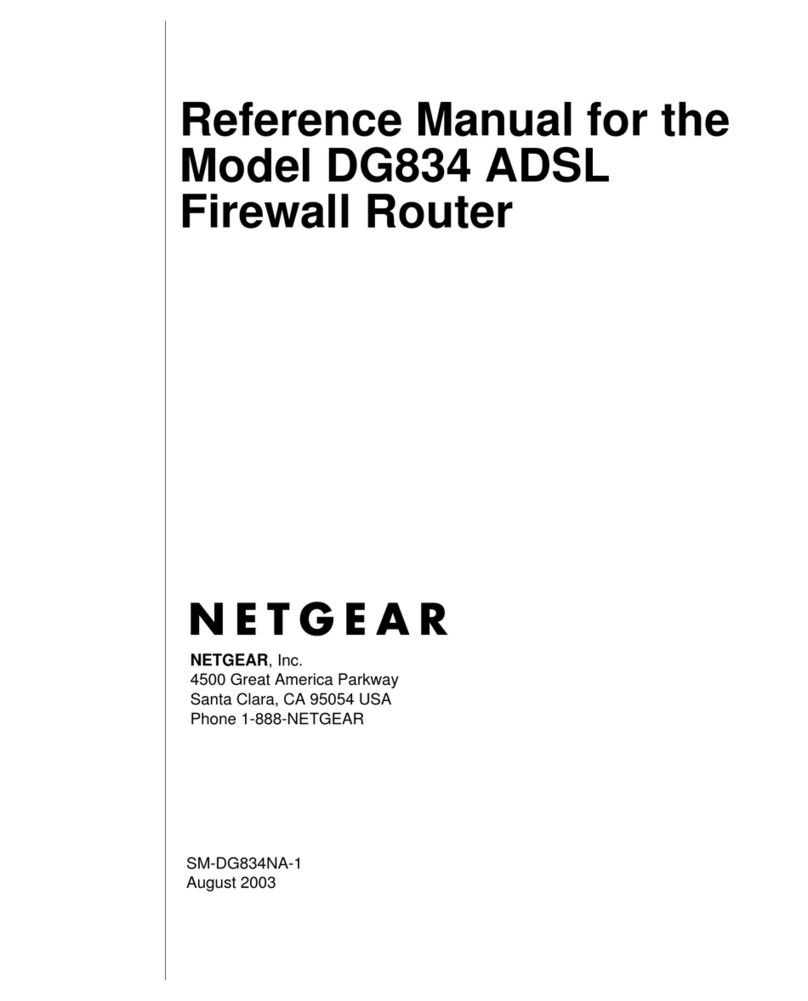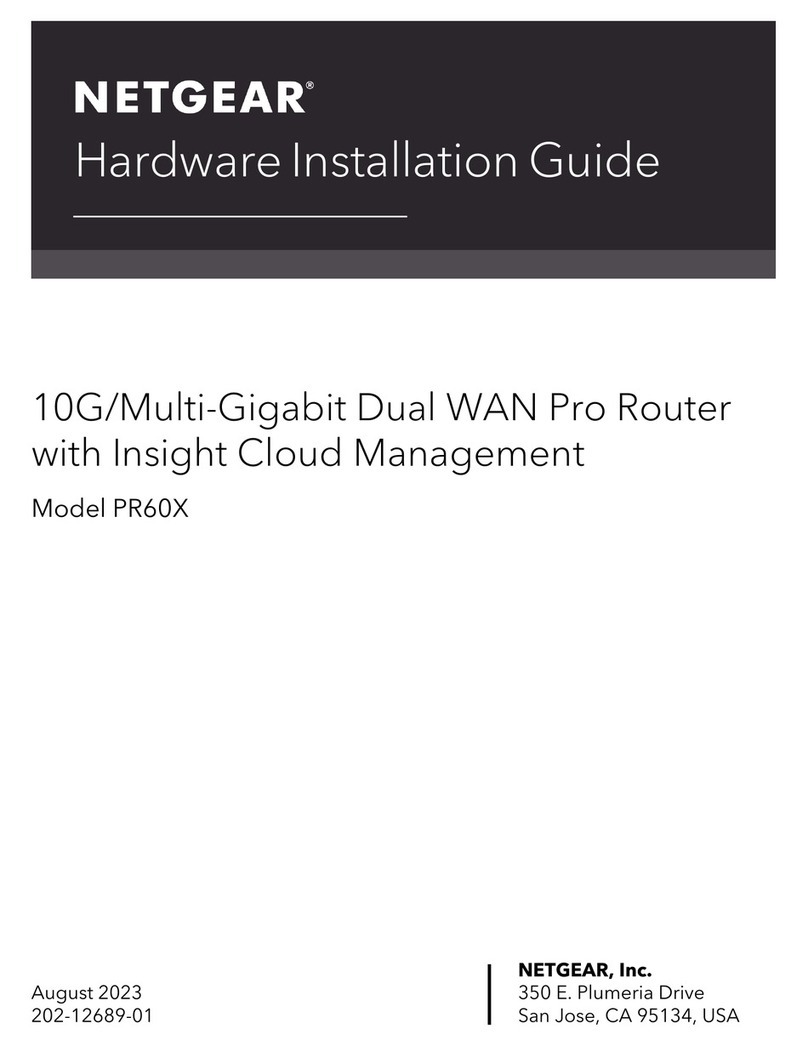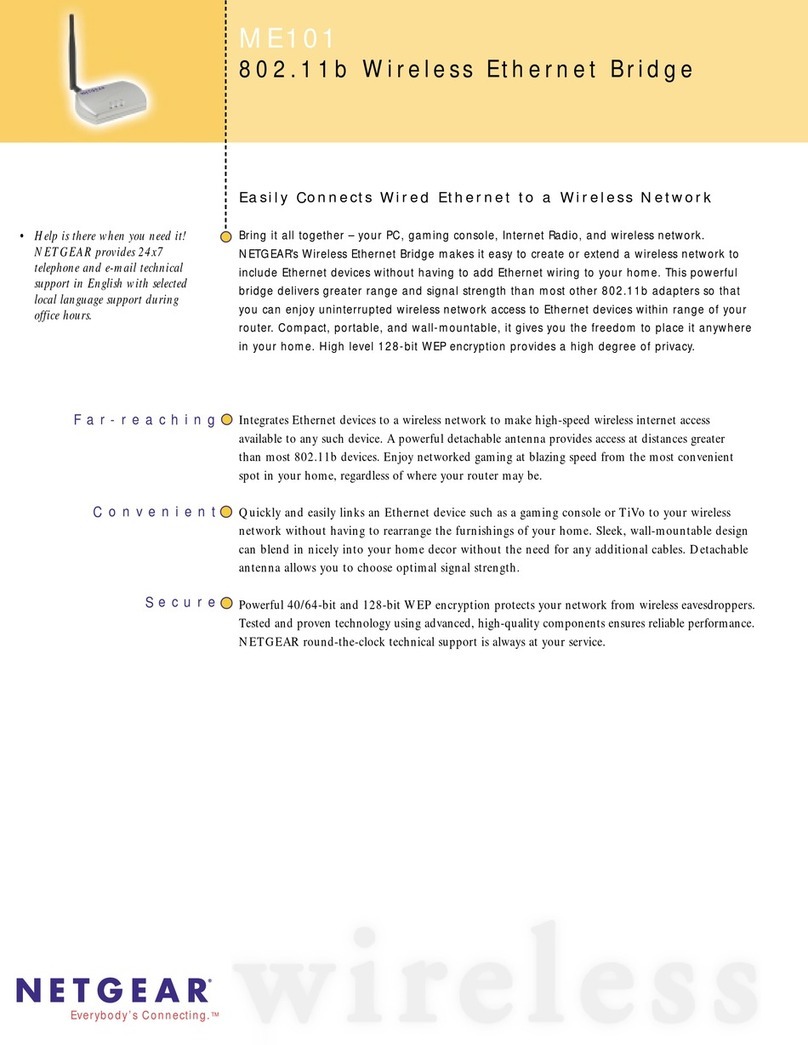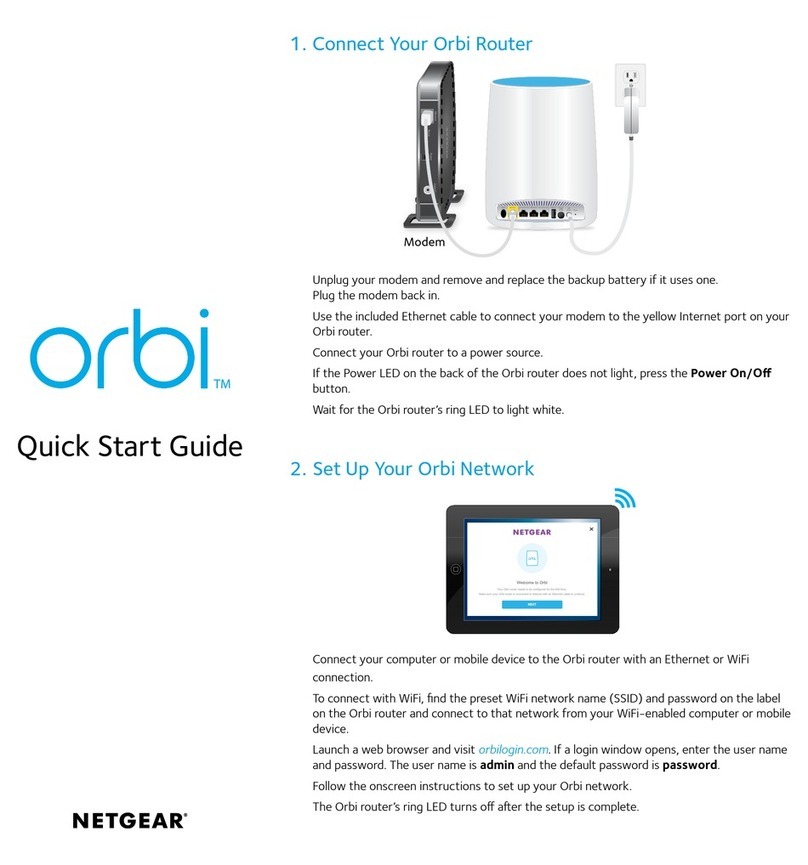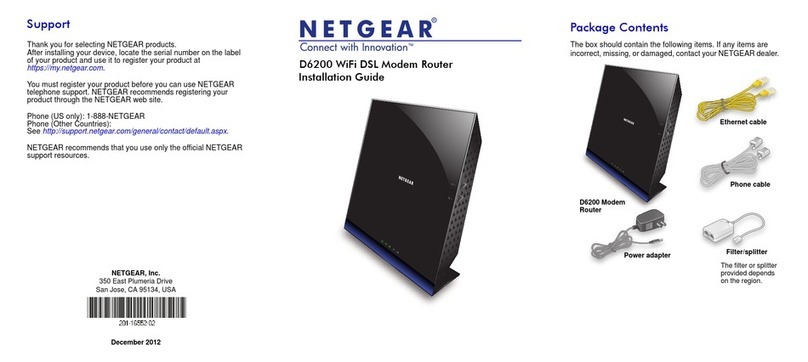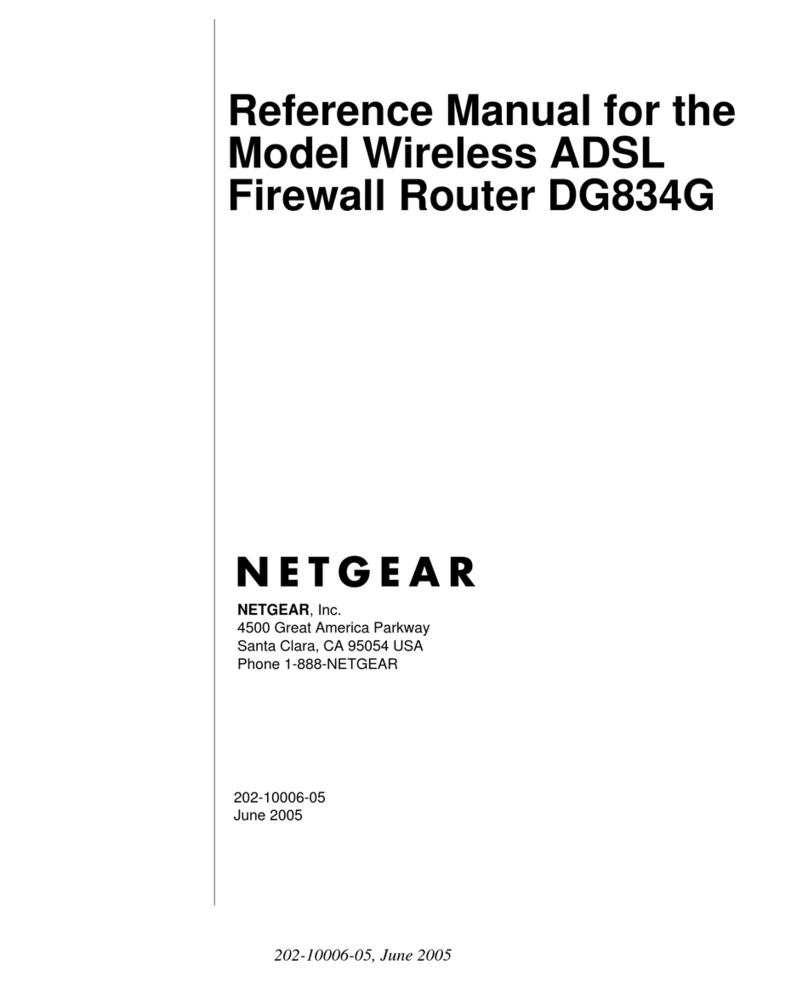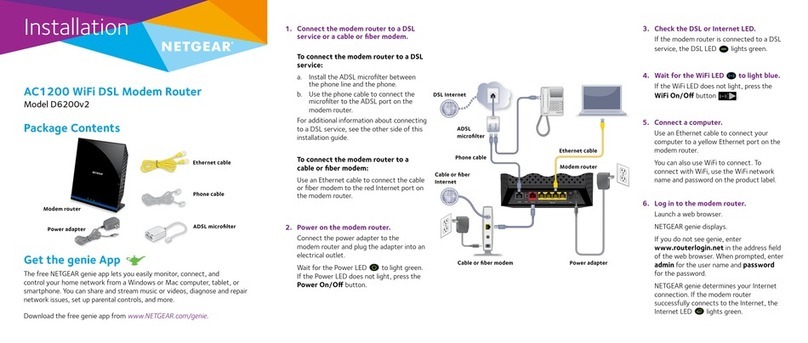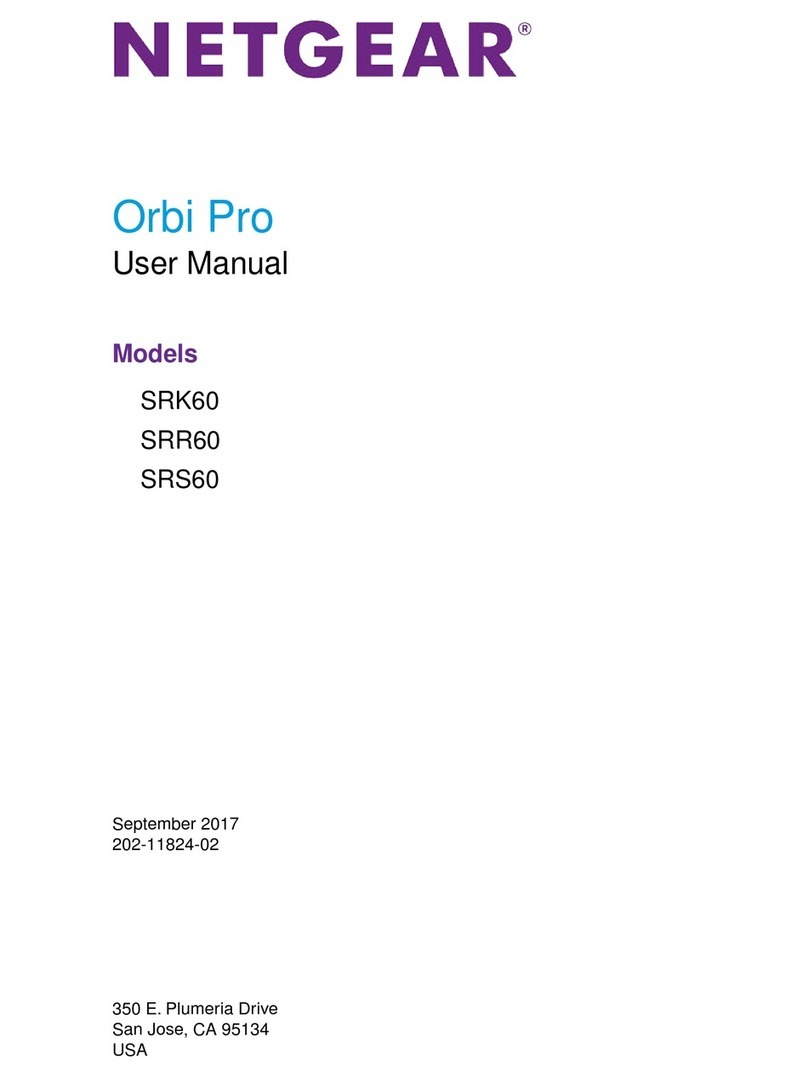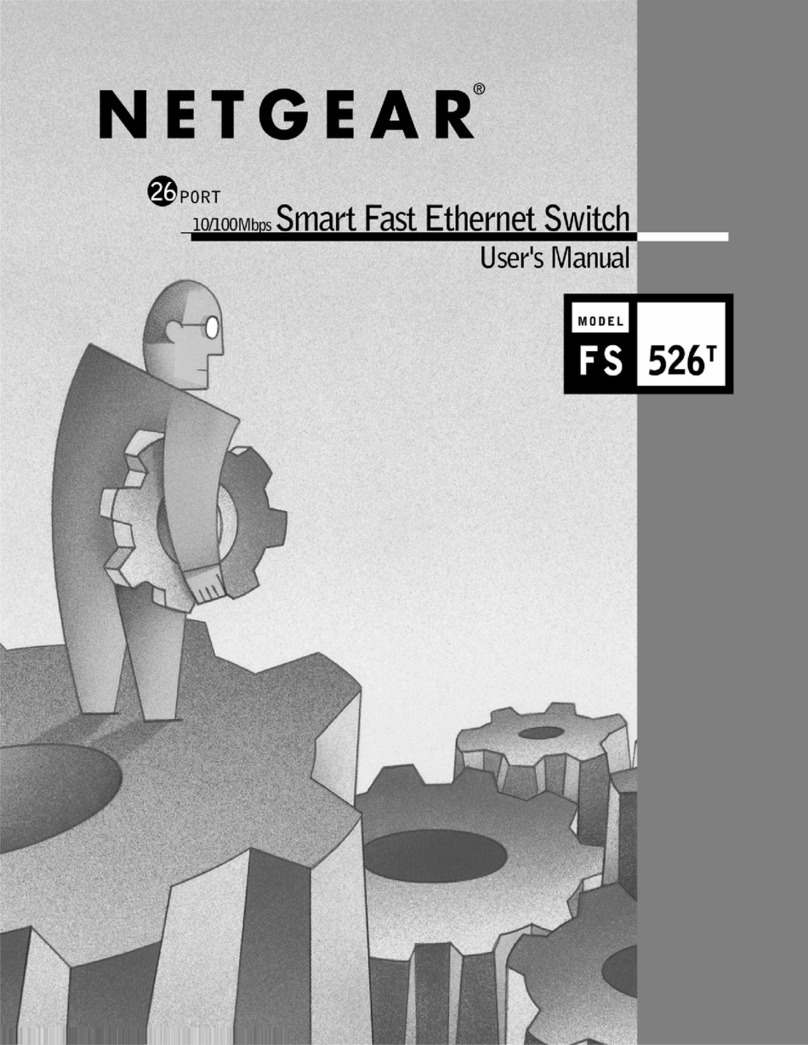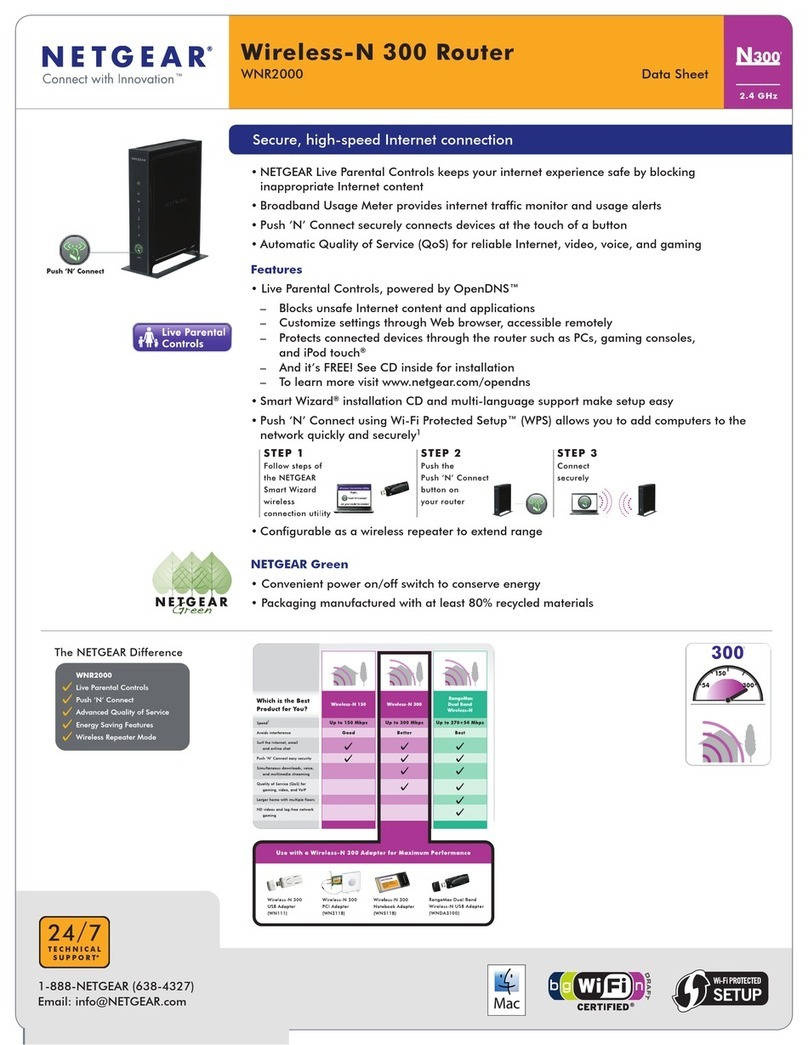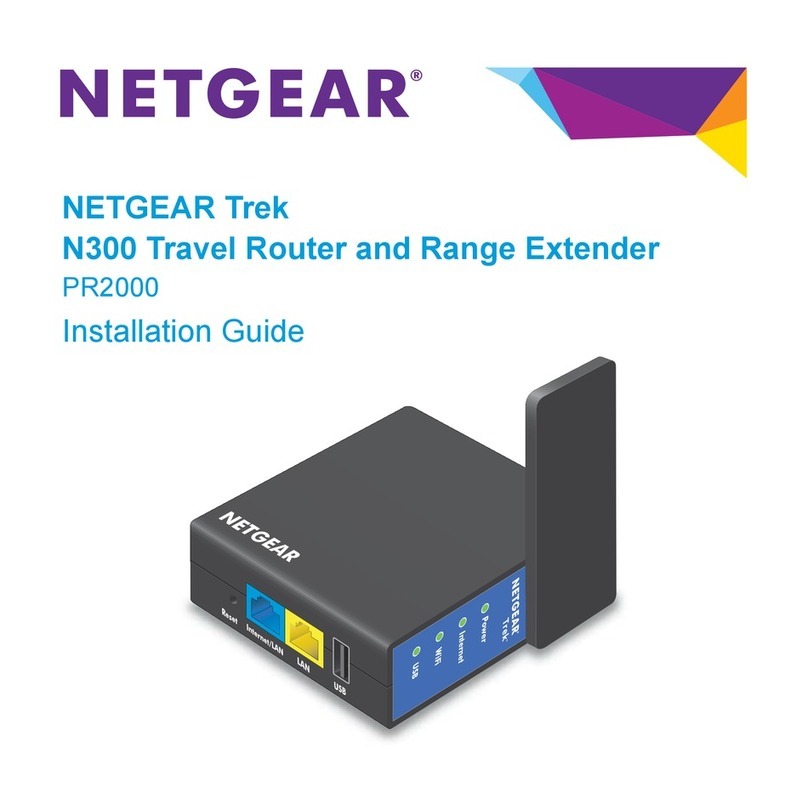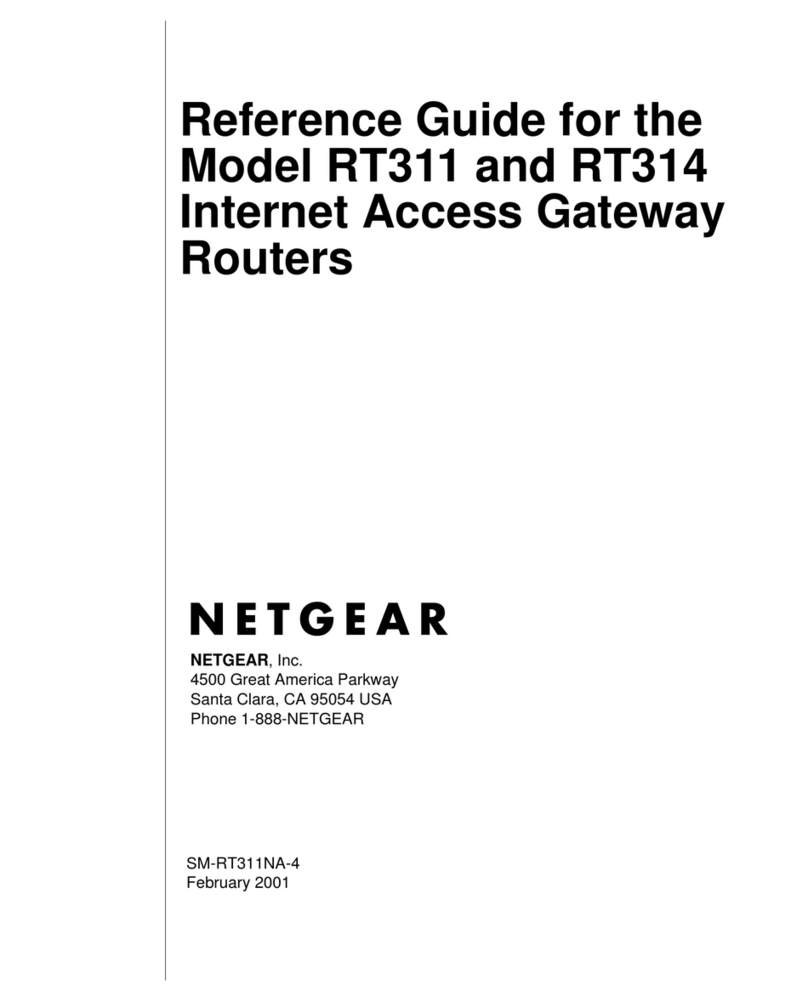NETGEAR, the NETGEAR logo, and Connect with Innovation are trademarks and/or registered trademarks of
NETGEAR, Inc. and/or its subsidiaries in the United States and/or other countries. Information is subject to
change without notice. Other brand and product names are trademarks or registered trademarks of their
respective holders. © 2011 NETGEAR, Inc. All rights reserved.
November 2011
Preset Wireless Security
This product has a unique Wi-Fi network name (SSID) and network key (password).
The default SSID and network key (password) are uniquely generated for every
device (like a serial number), to protect and maximize your wireless security. This
information is located on the label on the bottom of the product.
NETGEAR recommends that you do not change the preset Wi-Fi network name
(SSID) and network key (password). If you do change the settings, the information
on the bottom of the product does not apply.
Find the preset Wireless Settings on your router and record them here:
Wi-Fi Network Name (SSID) _______________________________
Network Key (Password) _________________________________
If you change the preset wireless settings, record it here:
Wireless Network Name (SSID) _______________________________
Network Key (Password) _____________________________________
If necessary to retrieve or update your password, type
http://www.routerlogin.net in a Web browser and log in using the
default user name (admin)and password (password).
Select Wireless Settings to locate your wireless password.
Connect Wireless Devices to Your Router
Choose either the manual or Wi-Fi Protected Setup (WPS) method to add wireless
computers, and other devices to your wireless network.
Manual Method
1. Open the software utility that manages your wireless connections on the
wireless device that you want to connect to your router (iPhone, laptop,
computer, gaming device). This utility scans for all wireless networks in your
area.
2. Look for the preset NETGEAR wireless network name (SSID), and select it.
The preset Wi-Fi network name (SSID) is located on the product label on the
bottom of the router.
Note: If you changed the name of your network during the setup process, look
for that network name.
3. Enter the preset password (or your custom password if you changed it), and
click Connect.
4. Repeat steps 1–3 to add other wireless devices.
WPS Method
If your wireless device supports WPS (Wi-Fi Protected Setup)—NETGEAR calls
this method Push 'N' Connect—you might be prompted to press the WPS button on
the router instead of entering a password. If this happens:
1. Press the WPS button on the router.
2. Within 2 minutes, press the WPS button on the client device, or follow the
WPS instructions that came with your wireless device to complete the WPS
process. The device will then be connected to your router.
3. Repeat this process to add other WPS wireless devices.
Note: WPS does not support WEP security. If you try to connect a WEP client
to your network using WPS, it will not work.
Technical Support
Thank you for selecting NETGEAR products.
After installing your device, locate the serial number on the label of your product,
and use it to register your product at http://www.NETGEAR.com/register.
Registration is required so you can use our telephone support service. Also go to
http://support.netgear.com for product updates, additional documentation, and
support.
For the free Live Parental Controls centralized Internet site filtering software for your
router, download from: http://www.netgear.com/lpc.
For additional features, including Traffic Metering and Guest Access, log in to your
router at: http://routerlogin.net.
For complete DoC, go to the NETGEAR EU Declarations of Conformity website at
http://support.netgear.com/app/answers/detail/a_id/11621/.
For GNU General Public License (GPL) related information, go to
http://support.netgear.com/app/answers/detail/a_id/2649.
WARNING: Do not stack equipment, or place equipment in tight spaces, in drawers, or on
carpets. Make sure your equipment is surrounded by at least 2 inches of air space.