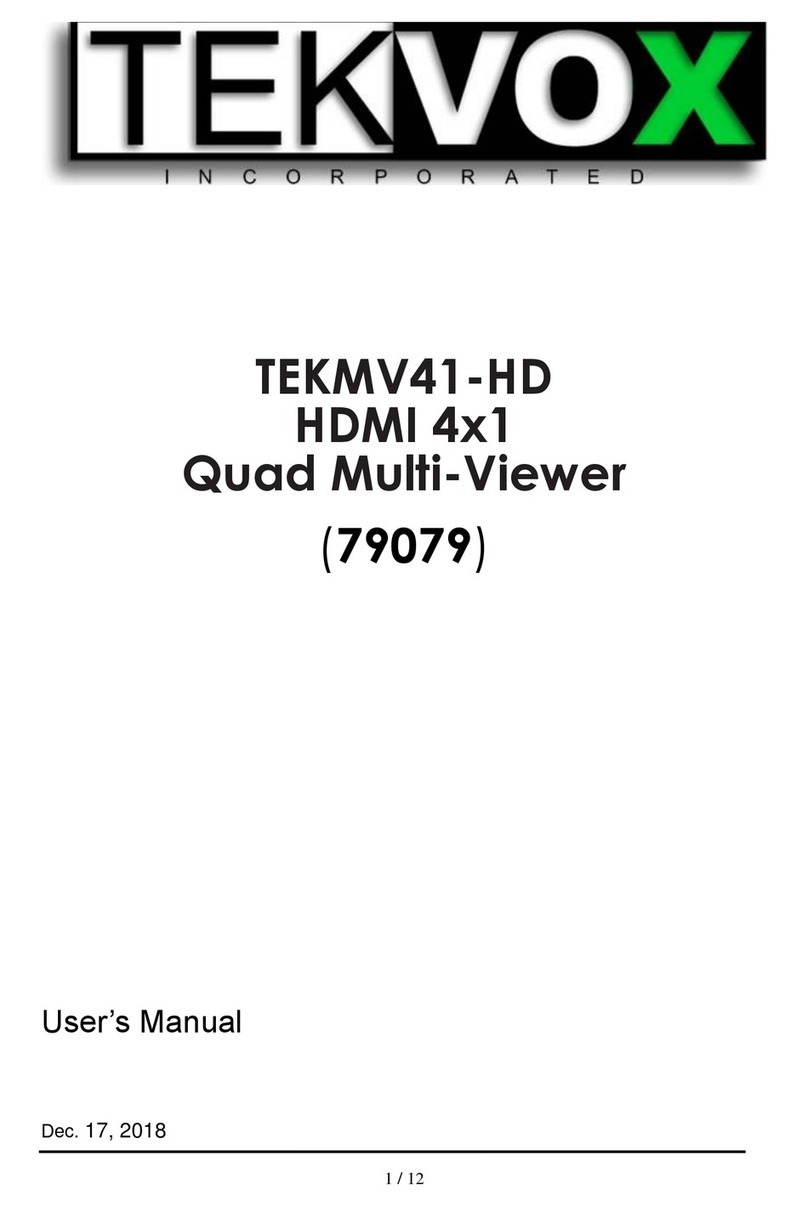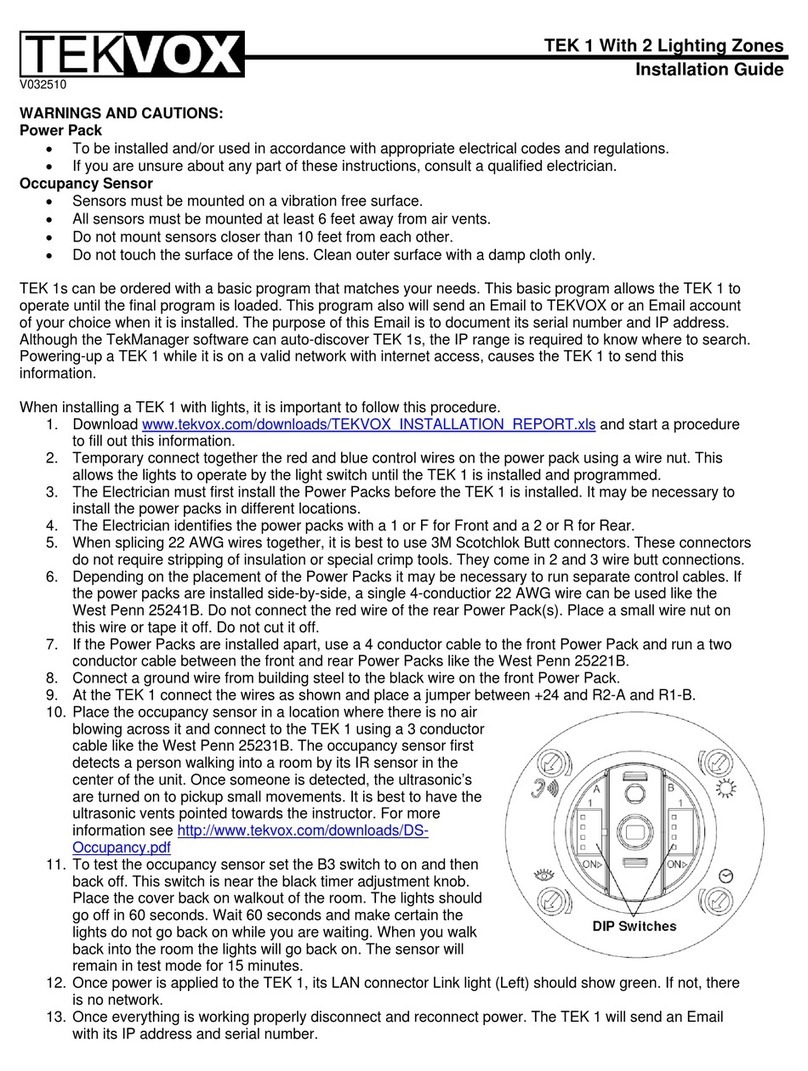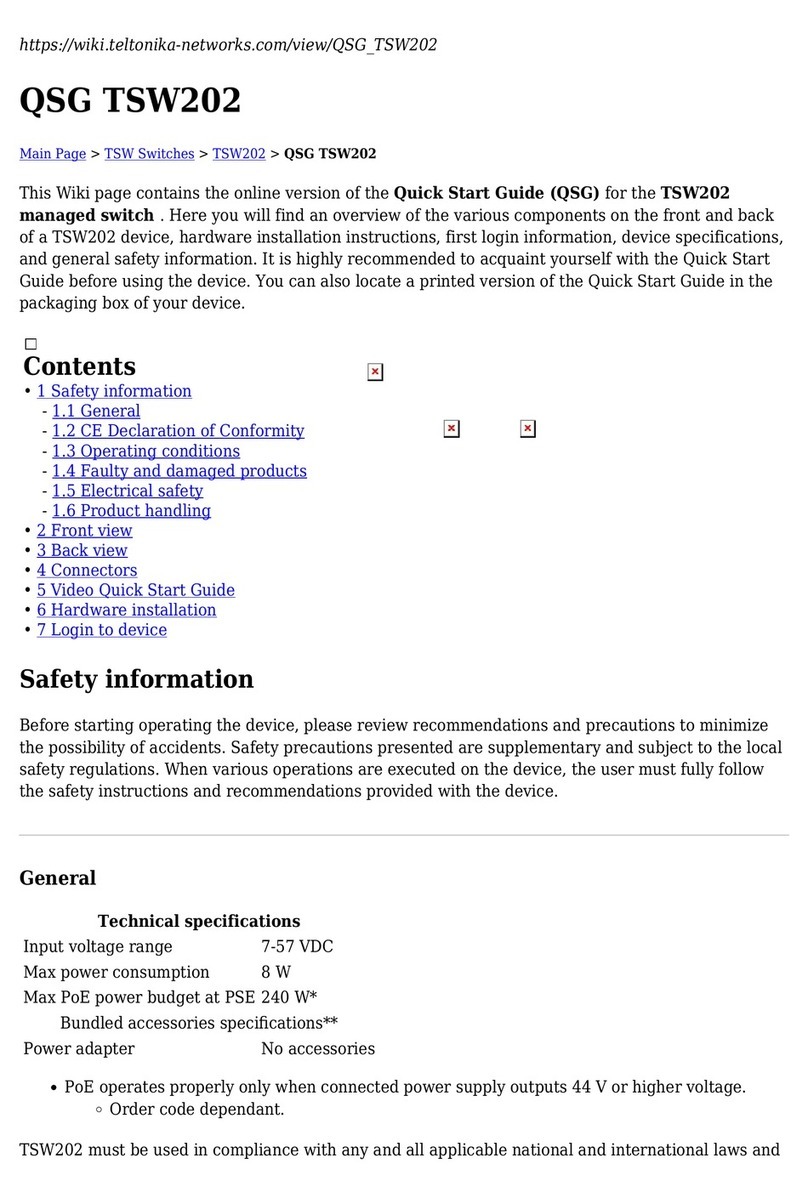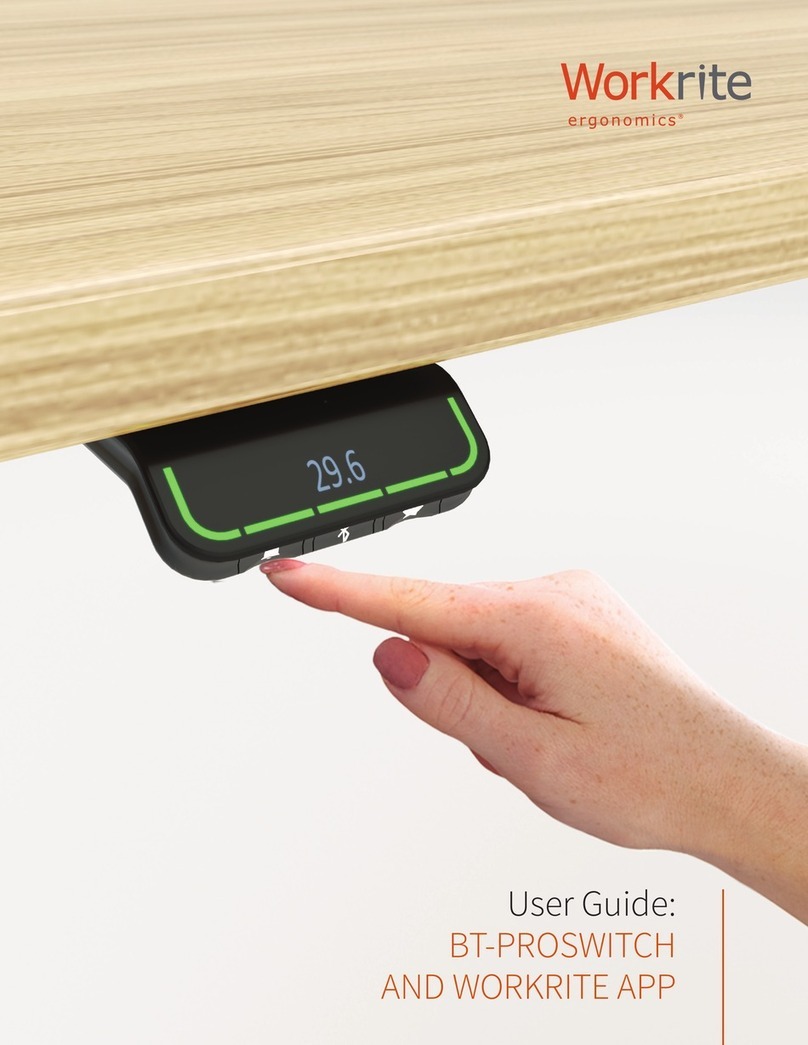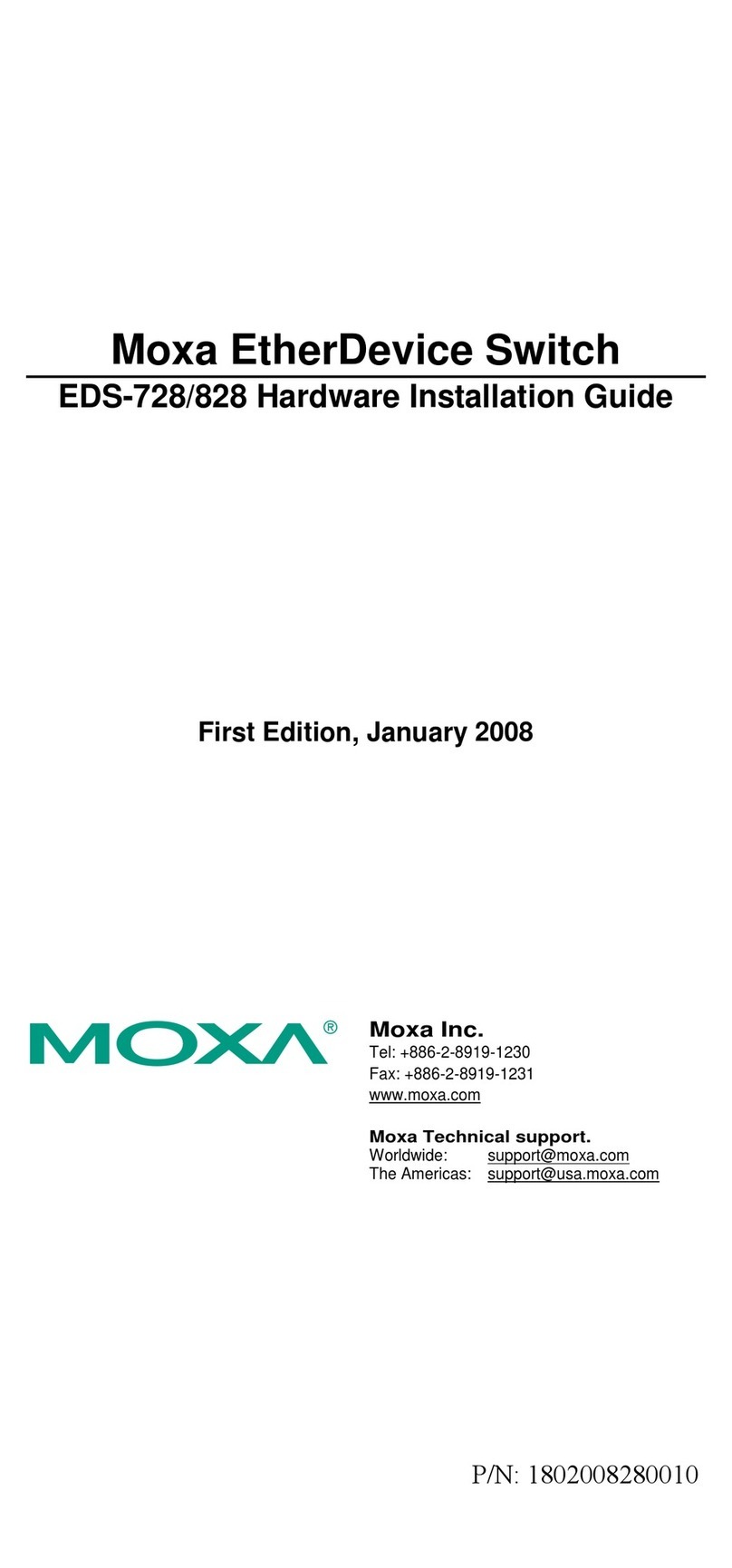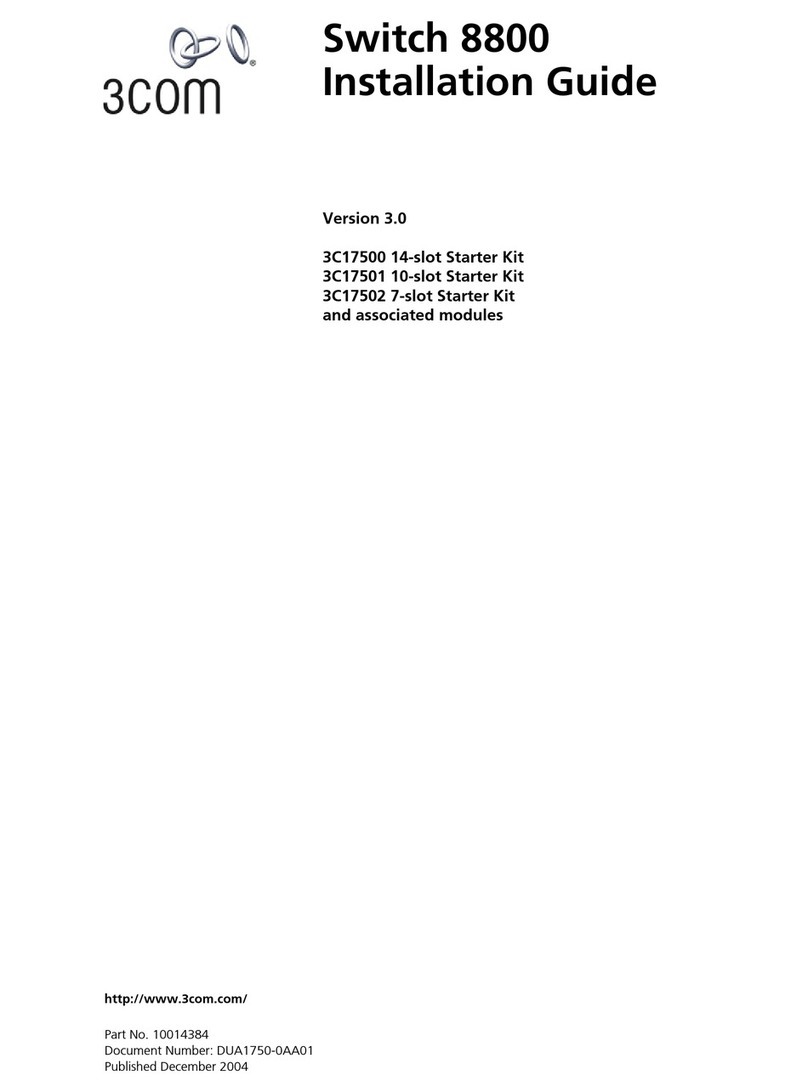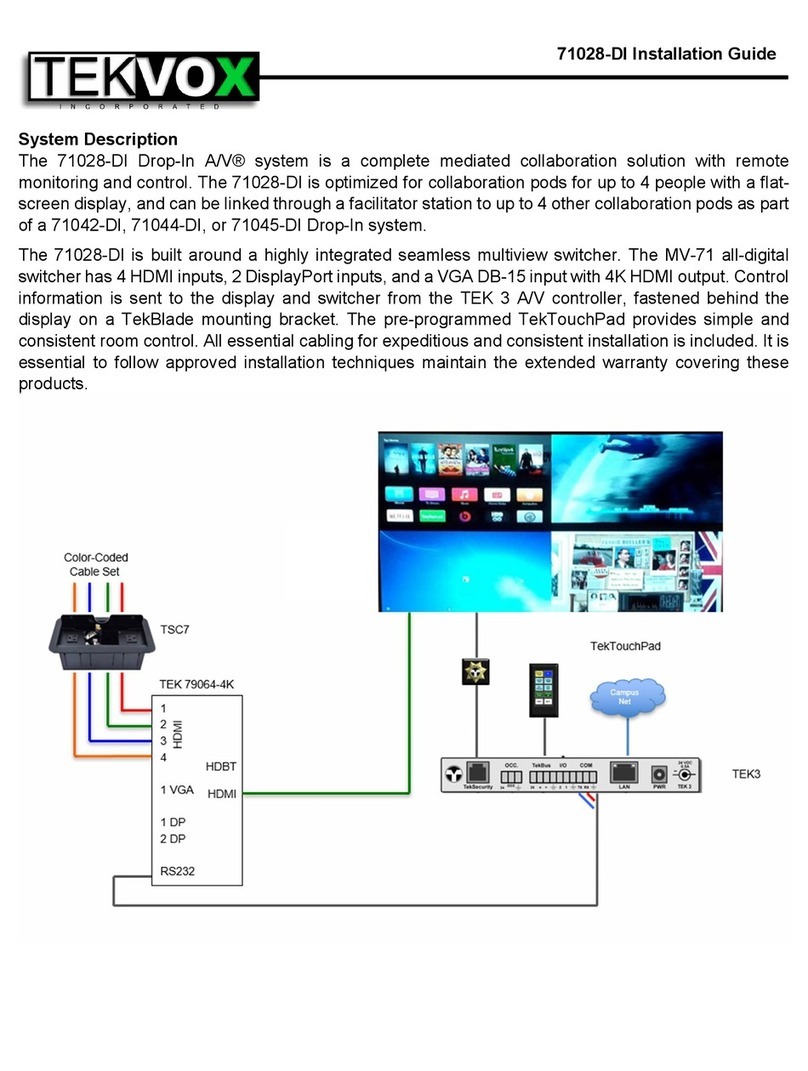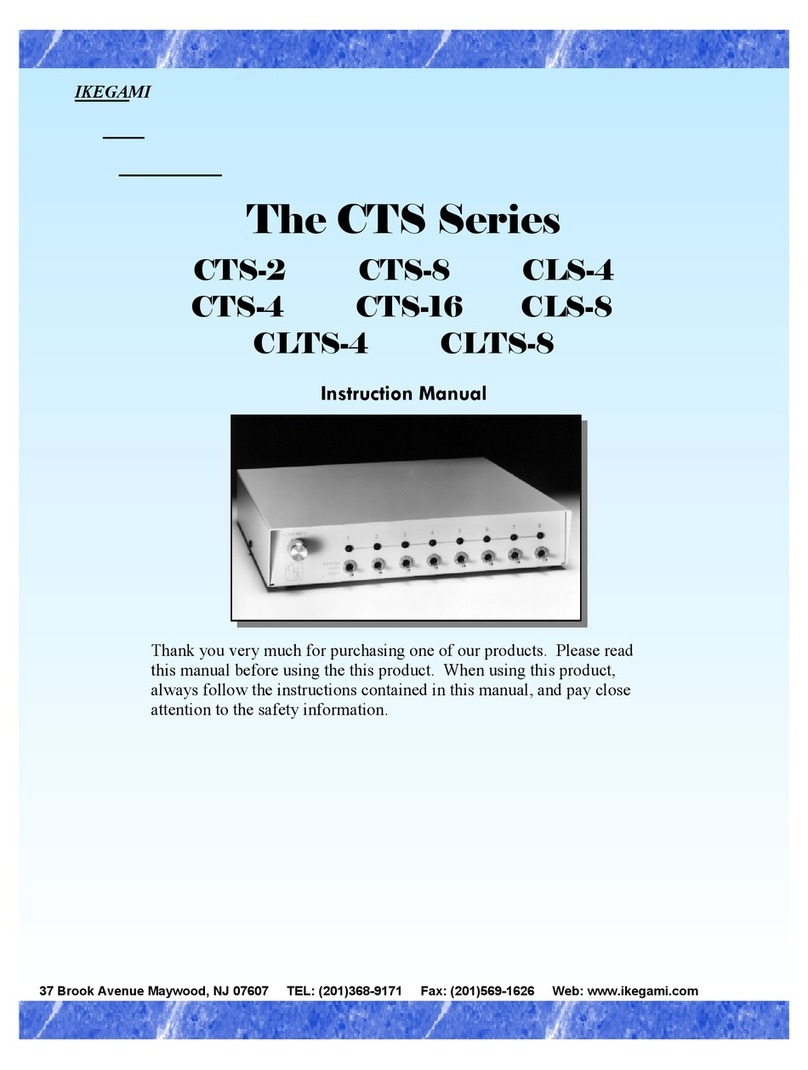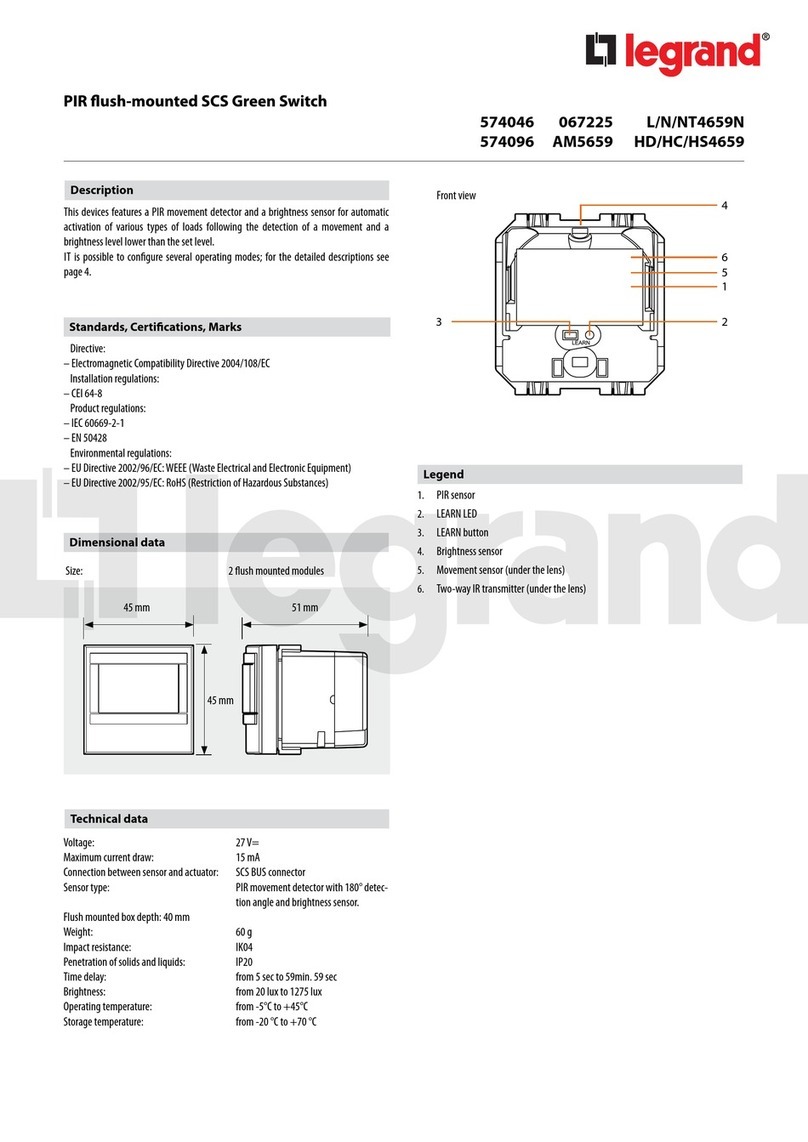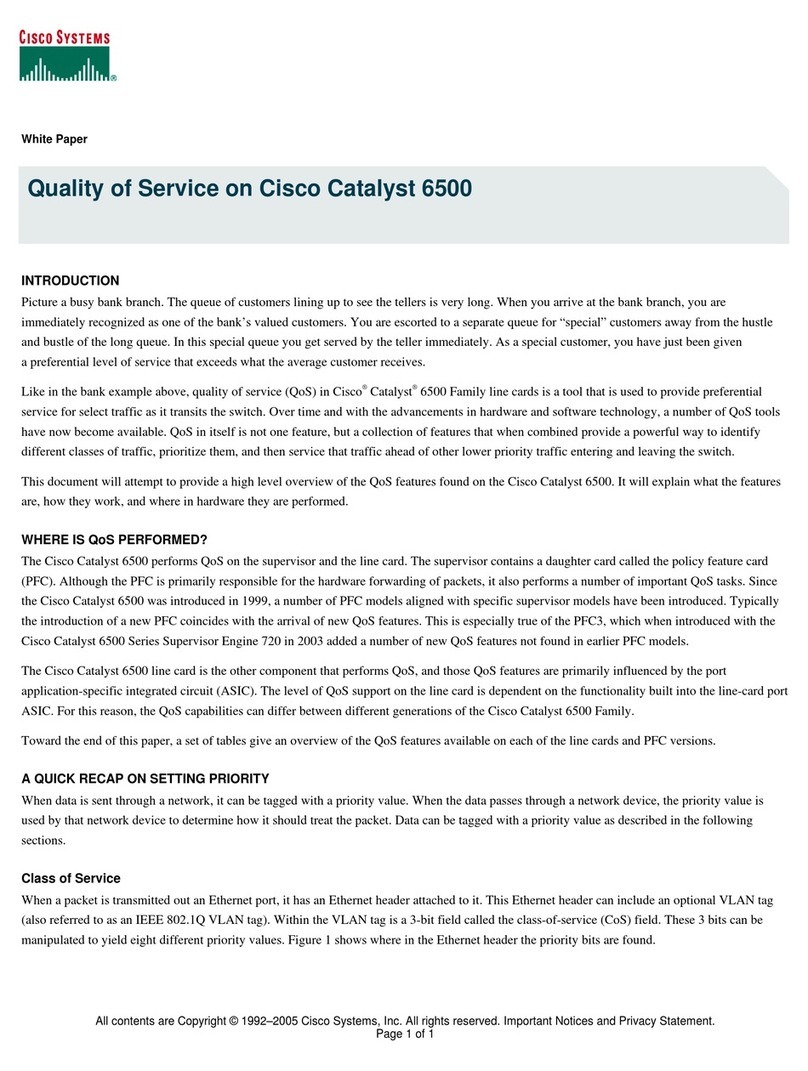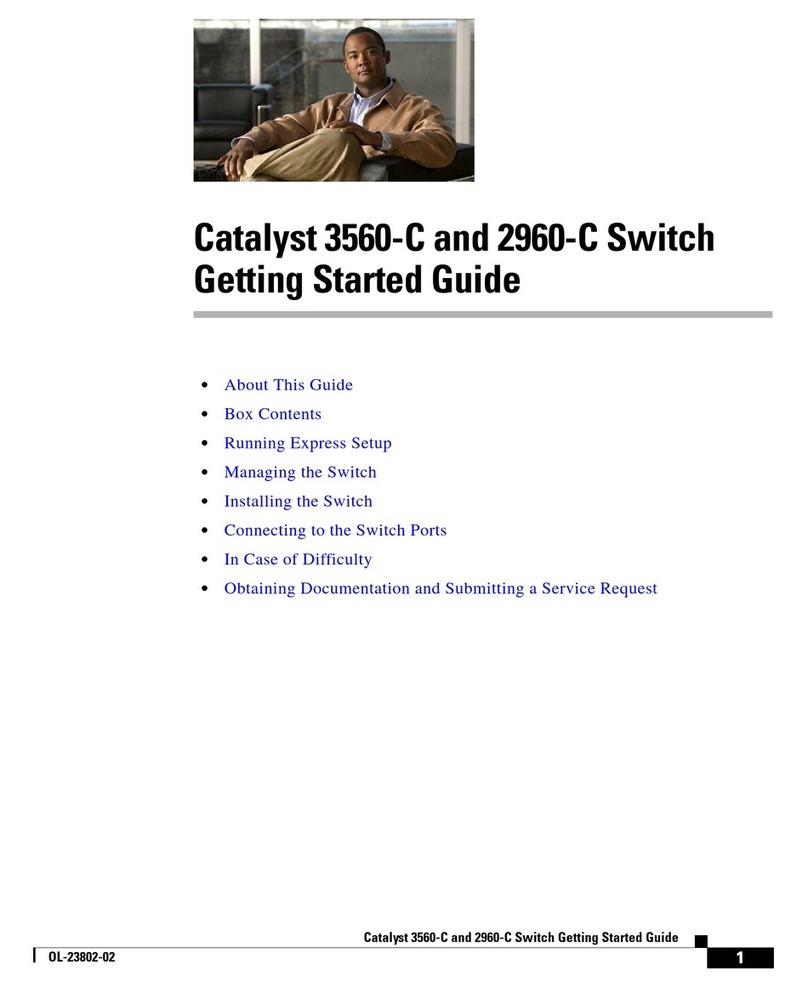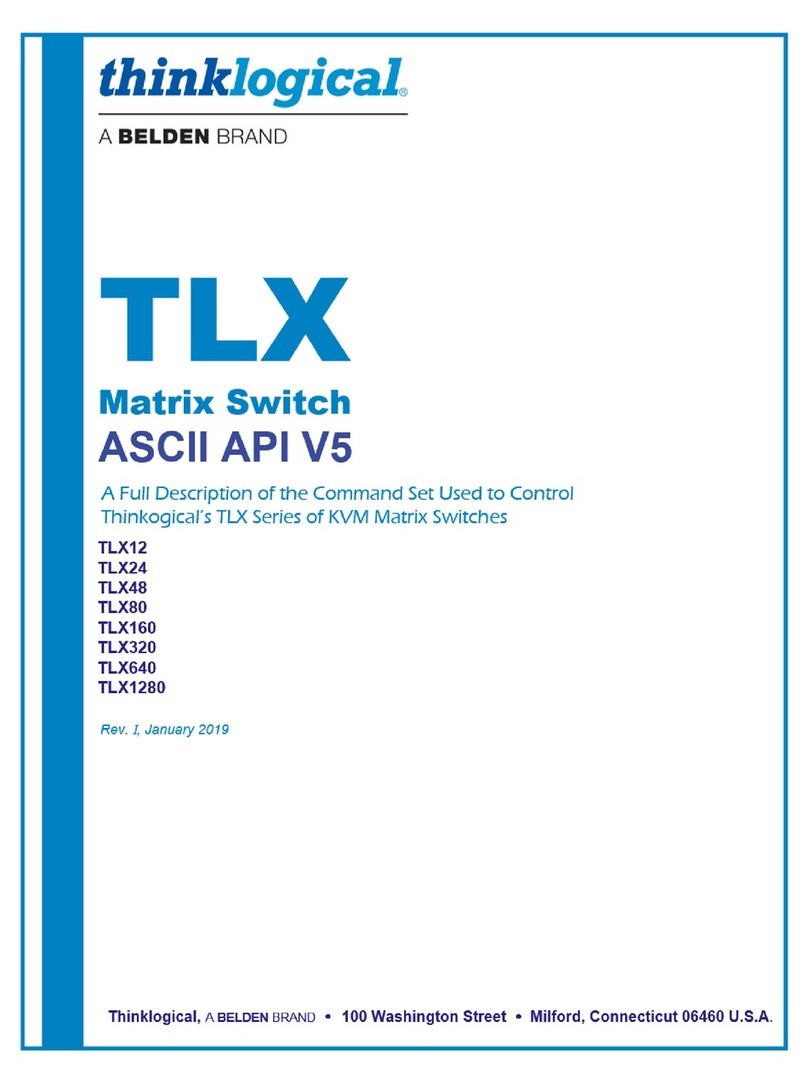13. Problems solving & Maintenance
1) If displayed images have reflections or ghosting check the projector’s settings or try a higher
quality VGA cable.
2) If output signal is not preset or there is a loss of color, please check the input and output
connections on VGA and video cables. Also check for correct source selection.
3) If the IR remote controller does not work:
Check or replace the battery.
Check for objects blocking the IR receiver.
The controller may be broken, please return it for repair.
4) If the unit cannot be controlled through its COM port, please check the COM port number in the
software and make sure the COM port, Baud rate and cable connections are correct.
5) If a source is selected and audio is not heard, please check for cables corrected to the correct
audio input.
6) If microphone is not heard, check that the microphone does not require phantom power.
7) If the output image is noisy, please make sure the system is properly grounded.
8) If the switcher cannot be controlled by its front buttons, RS232 port or remote controller, the
switchers may be bad. Please send it to the dealer for repair.
14. Warranty
TEKVOX, Inc. warrants this product against defects in workmanship and materials for a period of
Three Years from the date of purchase. During the warranty period, if failure is caused from faulty
workmanship and/or materials, TEKVOX, Inc. will, at its option, repair or replace said products or
components, to whatever extent it shall deem necessary to restore said product to proper operating
condition, provided that it is returned within the warranty period, with proof of purchase and
description of malfunction.
This Limited Warranty does not apply if fault is caused by misuse, improper handling, electrical or
mechanical abuse, abnormal operating conditions or non-TEKVOX authorized modifications to said
product.
If it has been determined product is defective, please call TEKVOX and ask for an Applications
Engineer at (210) 348-6565 (USA) to receive an RMA # (Return Material Authorization Number) to
begin the repair process as quickly as possible.
Units must be returned with prepaid shipping charges. Please insure package. If not insured you
assume the risk of loss or damage during shipment. Returned units must include the serial number
and a description of the problem, as well as the contact person in case there are any questions.
TEKVOX, Inc. makes no further warranties either expressed or implied with respect to said product,
or its quality, performance, or operation for any particular use. In no event will TEKVOX, Inc. be liable
for direct, indirect, or consequential damages resulting from any defect in this product even if
TEKVOX, Inc. has been advised of such damage. Please note that laws vary from state to state and
country to country, and that some provisions of this warranty may not apply to you.