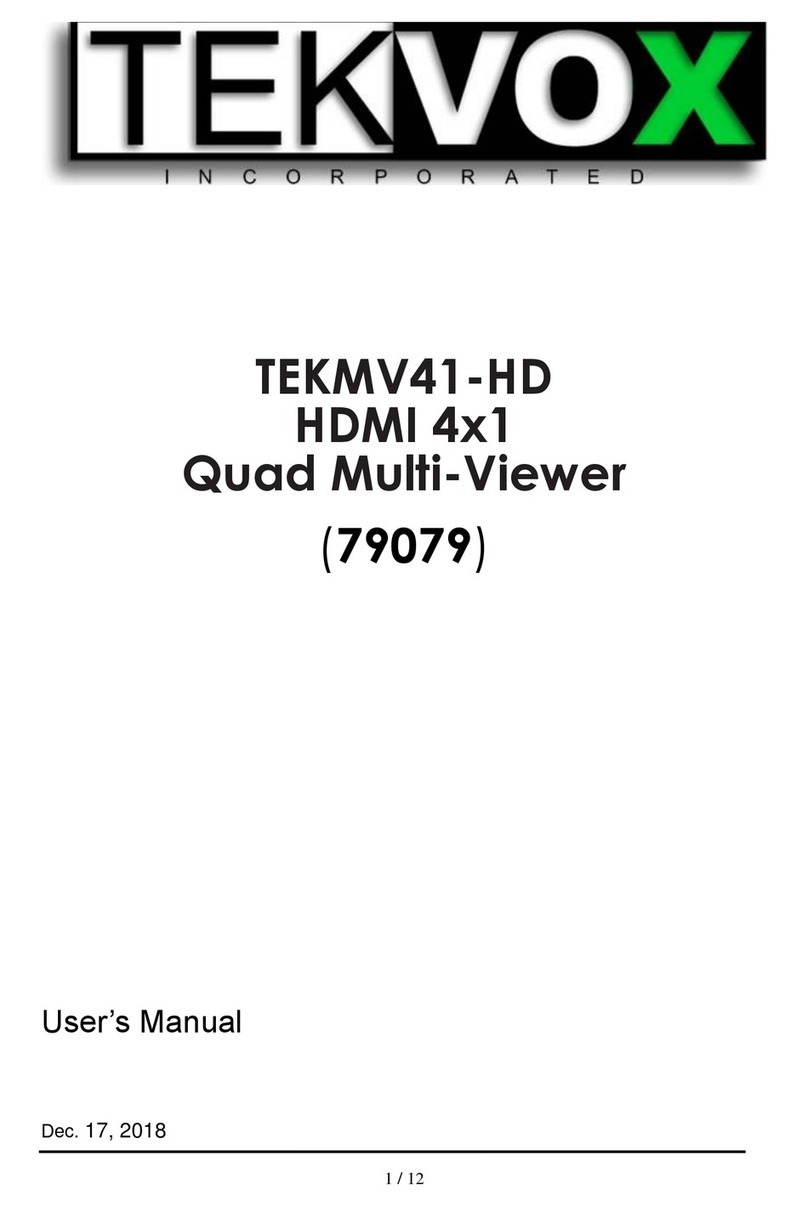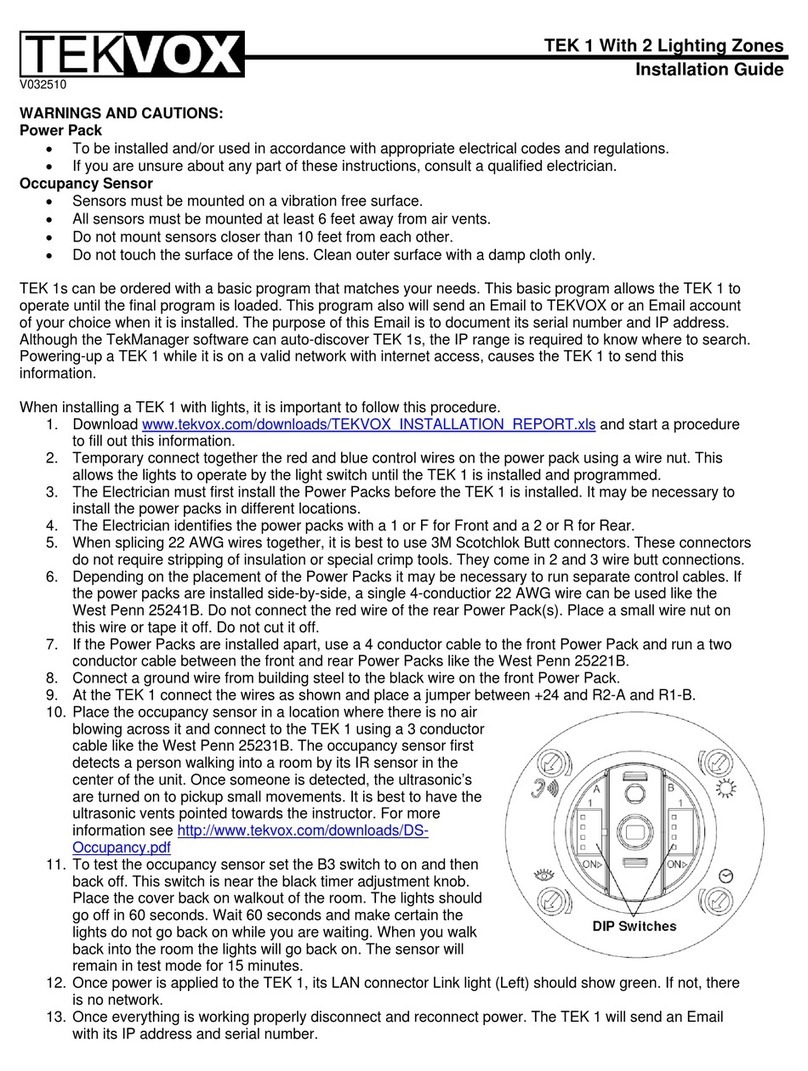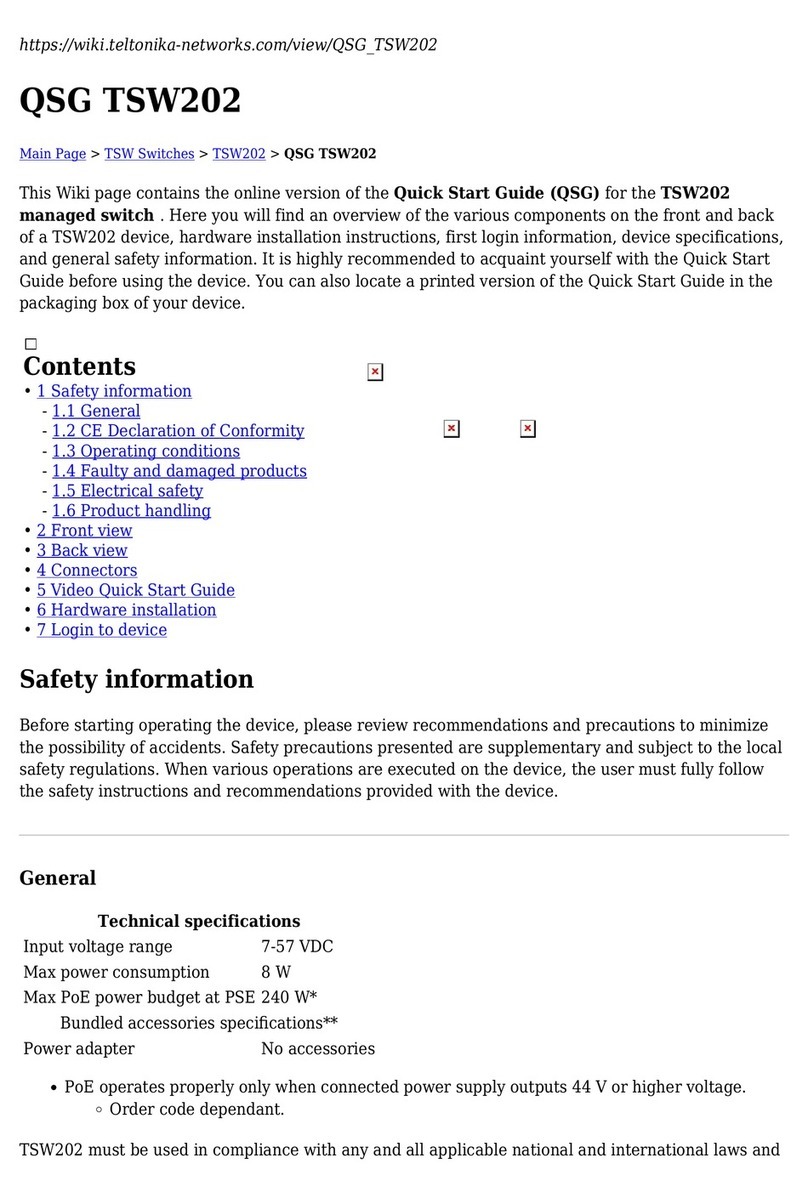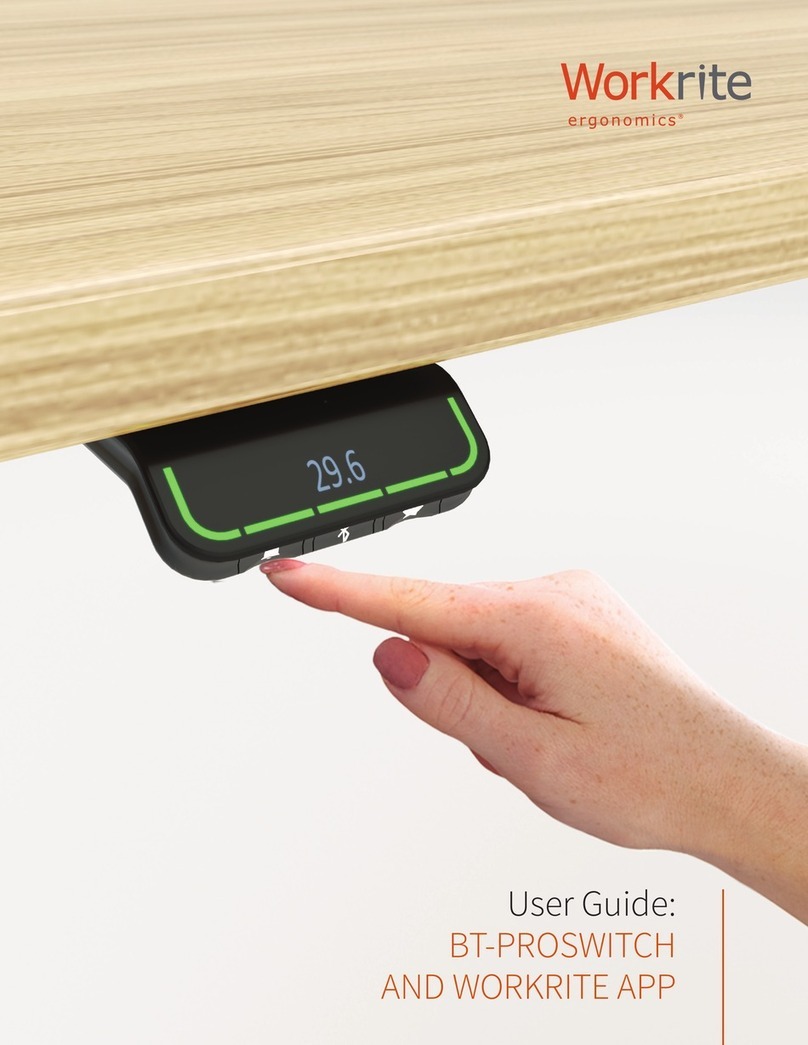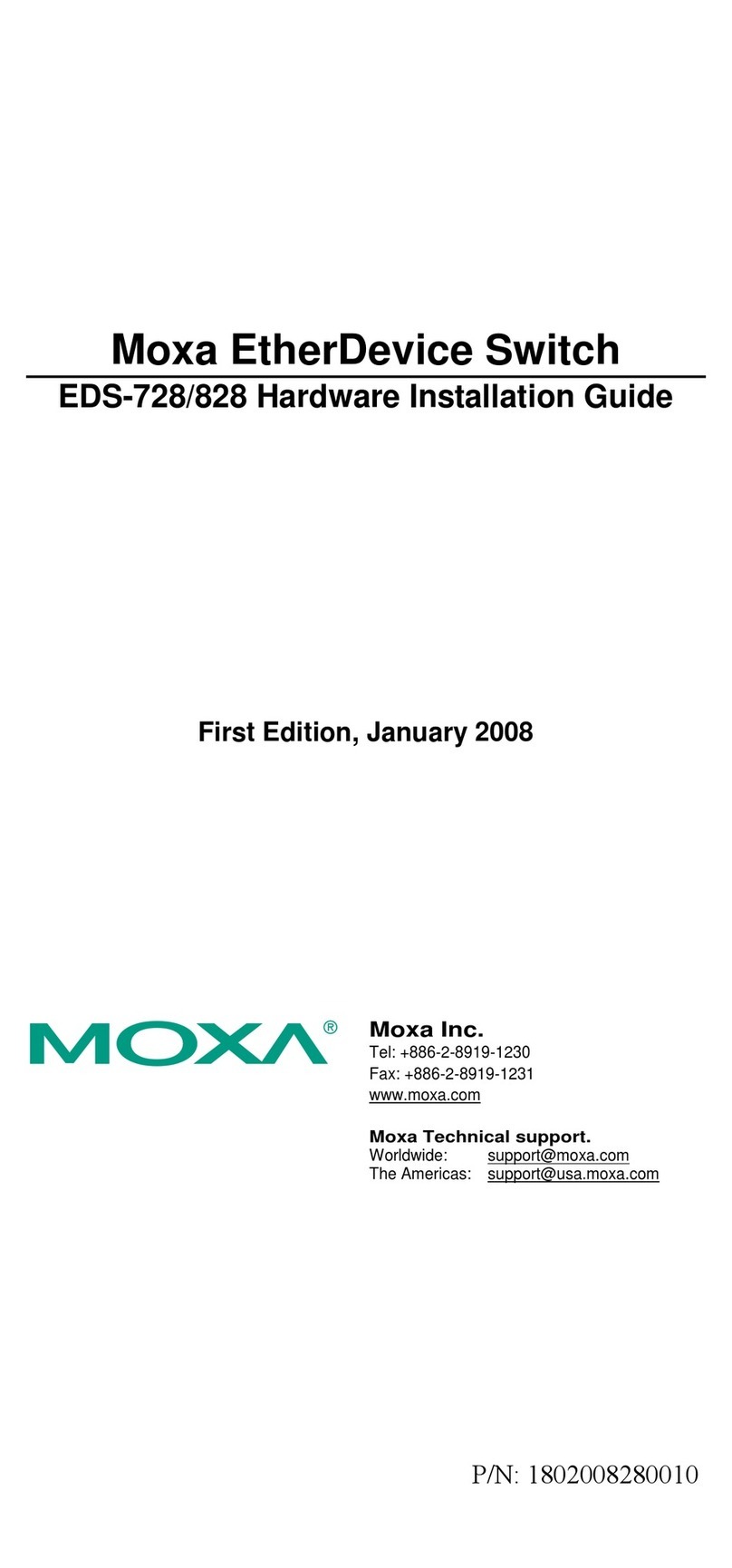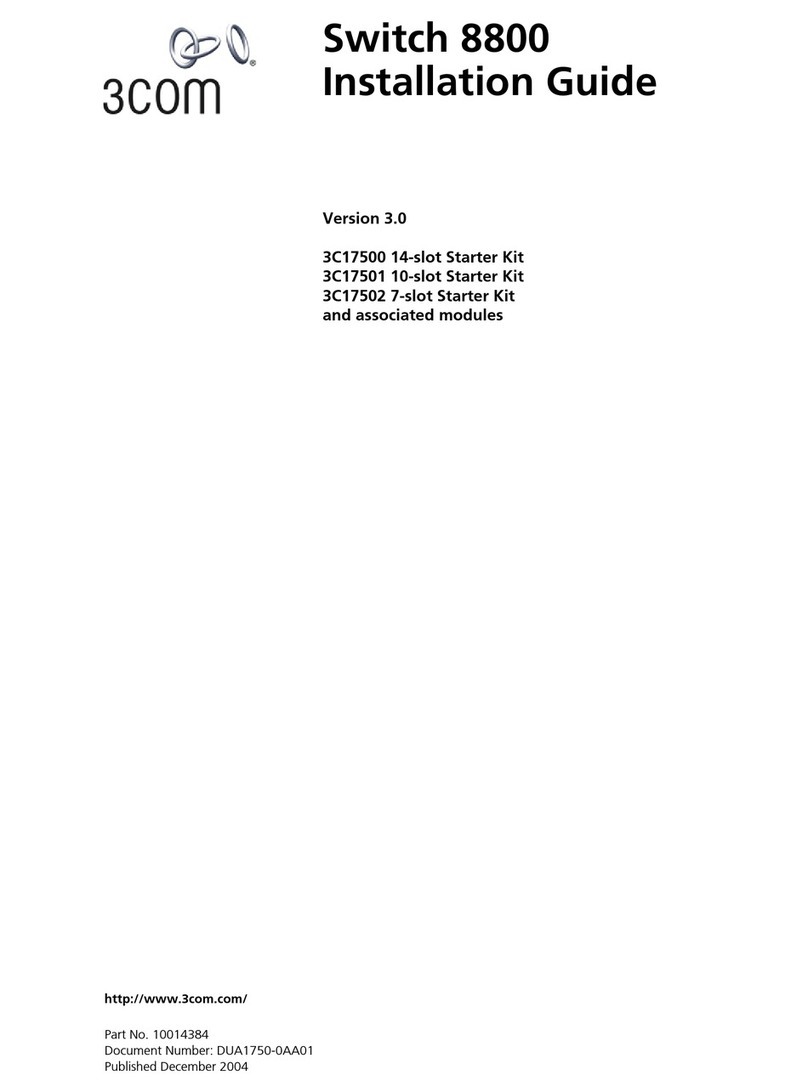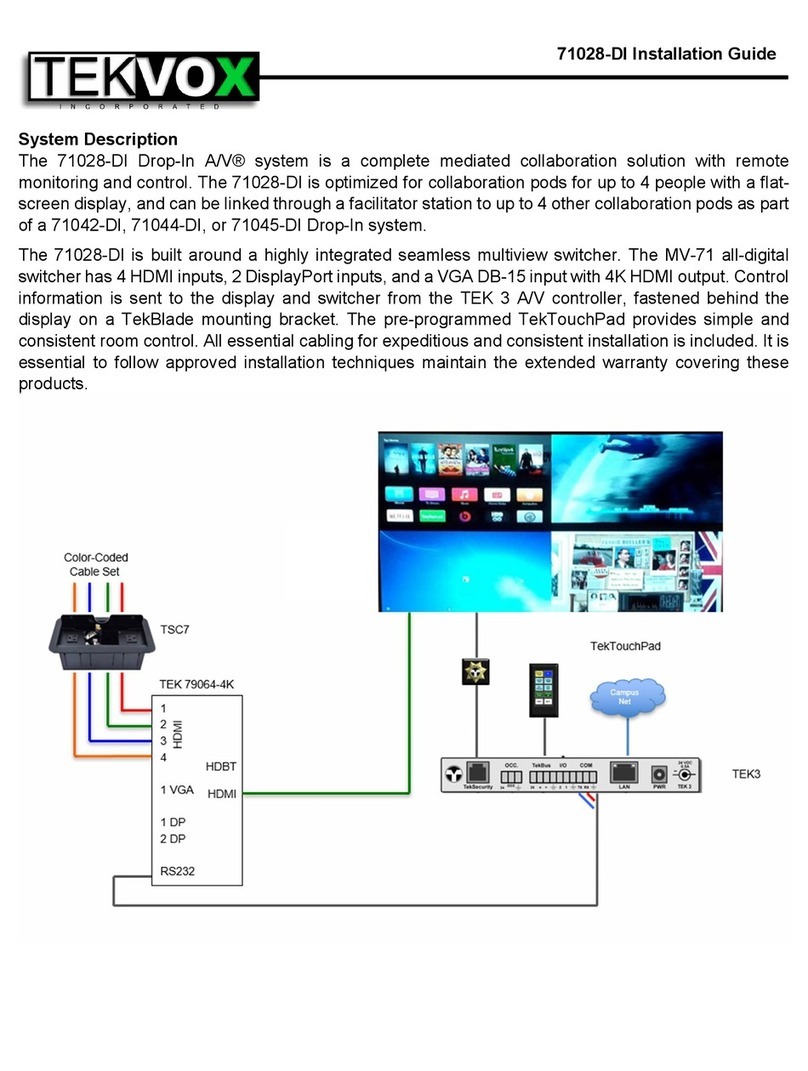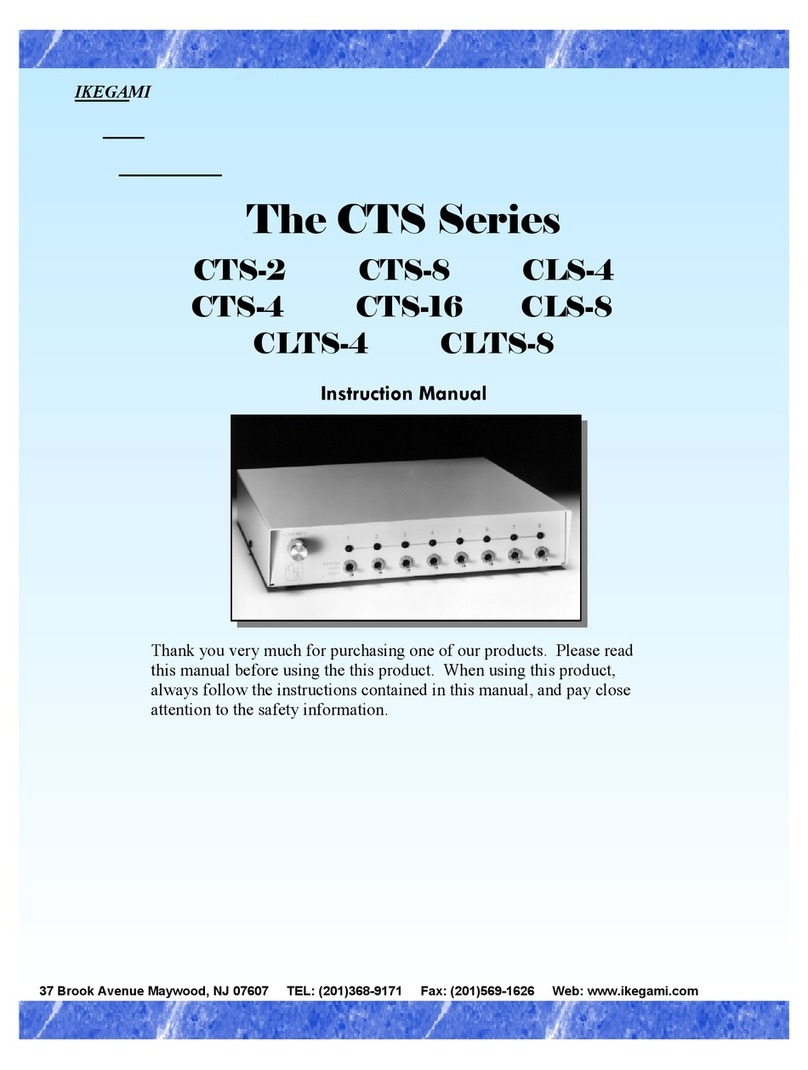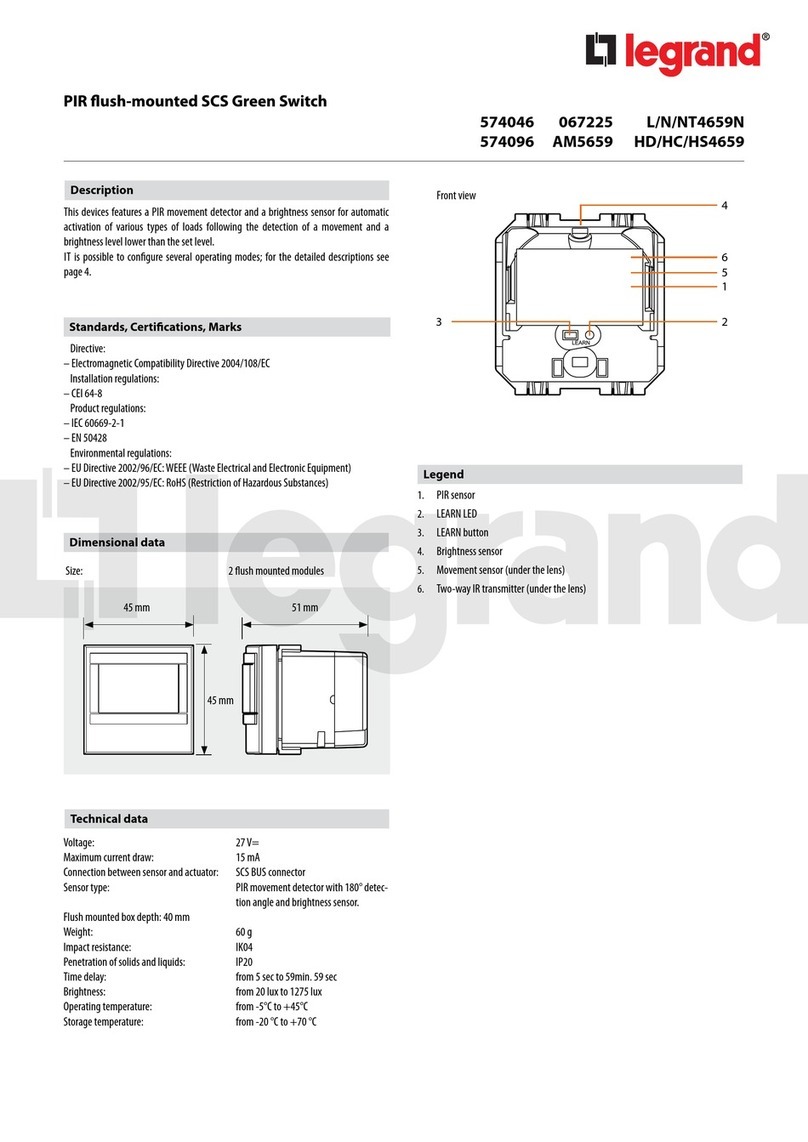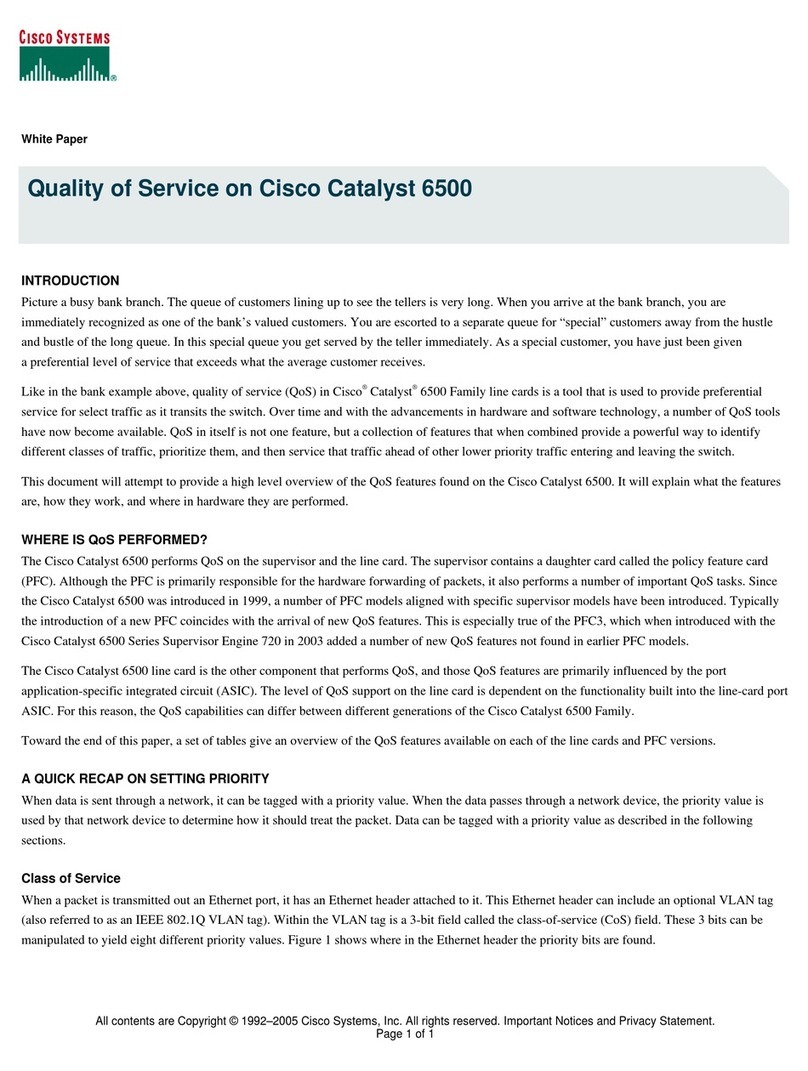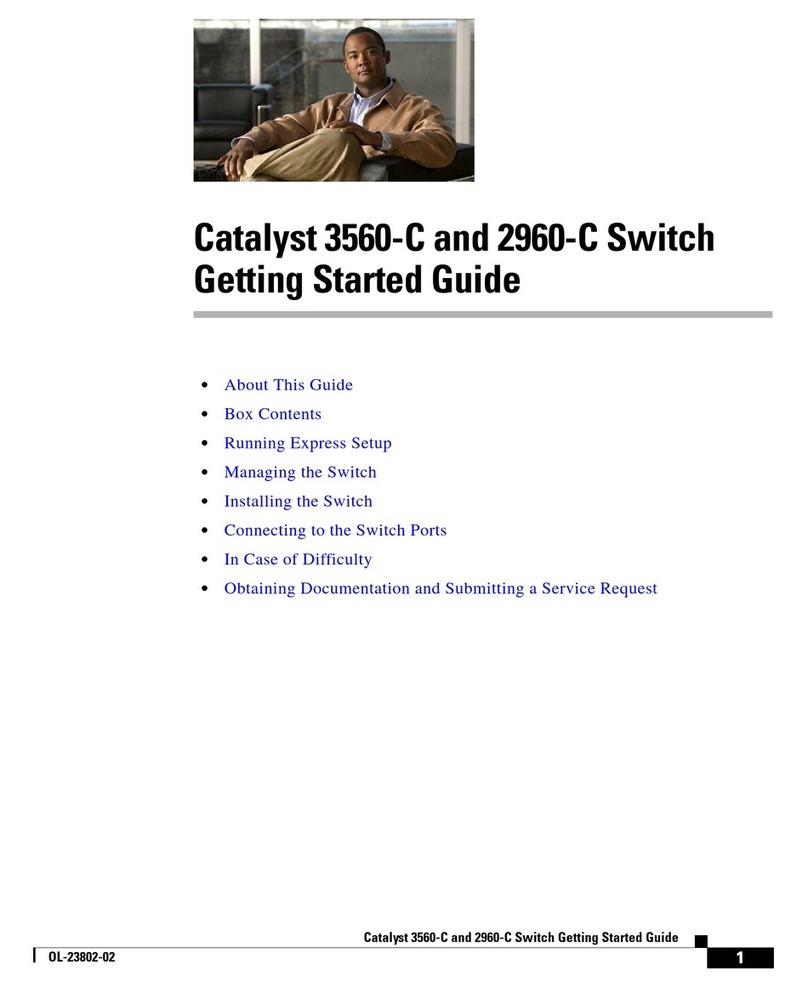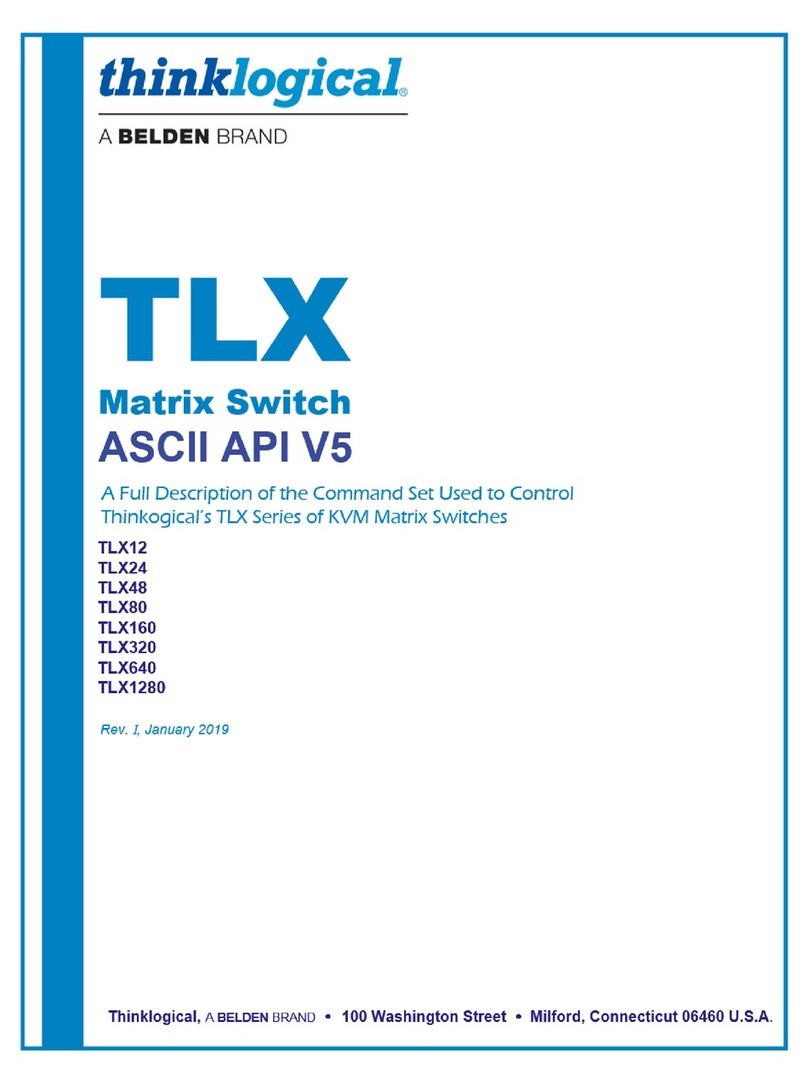6 / 49
Aspect Ratio Selection ...............................................................................................................31'
Resolution Selection...................................................................................................................32'
Advanced'Control'.........................................................................................................................................'32'
Power Control.............................................................................................................................32'
Audio Delay ................................................................................................................................33'
System Controls .........................................................................................................................33'
EDID'Management'........................................................................................................................................'35'
Copy Preset EDID ......................................................................................................................36'
Copy EEPROM EDID .................................................................................................................37'
Write EDID Name (EEPROM) ....................................................................................................38'
Read EDID Name (EEPROM)....................................................................................................38'
Write EDID Data to (EEPROM) ..................................................................................................38'
Read EDID Data from (EEPROM)..............................................................................................39'
Read EDID Data from Output.....................................................................................................39'
Copy EDID Data from Output .....................................................................................................39'
WEB'Setting'......................................................................................................................................................'40'
General'Settings'............................................................................................................................................'40'
Screen Layout Selection.............................................................................................................41'
Video Input Selection..................................................................................................................41'
Aspect Ratio ...............................................................................................................................41'
Audio Input .................................................................................................................................42'
Audio Volume: ............................................................................................................................43'
Output Timing: ............................................................................................................................43'
Advanced'Settings'.........................................................................................................................................'44'
Power Switch Selection ..............................................................................................................44'
Audio Mute Selection..................................................................................................................45'
Auto Position Setting ..................................................................................................................46'
Restore to default Setting ...........................................................................................................46'
Serial Baud Rate Setting: ...........................................................................................................46'
Other'.....................................................................................................................................................................'47'
F/W'Update'.......................................................................................................................................................'47'
Specifications'....................................................................................................................................................'48'
Relative'Products'Series:'...................................................................................................................................'49'