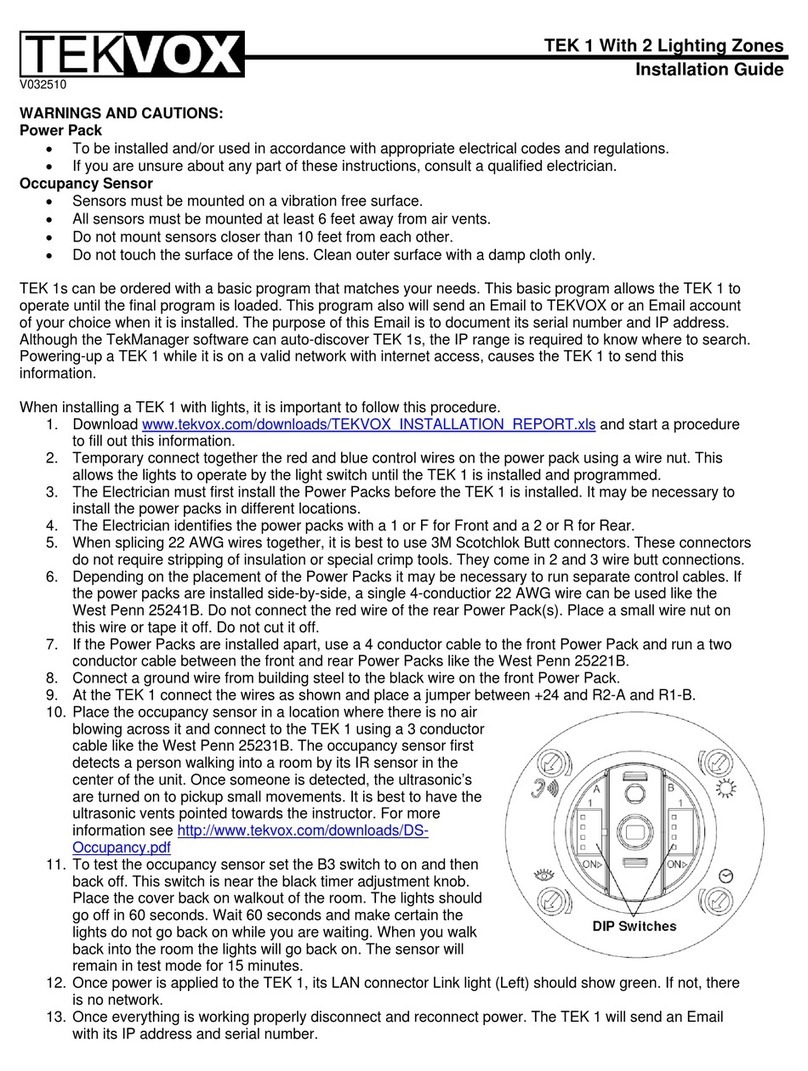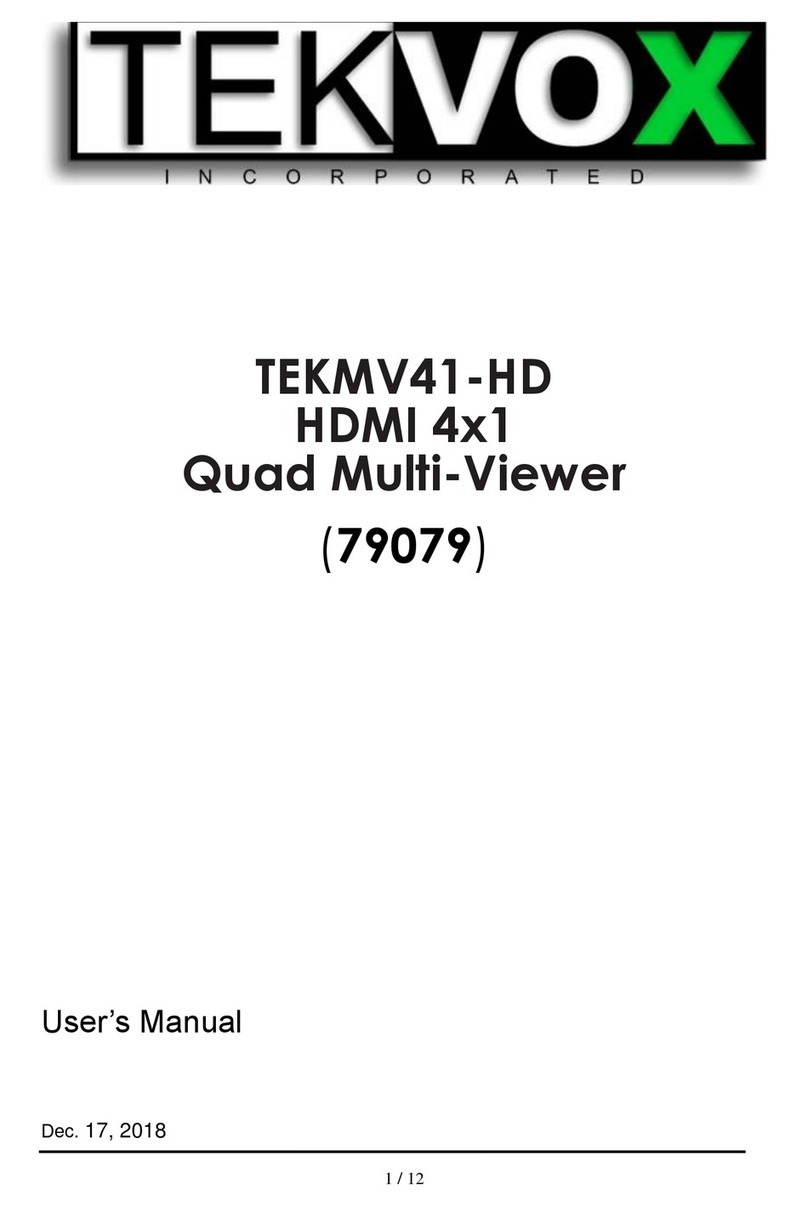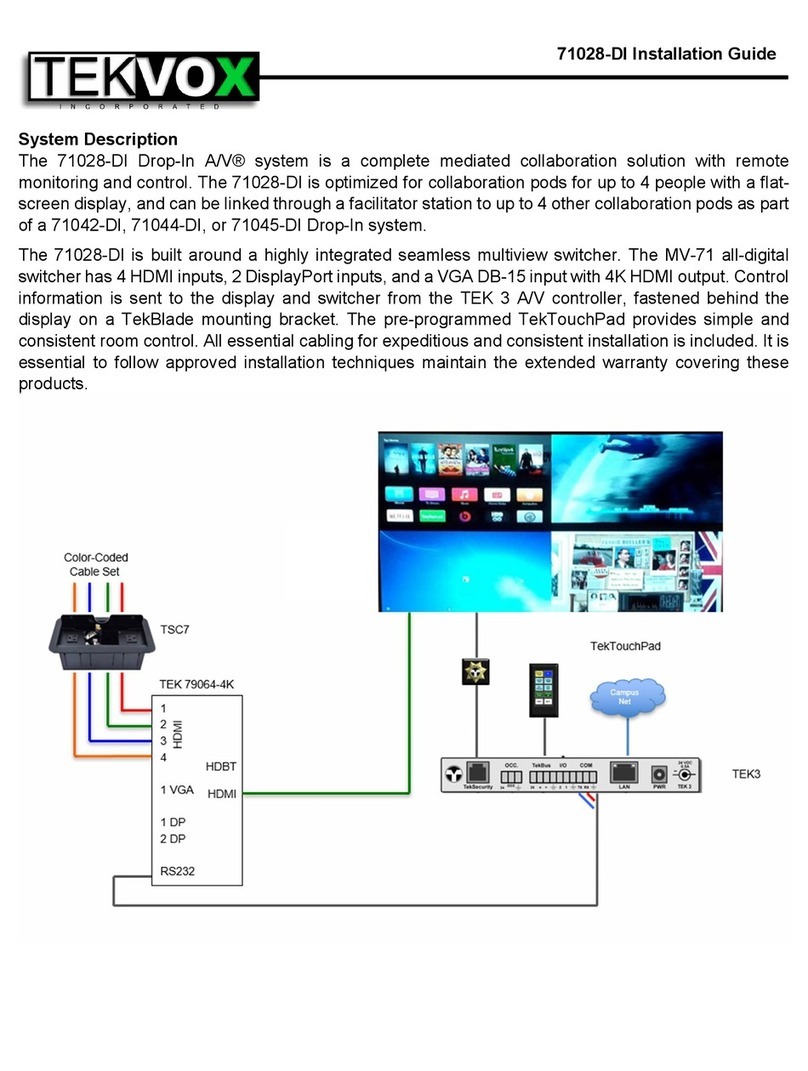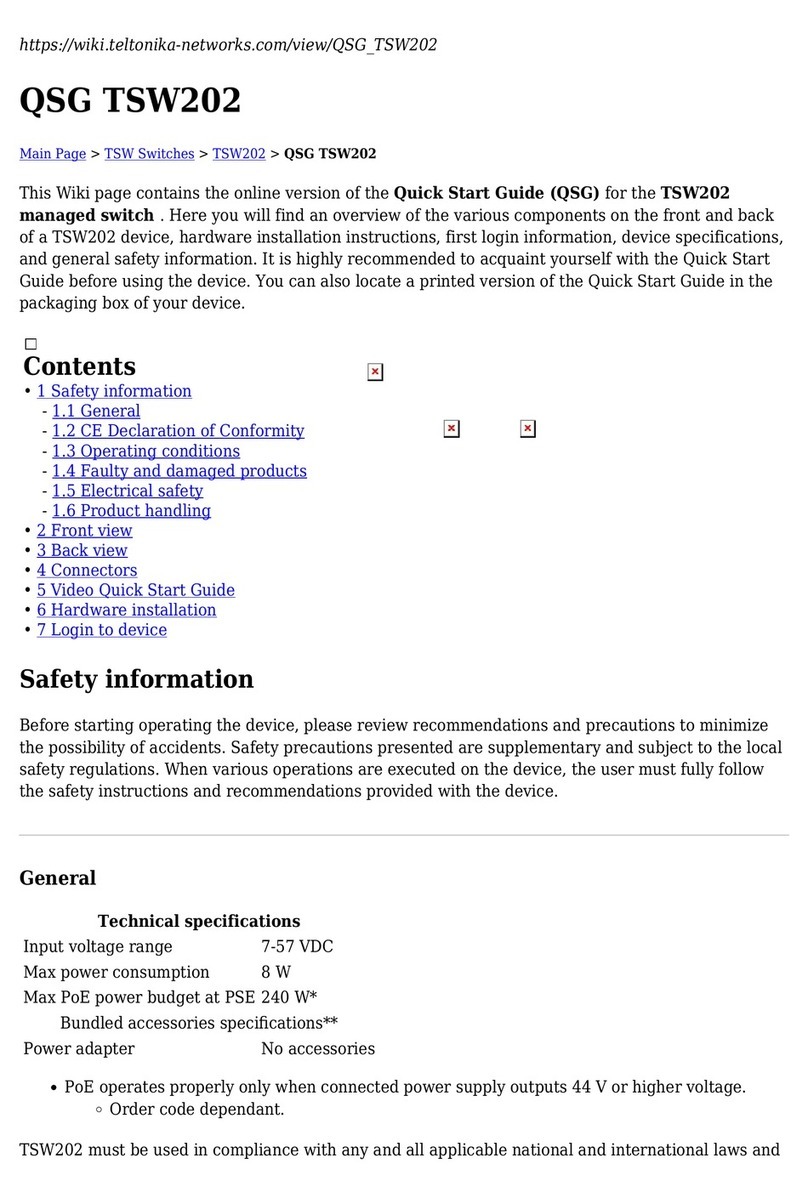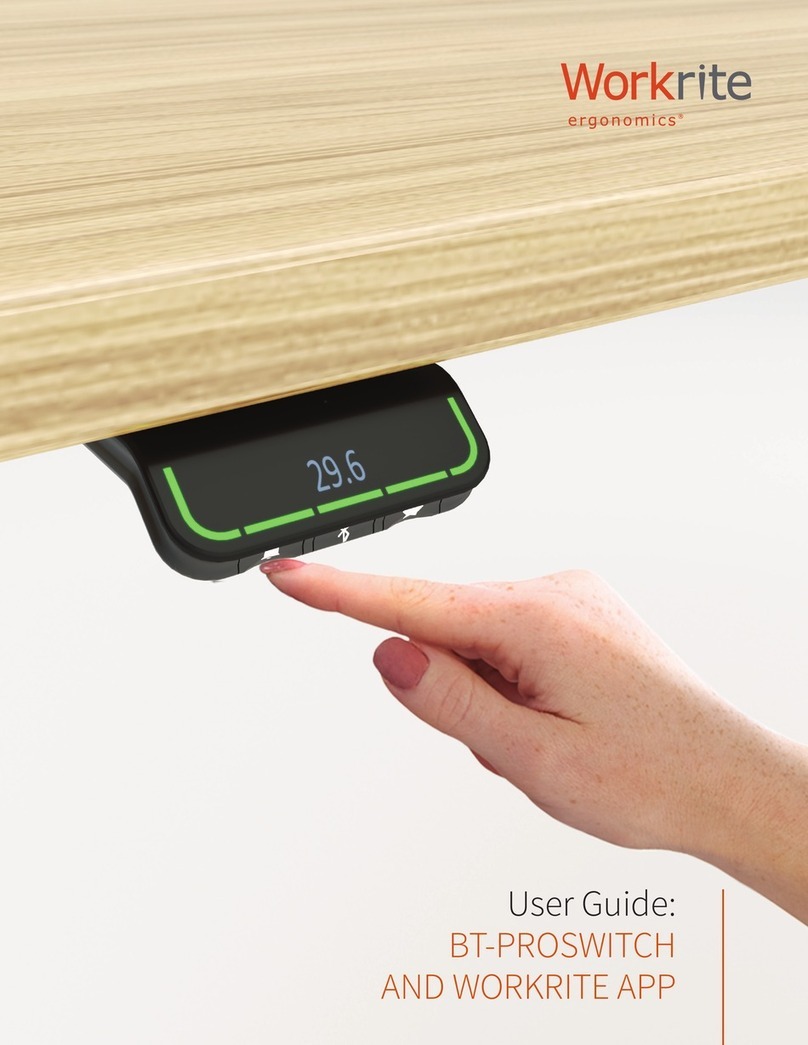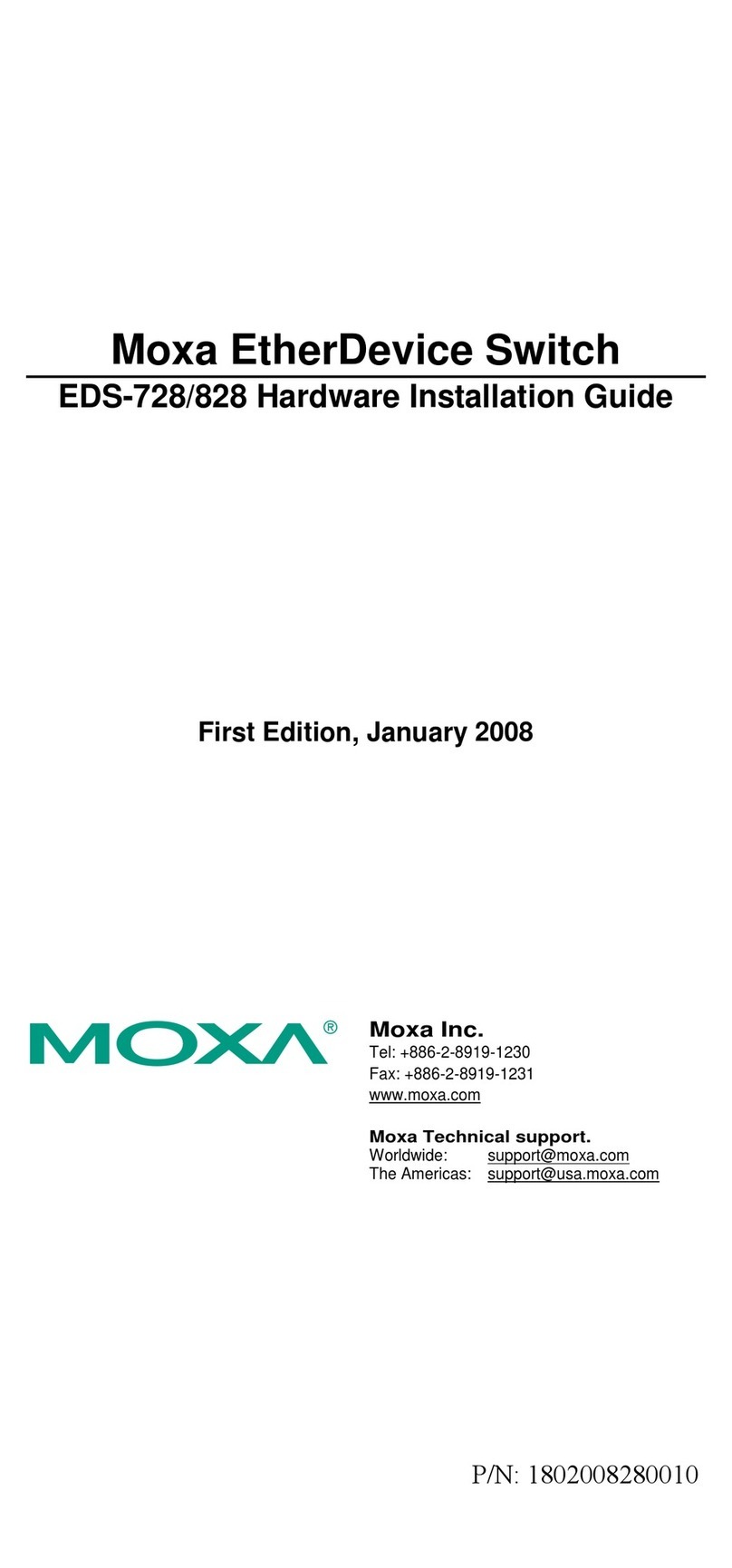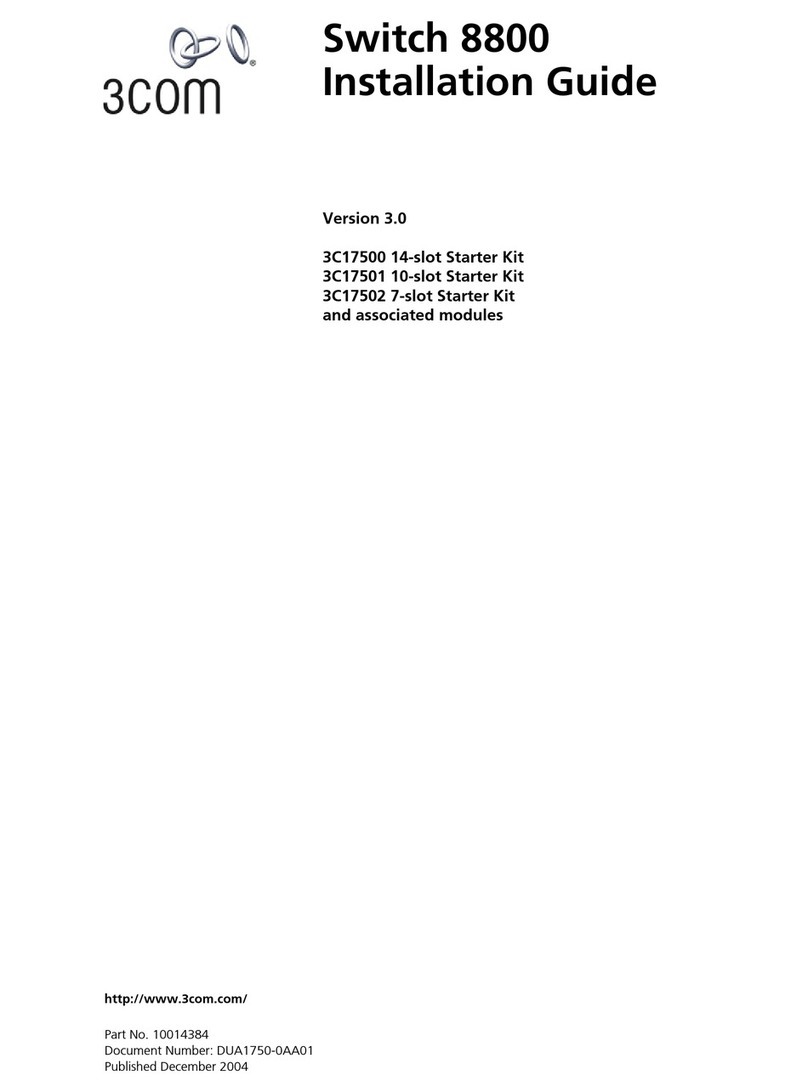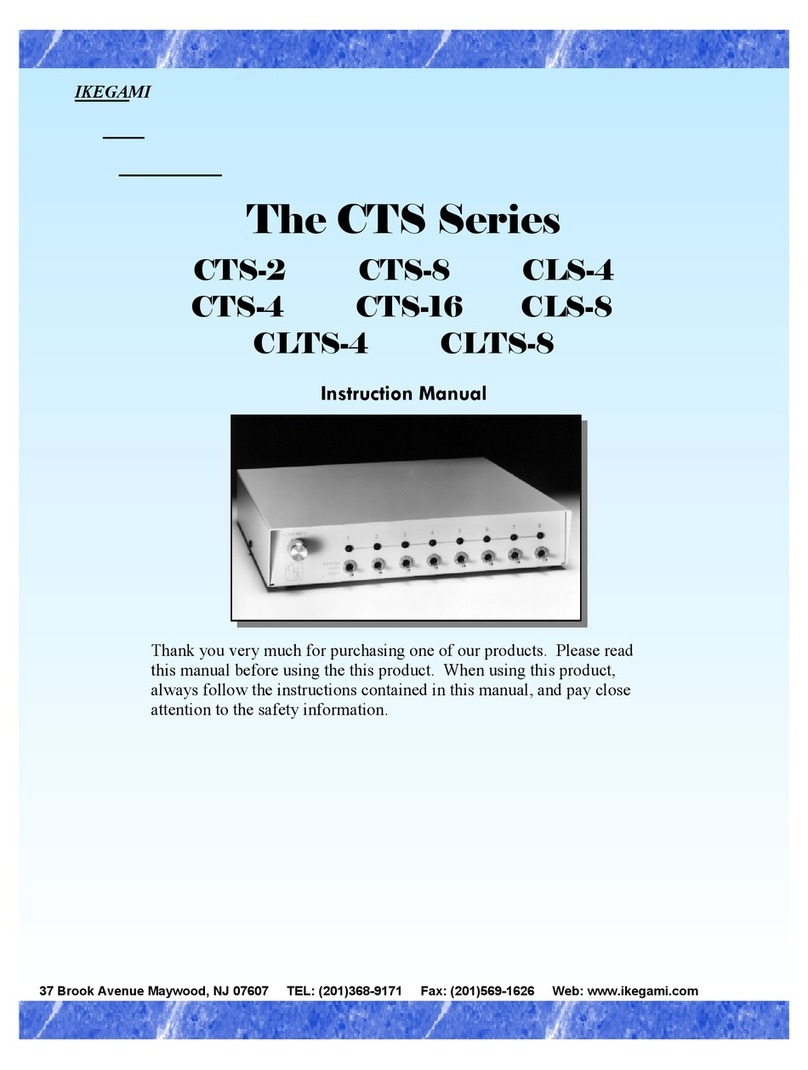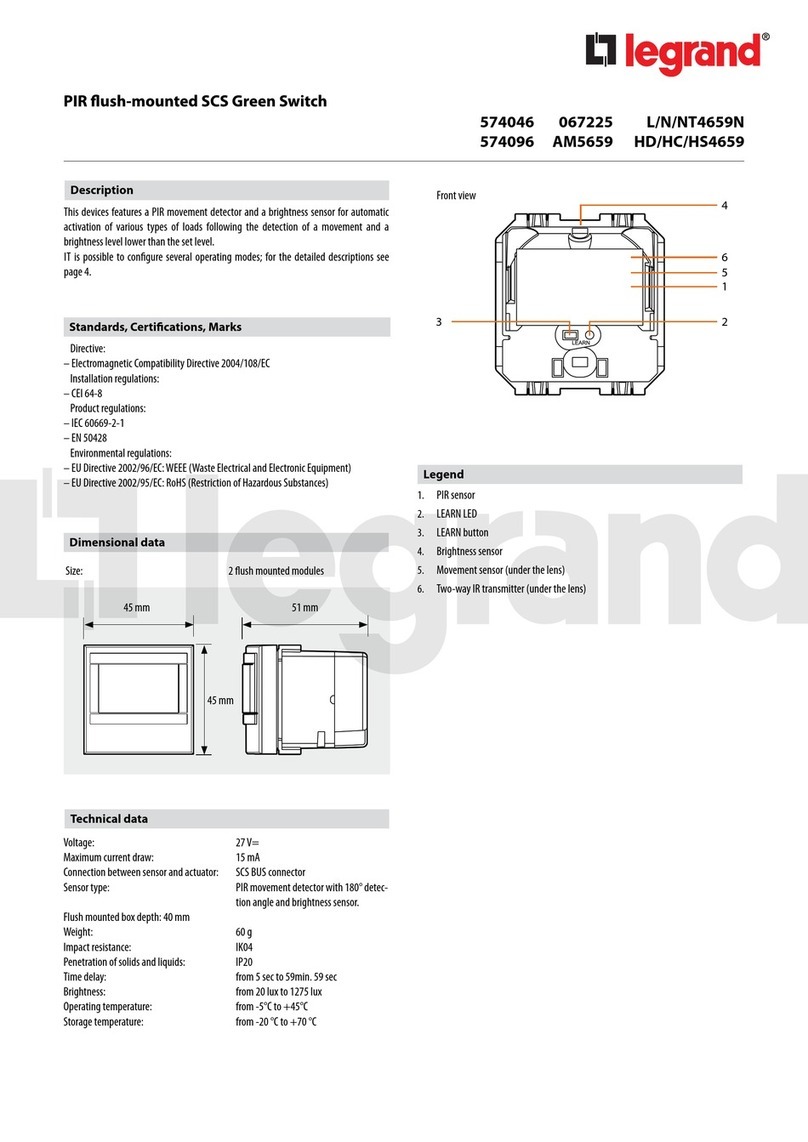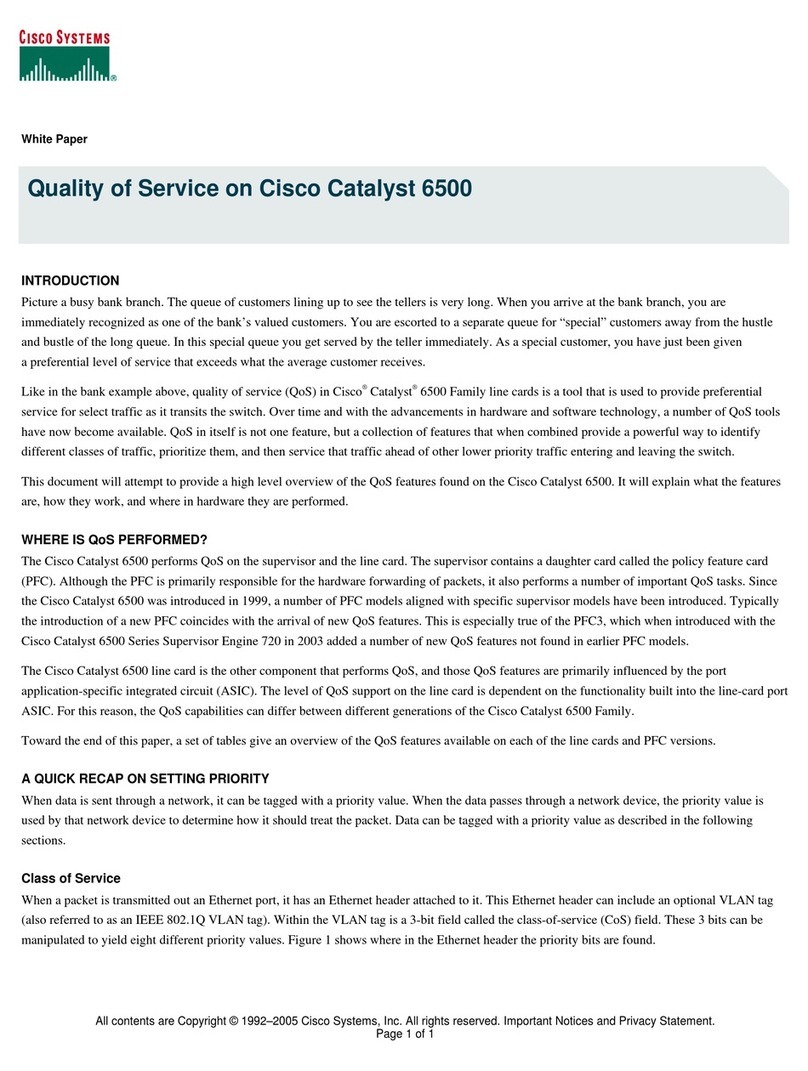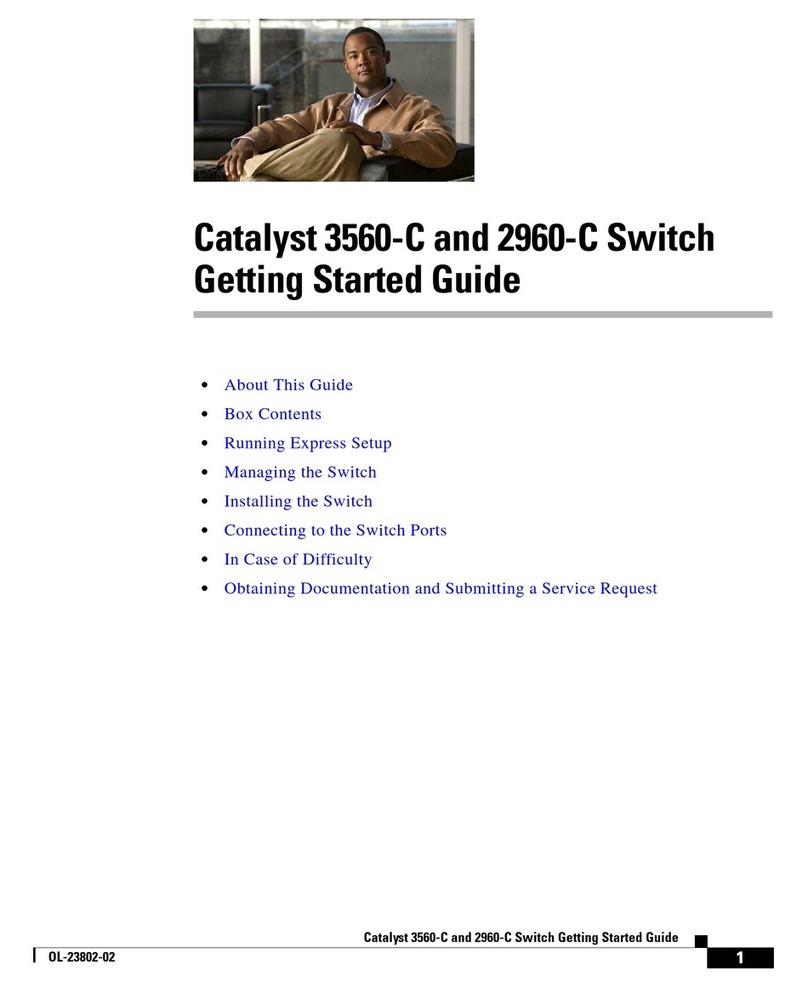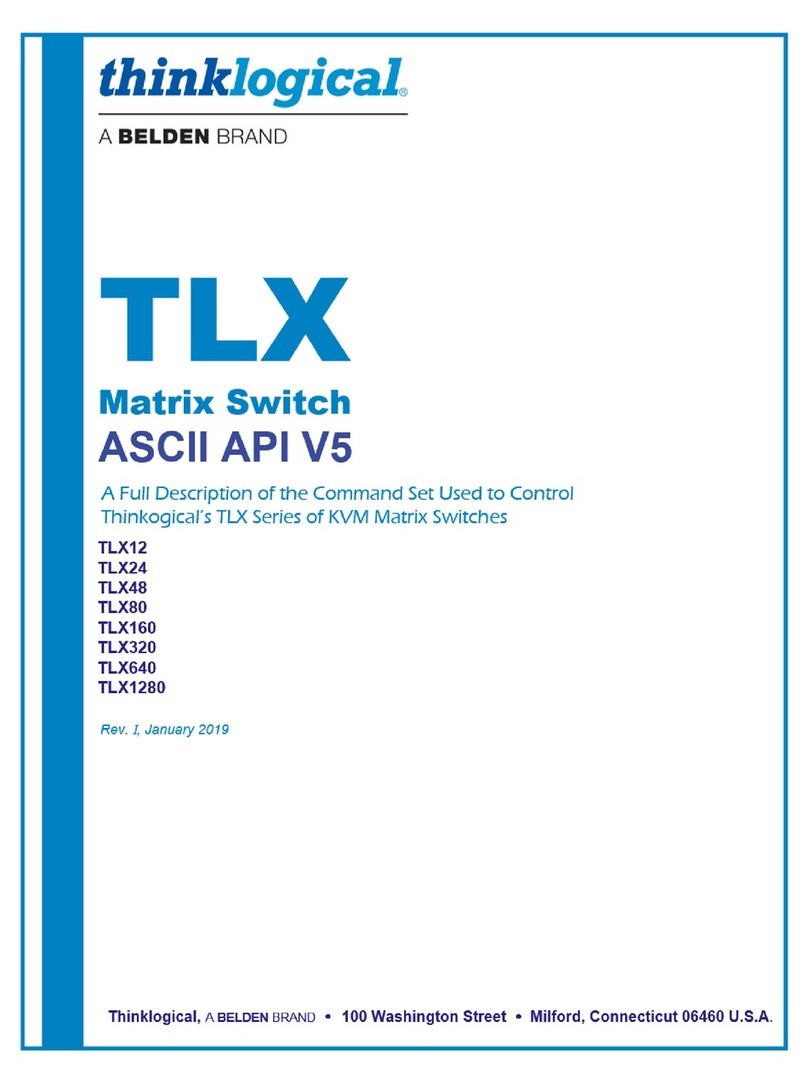TEK 1201-N Next Generation Presentation Switcher
Table of Contents
1. Introduction.................................................................................................................6
1.1 Introduction to TEK 1201-N...............................................................................6
1.2 Features ............................................................................................................6
1.3 Package Contents.............................................................................................7
2. Product Appearance ...................................................................................................8
2.1 TEK 1201-N Front Panel ...................................................................................8
2.2 TEK 1201-N Rear Panel....................................................................................9
2.3 HDBaseT Receiver..........................................................................................10
Front Panel............................................................................................102.3.1
Rear Panel .....................................................................................................11
3. System Connection...................................................................................................12
3.1 Installation Precautions ...................................................................................12
3.2 System Diagram..............................................................................................12
3.3 Connection Procedure.....................................................................................13
3.4 Connection of Microphone Mixer.....................................................................13
3.5 Application.......................................................................................................13
4. Front Panel Control...................................................................................................14
4.1 Manual-Switching............................................................................................14
4.2 Auto-Switching.................................................................................................14
4.3 Volume Adjusting.............................................................................................14
4.4 Operations of IR ..............................................................................................15
IR Remote .............................................................................................154.4.1
Control far-end IR device from local ......................................................164.4.2
4.5 Operation of CEC Functions............................................................................17
4.6 RS232 Control.................................................................................................18
RS232 Communication Protocol............................................................184.6.1
Switch Commands.................................................................................184.6.2
Audio Commands..................................................................................184.6.3
Resolution Commands ..........................................................................204.6.4
Setup Commands..................................................................................204.6.5
Adjustment Commands .........................................................................214.6.6