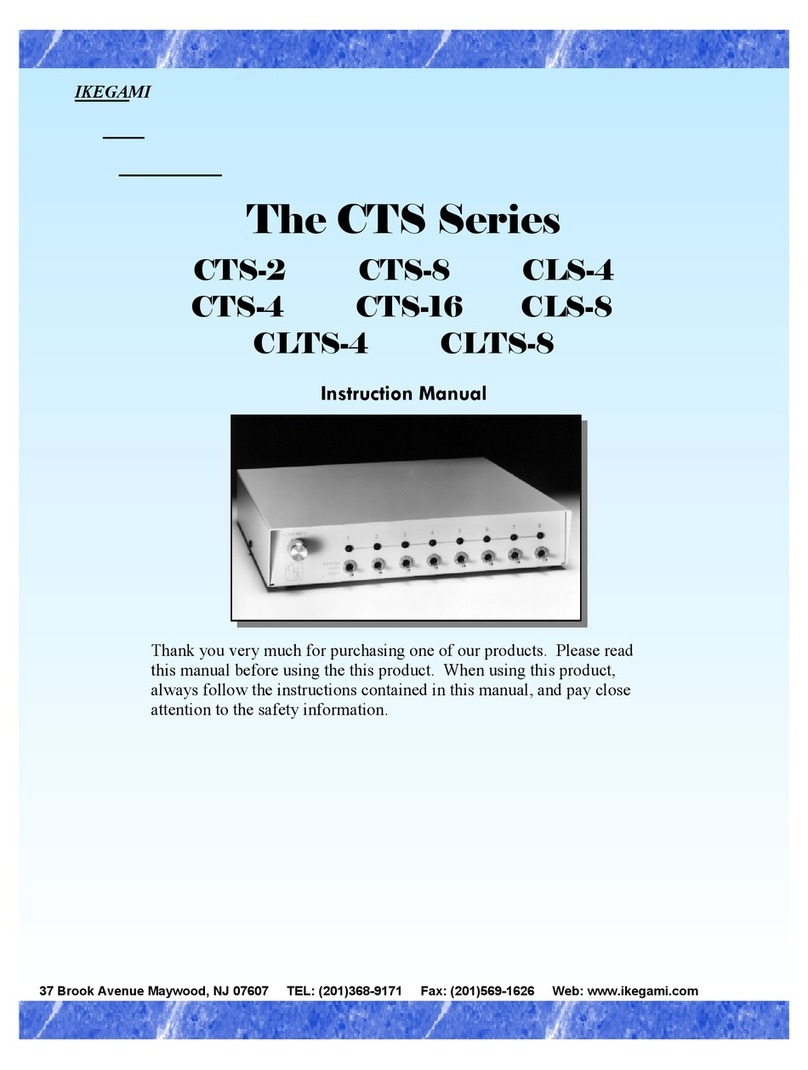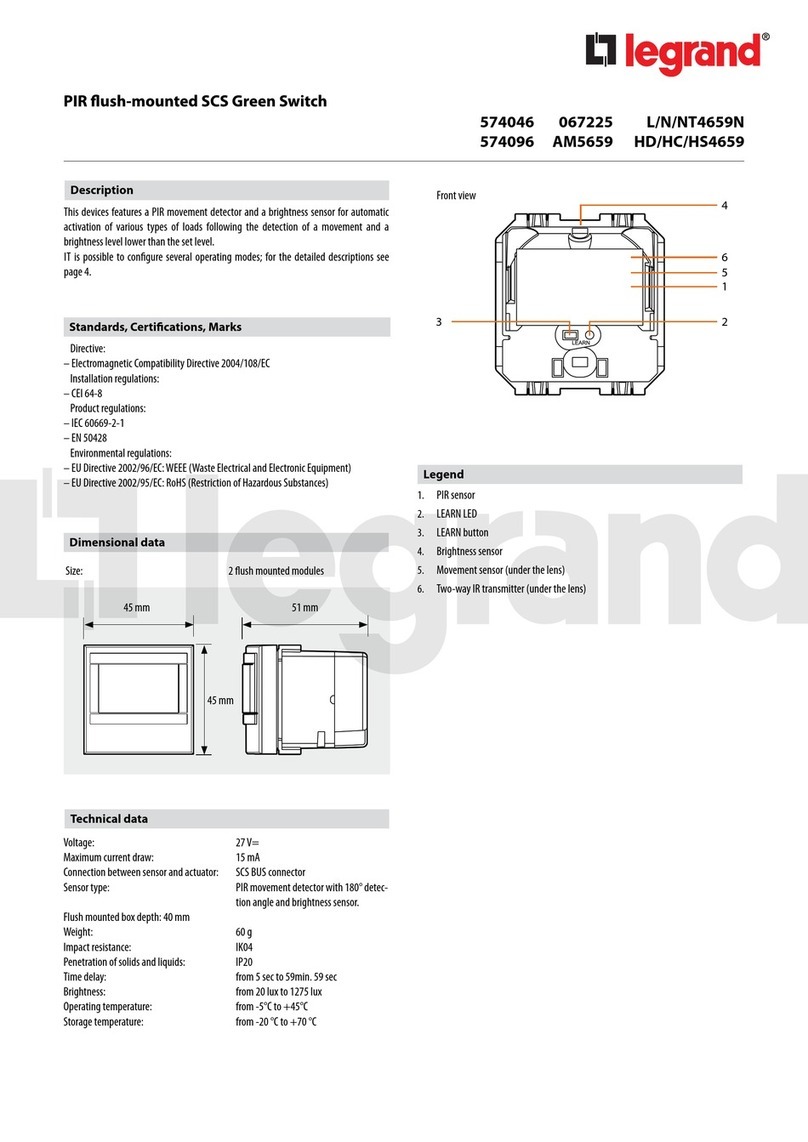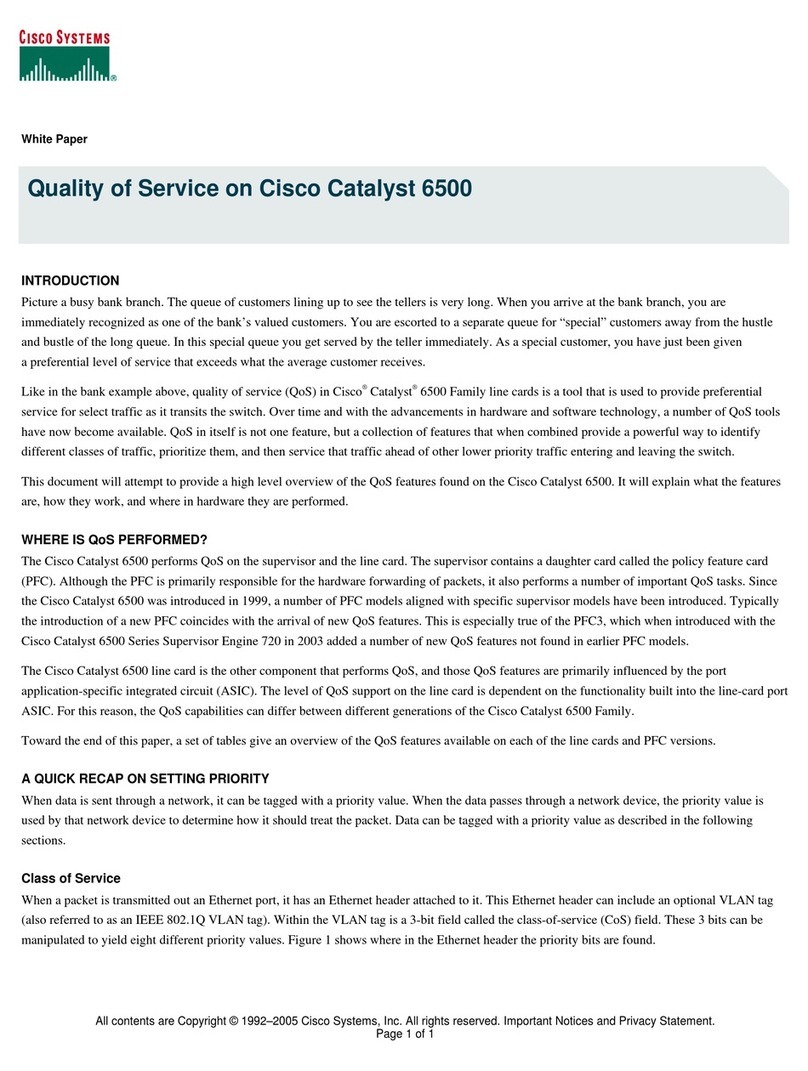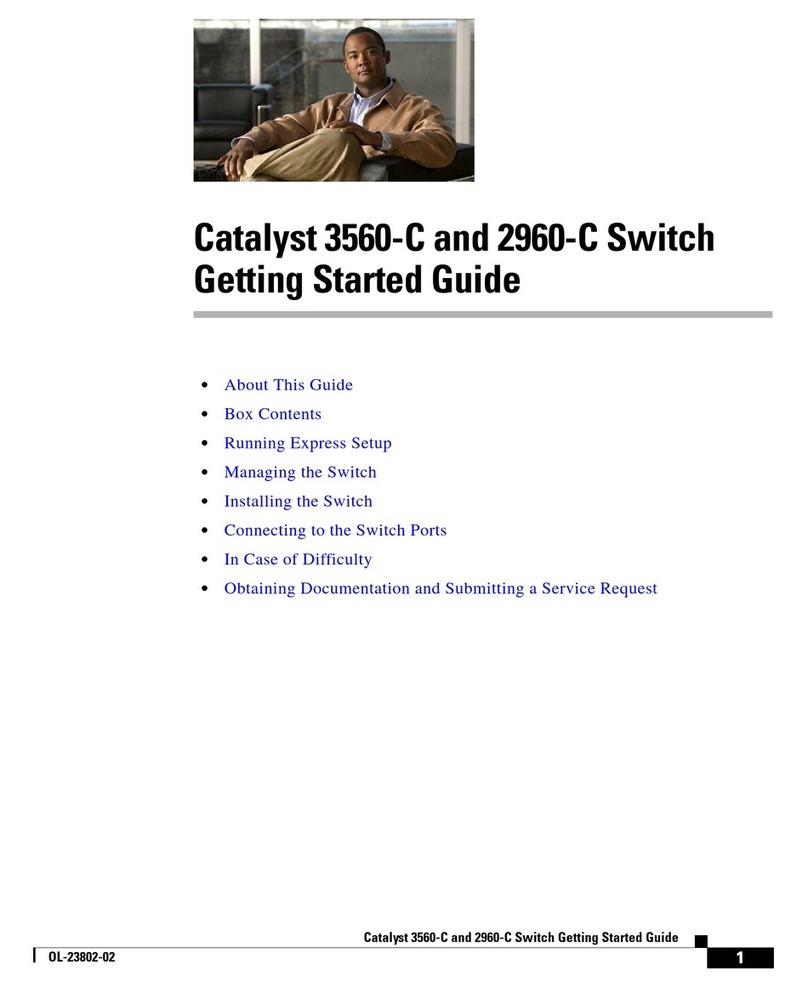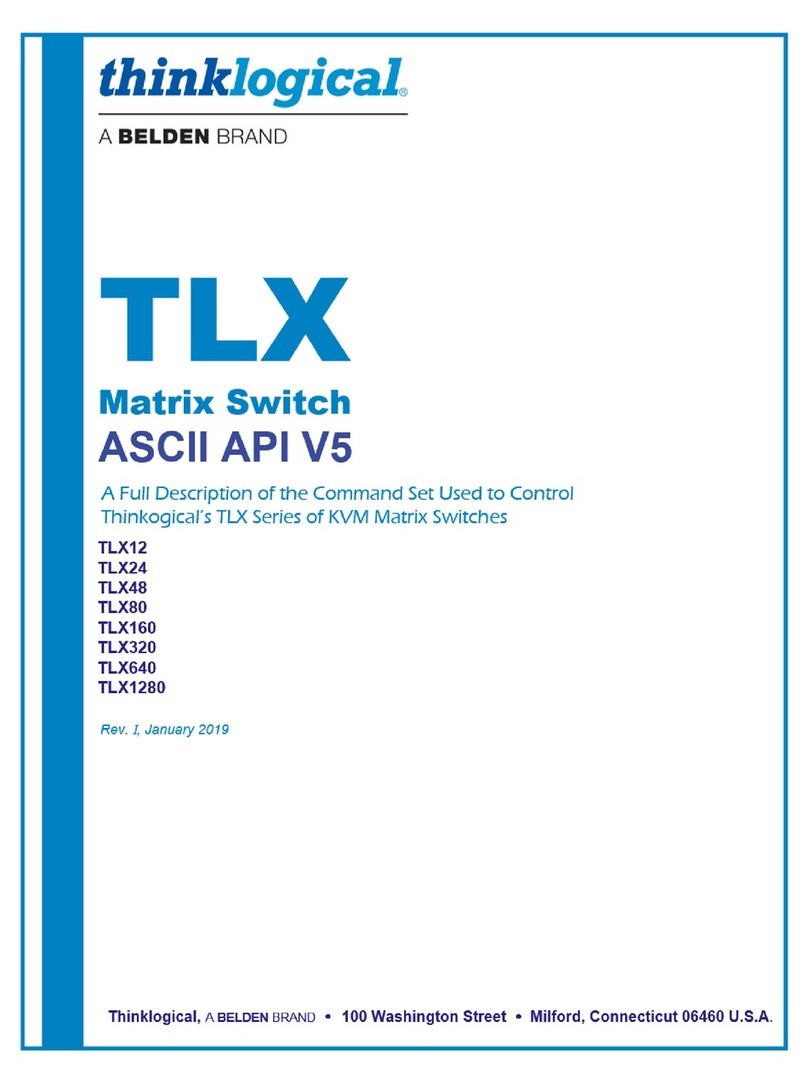Tekvox TEK 1201-MV User manual




















Other manuals for TEK 1201-MV
1
Table of contents
Other Tekvox Switch manuals

Tekvox
Tekvox TEK 1201-MV User manual
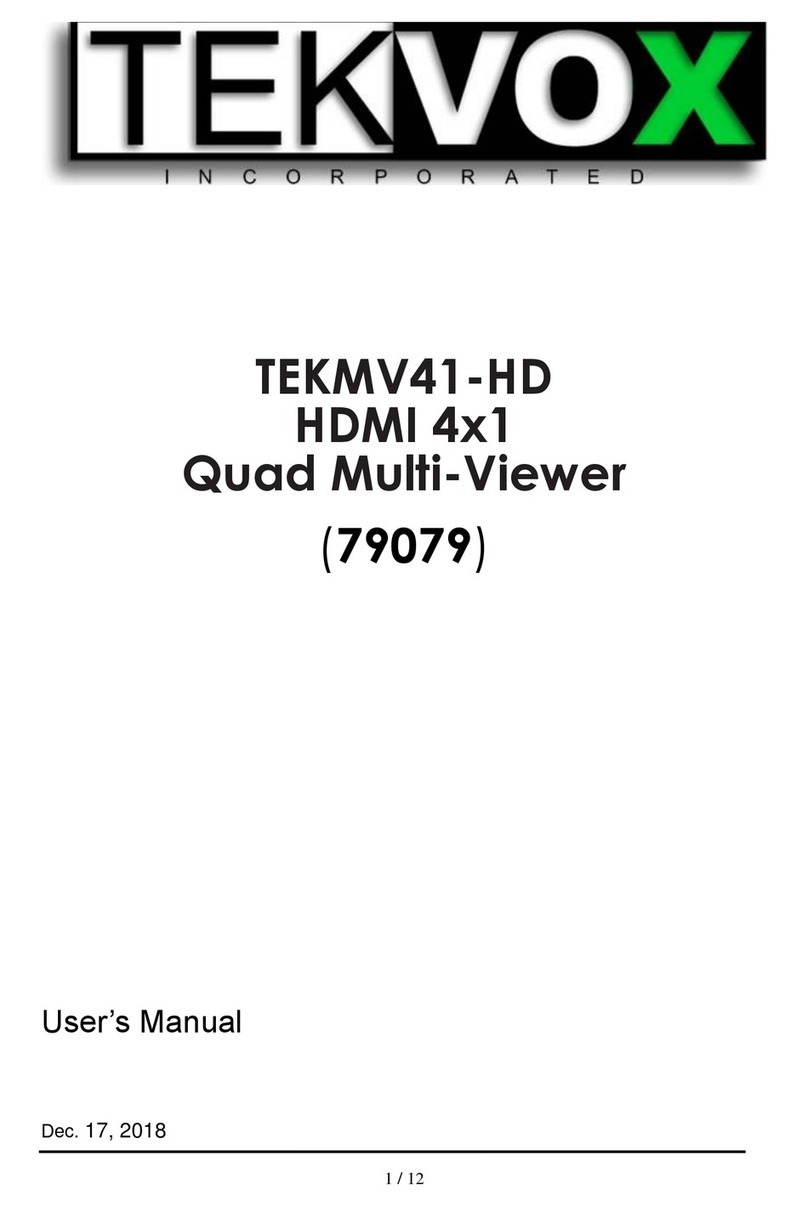
Tekvox
Tekvox TEKMV41-HD User manual

Tekvox
Tekvox MV41 User manual

Tekvox
Tekvox TEK 51T-HD User manual

Tekvox
Tekvox TEK MV71-4K 79065 User manual

Tekvox
Tekvox TEK 1201-N+ User manual

Tekvox
Tekvox TEK 1201-HD User manual
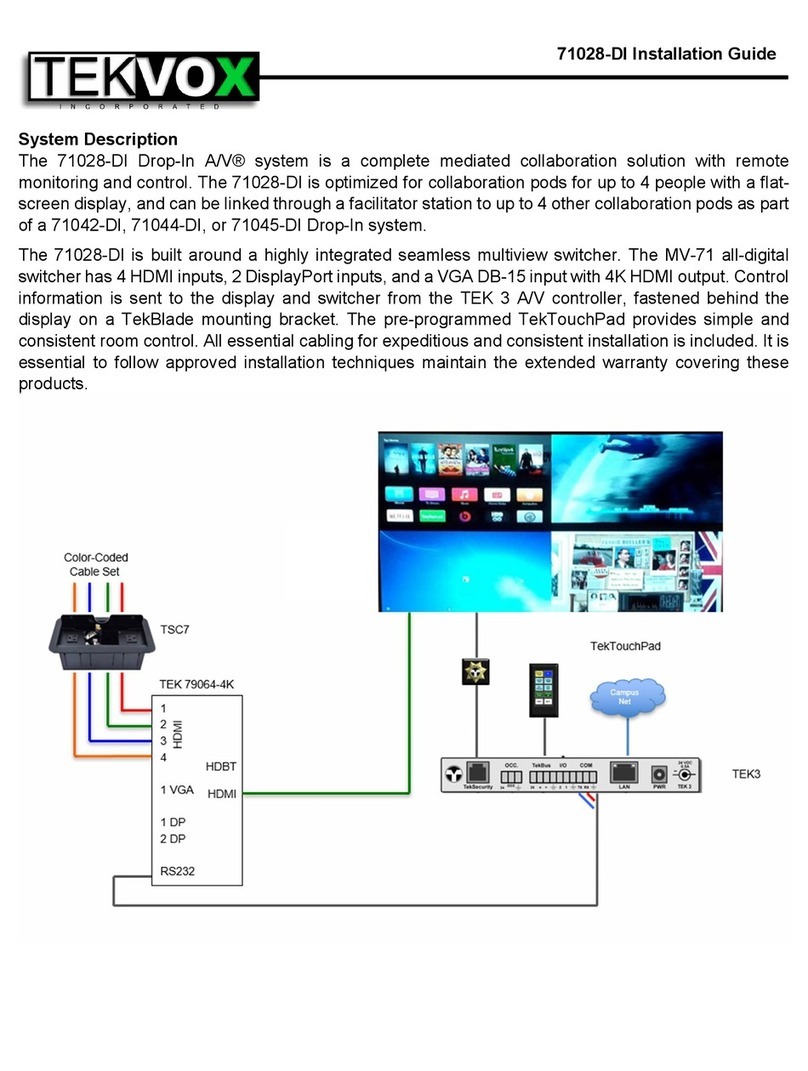
Tekvox
Tekvox 71028-DI User manual

Tekvox
Tekvox MV41 Plus User manual
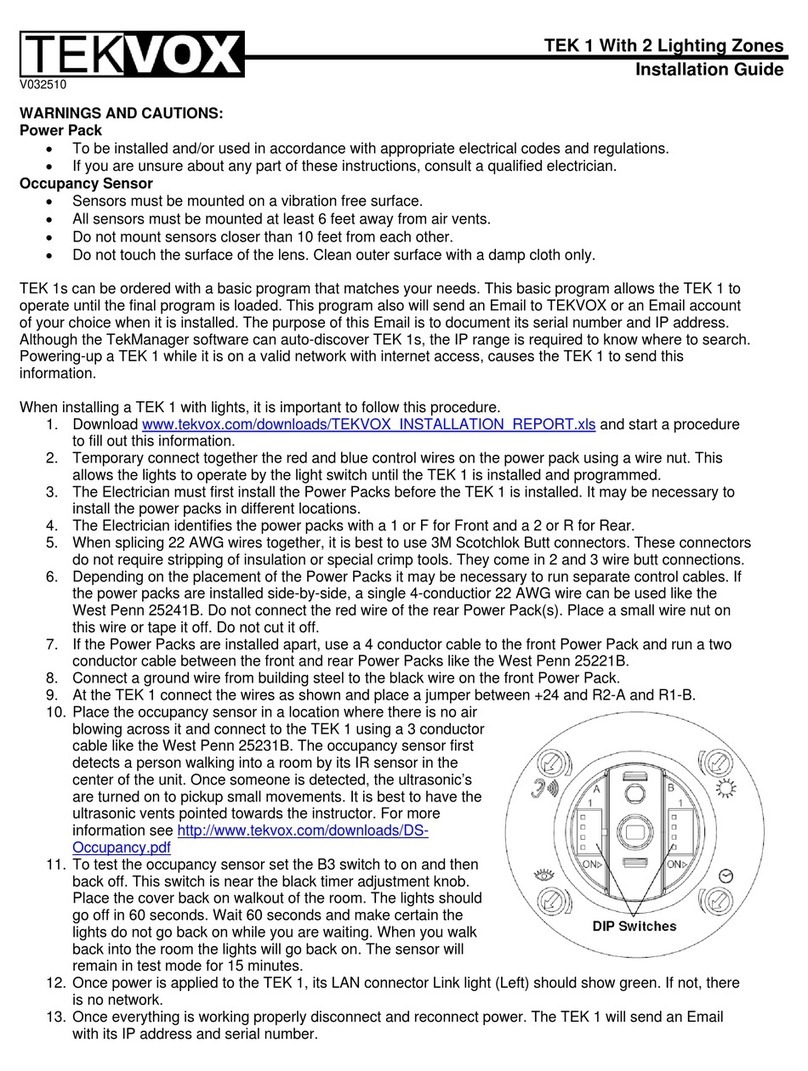
Tekvox
Tekvox TEK 1 User manual
Popular Switch manuals by other brands

Leonton
Leonton BG5-1204-SFP Series user manual

INRACING
INRACING ESPORT HOME instruction manual

Advantech
Advantech ADAM-6521 Series user manual

Vetra Systems
Vetra Systems MegaSwitch VIP- 802-KMV8 Series User instructions

ZyXEL Communications
ZyXEL Communications MGS-3712 user guide

nvent
nvent Raychem RMI-JB3 installation instructions
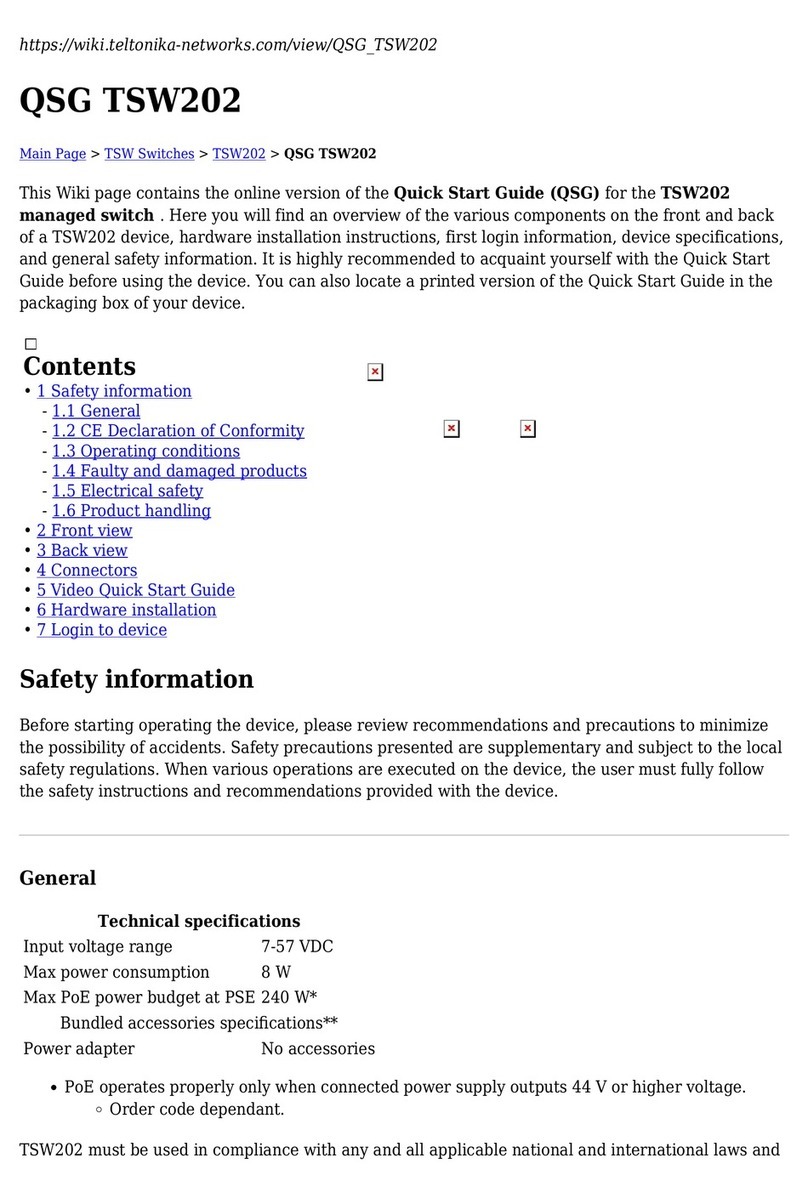
Teltonika
Teltonika QSG TSW202 quick start guide
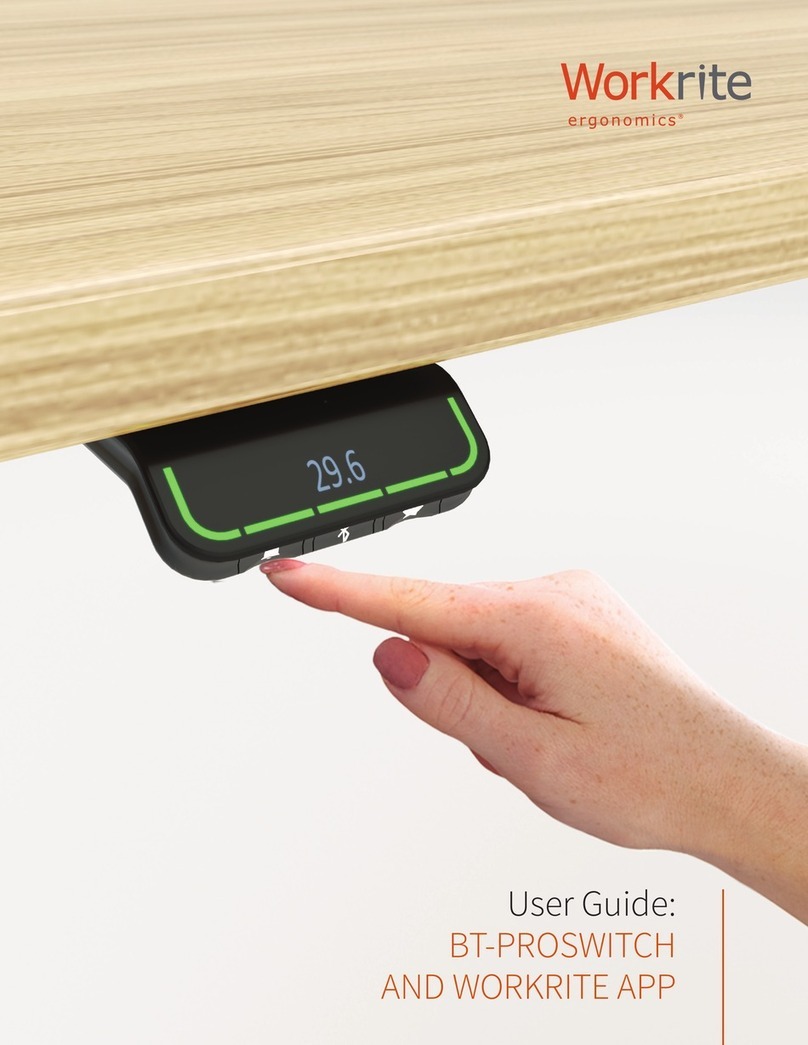
Workrite Ergonomics
Workrite Ergonomics BT-PROSWITCH user guide
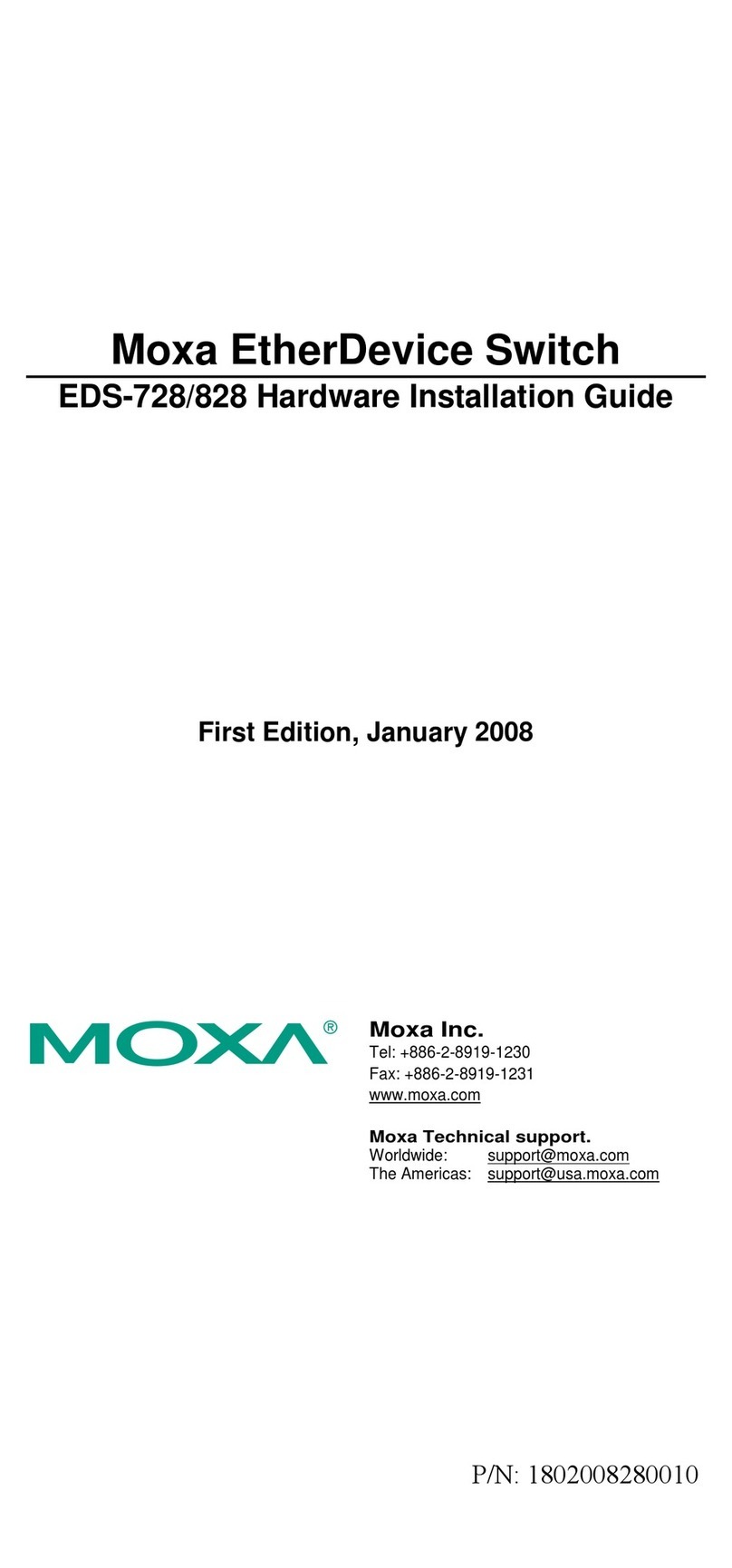
Moxa Technologies
Moxa Technologies EtherDevice EDS-728 Series Hardware installation guide

IPGARD
IPGARD SA-DPN-2S user manual
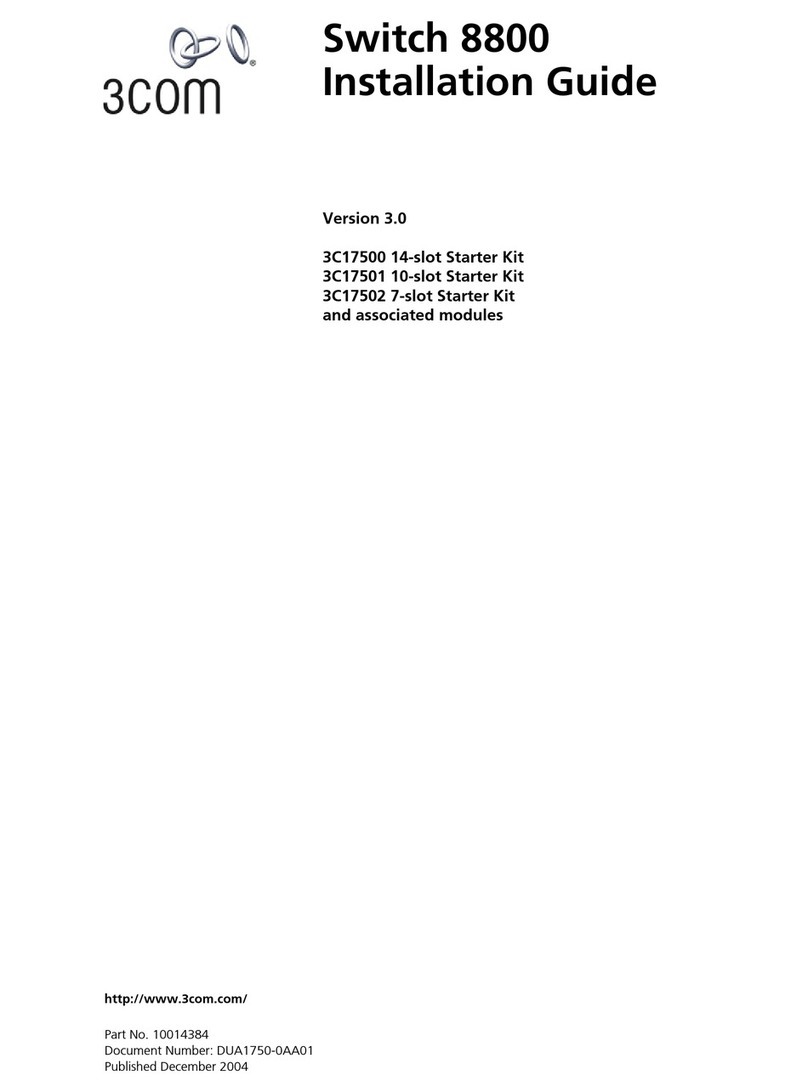
3Com
3Com 3C17500 installation guide

TP-Link
TP-Link TL-SG3109 installation guide