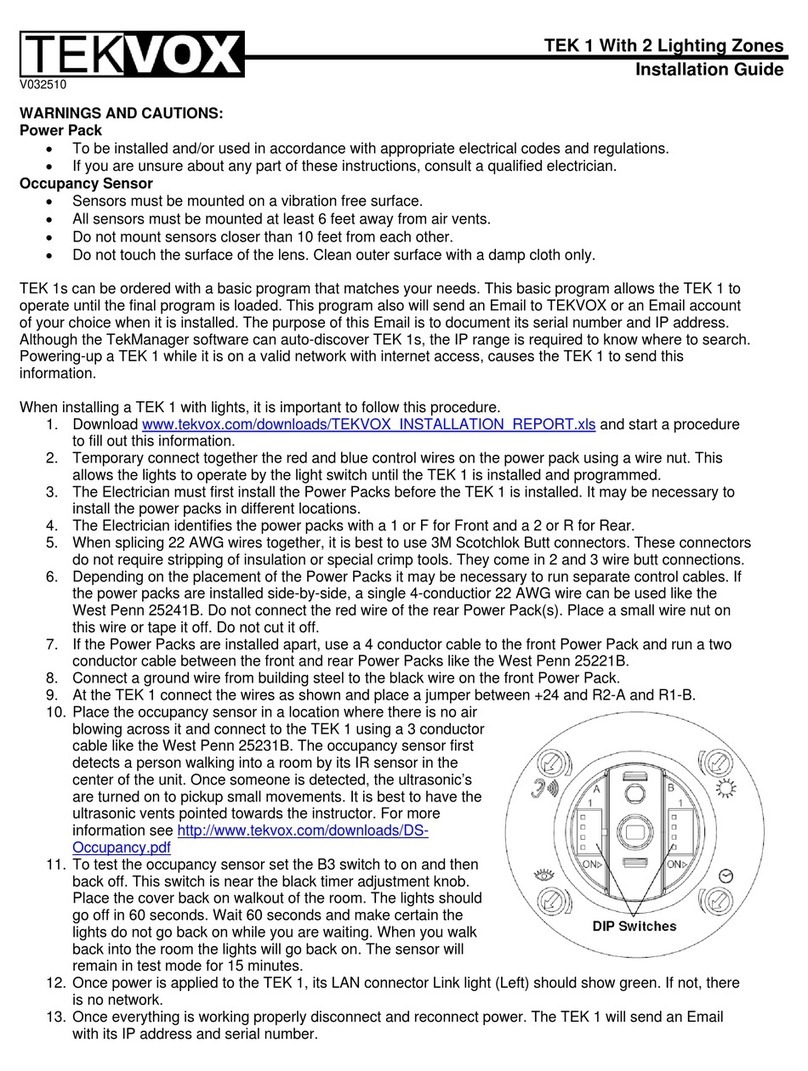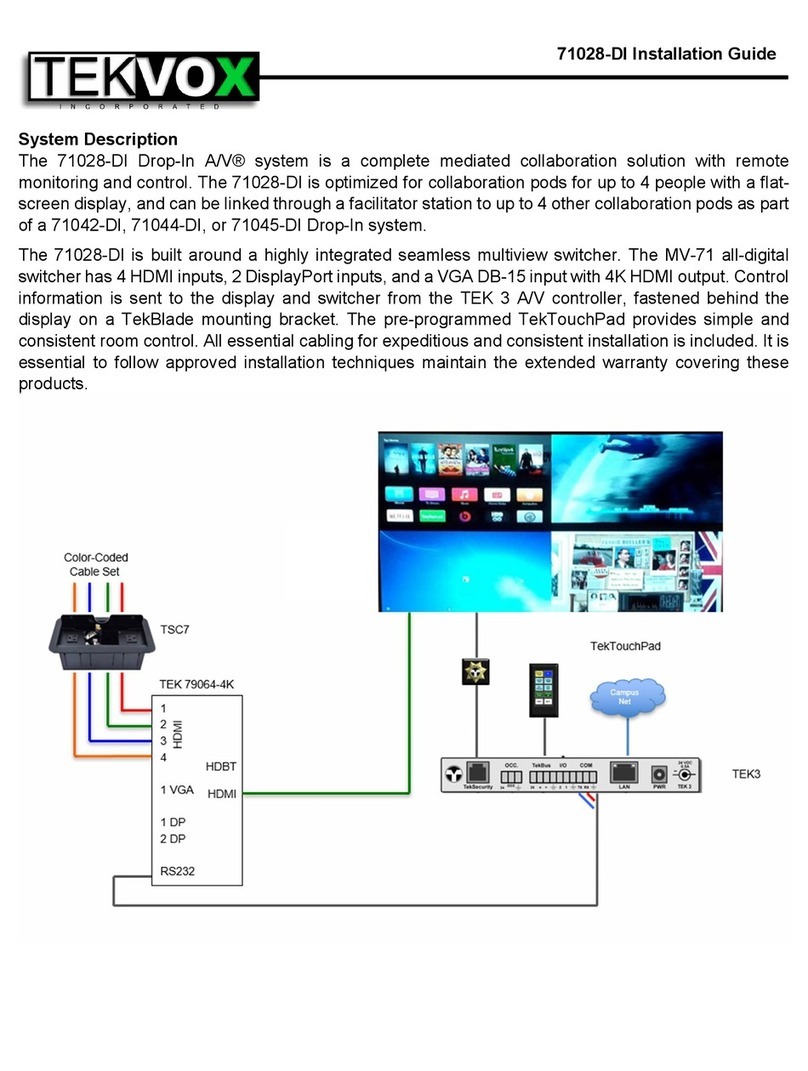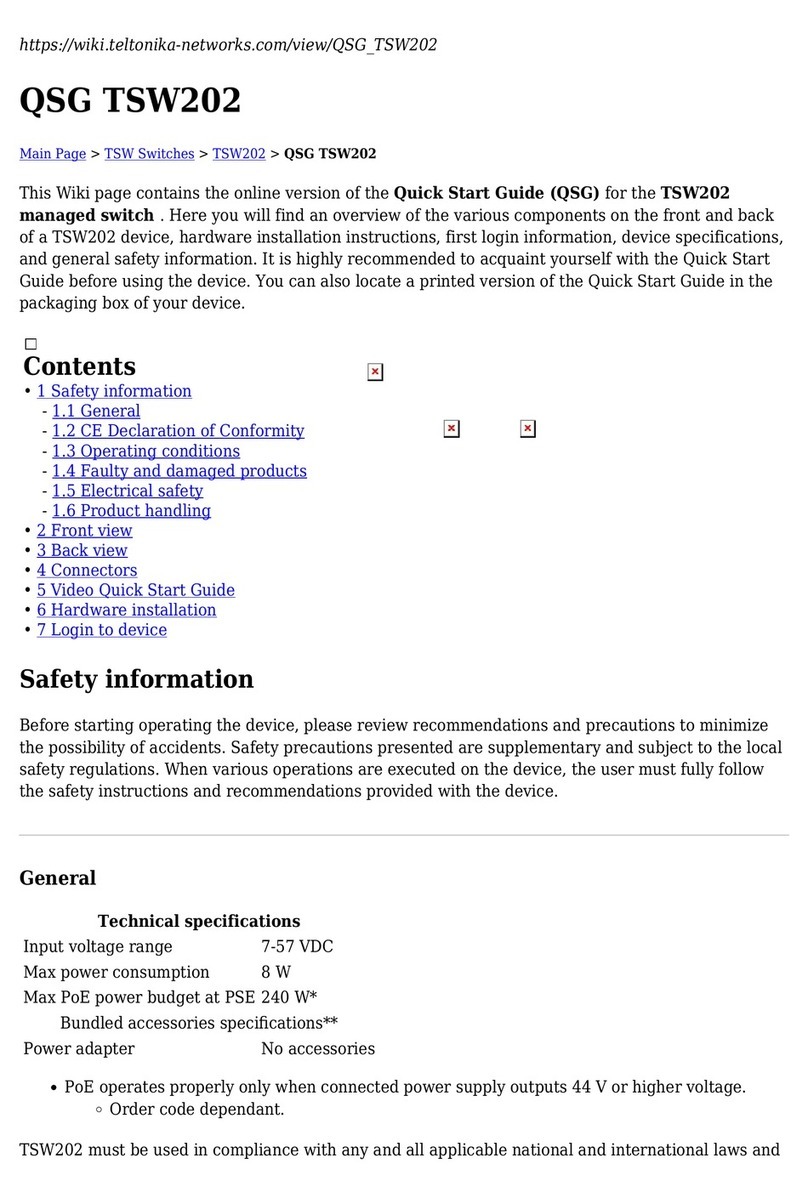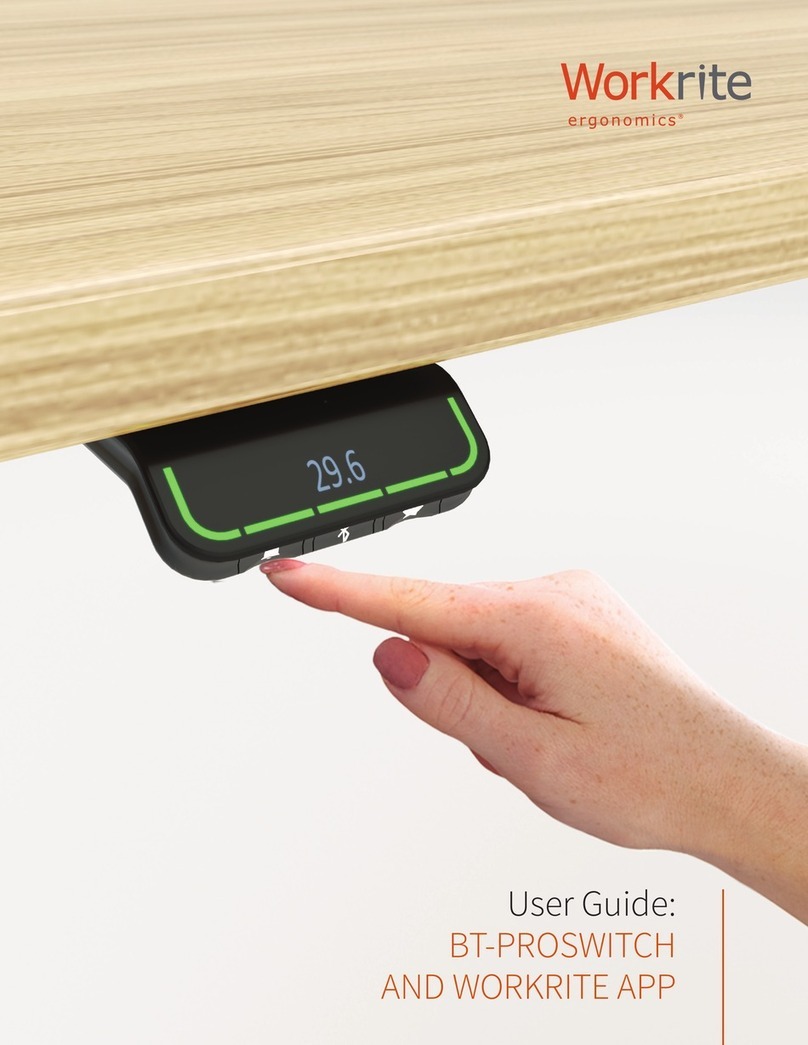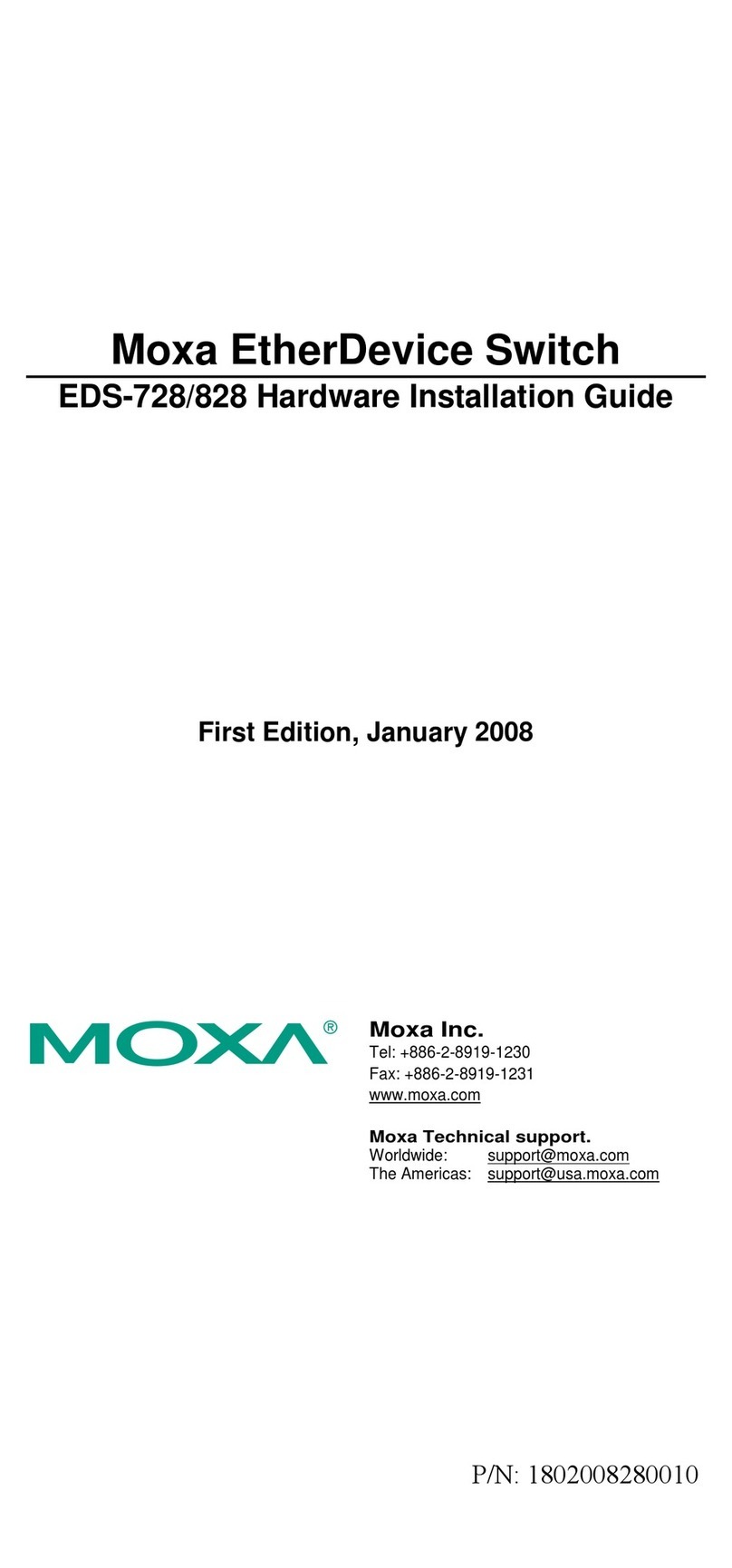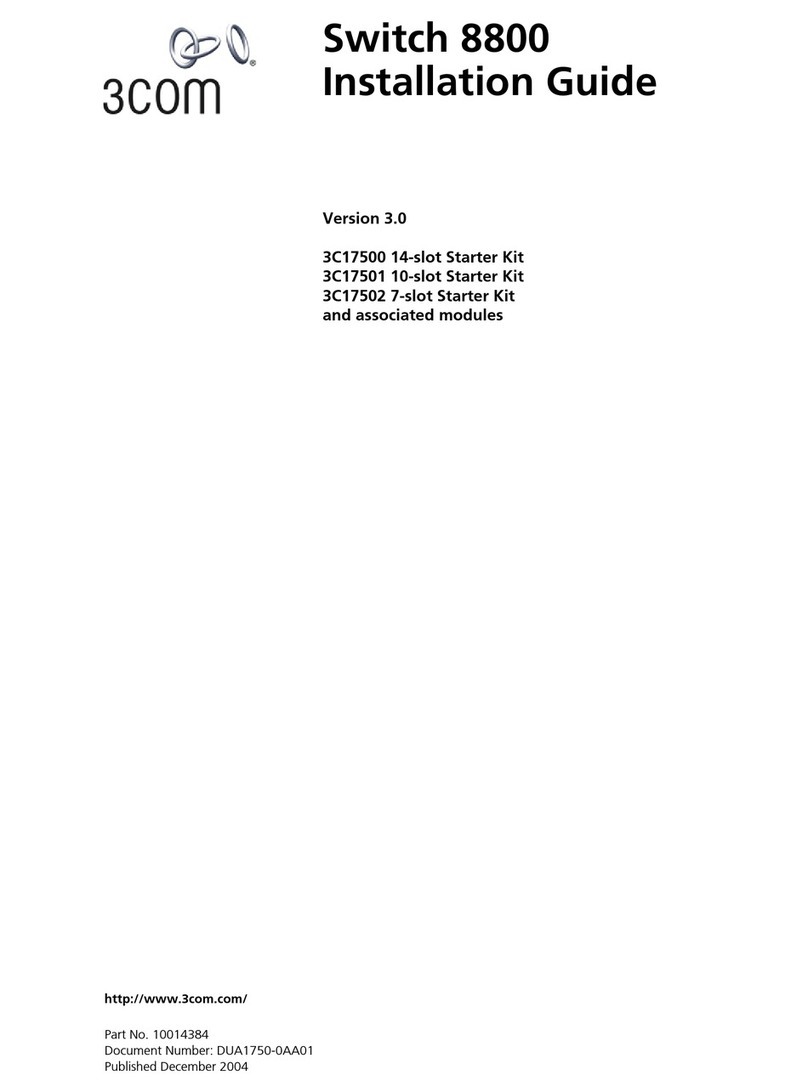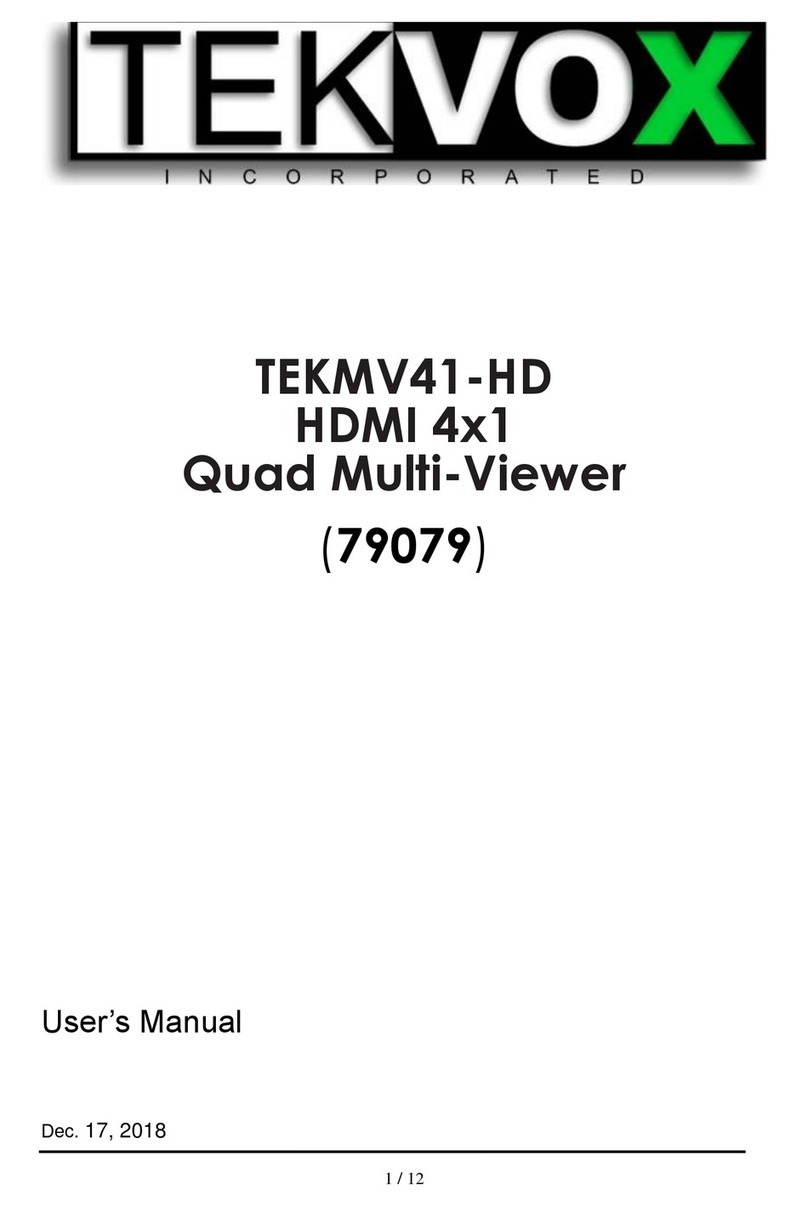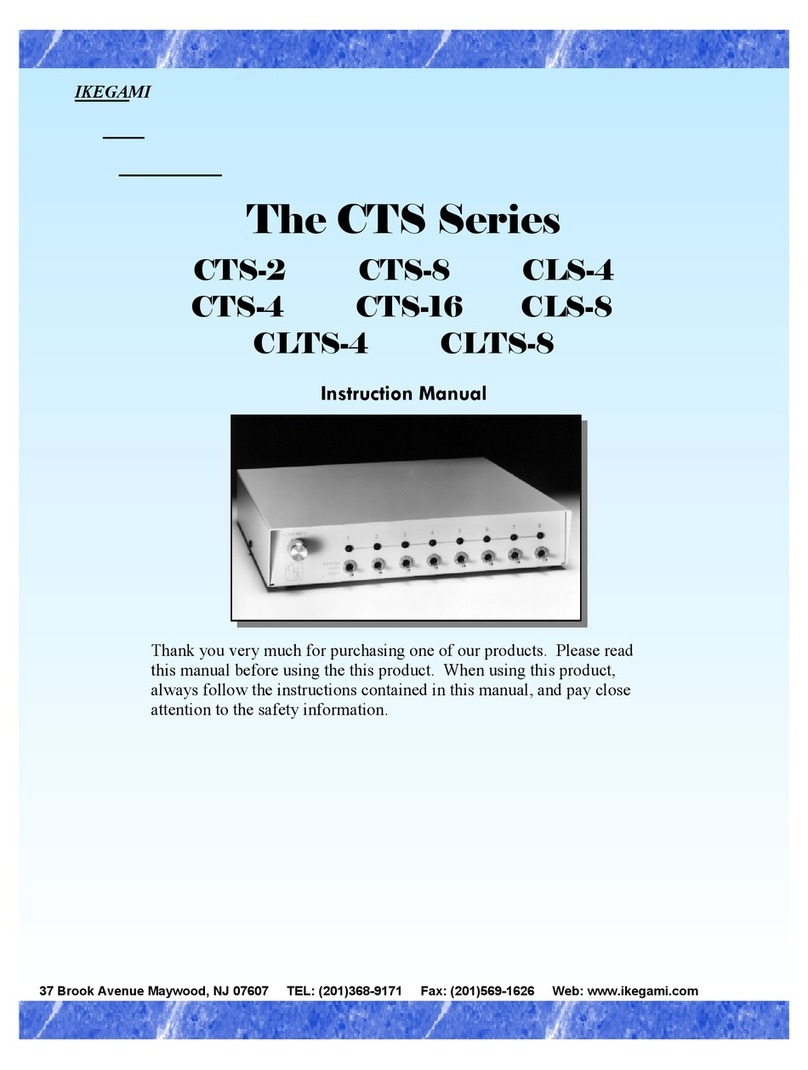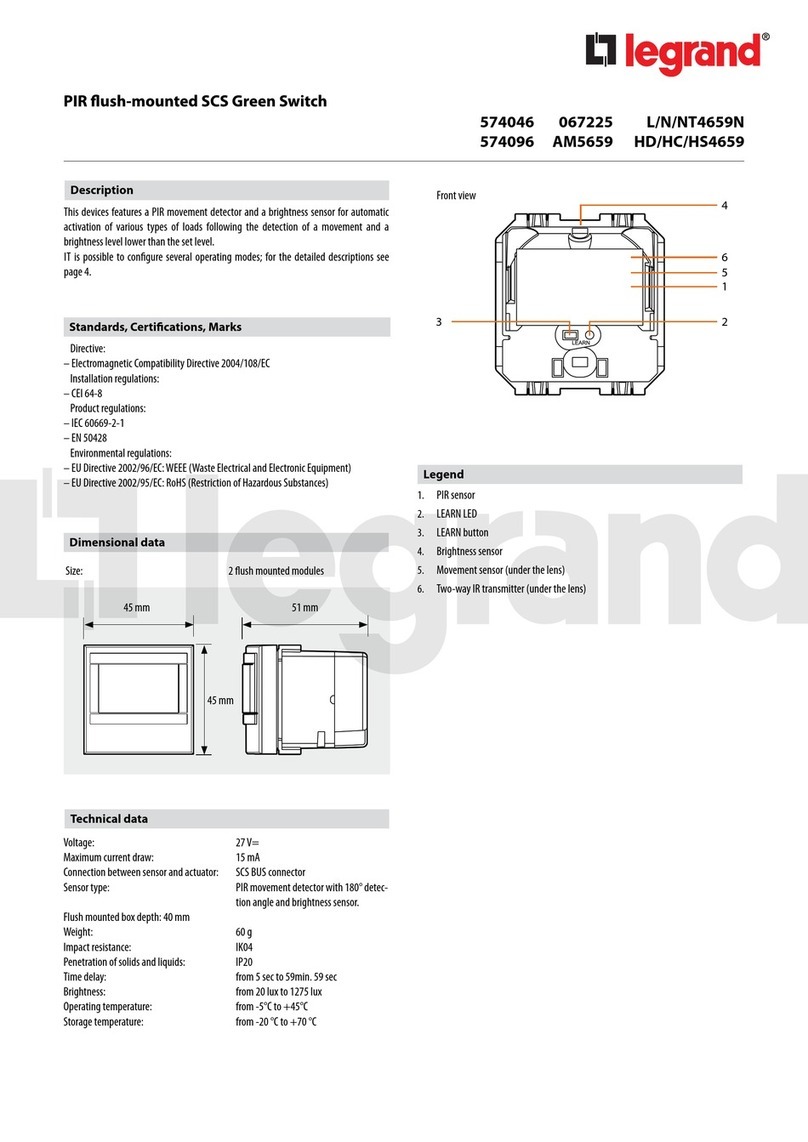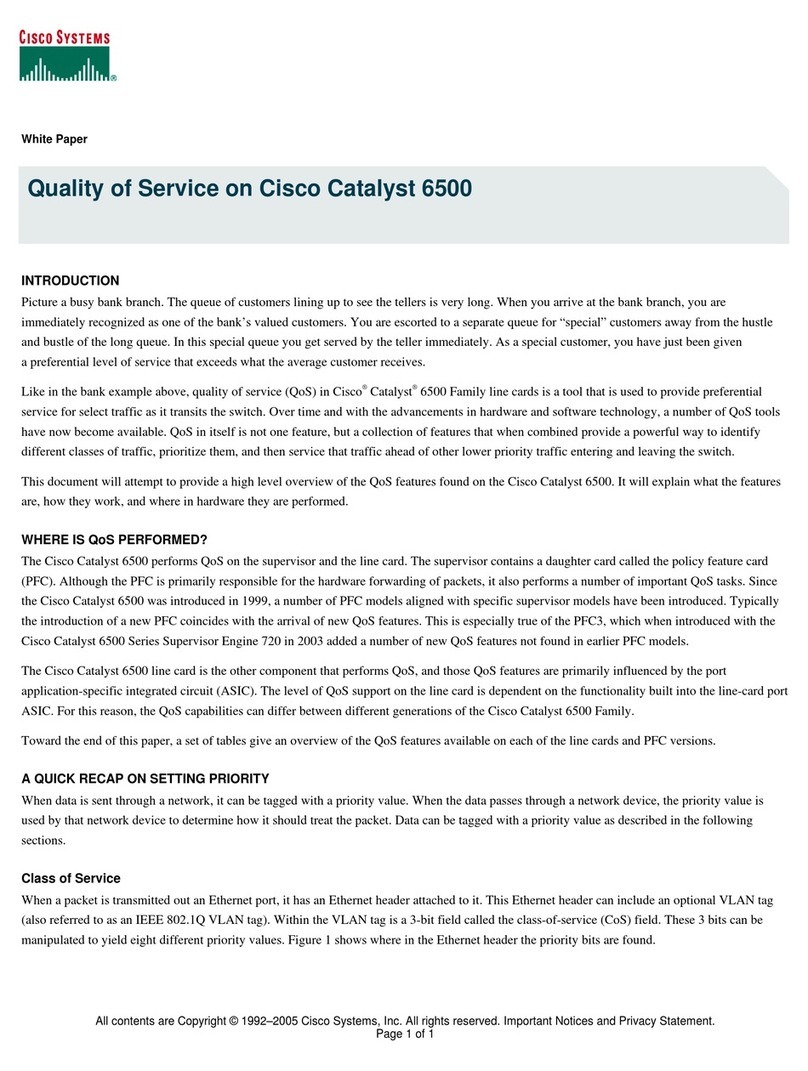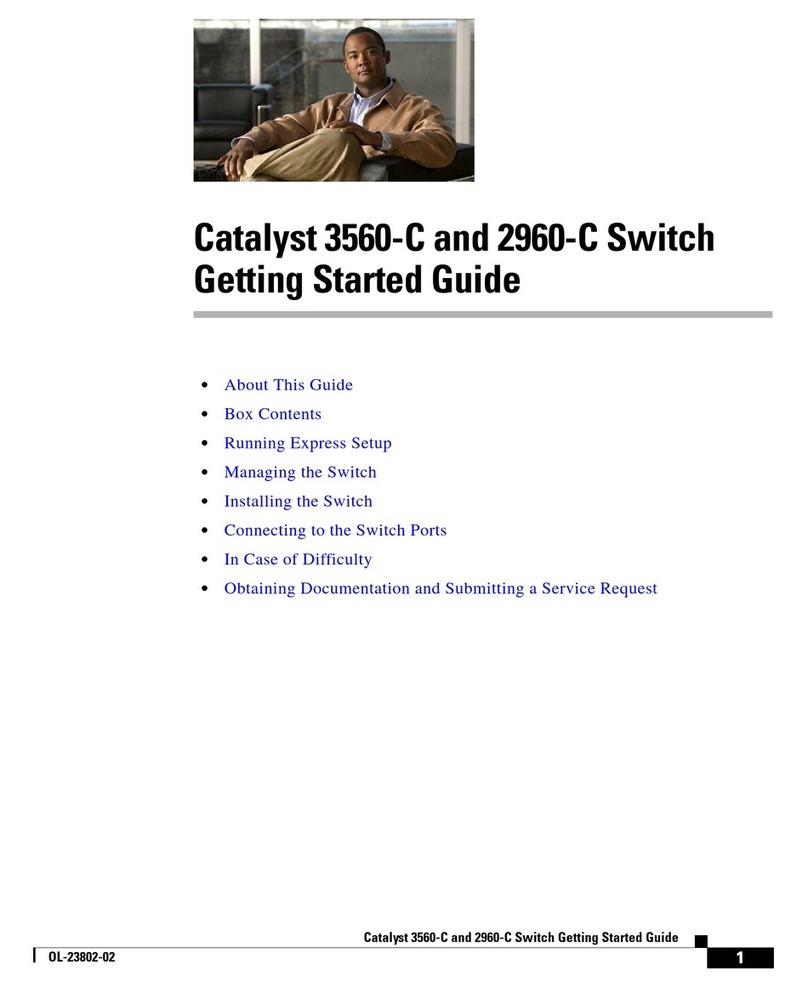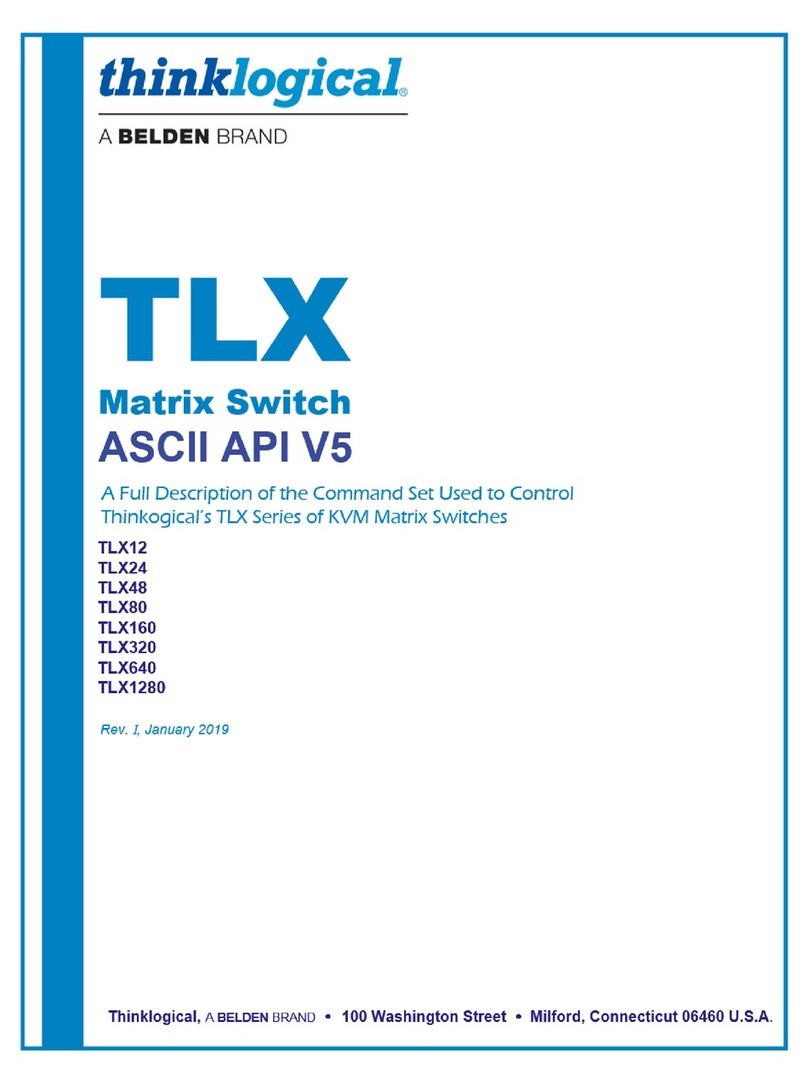Table of Contents
1. Product Introduction ....................................................................................................................6
1.1 Features...............................................................................................................................................6
2. Specifications ..............................................................................................................................7
3. Panel Description.........................................................................................................................9
3.1 Transmitter..........................................................................................................................................9
3.1.1 Front Panel .................................................................................................................................9
3.1.2 Rear Panel.................................................................................................................................10
3.2 Receiver .............................................................................................................................................11
3.2.1 Front Panel ...............................................................................................................................11
3.2.2 Rear Panel.................................................................................................................................11
4. EDID Management......................................................................................................................12
5. GUI Control ................................................................................................................................13
5.1 Video Tab...........................................................................................................................................14
5.2 Configuration Tab .............................................................................................................................14
5.2.1 EDID...........................................................................................................................................14
5.2.2 Auto-Downscaling....................................................................................................................15
5.2.3 HDCP.........................................................................................................................................15
5.2.4 Tags ..........................................................................................................................................16
5.3 CEC Tab .............................................................................................................................................17
5.3.1 Input ..........................................................................................................................................17
5.3.2 Output .......................................................................................................................................17
5.3.3 User-Defined.............................................................................................................................18
5.4 RS232 Tab .........................................................................................................................................18
5.5 Network Tab ......................................................................................................................................19
5.6 Access Tab........................................................................................................................................20
6. RS232 Control............................................................................................................................21
6.1 System Control..................................................................................................................................21
6.2 Source Control...................................................................................................................................23