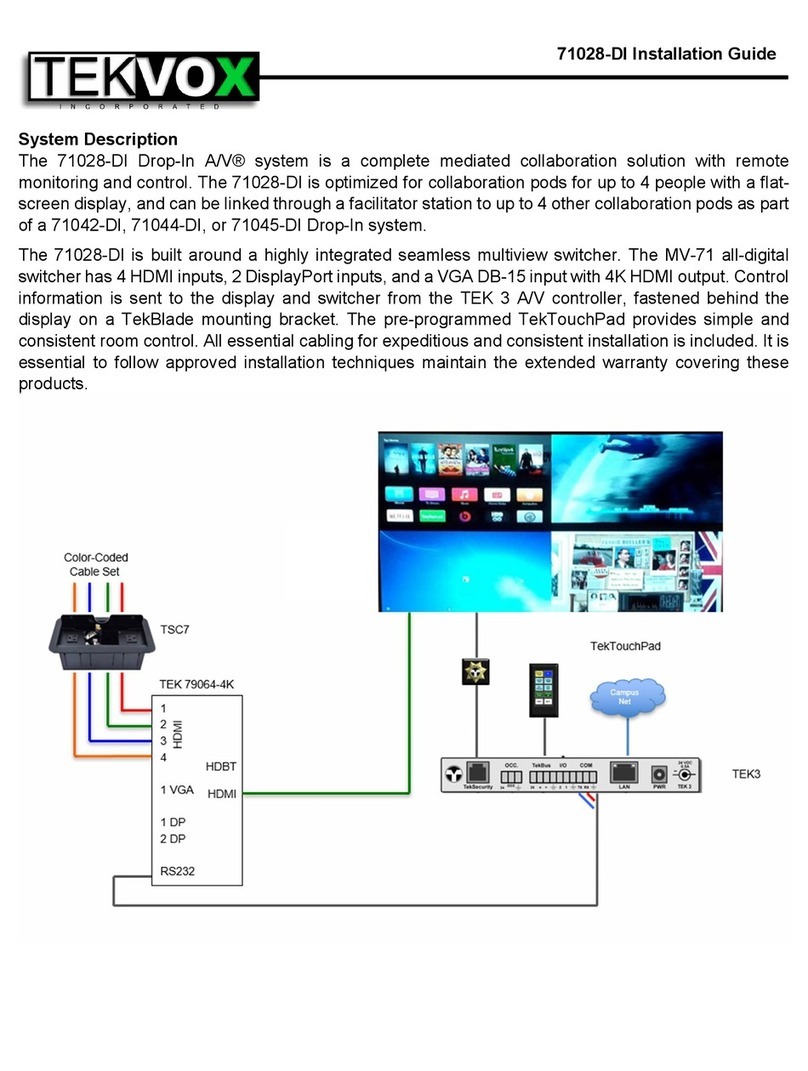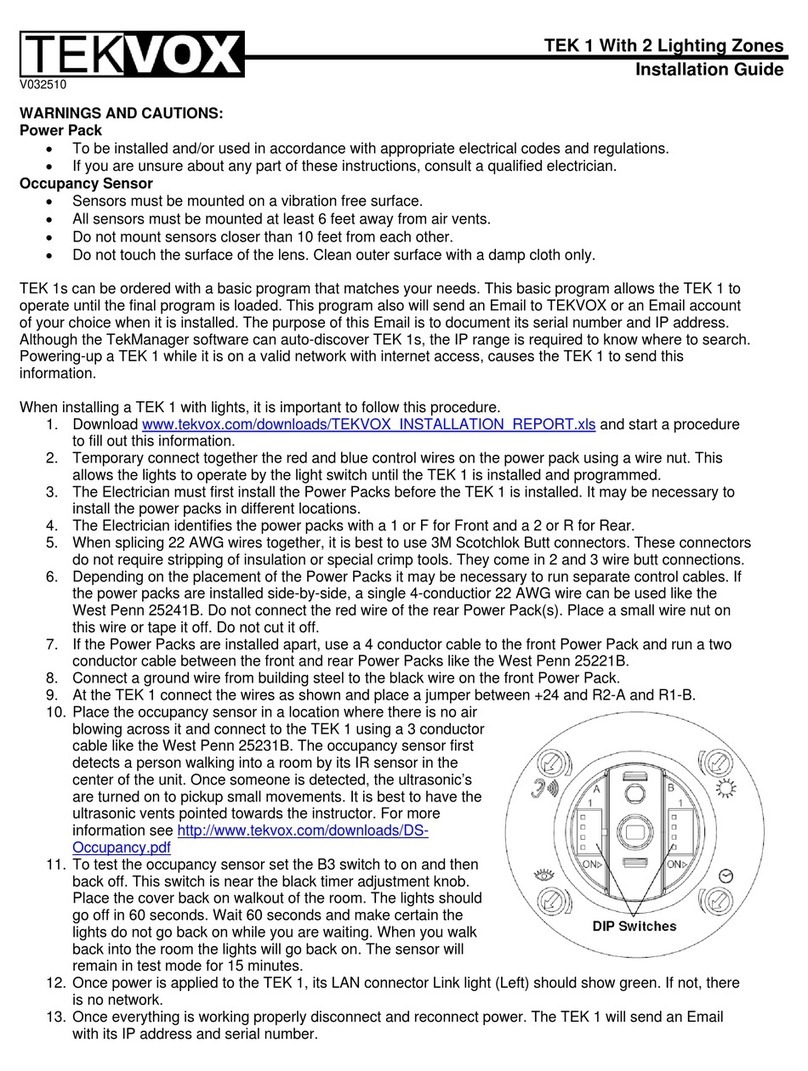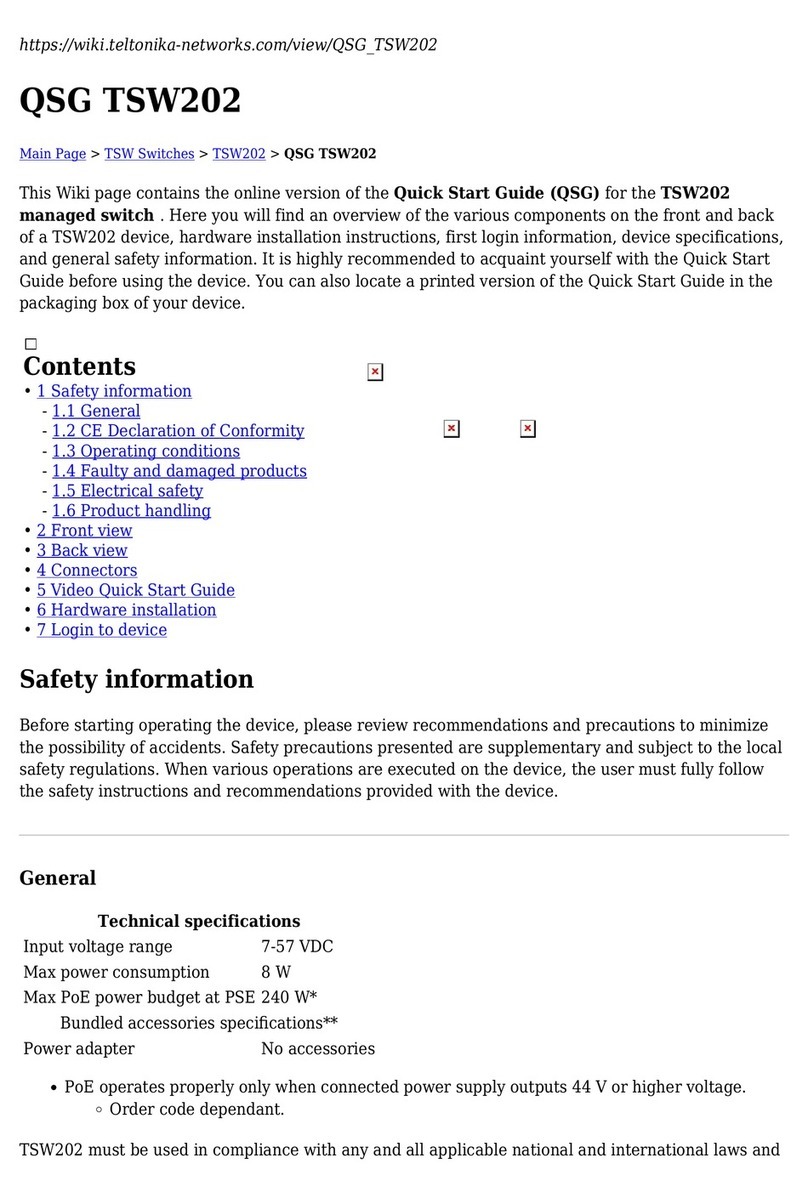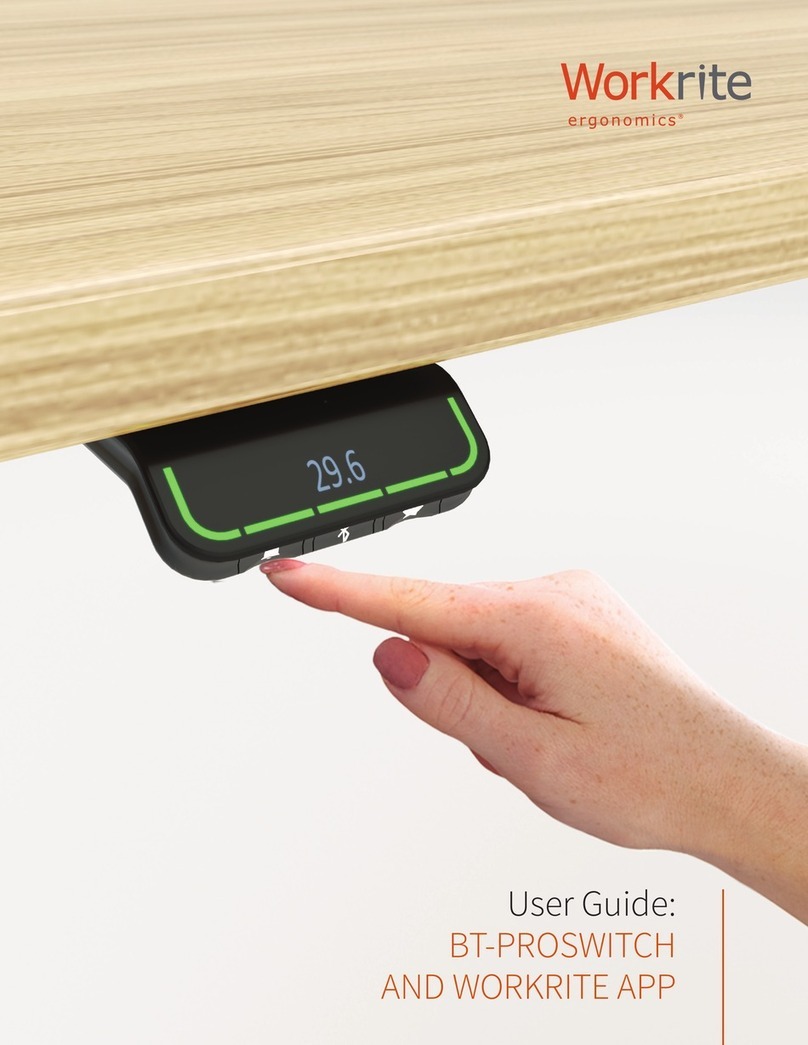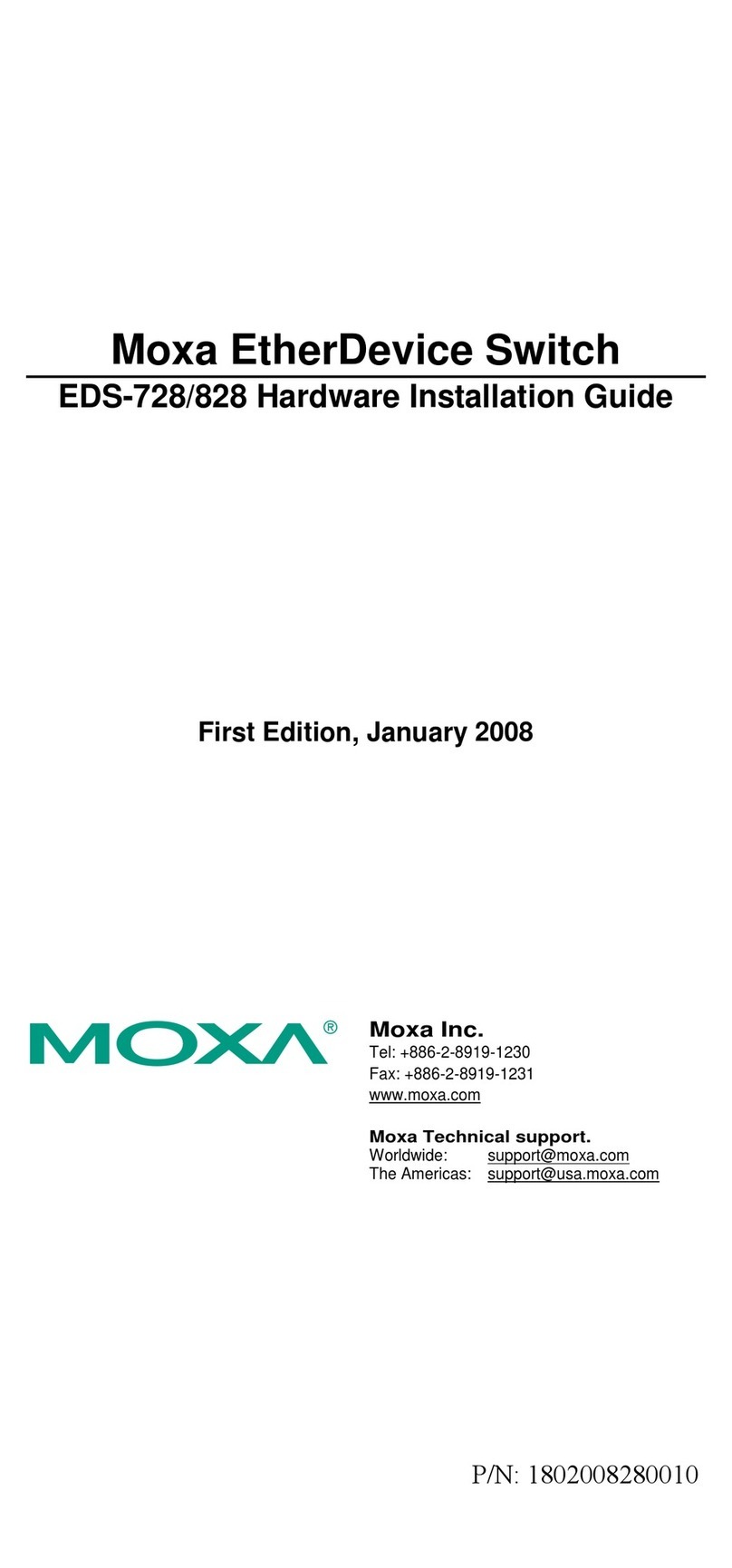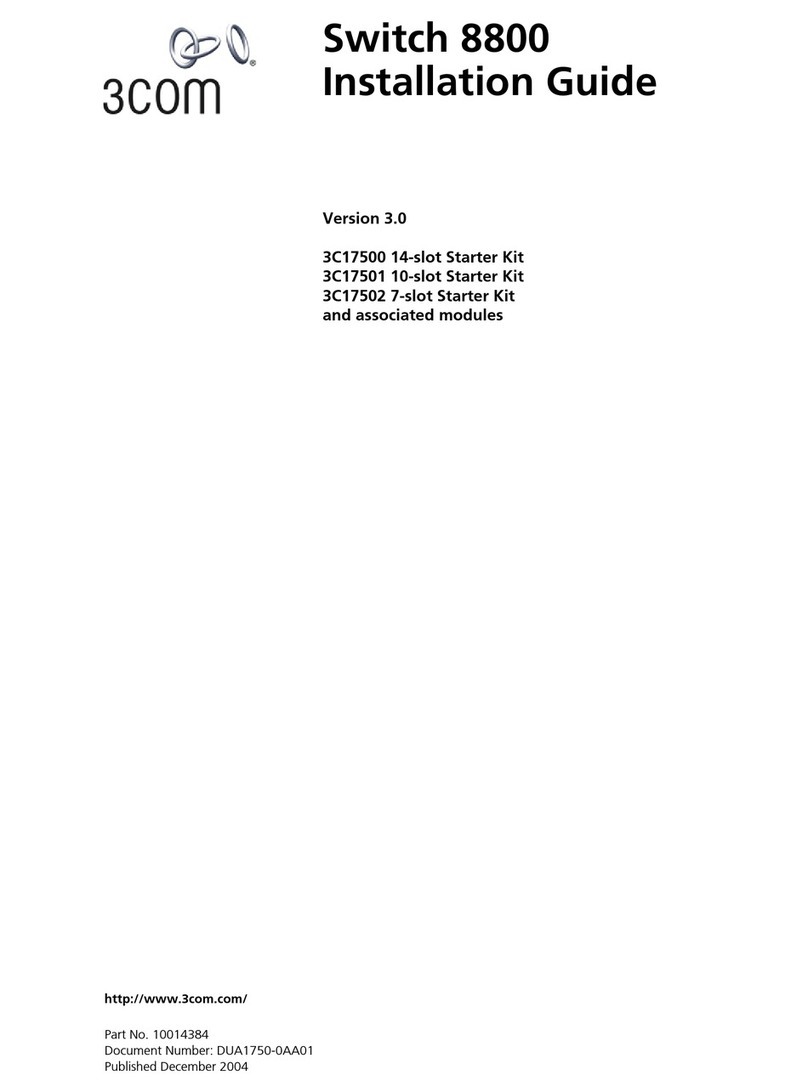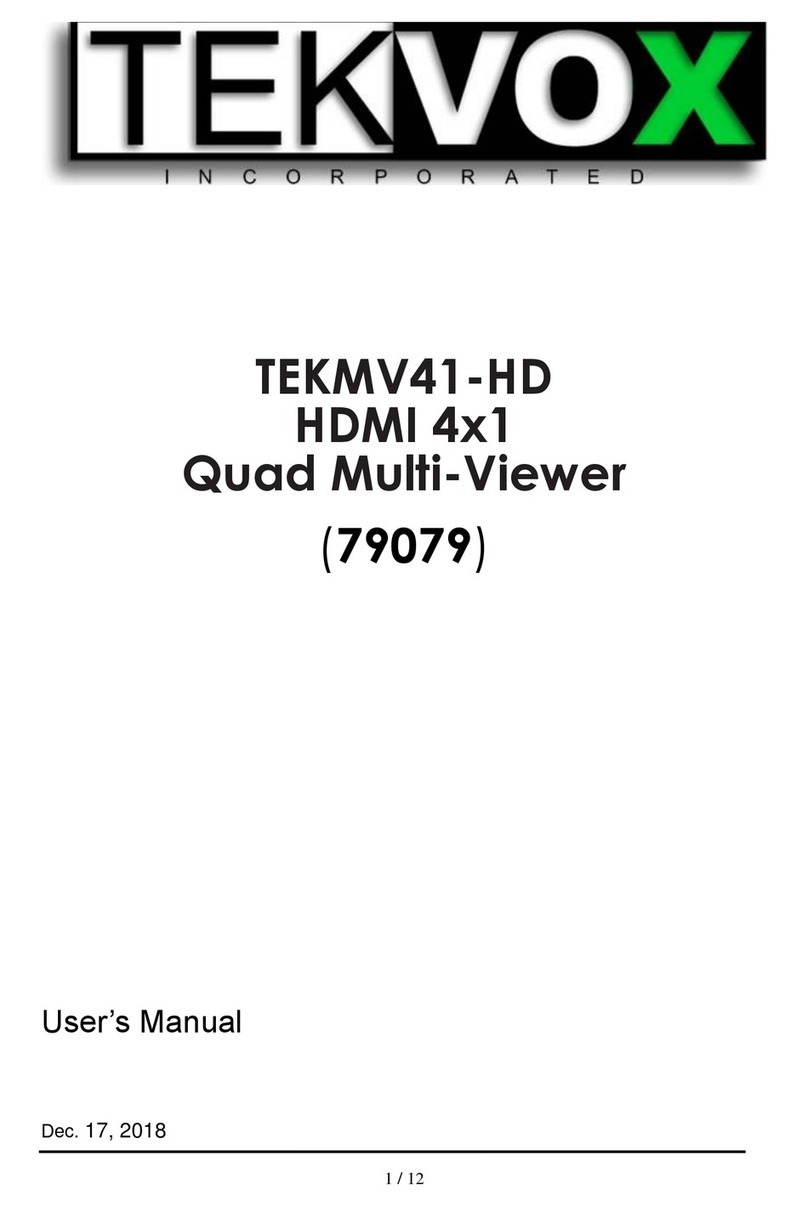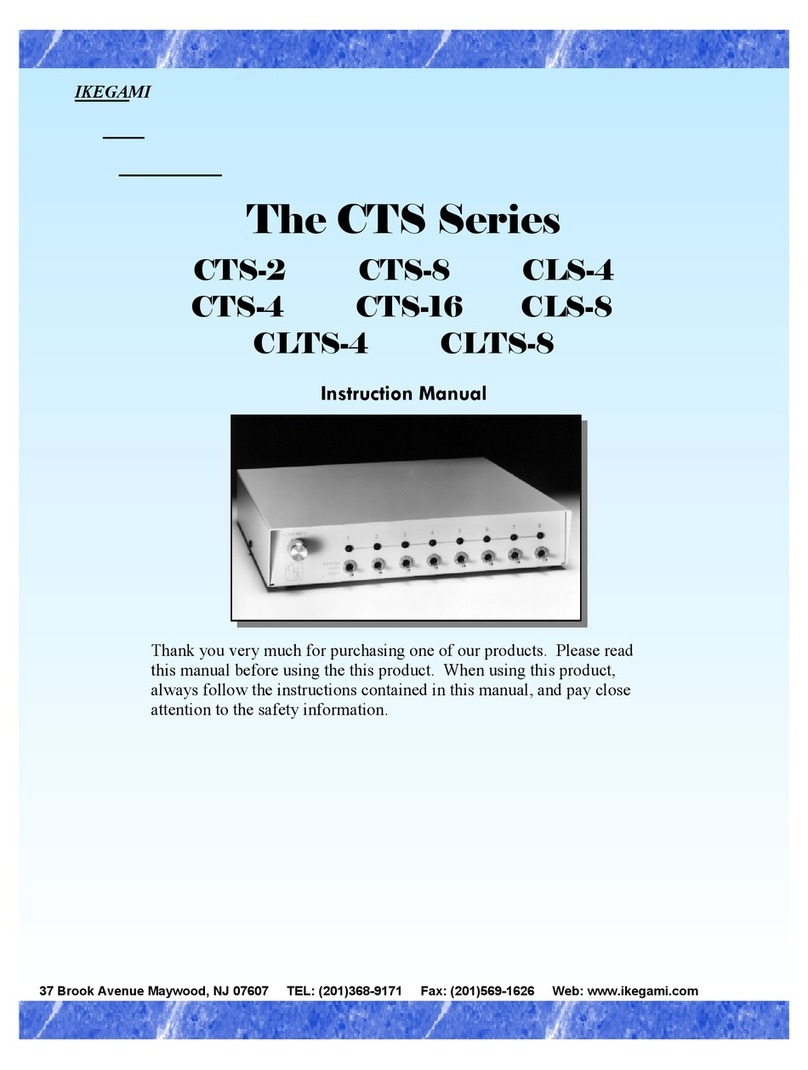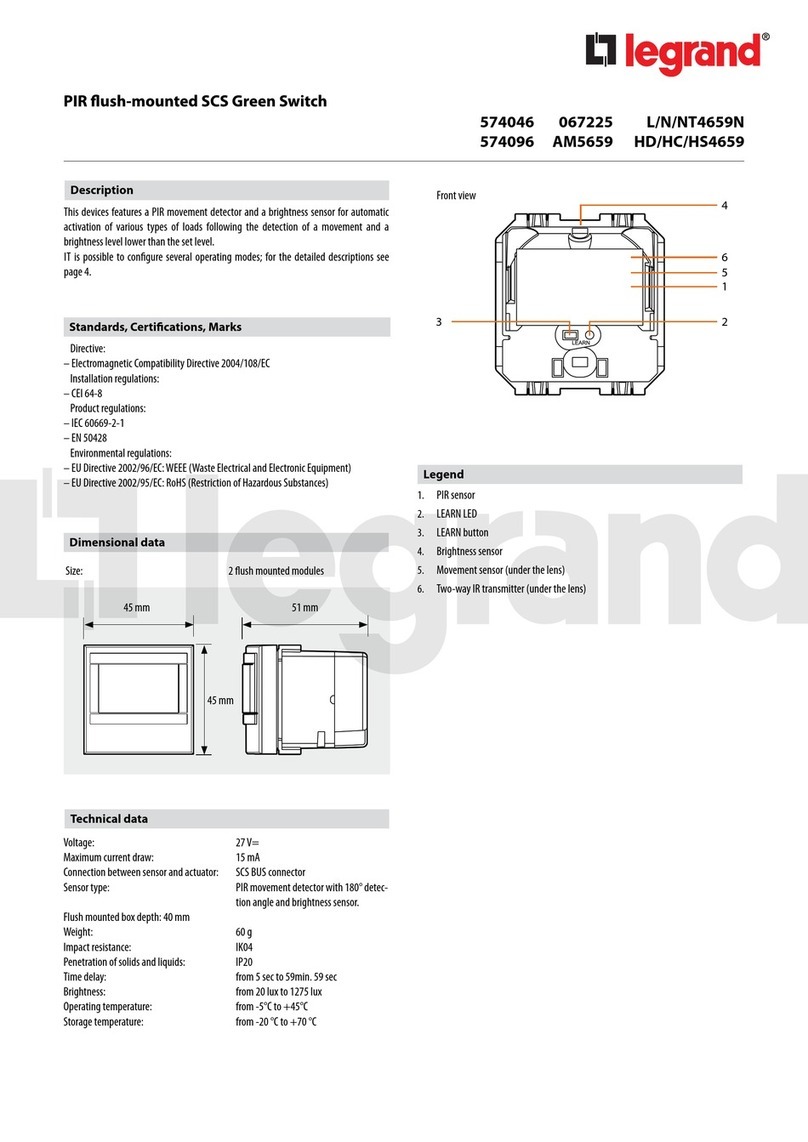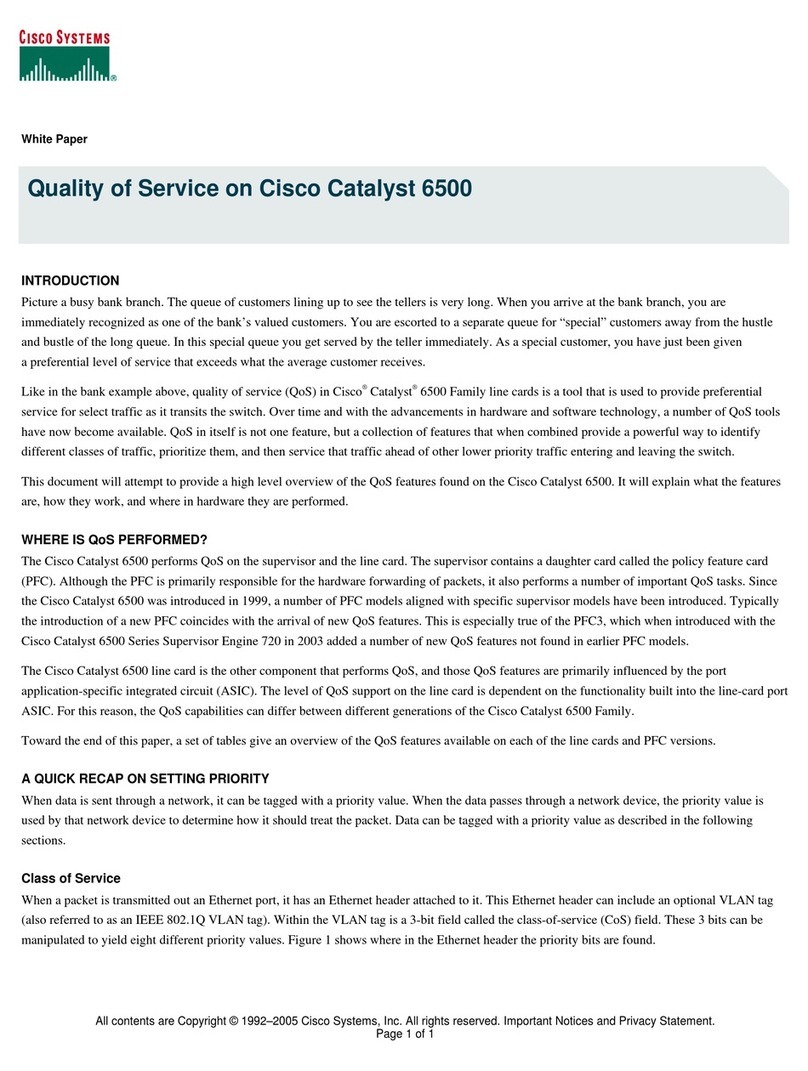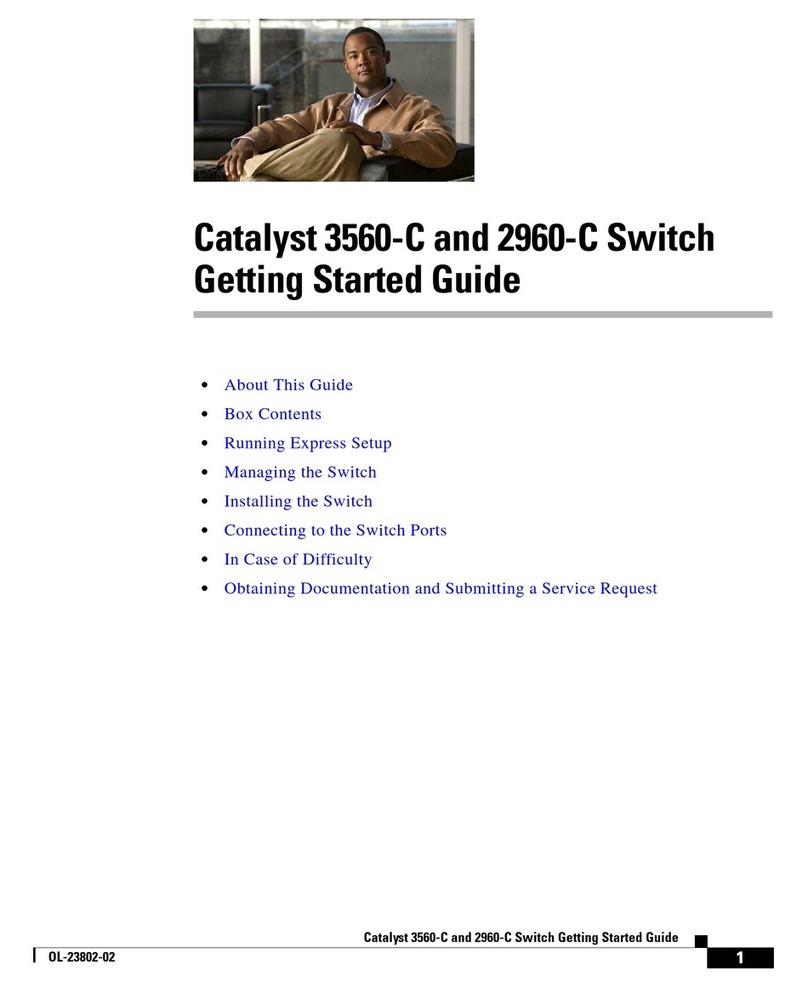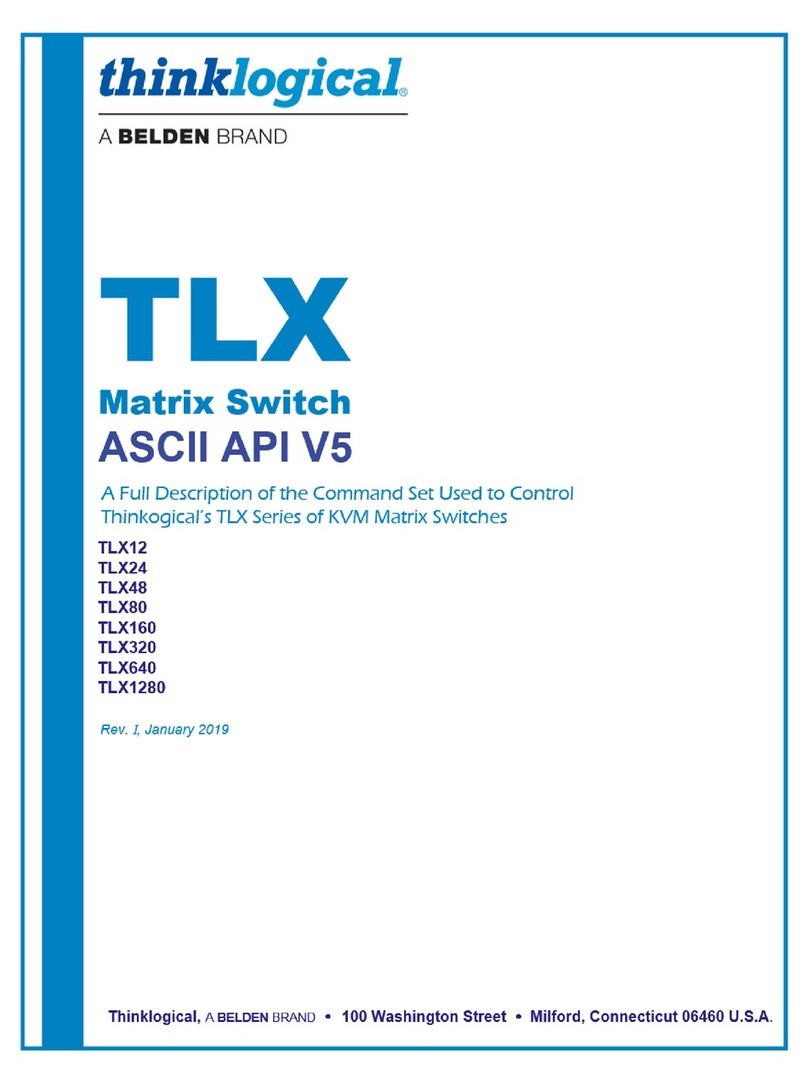Table of Contents
1. Getting Started.............................................................................................................................6
1.1 Panel Layout........................................................................................................................................6
1.1.1 Front Panel .................................................................................................................................6
1.1.2 Back Panel..................................................................................................................................7
1.2 IR Remote Control Unit .......................................................................................................................8
1.2.1 Button Layout .............................................................................................................................8
1.3 HDMI/DP Cable Switcher (Optional) .................................................................................................9
1.4 Installation ...........................................................................................................................................9
1.4.1 How to Connect the Multiviewer Switcher...............................................................................9
1.4.2 Wiring Diagram.........................................................................................................................10
2. Operation ...................................................................................................................................10
2.1 Standby Mode & Operational Mode.................................................................................................10
2.2 Screen Layout & Configuration ........................................................................................................11
2.2.1 Single Window..........................................................................................................................13
2.2.2 Double Windows ......................................................................................................................14
2.2.3 Triple Windows.........................................................................................................................15
2.2.4 Quadruple Windows.................................................................................................................16
2.3 Output Resolution .............................................................................................................................17
2.4 Audio Setting .....................................................................................................................................18
2.4.1 Audio Input Selection...............................................................................................................18
2.4.2 Audio Output Selections..........................................................................................................19
2.5 OSD Settings Instructions ................................................................................................................20
3. Advanced Settings .....................................................................................................................22
3.1 RS232 Settings..................................................................................................................................22
3.2 IP Settings .........................................................................................................................................23
3.3 Command List...................................................................................................................................25
3.3.1 Source Control..........................................................................................................................25
3.3.2 Advanced Control.....................................................................................................................26