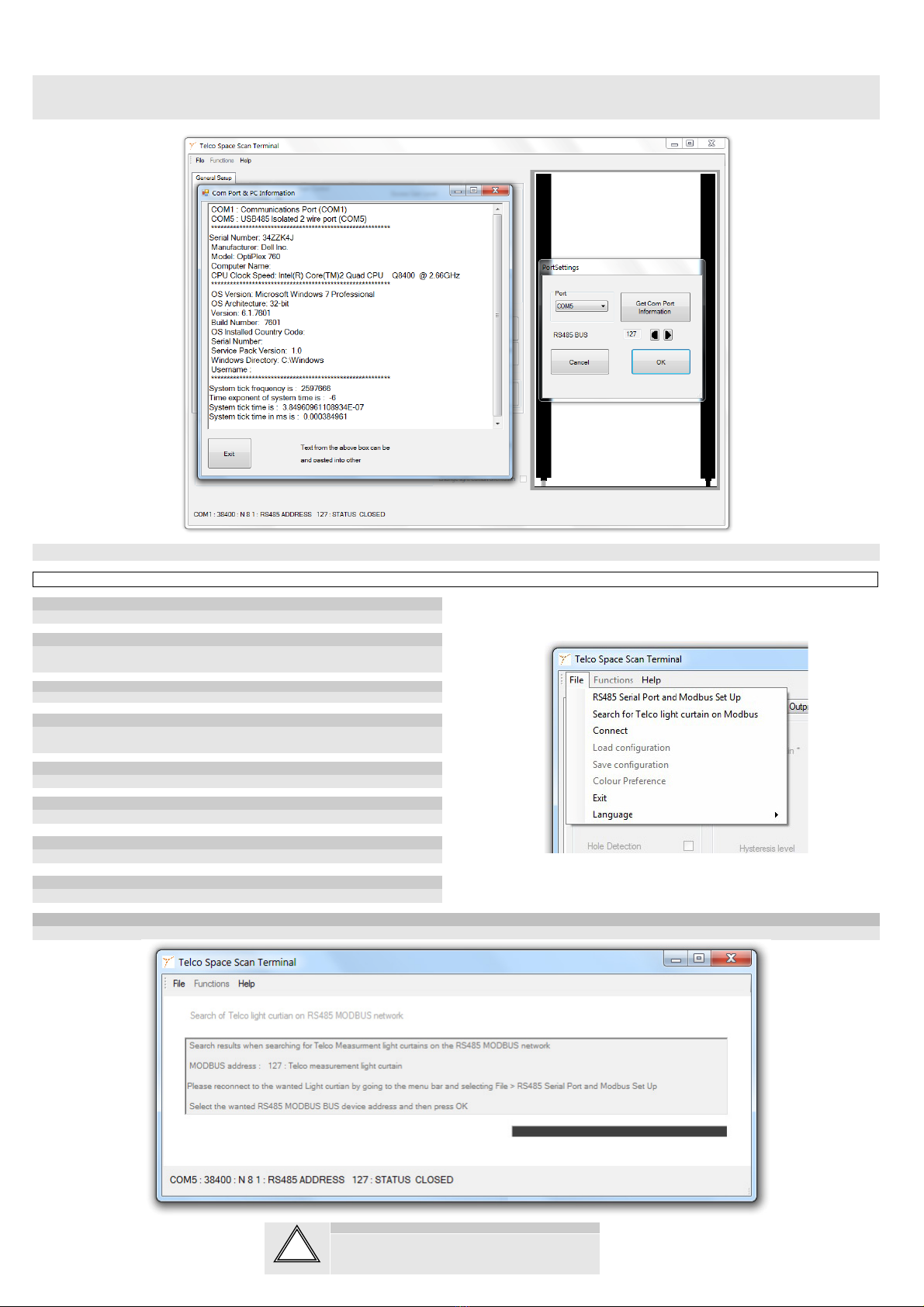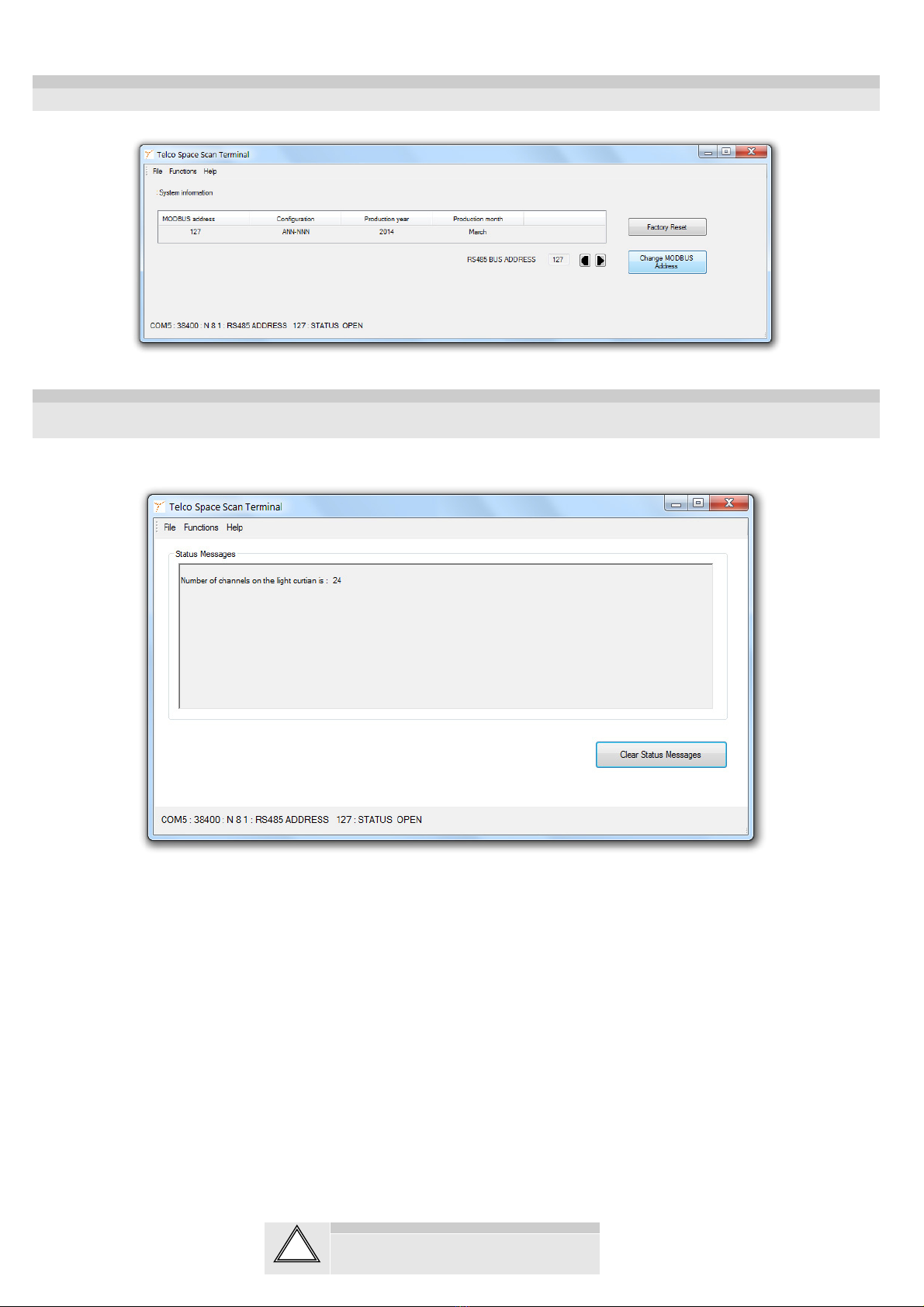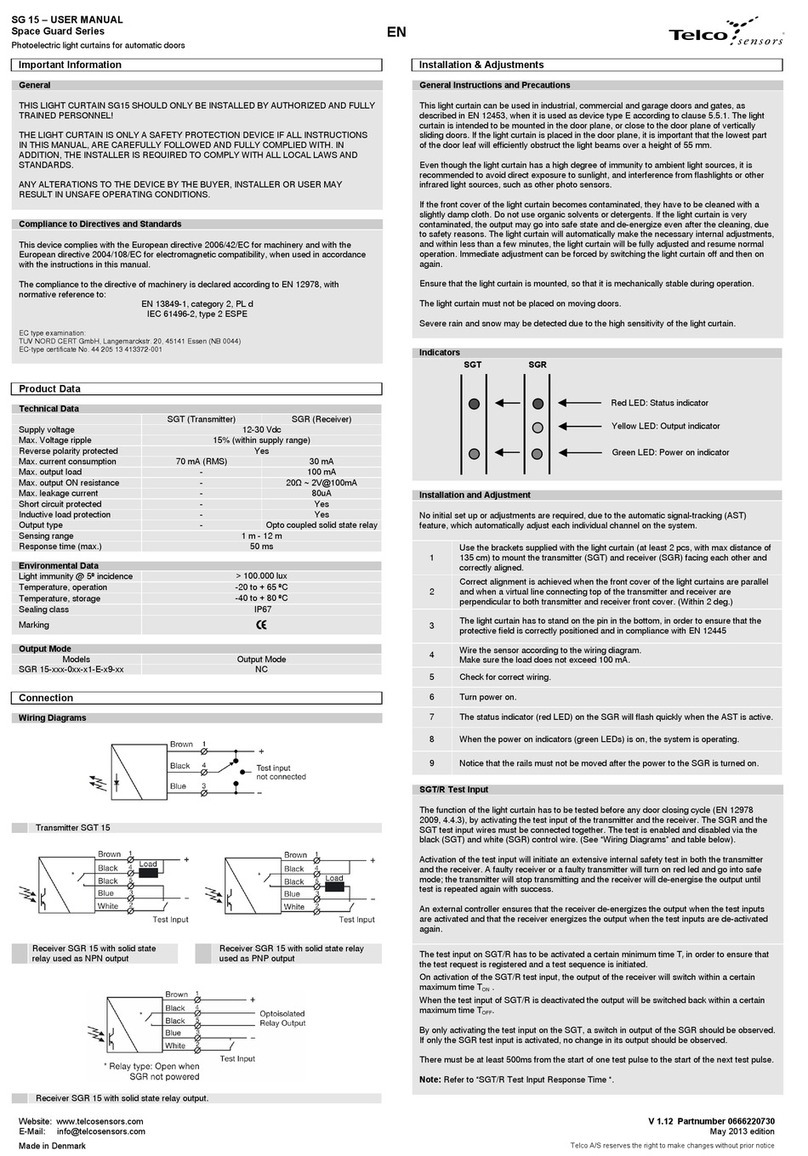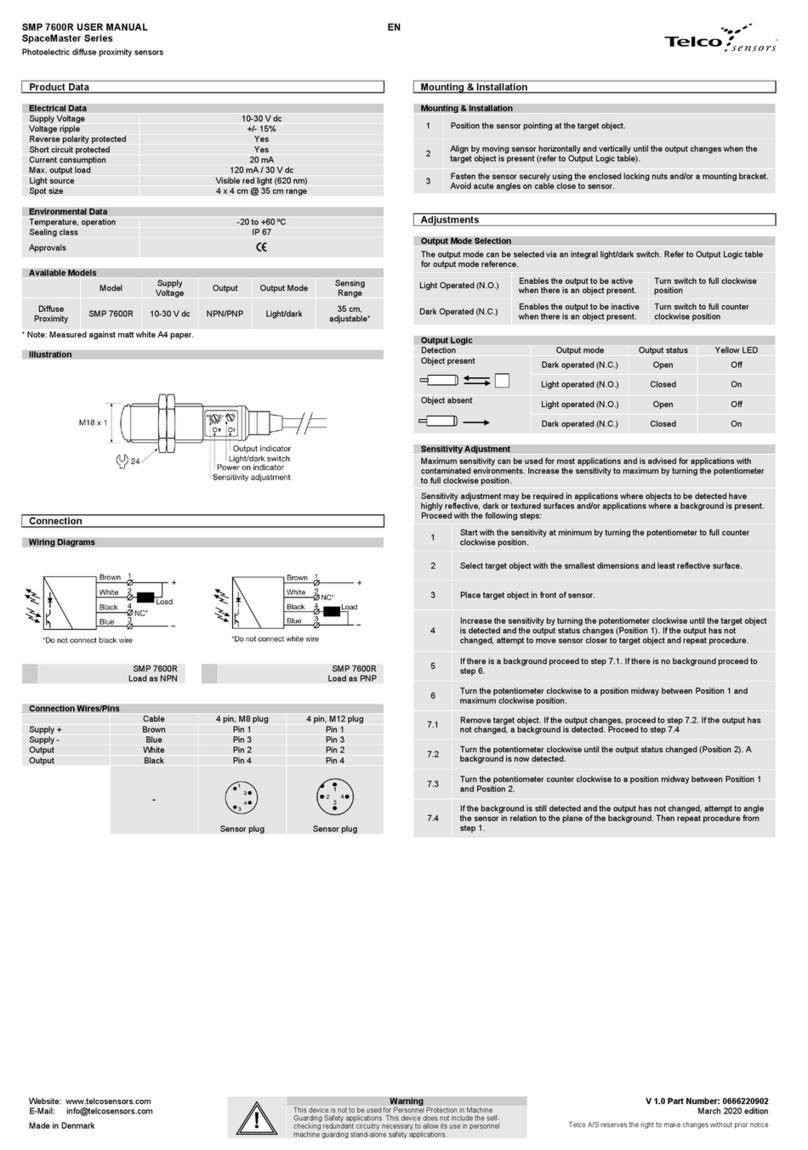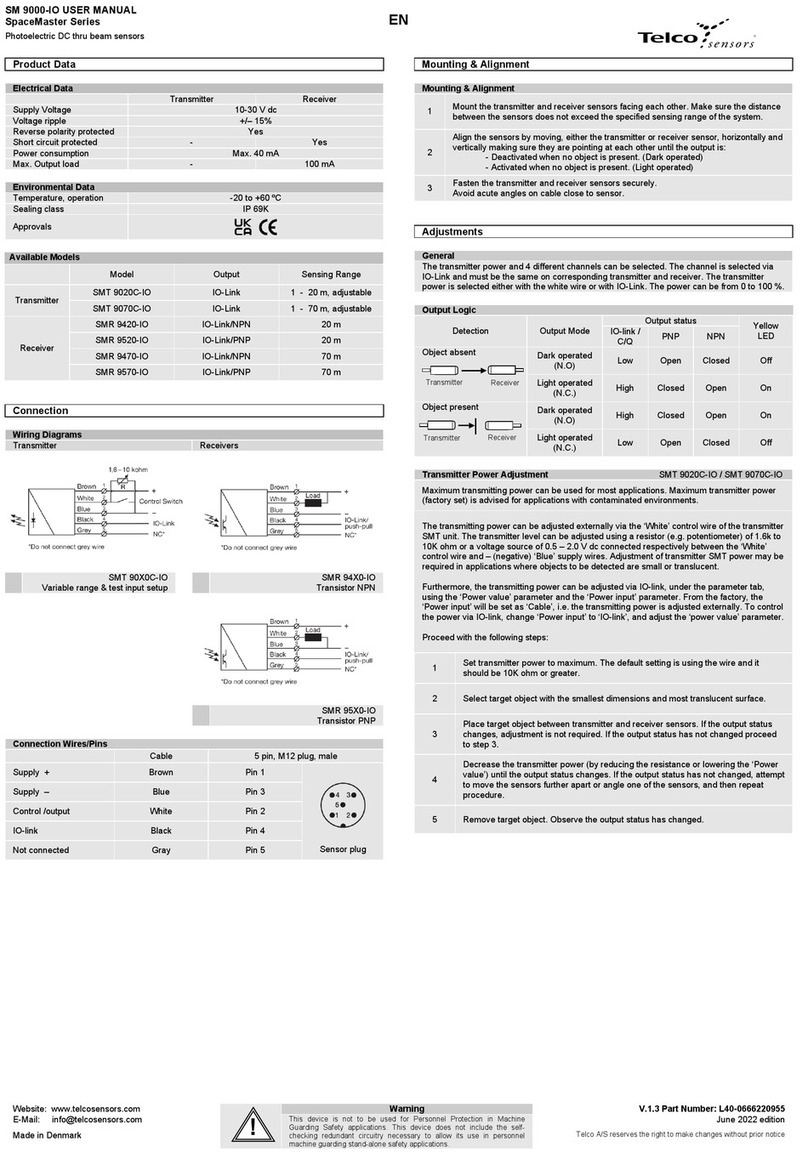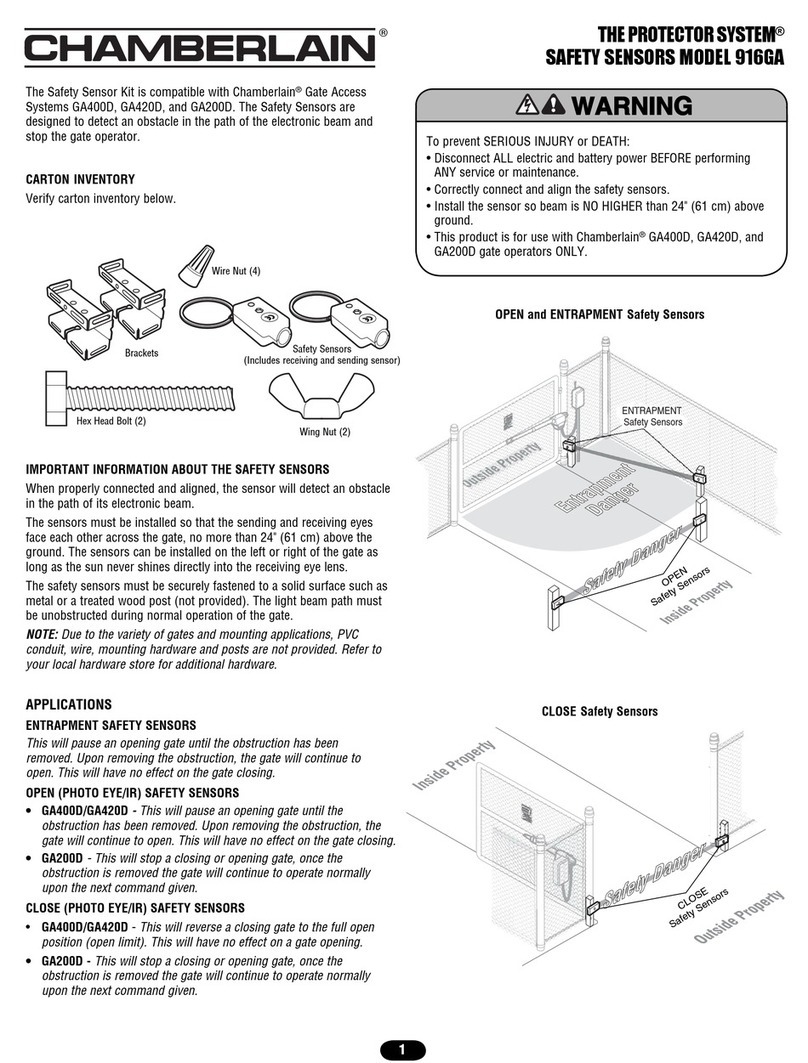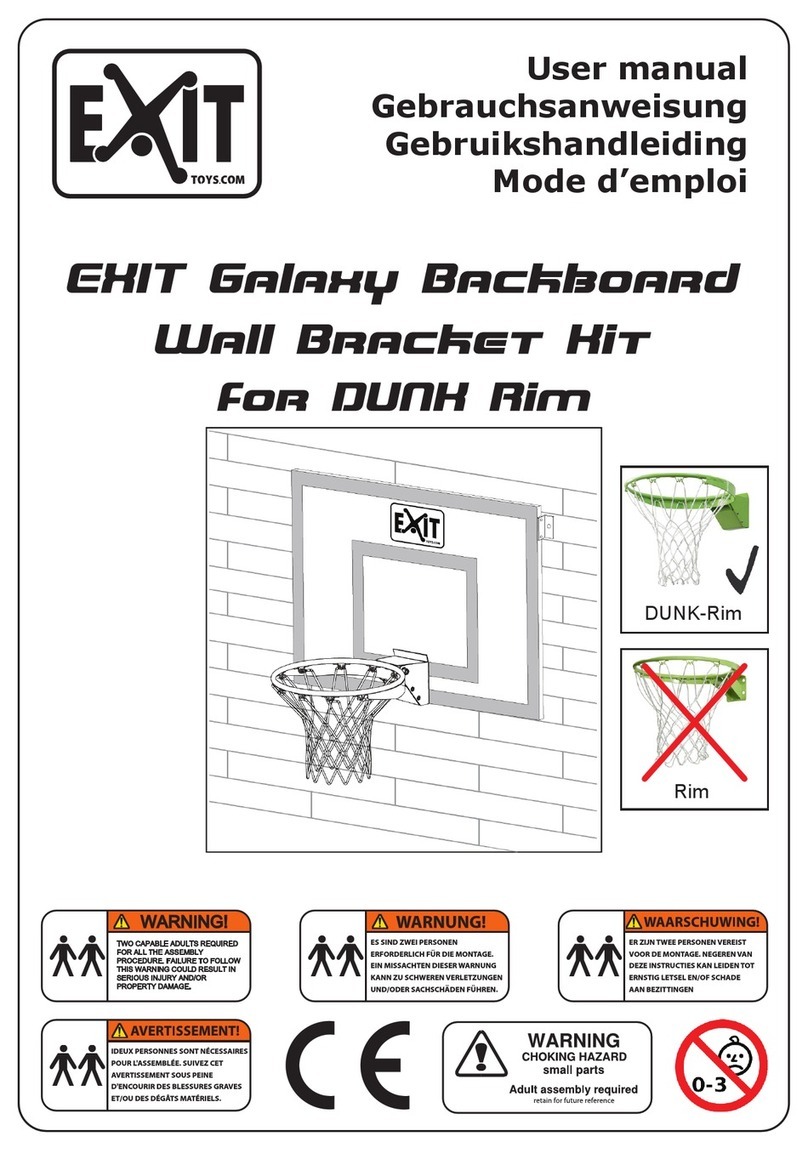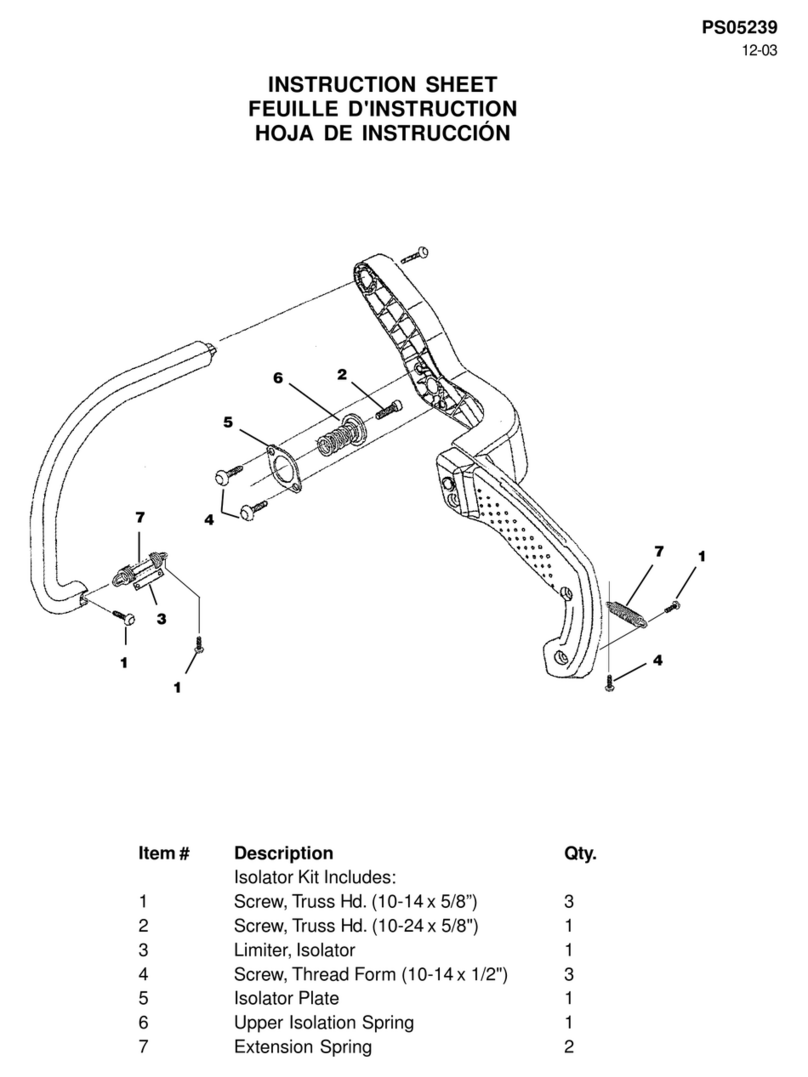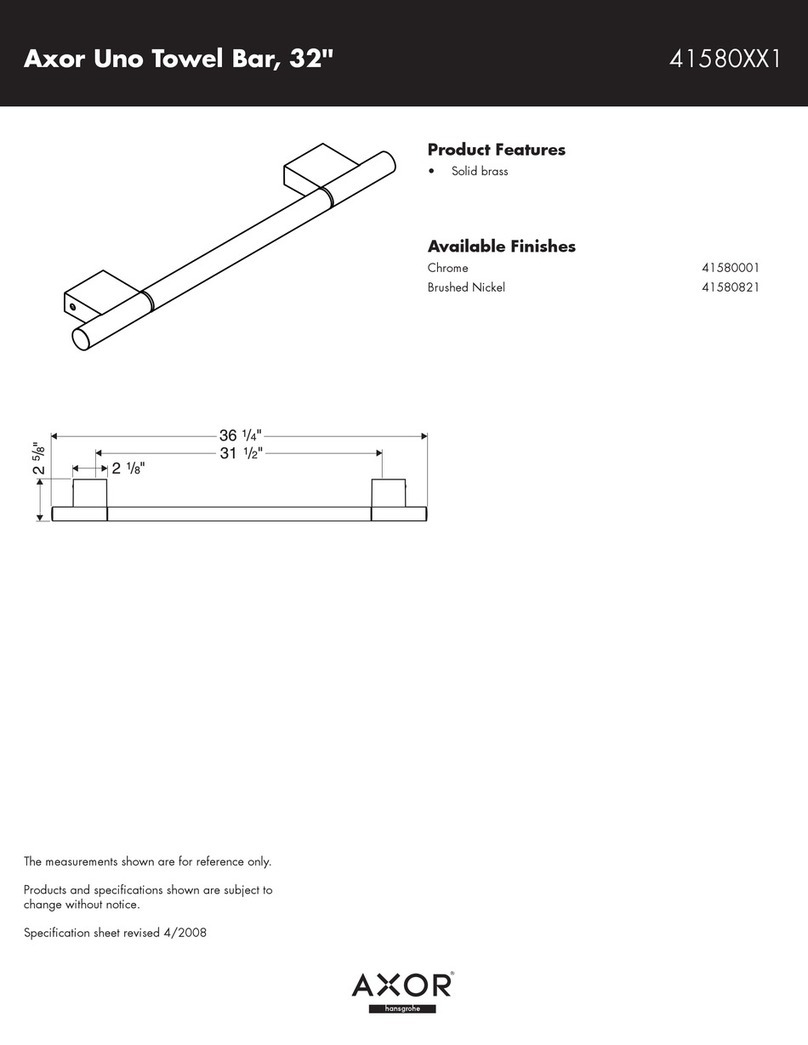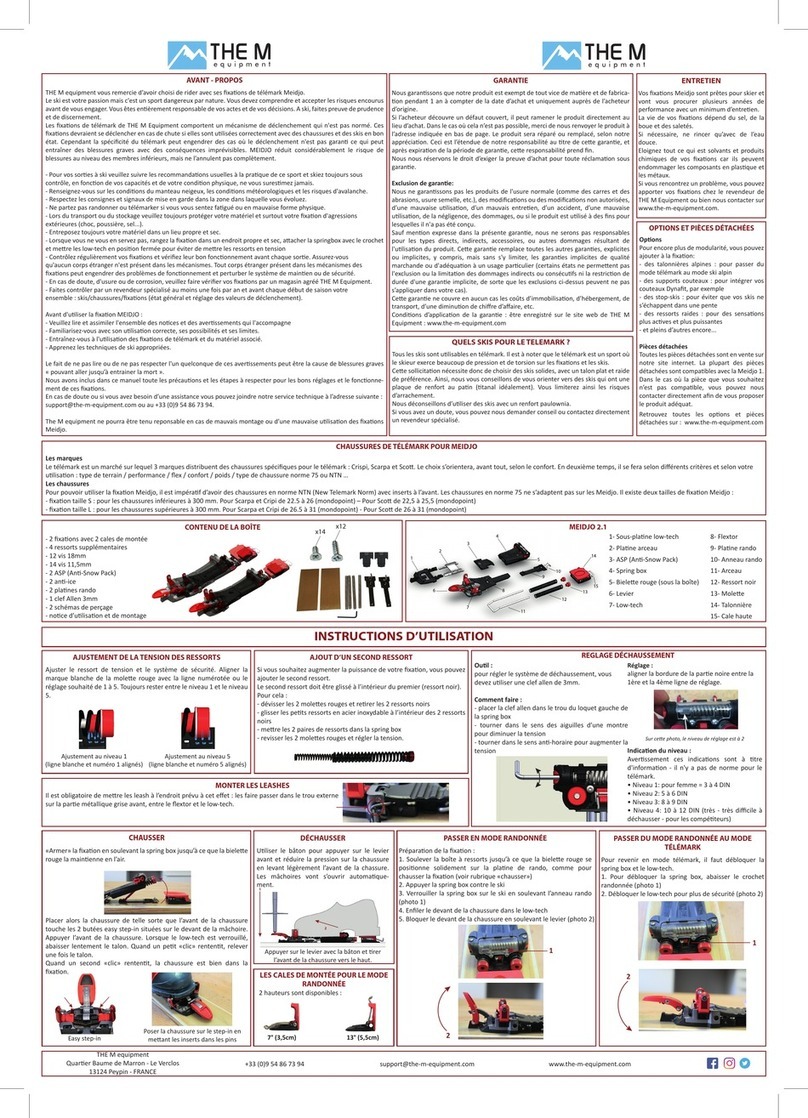SS02 - ANN-NNN - USER MANUAL
Space Scan Series
Photoelectric measurement light curtains
Website: www.telcosensors.com
Warning
1.26 Part Number: L40-0666220750
This product is not a safety system and must not be used as such.
It is not designed for personnel safety applications, and must not be used
as a stand alone personnel safety system.
January 2015
edition
Made in Denmark Telco A/S reserves the right to make changes without prior notice
Page 1 of 4
tel
!
EN
Product Data
Electrical Data
SST (Transmitter)
SSR (Receiver)
Supply voltage
18
30 V dc
Max. Voltage ripple
15 % (within supply range)
Current consumption
100 mA (RMS)
75
mA
Reverse polarity protected
Yes
Short circuit protected
Yes
Environmental Data
Light immunity @5º incidence
> 100.000 lux
Temperature, operation
-30 to + 60 ºC
Sealing class
IP 67
Marking
Available Models
Model
Beam spacing
Sensing Range
Transmitter
SST 01-10-xxx-xxx-05-H-1D1-0.5-J5 5 mm
10 mSST 01-10-xxx-xxx-10-H-1D1-0.5-J5 10 mm
SST 01-10-xxx-xxx-20-H-1D1-0.5-J5 20 mm
Receiver
SSR 02-10-xxx-xxx-05-H-ANN-NNN-0.5-J12 5 mm
0.5 m — 10 mSSR 02-10-xxx-xxx-10-H-ANN-NNN-0.5-J12 10 mm
SSR 02-10-xxx-xxx-20-H-ANN-NNN-0.5-J12 20 mm
Connection
Wiring Diagram ANN-NNN
5 pin, M12 8 pin, M12
SST 5 pole M12 male connecto
SSR 8
pole M12 male connecto
Wiring diagram
ANN-NNN
Installation & Adjustments
Installation
The light curtain is configured by the PC program ‘Telco Space Scan Terminal’, described in
the following pages. Before using it, check the power supply complies with electrical data.
1 Mount the transmitter (SST) and receiver (SSR) facing each other and correctly aligned.
2
Wire the sensor according to the wiring diagram.
Notice that the pin 2 on the SSR and the pin 3 on SST (blue wires) must be connected
together to a common GND ( — ).
Make sure the SSR output load does not exceed 100 mA.
3 Check for correct wiring before turning power on.
4 When the power on indicator (green LED) on SSR and SST is on, the system is
operating.
5 The position of the receiver and transmitter must not be changed after power-up. The
light curtain is only intended for static applications.
SST Test Input
The transmitter SST can be externally disabled and enabled via the black control wire for test
purposes. When the transmitter is disabled the action of the receiver corresponds to breaking
all beams.
Indicators
SSR Red LED Status indicator
SSR Yellow LED Detection Indicator
SSR & SST Green LED Power on indicator
Troubleshooting
Probable Reason
Corrective Action
1. Symptom: Status indicator (Red LED) on SSR is constant on.
SST has no power. Check supply and supply cable to the SST
SST & SSR white, grey and blue wires are
not connected correctly. Connect the wires.
2. Symptom: Output indicator (Yellow LED) on SSR is flashing.
Severe electrical interference. Separate SSR and SST supply cable from high
voltage cables.
Severe ambient light. Swap position of SSR and SST.
Cross talk from another light curtain or
photo sensor Swap position of SSR and SST.
Cross talk from a nearby HF strip light Swap position of SSR and SST or remove the
strip light.
3. Symptom: Digital outputs do not response when IR beams are obstructed.
One or more beams are blocked or the
rails are out of sensing range.
Remove obstruction or reduce the distance
between the rails.
The test input on SST is activated Remove SST pin 4 (black wire) from ground.
Outputs are not configured for simple
detection of obstructions
If needed factory reset the SSR using the
System Information page in the PC program
‘Telco Space Scan Terminal’
SSR02 and PC connection
To setup or adjust a SS02 it is required to use the Telco Space Scan Terminal software together with an RS485 data link.
Transmitter Model Black wire
connected to ( - )
Black wire
not connected
Black wire
connected to ( + )
SST 01-10-xxx-xxx-xx-H-1D1-0.5-J5 not transmitting transmitting transmitting