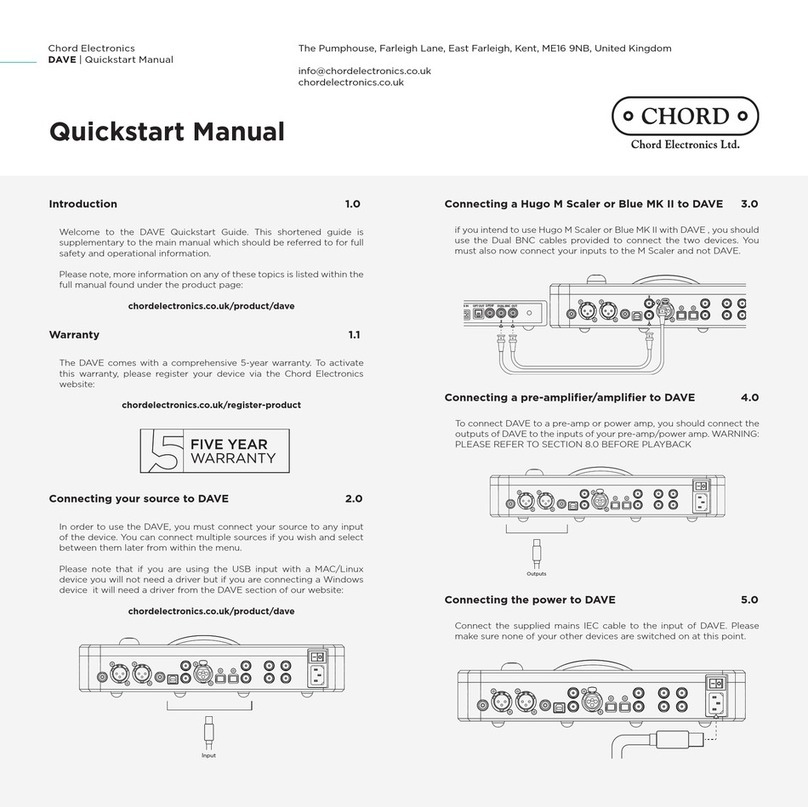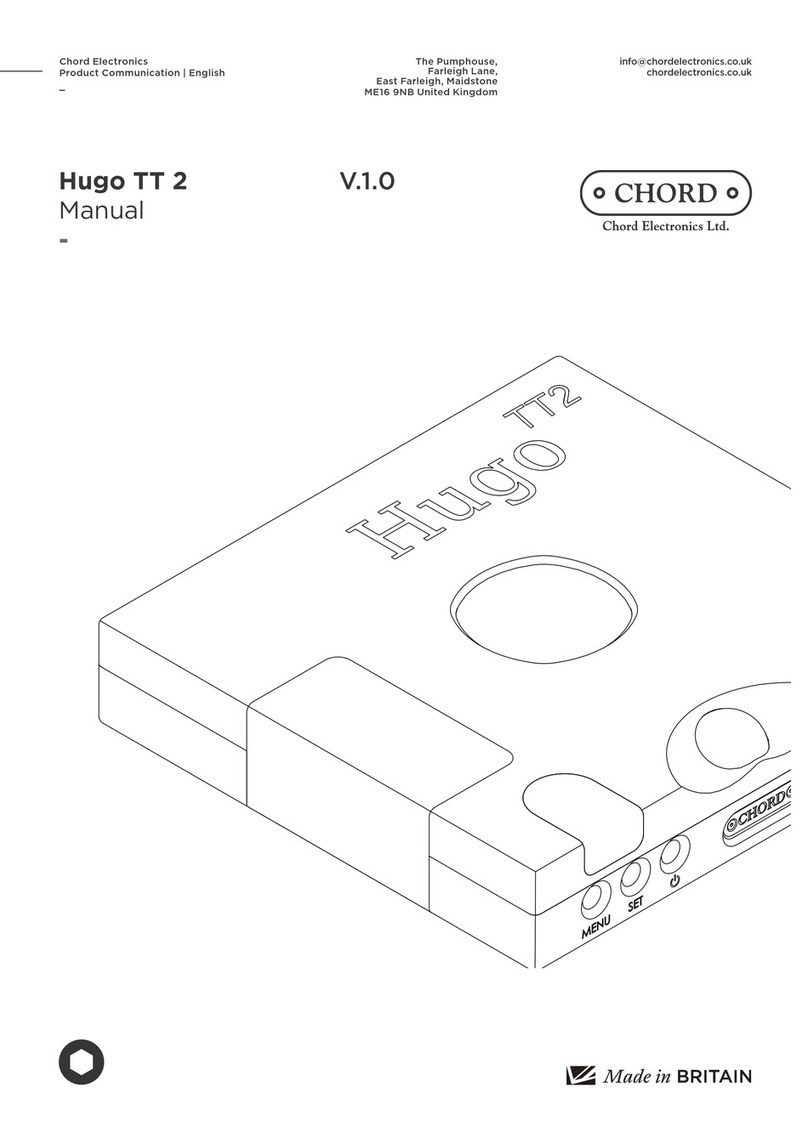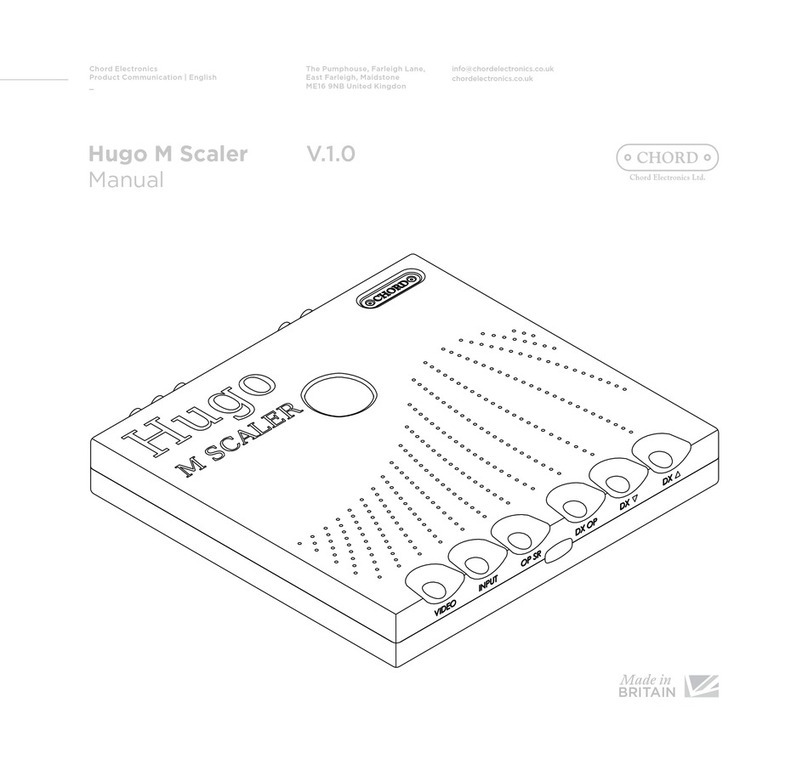DAC Mode
Dave can be used with the inbuilt volume control to drive an amplifier directly but should you wish to
use it with a preamplifier or AV amplifier it can be switched to DAC Mode.
Simultaneously pressing both left and right buttons on the top panel will activate DAC mode and this
will be indicated on the bottom right of the display. DAC mode fixes the output level to 3dB (3V
unbalanced, 6V balanced line level output) and deactivates the volume control along with some remote
control functions. This mode is remembered even when the power is turned off.
To turn off DAC mode simply press both left and right buttons at the same time until you see ‘Digital
Pre’ on the bottom right of the display.
Please note that inserting headphones into the front jack socket will automatically deactivate DAC
mode. This is so that you can adjust the volume level for safe headphone listening.
Please note: Never use DAC mode when connected directly to a power amplifier as you could risk
permanent damage to your loudspeakers due to the high volume level.
DSD+ or PCM+ Mode
Dave has two menu options specifically tailored for PCM or DSD playback. You can play both PCM
and DSD music using either mode, but each one is specifically optimised for a particular format. In
order to cycle between each mode please highlight the segment and press both left and right navigation
buttons simultaneously for one second.
PCM+ - Use this for PCM playback up to 768KHz. DSD playback up to DSD256 is also supported but
it is decimated and not optimised in this mode.
DSD+ - Use this for DSD64, 128, and 256 (single, dual and quad speed) playback. There is no
decimation. PCM can still be played and this mode is ideal for streaming video with audio as it has a
lower delay.
Before changing modes please stop music playback and mute your amplifier to allow the clocks
to resynchronise and avoid incorrect playback. Please note that when switching between PCM+
or DSD+ modes there will be a 20 second delay where the display will show ‘Mute’. This is to
allow the unit to program, and for the system to settle.
Headphone Mode
Dave features a very high quality headphone output which is able to drive both in ear monitors and also
on ear headphones from 8 to 800 ohms. Simply plug in to the front socket using a ¼” (6.35mm) jack
plug. Dave will automatically switch to headphone mode and mute the main outputs.
Headphone mode stores a separate volume level for your headphones and does not effect the main
volume on the analogue outputs.
In headphone mode you can select from 4 crossfeed settings to suit your listening experience and
headphones. Use the up/down buttons or remote control to select the crossfeed option then use the left/
right button to change the setting from crossfeed 1 to 4.