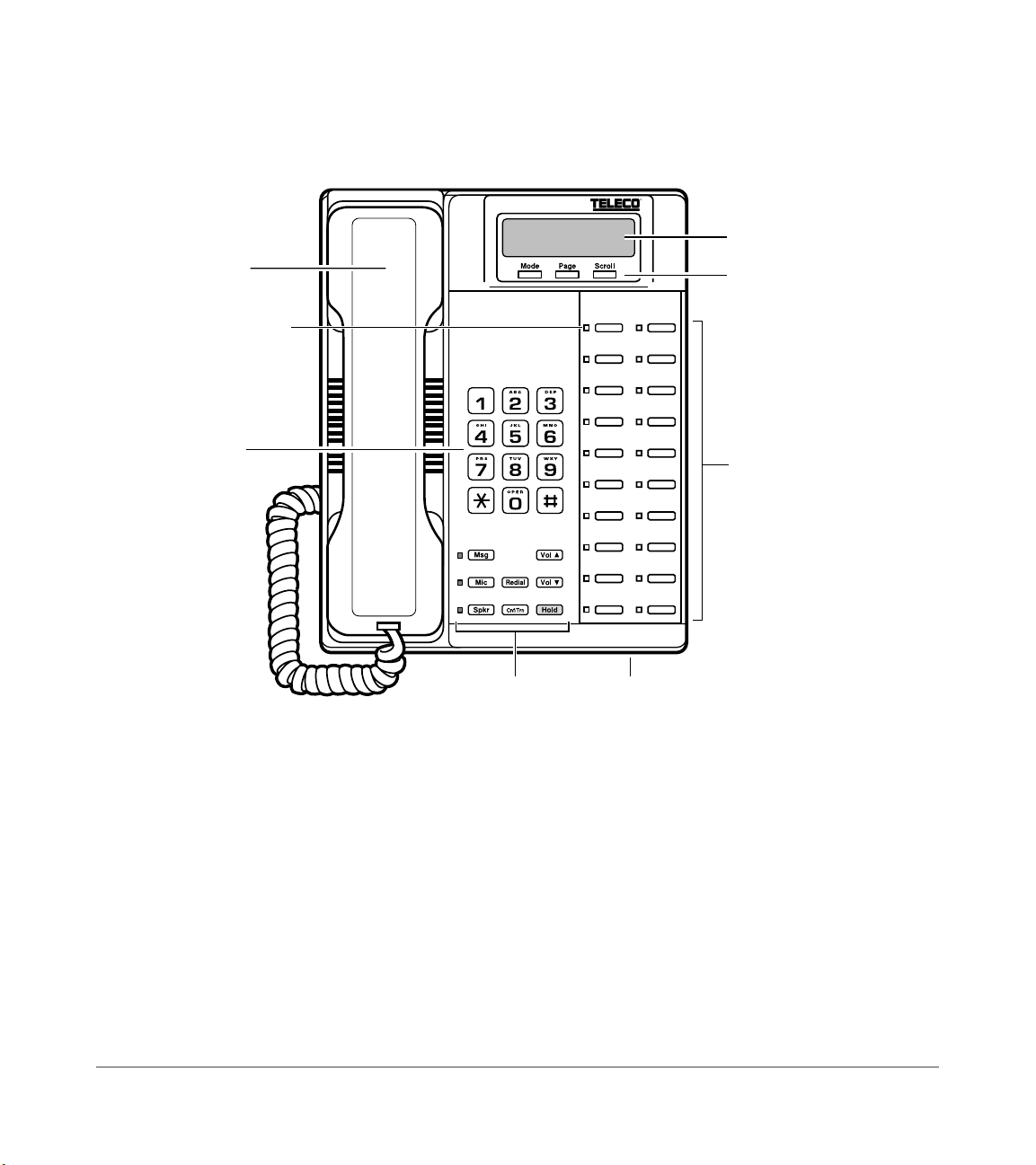ii UST DK Digital Telephone
Conference Calls ........................................................................................................ 43
Date/Time/Day Adjustment ....................................................................................... 44
Direct Inward System Access (DISA) ....................................................................... 44
Direct Station Selection (DSS) Buttons (Hotline) ..................................................... 46
Do Not Disturb (DND) .............................................................................................. 46
Door Lock(s) .............................................................................................................. 47
Door Phone(s) ............................................................................................................ 48
DTMF Tone Dialing with * and # ............................................................................. 50
Group Listening ......................................................................................................... 50
Handsfree Answerback .............................................................................................. 50
Handsfree Monitoring ................................................................................................ 51
Message Waiting ....................................................................................................... 52
Microphone Cut-Off .................................................................................................. 54
Off-hook Call Announce (OCA) ............................................................................... 55
Override Calls ............................................................................................................ 57
Page Announcements ................................................................................................. 60
Privacy On-Line ......................................................................................................... 61
Privacy Release .......................................................................................................... 61
Release and Answer ................................................................................................... 62
Saved Number Redial ................................................................................................ 62
Speakerphone ............................................................................................................. 63
Speed Dial .................................................................................................................. 64
Speed Dial—Advanced Features ............................................................................... 65
Timed Reminders ....................................................................................................... 71
Tone/Pulse Dialing .................................................................................................... 73
Two (Tandem) CO Line Connection ......................................................................... 73
Voice Mail Integration ............................................................................................... 76
Chapter 3 – LCD Operation
81 Control Buttons .......................................................................................................... 81
Soft Keys ................................................................................................................... 83
Busy Lamp Field (BLF) Display ............................................................................... 86
Caller ID/ANI/DNIS Information Mode ................................................................... 87
Call Park Orbit List Display ...................................................................................... 89
Retrieve and Auto Dial Lost Calls ............................................................................. 89