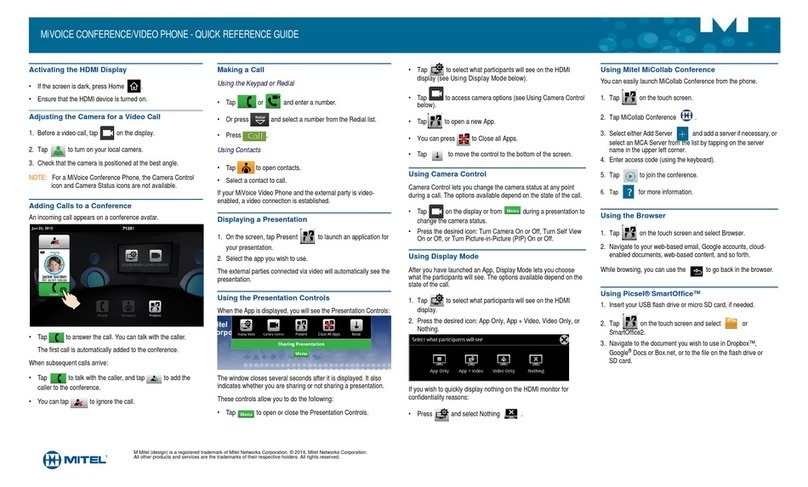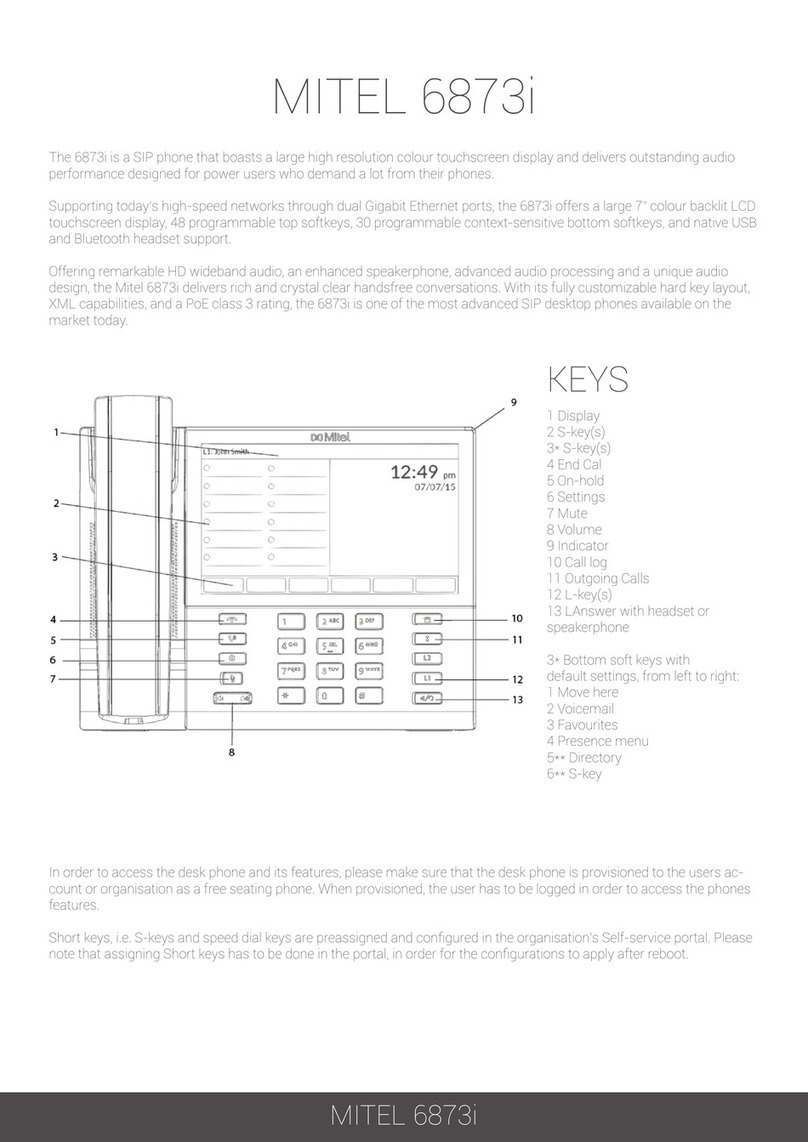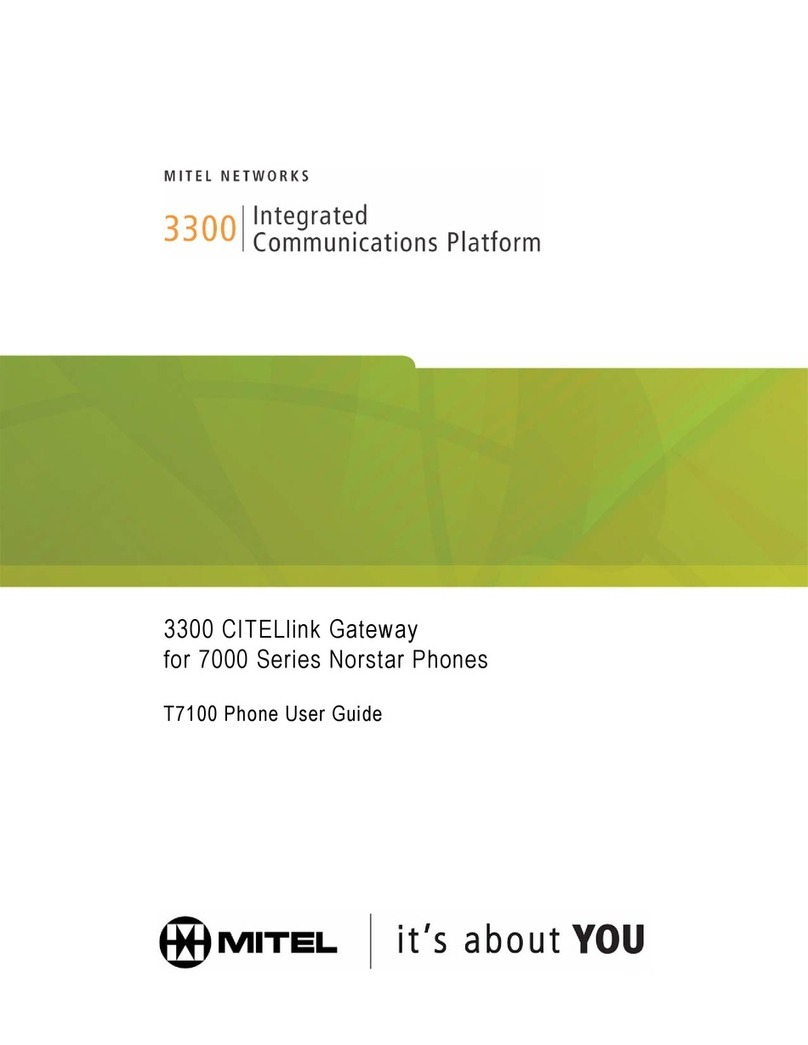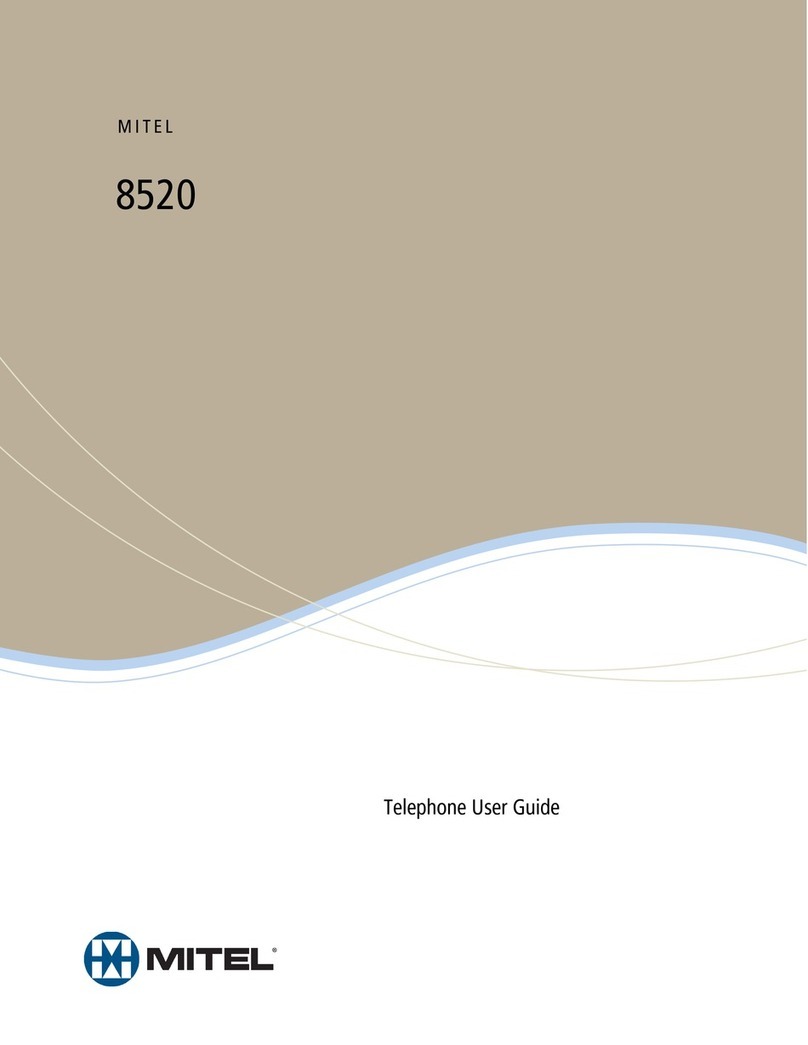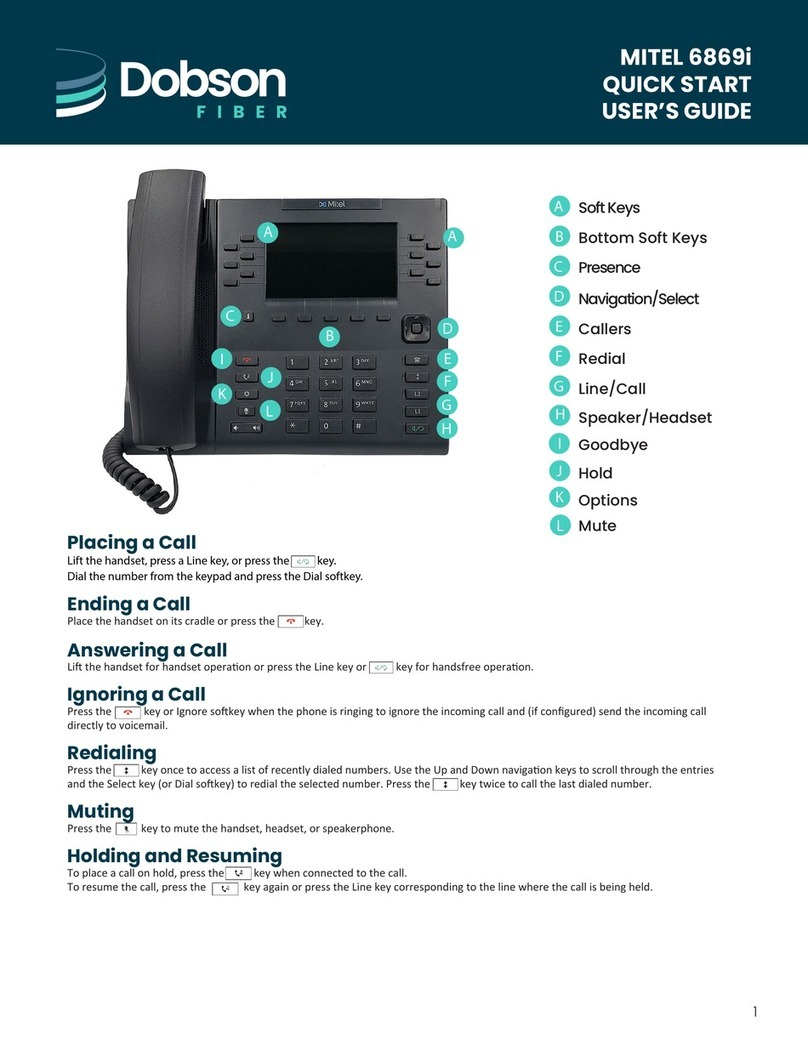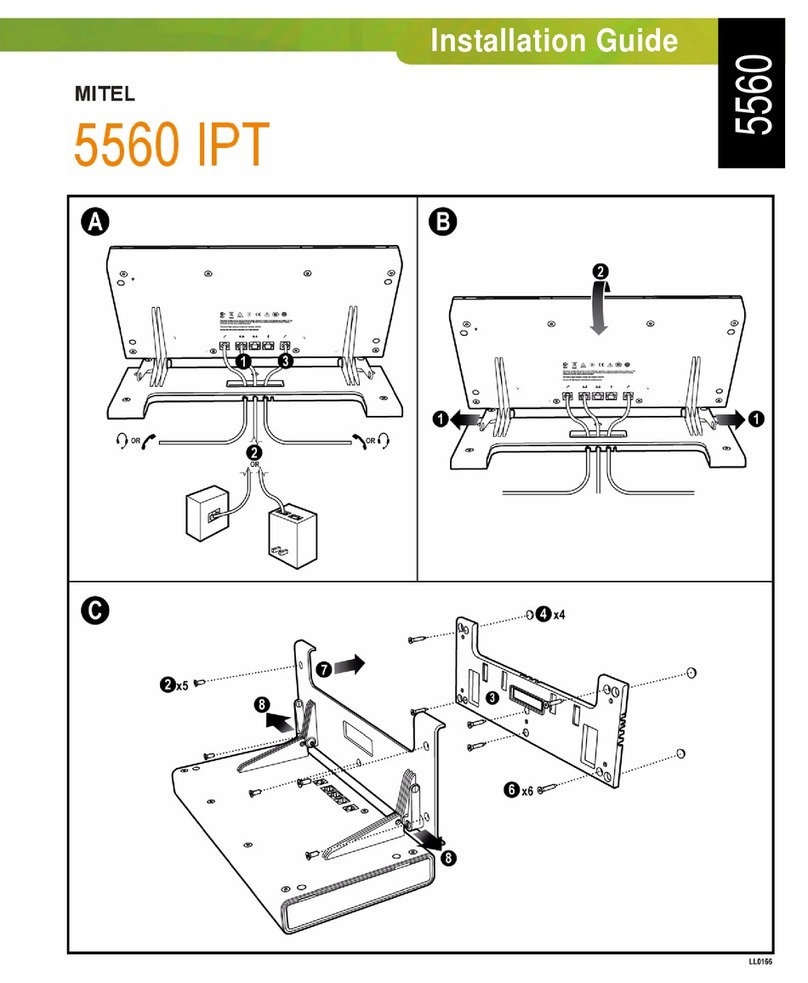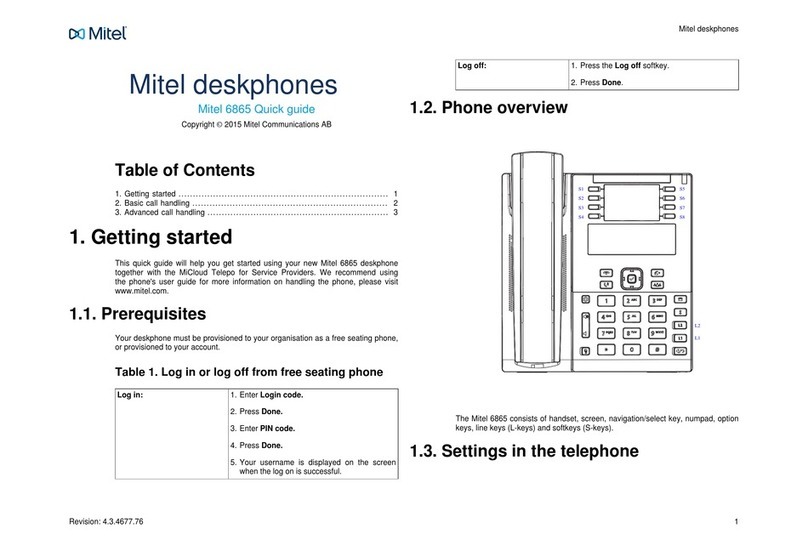Set up a conference call
1. While on an active call, to create
a conference by involving a third
participant, press the right softkey.
2. Scroll to Brokering and press the Ok softkey.
3. Enter the target participant’s number and confirm
by pressing the Ok softkey.
4. Wait for an answer, and when connected, press the
Right softkey.
5. Scroll to Conference and press the Ok softkey. The
third particpant is also connected to the call.
To leave the conference call, press the key.
View call list
Press the function key for Call list to view
a list of outgoing and incoming calls. You
can view, delete, or dial numbers from the
Call List. You can also access the call list by navigating
through Menu > Caller list or by pressing the Middle
softkey. The Call list displays the following:
• unanswered calls
• answered calls
• a redial list
Access voicemail
Contact your system administrator to
configure the voicemail functionality.
When the voicemail functionality is
enabled, your phone display indicates new events. The
message LED is slowly flashes red and the icon
displays on the status bar indicating that there are new
voicemail messages.
While configuring your device, your system
administrator can specify that you be notified by email
whenever you receive a new voice message (with the
voice message attached). Note that deleting this email
notification, also deletes the voice message from your
phone. Contact your system administrator for more
information.
You can access your new voice message by pressing
the Middle softkey. Alternatively, perform the following
steps to access the voice messages:
1. Press the Menu softkey.
2. Scroll to Voice box and press the Ok softkey.
Mute/Unmute the microphone
1. Press the key while on an active call to
mute the microphone for your handset,
headset, and the speaker.
2. Press the key again to unmute the microphone.
Managing personal contacts and VIP
Personal contacts appear in phonebook queries and are shared by all phones of the user. Personal contacts are
stored in the MiVoice Oce 400 and can be managed using the web-based self-service portal.
In addition, each Mitel 600 SIP-DECT phones supports a VIP list stored in the phone itself. It can be used to store
favorite call numbers or functions with *-features codes. The VIP list is available only in the Mitel DECT phone.