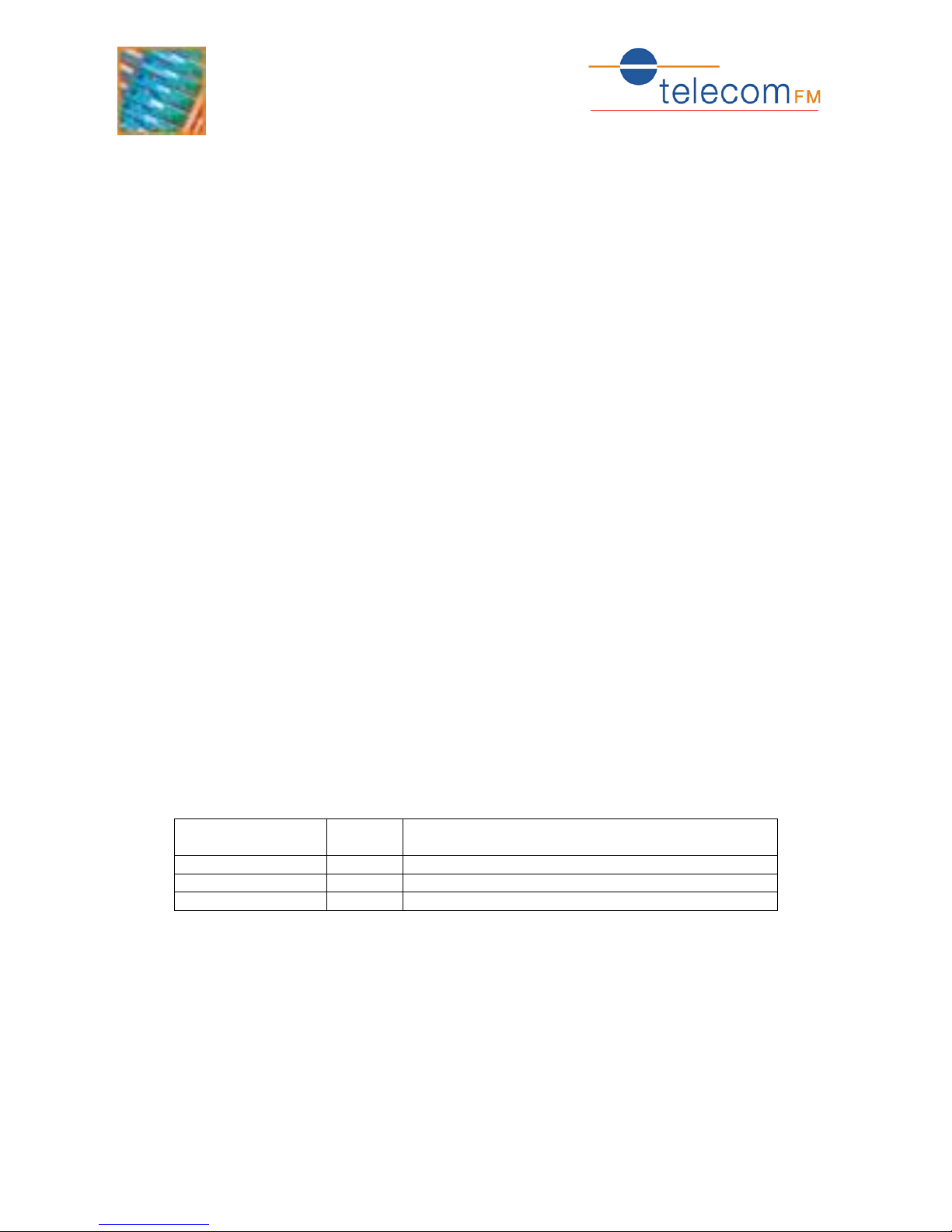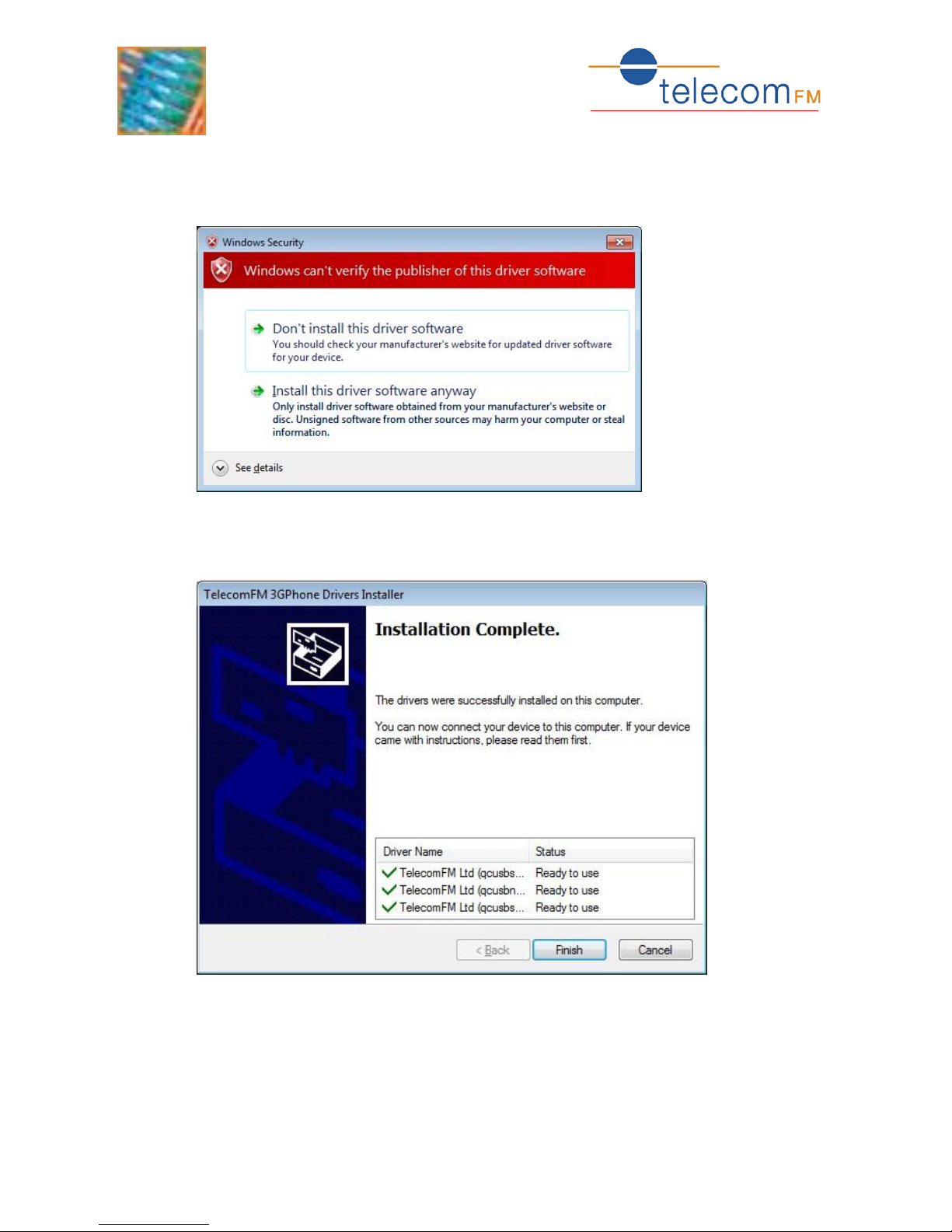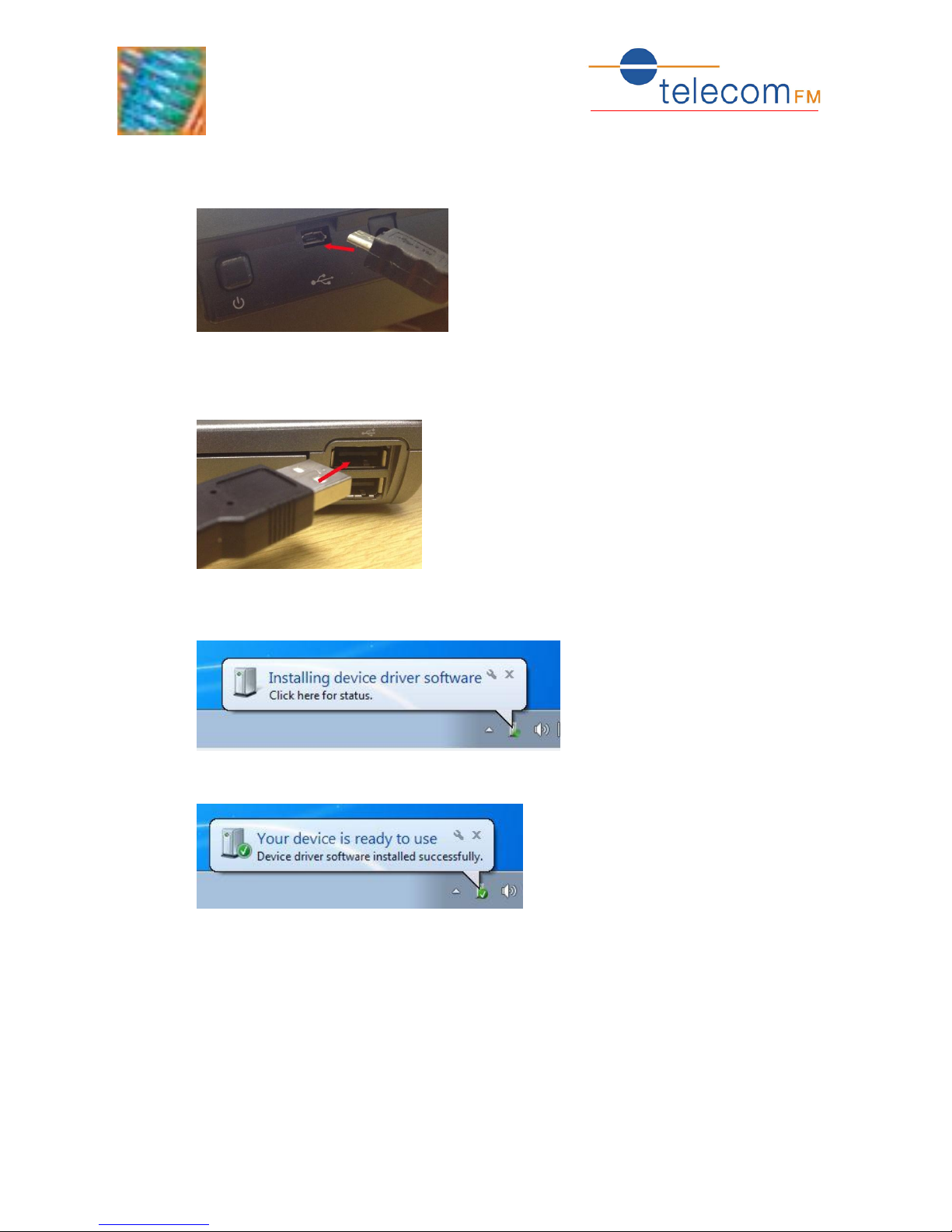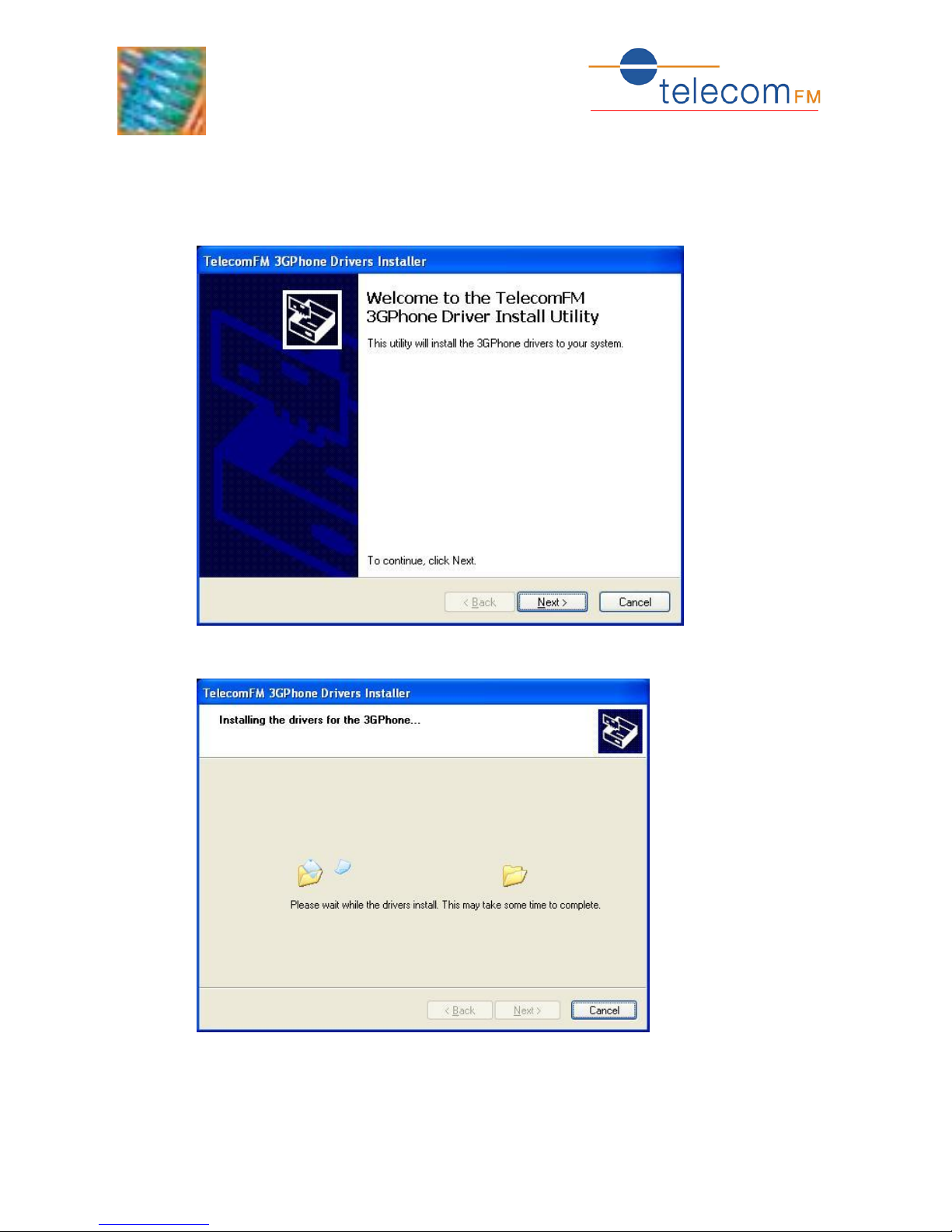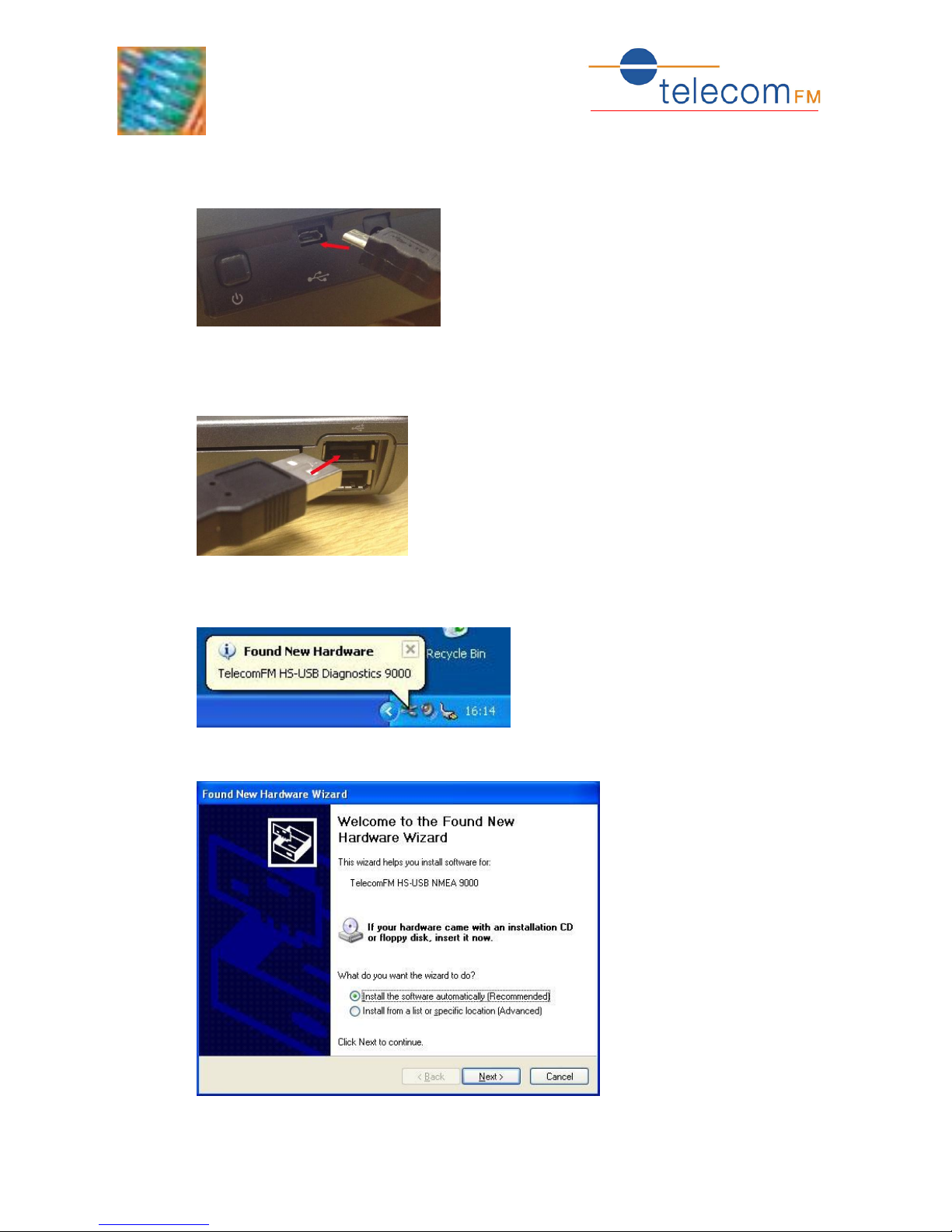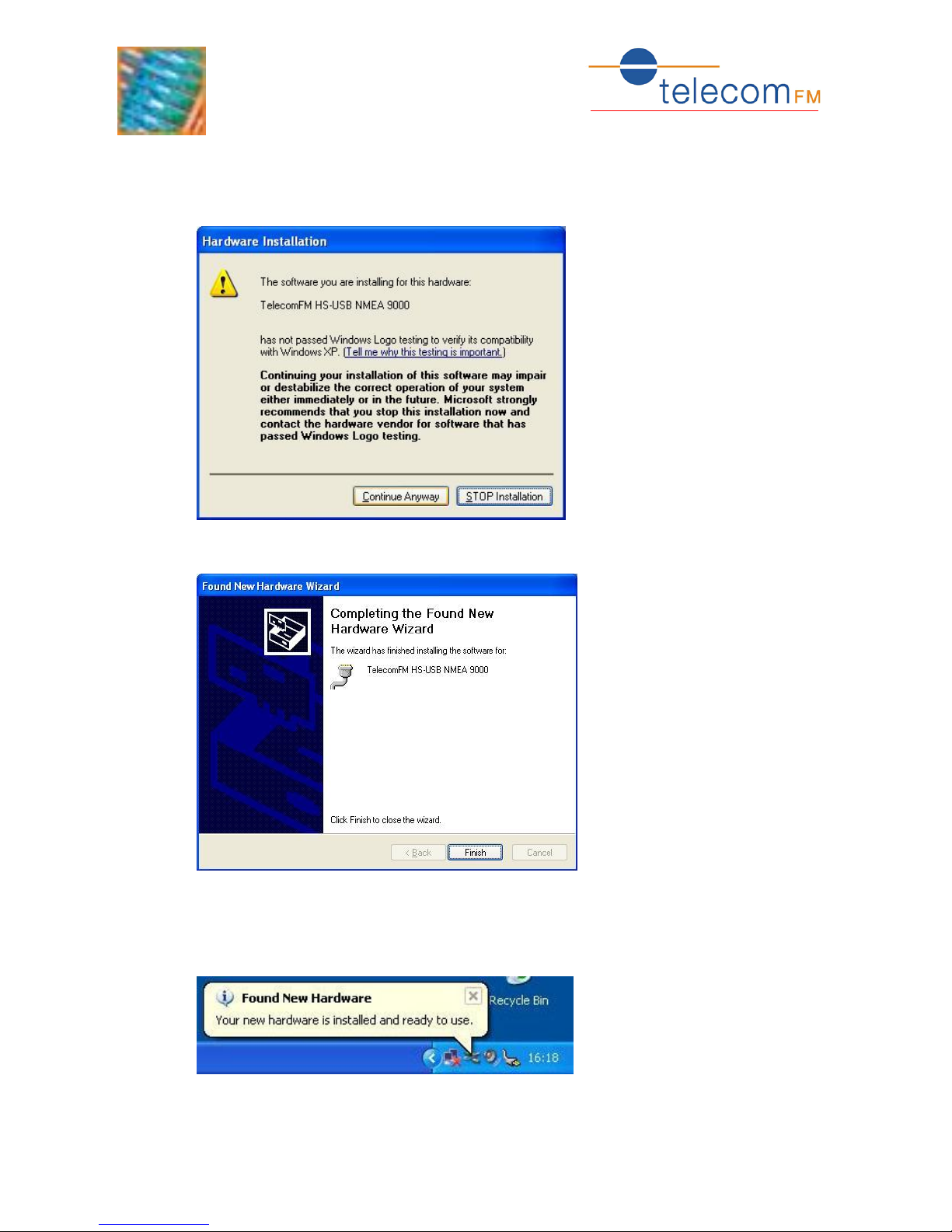1. Contents
1. Contents ..................................................................................................... 2
2. Installation .................................................................................................. 3
2.1. Windows 7 / Vista ..................................................................................... 3
2.2. Windows XP.............................................................................................. 7
3. Connect to the Internet................................................................................11
3.1. Windows 7 / Vista ....................................................................................11
3.2. Windows XP.............................................................................................17
4. Outlook Contact Synchronisation ...................................................................24
4.1. Installation ..............................................................................................24
4.2. Copy Contacts from Outlook to the Phone ...................................................27
4.3. Copy Contacts from the Phone to Outlook ...................................................28
5. Outlook Dial................................................................................................29
Document Control