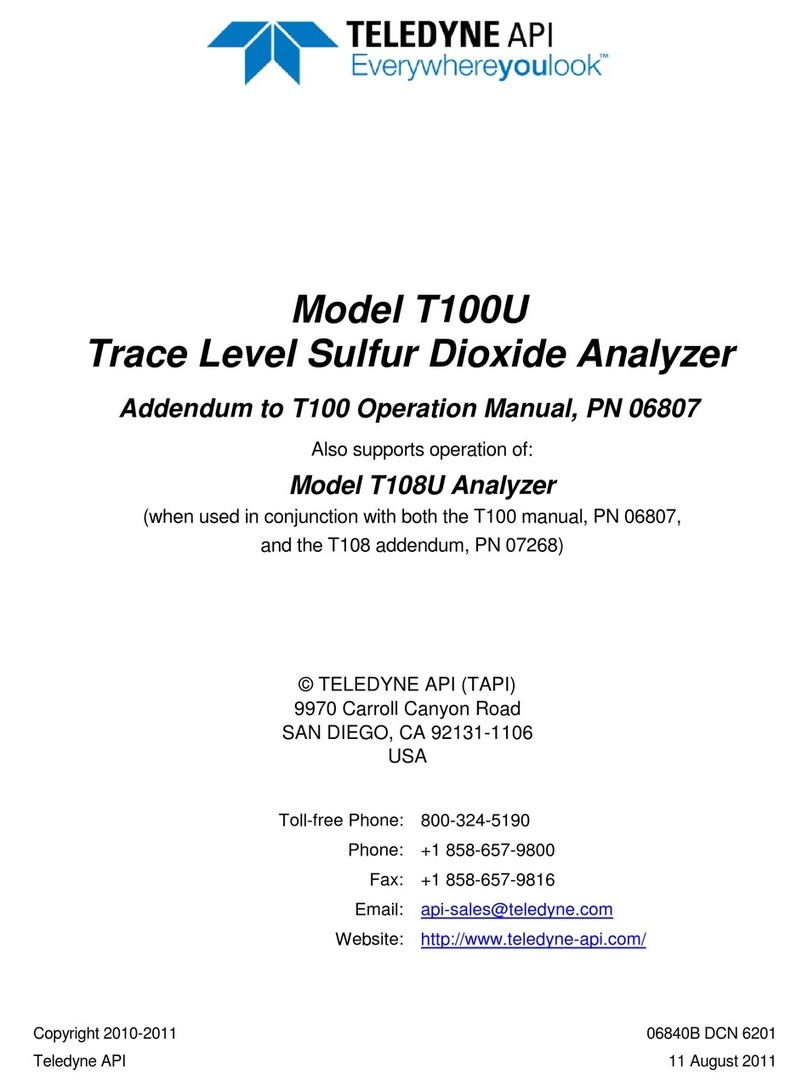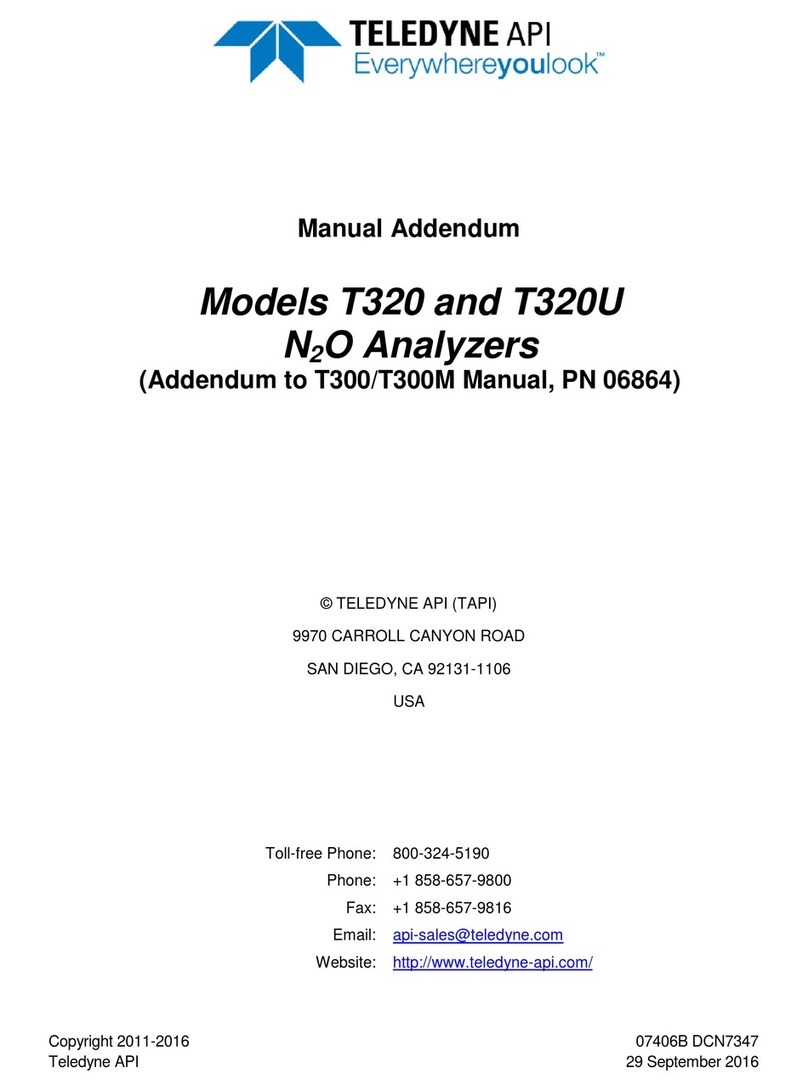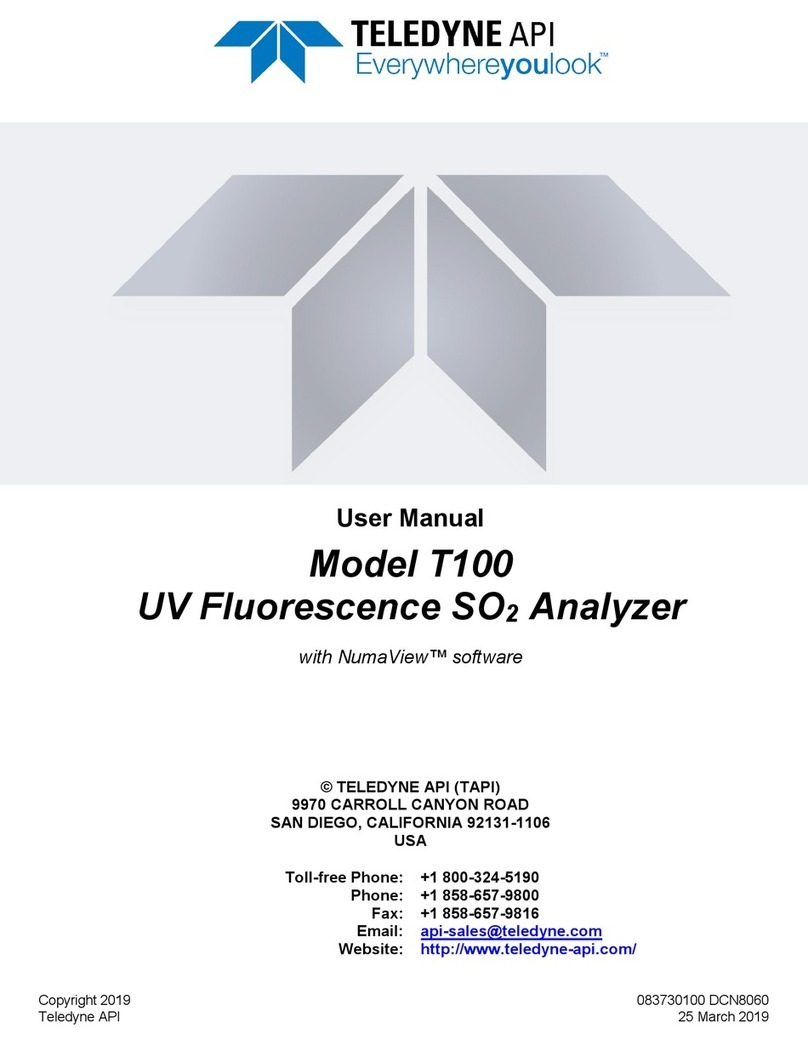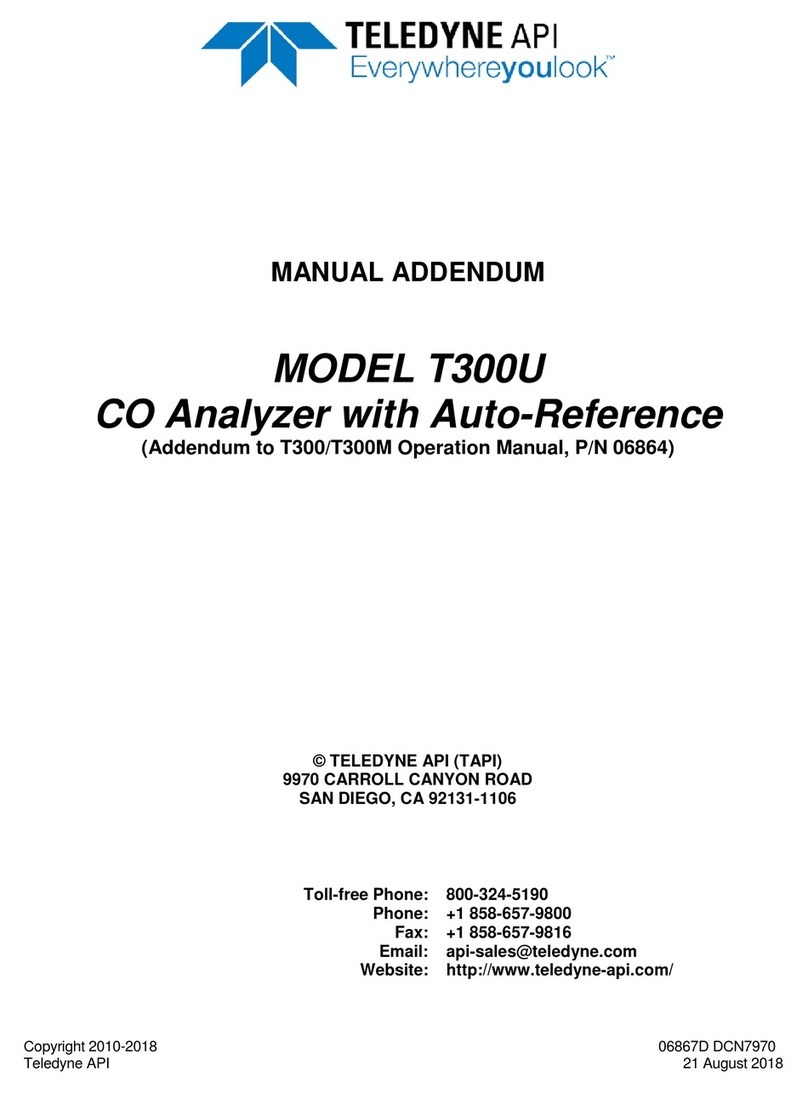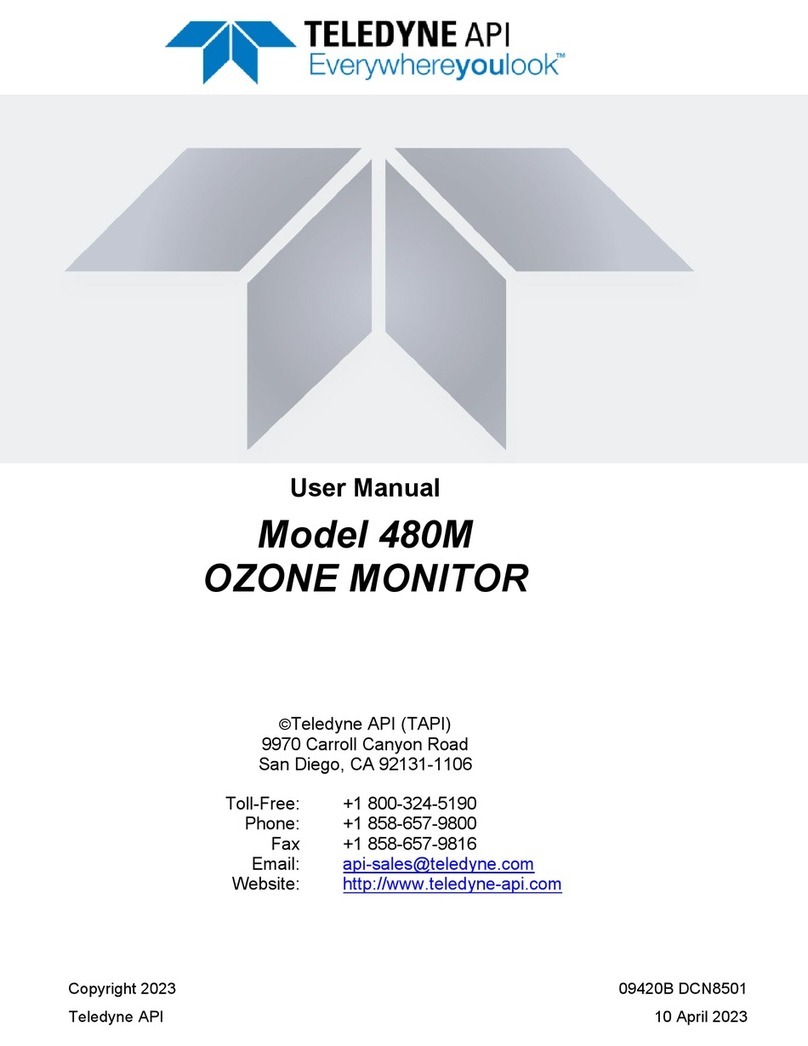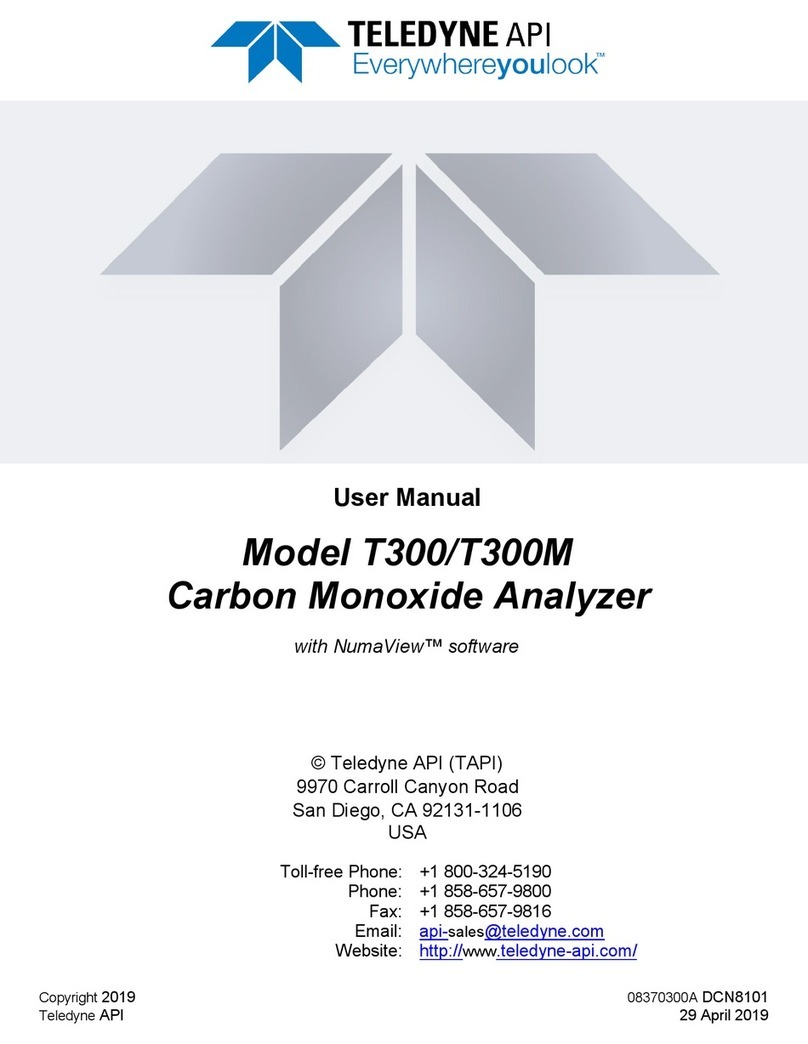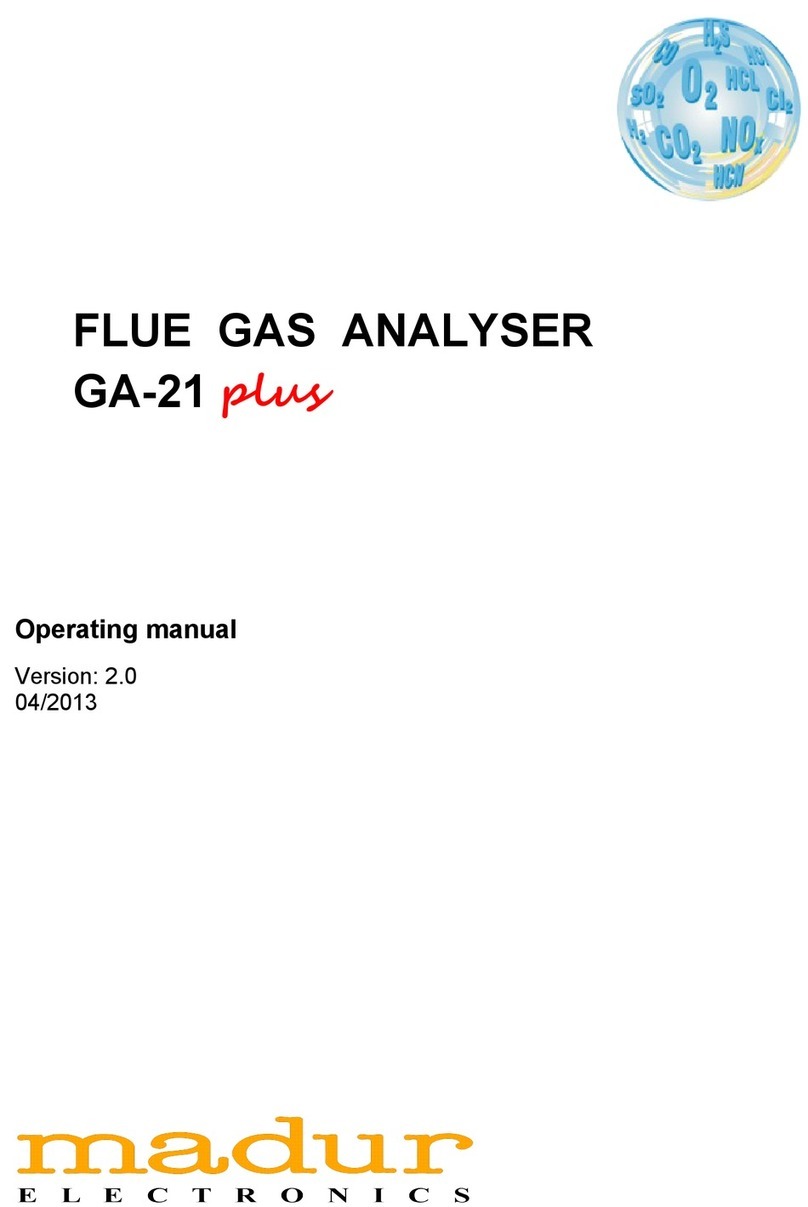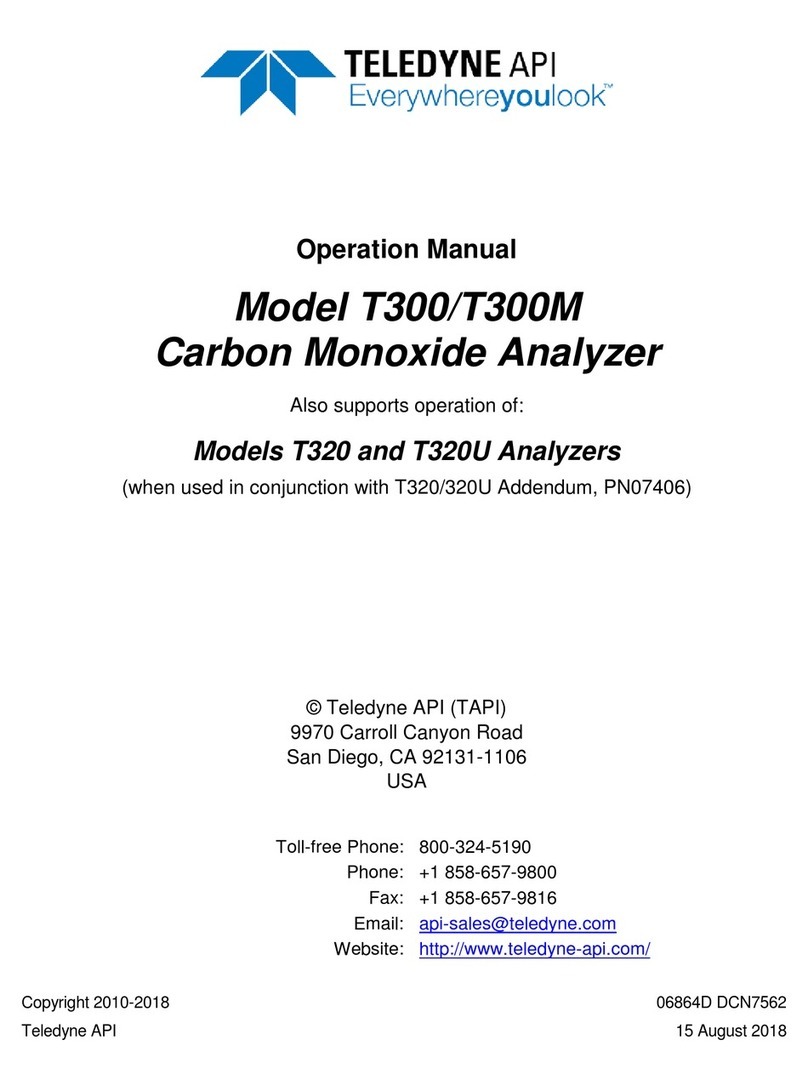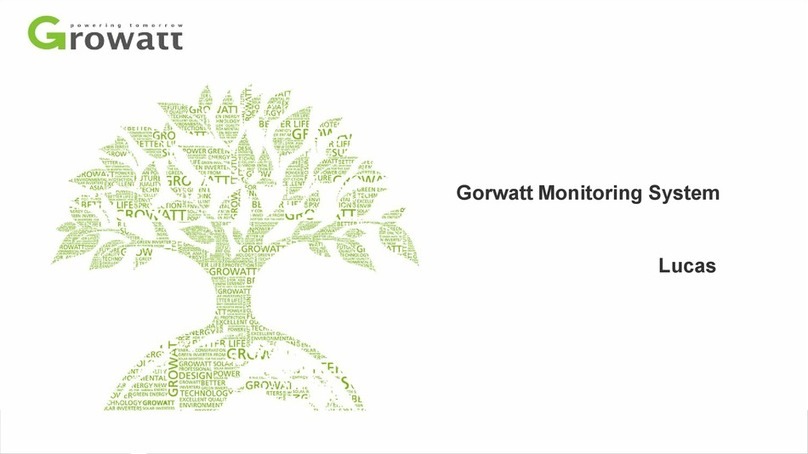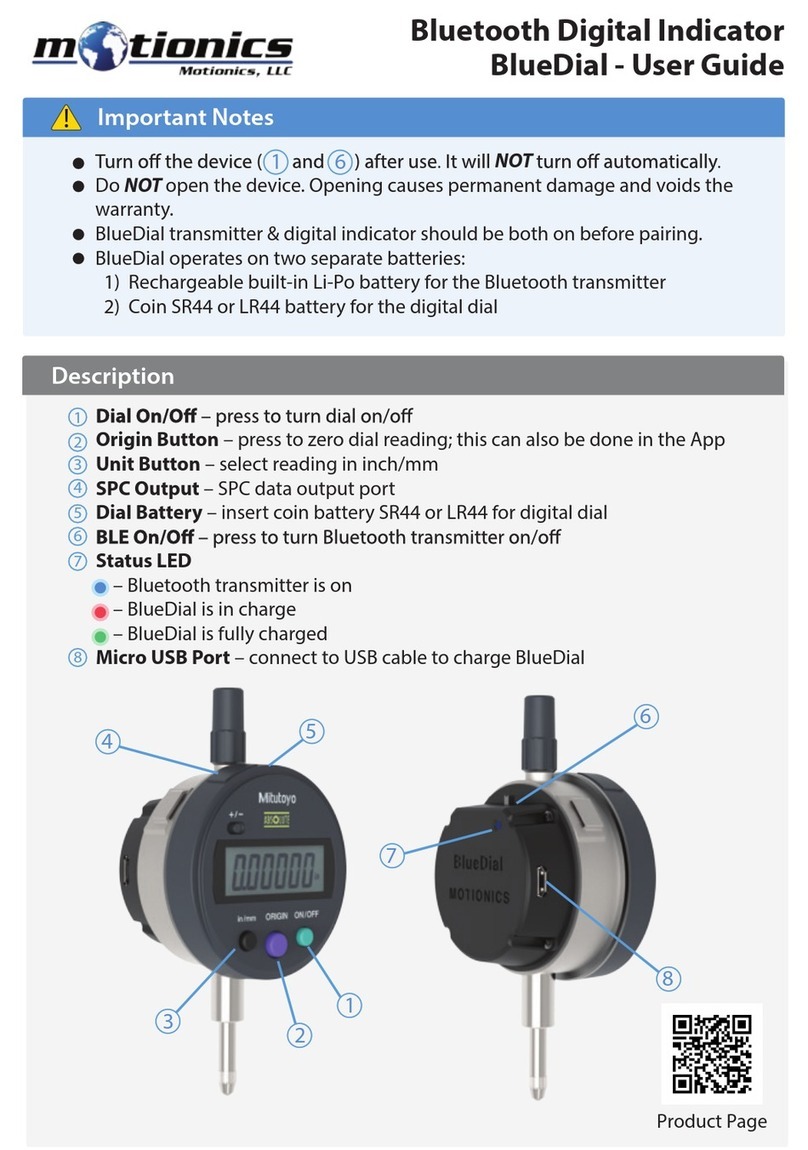083730510A DCN8172 Teledyne API T500U CAPS NO2Analyzer with NumaView™ Software ix
LIST OF FIGURES
Figure 2-1. Front Panel Layout ................................................................................................................... 16
Figure 2-2. Rear Panel Layout.................................................................................................................... 17
Figure 2-3. Internal Chassis Layout ............................................................................................................ 19
Figure 2-4. Analog Output Connector ......................................................................................................... 21
Figure 2-5. Current Loop Option Installed on the Motherboard.................................................................. 22
Figure 2-6. Status Output Connector for Digital Outputs ............................................................................ 23
Figure 2-7. Energizing the Control Inputs ................................................................................................... 24
Figure 2-8. Concentration Alarm Relay....................................................................................................... 25
Figure 2-9. Rear Panel Connector Pin-Outs for RS-232 Mode .................................................................. 26
Figure 2-10. Default Pin Assignments for CPU COM Port Connector (RS-232) ........................................ 27
Figure 2-11. Jumper and Cables for Multidrop Mode ................................................................................. 29
Figure 2-12. RS-232 Multidrop PCA Option Host/Analyzer Interconnect Diagram .................................... 30
Figure 2-13. Gas Line Connections from Calibrator – Basic Configuration................................................ 33
Figure 2-14. Pneumatics, Basic Configuration with Zero/Span Valve Option ............................................ 34
Figure 2-15. Pneumatics with Internal Zero/Span Valves Option (OPT 50A)............................................. 35
Figure 2-16. Status Screens at Startup....................................................................................................... 36
Figure 2-17. Home Page Example.............................................................................................................. 36
Figure 2-18. Viewing Active Alerts Page..................................................................................................... 37
Figure 2-19. Sample Dashboard Page ....................................................................................................... 38
Figure 2-20. User Interface Orientation ...................................................................................................... 40
Figure 2-21. Concentration and Stability Graph (top) and Meter Graph (bottom) ...................................... 41
Figure 2-22. Dashboard Page..................................................................................................................... 42
Figure 2-23. Navigating to the Active Alerts Page ...................................................................................... 43
Figure 2-24. Active Alerts Cleared .............................................................................................................. 44
Figure 2-25. Utilities>Alerts Log of Active and Past Alerts and Events ...................................................... 44
Figure 2-26. Datalog Configuration, New Log Page ................................................................................... 46
Figure 2-27. Datalog Configuration, Existing Log ....................................................................................... 46
Figure 2-28. Creating a New Data Log ....................................................................................................... 47
Figure 2-29. Datalog Periodic Trigger Configuration .................................................................................. 48
Figure 2-30. Datalog - Conditional Trigger Configuration ........................................................................... 49
Figure 2-31. DAS Download Page.............................................................................................................. 49
Figure 2-32. Events List .............................................................................................................................. 50
Figure 2-33. Event Configuration ................................................................................................................ 51
Figure 2-34. Configured Event Sample....................................................................................................... 52
Figure 2-35. Edit or Delete an Event........................................................................................................... 52
Figure 2-36. Dashboard Display and Configuration.................................................................................... 53
Figure 2-37. Homescreen Configuration..................................................................................................... 55
Figure 2-38. Digital Outputs Setup.............................................................................................................. 56
Figure 2-39. Analog Output Configuration Example ................................................................................... 57
Figure 2-40. Analog Outputs Group Calibration Screen ............................................................................. 58
Figure 2-41. Analog Outputs Manual Calibration Screen (AOUT2 Example)............................................. 58
Figure 2-42. Setup for Checking / Calibrating DCV Analog Output Signal Levels ..................................... 59
Figure 2-43. Setup for Checking / Calibration Current Output Signal Levels ............................................. 60
Figure 2-44. Alternative Setup Using 250Ω Resistor for Checking Current Output Signal Levels ............. 61
Figure 2-45. Communications Configuration, Network Settings ................................................................. 63
Figure 2-46. Configuration Transfer............................................................................................................ 65
Figure 3-1. MODBUS via Ethernet.............................................................................................................. 68
Figure 3-2. MODBUS via Serial Communication (example)....................................................................... 69
Figure 3-3. Serial Communication, Setting Hessen Protocol...................................................................... 70
Figure 4-1. Multi-Point Calibration Page..................................................................................................... 76
Figure 4-2. Zero and Span Calibration Screens ......................................................................................... 78
Figure 4-3. Auto Cal Page........................................................................................................................... 79
Figure 5-1: Report Generation Page........................................................................................................... 85
Figure 5-2. Remote Update Page ............................................................................................................... 86