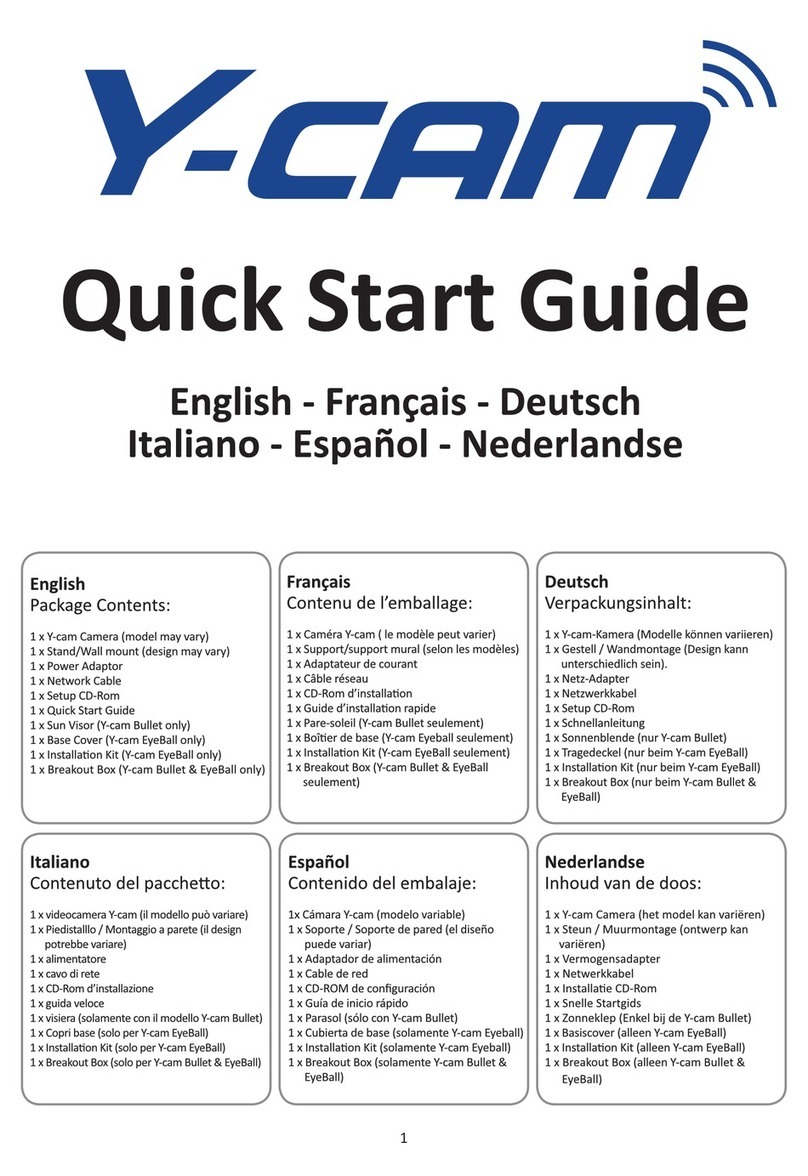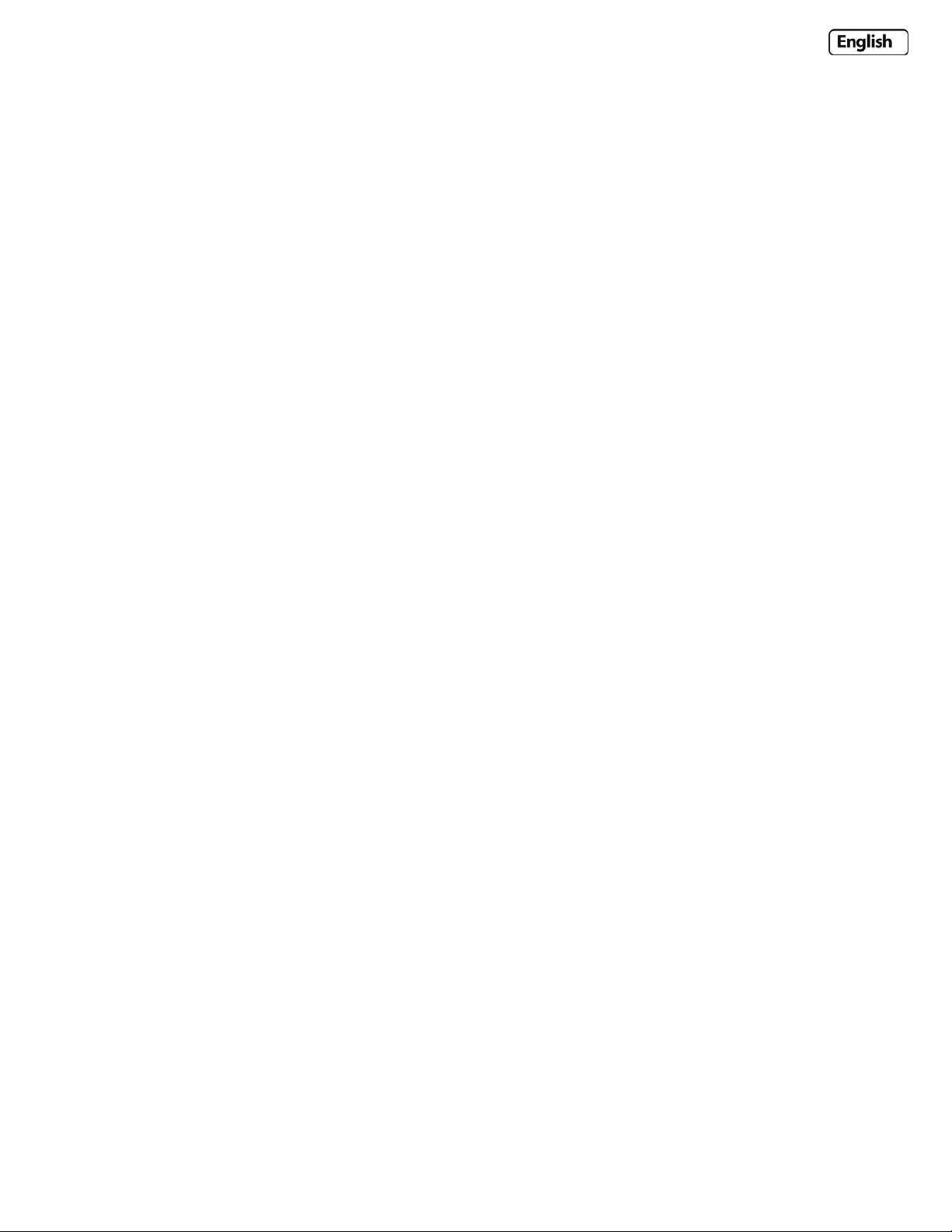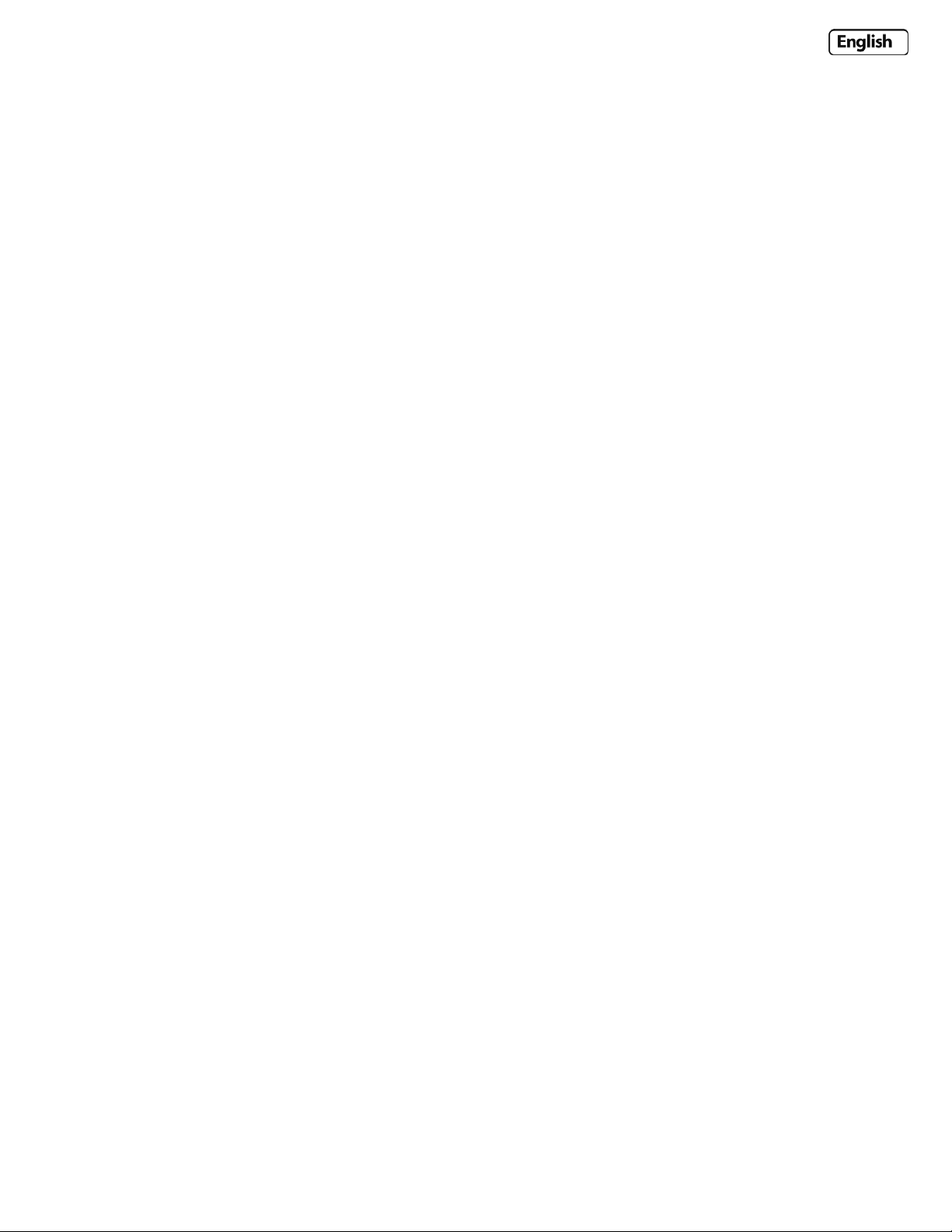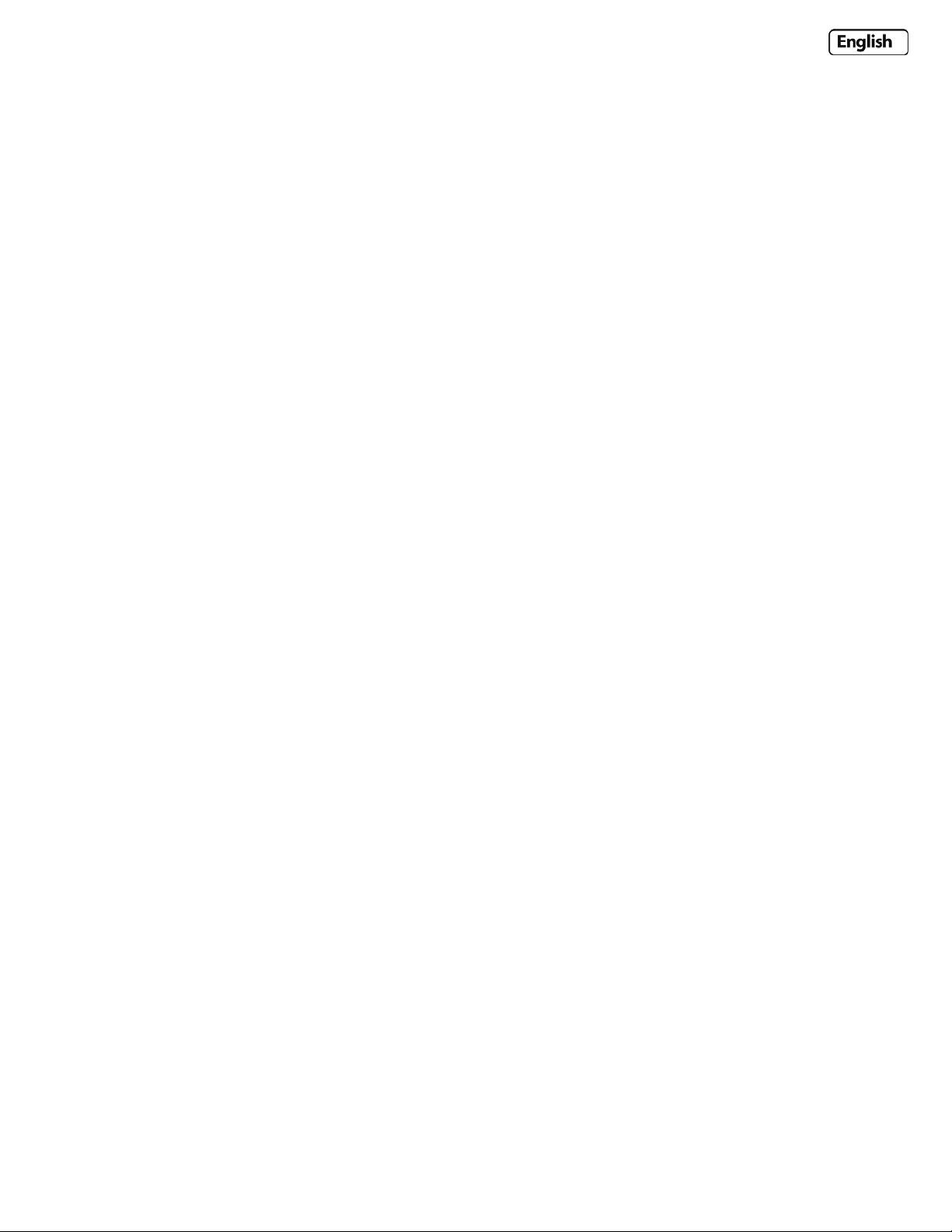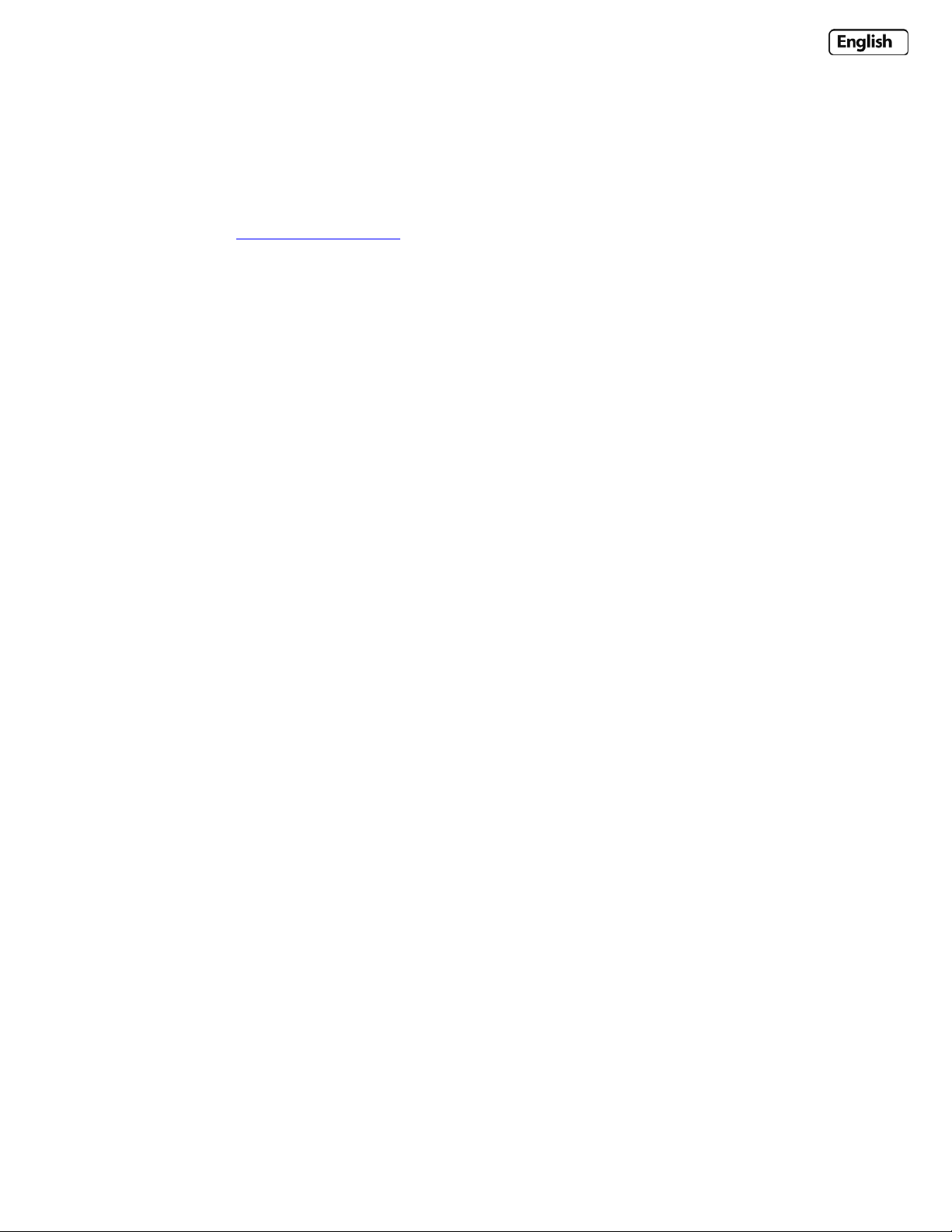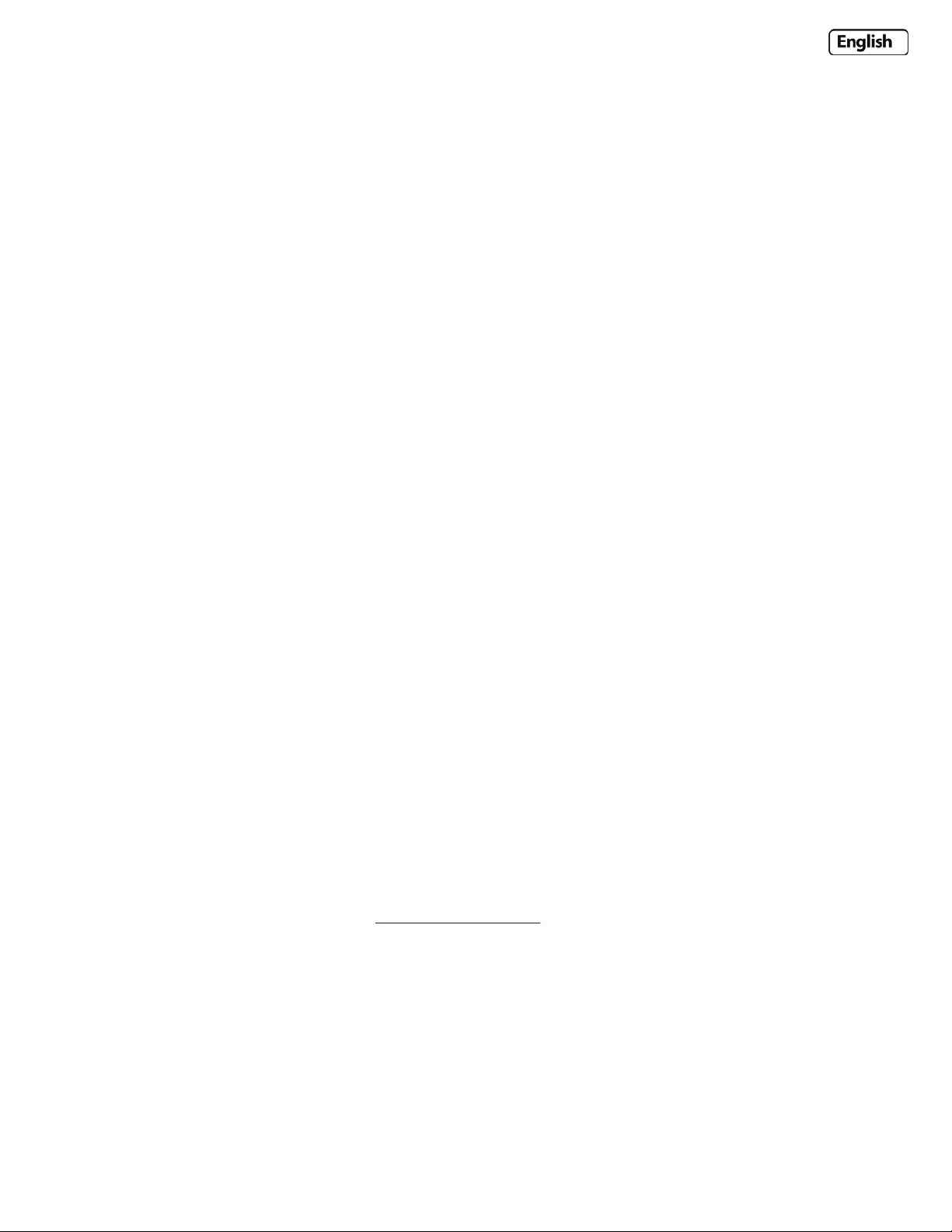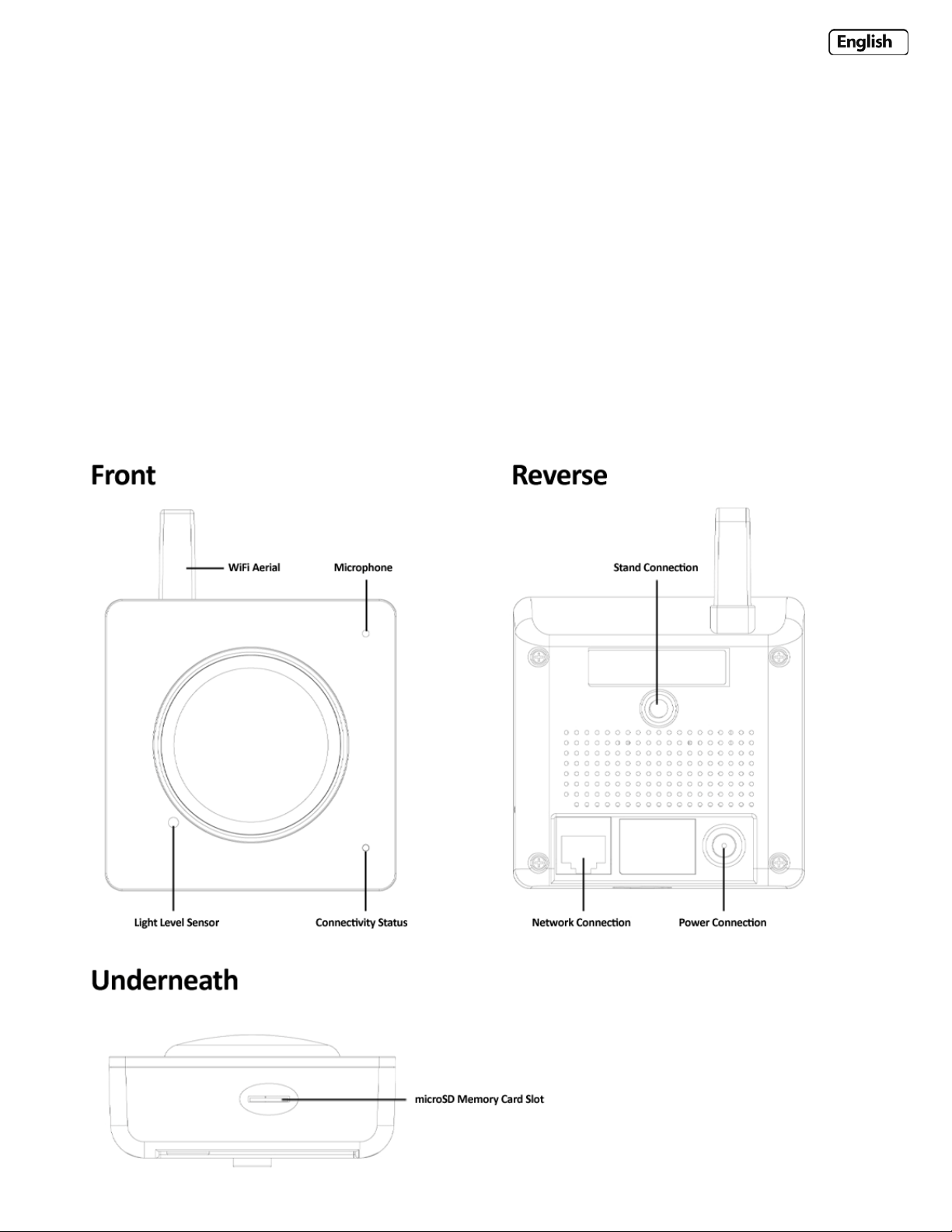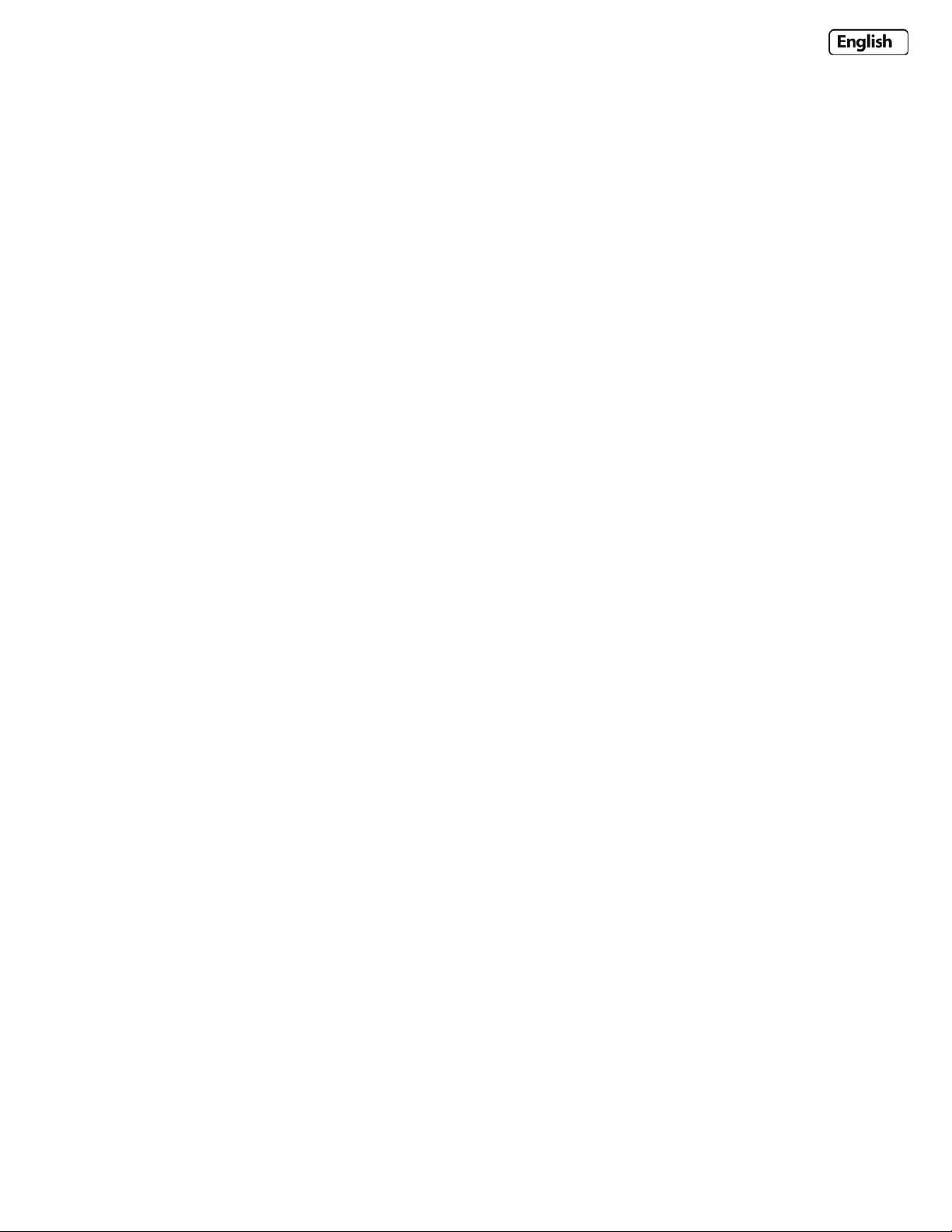Page3
6.31DIGITALI/OSETUP(Y‐CAMBULLETONLY)..................................................................................................................................41
6.32MOTIONDETECTION(INTERNETEXPLORER).................................................................................................................................43
6.33MOTIONDETECTION(NONINTERNETEXPLORER)..........................................................................................................................44
6.34SCHEDULESETUP....................................................................................................................................................................45
6.35ALARMMANAGEMENT‐FTP....................................................................................................................................................46
6.36ALARMMANAGEMENT‐EMAIL.................................................................................................................................................47
6.37PERIODICSENDING‐FTP.........................................................................................................................................................48
6.38PERIODICSENDING‐EMAIL......................................................................................................................................................49
6.39BUFFERMANAGEMENT............................................................................................................................................................50
6.4ALARMSERVER.........................................................................................................................................................51
6.41FTPSERVER...........................................................................................................................................................................51
6.42E‐MAILSERVERS.....................................................................................................................................................................52
6.421Y‐CAMWITHGMAILSERVERS...........................................................................................................................................53
6.5SDFUNCTIONS(SHOWSWHENMICROSDCARDISINSERTED)...........................................................................................54
6.51RECORDONALARM.................................................................................................................................................................54
6.52SNAPSHOTONALARM.............................................................................................................................................................56
6.53CONTINUOUSRECORD.............................................................................................................................................................57
6.54SNAPSHOTATINTERVAL...........................................................................................................................................................58
6.55SDFILEFTPSENDING.............................................................................................................................................................59
6.56BROWSESDCARD...................................................................................................................................................................60
6.57SDFORMAT...........................................................................................................................................................................61
6.6TOOLSMENU...........................................................................................................................................................62
6.61SYSTEMIDENTITY....................................................................................................................................................................62
6.62USERMANAGEMENT...............................................................................................................................................................63
6.63DATE&TIME.........................................................................................................................................................................64
6.64BACKUPANDRESET.................................................................................................................................................................65
6.65FIRMWAREUPGRADE..............................................................................................................................................................66
6.7SYSTEMMENU..........................................................................................................................................................68
6.8SUPPORTMENU........................................................................................................................................................69U
6.9REBOOT...................................................................................................................................................................70
7.0ADVANCEDSETTINGS......................................................................................................................................71
7.1PORTFORWARDING...................................................................................................................................................71
7.2PROXYSERVERSETTING..............................................................................................................................................72
7.3ENABLINGACTIVEXININTERNETEXPLORER...................................................................................................................73
7.4RECOVERINGFROMAFAILEDFIRMWAREUPDATE............................................................................................................74
7.5RESETTINGTHEY‐CAMTOFACTORYDEFAULTS...............................................................................................................76
7.6THIRDPARTYSOFTWARE............................................................................................................................................76
7.7ALTERNATIVEMETHODSOFACCESSINGTHEVIDEOSTREAM...............................................................................................76
7.8VIEWINGYOURY‐CAMONAMOBILEPHONE.................................................................................................................77
8.0TROUBLESHOOTING.......................................................................................................................................78
9.0GLOSSARYOFTERMS......................................................................................................................................80
* NightvisionsettingsonlyavailableonY‐camBlack,Y‐camKnightandY‐camBulletmodels.