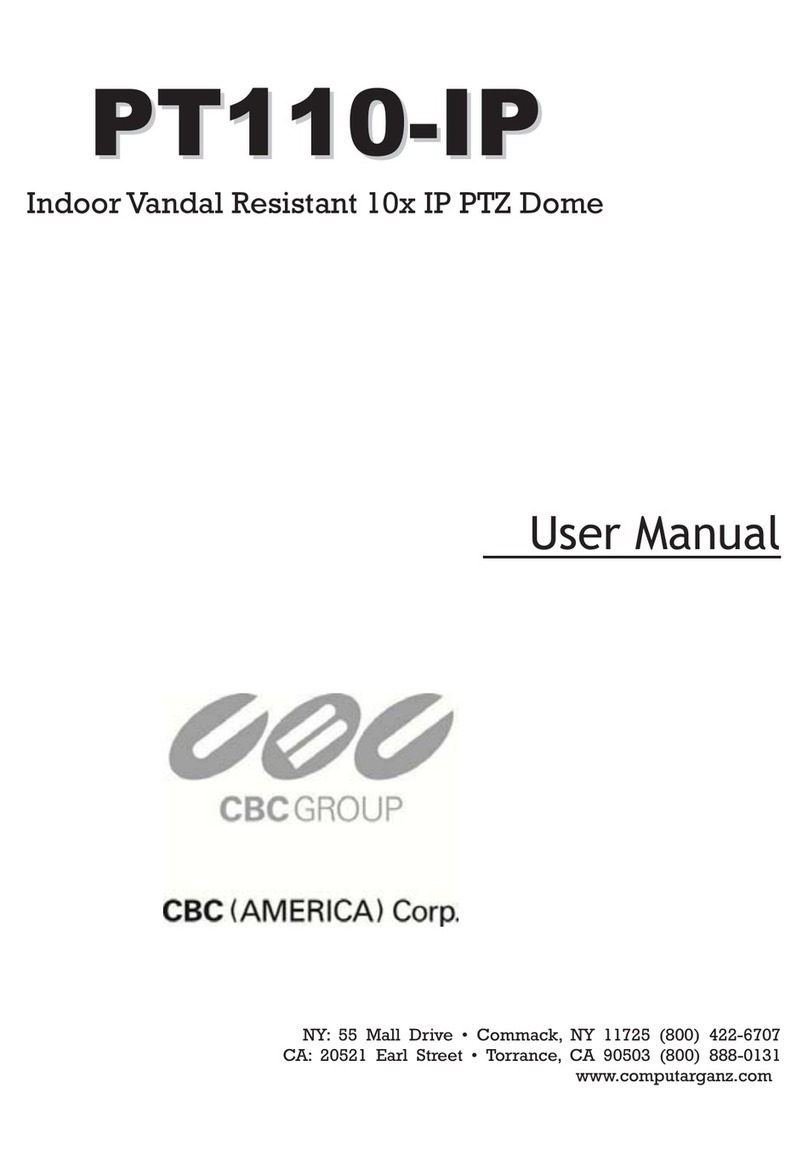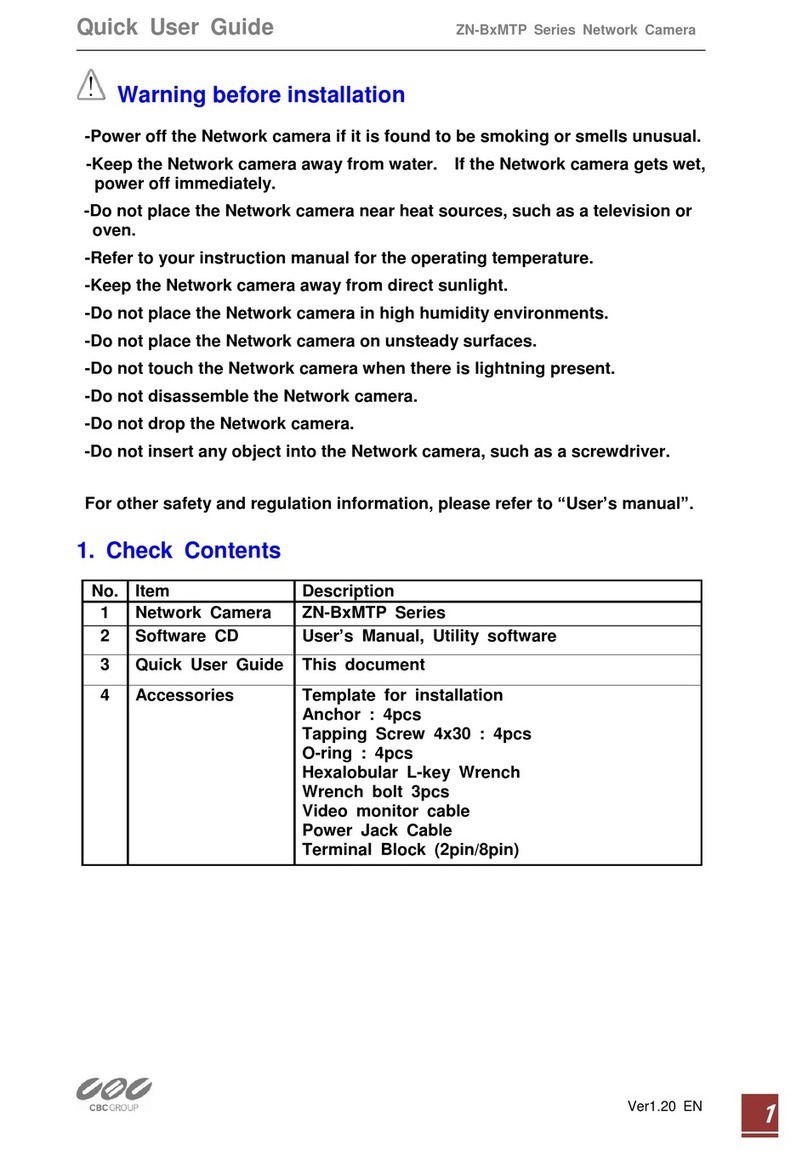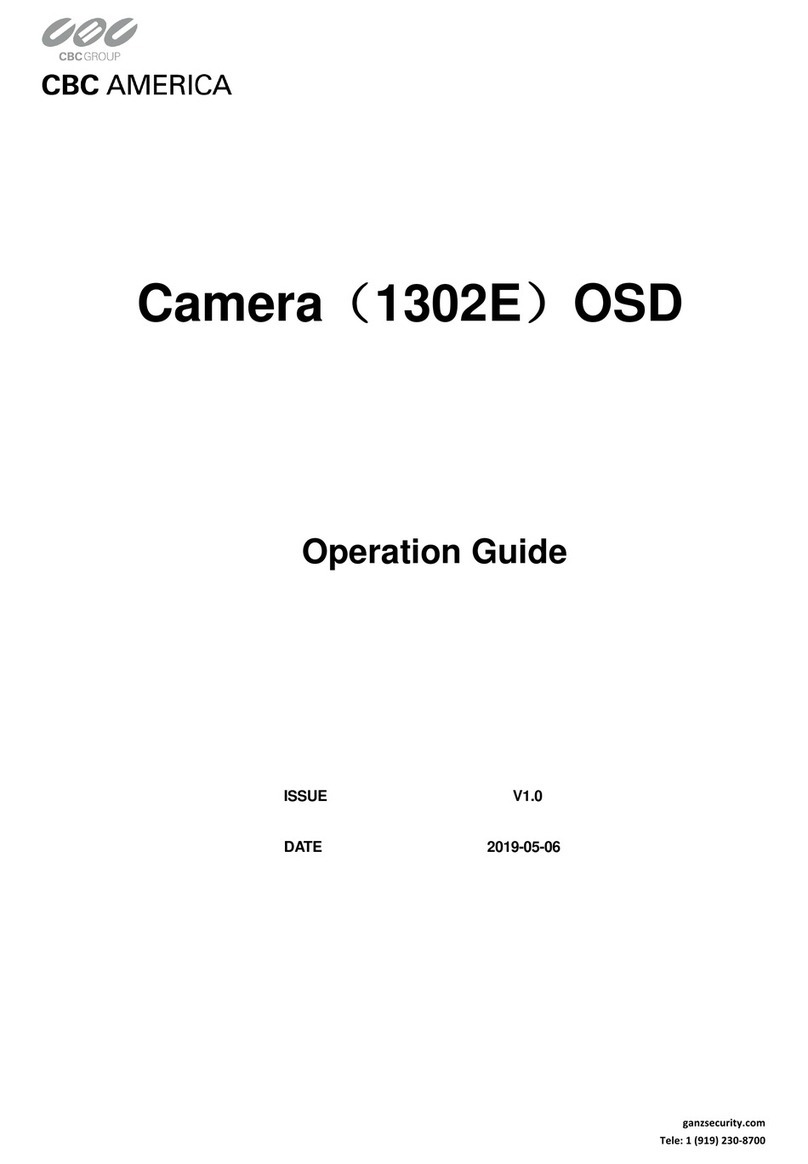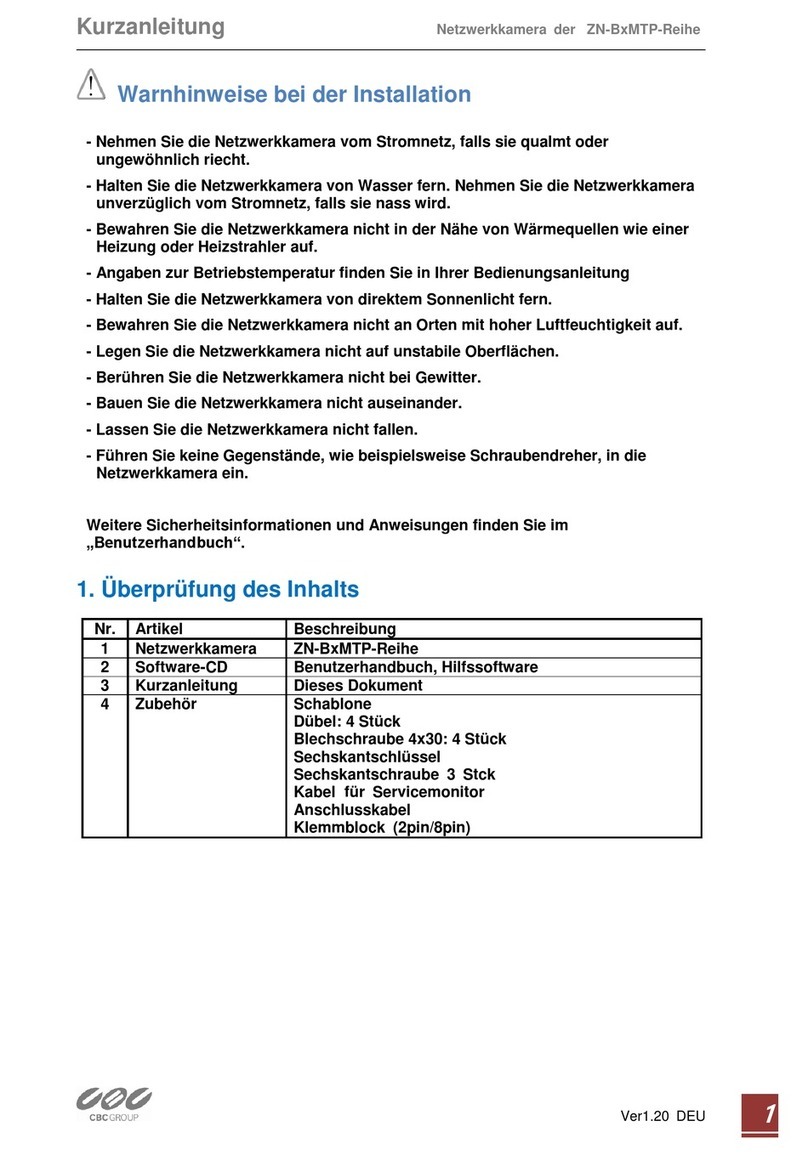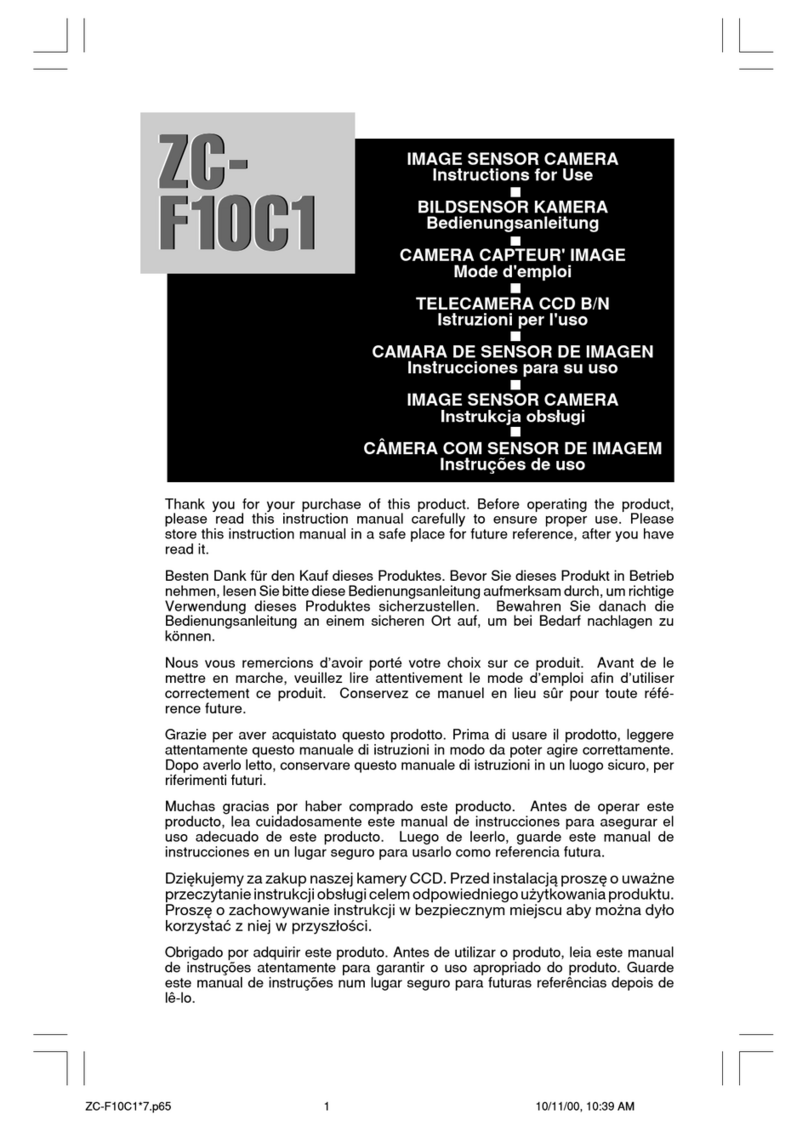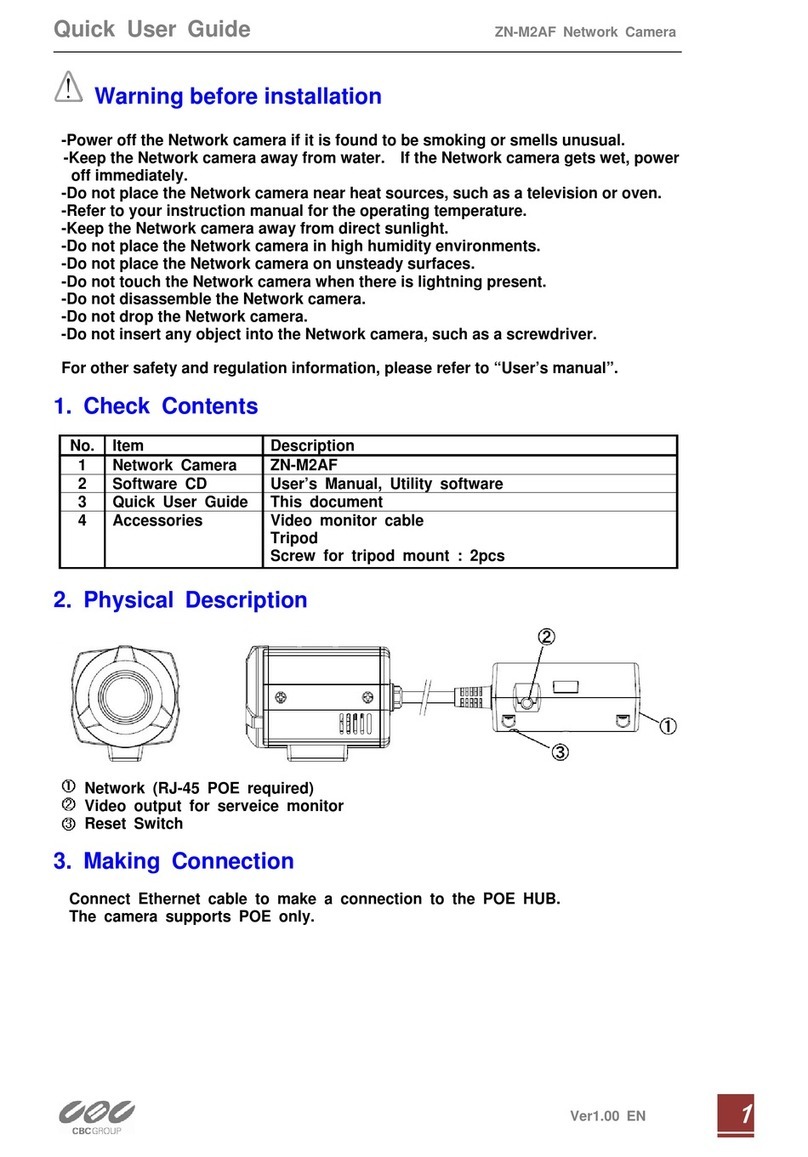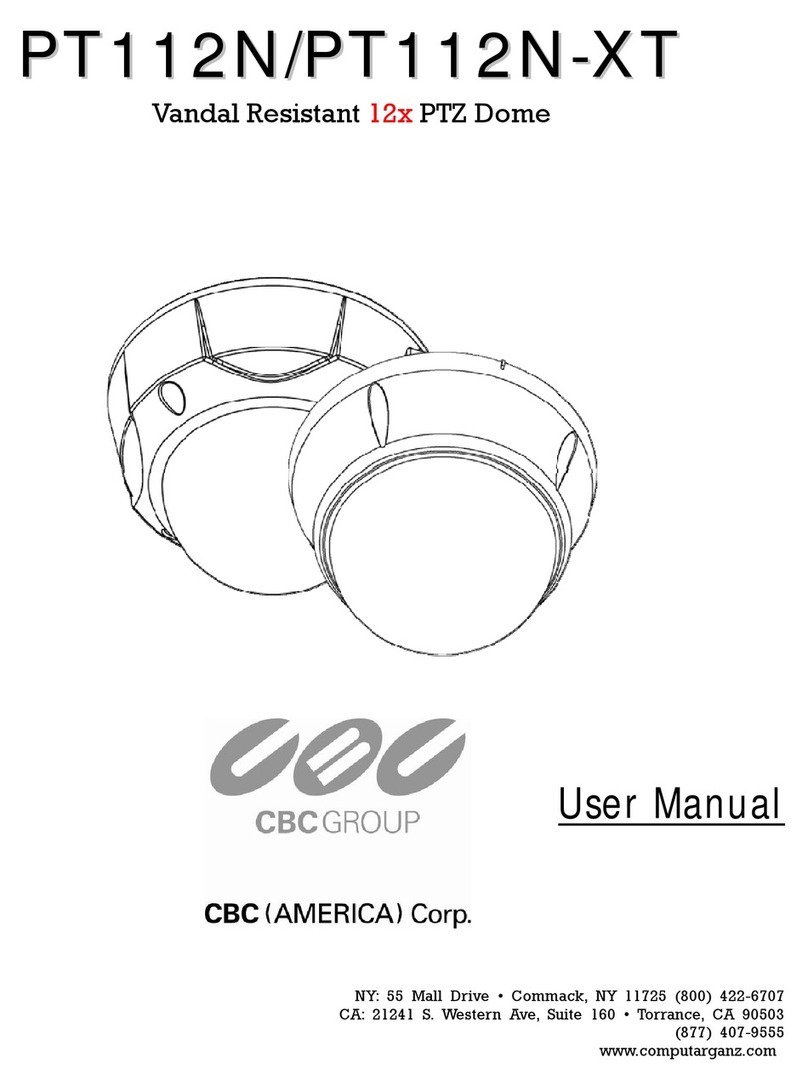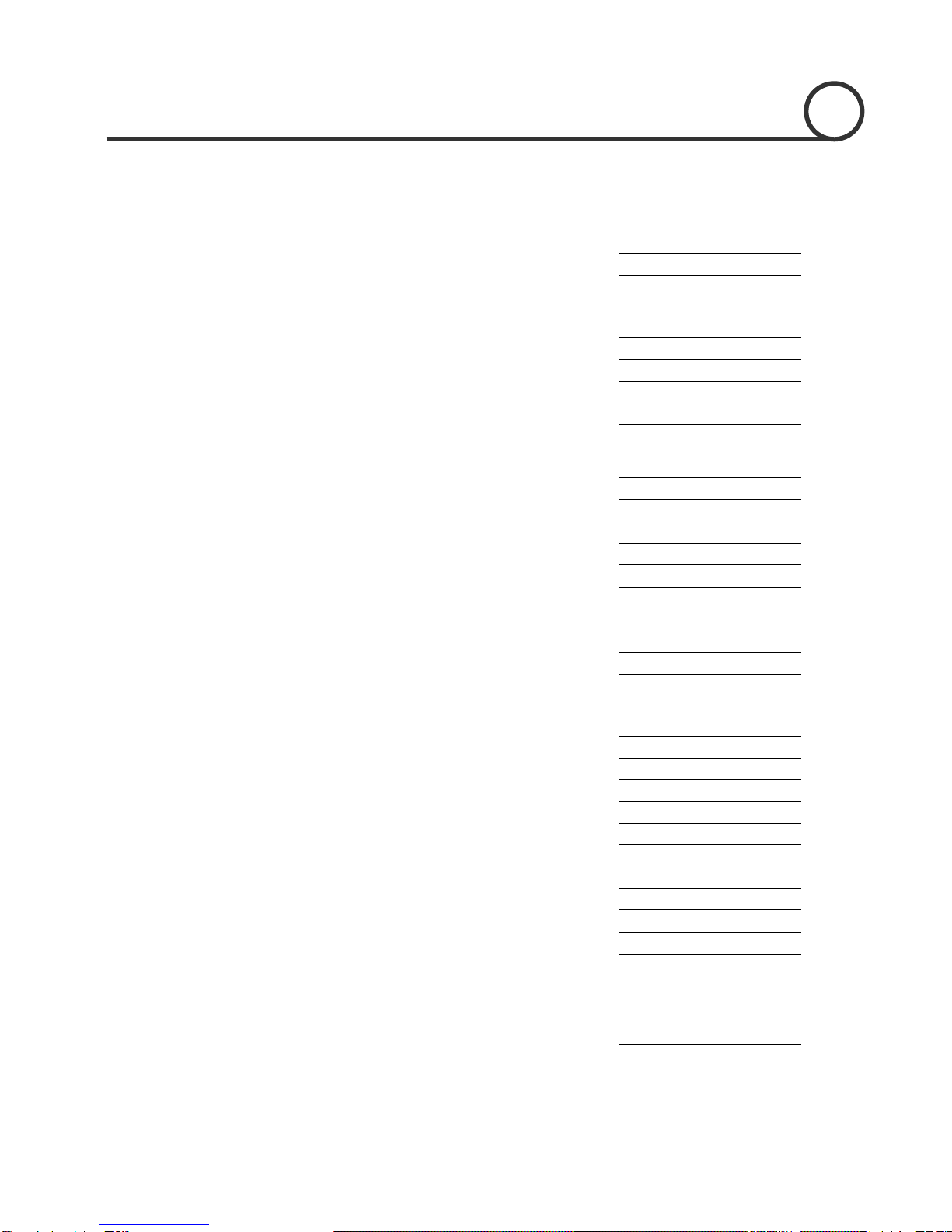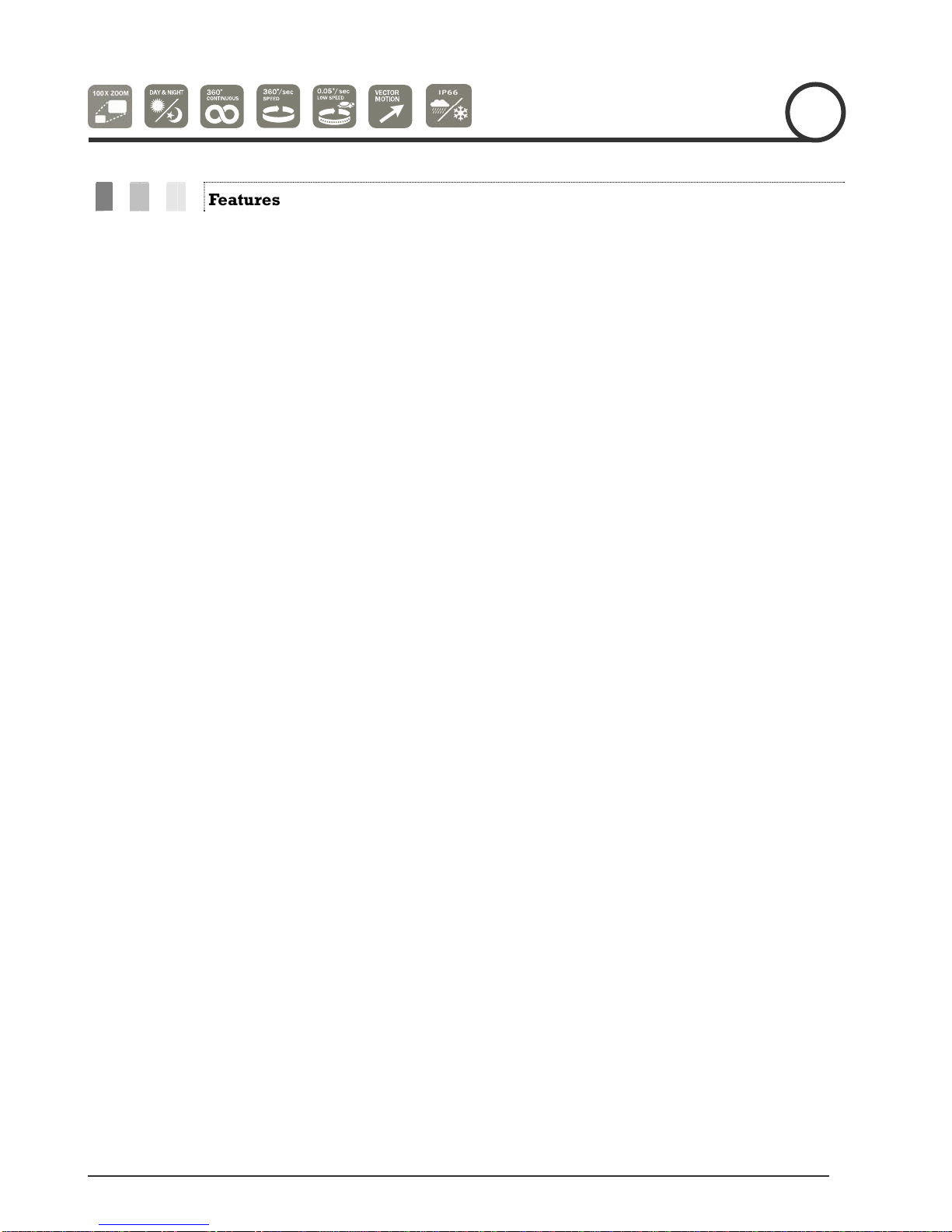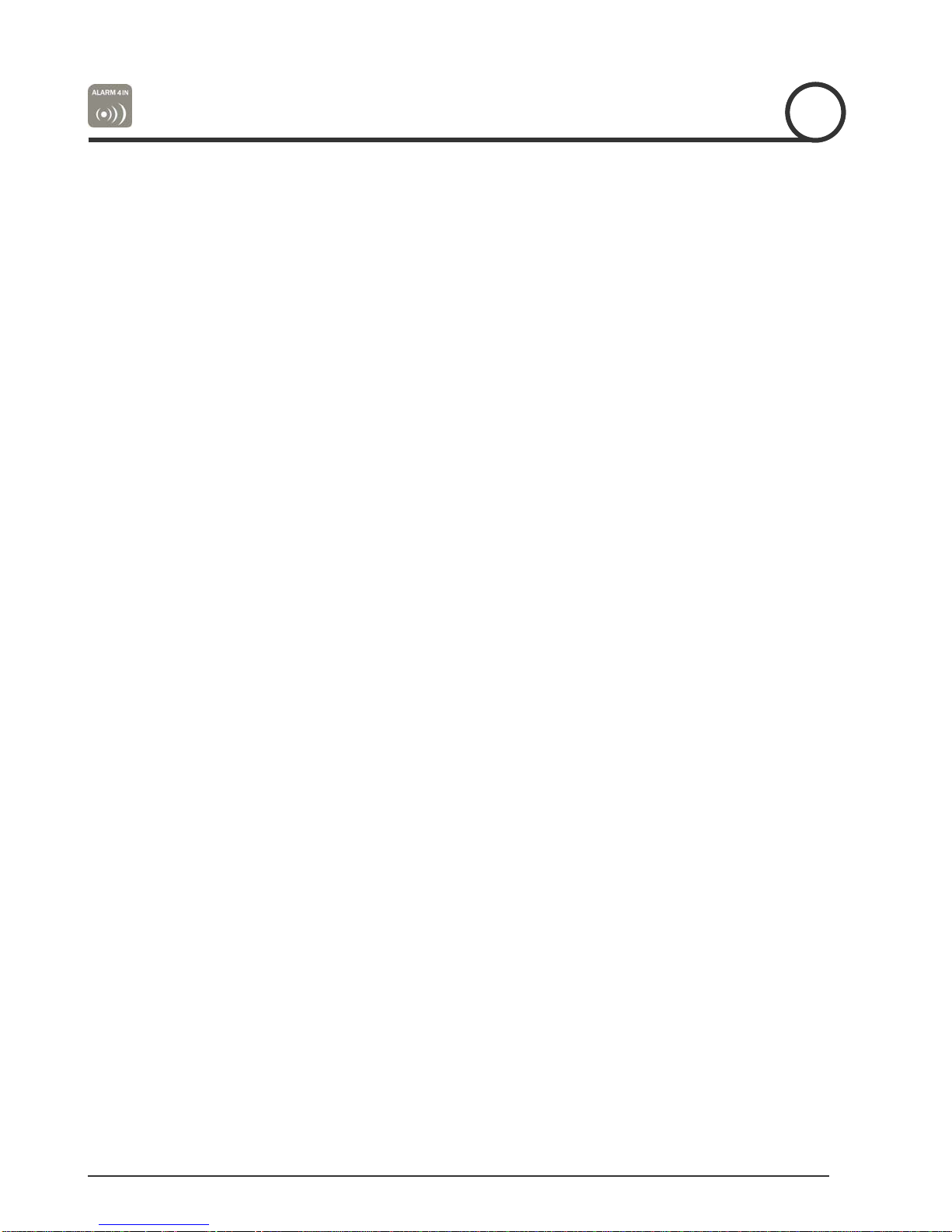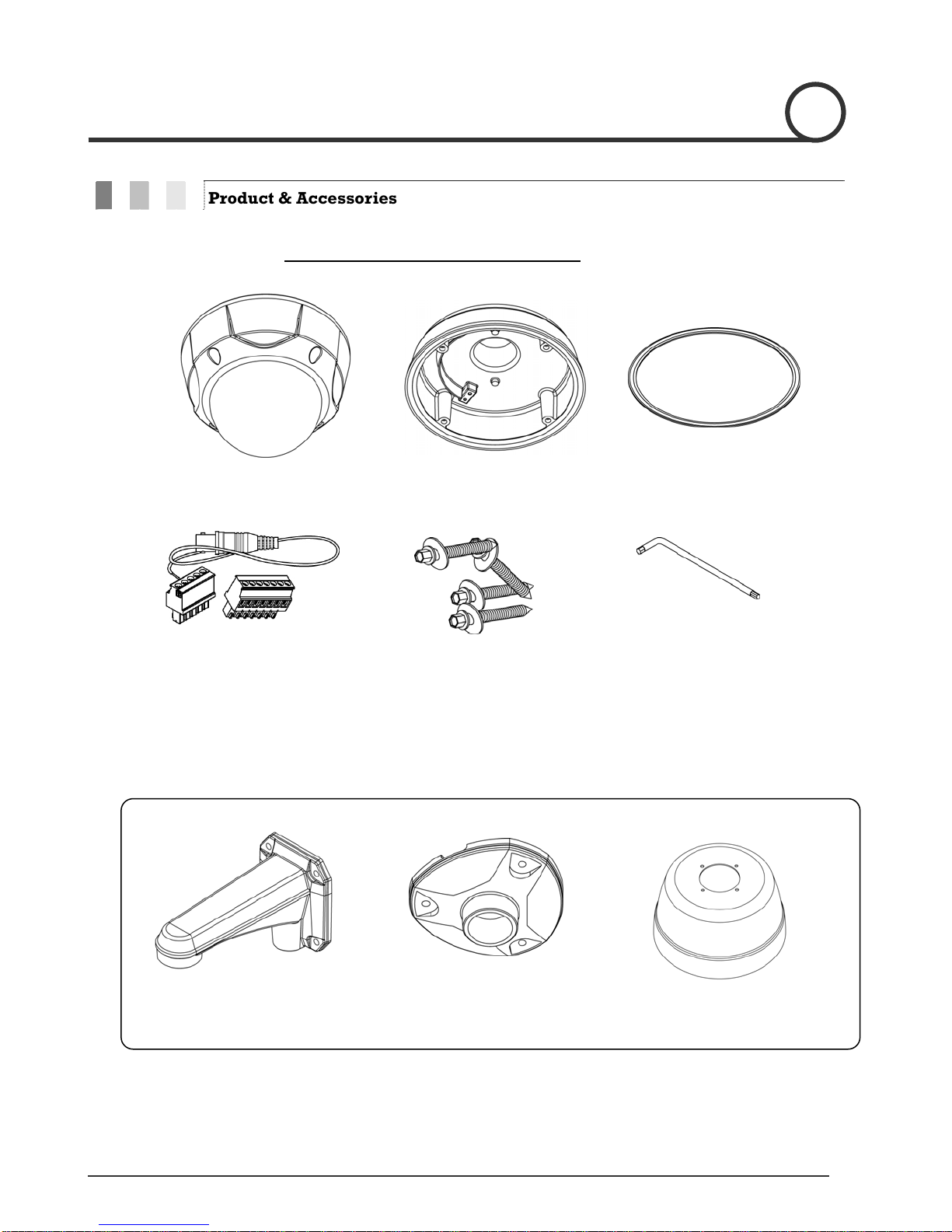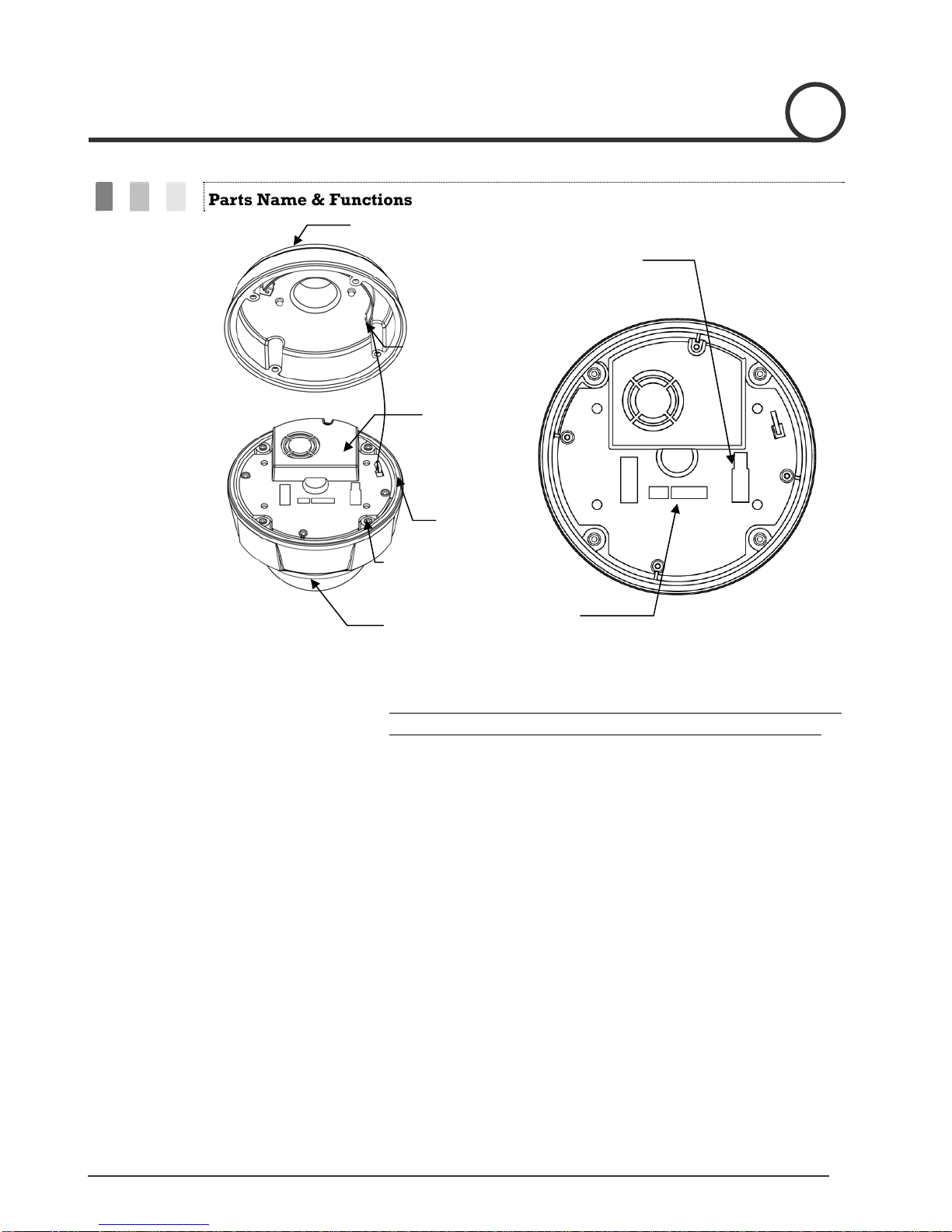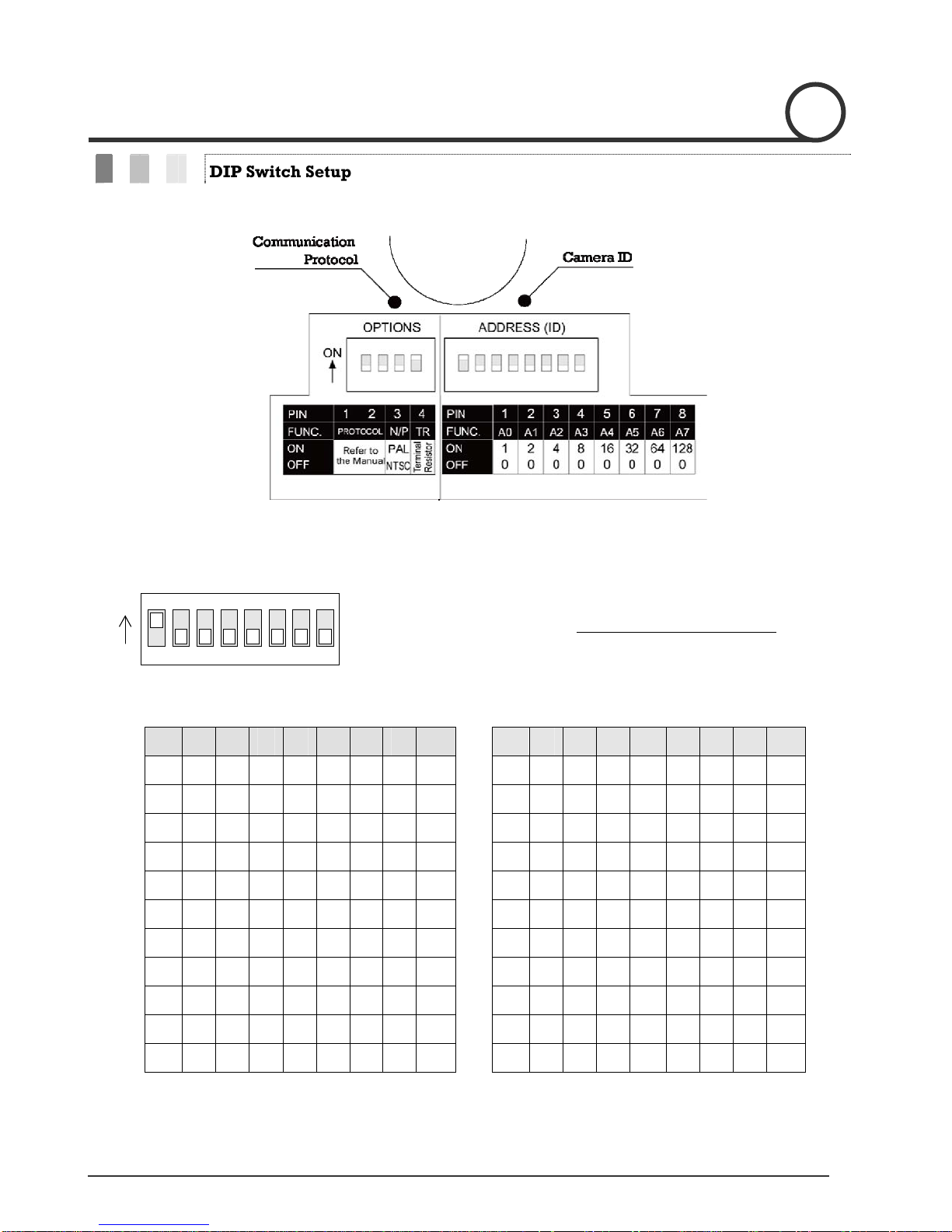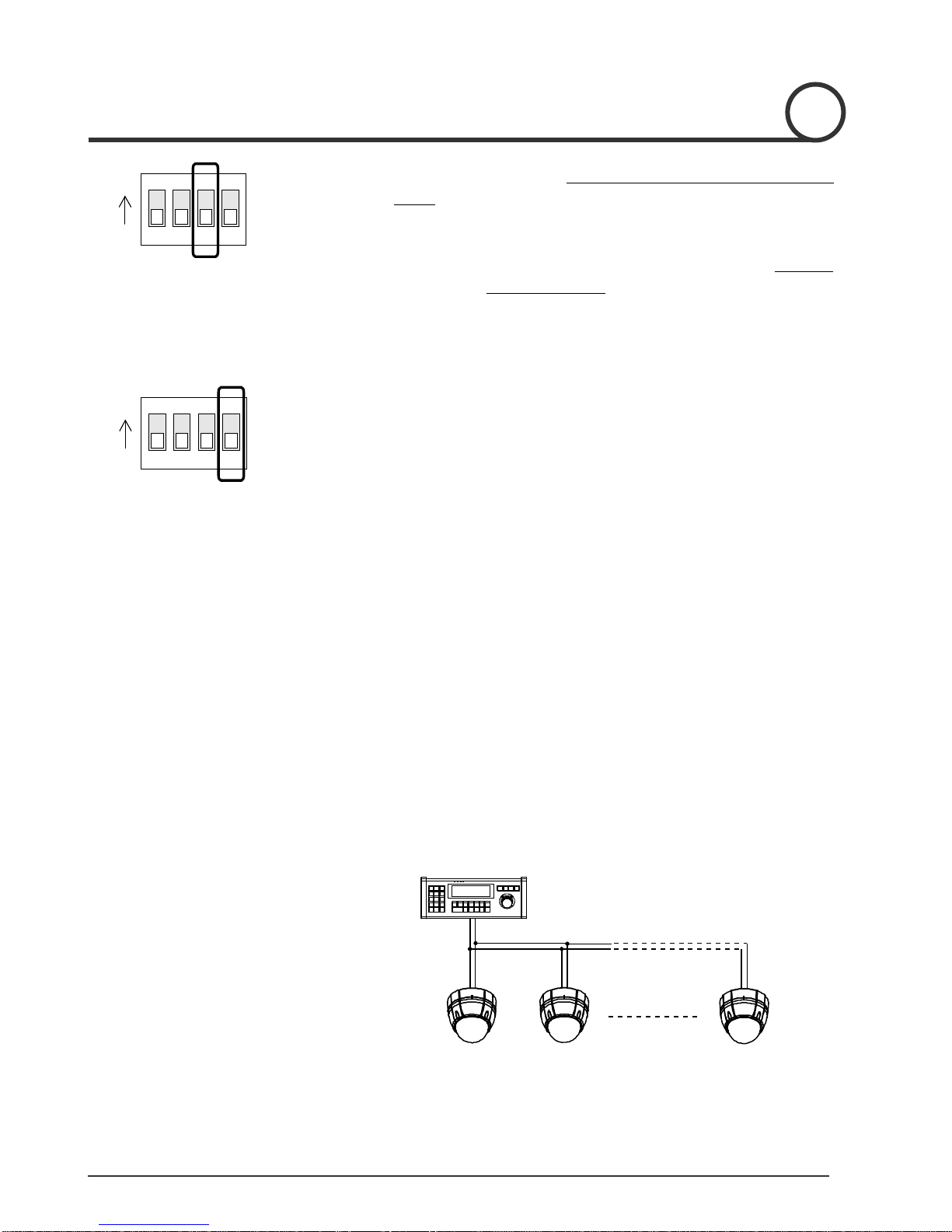Speed Dome Camera Instruction Manual 3
Features
Camera Specifications
zCCD Sensor : 1/4" Interline Transf
zZoom Magnification : ×10 Optical Zoom, ×10 Digital Zoom (Max 100 Zoom)
zDay & Night Function
zVariable Focus Mode: Auto-F
zIndependent & Simultaneo
Advanced Pan/Tilt Functions
zMax. 360°/sec high speed Pan/Ti
zUsing Vector Drive Technol esult,
time to target view is reduced dramatically and
zFor jog operation using a controller, an ultra slow speed very
easy to relocate camera to the desired target view. Add
desired position with zoom-proportional pan/tilt moveme
.
Preset, Pattern, Swing, Group, Privacy Mask and More…
zMax. 127 Presets are assignable an can be set up independently, such as
White Balance, Auto Ex
zMax. 8 set of Swing actions can be stored. This en two
preset positions at a designated speed.
zMax. 4 Patterns can be recorded and played ba any
trajectory preset by joystick as closely as possible.
zMax. 8 set of Group action can be stored. Thi
combination of Preset or Pattern or Swing. A G
Pattern/Swings.
zPrivacy Masks are assignable, so as not to intrude on other’
PTZ (Pan/Tilt/Zoom) Control
zWith RS-485 communication, max. of 255 cameras can be controlled at the same time.
zPelco-D or Pelco-P protocol can be selected as a contr
INTROD 1
er CCD
×
ocus / Manual Focus / Semi-Auto Focus.
us Camera Characteristic Setup in Preset operation
lt Motion
ogy, Pan/Tilt motions are accomplished with the shortest path. As a r
the video stream transfers are natural to watch.
of 0.05°/sec can be reached, making it
itionally, it is easy to move the camera to a
nt.
d characteristics of each preset
posure, Label and so on.
ables camera to move automatically between
ck. This enables camera to automatically follow
senables camera to move automatically with a
roup is composed of max. 20 entities of Preset/
s privacy. (4 Privacy Zones)
ol protocol in the current firmware version.
UCTION