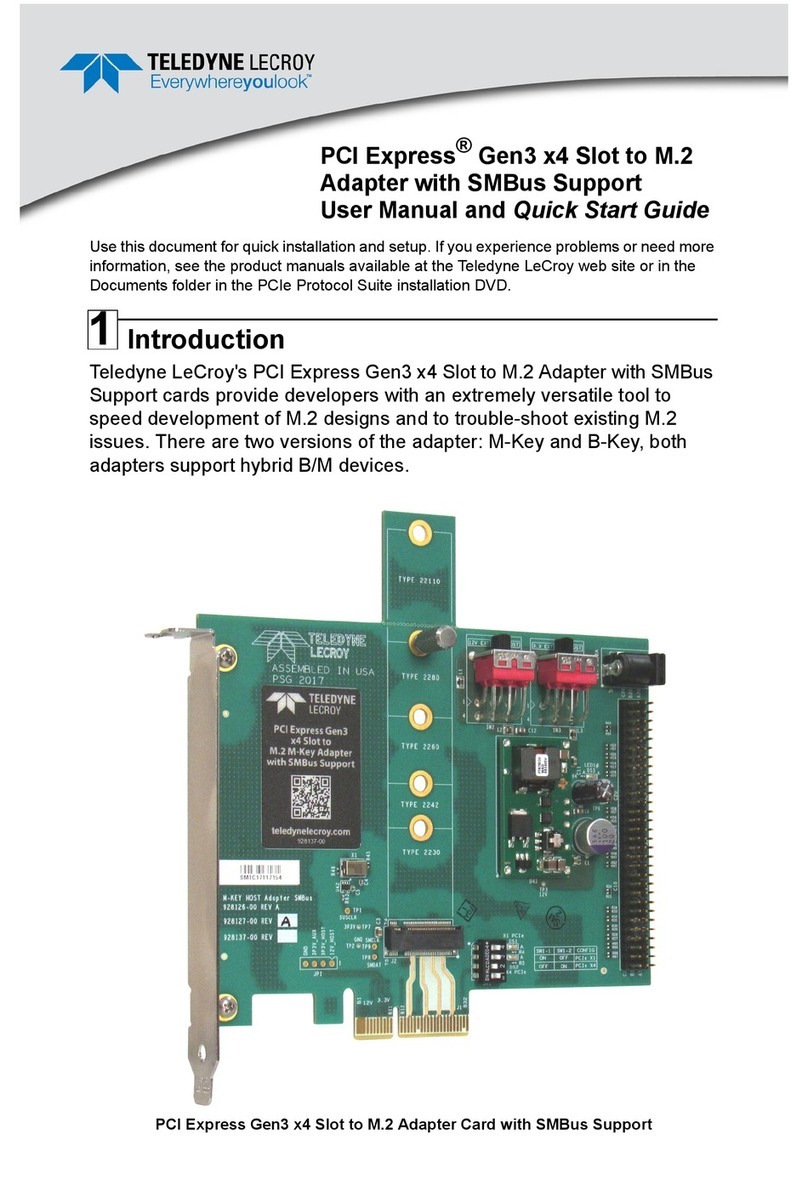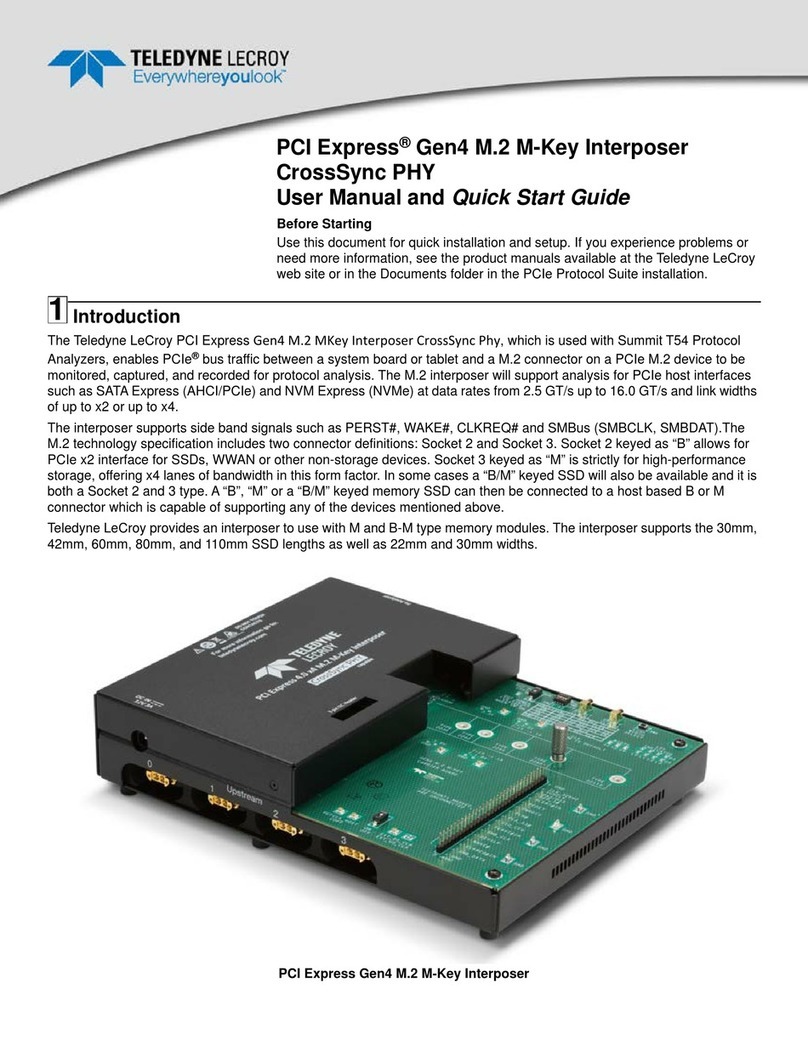Installing the Software
In general, the higher the performance of the host machine, the better user experience you get. Please refer to the Readme notes and Summit
Z3-16 User Manual for recommended configurations and additional information. User manuals for your Teledyne LeCroy PCI Express products
can be found in:
Start > All Programs > LeCroy > PCIe Protocol Suite Documents.
To install the software, follow the steps below:
Note: You must install the software before connecting the Analyzer to the host machine for the first time.
Refer to the System Requirements in the readme file for information about the exact Windows operating systems supported.
1. Insert the installation disc into the host machine's DVD drive.
2. Typically, the installation process will automatically start. If it doesn't, browse to the 'Autorun' folder on the installation disc, then double-click
the 'autorun.exe' file.
3. Follow the on-screen instructions to complete the installation.
Note: If you get an error message during installation of the drivers, consult your system administrator.
Start > All Programs > LeCroy > PCIe Protocol Suite
Software installation can also be downloaded from the Teledyne LeCroy website.
6
7Setting Up and Connecting the Summit Z3-16 Exerciser
You can connect the Exerciser to the host machine using USB or Ethernet.
Using an Ethernet Connection
To set up the Exerciser using an Ethernet connection:
1. Install PCIe Protocol Analysis on the host machine.
2. Connect the Exerciser to a 100-volt to 240-volt, 50 Hz to
60 Hz, 120 W power outlet using the provided power cord.
3. Connect the Ethernet cable between the Ethernet port on the
Exerciser and a Ethernet port in the local network.
4. Power on the Exerciser by plugging the 12-V DC power cable
into the Exerciser Card and then into the PCIe Gen1/2/3 Test
Platform.
Note 1: No driver installation is needed for Summit Z3-16 to
operate over a network.
Note 2: At power-on, the Exerciser initializes and performs a
self-diagnostic.
Note 3: Summit Z3 is configured at the factory to use dynamic IP
setting and will get all required network parameters from the
DHCP server on your network. If the DHCP server is not
available, or to connect Summit Z3 directly to the host
machine, you can reconfigure the network settings through
the PCIe Protocol Analysis (see Summit Z3-16 User Manual).
Connecting to Summit Z3-16 in the software
Start the PCIe Protocol Analysis and perform the following
procedure to connect to a Summit Z3-16 analyzer over the
network.
1. Select the Setup > All connected devices… menu in the
PCIe Protocol Analysis application to display the Analyzer
Devices dialog.
The Summit devices in the list are marked:
•Locked: Some other client on the network is already
connected to that device
•Ready to connect: Available for connection
2. Select your Summit Z3 device in the list and press the
Connect button to execute the connection procedure. After
the connection is established, the application displays the
Connection Properties dialog.
3. Select an option:
•Automatically connect to the device: When the
application is started or when the named device appears
on the network while the PCIe Protocol Analysis
application is running on this computer, the PCIe
Protocol Analysis application will try to connect to the
named device.
•Ask if I want to connect to the device: When the
application is started or when the named device appears
on the network while the PCIe Protocol Analysis
application is running on this computer, the PCIe
Protocol Analysis application will display a message box
allowing you to connect to the named device.
•Take no action: When you start the application or when
the named device appears on the network while the
PCIe Protocol Analysis application is running on this
computer, you must connect manually to use the named
device.
Note: When you close the application on this computer (or
you perform manual disconnect), the application
disconnects from the device.
4. Press OK in the Connection Properties dialog. After you
finish the connect procedure, the Summit Z3-16 to which you
have connected is marked as Ready and you can use it for
recording.
Note: To disconnect from a device, display this dialog,
select the device, and click the Disconnect button.
Note 2: Summit Z3 will not appear in the Analyzer Device dialog
if it is connected on a different Subnet on your local
network. You can connect to it on the Subnet by
specifying its IP address in the Add Device dialog.