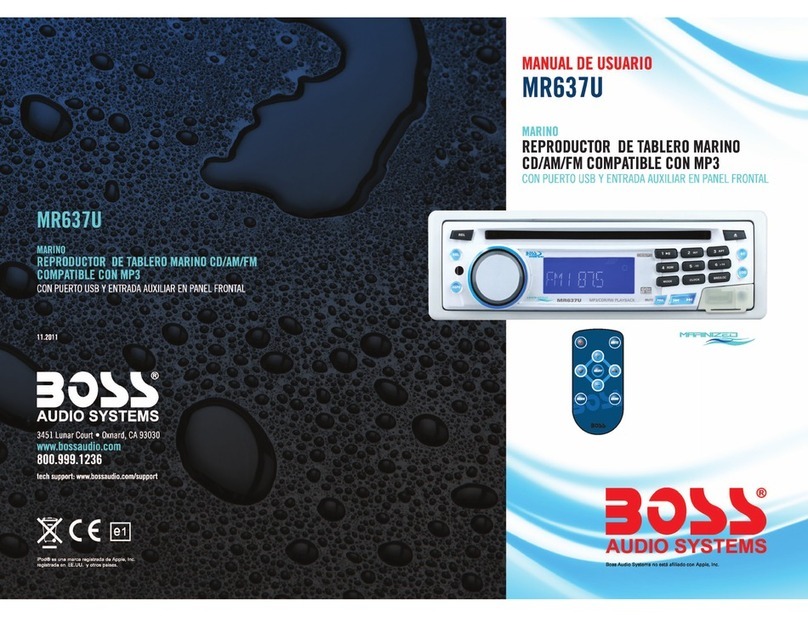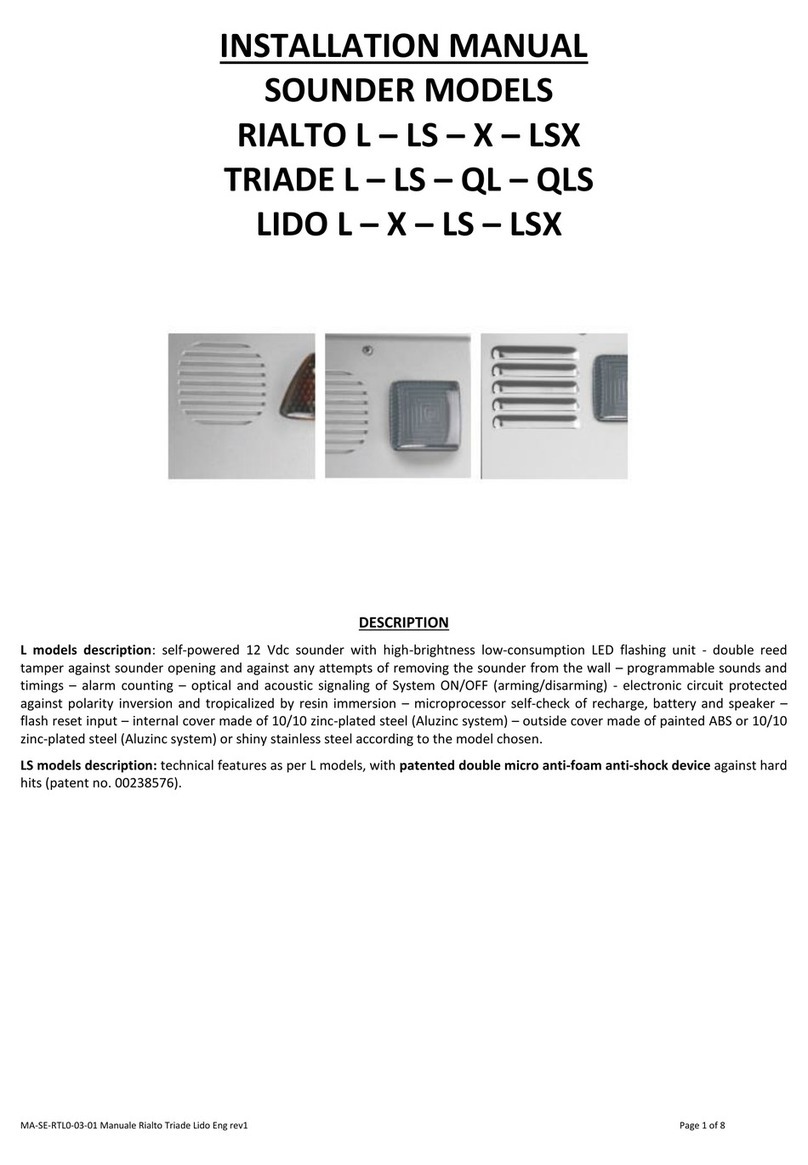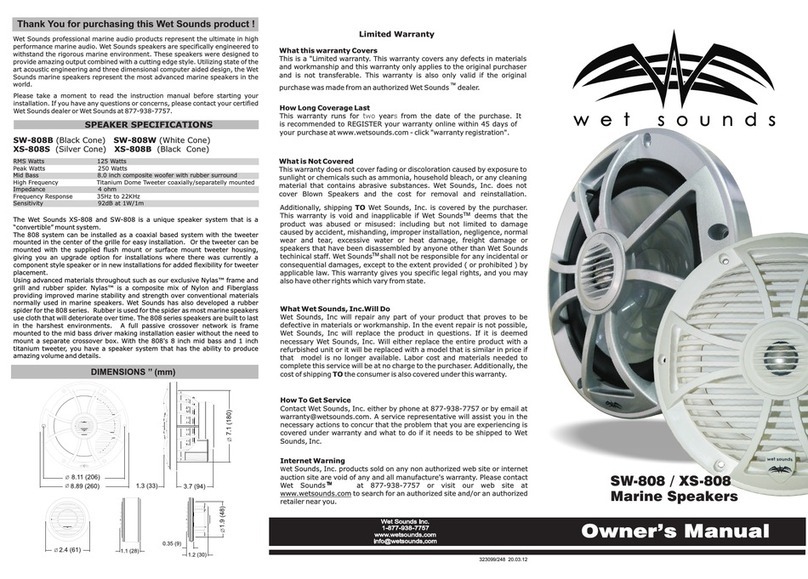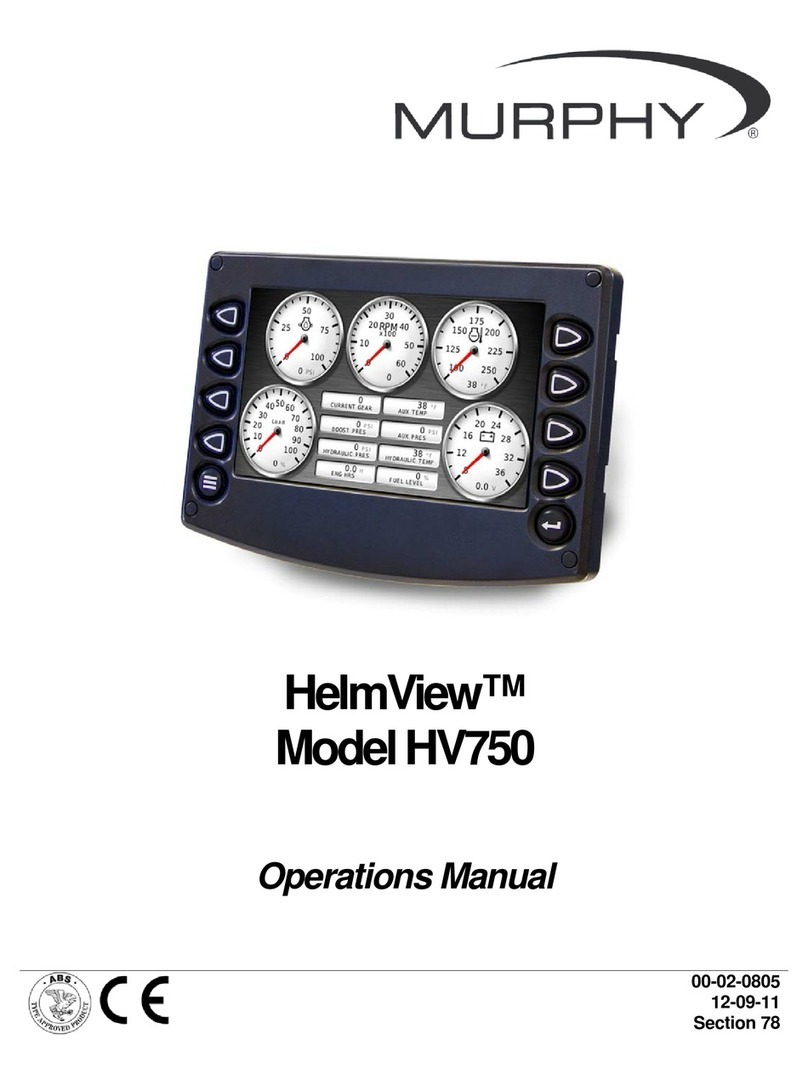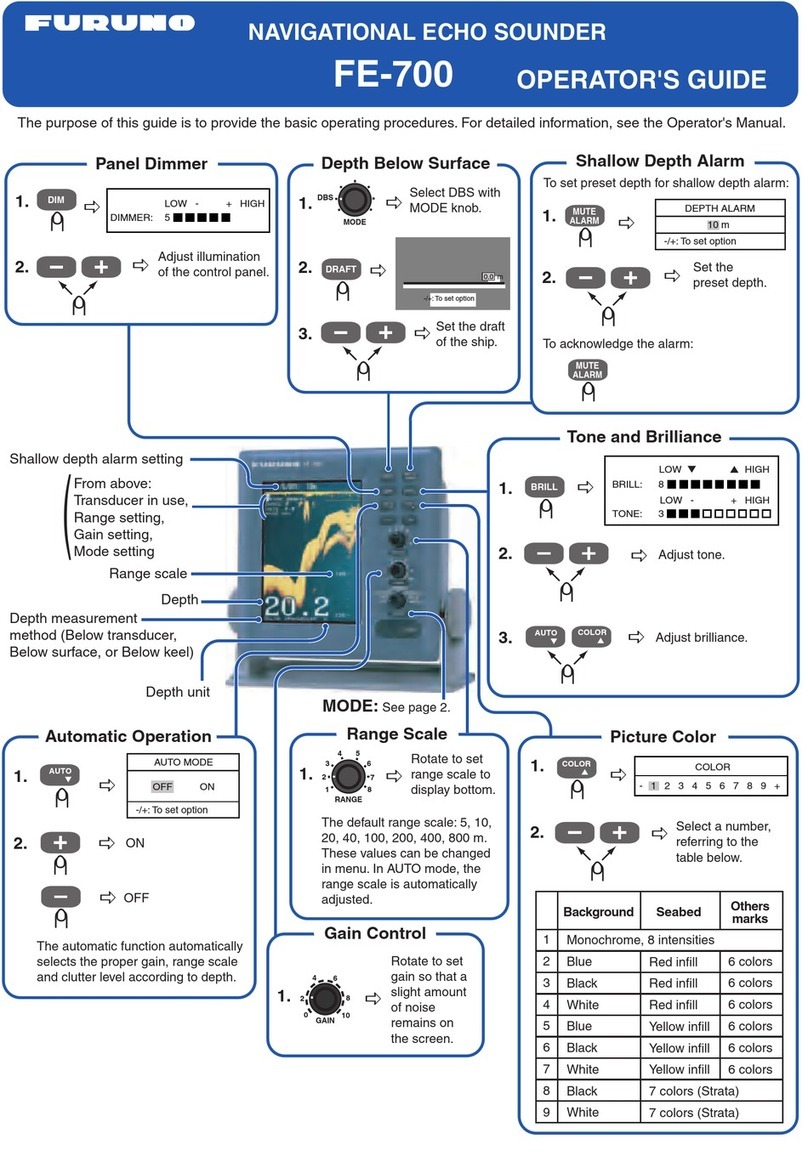Teledyne RD Instruments CiTaDel Installation and operating instructions

Application Note
FSA-028 (April 2011)
FSA-028 (April 2011) page 1 of 22
Information included herein is controlled by the Export Administration Regulations (EAR) and may require an export license,
license exception or other approval from the appropriate U.S. Government agency before being exported from the United
States or provided to any foreign person. Diversion contrary to U.S. law is prohibited.
CiTaDel / WorkHorse ADCP Interface
1. Introduction
This application note describes how a Teledyne RD Instruments WorkHorse ADCP
with Firmware 16.20 and greater can be interfaced with a TRDI CiTaDeL CTD with
Firmware 5.12 and greater.
The TRDI CiTaDeL CTD is attached to the WorkHorse via an adapter cable (see
Interface Cables) that connects the WorkHorse RS-485 communications to the RS-
232 communications of the TRDI CiTaDeL CTD.
The WorkHorse interrogates the TRDI CiTaDeL CTD and stores the TRDI CiTaDeL
CTD data in the WorkHorse.
Figure 1. TRDI CiTaDeL CTD Connected to the WorkHorse in Self-Contained
Configuration
Important Points:
•To enable the TRDI CiTaDeL CTD interface you must add the
CC000000001 command to the command file.
•Data is stored in the WorkHorse, not the TRDI CiTaDeL CTD.
•The data stream stored in the WorkHorse from the TRDI CiTaDeL
CTD can be as long as necessary and easily exported using TRDI
WinADCP.

CiTaDel / WorkHorse ADCP Interface
page 2 of 22 Teledyne RD Instruments
EAR-Controlled Technology Subject to Restrictions Contained on the Cover Page.
•The WorkHorse is awake for an extra 0.4sec per ensemble (2.2W pow-
er consumption). This must be considered in the battery consumption
of the WorkHorse.
1.1 WorkHorse-CiTaDeL Setup
The WorkHorse is set up using the CC command.
The TRDI CiTaDeL CTD has to be set in Running Mode.
Data from the TRDI CiTaDeL CTD is stored in the WorkHorse.
Both systems, i.e. the WorkHorse ADCP and the TRDI CiTaDeL CTD are self-
powered.
Both are communicating in RS232 mode with a baudrate set at 9600bds.
1.1.1 WorkHorse Setup Checklist
a. The CC command is used to enable the TRDI CiTaDeL CTD interface. The
command CC000000001 and SB0 must be added to the command file.
b. The WorkHorse ADCP baudrate must be set to 9600bds.
c. The WorkHorse ADCP communication protocol must be set to RS232; flip the
RS232/422 switch as necessary as depicted below:
NOTE. The WorkHorse must be in RS232 protocol at 9600 bds (default). The
interface cannot be used with RS422 protocol enabled.
CAUTION The ADCP should always be powered before connecting the CTD/WH
interface cable.
1.1.2 TRDI CiTaDeL CTD Setup Checklist
a. The TRDI CiTaDeL CTD you are using is set to RS485
b. The TRDI CiTaDeL CTD you are using has Firmware version 5.12 or greater
installed.
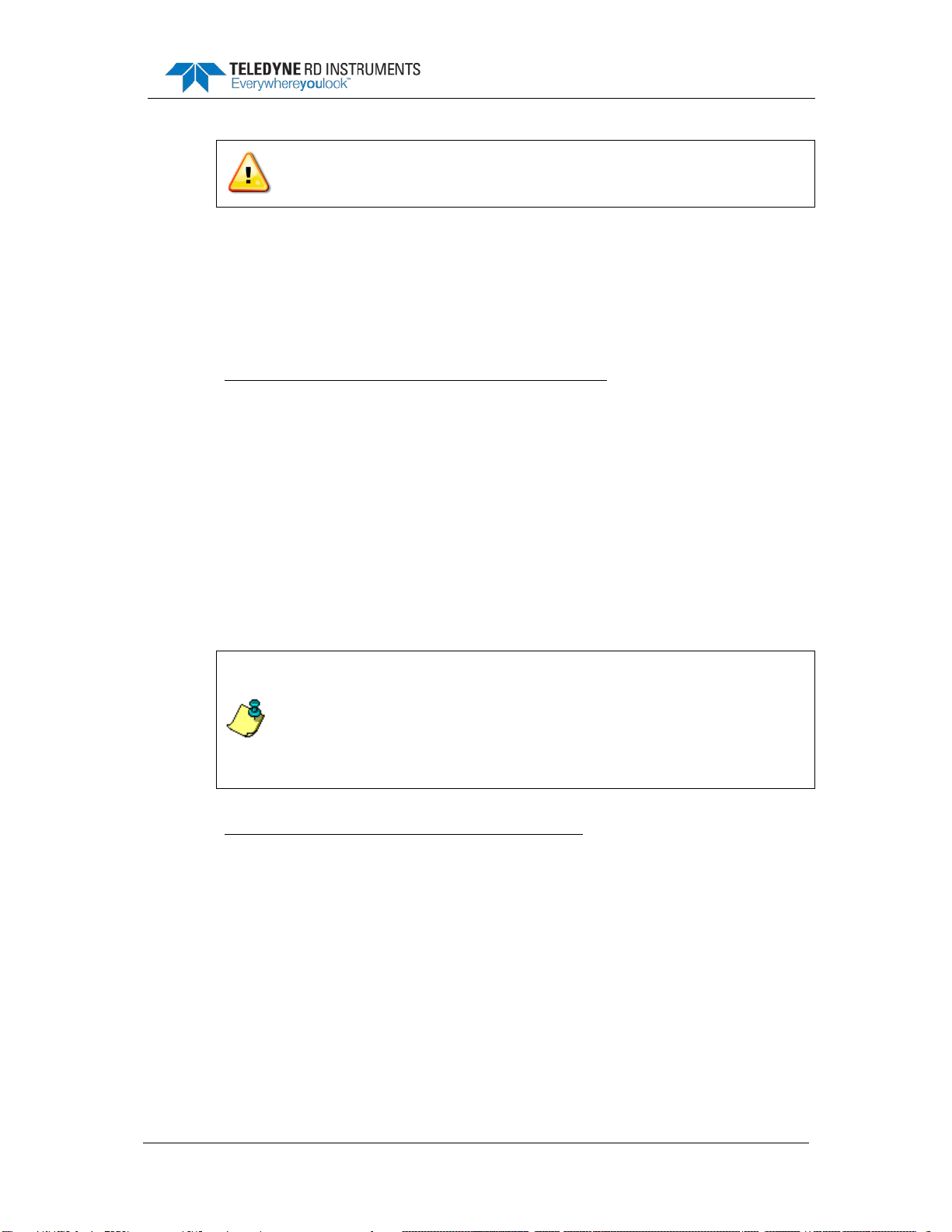
Application Note
FSA-028 (April 2011)
FSA-028 (April 2011) page 3 of 22
EAR-Controlled Technology Subject to Restrictions Contained on the Cover Page.
CAUTION. Do NOT attempt to upgrade your Firmware if your TRDI CiTaDeL CTD
is set to RS485 as this will lock your CPU board which will have to be replaced at
the factory.
c. The TRDI CiTaDeL CTD baudrate must be set to 9600bds.
d. The TRDI CiTaDeL CTD is self-powered in that WH/CTD integrated configura-
tion which means you will have to connect and install a fresh new battery in
your TRDI CiTaDeL CTD.
1.1.3 Timing Description
For Time between ensembles (TE) greater than 30 seconds.
a. The TRDI CiTaDeL CTD is interrogated using the “polled” mode.
b. The WorkHorse “wakes up” 10 seconds before the start of an ensemble and
sends a command to the TRDI CiTaDeL CTD to wake up the TRDI CiTaDeL
CTD.
c. A command to collect data (@@GDATA) is sent to the TRDI CiTaDeL CTD 5
seconds before the start of the ensemble.
d. At the start of the ensemble the WorkHorse sends the retrieve data command
(@@DATA01) and reads the response from the TRDI CiTaDeL CTD. The data
is stored in a field in the ensemble data and the TRDI CiTaDeL CTD is powered
down (@@PWROFF).
e. The TRDI CiTaDeL CTD data is time-stamped 5 seconds before the start of the
ensemble.
NOTE. When calculating Time between Pings (TP) you must allow 10 seconds
prior to the start of the ensemble for the TRDI CiTaDeL CTD interrogation.
TP(WP+BP) + 10 seconds should be less than TE.
Where
TP = Time between pings, WP = Number of Water Pings, BP = Number of Bottom
Pings
For Time between ensembles (TE) less than 30 seconds.
Due to sampling and timing issues that directly affect battery life for both instru-
ments slightly different commands are used for ensembles of short duration (TE is
less than 30 seconds).
a. The TRDI CiTaDeL CTD is interrogated using the “polled” mode.
b. At the start of the ensemble the WorkHorse sends the retrieve data command
(@@DATA01) and reads the response from the TRDI CiTaDeL CTD. The data
is stored in a field in the ensemble data.
c. Immediately after the data has been received a command to collect data
(@@GDATA) is sent to the TRDI CiTaDeL CTD.
d. The result is that the TRDI CiTaDeL CTD data is collected and time-stamped
for the previous ensemble.

CiTaDel / WorkHorse ADCP Interface
page 4 of 22 Teledyne RD Instruments
EAR-Controlled Technology Subject to Restrictions Contained on the Cover Page.
CAUTION. The WorkHorse will not attempt to interrogate the TRDI CiTaDeL CTD
if less than 5 seconds has elapsed since the last TRDI CiTaDeL CTD data but uses
the last good sample
1.1.4 TRDI CiTaDeL CTD Battery Life
In order to calculate Battery Life please used CTDPro as follow:
a. Start CTDPro
b. Go to File > Properties.
c. Select CTD and click OK.
d. Go to CTD > Battery Life.
e. Select your Sample Rate, leave Average Time to zero and Click Next.

Application Note
FSA-028 (April 2011)
FSA-028 (April 2011) page 5 of 22
EAR-Controlled Technology Subject to Restrictions Contained on the Cover Page.
f. Check Interval and Click Next.
g. Manually set the following and Click Next:
•Interval Time= Time Between WHADCP pings = TP
•Record Time= 10seconds

CiTaDel / WorkHorse ADCP Interface
page 6 of 22 Teledyne RD Instruments
EAR-Controlled Technology Subject to Restrictions Contained on the Cover Page.
h. Find the resulting Battery Life.
Figure 2. WinADCP Export Options
NOTE. You must use WinADCP version 1.11 to export TRDI CiTaDeL CTD data.

Application Note
FSA-028 (April 2011)
FSA-028 (April 2011) page 7 of 22
EAR-Controlled Technology Subject to Restrictions Contained on the Cover Page.
1.1.5 TRDI WorkHorse ADCP Battery Life:
The WorkHorse will be waking up earlier than PLANADCP is calculating for pow-
er. You must calculate this extra power consumption using the following formula:
WHADCP/CTD Interface Power Use = 0.88W-s/3600 * (24/ensemble interval (hours)) *
Duration (days) = Watt Hours of usage
1.1.6 CTD Output Data Format:
This Application Note has setup the TRDI CiTaDeL CTD to output a specific data
format. While it is possible to use different data formats we provide you the doc-
umentation for the data format that we are recommending.
The WH ADCP will capture the data exactly as it is output from the Citadel CTD
into a 256byte data buffer inside the WH PD0 string. The WH ADCP PD0 data ID
is 0800h and the data will follow this data ID.
Date, Time, Conductivity, Temperature, Pressure, Salinity, Speed of Sound <cr>
DATAIDMM-DD-YYYY,HH:MM:SS,CC.CCCC,TT.TTTT,PPPP.PP,SS.SSSS,VVVV.VVVV <cr>
000801-11-2011,12:00:02,CC.CCCC,TT.TTTT,PPPP.PP,SS.SSSS,VVVV.VVVV <cr>
<cr> = carriage return
Each character following data ID above appears exactly as you see in the PDO data
file.
2. Deployment Sequence
2.2 Setup Sequence
a. Connect the CTD to your PC in as presented below and set it up as described in
TRDI CiTaDeL CTD Setup.
b. Start a HyperTerminal [either BBTalk or MS Hyperterminal or CTDPro 4.28
Terminal]

CiTaDel / WorkHorse ADCP Interface
page 8 of 22 Teledyne RD Instruments
EAR-Controlled Technology Subject to Restrictions Contained on the Cover Page.
c. Verify that you are in Run Mode by sending ‘MODE’ command which should
return ‘Run Mode’.
If not then send ‘***R’ and then send ‘MODE’ [note: if you get a ‘BAD
COMMAND, TYPE ?+Enter’ simply resend the command]
d. Verify that the CTD baudrate is set to 9600bds. If not send ‘***O’ to go to Open
Mode and then send ‘SB96’ followed by ‘***E’ to save your setting. [Make sure
to change the baudrate on your terminal program to match the CTD in order to
continue its setup].
e. Send ‘@@PWROFF’ when in Run Mode to put the CTD to sleep – the CTD will
reply with ‘Entering Low Power Mode...’ and you might be able to hear the
usual high-frequency hum from the CTD stop, which means the CTD is now
asleep [i.e. pulling minimum power from the battery].
f. Connect to the ADCP to your PC and set it up for Self Contained deployment as
described in WorkHorse ADCP Setup below. [this assumes you have opened
your ADCP end-cap and connected the battery connector – our WHADCPs al-
ways ship with their batteries disconnected].
g. Disconnect both CTD and WHADCP from your PC.
h. Connect the Interface Cables between the WH and the CTD.
2.3 WorkHorse ADCP Setup
a. Connect the ADCP to the computer using the standard WorkHorse I/O cable as
shown in the ADCP User's Guide.
b. Setup your ADCP for your next Self-Contained deployment as follow:
Make sure to Add CC000000001 and SB0 commands to your script file after
CR1 and before CK and CS, which should respectively be the usual first com-
mand and last commands of your script file:
c. Open your Script file with a text editor and Add CC000000001, SB0 com-
mands to your script file after CR1 and before CK and CS:

Application Note
FSA-028 (April 2011)
FSA-028 (April 2011) page 9 of 22
EAR-Controlled Technology Subject to Restrictions Contained on the Cover Page.
NOTE. It is strongly advised to use PlanADCP to create your original Scirpt File.
d. Set a delayed start using the ‘TF’ command to at least 1hour in the future to
leave you enough time to setup your ADCP and CTD and then plug the Inter-
face Cables between them. It is always advised to set the WHADCP clock to
your PC clock in the following steps in WinSC.
e. Save your new script file which is now ready to setup your ADCP to collect CiT-
aDeL CTD data.
2.3.1 Load Script File
Load your Script file as usual using your preferred communication tool:
•BBTalk – Used ‘F2’ key on your keyboard to start sending a script file.
•WinSC – Use the Steps described below:
a. Run WinSC.
b. When WinSC opens a new dialog window will open:
c. Click Cancel
d. Then select New Deployment:

CiTaDel / WorkHorse ADCP Interface
page 10 of 22 Teledyne RD Instruments
EAR-Controlled Technology Subject to Restrictions Contained on the Cover Page.
e. A new dialog window will open:
f. Click Cancel
g. Go To menu Functions > Import Planning File:
h. Select your Script File:
i. Go To menu ADCP > Settings or Press ‘F5’ key:

Application Note
FSA-028 (April 2011)
FSA-028 (April 2011) page 11 of 22
EAR-Controlled Technology Subject to Restrictions Contained on the Cover Page.
j. Setup the communication link with the ADCP to 9600bds then click OK
CAUTION. The WorkHorse ADCP and the CTD must be both set to communicate
at 9600bds.
k. Go To menu Functions > Deployment Wizard:
l. Check the Skip Planning Step checkbox and click Next:

CiTaDel / WorkHorse ADCP Interface
page 12 of 22 Teledyne RD Instruments
EAR-Controlled Technology Subject to Restrictions Contained on the Cover Page.
m. Go through the other Self-Contained deployment Steps as usual until the last
step [Deployment] during which your script file modified for ADCP/CTD inter-
face will be sent to the ADCP.
2.4 TRDI CiTaDeL CTD Setup
a. If you have not already installed the program CTDPro, then do so now. You
should have a copy on the CD you’ve received with your TRDI CiTaDeL CTD or
you can download it from our support website here.
b. Start CTDPro.
c. Select File > Properties > CTD-N or CT-N

Application Note
FSA-028 (April 2011)
FSA-028 (April 2011) page 13 of 22
EAR-Controlled Technology Subject to Restrictions Contained on the Cover Page.
d. Select CTD >Communication > Setup and enter the correct Baudrate and
Comport Number for your TRDI CiTaDeL CTD.
e. Select CTD >Communication > Find CTD
f. Select CTD >Communication > Settings and set the baudrate to 9600 bds.

CiTaDel / WorkHorse ADCP Interface
page 14 of 22 Teledyne RD Instruments
EAR-Controlled Technology Subject to Restrictions Contained on the Cover Page.
g. Set your Sample Rate and leave the Average Time to zero. Click OK.
h. Select CTD >Configure and Deploy
i. Set the Time of the CiTaDeL to the PC time
j. Select Continuous for the Running Mode
k. Hit Deploy!
l. Erase the Memory if necessary

Application Note
FSA-028 (April 2011)
FSA-028 (April 2011) page 15 of 22
EAR-Controlled Technology Subject to Restrictions Contained on the Cover Page.
m. Select your file deployment name
n. Remove the power cable.
Optional:
a. Before removing the power cable, Select View > Terminal
b. Press Enter to verify in which operation mode you are:
•If you obtain a data stream for each carriage return then you are in run
mode => Send ***O and enter to go to Open Mode. Press Enter and
the CTD should reply “Open Mode”.
•If you obtain a message reply “Open Mode” for each carriage return,
then go directly to the next step.
c. Send ROP to see which channels are set for output
d. Send CHx=ON to enable one of the channel output to be added to the CiTaDeL
CTD stream which will be stored in the WH ADCP (Where x= channel number)
e. Send ***E to save your changes
f. Send ***R to place the ADCP back in Run Mode
g. Send MODE to verify that the system is in Run Mode, if not then go back to the
previous step.
•Remove the power cable upon verifying that your CiTaDeL CTD is in
Run Mode

CiTaDel / WorkHorse ADCP Interface
page 16 of 22 Teledyne RD Instruments
EAR-Controlled Technology Subject to Restrictions Contained on the Cover Page.
NOTE. Refer to the TRDI CiTaDeL CTD Manual for more details.
3. Bench Test
It is very important to test the interface by running a Bench Test in order to verify
that all parts of the system are properly setup and that your WH/CTD integrated
system will work as expected during the length of the deployment.
It is advised to run a test by:
a. Perform the steps described in Chapter 2 Deployment Sequence.
b. Either:
•Read data from the ADCP serial lines directly. Data can be logged di-
rectly to a file by pressing ‘F3’ in BBTalk.
•Recover data recorded internally using steps described in Chapter 4
Data Recovery
If possible verify that you see the CTD data in the data returned from the ADCP
either by looking at the data coming through the Benthos modem OR by down-
loading the data from the WHADCP recorder card.
Note that your CTD data will have the following format:
‘DATE, TIME, CC.CCC, TT.TTTT,PPPP.PP,SS.SSSS,VVVV.VVVV’
[DATE, TIME, CONDUCTIVITY, TEMPERATURE, PRESSURE, SALINITY, SOUND VELOCITY].
This CTD data will be visible in text within each binary ensemble as de-
picted below:

Application Note
FSA-028 (April 2011)
FSA-028 (April 2011) page 17 of 22
EAR-Controlled Technology Subject to Restrictions Contained on the Cover Page.
NOTE. The first ensemble sometimes does not have the CTD sample available
due to tight timing on first ping, as long as the second ensemble and following
ones have the CTD data embedded the setup is working as expected.
NOTE. If the WHADCP does not get a sample from the CTD it will repeat the
previous sample [shall there be a previous sample - if this happens on the first
ping nothing will be reported in the WHADCP data], a fairly simple way to see if
you are getting repeats, is to look for exact match of temperature and pressure
which usually differs by their decimals.

CiTaDel / WorkHorse ADCP Interface
page 18 of 22 Teledyne RD Instruments
EAR-Controlled Technology Subject to Restrictions Contained on the Cover Page.
4. Data Recovery
The TRDI CiTaDeL CTD data is part of the WorkHorse raw data. The TRDI CiTa-
DeL CTD data can be exported from the WorkHorse data using the Export menu
in WinADCP.
a. Start WinADCP and load your data file.
b. Click Export. The Export Options control box will display.
c. Click on the Series/Ancillary tab.
d. Select the File Type TXT button.
e. Select what bins, ensembles, and data types to export.
f. Check the MicroCAT box.
g. Click OK.
Figure 3. WinADCP Export Options
NOTE. You must use WinADCP version 1.11 to export TRDI CiTaDeL CTD data.

Application Note
FSA-028 (April 2011)
FSA-028 (April 2011) page 19 of 22
EAR-Controlled Technology Subject to Restrictions Contained on the Cover Page.
5. Interface Cables
Figure 4. WHADCP/CTD/Bentos Modem Interface cable

CiTaDel / WorkHorse ADCP Interface
page 20 of 22 Teledyne RD Instruments
EAR-Controlled Technology Subject to Restrictions Contained on the Cover Page.
Figure 5. WHADCP/CTD Interface cable
This manual suits for next models
1
Table of contents
Other Teledyne RD Instruments Marine Equipment manuals