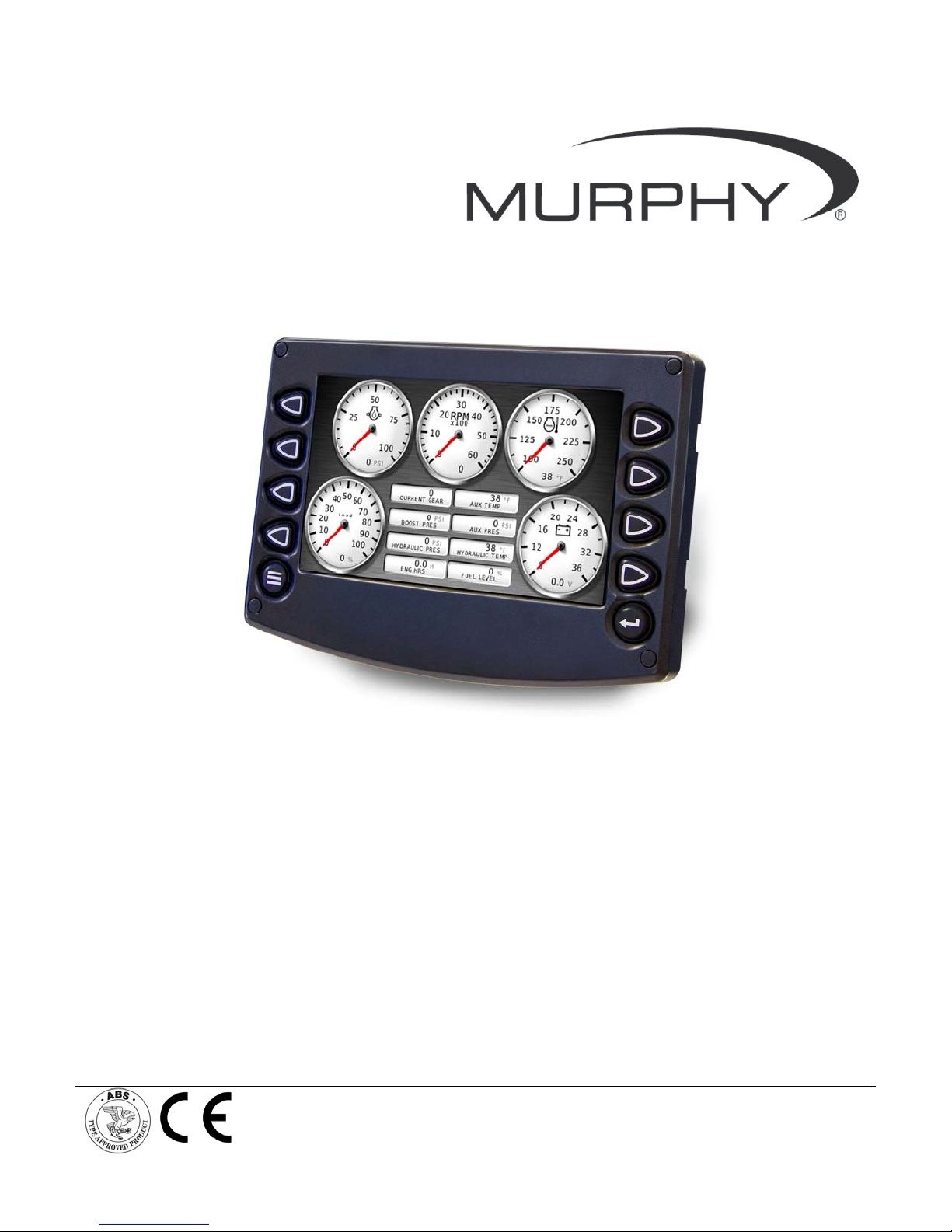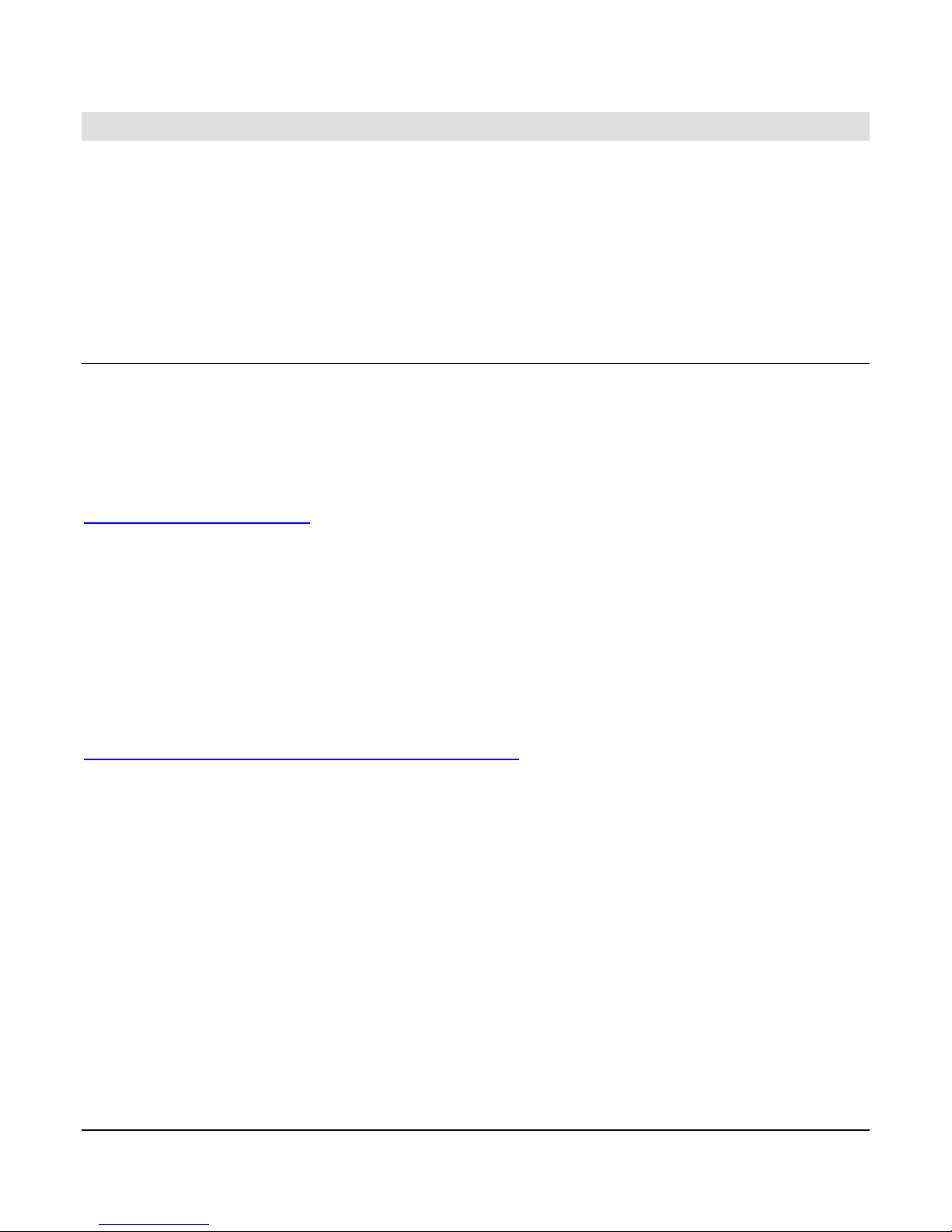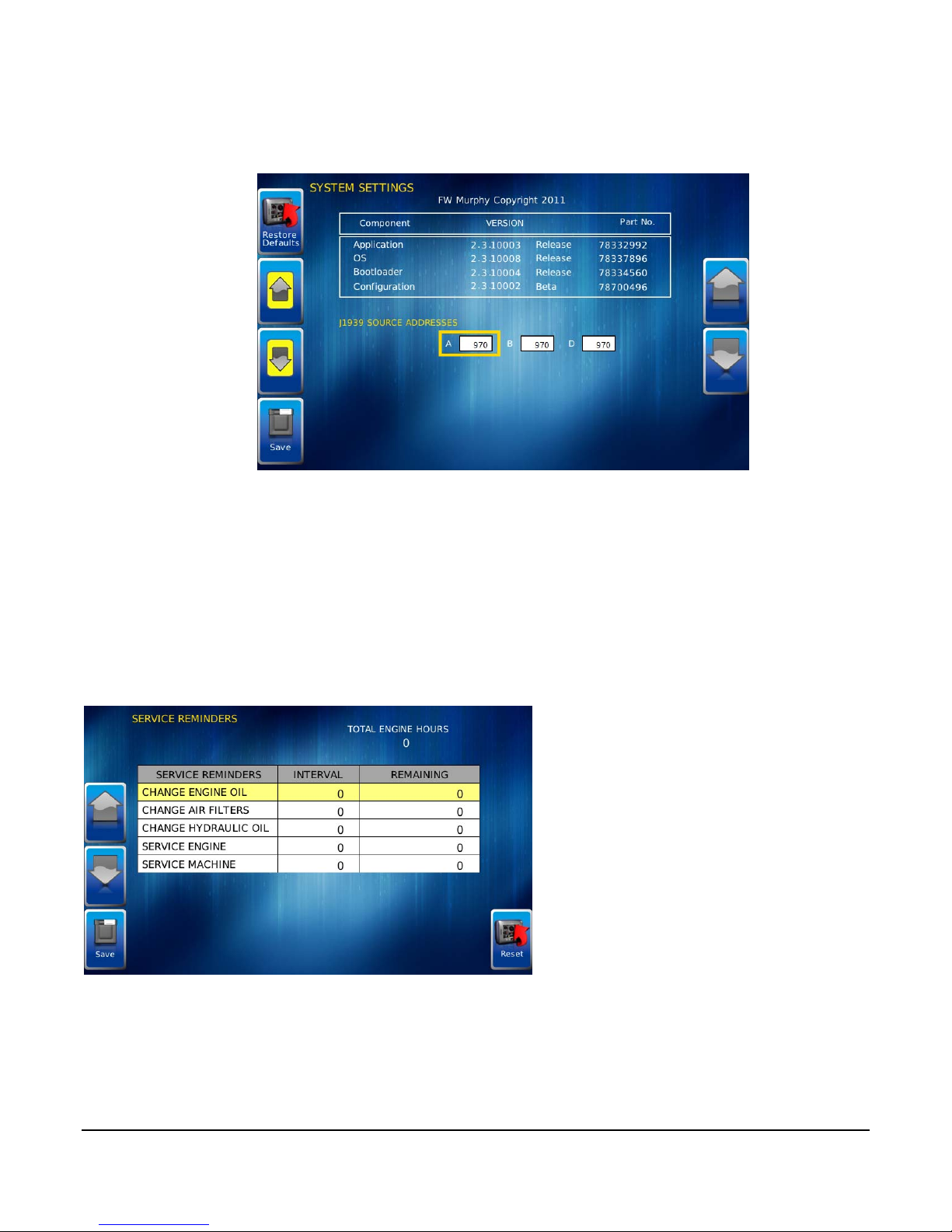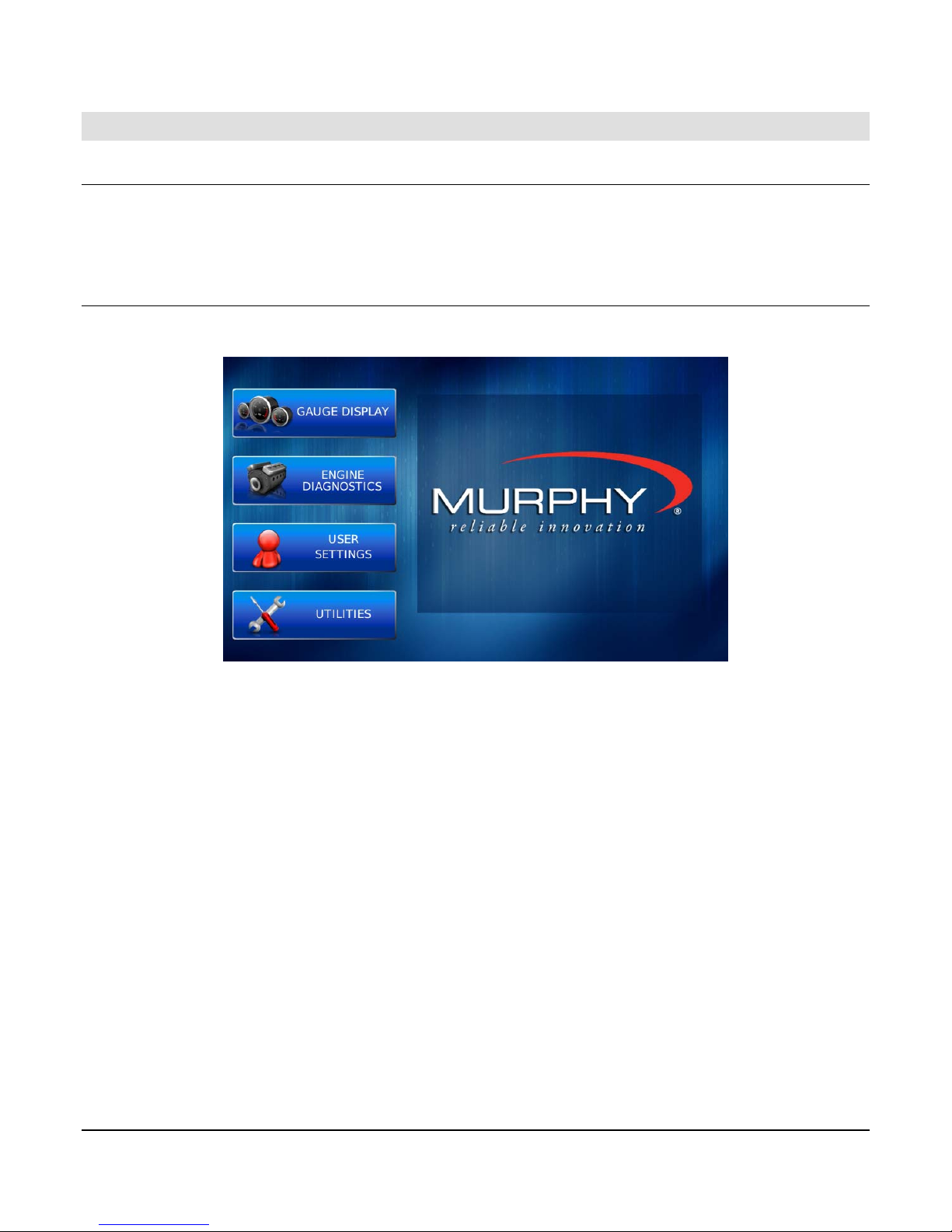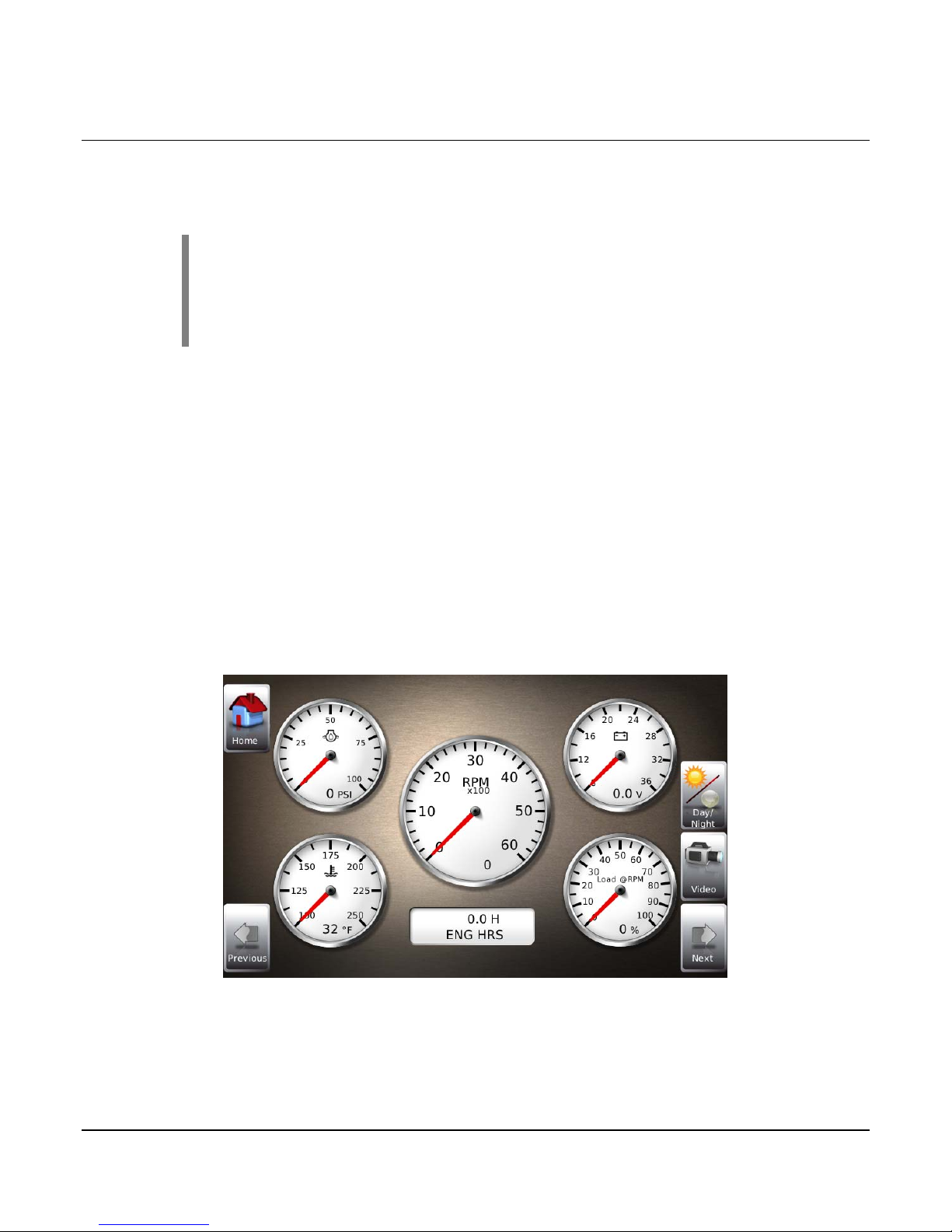Section 78 00-02-0805
12-09-11 - 3 -
ProductInformation
The HelmView™ Model HV750 display was specifically designed for instrumentation and
control on electronically controlled engines. These engines communicate using SAE J1939
and NEMA 2000 protocols. The HV750 display allows operators to view many different engine
and transmission parameters and service codes. The HV750 can simultaneously display port
and starboard (left and right, respectively) information. Optional upgrades (software and
firmware) are available to expand the usability of the HV750. For more information, review the
following summary about the FW Murphy Forum.
FW Murphy Forum Access
FW Murphy has created a forum for PowerVision supported products. The forum is a location
where a demonstration/trial version of the PowerVision configuration tool is available for
download. Many frequently asked questions are stored on the forum along with demo
configurations and examples on how to configure products. Please use the link below and
register for the forum:
http://forum.fwmurphy.com/
Once you register, you will receive your user name and password confirmation in separate
emails. Go to the Forum and log in, a page displays indicating a successful login. Almost
immediately, the page is directed to the Demo Users Forum. From here, you can investigate
and download a demo-configuration software tool or review previously asked questions.
In addition, the Forum contains software that has been released to the public. You can obtain
software updates here, so check the Forum regularly. Use the link below to go directly to the
software section:
http://forum.fwmurphy.com/viewtopic.php?f=10&t=43
This tool allows you to test and even build your own configurations. You can save them, but if
you would like to download the configuration to a product please contact your local sales
representative.