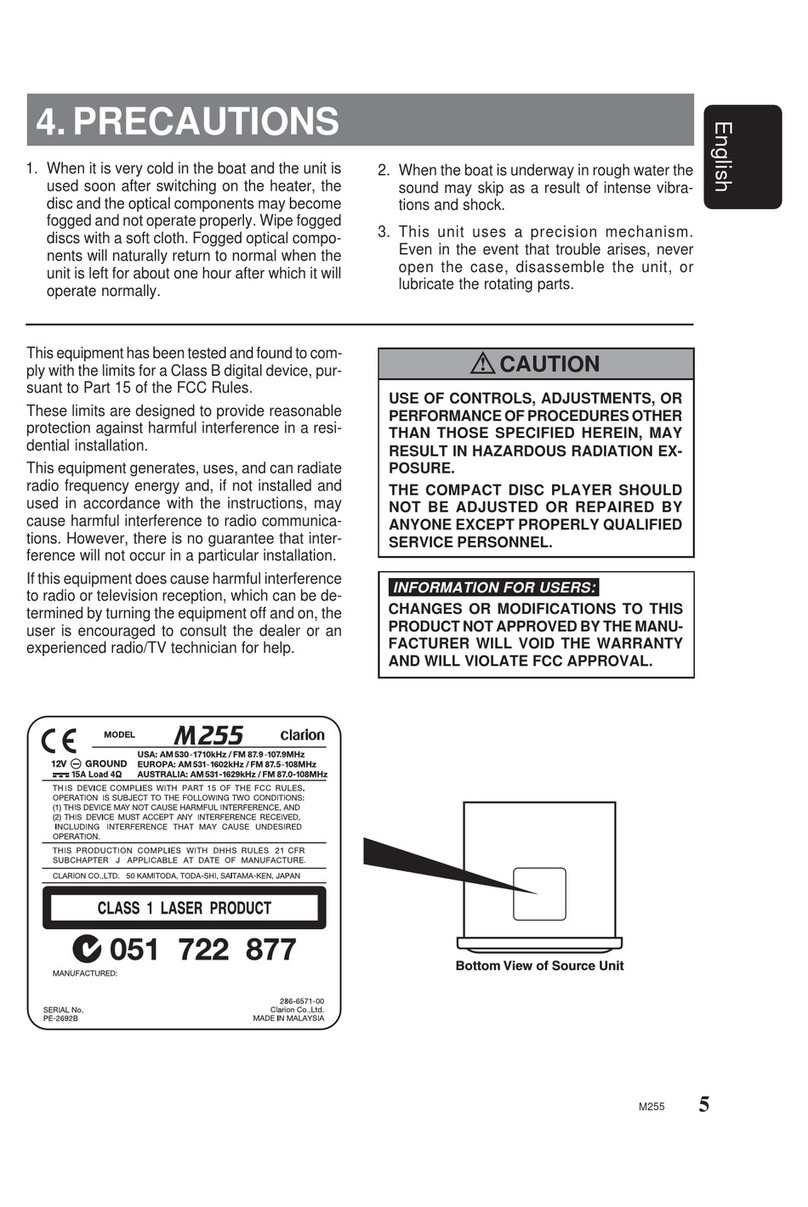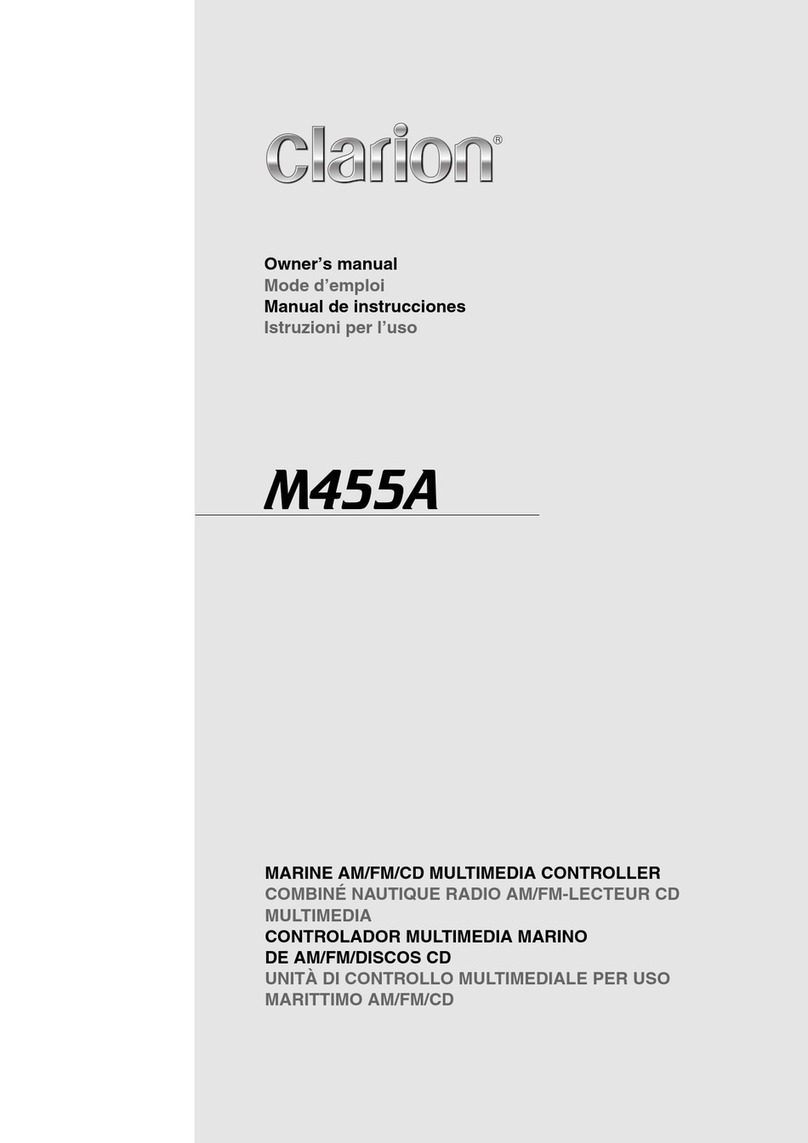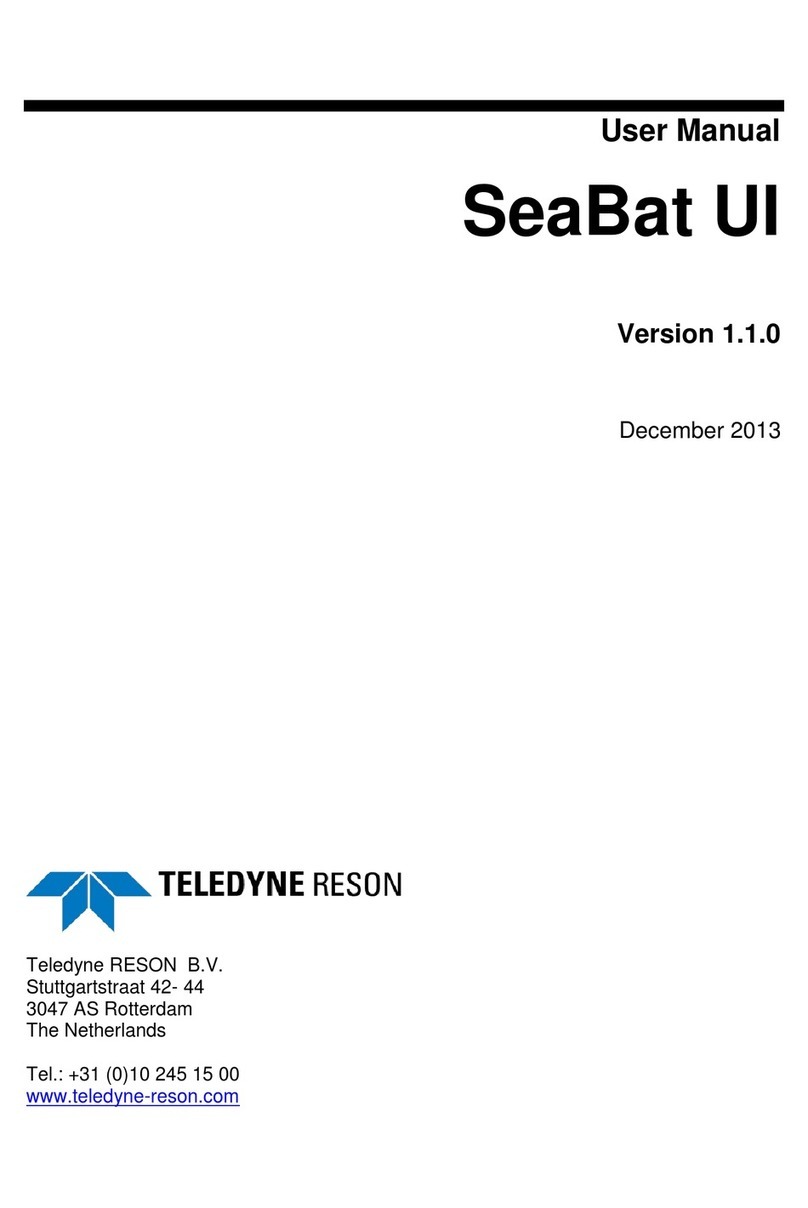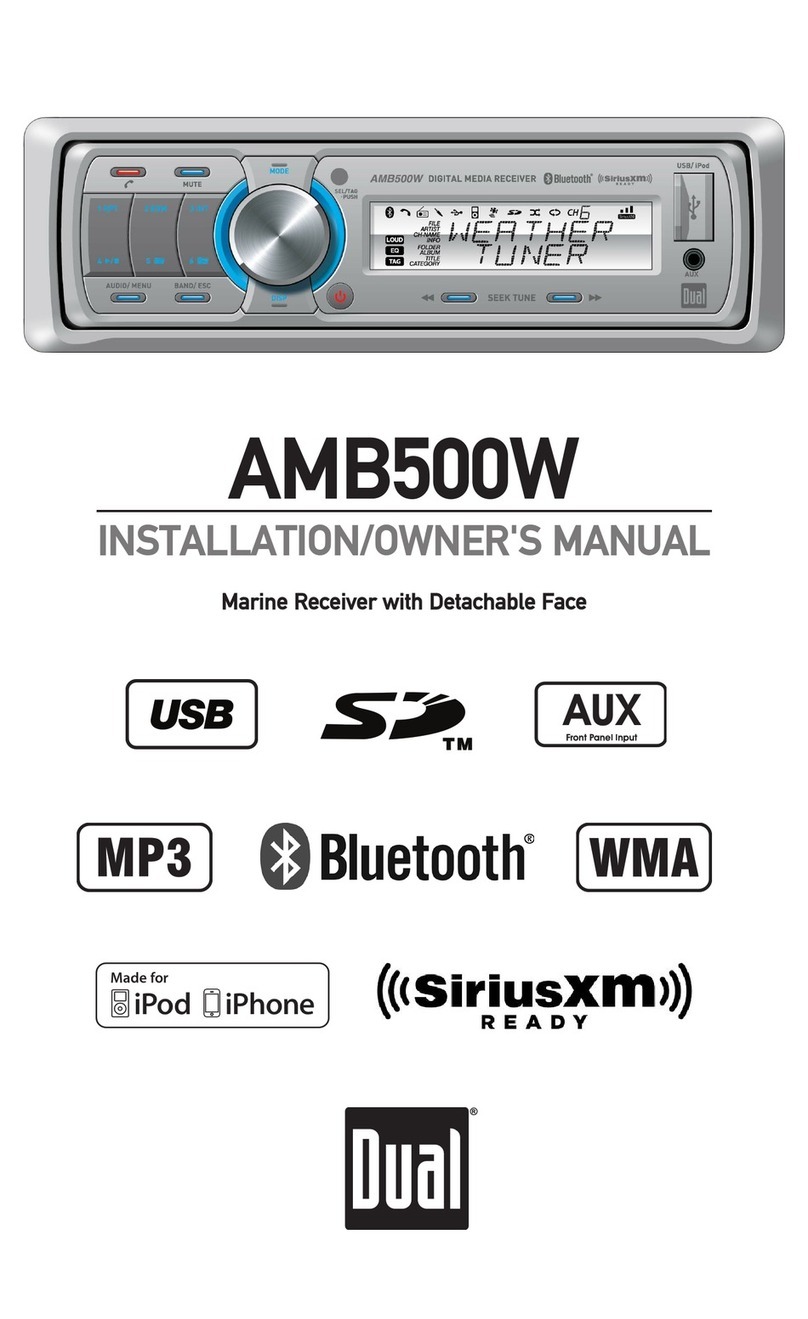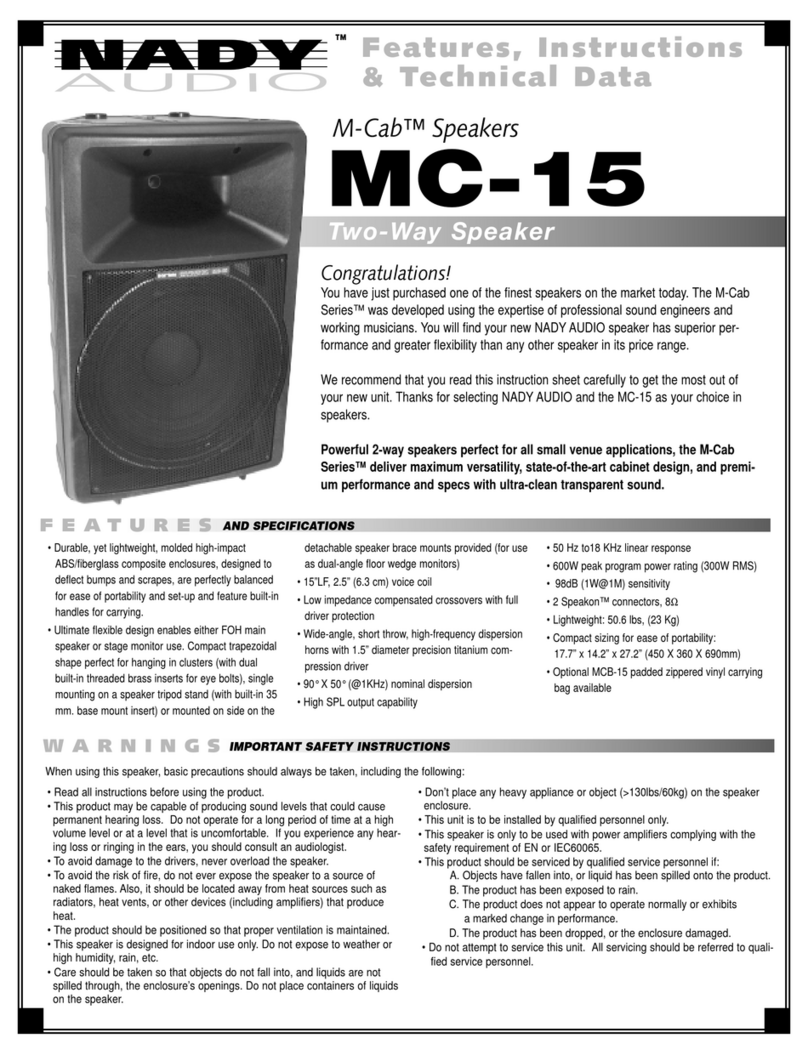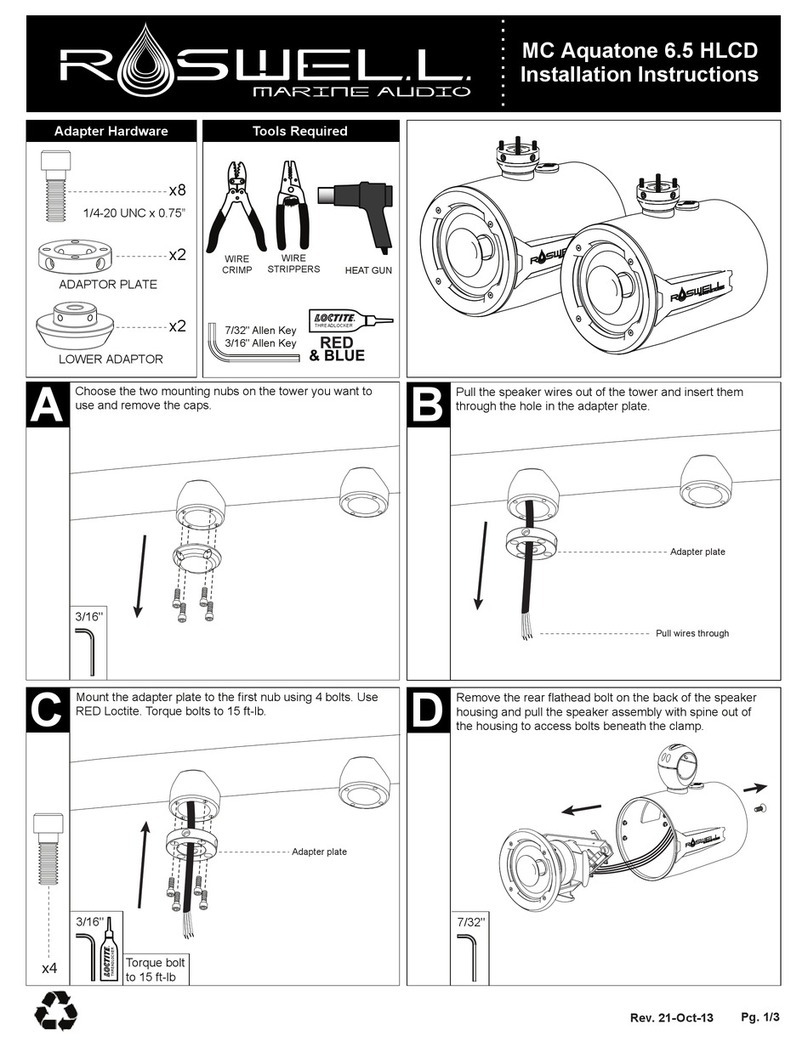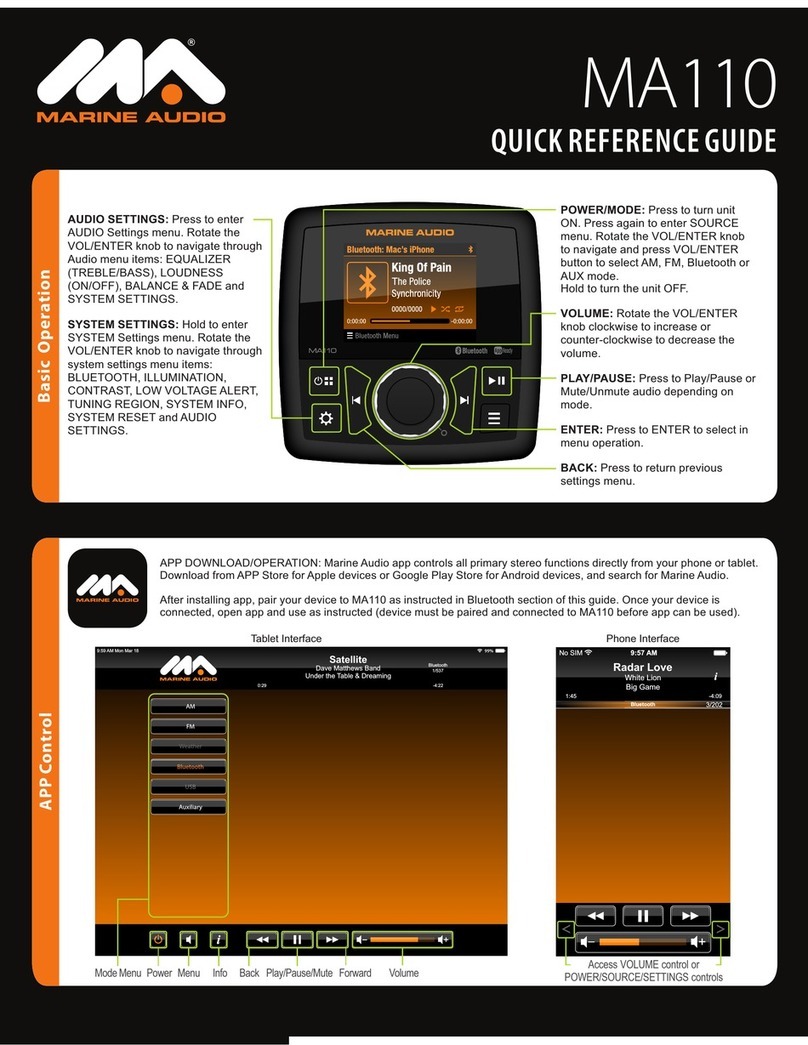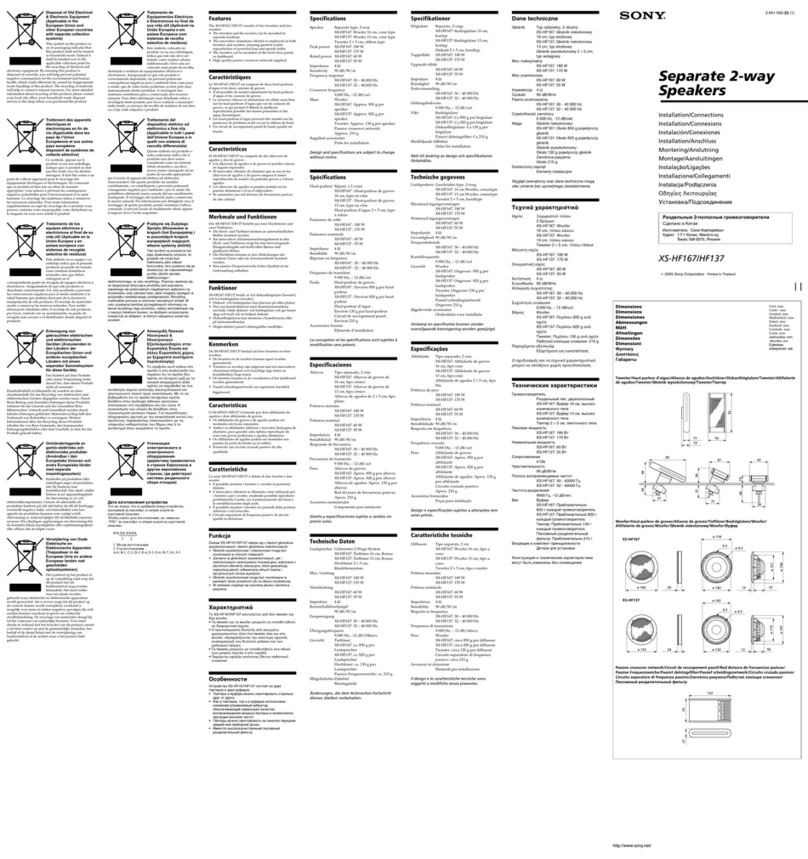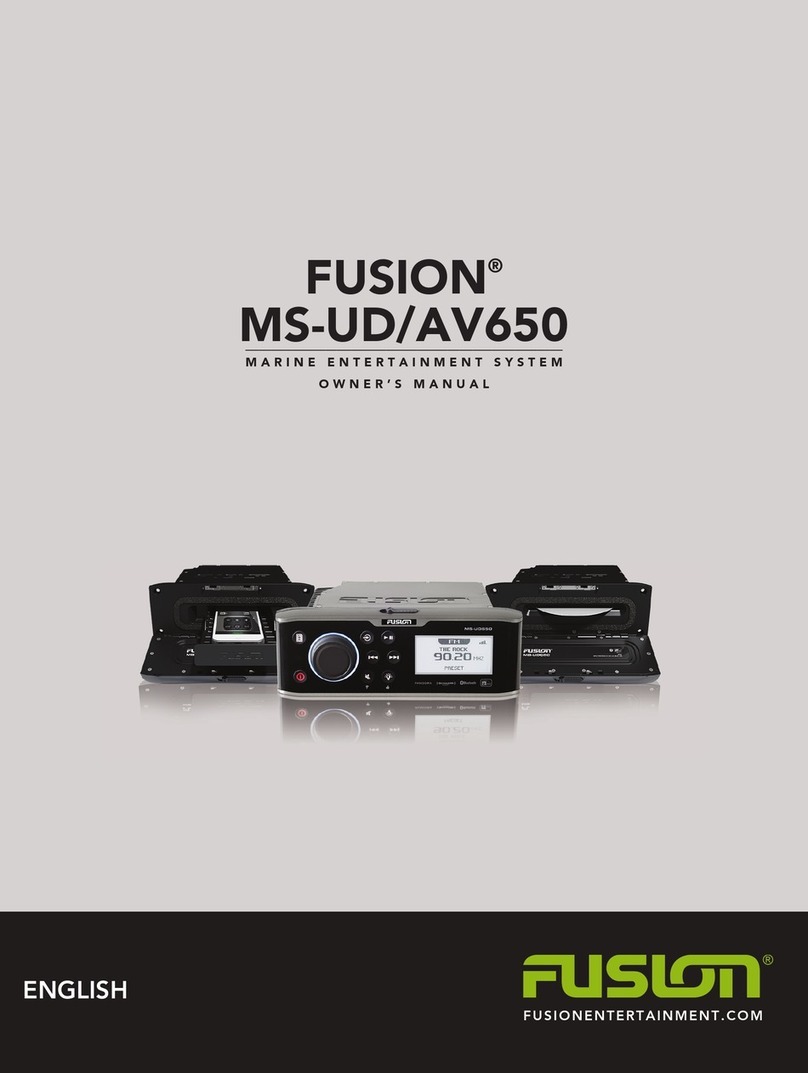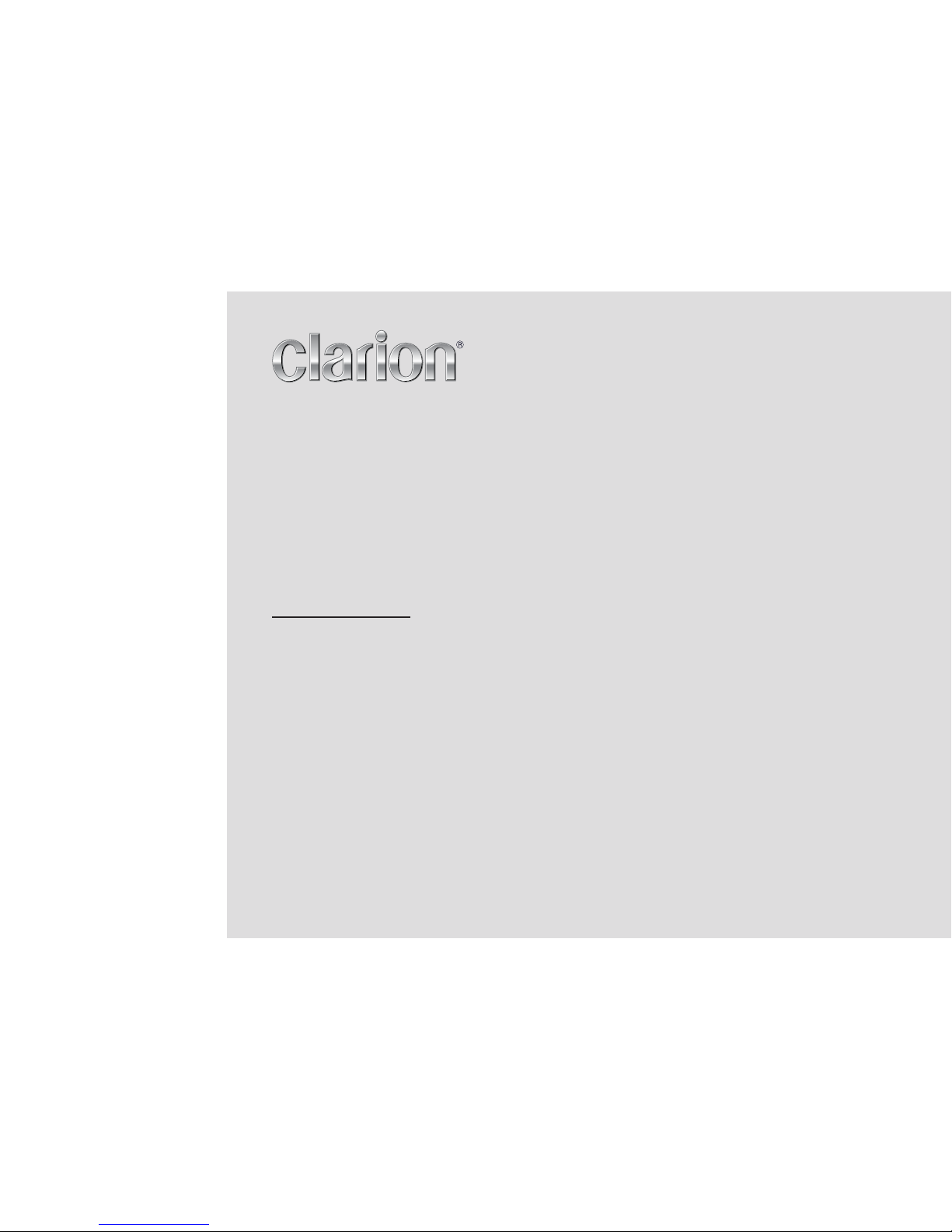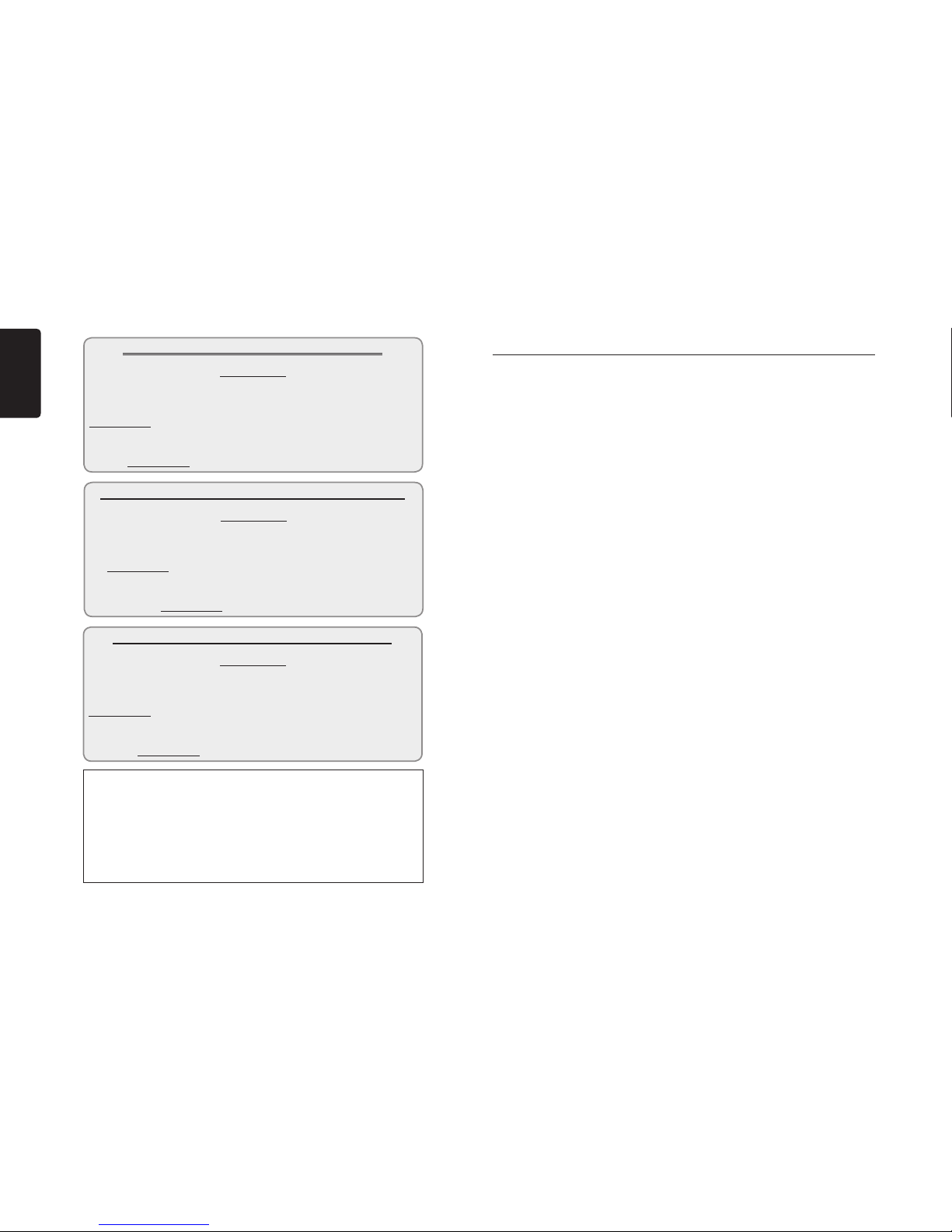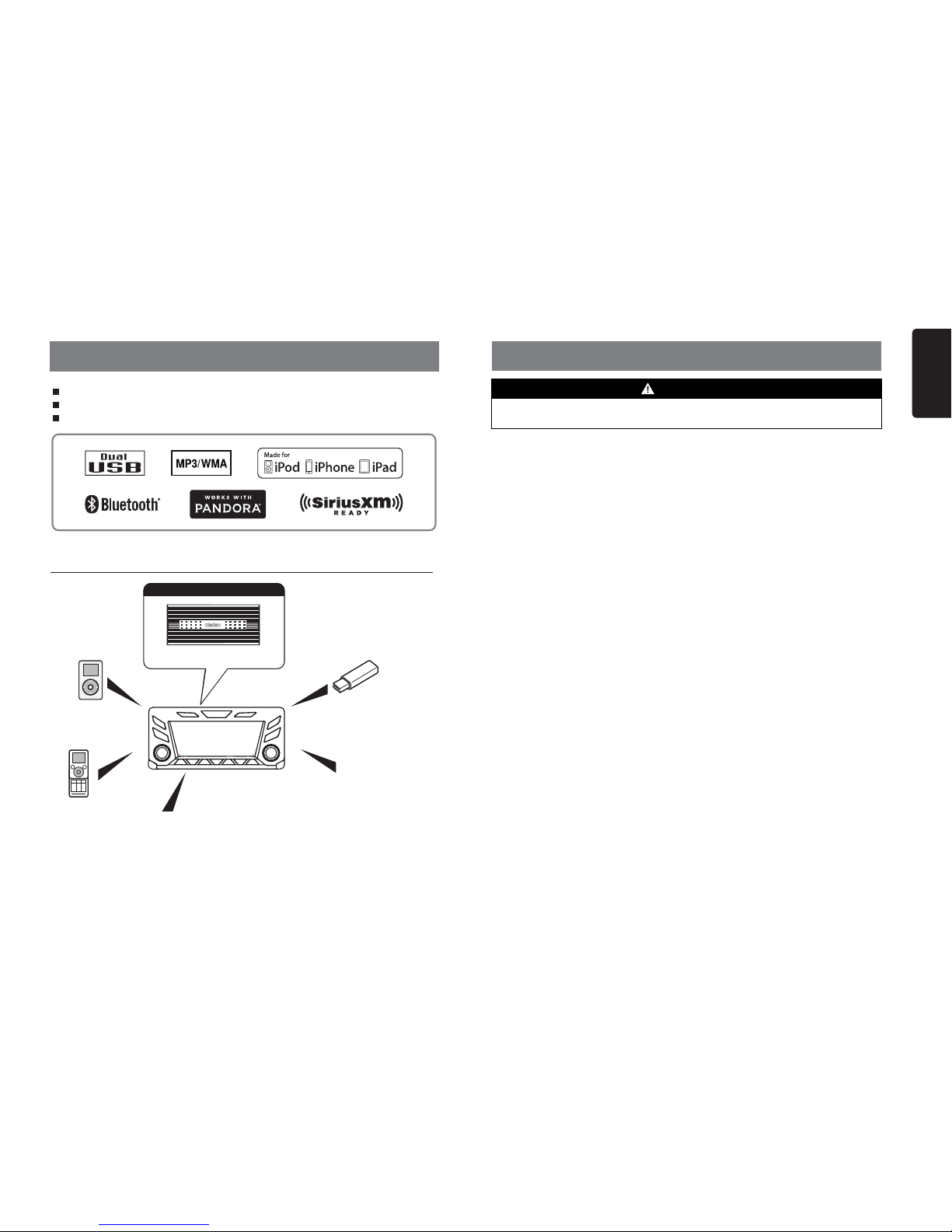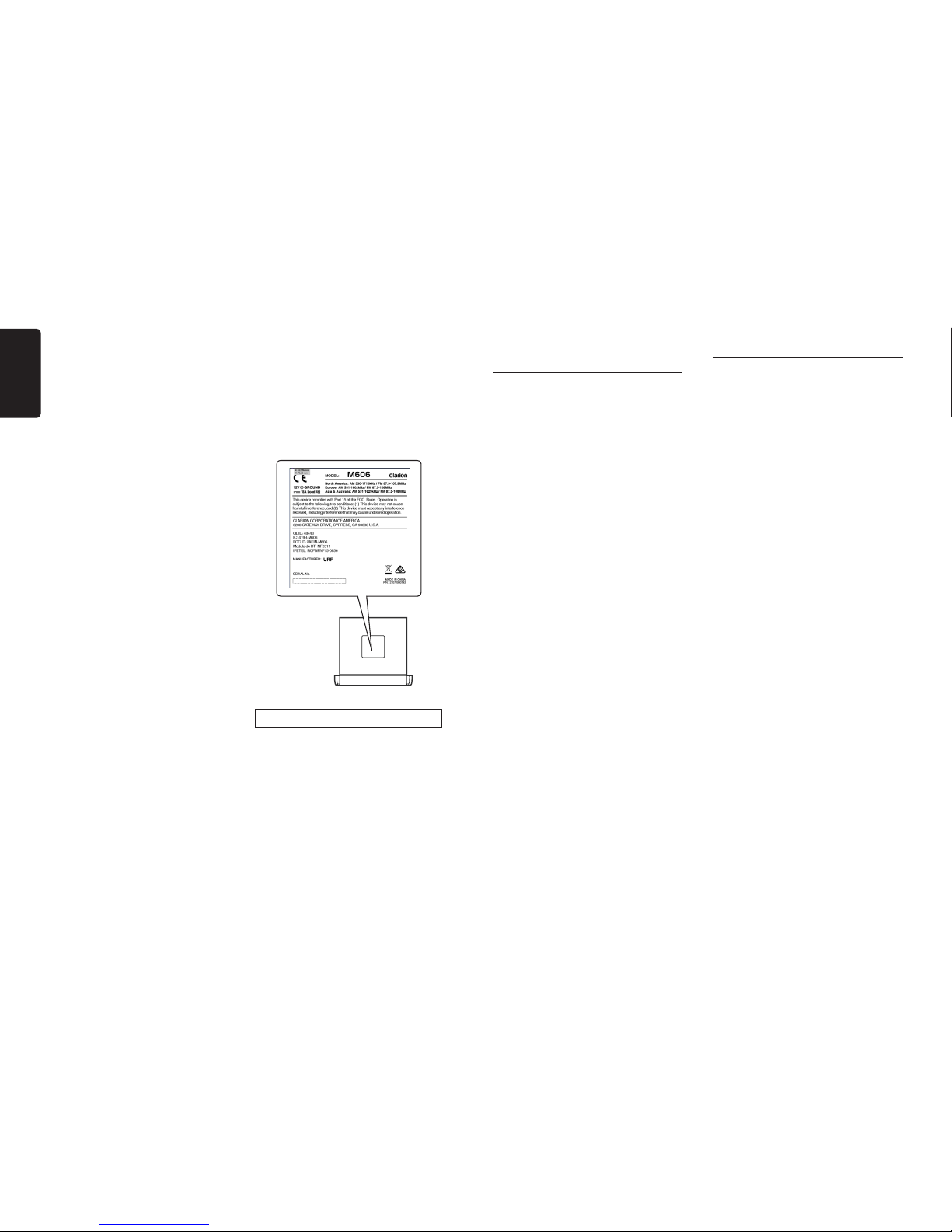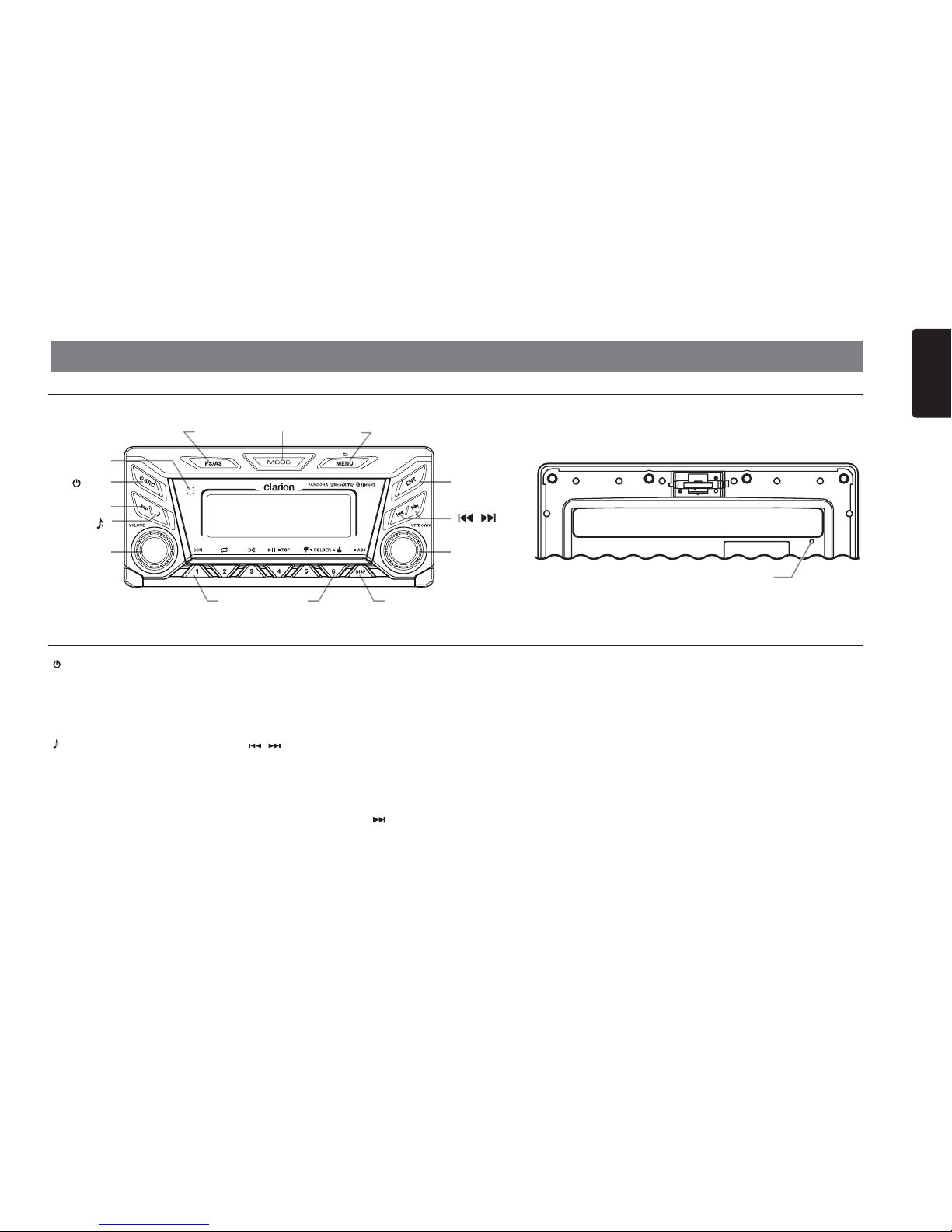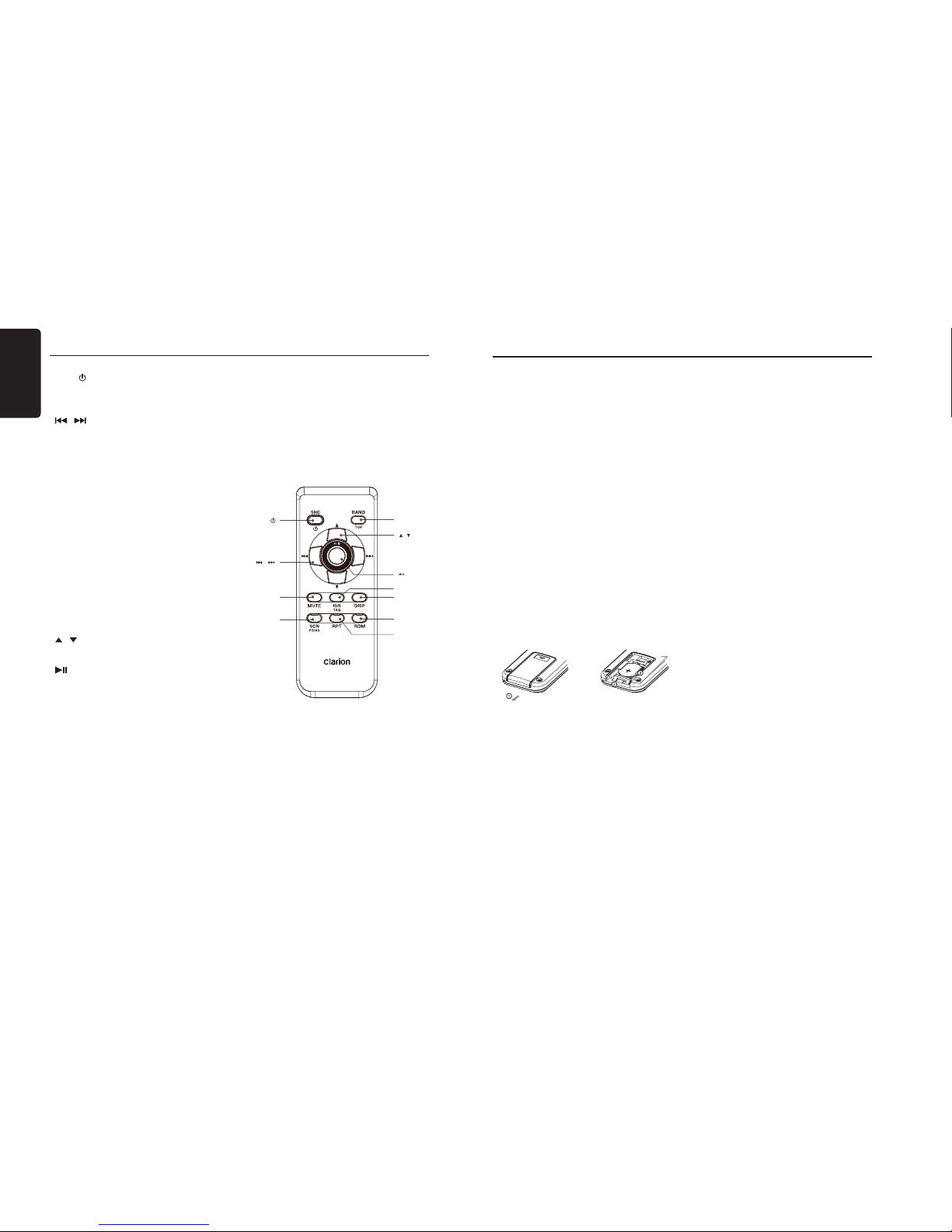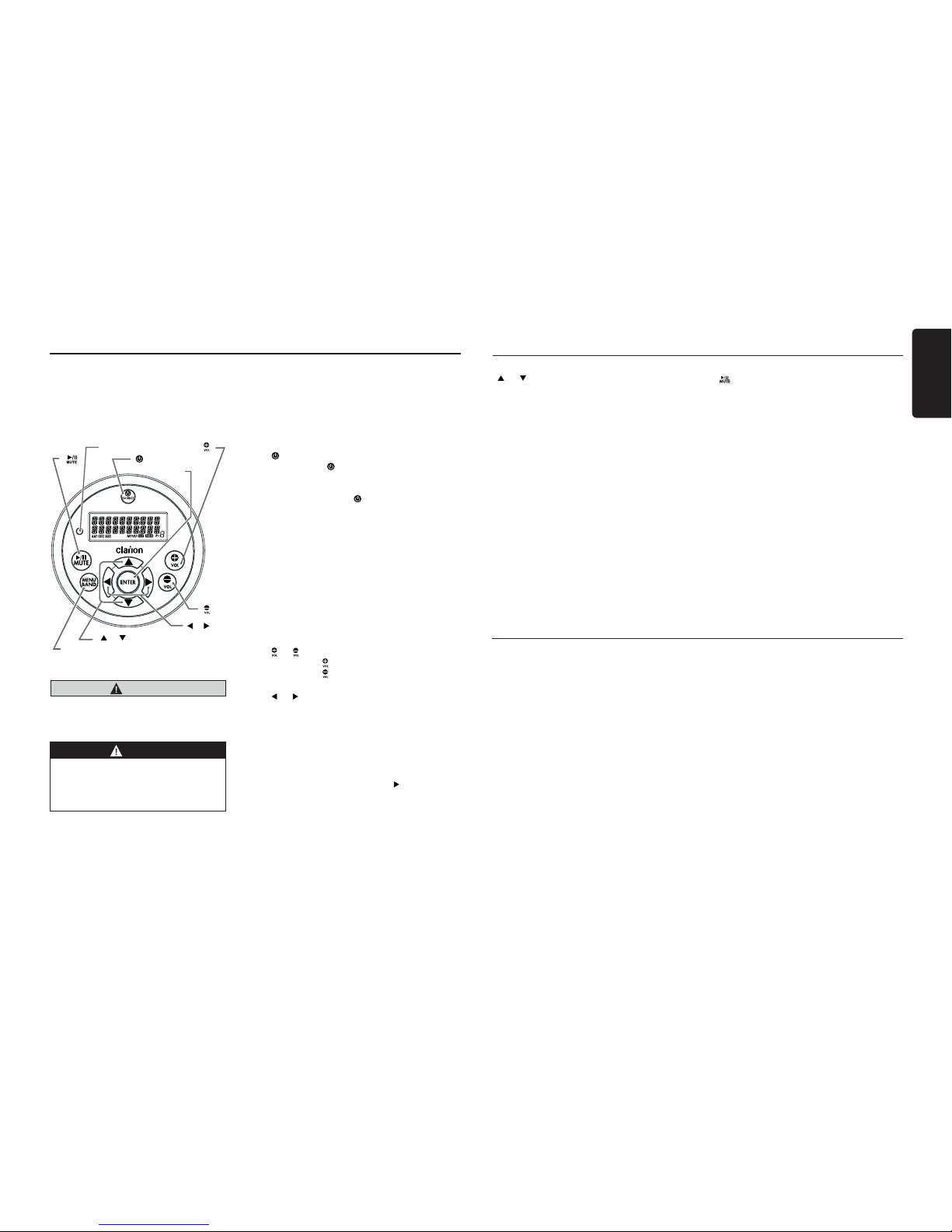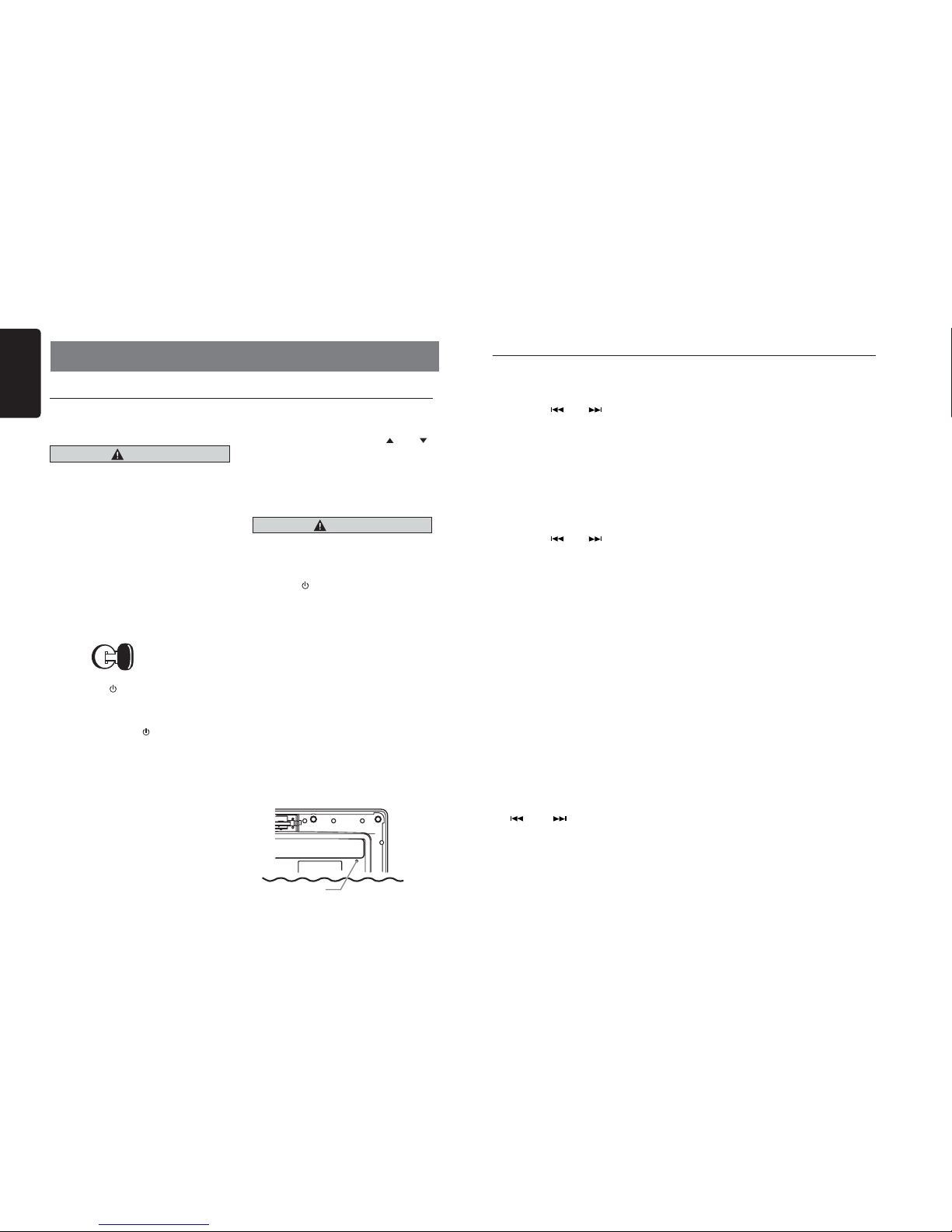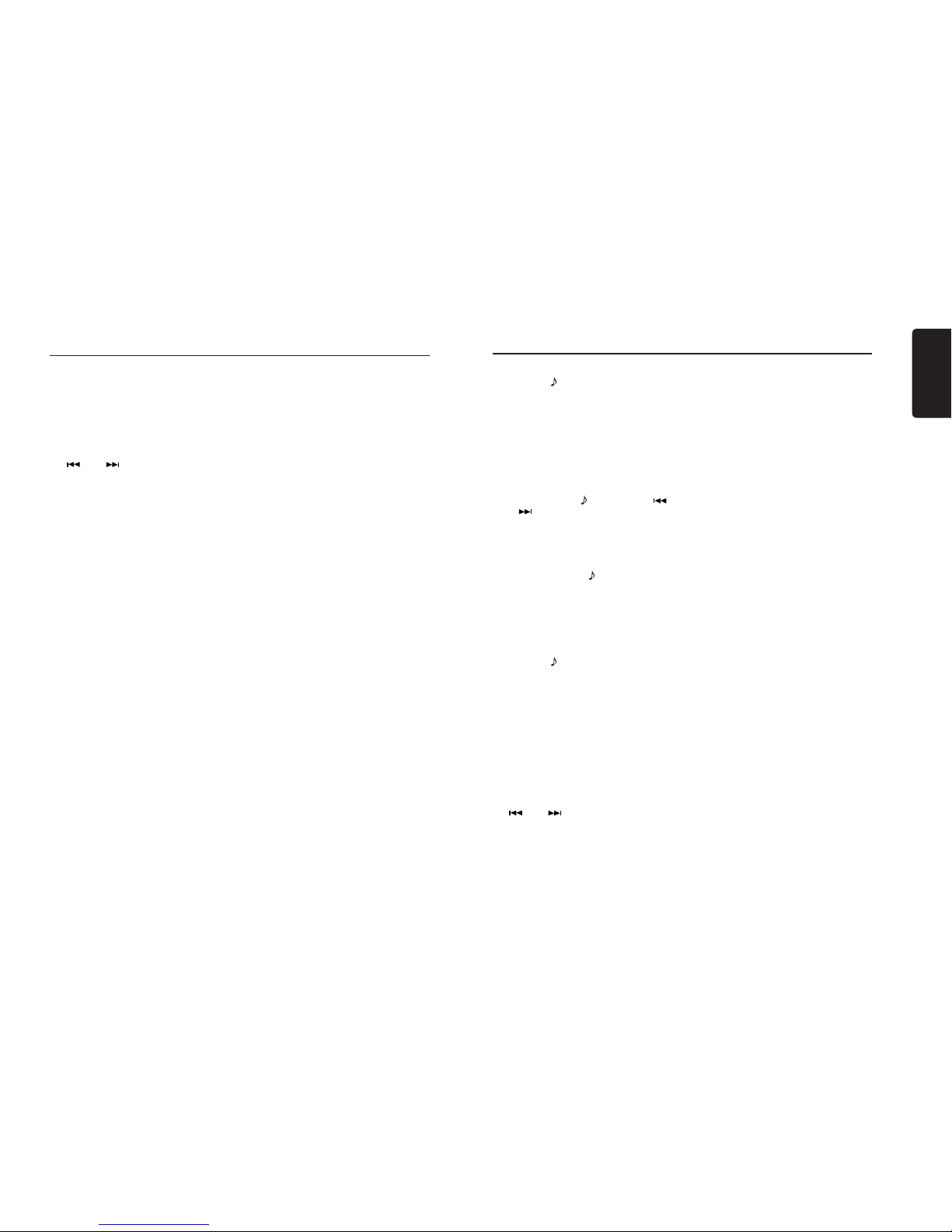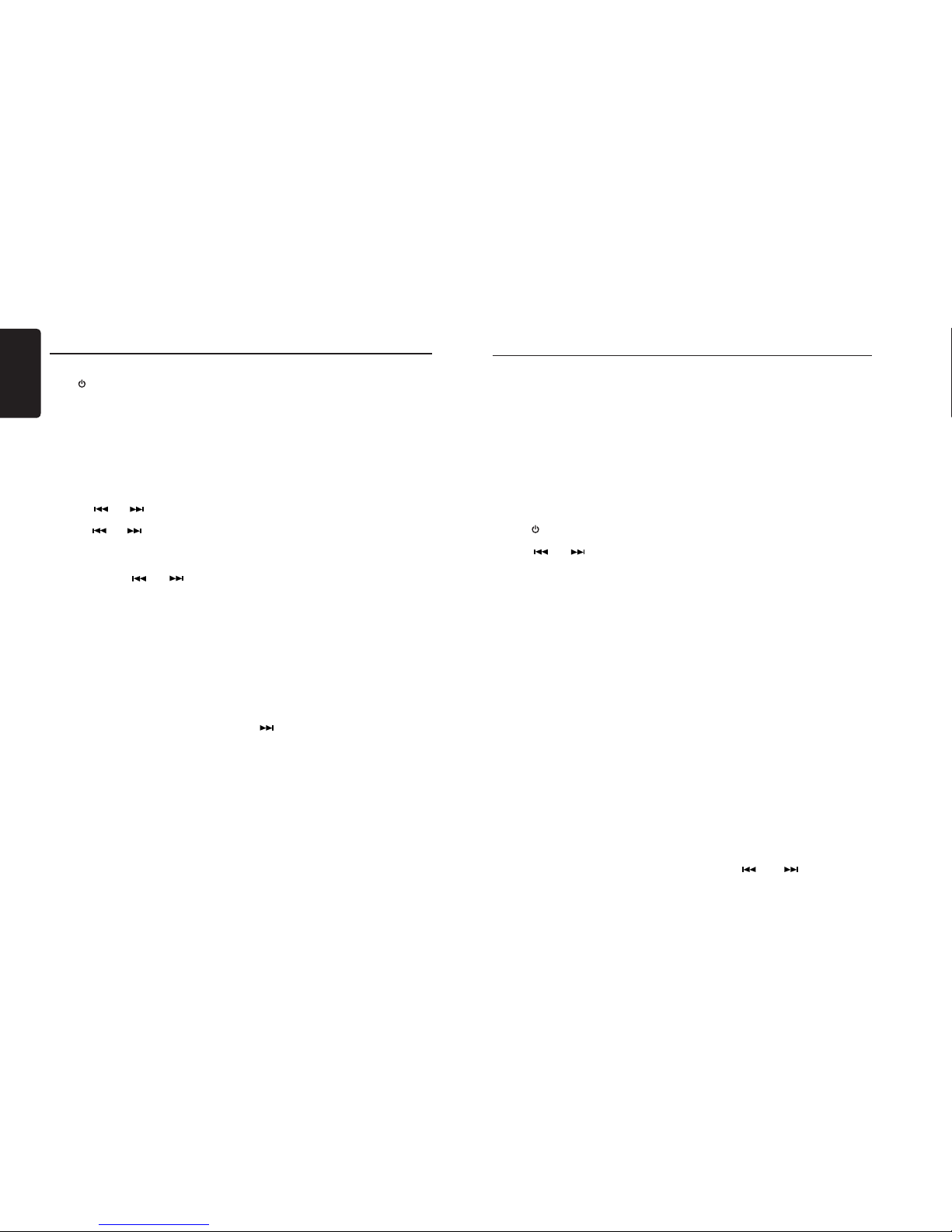Select tuner as playing source
Press [SRC] button once or more to enter
RADIO mode.
Selecting the radio band
Press the [ BND ] button on the panel or
[BAND] on the remote control to select one
radio band among FM1, FM2, FM3, AM, WB.
Manual tuning
During manual tuning, the frequency will be
changed in steps.
Press the [ ] or [ ] button on the panel
to tune in a lower / higher station.
Press the [ ] or [ ] button on the remote
control to select preset stations.
Auto tuning
Press and hold the [ ] or [ ] button to
seek a lower / higher station.
To stop searching, repeat the operation above
or press other buttons having radio functions.
Note:
When a station is received, searching stops
and the station is played.
Preset Scan
Preset Scan receives the stations stored
in preset memory in order. This function is
useful when searching for a desired station
in memory.
1. Press the [PS/AS] button on the panel or
remote control.
2. When a desired station is tuned in, press
the [PS/AS] button again to continue
receiving that station.
Note:
Be careful not to press and hold the [PS/AS]
button for 1 second or longer, otherwise the
auto store function will begin and the unit
starts storing stations.
Radio Operations
Auto store
The unit stores the strongest stations found
in the entire Band.
Press and hold the [PS/AS] button (1 sec.) to
start automatic station search.
To stop auto store, press other buttons having
radio functions.
Notes:
1. After auto store, the previous stored stations
will be overwritten.
2. The unit has 5 bands, such as FM1, FM2,
FM3, AM and WB. Each band can store
6 stations, M606 can store 30 stations in
total.
Manual store
When one expected radio station has been
detected, press and hold number button 1-6
to store it in the memory.
Recall the stored stations
Press one numeric button among 1 to 6 on
the panel to select the corresponding stored
station.
Local seeking
When LOCAL seeking is ON, only those radio
stations with strong radio signal will be received.
To select LOCAL function, press and hold the
[ DISP ] button on the front panel, then press
[ ] button repeatedly until LO or DX displays
on the screen, and rotate the [UP/DOWN] knob
to select Local or Distant mode.
Note:
The number of radio stations that can be
received will decrease when Local mode is
ON.
SiriusXM Satellite Radio Operations
Only SiriusXM® brings you more of what you
love to listen to, all in one place.
Get over 140 channels, including commer-
cial-free music plus the best sports, news,
talk, comedy and entertainment. Welcome to
the world of satellite radio.
A SiriusXM boat Tuner and Subscription are
required. For more information, visit www.
siriusxm.com.
Displaying the Radio ID
Before you listen to satellite radio, you must
subscribe to the service using the SiriusXM
Radio ID number.
1. Press [SRC] button to activate SiriusXM
mode.
2. Press [ ] or [ ] to select channel “0”.
The unit displays Radio ID.
Note: Unit does not display “0CH” when
you tune to channel “0”.
Activating your SiriusXM Subscrip-
tion
After installing your SiriusXM-Connect Boat
Tuner and antenna, power on your headunit
and select SiriusXM mode. You should be
able to hear the SiriusXM preview channel
on Channel 1. If you cannot hear the preview
channel, please check the installation instruc-
tions to make sure your SiriusXM Connect
tuner is properly installed.
Once you can hear the Preview channel,
tune to Channel 0 to nd the Radio ID of your
tuner. In addition, the Radio ID is located on
the bottom of the SiriusXM Connect Boat
Tuner and its packaging. You will need this
number to activate your subscription. Write
the number down for reference.
Note: The SiriusXM Radio ID does not
include the letters I, O, S or F.
In the USA, you can activate online or by
calling SiriusXM Listener Care:
• Visit www.siriusxm.com/activatenow
• Call SiriusXM Listener Care at 1-866-635-
2349
For Canadian Subscriptions, please contact:
• Visit www.siriusxm.ca/activatexm
• Call XM Customer Care at 1-877-438-9677
As part of the activation process, the Siri-
usXM satellites will send an activation mes-
sage to your tuner. When your radio detects
that the tuner has received the activation
message, your radio will display: “Subscrip-
tion Updated”. Once subscribed, you can
tune to channels in your subscription plan.
Note, the activation process usually takes 10
to 15 minutes, but may take up to an hour.
Your radio will need to be powered on and
receiving the SiriusXM signal to receive the
activation message.
Storing Channel Presets
1. Press [ BND ] button to select the desired
band you want to store the preset in.
There are 3 Satellite Radio Preset bands.
Each press of [ BND ] button changes the
band:
SXM1 -> SXM2 -> SXM3 -> SXM1
2. Tune to the desired channel and then
press and hold one of the preset buttons (1
through 6), to store the channel.
3. Repeat the procedure to store up to 5
other channels on the same band.
Note:
• A total of 18 channels can be stored in the
preset memory, 6 channels for each band
(SXM1, SXM2 and SXM3).
Tuning Channels using Presets
1. Press [ BND ] button to select the desired
band of presets you wish to access.
2. Press the preset button (1 through 6) that
has your desired Satellite Radio channel
stored in memory.
Category Browsing
1. Press and hold [ BND ] button to activate
the Category Browsing mode.
2. Rotate the [UP/DOWN] knob to select
desired category.
3. Press [ ] or [ ] to select desired
channel within the selected Category. You