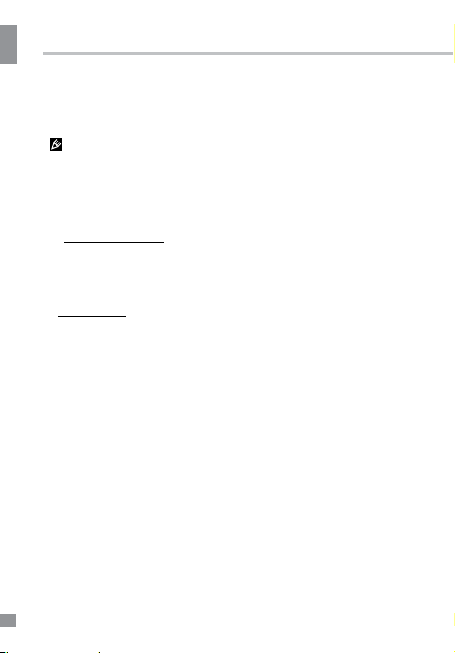Запись
•Перед началом видеосъемки установи-
те карту памяти Micro SD в слот устройства,
нажав на нее до щелчка. Устанавливайте
карту в слот правильной стороной.
Емкость карты памяти: до 32 ГБ. Для
корректной работы устройства используйте
лицензионные карты памяти известных
производителей. Избегайте использования
нелицензионных карт памяти. Класс
быстродействия карты должен быть не ниже
4, в противном случае возможна потеря ка-
чества видеоизображения, выражающаяся
в неравномерности воспроизведения.
Автоматическая запись: Устройство
автоматически начинает запись видео
при подключении источника питания.
После отключения от источника питания
устройство будет продолжать запись в
течение периода, задаваемого в
настройках.
•Запись вручную: Нажмите кнопку
POWER для включения устройства
(питание устройства можно отключить,
удерживая эту кнопку). В режиме записи в
левом верхнем углу дисплея отображается
символ камеры, что указывает на
готовность устройства к записи. Нажмите
кнопку OK для начала записи; чтобы
остановить запись, нажмите эту же кнопку.
•Время записи отображается красными
цифрами в углу дисплея. Устройство будет
автоматически сохранять записанные
видеофайлы каждые 1, 3 или 5 минут
(более подробно выбор периода
сохранения описан в разделе “Настройки“
ниже). Когда карта памяти заполнится,
старые видеофайлы будут удалены (кроме
защищенных, см. подробнее G-сенсор и
функция SOS) и запись начнется заново.
При полном заполнении карты
защищенными видеофайлами запись будет
невозможна. Для остановки или
возобновления записи нажимайте кнопку
OK.
•Перед извлечением карты памяти оста-
новите запись. Нажмите на карту памяти до
щелчка, чтобы извлечь ее из слота.
•Запись с помощью детектора движения
доступна после того, как вы активируе-
те эту функцию в меню настроек (более
подробно это описано в разделе “Настрой-
ки“ ниже). Устройство перейдет в режим
записи, если детектором движения будет
обнаружено движение предметов перед
объективом камеры; устройство запи-
шет фрагмент видео независимо от того,
имеется ли движение перед объективом
в течение времени записи фрагмента.
После записи фрагмента устройство опять
перейдет в режим ожидания до нового
обнаружения движения.
•G-сенсор. Если перегрузка, возникаю-
щая вследствие столкновения, превышает
заданную величину (1 g = 9,8 м/с2; более
подробно выбор величины перегрузки опи-
сан в разделе “Настройки“ ниже), текущий
фрагмент записи будет автоматически
защищен от перезаписи.
•Функция SOS: При коротком нажатии
кнопки блокировки во время записи видео
текущий фрагмент записи будет завершен
и защищен от перезаписи.
•Во время записи можно отключить
запись звука нажатием кнопки DOWN.
•Нажимайте на кнопку MODE, чтобы
последовательно переключаться между
режимами записи видео, фото и
воспроизведения.
Руководство по эксплуатации
Режим фото
•Остановите запись видео и
нажмите кнопку MODE, чтобы перейти в
режим фото. В данном режиме при
нажатии кнопки OK будет сделано фото в
соответствии с установленными
настройками (см. раздел «Настройки
фото»).