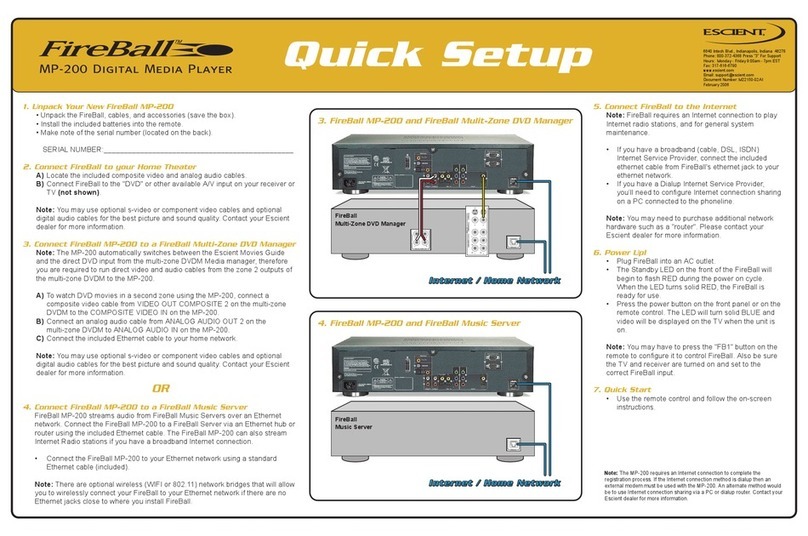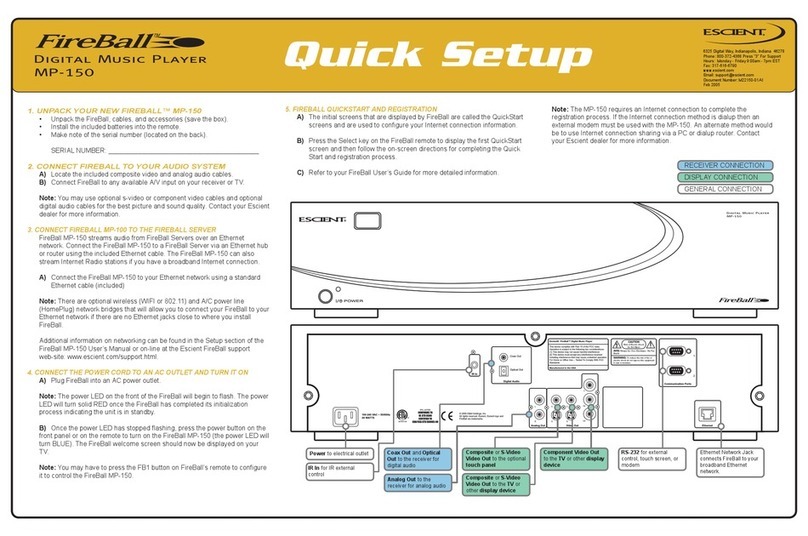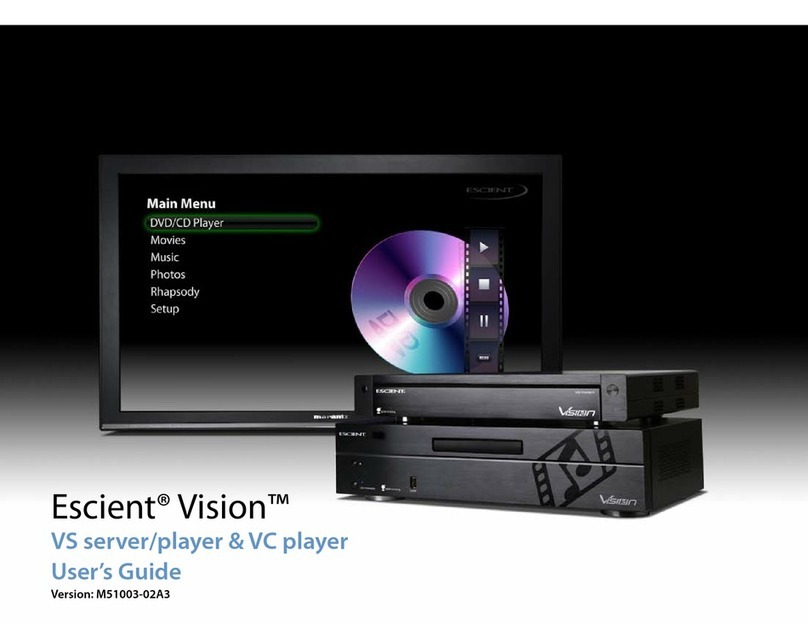VC-1 A/V Zone Player
Quick Setup Guide
6640 Intech Blvd., Suite 250
Indianapolis, IN 4627
Phone: 800-372-4368
Press "3” For Support
Mon. - Fri. 9:00am - 7pm EST
www.escient.com
Document No.: M51003-03A1
SYSTEM REQUIREMENTS:
• High DefinitionTV (recommended)
• A/V Receiver for surround sound
• Gigabit Ethernet network and switch
• Vision VS orVX server
GETTING STARTED
1Unpack theVision
• VC-1A/V Zone Player
• Power cable
• Ethernet cable
• Remote control
• TwoAA batteries
• Vision User’s Manual
• This Quick Setup Guide
A) Install the twoAA batteries into the remote
B) Make note of the serial number (located on the back)
SERIAL NUMBER:___________________________________________________
2Connect theVision to theTV and/orA/V Receiver
Select which video and audio outputs are appropriate for your system and connect the
cables from yourVision to yourTV and/orA/V Receiver according to the manufacturer's
recommended inputs for a DVD player. HDMI or Component video with digital audio
should be used for the best possible quality.
3Connect theVision to the Home Network
Connect theVision to your network using the included Ethernet cable.A Gigabit switch
and Cat5e or Cat6 cabling is required for serving video from your VisionVS toVision VC
players located in other rooms of your home.
4Power Up theVision
A) Connect the included power cable to theVision
B) Connect the cable to anAC outlet
Action:TheVision’s front panel LED will flash RED until the system is ready,at which
point the LED will turn BLUE and you will see theVision user interface on your TV
Note:Vision’s startup screens are displayed on the component video output only.It may
take up to two minutes for the video to be available on the HDMI output.
Action: Press the R1 button on the remote and follow the onscreen instructions for
configuring yourVision
REMOTE CONTROL
QUICK GUIDE
HOME
Jump directly to the Main Menu
BACK
Advance back to the previous menu
UP / DOWN / LEFT / RIGHT - OK
Directional arrowsto navigate and select
OPTS
Jump directly to the Options Menu
For advanced remote features,please consult the Vision
User’s Manual.
©2008 Escient. All rights reserved. Escient and the Escient logo are registered trademarks and Vision is a trademark of Escient and DNNA. All other trademarks are property of their respective owners. Escient reserves the right to change product hardware, features and
software without notice. Upon any change, materials are updated as quickly as possible, but may not be reflected in documents already distributed. Supported hardware is updated continually. If you wish to interface with hardware that is not listed on this data sheet,
please call Escient at 800.372.4368.
The Vision System is to be used only in
accordance with copyright law. Users must
confirm that they have the right to import
content before doing so.