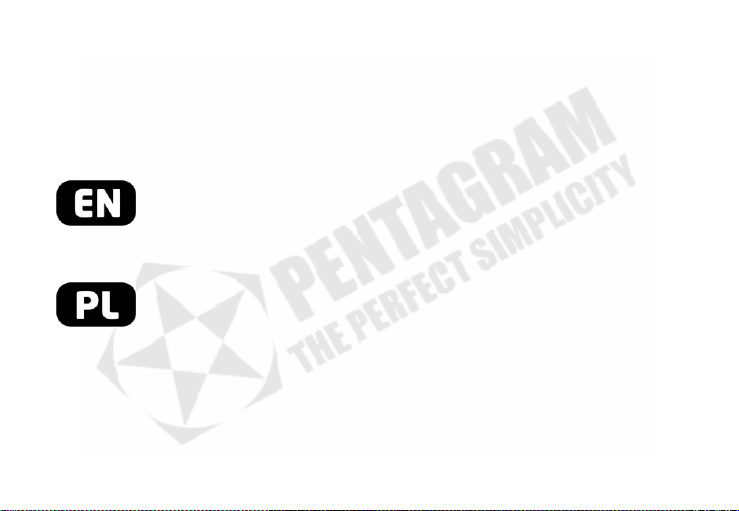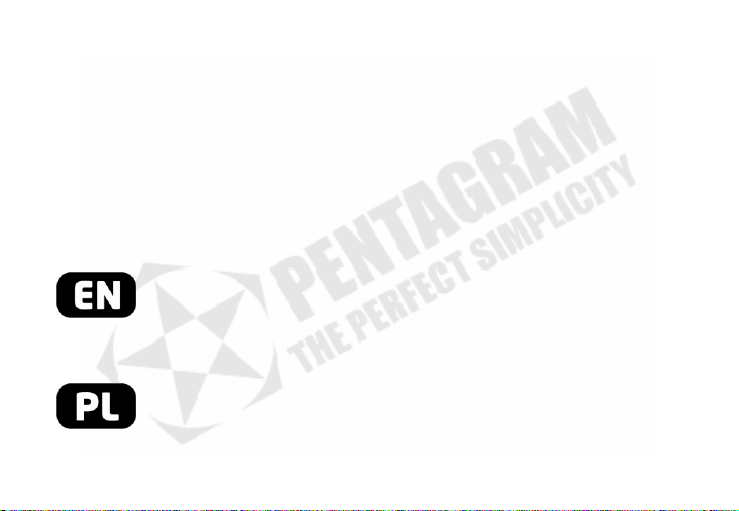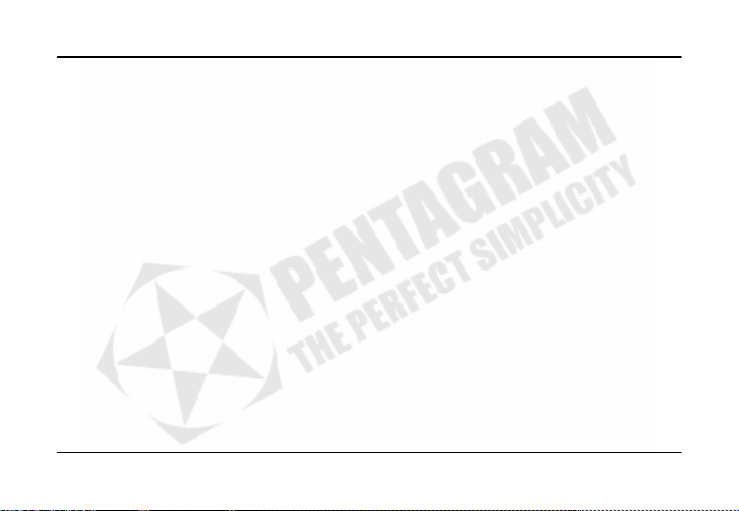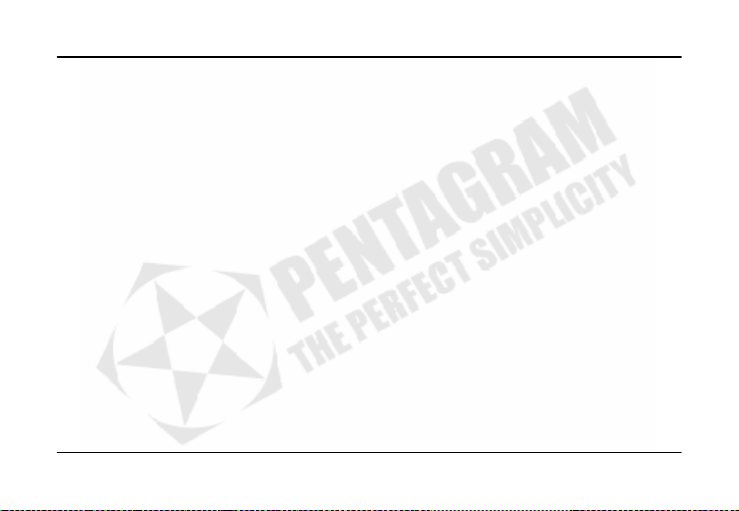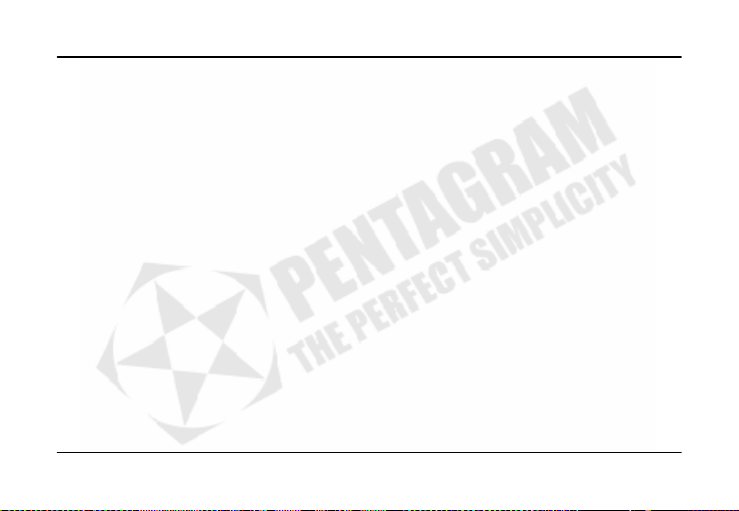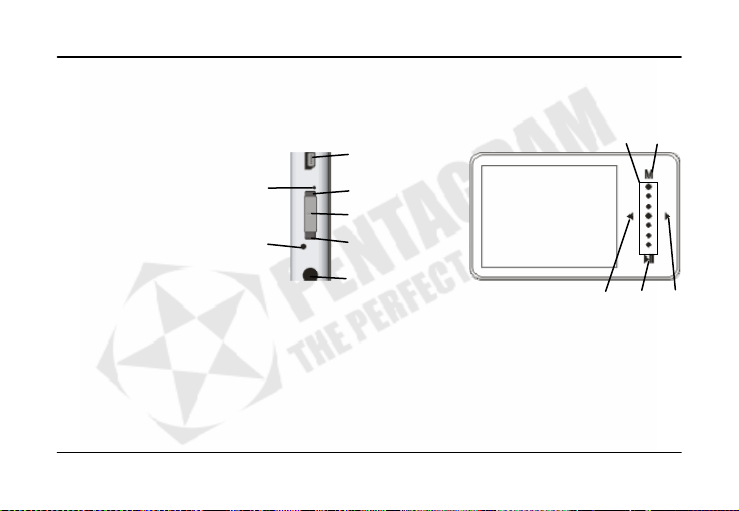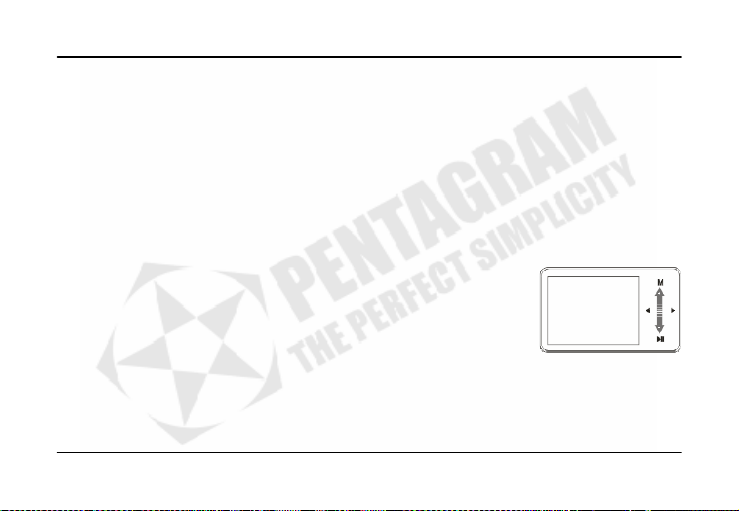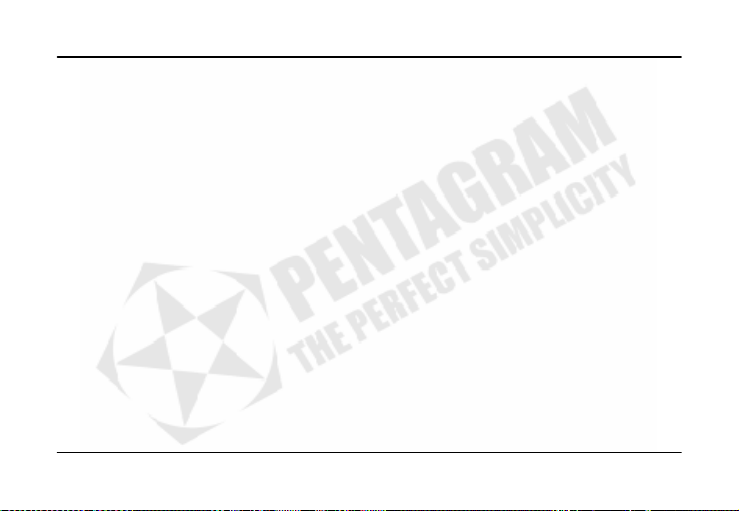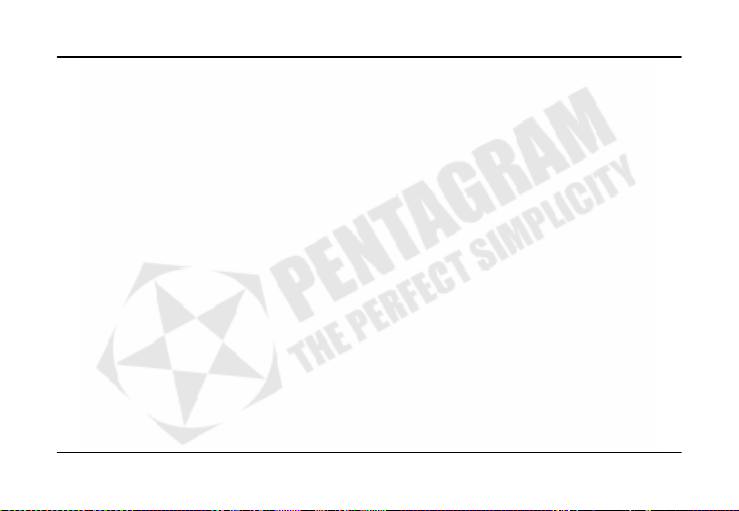Eon Slide-R (P 5117)
EN - 8
Music Menu
After selecting Music in main menu you will see Explorer screen in which you can choose playback criteria:
Now Playing – opens main Music screen without changing current play list.
All Music – plays all audio files starting with the selected file. Files on this play list are sorted by filename.
Artist – plays all audio files of selected Artist starting with the selected file. Files on this play list are sorted by
filename.
Album – plays all audio files of selected Album beginning with the selected file. Files on this play list are sorted by
filename.
Genre – plays all audio files of selected Genre starting with selected file. Files on this play list are sorted by filename.
My Favorite – My Favorite is custom play list. To add file or folder to this list, select it on one of the other lists,
hold ►button for 2-3 seconds and select YES option. Files added to Favorites are put on the end of this list – this
allows you to create custom order in which files will be played. If you want to delete a file from My Favorite play list,
select this file, hold ►for 2-3 seconds and choose YES option.
Recorded – play all recorded audio files starting with selected file. Files on this play list are sorted by filename.
Directory List – play all audio files in selected folder starting with selected file. Files on this play list are sorted by
filename.
Media Library Update – in some cases, after uploading or deleting files you should use this function to refresh audio
files list.
Buttons function in main Music screen are:
PLAY – pause / resume playback.
◄/ ►– previous / next audio file. Hold to rewind / fast forward current file.
Slide panel – turn up or down the volume.
M– Music sub menu.
M(hold) or Power – return to file selection screen.