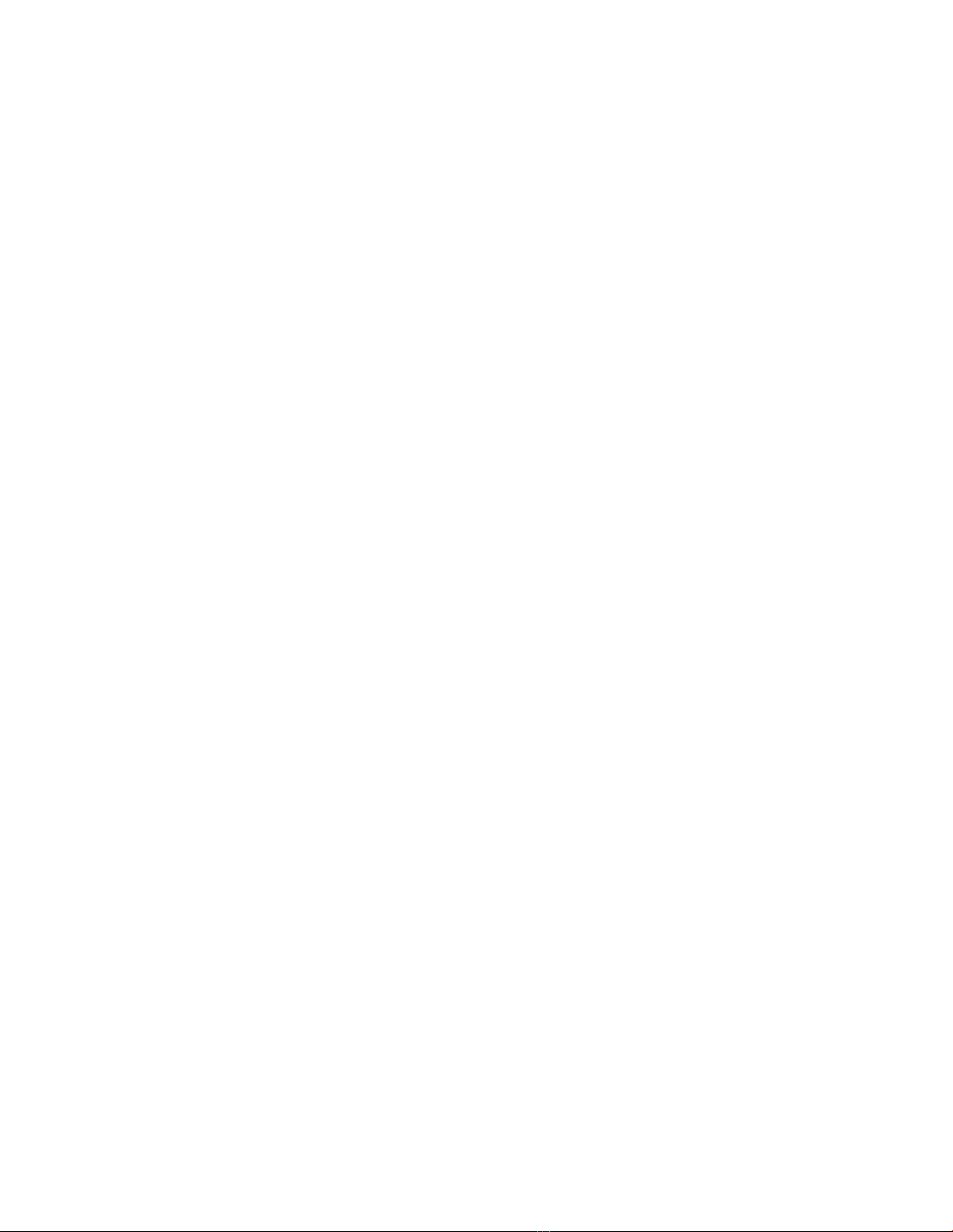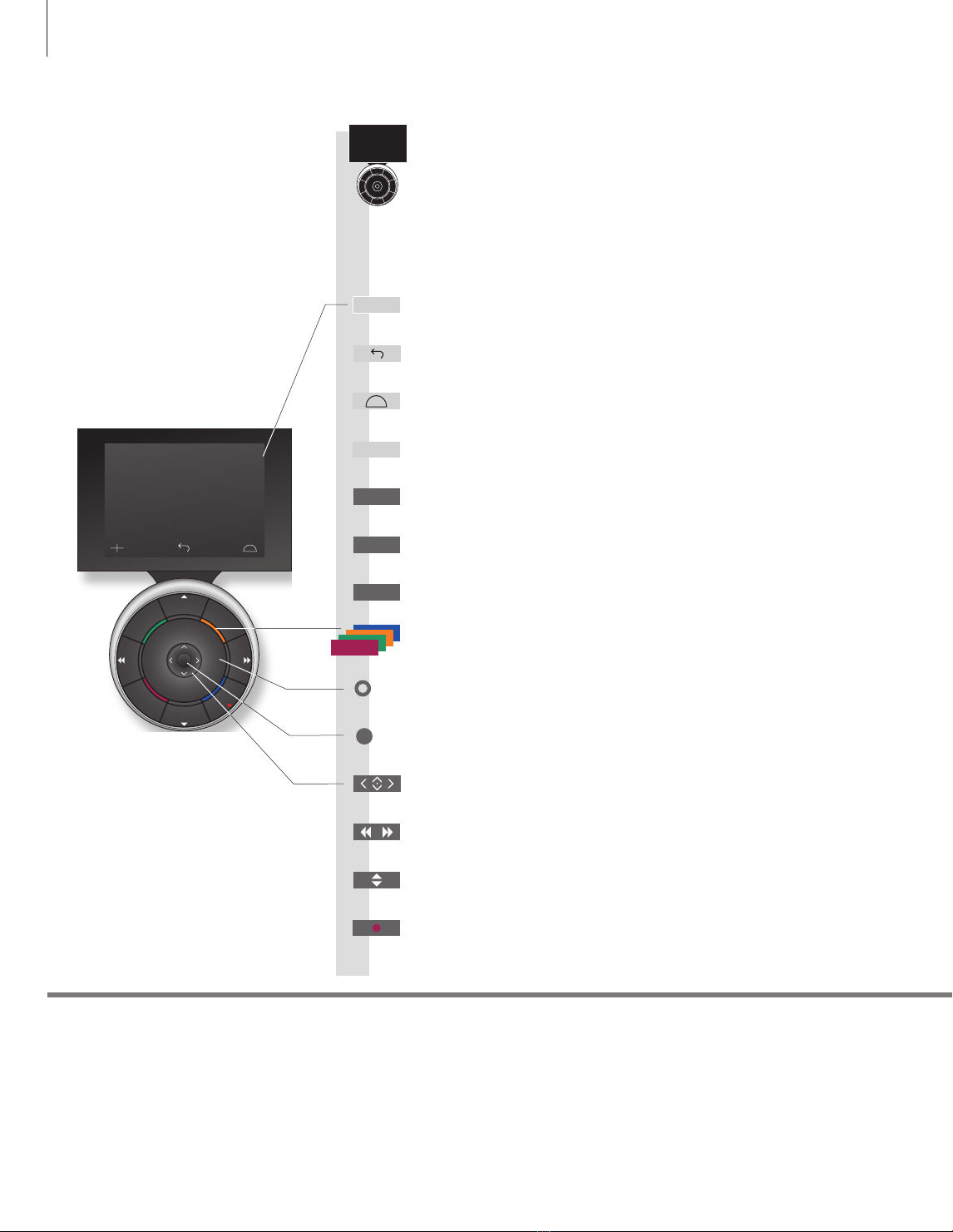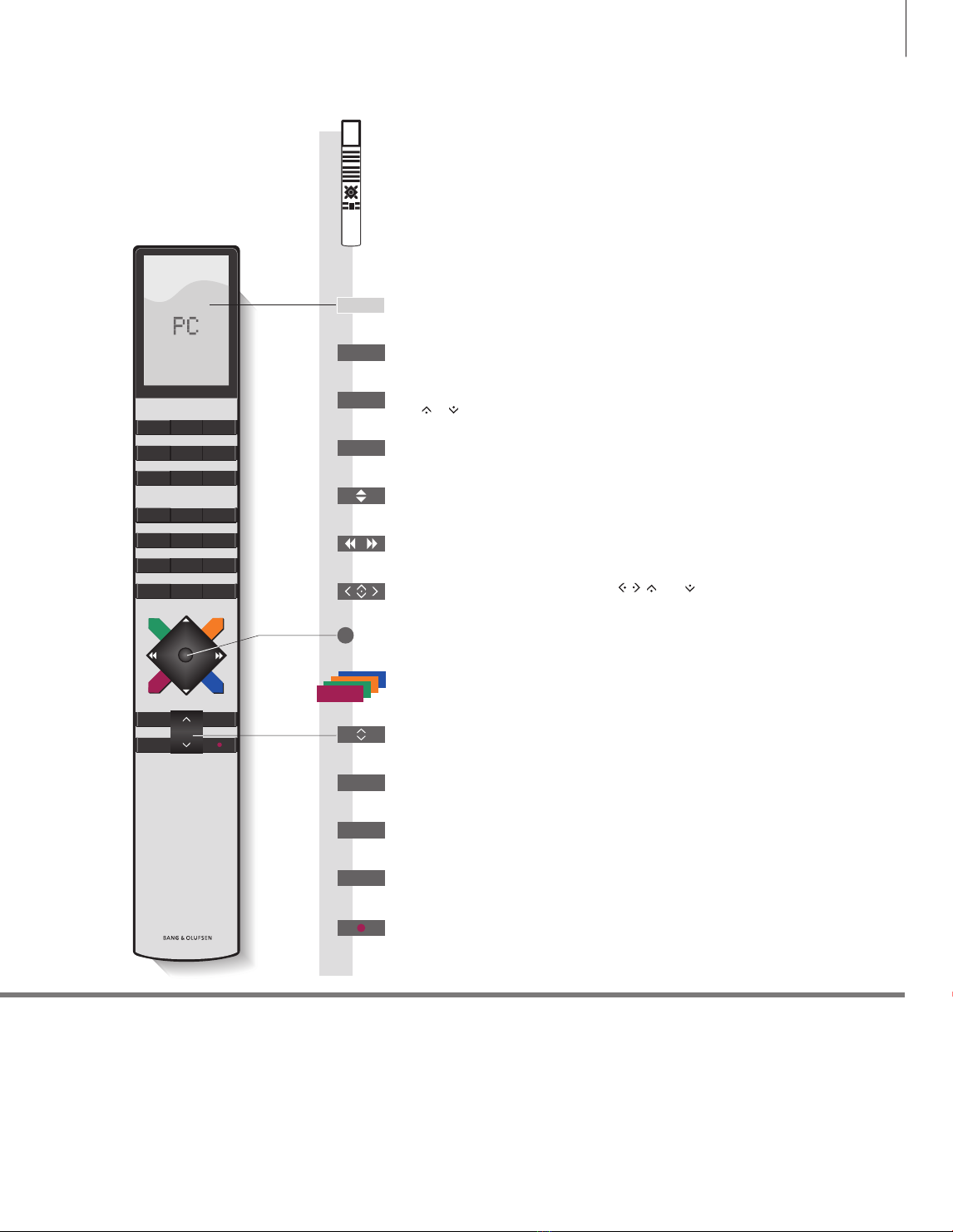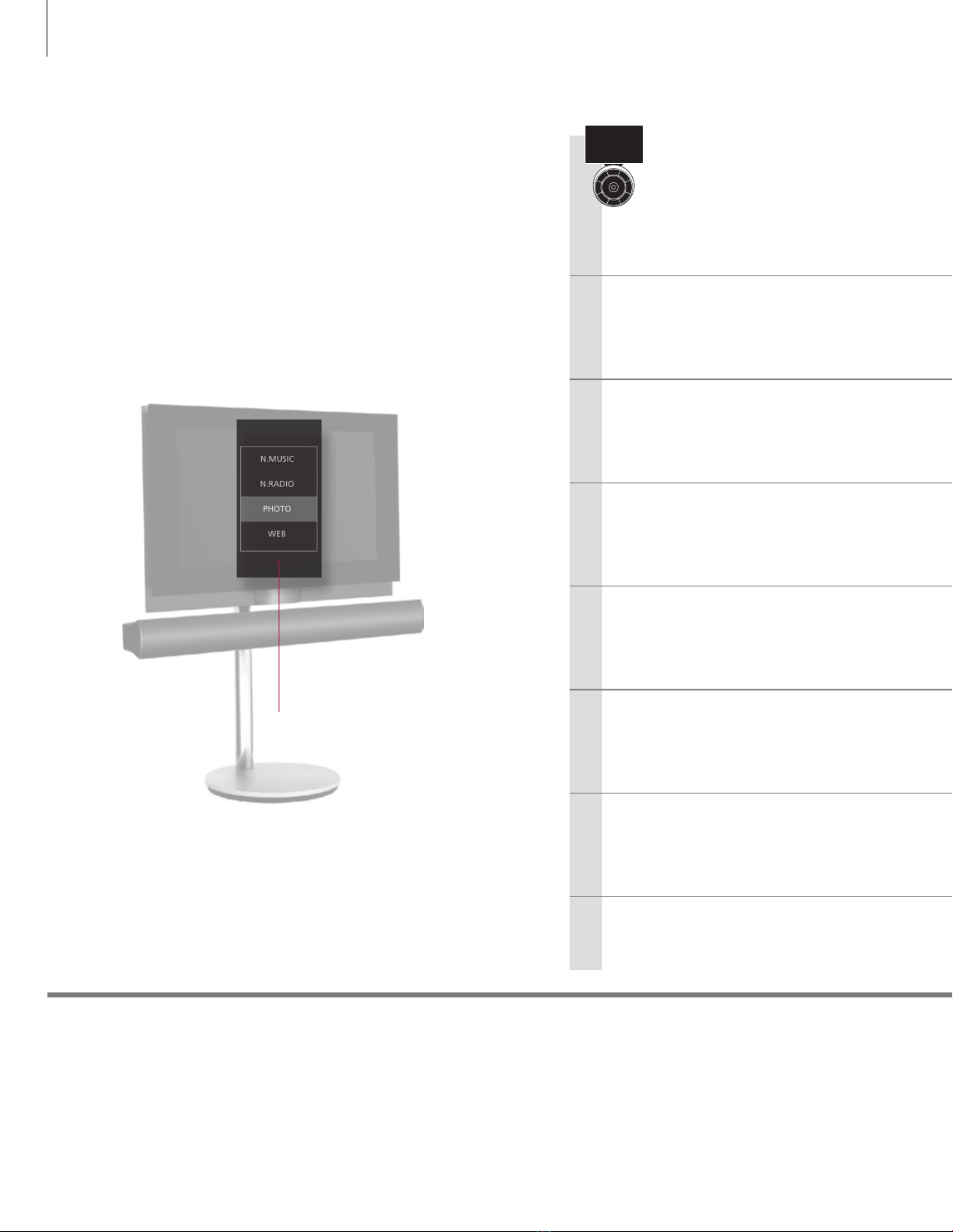Cautions
– Avoid placing the product in direct sunlight or
direct articial light, such as a spotlight.
– Make sure that the product is set up, placed and
connected in accordance with the instructions.
– Place your product on a rm surface or stand
where you want it placed permanently. Use
Bang & Olufsen approved stands and wall
brackets only!
– Do not place any items on top of your product.
– Do not subject the product to high humidity,
rain or sources of heat.
– The product is intended for indoor use in dry,
domestic environments only. Use within a
temperature range of 10–40°C (50–105°F).
– Leave enough space around the product for
adequate ventilation.
– Do not connect any of the products in your
system to the mains, until you have connected
all the cables.
– Do not attempt to open the product. Leave
such operations to qualied service personnel.
– The product can only be switched off completely
by disconnecting it from the wall socket.
– Follow instructions to ensure correct and safe
installation and interconnection of equipment in
multimedia systems.
– The supplied plug and mains cord are specially
designed for the product. Do not change the
plug and if the mains cord is damaged, you
must buy a new one from your Bang& Olufsen
retailer.
WARNING: To reduce the risk of fire
or electric shock, do not expose this
appliance to rain or moisture. Do not
expose this equip ment to dripping or
splashing and ensure that no objects
filled with liquids, such as vases, are
placed on the equipment.
To completely disconnect this equipment
from the AC Mains, disconnect the mains
plug from the wall socket. The disconnect
device shall remain readily operable.
The lightning flash with arrowhead
symbol within an equilateral triangle,
is intended to alert the user to the
presence of un insulated “dangerous
voltage” within the product’s en-
closure that may be of sufficient
magnitude to constitute a risk of
electric shock to persons.
The exclamation point within an
equi lateral triangle is intended to alert
the user to the presence of important
operating and main tenance (servicing)
instructions in the literature
accompanying the product.