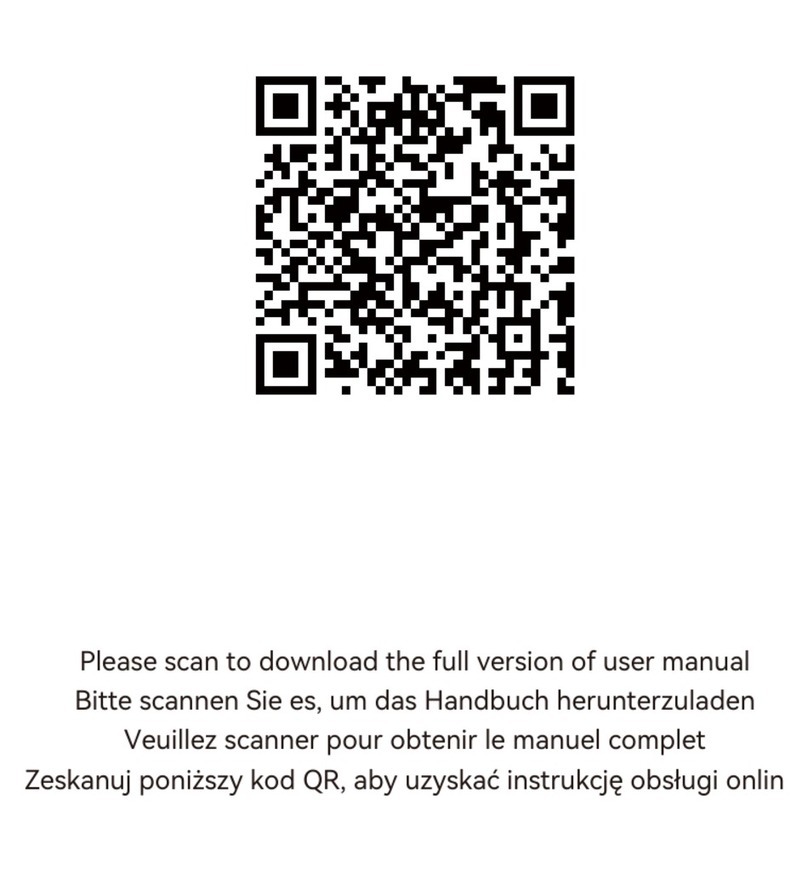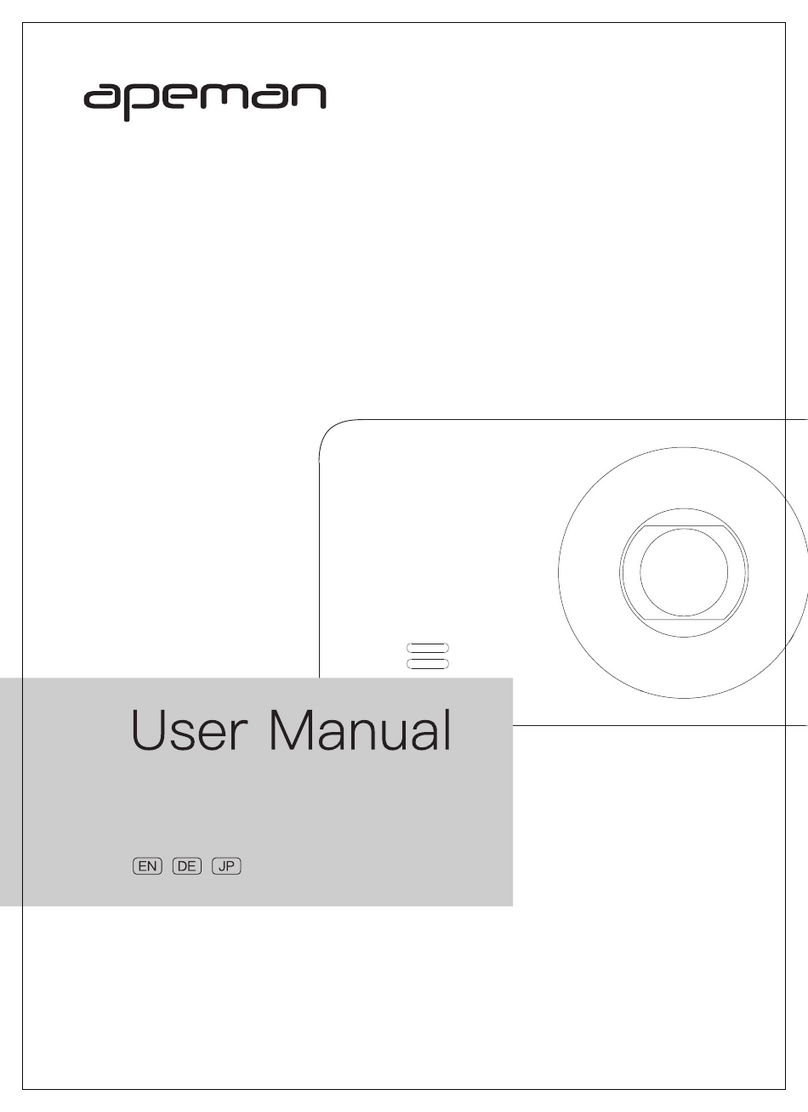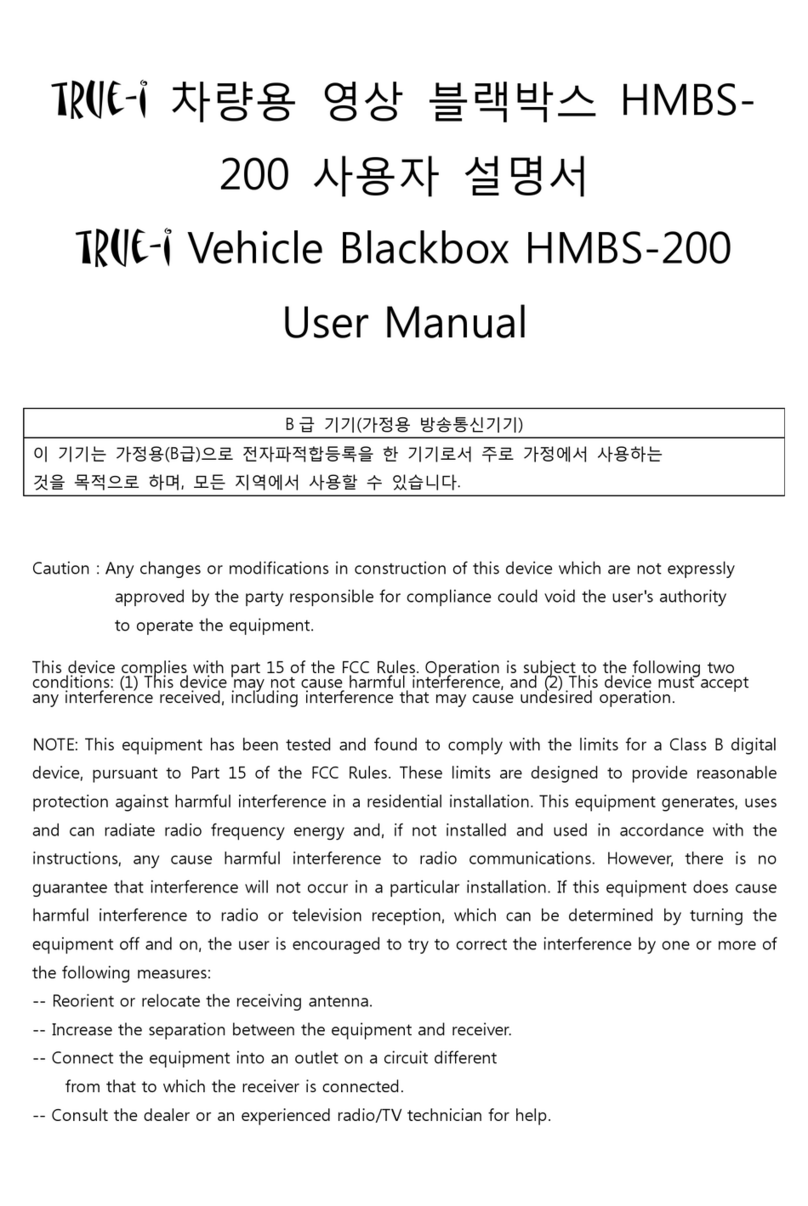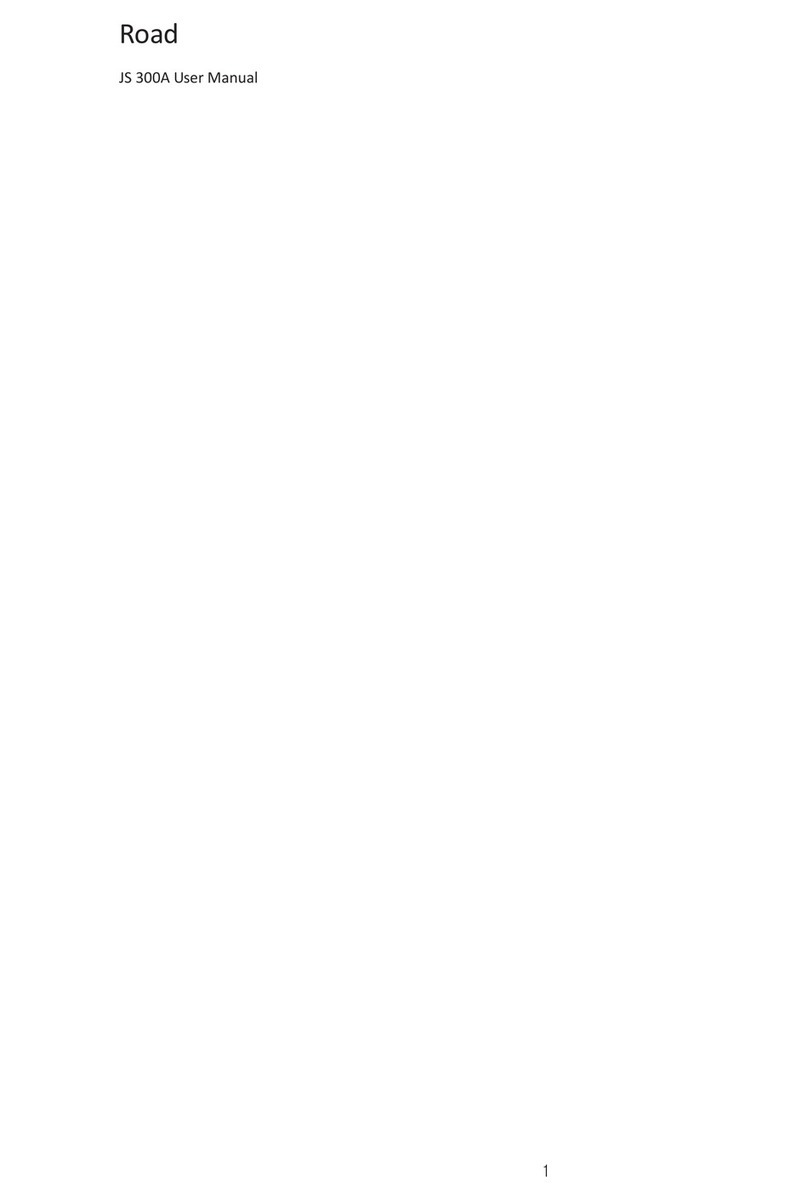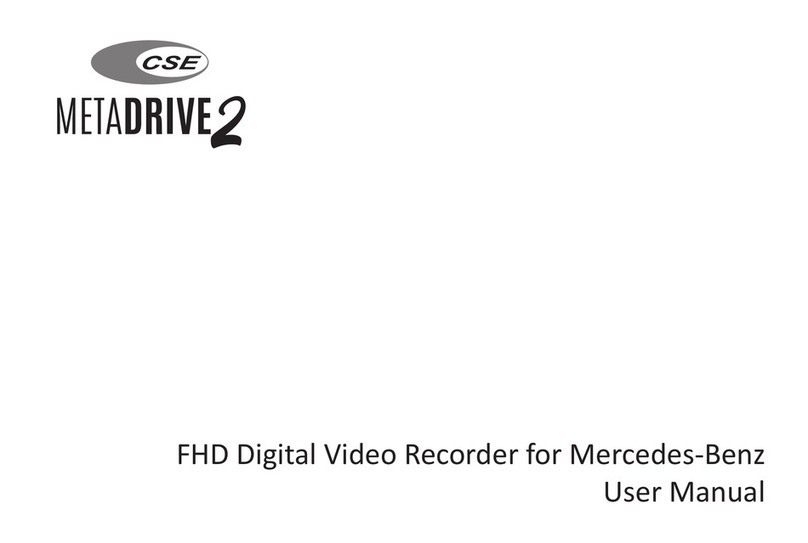TELETRAC NAVMAN DASHCAM 3000 User manual

Begin typing title here. Recommend the title does not
exceed two lines.
First name Surname
Presenter’s title
Presenter’s email address
Date, if needed
teletracnavman.com
DASHCAM3000INSTALLATIONGUIDE
Dashboard Camera

2
Introduction
This installation guide has been designed to
assist you with the installation of the dashboard
camera. The dashboard camera is installed with the
Qube or TM470 telematics device.
Disclaimer
This installation guide provides an overview of the
process and cannot address all possible
installation requirements. If you are not sure of the
device location, or of your ability to locate
installed devices, please contact Teletrac Navman
support, and an authorized installation technician can
be dispatched to complete the installation.
Teletrac Navman Verification Support:
Verifications is available Mon-Fri 6am-8pm Central,
Sat. 6am-6pm Central. 877.778.2478

3
Table of Contents
Our Priority is Safety, Accuracy and Accountability
2
INTRODUCTION
12
CAMERA
CALIBRATION
13
PAIRING CAMERA
6
INSTALLATION
5
CONTENTS OF BOX
4
SAFETY

4
Safety
To Prevent damage, Electrical Shock or Fire
•Do not use broken or damaged cables.
•Do not touch the dashboard camera power cable with
wet hands.
•Do not let the camera get wet.
•Do not use non-manufacturer approved power
supplies or cables.
•Do not use the camera if the built in lithium battery is
damaged or leaking.

5
Contents of Box
The dashboard camera is a forward facing vehicle camera, designed to be fitted to any vehicle,
using the shield/mounting bracket. The dashboard camera offers full telemetry data and HD
video, transmitted through a cellular network. The dashboard camera is designed to remain fitted
inside of the vehicle, mounted on the windshield.
Power Cable
Mounting bracket/Shield Dashboard Camera
Antenna andAntenna Cable

6
INSTALLATIONOVERVIEW
The process for installing the camera
and pairing into the vehicle-
•Securely affix the camera mount to
the windshield.
•Mount camera into the bracket.
•Make power connections and run
power cable to camera.
•Mount antenna and run cable to
camera.
•Complete calibration of camera
•Verify/Pair camera using RIMU or
calling the verification line.

7
Installing the Mounting Bracket
•Place the mounting bracket in the desired position
inside the vehicle.
•Clean the windshield with an alcohol swab. Wait for
area to completely dry before attempting to mount
bracket in place.
•Secure the mounting bracket using the included
double-sided tape. Press firmly to lock into place.
*Ensure the camera lens is facing toward the windshield,
with the wiring facing up and the button facing towards the
drivers side.

8
Install The Camera Into The Mounting Bracket
The dashboard camera cannot be located within the windshield wiper sweep area, although exceptions are
made when the vehicle is equipped with a windshield mounted rear view mirror. In vehicles with a rearview
mirror, fix the dashboard camera in front of or slightly towards the passenger side of the rearview mirror, so that
it is hidden from the driver's view and not a distraction.
•Place the camera into the mounting bracket, ensuring the two locking blocks engage correctly.
•Rotate the bracket to lock around the camera.
•Tighten the locking clip on the mounting bracket.
•Secure the camera into the mounting bracket, using either a hex key or screwdriver of the
appropriate size.

9
Running the Cables
•Connect the 6-pin Molex to the camera.
•Connect the antenna cable to the camera.
•Route power cable up to the headliner, and then over the
A-Pillar, down to the power connection location.
•Route the antenna cable up to the headliner, over to the
A-Pillar. In most vehicles you can secure the antenna
under theA-Pillar trim.

10
Antenna
•Antenna cabling should be routed in a manner that will not
allow the cabling to come loose and interfere with drivers
view out of the windshield.
•Secure the antenna into the mounting location. The
antenna doesn’t need a clear view of the sky it is only for
cellular.
•Antenna may also be mounted to the windshield if the A-
Pillar isn’t available.

11
Power Connections
•Locate a source for the constant, ground, and true
ignition connections. True ignition will have power while
the key is in the on/run position and while the vehicle is
cranking.
•5 amp fuses and fuse holders are provided for the
constant and ignition connections.
•The Red wires will connection to constant battery
power.
•Black will connection to true ignition.
•Brown will connect to ground.

12
Power Connections Cont’d
•Make sure constant and ignition connections are
properly fused using provided fuse holders and 5
amp fuses.
•Do not connect to the cigarette lighter for power.
•Do not connect the camera to power until it is
securely mounted, the camera will start
transmitting video otherwise.
Red –Constant battery power
Brown –Ground connection
Black –True ignition power

13
Camera Calibration
Once the dashboard camera has been secured in position, connect the power to the camera and turn
the ignition on, the camera will then display a sequence of lights (refer to the table below).

14
Use the template slides as a guide
How to: add charts and tables
Pair the camera to the Teletrac Navman installed Telematics
Once the camera is installed complete calibration of the camera and verification/pairing of the camera using
RIMU or calling into Verifications.
1. Log into RIMU
•Log into Rimu on your mobile device and tap Device Installer >Add Peripheral.

15
1. Log into RIMU
•Log into RIMU on your mobile device and tap
Device Installer > Add Peripheral.
2. Enter Serial Number
•Enter the serial number of the device you are
pairing with the camera.
3. Follow the ignition sequence
•Follow the onscreen prompts for ignition on/off
testing
4. Enter vehicle information in Vehicle Data section
•All information must be completed so camera can
be properly assigned to the correct vehicle
5. Pair camera and installed Telematics
•Enter the serial number of the camera being
installed and tap next
•Press the button on the side of the camera when
asked, wait a few minutes for video to be
displayed in RIMU
Pairing Camera using RIMU

16
7. Confirm video and accept pairing
•Confirm the video displayed is the one recorded
when the button was pressed
•If you do not see the video repeat the test in
RIMU
Pairing Camera using RIMU Cont’d
Note: The test video clip does not count against the
customers fleet video allowance.

Verification Support
17
If you are unable to verify the camera using RIMU you must call verifications for complete
pairing. Dash camera must be verified at time of installation, failure to verify and pair
camera at this time will require a revisit to complete this procedure.
Teletrac Navman verification number –877.778.2478
Verifications is available Mon-Fri 6am-8pm Central, Sat. 6am-6pm Central
Before calling in for verification please be sure you have completed the installation and the
lights on the camera are correct. You will need the serial number for the camera and the
installed TM470 or Qube, or vehicle number for an add-on installation.
Table of contents