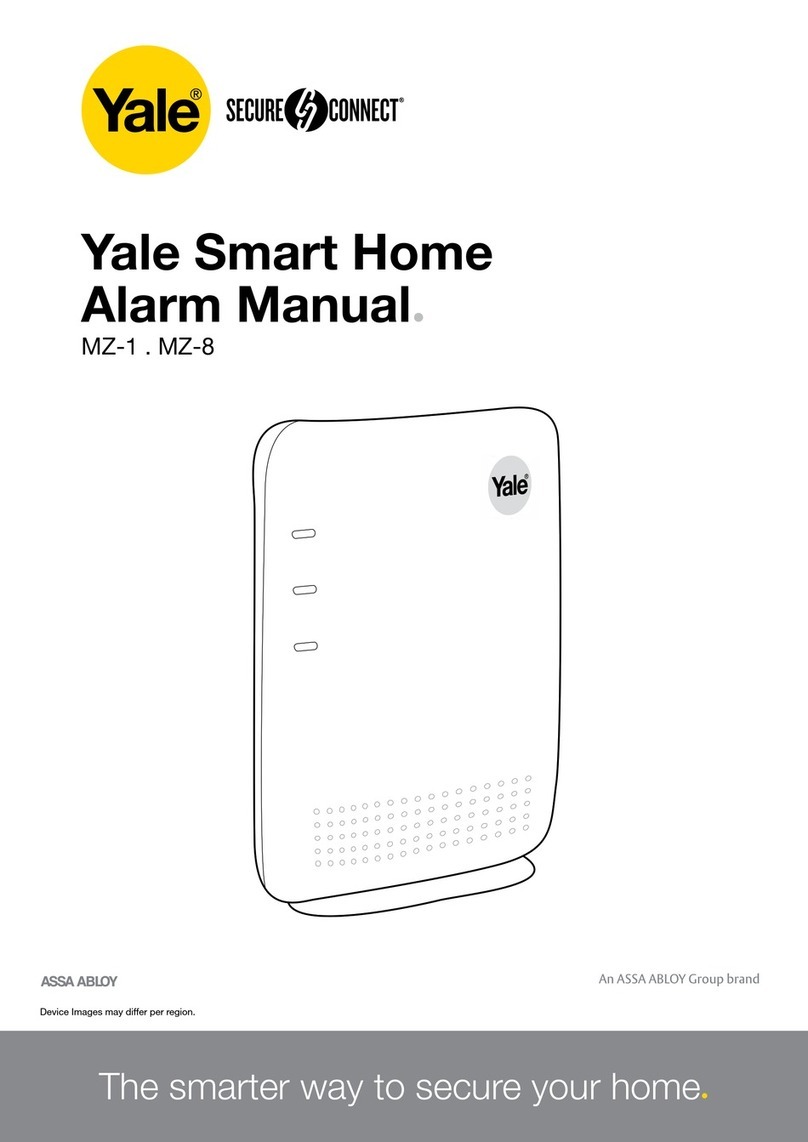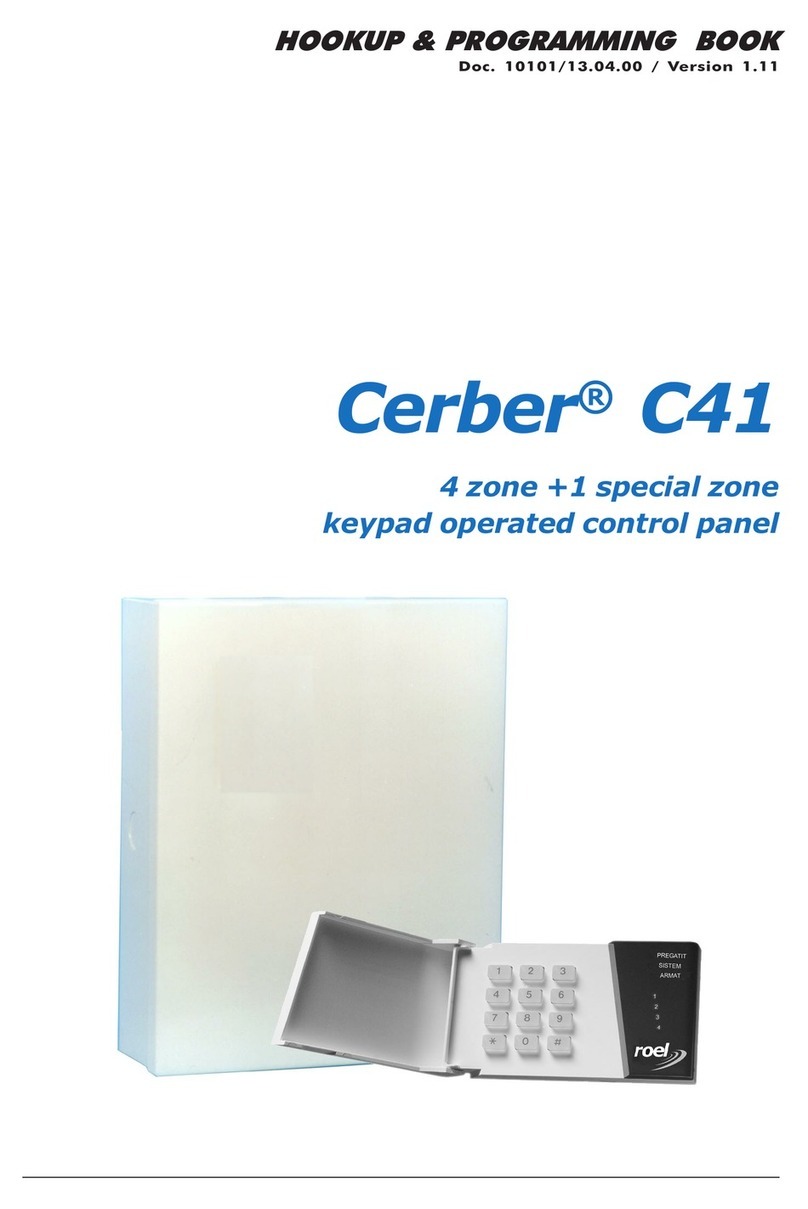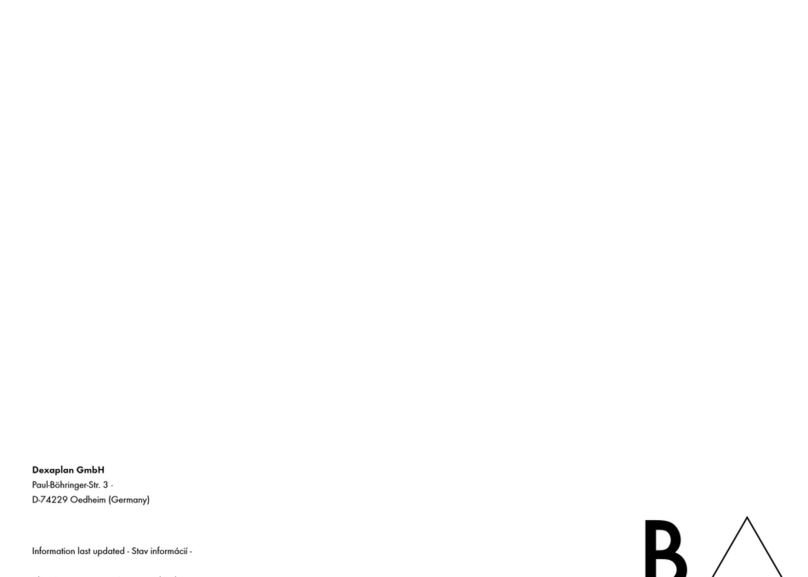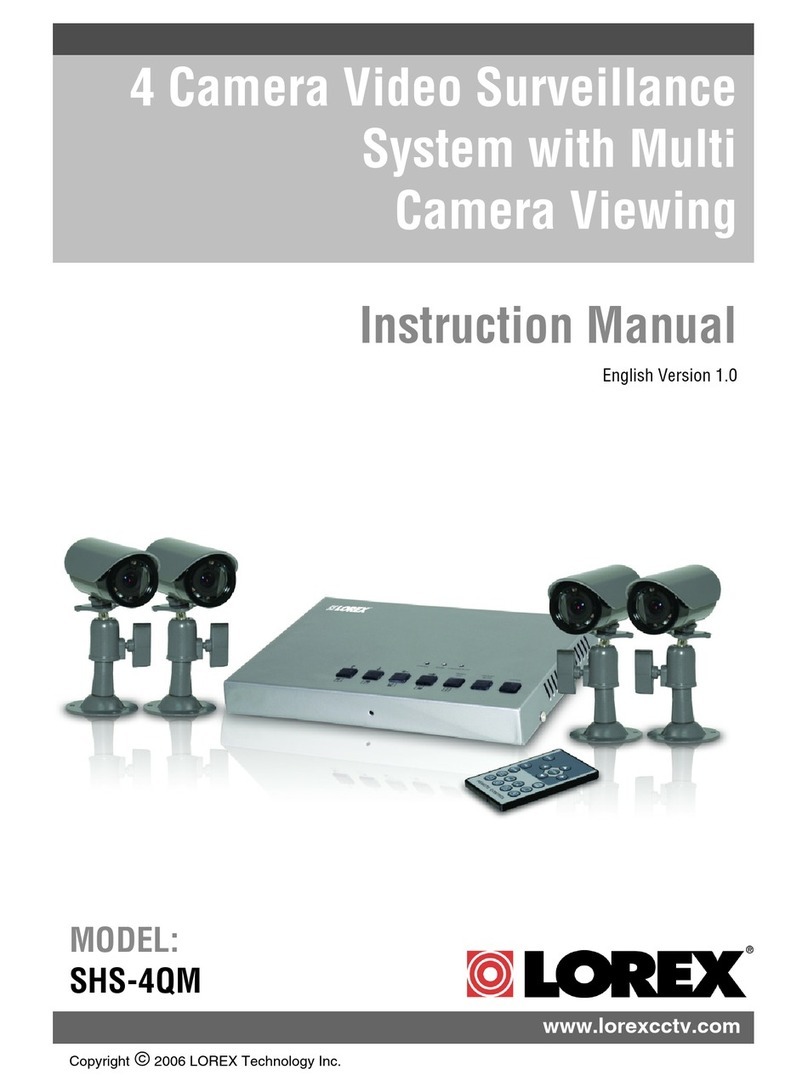Telexper tXPER User manual

Telexper International Inc.
3F-3, No.2, ChienPa Rd.,Chung Ho City,
Taipei235, Taiwan, R.O.C.
Tel: 886-2-6620-5898Fax: 886-2-6620-6909
E-mail:sales@telexper.com
http://www.telexper.com ISO 9001:2000
A member of VisionSoft
IP Security Solutions
IP CCTV Solution
Central Management System - Lite
User Manual
Copyright VisionSoft Inc. 1992-2010
Copyright Telexper International Inc. 1992-20 10
Version 2.0.0.8 NCSc
PDF created with pdfFactory trial version www.pdffactory.com

Telexper International Inc.
3F-3, No.2, ChienPa Rd.,Chung Ho City,
Taipei235, Taiwan, R.O.C.
Tel: 886-2-6620-5898Fax: 886-2-6620-6909
E-mail:sales@telexper.com
http://www.telexper.com ISO 9001:2000
A member of VisionSoft
IP Security Solutions
Copyright Notice
Information in thisdocument is subject to change without notice. Telexper InternationalInc. may
make improvements or changes in this manual and CMS-Lite Software if necessary. Thesoftware,
which includes theinformation contained described in this document is furnished under a license
agreement and may be used or copied onlyin accordance with theterms of the agreement. It is
against thelaw of copyright to duplicate the software except as specifically allowed in the license
agreement. No part ofthis manual may be reproduced or transmitted in any form or by any means,
including photocopy or duplicate, for any purpose without prior written permissionby Telexper
International Inc.
This device complies with Part 15 FCC Rules.Operationis subject to the following two conditions:
(1) This device may not cause harmful interference.
(2) This device must accept any interference receivedincludinginterference that may causeundesired
operation.
Safety Instructions
Warnings & Cautions
Please read the followingsafety warnings andkeep this manual in a place which you can read
whenever you need.
1. Keep the Video Servers away from water, wet, hot, flammable areaor with heavy moisture
2. Check the existing electric environment ifit’sapplicable (90V~240V AC) before use
3. Avoid to operate it in high temperatureenvironment
4. Please put the Video Serverand Hubin a flatstable place to operate
5. Do not disassemble the product arbitrarily.
This symbolindicates that personal injury may occur orthe product may be
damaged when you fail to follow the given instruction
This symbolindicates that propertyloss mayoccur orthe product may
malfunction when you fail to fol
low the giveninstruction
W
W
WA
A
AR
R
RN
N
NI
I
IN
N
NG
G
G
C
C
CA
A
AU
U
UT
T
TI
I
IO
O
ON
N
N
PDF created with pdfFactory trial version www.pdffactory.com

Telexper International Inc.
3F-3, No.2, ChienPa Rd.,Chung Ho City,
Taipei235, Taiwan, R.O.C.
Tel: 886-2-6620-5898Fax: 886-2-6620-6909
E-mail:sales@telexper.com
http://www.telexper.com ISO 9001:2000
A member of VisionSoft
IP Security Solutions
Table of Contents
Chapter 1 Overview........................................................................................................................1
Chapter 2 Aopplication CD and System Requirements..............................................................4
Application CD for CMS-Lite......................................................................................................................4
System Requirements for the LVC and RemoteCMS Software...............................................................5
Chapter 3 System Setup................................................................................................................6
System Setup Flow Chart...........................................................................................................................6
IP CCTV Solution Configuration................................................................................................................7
Chapter 4 CMS-Lite - General Operations....................................................................................8
Getting Started CMS-Lite............................................................................................................................8
Changethepasswordoftheuser.........................................................................................................................9
Chapter 5 CMS-Lite - Main Menu (Live Mode)............................................................................10
Main Menu Buttons Overview..................................................................................................................10
Hot Key......................................................................................................................................................12
Device Directory........................................................................................................................................13
Sequence...................................................................................................................................................13
Screen Display..........................................................................................................................................14
Shortcut to Device Settings, PTZ.............................................................................................................15
Chapter 6 CMS-Lite Setup Menu..............................................................................................17
LAN Device................................................................................................................................................17
Video Server /IPCamera.....................................................................................................................................18
Alarm In and Alarm Out Setting..........................................................................................................................19
RS485 and PTZ Control.......................................................................................................................................20
Acknowledge Alarm Event..................................................................................................................................20
Monitor (VideoDecoder).....................................................................................................................................21
WAN Device...............................................................................................................................................24
Device Group............................................................................................................................................27
E-map.........................................................................................................................................................28
Alarm Schedule.........................................................................................................................................29
Recording Schedule.................................................................................................................................30
E-Mail.........................................................................................................................................................33
User Management.....................................................................................................................................34
Miscellaneous...........................................................................................................................................35
Advance.....................................................................................................................................................36
Chapter 7 CMS-Lite Playback Mode.........................................................................................37
Basic Playback..........................................................................................................................................40
PDF created with pdfFactory trial version www.pdffactory.com

Telexper International Inc.
3F-3, No.2, ChienPa Rd.,Chung Ho City,
Taipei235, Taiwan, R.O.C.
Tel: 886-2-6620-5898Fax: 886-2-6620-6909
E-mail:sales@telexper.com
http://www.telexper.com ISO 9001:2000
A member of VisionSoft
IP Security Solutions
Time SearchPlayback..............................................................................................................................40
Event Playback..........................................................................................................................................40
Alarm Log..................................................................................................................................................40
Set Time Search........................................................................................................................................41
AVI Export.................................................................................................................................................41
PlaybackMain Menu Buttons...................................................................................................................42
Screen Display..........................................................................................................................................45
Chapter 8 CMS-Lite E-Map Mode..............................................................................................46
Chapter 9 CMS-Lite Monitor Mode...........................................................................................48
Single Monitor/Dual Monitor....................................................................................................................48
Appendix A Technical Support.....................................................................................................49
Appendix B Warranty Information................................................................................................50
PDF created with pdfFactory trial version www.pdffactory.com

1
Telexper International Inc.
3F-3, No.2, ChienPa Rd.,Chung Ho City,
Taipei235, Taiwan, R.O.C.
Tel: 886-2-6620-5898Fax: 886-2-6620-6909
E-mail:sales@telexper.com
http://www.telexper.com ISO 9001:2000
A member of VisionSoft
IP Security Solutions
Chapter 1Overview
Introduction
Thank you for using Telexper IP CCTV Solution!
Please remember that allof our devices provide you the easiest configuration and fastest
installation than other products, and they should be placed under the IP sharing device like
Router or IP Sharing.
The most popular routerprovided by the hardware vendor at local market is recommended.
Such as D-Link, 3COM, Cisco.etc,.
PDF created with pdfFactory trial version www.pdffactory.com

2
Telexper International Inc.
3F-3, No.2, ChienPa Rd.,Chung Ho City,
Taipei235, Taiwan, R.O.C.
Tel: 886-2-6620-5898Fax: 886-2-6620-6909
E-mail:sales@telexper.com
http://www.telexper.com ISO 9001:2000
A member of VisionSoft
IP Security Solutions
The Telexper IP CCTV Solution includes below major components:
- VideoServer
* nVS-1P : 1ch H.264 Video Server withPOE function
* nVS-1 : 1ch H.264 Video Server
* nVS-64 : 64ch H.264 Video Server
- Gigabit POE HUB
* nHub-4P :4 ports 10/100/1000Base-TX Hub with POE function
- Commander Station Basic Series
(Includes Hardware; Central Management Server software; Remote/Local View Client
Software; Video Recorder; Video Matrix)
* nCS-16 : 16ch Central Management Server software built-in
* nCS-32 : 32ch Central Management Server software built-in
* nCS-48 : 48ch Central Management Server software built-in
- Commander Station Ultimate Series
(Includes Hardware; Central Management Server software; Remote/Local View Client
Software; Video Recorder; Video Matrix)
* nCS-64 : 64ch Central Management Server software built-in
* nCS-128 :128ch Central Management Server software built-in
* nCS-256 :256ch Central Management Server software built-in
* nCS-512 :512ch Central Management Server software built-in
* nCS-1024 : 1024ch Central Management Server software built-in
* nCS-2048 : 2048ch Central Management Server software built-in
- Network Video Recorder
* nVR-4 : 4 HDDs, max 64ch record available
* nVR-10/15/15Raid : Max support 15 HDDs and 64chrecord available,
15 Raidincluded DiskArray.
PDF created with pdfFactory trial version www.pdffactory.com

3
Telexper International Inc.
3F-3, No.2, ChienPa Rd.,Chung Ho City,
Taipei235, Taiwan, R.O.C.
Tel: 886-2-6620-5898Fax: 886-2-6620-6909
E-mail:sales@telexper.com
http://www.telexper.com ISO 9001:2000
A member of VisionSoft
IP Security Solutions
- VideoDecoder
* nMD-D : POE Video Decoder with Full/Quad Matrix video display, up to D1 resolution.
* nMD-H : POE Video Decoder with Full/Quad Matrix video display, up to HDTV resolution,
included OSD, IR remote controland RS485 deviceconnection.
- Central Management Server Software
* CMS-Lite for nCS Basic/Ultimate series:Pleasecontactus to confirm the spec if you need to
purchase the Commander Station
* CMS-Lite: 16ch Central Management Server Software (only CMS-Lite is for Free )
- Client Software
* Remote CMS-Lite: Remote CMS-Lite Software
(For CMS-Lite; nCS Basic series; nCS Ultimate series)
* LVC: Local View Client (for nCS Basic series; nCS Ultimate series)
Central Management Server Software is a dedicated application allowing usersto monitor and
control Surveillance devices via the Ethernet LAN. It works with the H.264 Video Serverwhich
supports POE (Power overEthernet).
The Video Server gets its power from the GigabitPOE HUB through the RJ-45so the user does
not needto provide the DC power. Alsothe Network Video Server (POE version) provides DC
12V output for thecameras. You can connect and controloverunlimited Video Servers atthebest
performance in cost and time.
Features
- Upgrade any Traditional Analogue Camera to the IP CCTV Solution
- H.264 & JPEG Dual-type Codec Design
- No Power Cableto Camera Required
--Less Maintenance Cost than Analogue System and Reduce minimum 50% of Installation Cost
- Up to 30pps @D1 Resolution Display& Recording
- Dynamic & Static IP supported
PDF created with pdfFactory trial version www.pdffactory.com

4
Telexper International Inc.
3F-3, No.2, ChienPa Rd.,Chung Ho City,
Taipei235, Taiwan, R.O.C.
Tel: 886-2-6620-5898Fax: 886-2-6620-6909
E-mail:sales@telexper.com
http://www.telexper.com ISO 9001:2000
A member of VisionSoft
IP Security Solutions
Chapter 2Aopplication CD and System Requirements
Application CD for CMS-Lite
Application CD contains:
Main Menu Page:
* Acrobat Reader: To install Acrobat Reader
Software
* Manual: PDF User ManualFile
* Software: Go toSoftware List Page
NOTE:Your CMS-Lite is built in nCS already.
Thus, it isnot recommended to install
the nCS again.
Software List Page:
* CMS-Lite: Central Management System
Actual CMS-Lite is varied on the nCS
computer.
* IE Surveillance Software:To install the
Remote CMS software.
* IP address Setup:To install the IP tool.
* Previous: Go back to main menu page
NOTE:1. We could not be allowed to install both CMS-Liteand LVC on the same computer.
2. CMS-Lite Version does not include Local View Client software.
Please notice that we do not recommend that the customer to install the third party software on the
nCS (Network Commander Station), because it willlow down the performance and even cause the
crash of the CMS-Lite system.
If you haveto install the extra software provided by third party then please remembers -
Do not install the software on the system driver, please attached the HDD and install the
software on the HDD, toinstall the extra software on the system driver C will cause the system
crash.
PDF created with pdfFactory trial version www.pdffactory.com

5
Telexper International Inc.
3F-3, No.2, ChienPa Rd.,Chung Ho City,
Taipei235, Taiwan, R.O.C.
Tel: 886-2-6620-5898Fax: 886-2-6620-6909
E-mail:sales@telexper.com
http://www.telexper.com ISO 9001:2000
A member of VisionSoft
IP Security Solutions
System Requirements for the LVC and RemoteCMS
Software
Telexper IP CCTV Solution provides the best performance, stability and reliability for youall to
have the best qualityon the Surveillance and security.
Regarding the LVC (Local View Client), or Remote CMS-Lite, please refer to the Recommended
Hardware Environment as below requirements.
Computer Requirements for LVC (Local View Client):
- Operating System: Better to have the Windows XP SP2 at least or most updated patch
- CPU: Intel Dual-Core 2.66G, or higher
- Ram: 2GB Memory or more
- HDD: Minimum 300MB space sizefor software applicationinstallation
- Display: Best Recommended Resolution at 1680x1050
Computer Requirements for Remote CMS-Lite:
- Operating System: Better to have the Windows XP SP2 at least or most updated patch
- CPU: IntelCeleron Dual-Core DC-E1200 1.6G, or higher
- Ram: 2GB Memory or more
- HDD: Minimum 300MB space sizefor software applicationinstallation
- Display: Best Recommended Resolution at 1680x1050
PDF created with pdfFactory trial version www.pdffactory.com

6
Telexper International Inc.
3F-3, No.2, ChienPa Rd.,Chung Ho City,
Taipei235, Taiwan, R.O.C.
Tel: 886-2-6620-5898Fax: 886-2-6620-6909
E-mail:sales@telexper.com
http://www.telexper.com ISO 9001:2000
A member of VisionSoft
IP Security Solutions
Chapter 3System Setup
System Setup Flow Chart
Prepare
the computer that is
recommand
Installthe
Telexper CMS
-
Lite
Connect
the nVS
-
1P by using the
CAT
-
6
LAN cable
to nHUB
-
4P
Connect
C
ameras
by using the
75 Ohm
coaxialvideo cable
to
nVS
-
1P
Connect
the nHUB
-
4P by using the
CAT-6 LAN cable to nCS
Check the Monitors, Keyboard, Mouse,
Power cord…etc are connected
Finish, system start working
Power on the
computer and the CMS
-
Lite will
automatically finish system settings while
the first boot the system
Log on the CMS-Lite user name and password.
PDF created with pdfFactory trial version www.pdffactory.com

7
Telexper International Inc.
3F-3, No.2, ChienPa Rd.,Chung Ho City,
Taipei235, Taiwan, R.O.C.
Tel: 886-2-6620-5898Fax: 886-2-6620-6909
E-mail:sales@telexper.com
http://www.telexper.com ISO 9001:2000
A member of VisionSoft
IP Security Solutions
IP CCTV SolutionConfiguration
Power cord
Power cord
Connect Cameras by
using the 75 Ohm coaxial
video cable to nVS-1P
Connect the nVS-1P by
using the CAT-6 Ethernet
cable to nHUB-4P
Connect the nHUB-4P by
using the CAT-6 Ethernet
cable to nCS-16
Check the Monitors,
Keyboard, Mouse,
Power cord…etc are
connected correctly
PDF created with pdfFactory trial version www.pdffactory.com

8
Telexper International Inc.
3F-3, No.2, ChienPa Rd.,Chung Ho City,
Taipei235, Taiwan, R.O.C.
Tel: 886-2-6620-5898Fax: 886-2-6620-6909
E-mail:sales@telexper.com
http://www.telexper.com ISO 9001:2000
A member of VisionSoft
IP Security Solutions
Chapter 4CMS-Lite - General Operations
Getting StartedCMS-Lite
Login CMS-Lite (Central Management Server Software)
Double-click the CMS-Lite shortcuticon to begin the software.
Then, there will be a window pop-up, key in username and password on it.
Press Keyboard button, the On-Screen Keyboard willbe enable forinput.
For the first-time login, CMS-Litewill detect automatically and display all cameras on the main
screen.
After the first-time login, go to Setup, click Search and Refresh to detect and update
new devices.
Default Username:
a
dmin
Default Password: 99999999
PDF created with pdfFactory trial version www.pdffactory.com

9
Telexper International Inc.
3F-3, No.2, ChienPa Rd.,Chung Ho City,
Taipei235, Taiwan, R.O.C.
Tel: 886-2-6620-5898Fax: 886-2-6620-6909
E-mail:sales@telexper.com
http://www.telexper.com ISO 9001:2000
A member of VisionSoft
IP Security Solutions
Change thepasswordof the user
Check on “Change Password”,the dialog window will expand.
key-in the new password, and input again to confirm the new password,
then, press “OK”to finish the modification.
The “Change Password”function is also availablein CMS-Lite-Setup Menu.
Please help to referthe Chapter 6 CMS-Lite-Setup Menu à“User Management”.
PDF created with pdfFactory trial version www.pdffactory.com

10
Telexper International Inc.
3F-3, No.2, ChienPa Rd.,Chung Ho City,
Taipei235, Taiwan, R.O.C.
Tel: 886-2-6620-5898Fax: 886-2-6620-6909
E-mail:sales@telexper.com
http://www.telexper.com ISO 9001:2000
A member of VisionSoft
IP Security Solutions
Chapter 5CMS-Lite - Main Menu (Live Mode)
For the first-time login, CMS-Lite willdetect automatically and display all cameras on themain screen.
After the first-time login, goto Setup,click Search and Refresh to detectand update new devices.
Main Menu Buttons Overview
Live Playback E-Map Monitor (TV Wall)
Alarm Notify SnapshotSetup View Log
Alarm Message List Log off Exit
Current Date &Time
Devices
Directory
Screen Display
(4/8/9/10/13/16/25/36/64)
Main Menu Buttons
Control Status:
-Audio In
-Audio Out
-PTZ
-Alarm In
-Alarm Out
Camera Name
Status:
-LIVE
-REC
Sequence Buttons
Alarm Status:
-MotionAlarm
-
Sensor Alarm
PDF created with pdfFactory trial version www.pdffactory.com

11
Telexper International Inc.
3F-3, No.2, ChienPa Rd.,Chung Ho City,
Taipei235, Taiwan, R.O.C.
Tel: 886-2-6620-5898Fax: 886-2-6620-6909
E-mail:sales@telexper.com
http://www.telexper.com ISO 9001:2000
A member of VisionSoft
IP Security Solutions
Live: Default mode for viewing thelive view of the all camera channels
Playback: Switch to playbackmode, please reference to Playback Mode chapter.
E-Map: Enable theE-Map mode; please reference to E-MapChapter
Monitor: Enable the Monitor mode, please referenceto Monitor Chapter
Disable /Enable Alarm Notify: Disable or enable the alarm sound.
Snapshot: Take a screen photo of currently selected camera screen.
Setup: Switch to the CMS-Lite Setup page. Please reference to the CMS-Lite Setup chapter
View Log: Open the log of System and Alarmlist.
Alarm Message List: List of the 50 latest alarm messages. Click onthe highlighted event
to acknowledge the alarm.
Check Popup with Alarm Occurred box to bring up Alarm
Message Listwhen an alarm is triggered.
Double clickthe Check cell to remove the event from the list.
The fulllist ofalarm events can befoundin Alarm Log
Logoff: Logoff the current to switch to another log in user.
Exit: Close the CMS-Lite server system.
PDF created with pdfFactory trial version www.pdffactory.com

12
Telexper International Inc.
3F-3, No.2, ChienPa Rd.,Chung Ho City,
Taipei235, Taiwan, R.O.C.
Tel: 886-2-6620-5898Fax: 886-2-6620-6909
E-mail:sales@telexper.com
http://www.telexper.com ISO 9001:2000
A member of VisionSoft
IP Security Solutions
Hot Key
Alt + Enter: Switch the Camera display area to Full-Screen.
Camera Live Window
No Device
No Devicepictureappears when a camera device has not
been installed to this channelor theinstalledcamera cannot
be detected by CMS-Lite.
VideoLoss
Video Loss picture appears when there is a disconnection
between CMS-Lite andcamera or the camerais broken.
PDF created with pdfFactory trial version www.pdffactory.com

13
Telexper International Inc.
3F-3, No.2, ChienPa Rd.,Chung Ho City,
Taipei235, Taiwan, R.O.C.
Tel: 886-2-6620-5898Fax: 886-2-6620-6909
E-mail:sales@telexper.com
http://www.telexper.com ISO 9001:2000
A member of VisionSoft
IP Security Solutions
Device Directory
All Cameras: It will show all cameras which are auto-detected bythe CMS-Lite.
Click onthe camera icon to view livevideo display on the rightside.
Right-Click the mouse button on the camera will allow you to
setup the camera.
All NVR: It will show all the NVR (Network Video Recorder) devices which are
auto-detected by the CMS-Lite.
Right-Click the mouse button on the NVR will allow you to reboot or
shutdown the NVR.
All Monitors: It will show all the monitor devices which are auto-detected by
the CMS-Lite.
Except the directories tree of auto-detected devices,the system allow you to
create your own device groups*to manage all the devices on the system.
For device group settings, please refer to the Ch6 CMS-Lite –Setup Menu.
*Only the customer defined groups can start up the E-Map function.
*All Cameras does not count as a group, andit only shows all the cameras which were
auto-detected by CMS-Lite system.
Sequence
Sequence rotates and plays camera groups in every designed time frame.
1. Click Sequence, check boxes of the group you wish to play,
and thenselect the time interval(5-60sec/min/hr).
2. Click Start Sequence to start or click Exit to cancel.
3. Click Stop Sequence to return to normal live view.
PDF created with pdfFactory trial version www.pdffactory.com

14
Telexper International Inc.
3F-3, No.2, ChienPa Rd.,Chung Ho City,
Taipei235, Taiwan, R.O.C.
Tel: 886-2-6620-5898Fax: 886-2-6620-6909
E-mail:sales@telexper.com
http://www.telexper.com ISO 9001:2000
A member of VisionSoft
IP Security Solutions
Screen Display
Supports the 4/8/9/10/13/16/25/36/64display (CMS Lite version supports 16 display, Hybrid
16 version supports 36display, Hybrid 32 version supports 64 display)
For Full-Screen Display, please help to click directly on the desired channel to select, then click
again to switch to full-screen. Click again to return to the previous screen display.
Hide Cameras on the Live Screen
Drag and dropone channel to the Camera Directory to remove channels from the live screen.
Thereare two ways to include the channel back to the live screen:
1. Double-click the camera icon on the Camera Directory.
2. Drag and dropthe iconback to the live screen.
Organize Cameras on the Live Screen
Drag a channel and dropit on the position on the live screen to re-organize the order of the
channels.
PDF created with pdfFactory trial version www.pdffactory.com

15
Telexper International Inc.
3F-3, No.2, ChienPa Rd.,Chung Ho City,
Taipei235, Taiwan, R.O.C.
Tel: 886-2-6620-5898Fax: 886-2-6620-6909
E-mail:sales@telexper.com
http://www.telexper.com ISO 9001:2000
A member of VisionSoft
IP Security Solutions
Shortcut to DeviceSettings, PTZ
Right click a channel on thelive camera window to go to Quick Device Setting or PTZ setup.
PTZ Protocol: Support Pelco_P, Pelco_D, Bosch and VC.
Baud rate: 1200, 2400, 4800, 9600, 19200
PTZ Icon
Clickthe PTZicon to open PTZ joystickcontroller.
For PTZ position setup, you may store up to 255 angles: Position the angle by using thePTZ
joystick controller,select Preset # and thenclick “Set”to save the changes. After the first setup,
you can adjust the camera to pre-set angle byselecting thePreset # and click “Go”.
PDF created with pdfFactory trial version www.pdffactory.com

16
Telexper International Inc.
3F-3, No.2, ChienPa Rd.,Chung Ho City,
Taipei235, Taiwan, R.O.C.
Tel: 886-2-6620-5898Fax: 886-2-6620-6909
E-mail:sales@telexper.com
http://www.telexper.com ISO 9001:2000
A member of VisionSoft
IP Security Solutions
Snapshot
CMS-Lite can take andsave a single screenshot at the maximum resolution for the selected
channel. Click achannelon thelive screen andthen press Snapshot buttonto savethe image as
aJPG file.Toview or change theimage folder,go to Setup, MISC to updatethe Snapshot Folder.
(See Ch6 CMS-Lite –Setup Menu ) for MISC.
Listen Live
Click the listen icon on a live channel toenable the Listen function. Click againto disable the
function. Please make sure the Audio In boxof this device is checked when you setup this LAN
Device. (See Ch6 CMS-Lite –Setup Menu ) for LAN Device setup.
Broadcast
Click the Broadcast button totransmit audio to the selected device.Click again todisable the
function. Pleasemake sure the Audio Out boxof this deviceis checked when you setup this LAN
Device. (See Ch6 CMS-Lite –Setup Menu ) for LAN Device setup.
I/ODevice
You could click the icon on the channel you want to control toopen the I/O controlpanel
(See Ch6 CMS-Lite –I/O Device )
Alarm Out
Click Alarm Out button for TTLsignal output.
Log off
Click the Log off to change the user.
Exit Application
Click the Exit Application to closethe CMS-Lite.
PDF created with pdfFactory trial version www.pdffactory.com
Table of contents
Popular Security System manuals by other brands

Metra Electronics
Metra Electronics Spyclops PRO MTH1301 quick start guide

MEDC
MEDC LD15 UL Technical manual
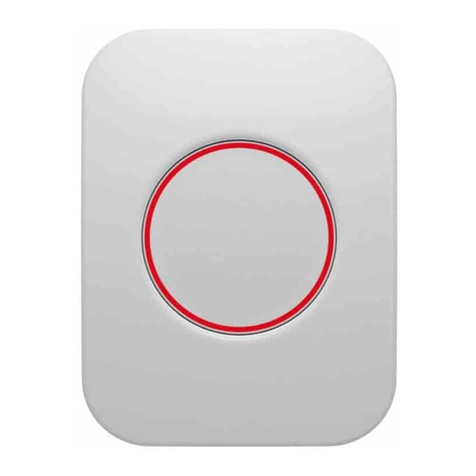
Develco
Develco PBTZB-110 Technical manual

Cooper Security
Cooper Security I-SD01 Installation and programming guide
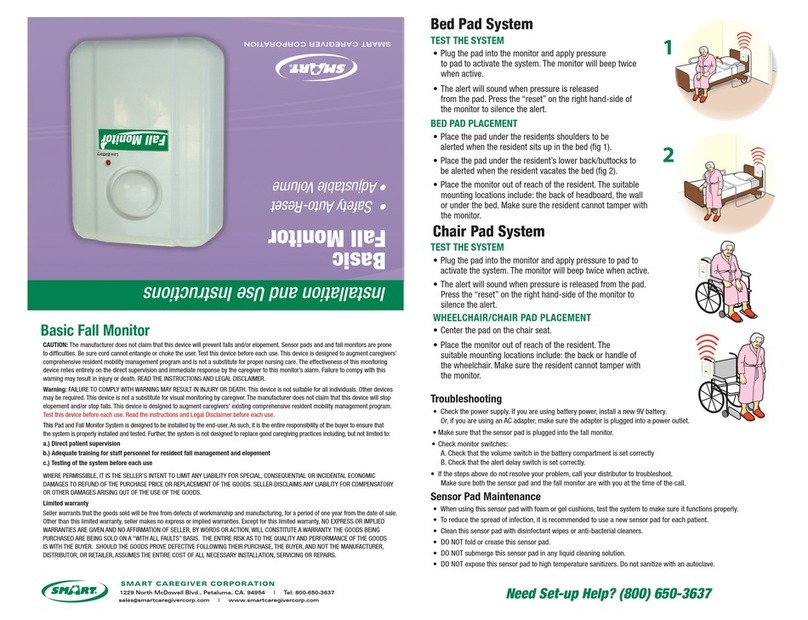
SMART
SMART BPM-01 Installation and use instructions
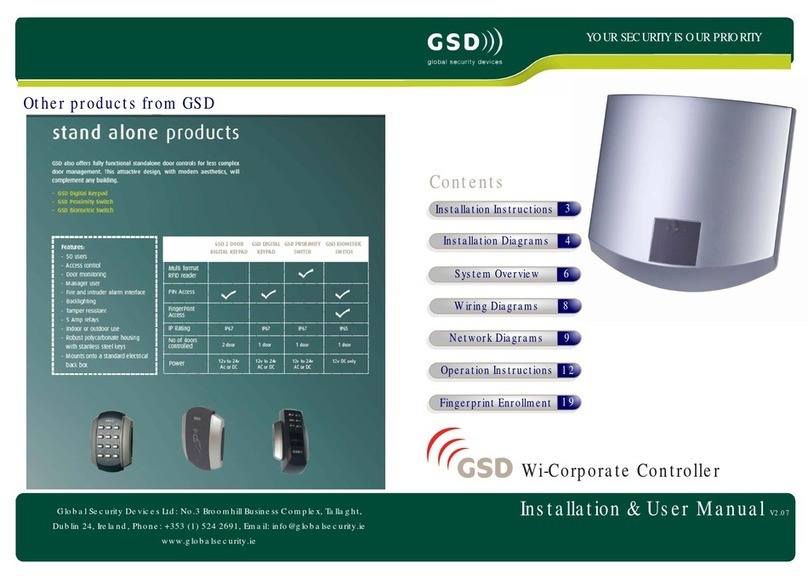
GSD
GSD Wi-Corporate Controller Installation & user manual