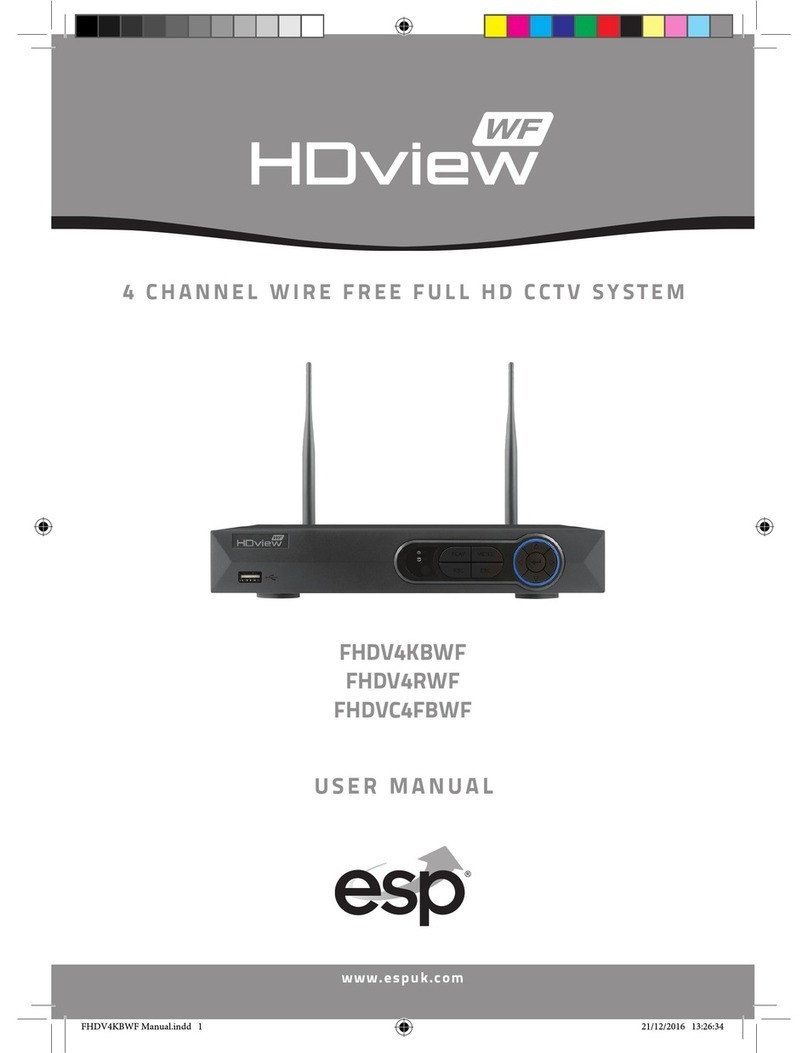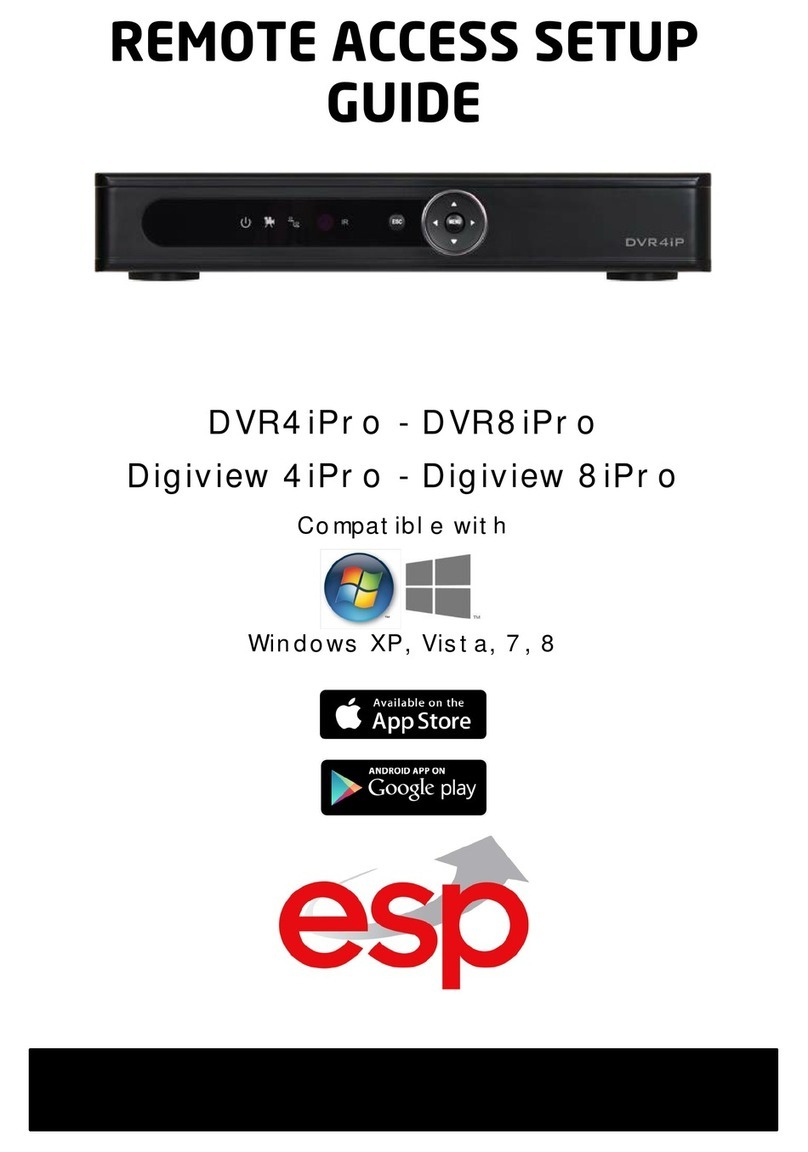ESP CanCam User manual
Other ESP Security System manuals

ESP
ESP HDview User manual

ESP
ESP GuardCam WF-SAR User manual
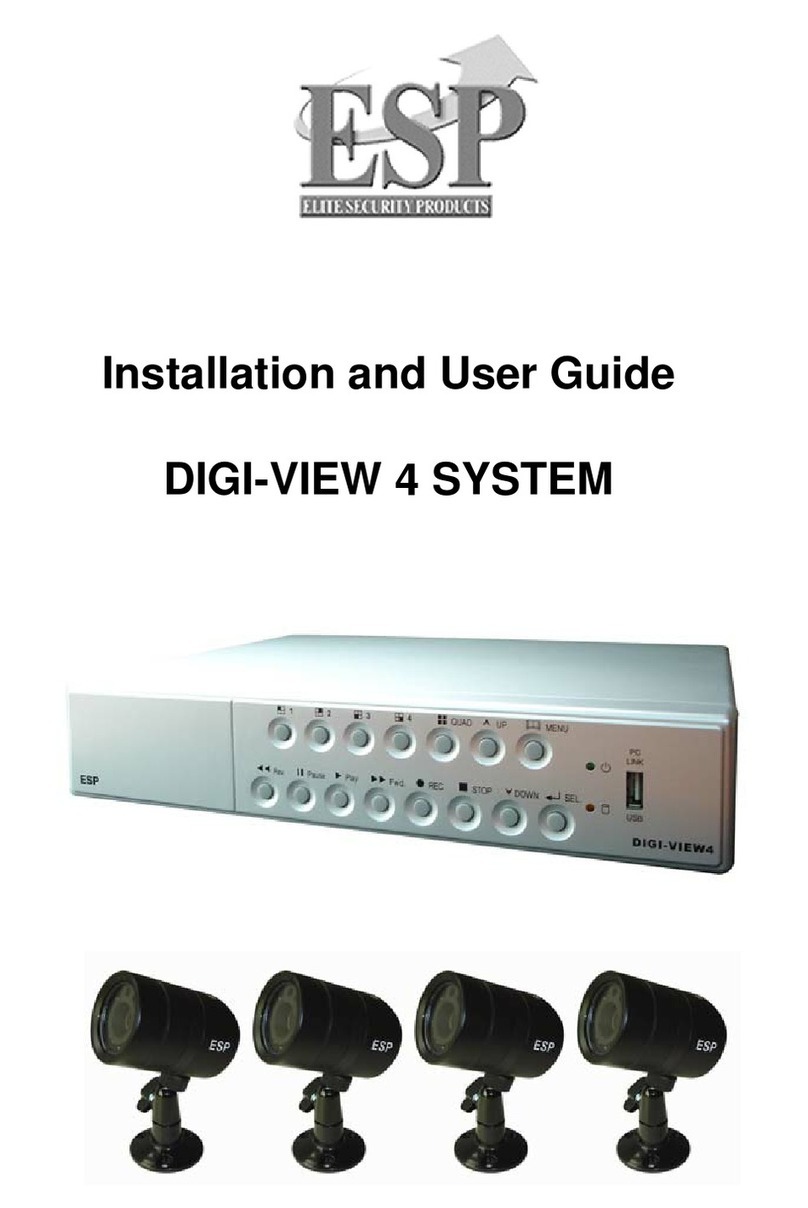
ESP
ESP DIGI-VIEW 4 System User manual

ESP
ESP MAGPRO16 Assembly instructions

ESP
ESP CanCam User manual

ESP
ESP HDview SHDV8KD4G User manual

ESP
ESP UDTAKIT User manual
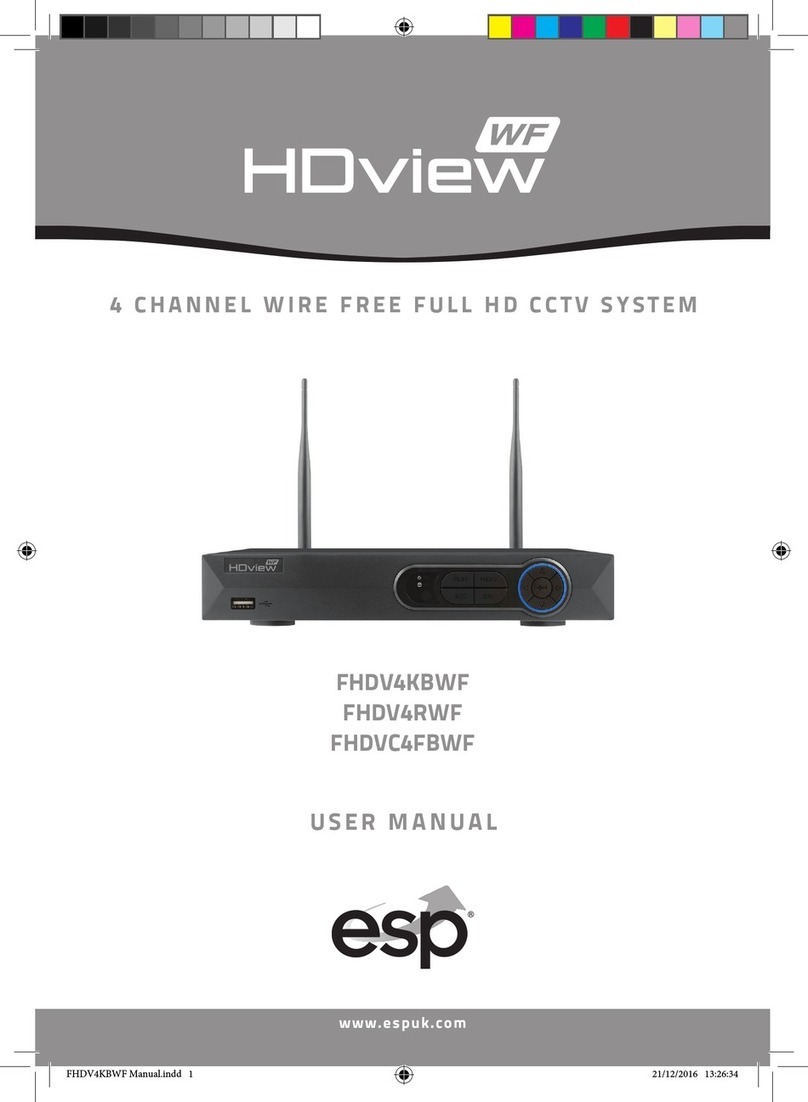
ESP
ESP FHDV4RWF User manual

ESP
ESP ESPAN-04 Series User manual
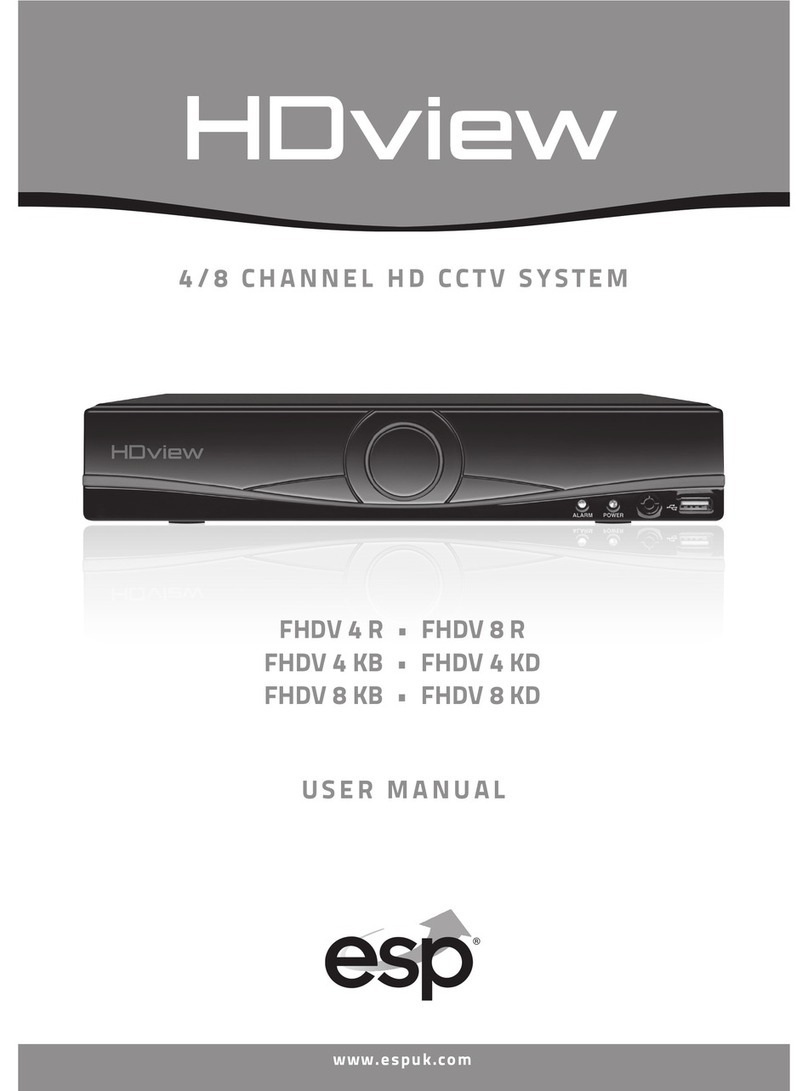
ESP
ESP FHDV 4 R User manual
Popular Security System manuals by other brands

Inner Range
Inner Range Concept 2000 user manual

Climax
Climax Mobile Lite R32 Installer's guide

FBII
FBII XL-31 Series installation instructions

Johnson Controls
Johnson Controls PENN Connected PC10 Install and Commissioning Guide

Aeotec
Aeotec Siren Gen5 quick start guide

IDEAL
IDEAL Accenta Engineering information

Swann
Swann SW-P-MC2 Specifications

Ecolink
Ecolink Siren+Chime user manual

Digital Monitoring Products
Digital Monitoring Products XR150 user guide

EDM
EDM Solution 6+6 Wireless-AE installation manual

Siren
Siren LED GSM operating manual

Detection Systems
Detection Systems 7090i Installation and programming manual