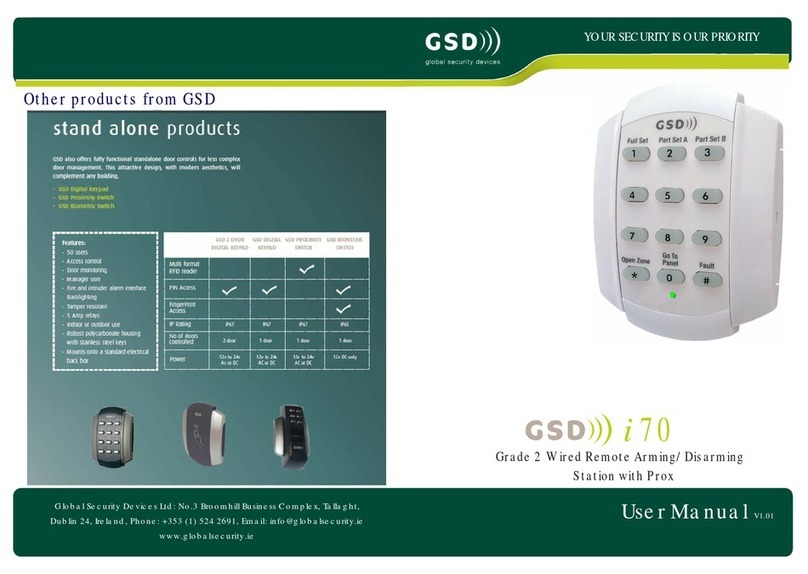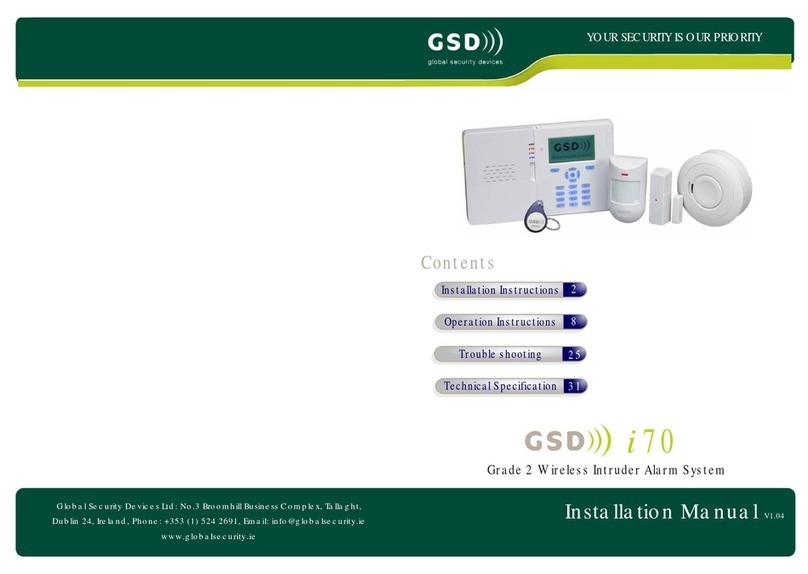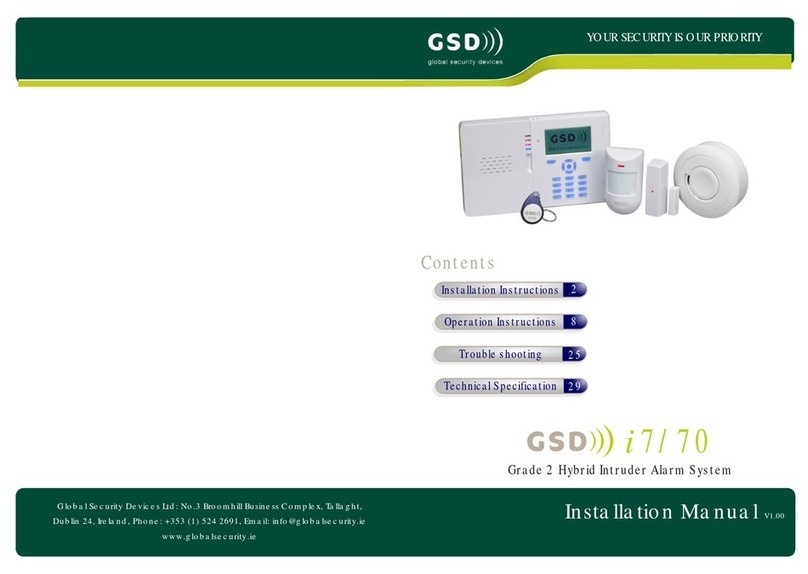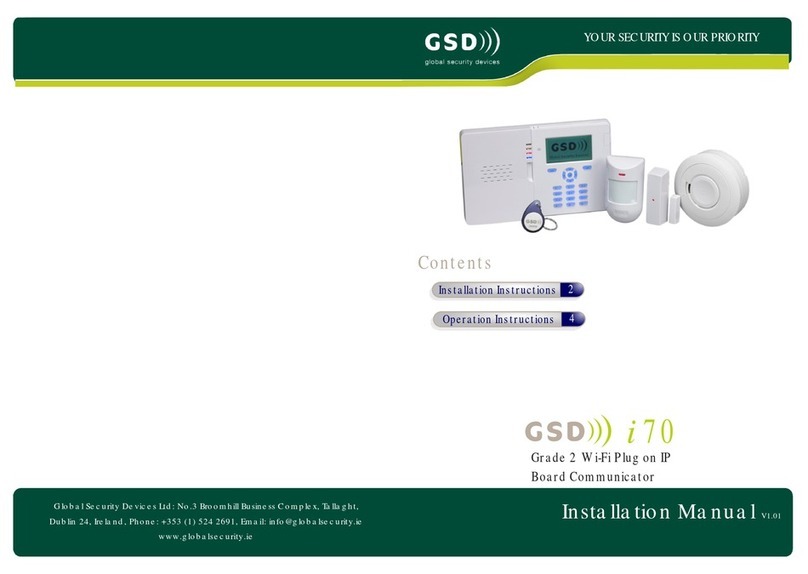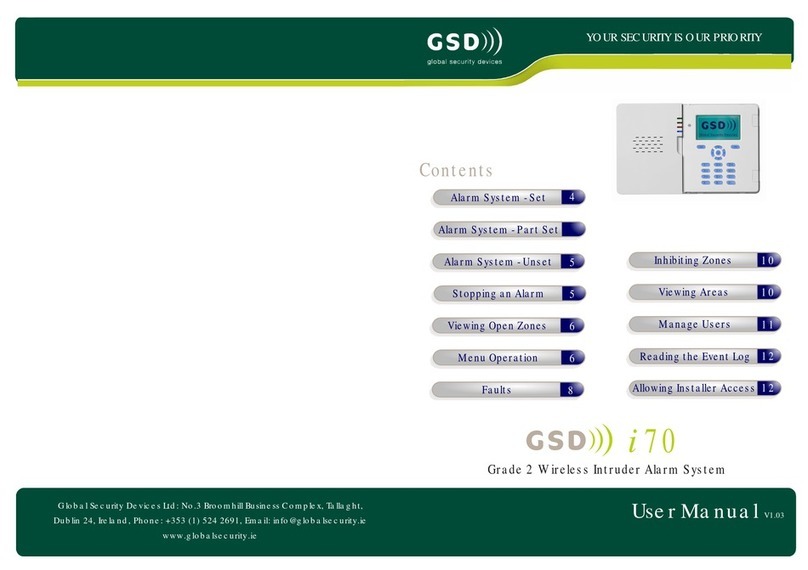16 Operation Instructions
Phase 3 - Enrolling Door Controls
Step Description
All Door Controls should be installed at this point and powered up.
1. All Door Controls must be defaulted before joining a network.
Note: Door Controls will be shipped with their factory default settings.
Enter Engineer mode on each Keypad Door Control in the following way
A. Press X followed by 6666
B. Enter 55 –to default
C. Press the tick to confirm – the keypad will now go through the
process of defaulting itself.
D. The process could take 20-30 seconds. The LED will flash once every
second when it is complete
E. Repeat the process for all keypad Door Controls
Enter Engineer mode on each Wi-Bio Door Control in the following way
A. Enter 6666
B. Enter 55 –to default
C. Scan Finger to confirm – the Door Control will now go through the
process of defaulting itself.
D. The process could take 20-30 seconds. The LED will flash once every
second when it is complete.
E. Repeat the process for all Wi-Bio Door Controls
Enter Engineer mode on each Prox Only Door Control in the following way
A. Add a programming card to the Door Control by presenting a card
twice on power-up. The security wing must be removed first!
B. Present this new programming card to enter Engineer mode.
C. Present the programming card again to select “Default mode”.
D. Present any other card once to default the Door Control.
E. The process could take 20-30 seconds. The LED will flash once every
second when it is complete
17
Operation Instructions
Phase 3 - Enrolling Door Controls
Note: For Wired 485 Door Controls, right click on the Controller on the
right hand side of the application and select ‘Manually Assign Address’
from the drop down menu.
Once all new Door Controls are found by the Controller they will all
‘beep’ with the number of the next available address/door position on the
Controller.
e.g. if door 2 is the next available address then all Door Controls will beep
at the same time with 2 beeps. This is basically saying that any door can
be assigned to this address – it’s up to the installer to decide which one.
Also – you will notice that the Key back light of the keypad Door Controls
will be illuminated with the next available address as well.
i.e. Key 2 will be illuminated for this example.
3. Go to the Door control that you want to make door 2 on the network
system (it should be beeping 2 times). Press any key on this keypad and
the system will automatically assign this door control to door 2 address on
the system. Present a card if the Door Control is Prox Only.
Note: All other Door Controls will now start beeping with the next
available address i.e. ‘3 beeps’ (address 3) in this instance and so on
every time you enroll a new Door Control. The Key back light will also
correspond to each address as the system fills up.
Step Description
2. The controller is now ready to allow Door Controls to enroll onto the
Network – Go to the ‘Controllers’ tab and Click on the ‘Wireless Network’
and thenclick the “Allow Doors to Join” start the controller scanning for
new doors that do not already have an address – only DoorControls
without an address can be enrolled.