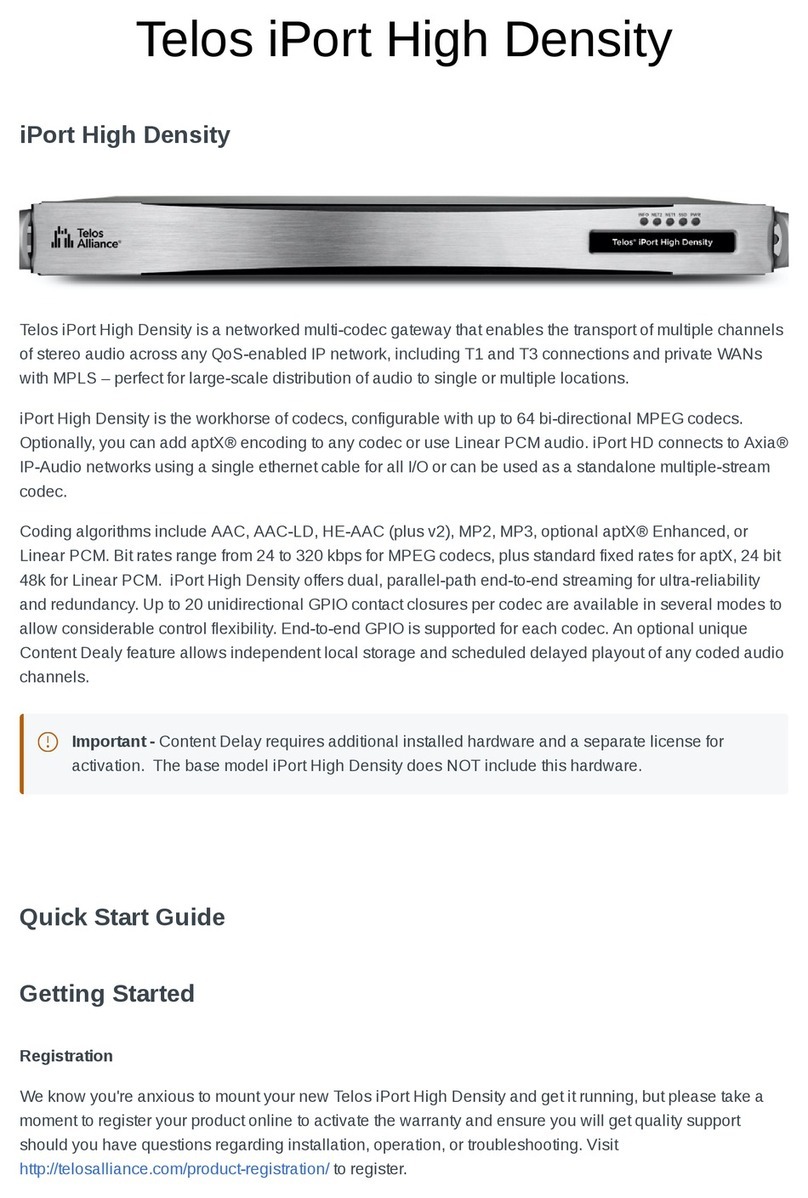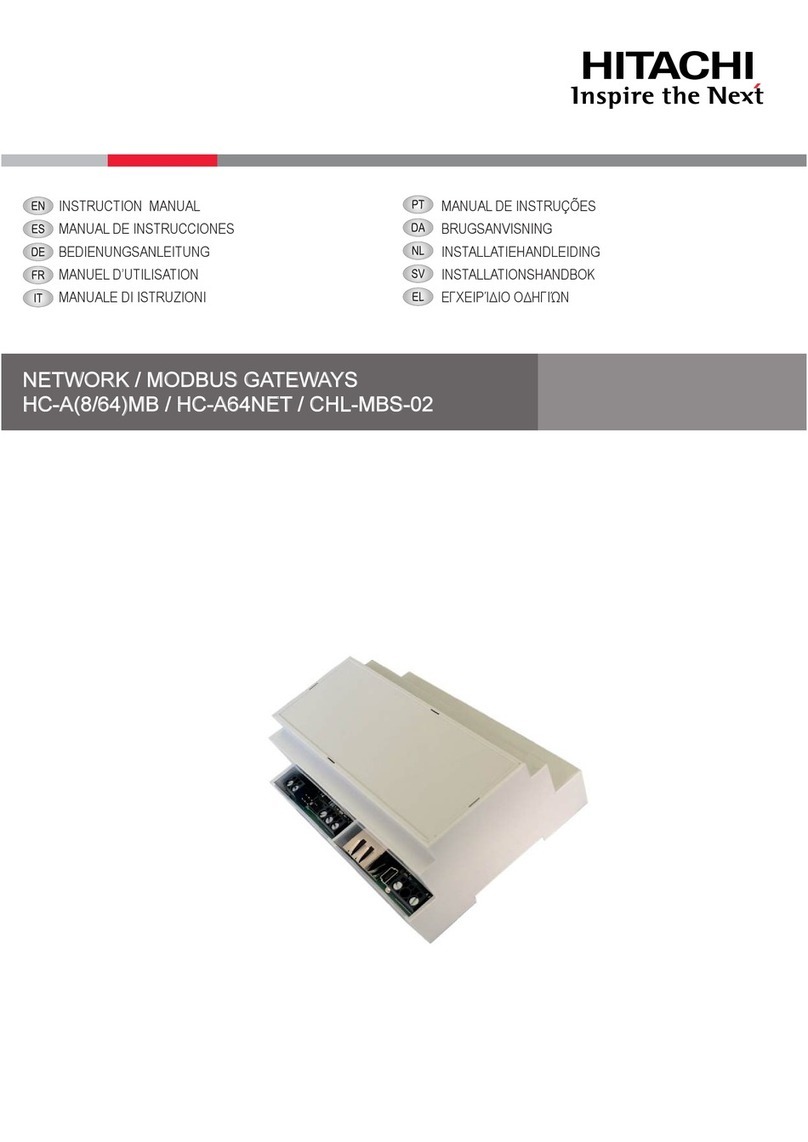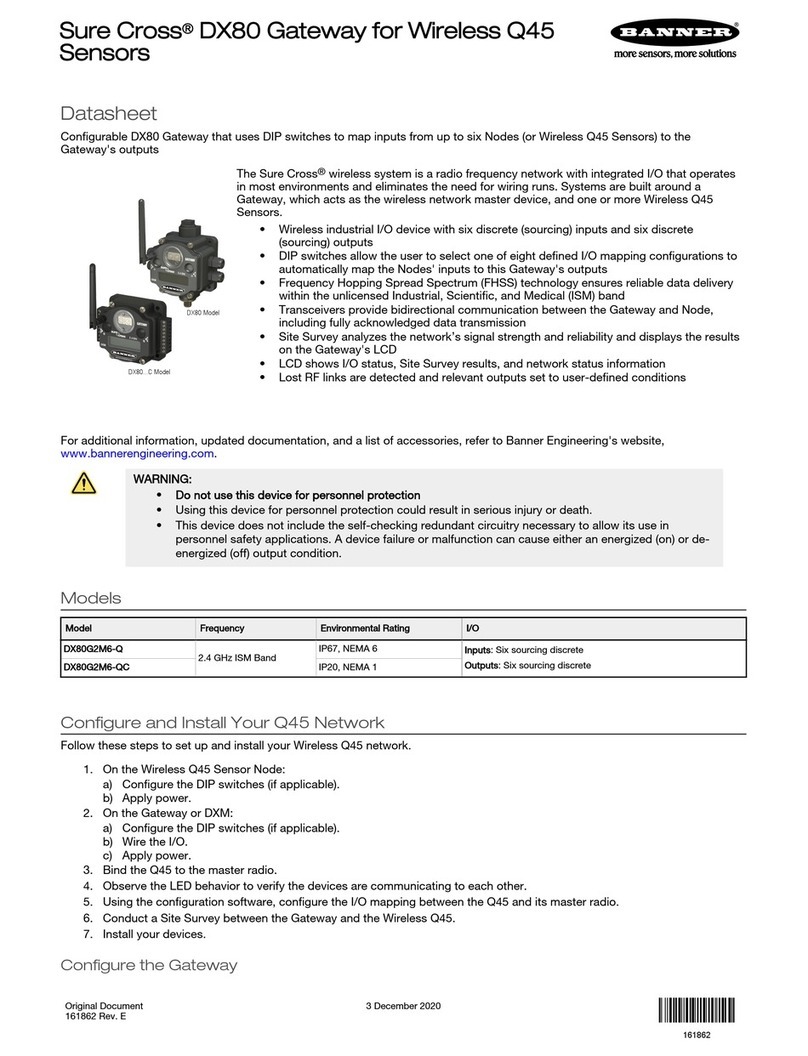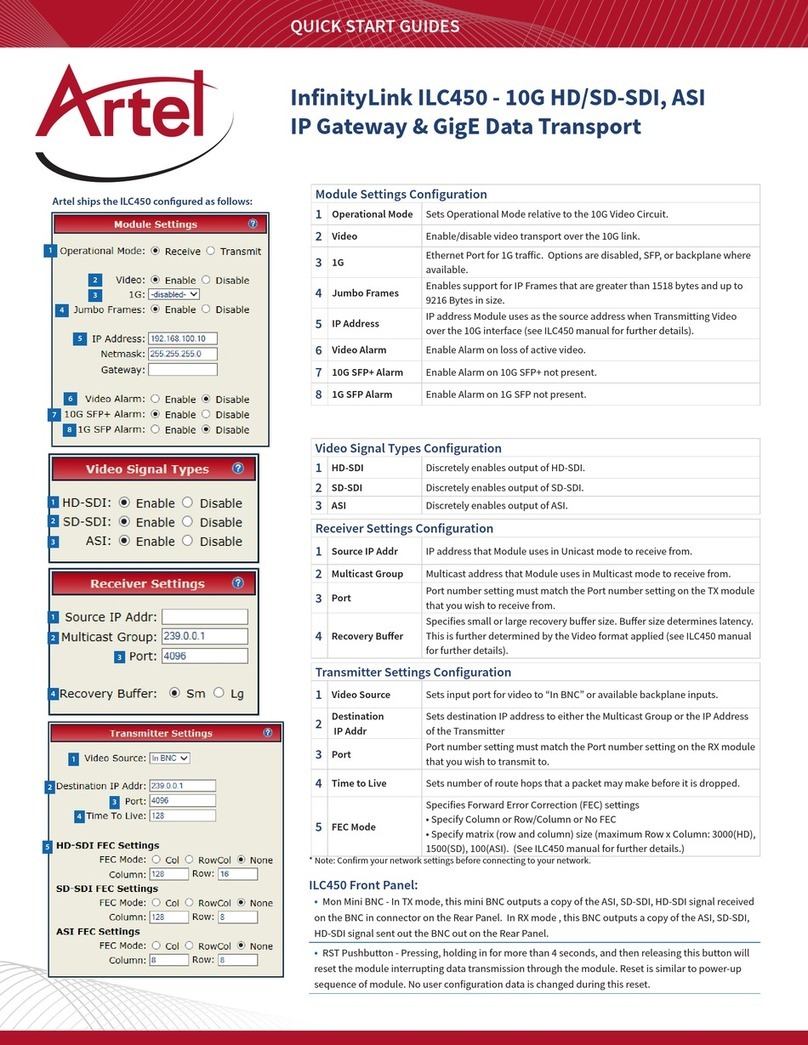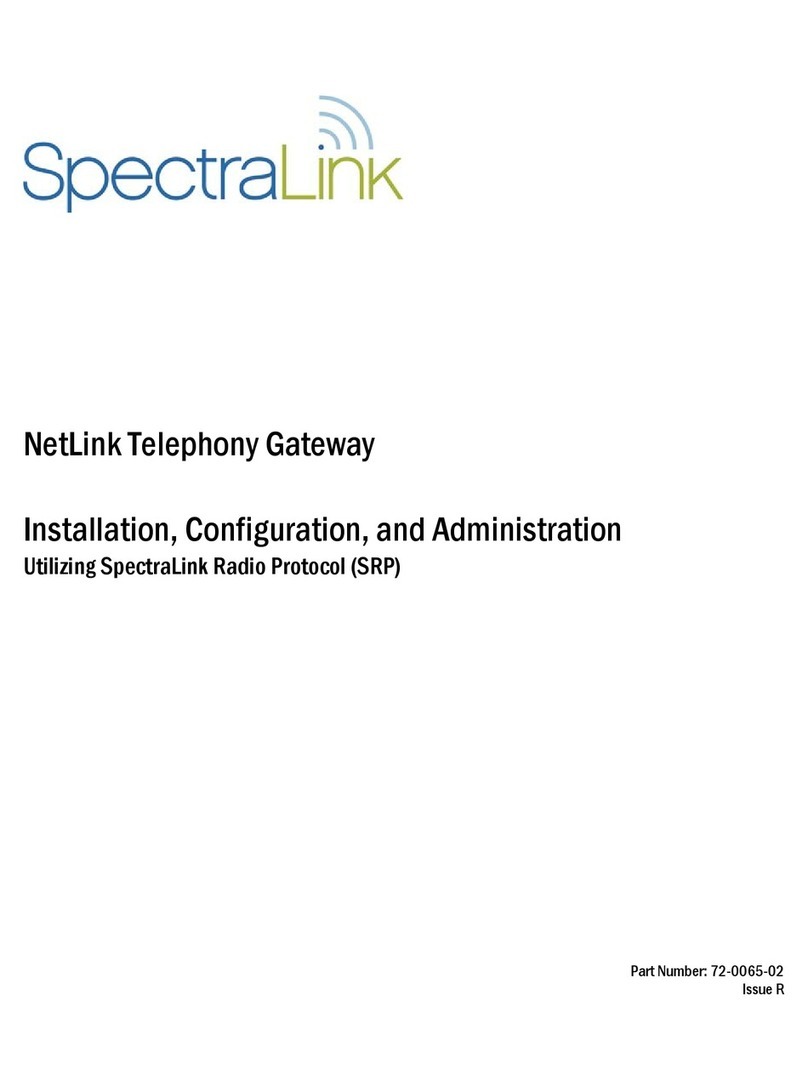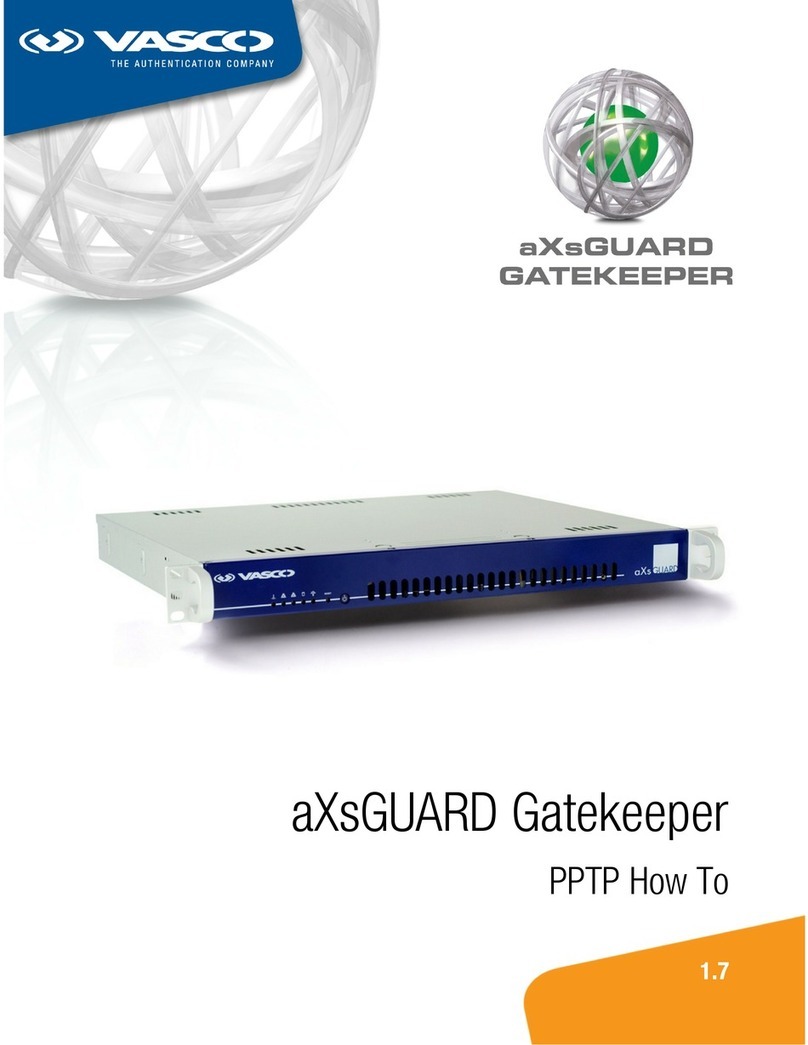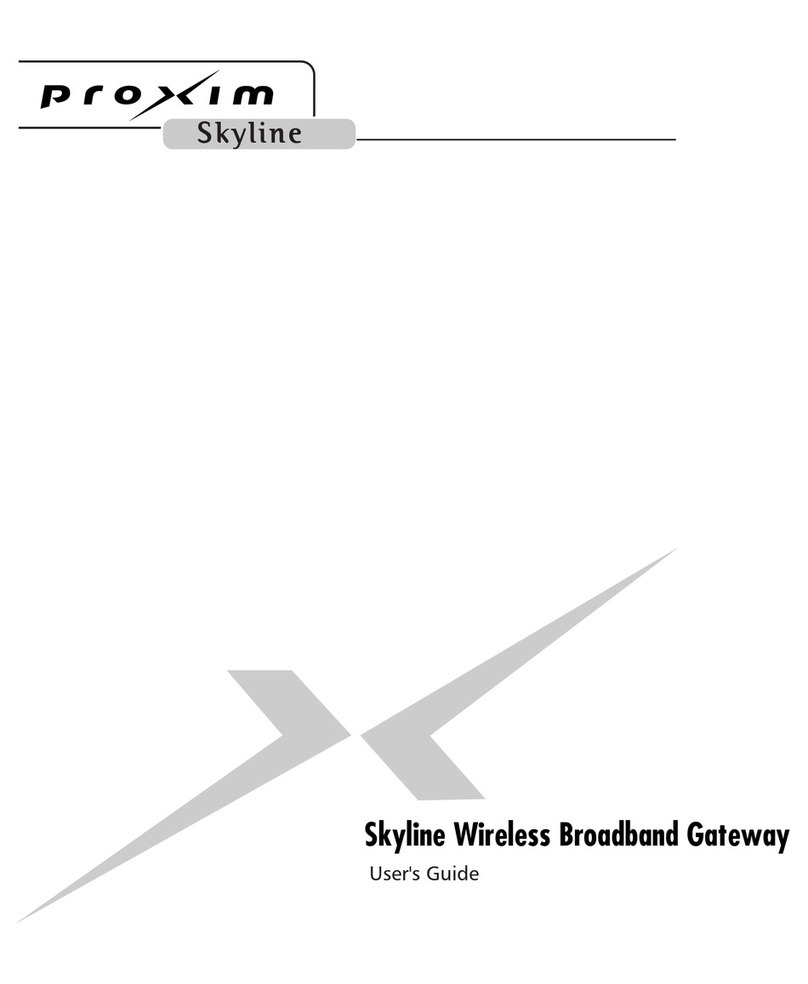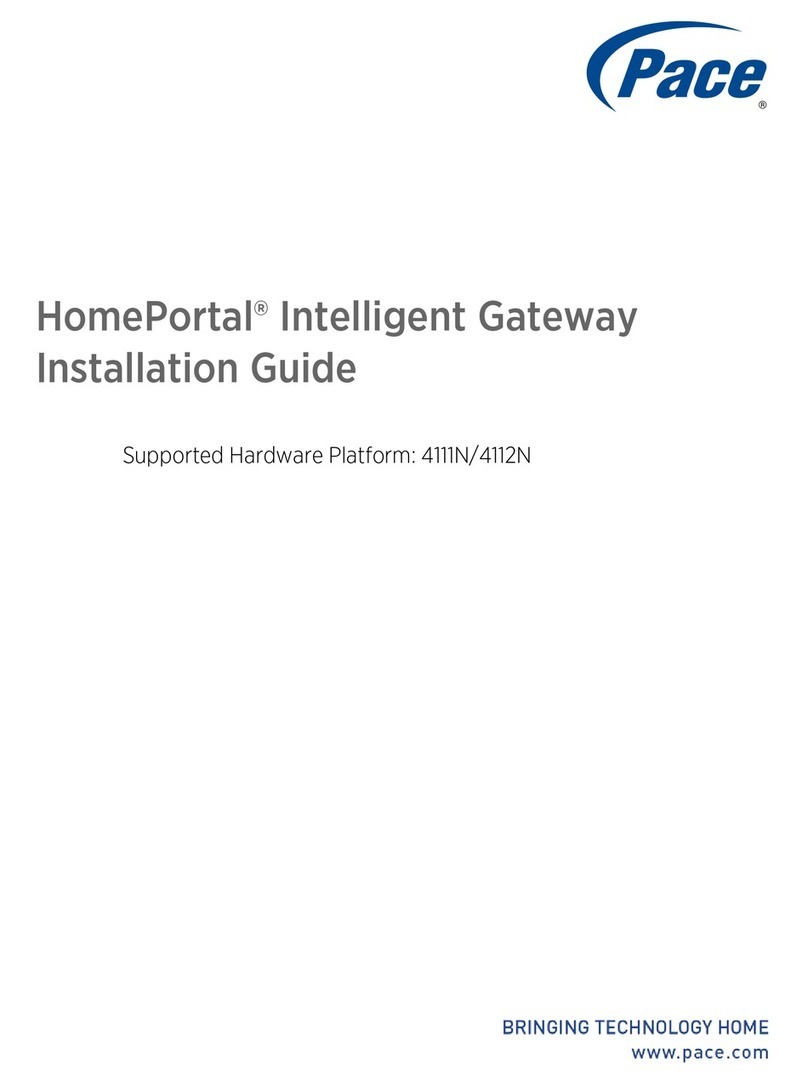Telos Alliance iPort High Density User manual

TelosAlliance.com
2021 TLS Corp. Telos Alliance®. All Rights Reserved. 1490-00241-002 QUICK START GUIDE: iPort High Density
Quick Start Guide
Telos® iPort High Density
Multi-Codec Gateway
Congratulations on your purchase of the Telos® iPort High Density Multi-Codec
Gateway. This Quick Start Guide is designed to provide an overview of the
hardware, walk you through the necessary steps to install and power up the
unit, get it connected to your network, and introduce you to the web-based
user interface.

TelosAlliance.com
2021 Telos Alliance®. All Rights Reserved. 1490-00241-002 QUICK START GUIDE: iPort High Density
Quick Start Guide
2
Getting Started
Registration
We know you’re anxious to mount your new Telos iPort High Density and get it
running, but please take a moment to register your product online to activate
the warranty and ensure you will get quality support should you have questions
regarding installation, operation, or troubleshooting. Visit http://telosalliance.com/
product-registration/ to register.
Hardware Installation
The 1RU iPort High Density hardware mounts in a standard 19-inch rack with
supplied rack rails. The rear of the unit must be supported. To prevent damage,
if the supplied rack rails are not used, a supporting shelf is recommended. Install
iPort High Density in a location where cooling fan noise is not an issue.
Important - Please see the User Warnings and Cautions page at
https://docs.telosalliance.com/user-manual-safety-boilerplate for important
installation and electrical safety information.

TelosAlliance.com
2021 Telos Alliance®. All Rights Reserved. 1490-00241-002 QUICK START GUIDE: iPort High Density
Quick Start Guide
3
Front Panel
The front panel gives basic status indications including power, SSD drive activity,
and connectivity indicators for the NET 1 and NET 2 connections. There are no
controls on the front panel. iPort High Density will power on automatically once
connected to power.
Rear Panel Connections
iPort High Density rear panel connections
A. Power
B. RS232 (Serial)
C. USB Ports
D. NET 1 (WAN)
E. NET 2 (Livewire - LAN)
F. VGA Connector
G. Intelligent Platform Management Interface (IPMI)
Note - USB and VGA port connections may be required for the initial IP
address configuration. A connection is not required for normal operation or
configuration.

TelosAlliance.com
2021 Telos Alliance®. All Rights Reserved. 1490-00241-002 QUICK START GUIDE: iPort High Density
Quick Start Guide
4
Initial Configuration
Power
Power is supplied by dual, redundant, internal, auto-ranging power supplies,
100-264 VAC, 50/60Hz, 100W max. These supplies are auto-switching and easily
field-replaceable for maximum uptime. A green LED indicates a normal status. A
red LED (or no light at all) indicates a fault.
Note - Using both power supplies - ideally fed from two dierent sources - is
recommended for redundancy, but iPort High Density can operate on a single
power supply. If only one power supply is connected, release the latch and
remove the second power supply to prevent the alarm from sounding.
Network
The Ethernet mode is set permanently to AUTO for both NICs, and so the switch
or router to which they are connected must be as well. Problems can result if the
router or switch is set to a fixed 10, 100, or 1000BT status.
CAT-5e cables may be used for the Livewire connection, though we recommend
CAT-6 when possible for all 1000BT (Gigabit) connections.
Important - The NET 2 (the Livewire LAN) connection requires a 1000BT
full-duplex connection.
For the initial setup, you can connect iPort High Density to your switch or
temporarily connect it directly to a PC using a standard Ethernet cable (a cross-
over cable is not required).
iPort High Density ships with network addresses pre-set as follows. If this fits your
network scheme, you can continue with the configuration via a web browser.

TelosAlliance.com
2021 Telos Alliance®. All Rights Reserved. 1490-00241-002 QUICK START GUIDE: iPort High Density
Quick Start Guide
5
WAN (NET 1)
• NET 1 has no configuration by default.
LAN (NET 2) Livewire or AoIP Network
• IP Address (static): 192.168.2.100
• Subnet Mask: 255.255.255.0
• Gateway: Not oered on LAN interface
• DNS: Not oered on LAN interface
If the pre-configured address scheme does not meet your needs, you will need
to use a local monitor and keyboard and follow the instructions in the Alternate
Method for IP Addressing section of the User Manual (docs.telosalliance.com/
telos-iport-hd).
Connecting to the Web Interface
iPort High Density can be remotely accessed from a web browser on any PC on
the network.
1. Connect the iPort High Density to your network using NET 2.
2. From a computer connected to the same network, point your browser to
the iPort by entering the unit’s IP address (http://192.168.2.100).
3. When prompted, enter the user name “user”.
4. The default password is blank (no password).

TelosAlliance.com
2021 Telos Alliance®. All Rights Reserved. 1490-00241-002 QUICK START GUIDE: iPort High Density
Quick Start Guide
6
After login, the Home screen is displayed:
iPort High Density Home screen

TelosAlliance.com
2021 Telos Alliance®. All Rights Reserved. 1490-00241-002 QUICK START GUIDE: iPort High Density
Quick Start Guide
7
Completing Network Configuration
From the left side menu, choose Network under the Configuration heading. The
current settings for the Livewire (LAN) and WAN interfaces are displayed.
Configuring the Livewire (LAN) Interface (1)
• Set the Network address
• Set the Netmask
Note that the Livewire interface does not require or support a Gateway or DNS.
Configuring the WAN Interface (2)
• Set Network Address A
• Set Netmask A
• Set Gateway A
• Check the “Enable Configuration Access from WAN” if desired (3)
• Click “Apply”, then answer “Yes” to allow the system to restart
Note - Using the “B” network configuration is an advanced topic covered in
detail in the User Manual. (docs.telosalliance.com/telos-iport-hd/).

TelosAlliance.com
2021 Telos Alliance®. All Rights Reserved. 1490-00241-002 QUICK START GUIDE: iPort High Density
Quick Start Guide
8
Livewire (LAN) and WAN interface configuration

TelosAlliance.com
2021 Telos Alliance®. All Rights Reserved. 1490-00241-002 QUICK START GUIDE: iPort High Density
Quick Start Guide
9
Adding Feature Licenses
iPort High Density comes with eight codecs pre-licensed. No additional steps are
required if you did not purchase additional options.
To add additional licenses, please refer to the User Manual (docs.telosalliance.
com/telos-iport-hd/). Additional licenses may include additional codecs, aptX
encoding options, or Content Delay features.
Congratulations! You have completed the initial setup. Please proceed to the
User Manual (docs.telosalliance.com/telos-iport-hd/) for further instructions.

TelosAlliance.com
2021 Telos Alliance®. All Rights Reserved. 1490-00241-002 QUICK START GUIDE: iPort High Density
Quick Start Guide
10
This page intentionally left blank

TelosAlliance.com
2021 Telos Alliance®. All Rights Reserved. 1490-00241-002 QUICK START GUIDE: iPort High Density
Quick Start Guide
11
This page intentionally left blank

TelosAlliance.com
2021 Telos Alliance®. All Rights Reserved. 1490-00241-002 QUICK START GUIDE: iPort High Density
Quick Start Guide
1241 Superior Ave. • Cleveland, Ohio, 44114, USA • +1.216.241.7225 • TelosAlliance.com
© 2021 Telos Alliance®. All Rights Reserved. C21/1/17074 1490-00241-002 QUICK START GUIDE: iPort High Density
Subscribe to our Telos Alliance Newsletter
Weekly updates on all things broadcast via email
TelosAlliance.com/newsletter
Social Media
Facebook: /TelosAlliance
Twitter: @TelosAlliance
LinkedIn: /TelosAlliance
YouTube: TelosAllianceTV
Product Catalog
TelosAlliance.com/now
24/7 Tech Support
Radio: +1 (216) 622-0247
TV: +1 (717) 735-3611
Radio: support@telosalliance.com
TV: support@linearacoustic.com
Quick Links
Other manuals for iPort High Density
1
Table of contents
Other Telos Alliance Gateway manuals