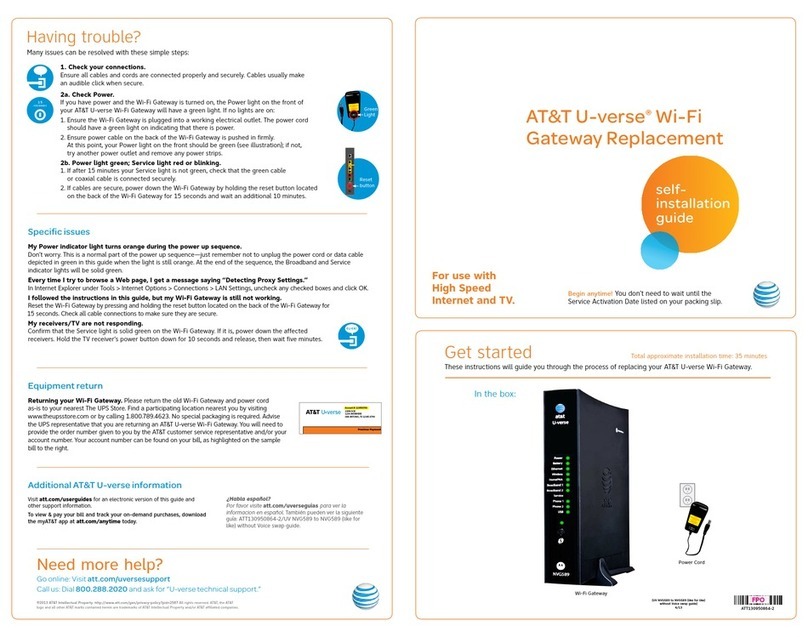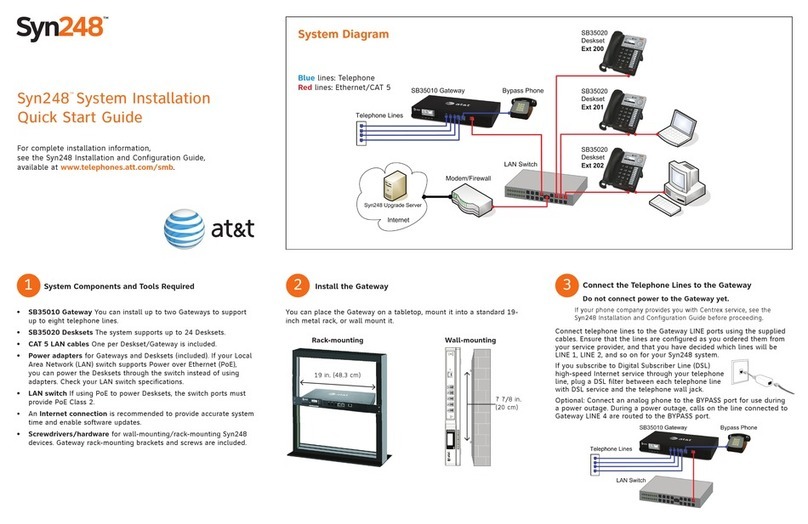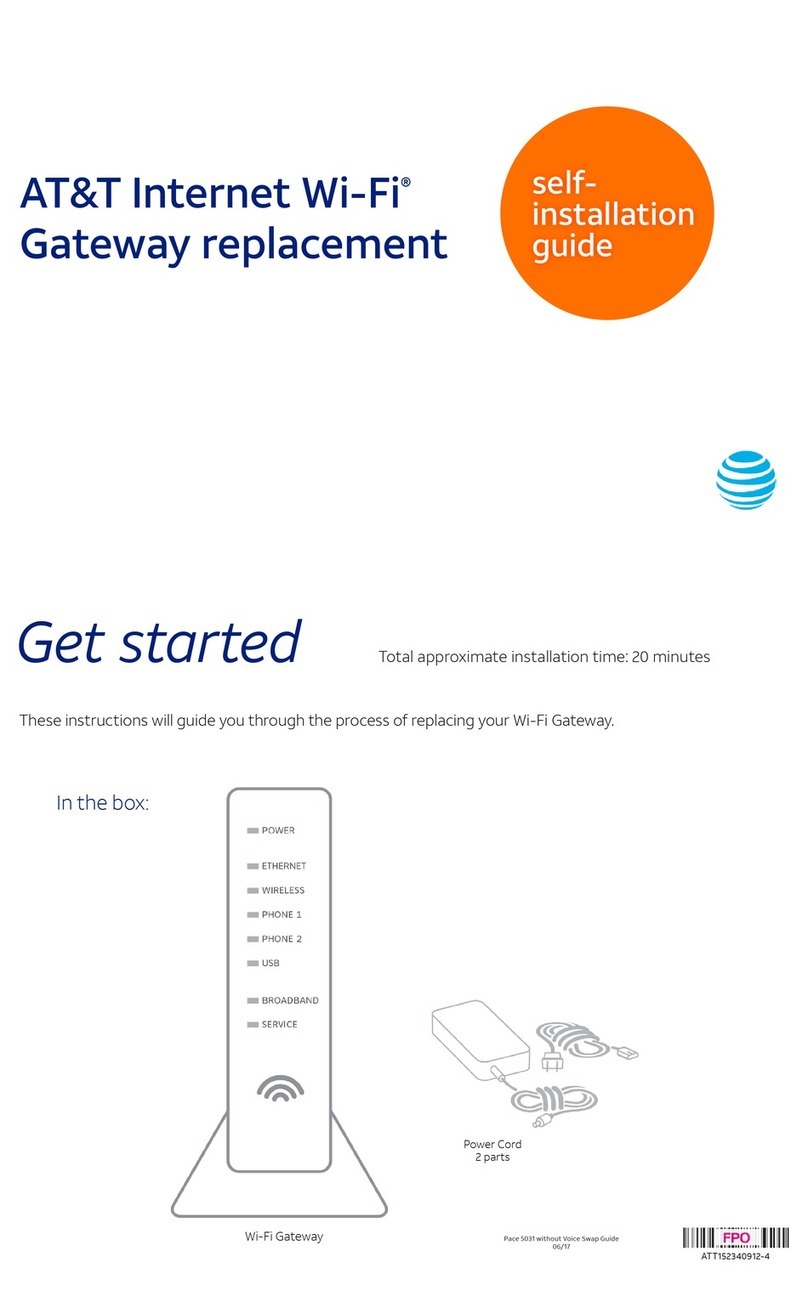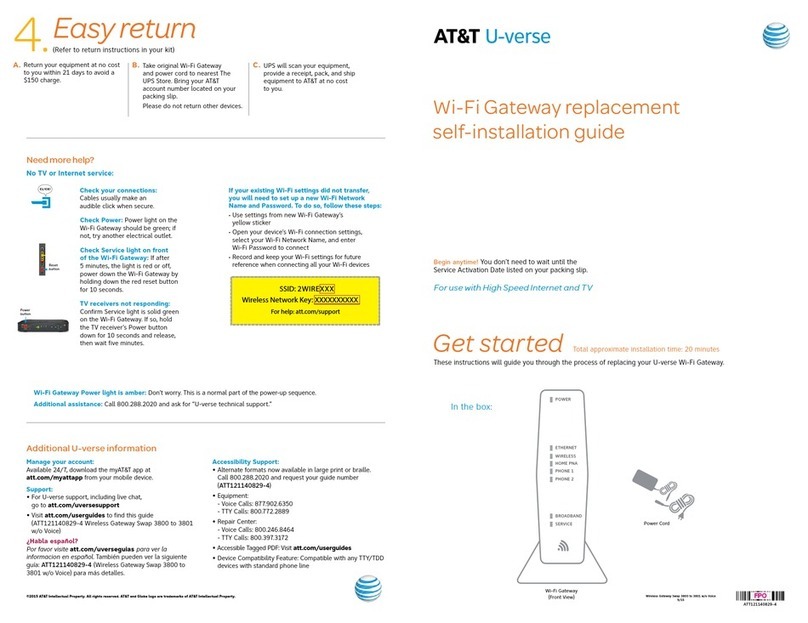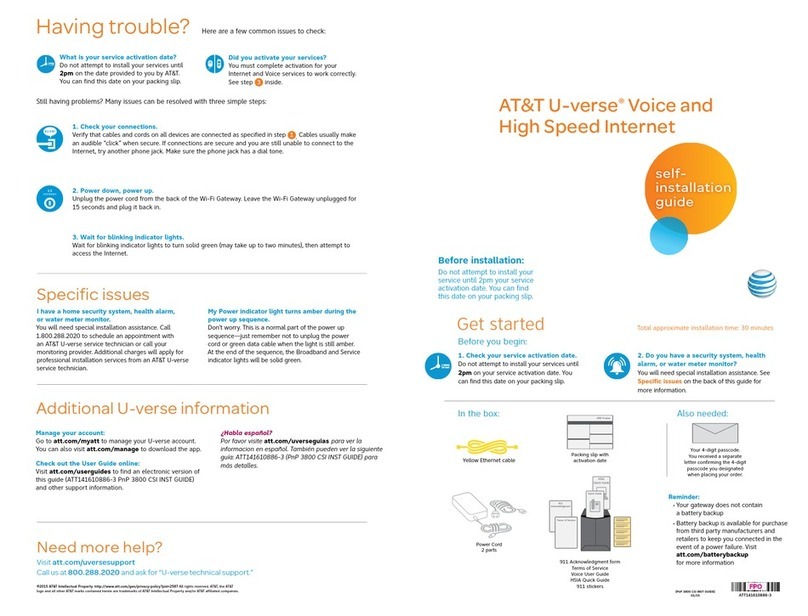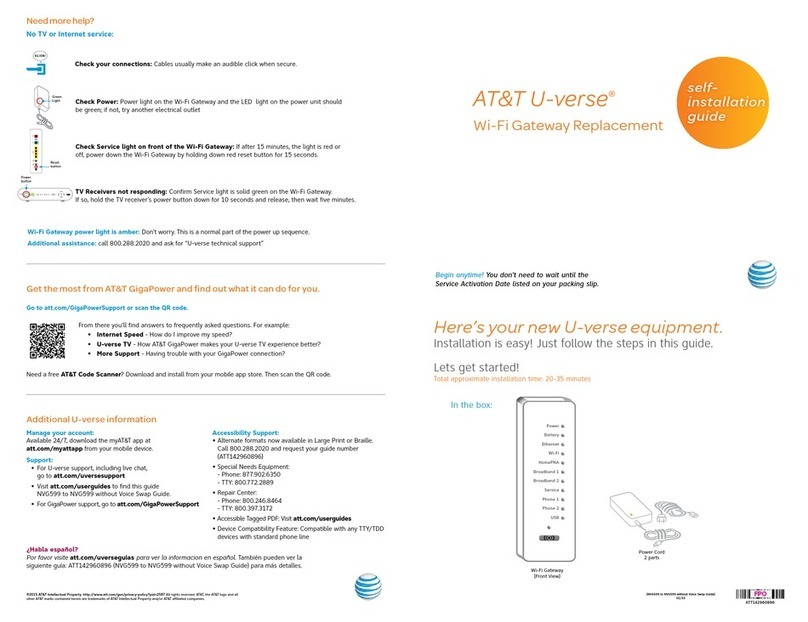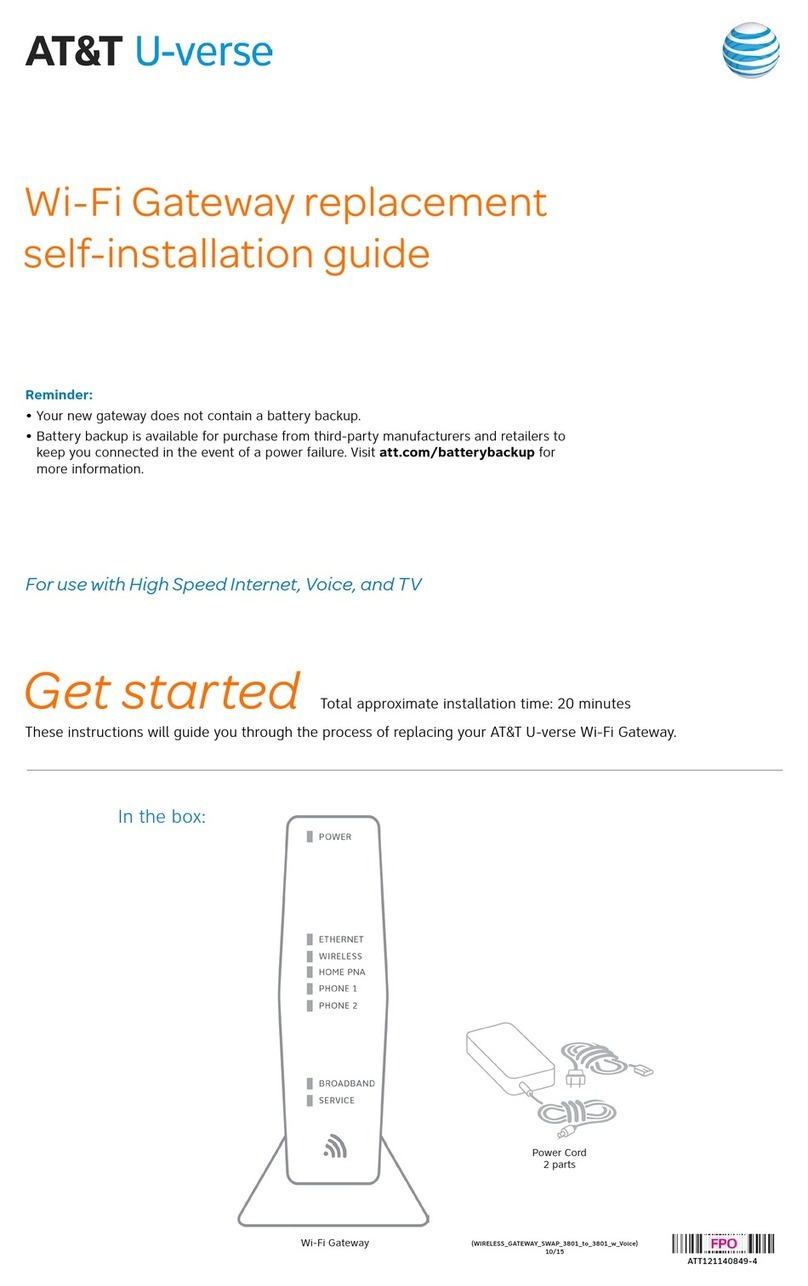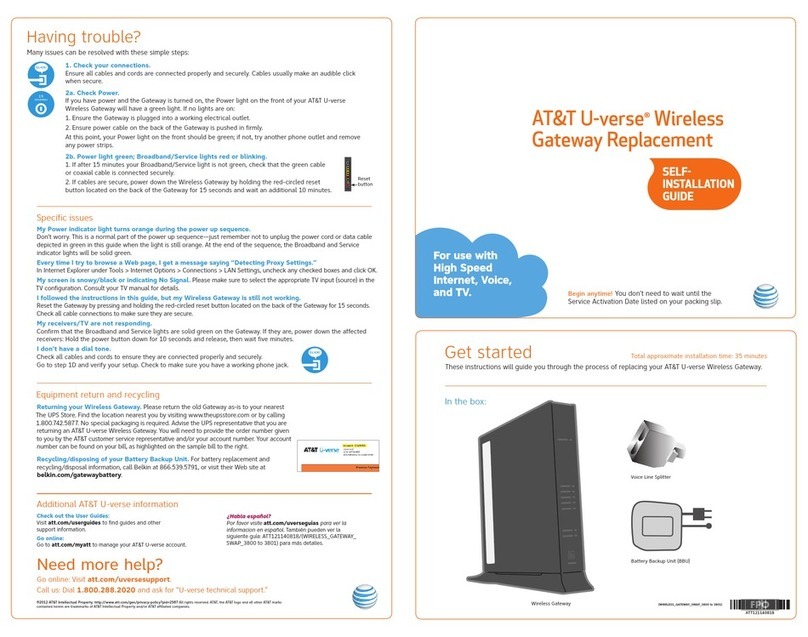5
Frequently Asked Questions
I completed my MicroCell online
activation at the AT&T store. Do I have
to do it again?
No, you can skip Step 3 and proceed to
Step 4 of the setup process.
What’s the best location for the
MicroCell?
Your MicroCell works best within three
feet of a window and not in a basement
or closet. You will improve the chances
of receiving a GPS signal when you install
your MicroCell:
• On first floor or above basement level.
• Next to a window with a clear,
unobstructed view of the sky.
• At least one foot away from other
wireless broadcasting devices.
• When the weather is clear (no clouds
or rain).
Will all cell phones work with my MicroCell?
All 3G, 4G and 4G LTE cell phones that
receive wireless service from AT&T will
work with the MicroCell if they are added
online to the MicroCell’s approved user list.
Do I need to change any settings on
my AT&T cell phone to make it work
with my MicroCell?
No, you don’t have to change anything on
your phone. If your AT&T cell phone
number
is on your approved user list, it
should work.
What is an approved user list?
The approved user list contains the phone
numbers of friends, family and associates
that you allow to use your MicroCell while
they are at your home or office. You can only
add people to this list who have an AT&T
wireless service plan. When they make phone
calls, they will use their own minutes and
service plan. To add an AT&T 3G, 4G or 4G LTE
wireless cell phone number to your approved
user list, go to att.com/MicroCell and
manage your settings.
IMPORTANT NOTE: When adding a wireless
number to your approved user list, that
handset will need to be restarted (turned
off and back on again) when in range of your
MicroCell. This is a one-time occurrence and
only needs to be done the first time you add
the wireless number to your approved user
list.
What type of Internet service does the
MicroCell need?
The MicroCell uses high speed fixed
broadband Internet service such as DSL or
cable. For best performance, your service
should have download speeds of at least
1.5 Mbps and upload speeds of at least
256 Kbps. You can use any high-speed
Internet service provider. Not compatible
with satellite or mobile broadband. Contact
your Internet Service Provider if your
Internet service is slower than minimum
requirements.