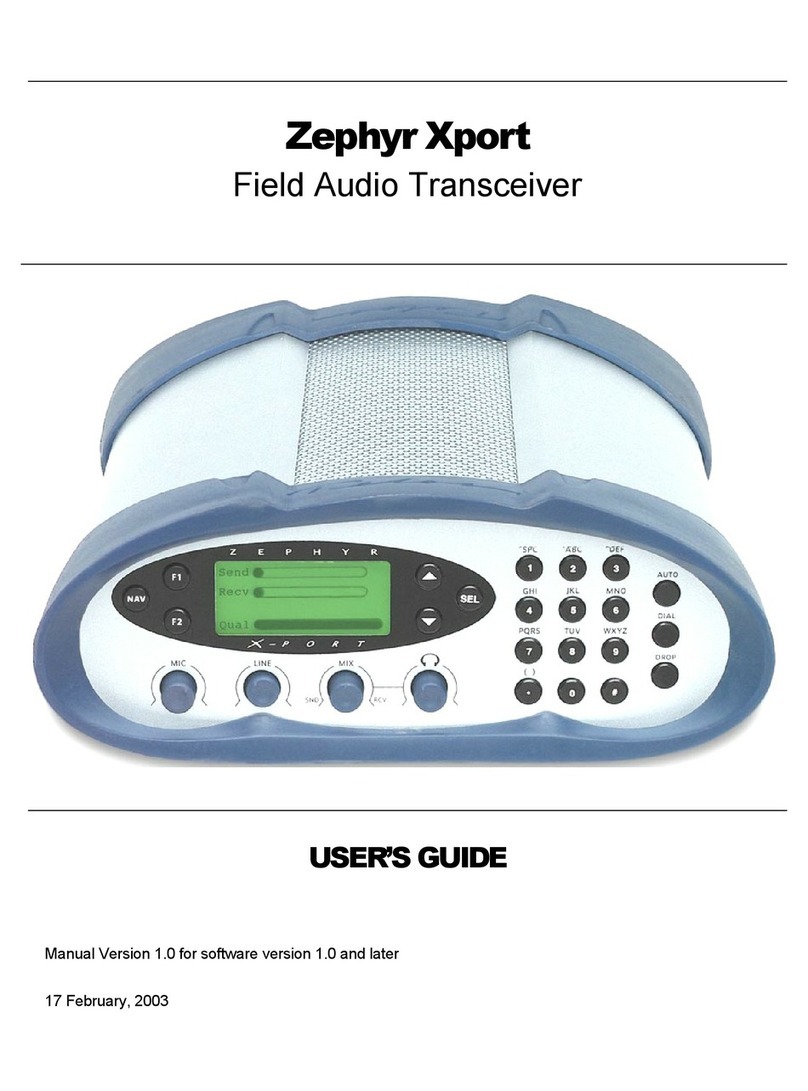Table of Contents4
CAUTION: The installation and servicing instructions in this manual
are for use by qualified personnel only. To avoid electric shock, do
not perform any servicing other than that contained in the operating
instructions unless you are qualified to do so. Refer all servicing
to qualified personnel.
IMPORTANT NOTE! The Zephyr memory backup is powered by Lithium
battery BT-1. The following precautions must be followed when working
on the Zephyr motherboard or when this battery is replaced:
1) Do not short the battery terminals (or traces connected to these
terminals) together.
2) Lithium batteries contain lithium and may be considered hazardous.
Local procedures must be followed when disposing of used batteries.
Do not dispose this battery by burning.
3) Do not attempt to open the sealed battery container.
WARNING: To reduce the risk of electrical shock, do not expose this
product to rain or moisture. Do not shower with the unit.
This symbol, wherever it appears, alerts you to the presence
of uninsulated, dangerous voltage inside the enclosure –
voltage which may be sufficient to constitute a risk of shock.
This symbol, wherever it appears, alerts you to important
operating and maintenance instructions. Read the manual.
USA CLASS A COMPUTING DEVICE INFORMATION TO USER. WARNING:
This equipment generates, uses, and can radiate radio-
frequency energy. If it is not installed and used as directed
by this manual, it may cause interference to radio
communication. This equipment complies with the limits for a
Class A computing device, as specified by FCC Rules, Part 15,
Subpart J, which are designed to provide reasonable
protection against such interference when this type of
equipment is operated in a commercial environment. Operation
of this equipment in a residential area is likely to cause