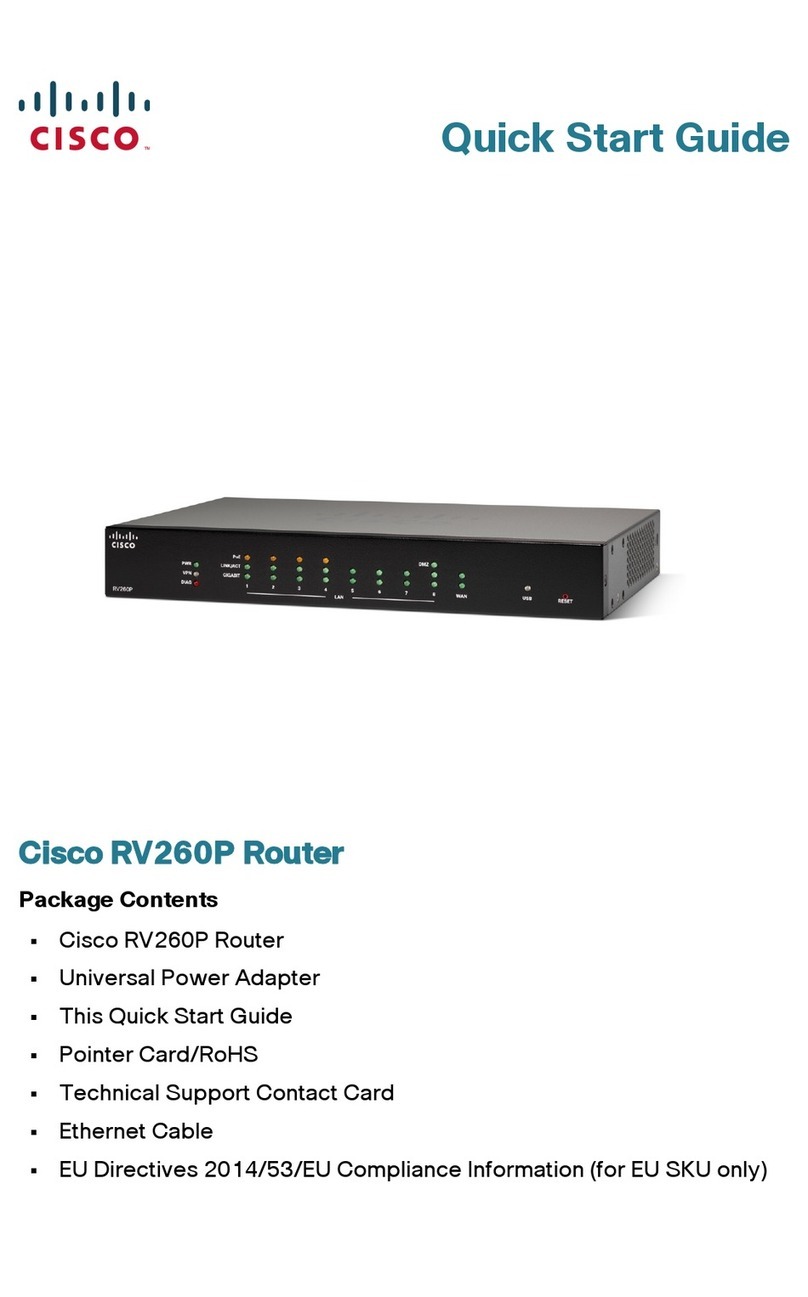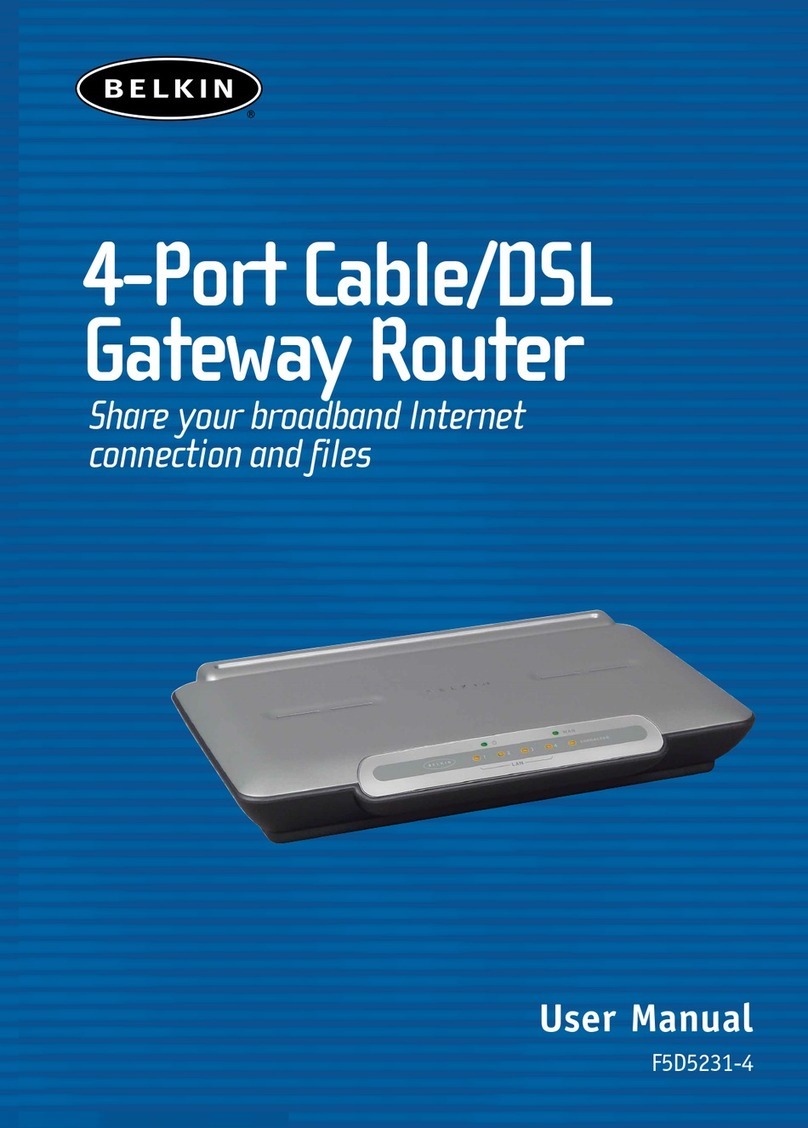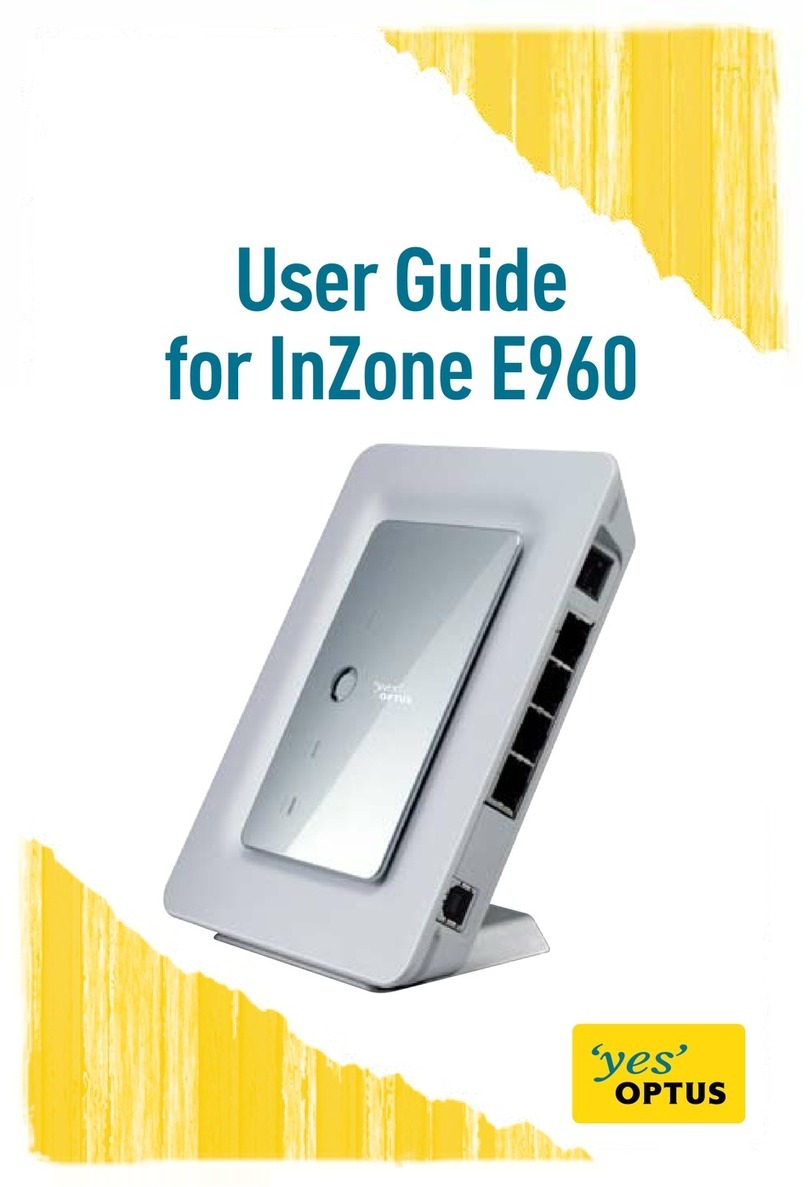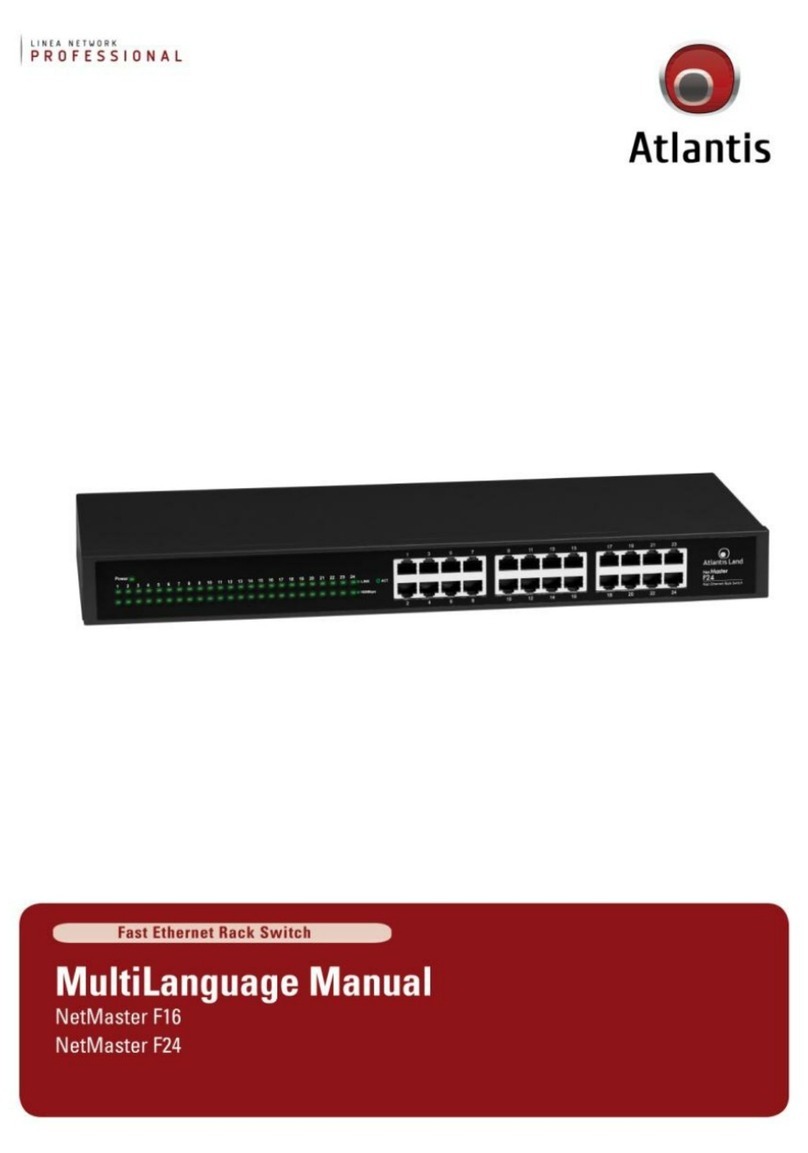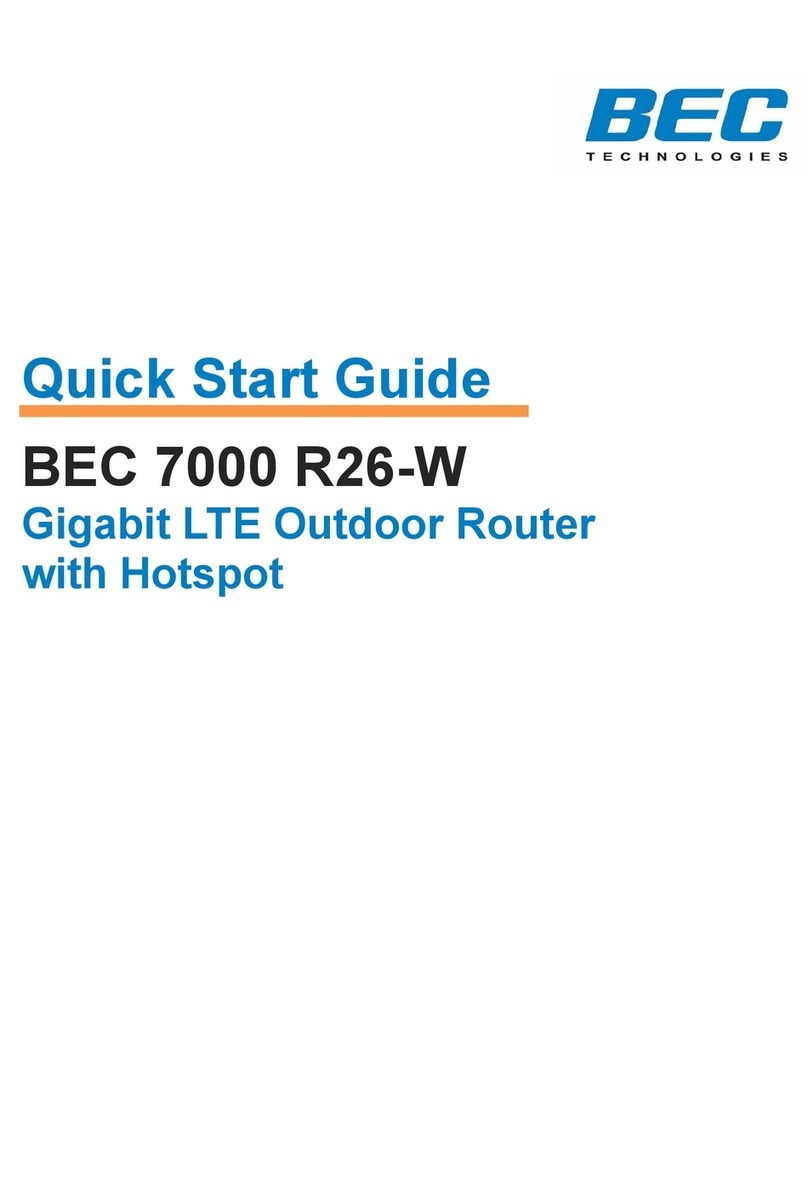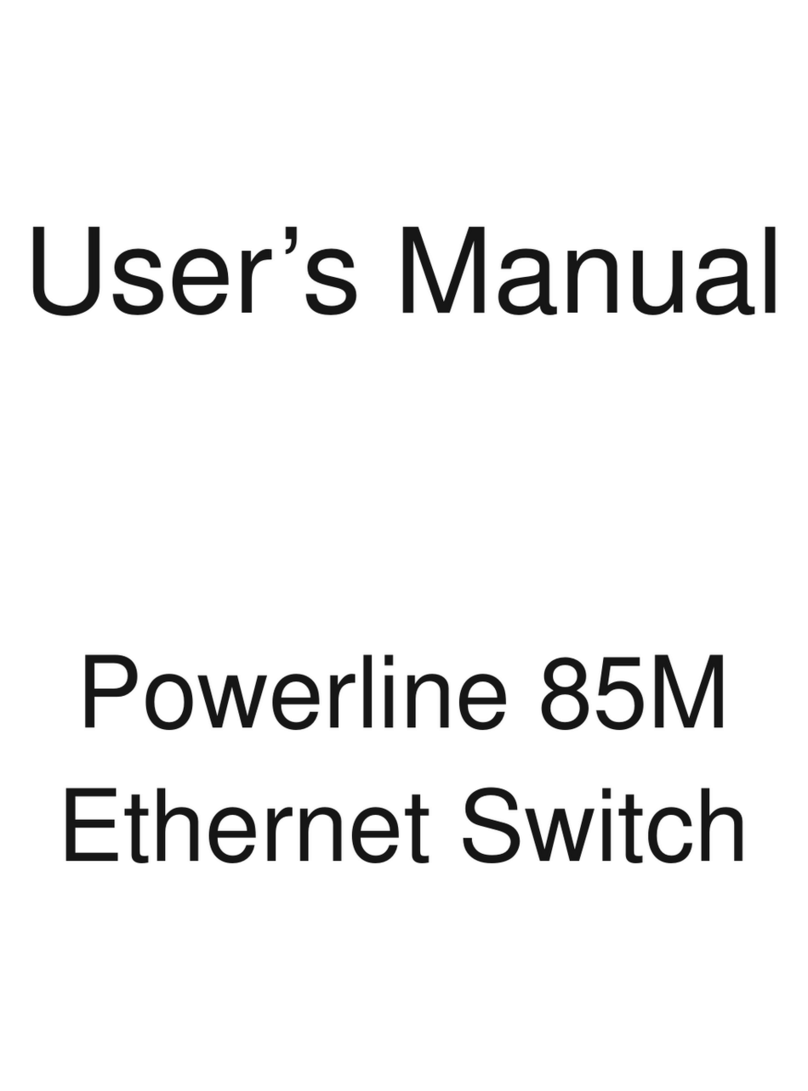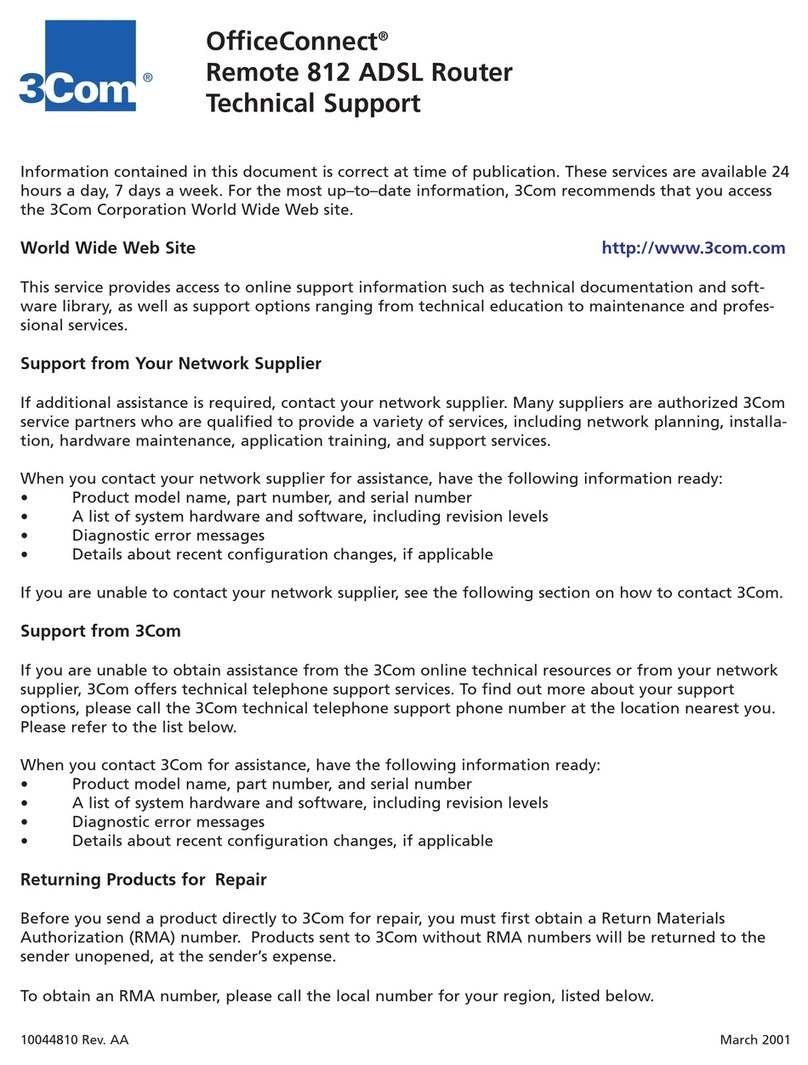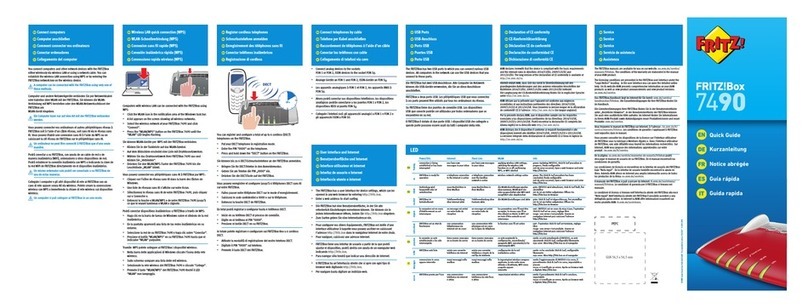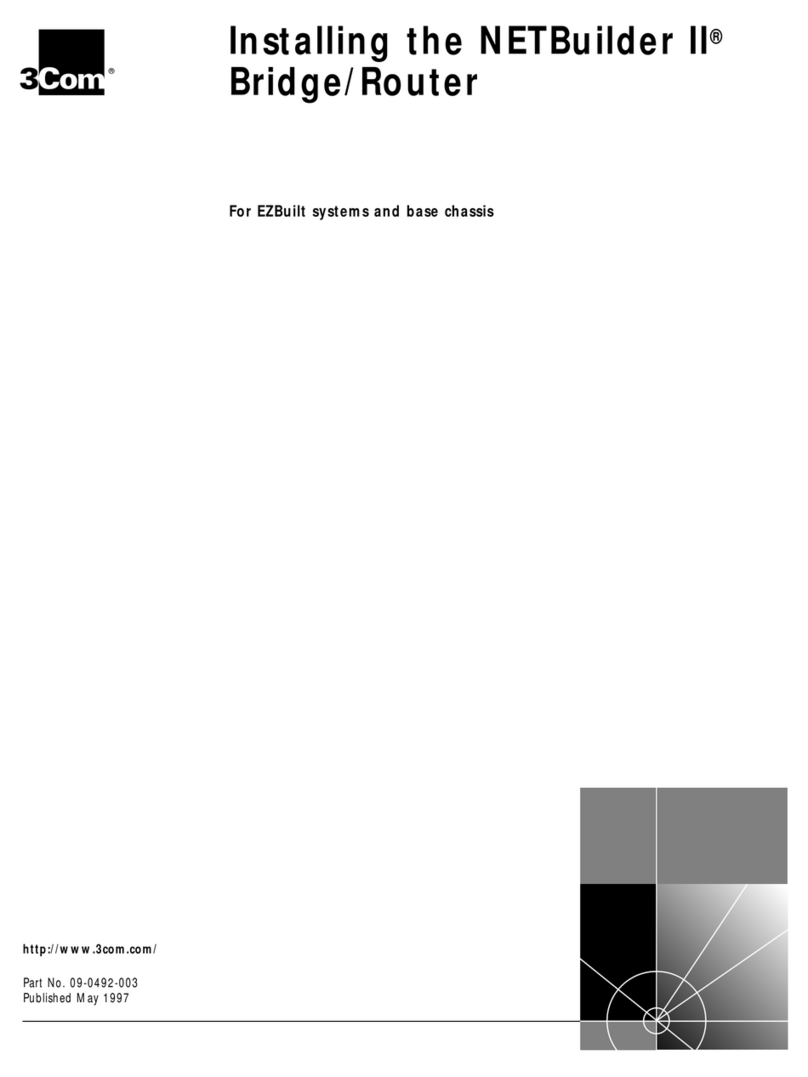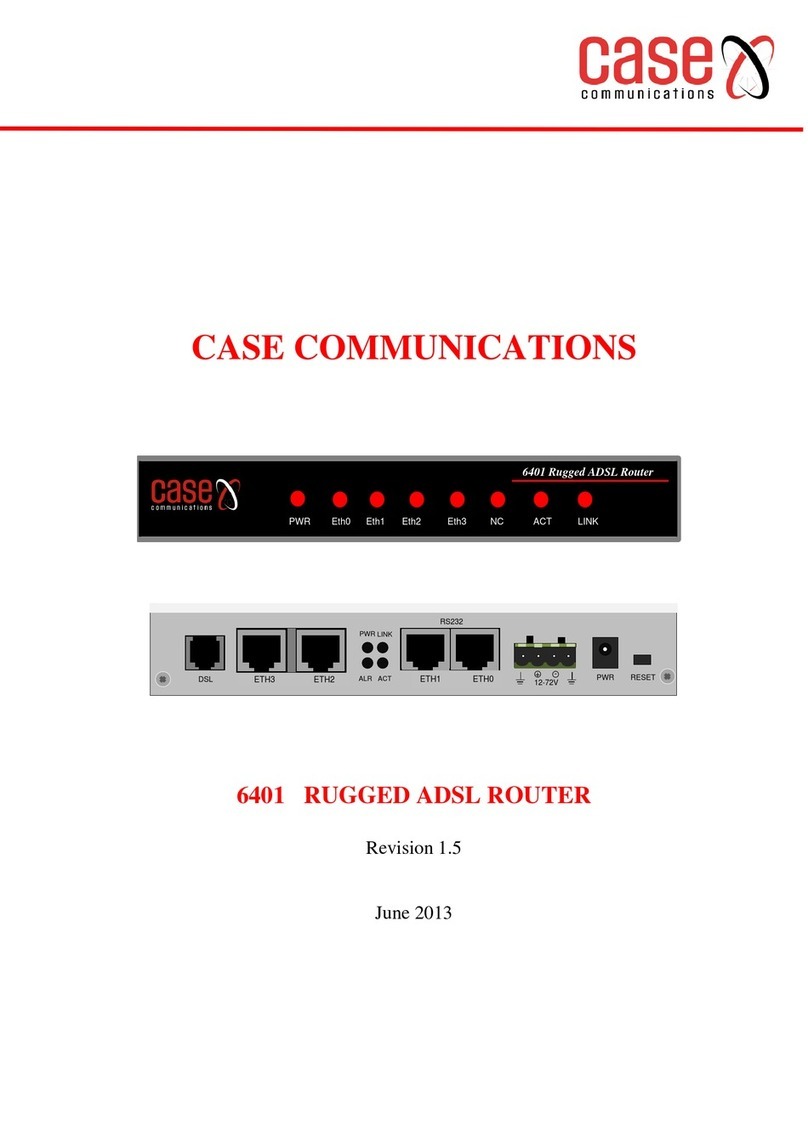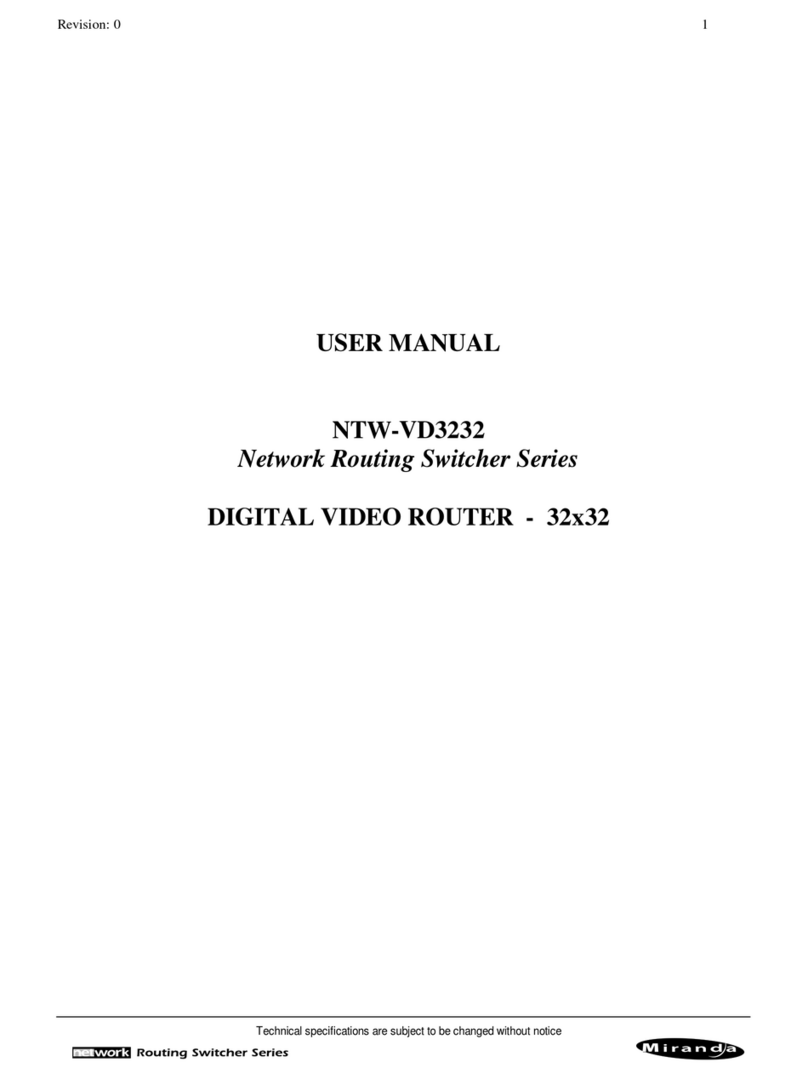Teltonica RUT9003G User manual

1
USER MANUAL
RUT9003G Router

Legal notice
Copyright © 2015 TELTONIKA Ltd. All rights reserved. Reproduction, transfer, distribution or storage of part
or all of the contents in this document in any form without the prior written permission of TELTONIKA Ltd is
prohibited. The manufacturer reserves the right to modify the product and manual for the purpose of technical
improvement without prior notice.
Other product and company names mentioned herein may be trademarks or trade names of their respective
owners.
Attention
Before using the device we strongly recommend reading this user manual first.
Do not rip open the device. Do not touch the device if the device block is broken.
All wireless devices for data transferring may be susceptible to interference, which could
affect performance.
The device is not water-resistant. Keep it dry.
Device is powered by low voltage +9V DC power adaptor.
2

Table of Contents
Legal notice.............................................................................................................................................................. 2
Attention ................................................................................................................................................................. 2
SAFETY INFORMATION ............................................................................................................................................ 8
Device connection ............................................................................................................................................... 9
1 Introduction ................................................................................................................................................. 10
2 Specifications ............................................................................................................................................... 10
2.1 Ethernet ................................................................................................................................................... 10
2.2 Wi-Fi......................................................................................................................................................... 10
2.3 Hardware ................................................................................................................................................. 10
2.4 Electrical, Mechanical & Environmental.................................................................................................. 10
2.5 Applications ............................................................................................................................................. 11
3 Setting up your router ................................................................................................................................. 12
3.1 Installation ............................................................................................................................................... 12
3.1.1 Front Panel and Back Panel .............................................................................................................12
3.1.2 Hardware installation ...................................................................................................................... 12
3.2 Logging in ................................................................................................................................................. 13
4 Operation Modes......................................................................................................................................... 16
5 Powering Options ........................................................................................................................................ 16
5.1 Powering the device from higher voltage................................................................................................ 17
6 Status ........................................................................................................................................................... 18
6.1 Overview .................................................................................................................................................. 18
6.2 System Information ................................................................................................................................. 19
6.3 Network Information ............................................................................................................................... 20
6.4 Device information .................................................................................................................................. 31
6.5 Services .................................................................................................................................................... 32
6.6 Routes ...................................................................................................................................................... 32
6.6.1 ARP................................................................................................................................................... 32
6.6.2 Active IP-Routes............................................................................................................................... 33
6.6.3 Active IPv6-Routes ........................................................................................................................... 33
6.7 Realtime Graphs ...................................................................................................................................... 34
6.7.1 Mobile Signal Strenght..................................................................................................................... 34
6.7.2 Realtime Load .................................................................................................................................. 35
6.7.3 Traffic ............................................................................................................................................... 36
3

6.7.4 Realtime Wireless ............................................................................................................................ 37
6.7.5 Realtime Connections ...................................................................................................................... 38
6.8 Mobile Traffic........................................................................................................................................... 39
6.9 Speed Test................................................................................................................................................ 39
6.10 Events Log ............................................................................................................................................ 40
6.10.1 All Events ......................................................................................................................................... 40
6.10.2 System Events.................................................................................................................................. 41
6.10.3 Network Events ............................................................................................................................... 42
6.10.4 Events Reporting ............................................................................................................................. 43
6.10.5 Reporting Configuration.................................................................................................................. 44
7 Network ....................................................................................................................................................... 46
7.1 Mobile...................................................................................................................................................... 46
7.1.1 General............................................................................................................................................. 46
7.1.2 SIM Management ............................................................................................................................ 48
7.1.3 Network Operators .......................................................................................................................... 48
7.1.4 Mobile Data Limit ............................................................................................................................ 50
7.1.5 Sim Idle protection........................................................................................................................... 51
7.2 WAN......................................................................................................................................................... 52
7.2.1 Operation Mode .............................................................................................................................. 52
7.2.2 Common configuration.................................................................................................................... 53
7.3 LAN........................................................................................................................................................... 59
7.3.1 Configuration ................................................................................................................................... 59
7.3.2 DHCP Server..................................................................................................................................... 60
7.4 VLAN ........................................................................................................................................................ 61
7.4.1 VLAN Networks ................................................................................................................................ 61
7.4.2 LAN Networks .................................................................................................................................. 63
7.5 Wireless ................................................................................................................................................... 63
7.6 Firewall..................................................................................................................................................... 66
7.6.1 General Settings............................................................................................................................... 66
7.6.2 DMZ.................................................................................................................................................. 67
7.6.3 Port Forwarding ............................................................................................................................... 67
7.6.4 Traffic Rules ..................................................................................................................................... 69
7.6.5 Custom Rules ................................................................................................................................... 74
7.6.6 DDOS Prevention ............................................................................................................................. 75
7.7 Static Routes ............................................................................................................................................ 78
4

8 Services ........................................................................................................................................................ 79
8.1 VRRP......................................................................................................................................................... 79
8.1.1 VRRP LAN Configuration Settings .................................................................................................... 79
8.1.2 Check Internet connection............................................................................................................... 79
8.2 TR-069...................................................................................................................................................... 80
8.2.1 TR-069 Parameters Configuration ...................................................................................................80
8.3 Web filter ................................................................................................................................................. 81
8.3.1 Site blocking..................................................................................................................................... 81
8.3.2 Proxy based URL content blocker .................................................................................................... 81
8.4 NTP........................................................................................................................................................... 82
8.5 VPN .......................................................................................................................................................... 83
8.5.1 OpenVPN.......................................................................................................................................... 83
8.5.2 IPSec................................................................................................................................................. 86
8.5.3 GRE Tunnel....................................................................................................................................... 89
8.5.4 PPTP ................................................................................................................................................. 91
8.5.5 L2TP.................................................................................................................................................. 92
8.6 Dynamic DNS............................................................................................................................................ 93
8.7 SNMP ....................................................................................................................................................... 94
8.7.1 SNMP Settings.................................................................................................................................. 94
8.7.2 TRAP Settings ................................................................................................................................... 95
8.8 SMS Utilities............................................................................................................................................. 96
8.8.1 SMS Utilities ..................................................................................................................................... 96
8.8.2 Call Utilities ...................................................................................................................................... 99
8.8.3 User Groups ..................................................................................................................................... 99
8.8.4 SMS Management..........................................................................................................................100
8.8.5 Remote Configuration.................................................................................................................... 101
8.8.6 Statistics ......................................................................................................................................... 105
8.9 SMS Gateway ......................................................................................................................................... 105
8.9.1 Post/Get Configuration..................................................................................................................105
8.9.2 Email to SMS ..................................................................................................................................107
8.9.3 Scheduled Messages......................................................................................................................108
8.9.4 Auto Reply Configuration...............................................................................................................110
8.9.5 SMS Forwarding............................................................................................................................. 111
8.9.6 SMPP .............................................................................................................................................. 114
8.10 CLI....................................................................................................................................................... 115
5

8.11 Hotspot .............................................................................................................................................. 115
8.11.1 General settings............................................................................................................................. 115
8.11.2 Internet Access Restriction Settings..............................................................................................116
8.11.3 Logging .......................................................................................................................................... 117
8.11.4 Landing Page.................................................................................................................................. 119
8.11.5 Radius server configuration...........................................................................................................121
8.11.6 Statistics......................................................................................................................................... 122
8.12 Auto Reboot.......................................................................................................................................122
8.12.1 Ping Reboot ................................................................................................................................... 122
8.12.2 Periodic Reboot ............................................................................................................................. 123
8.13 QoS..................................................................................................................................................... 124
8.14 UPNP (Universal Plug & Play).............................................................................................................125
9 System........................................................................................................................................................ 126
9.1 Configuration Wizard............................................................................................................................. 126
9.2 Profiles ................................................................................................................................................... 128
9.3 Administration .......................................................................................................................................129
9.3.1 General........................................................................................................................................... 129
9.3.2 Troubleshoot.................................................................................................................................. 130
9.3.3 Backup............................................................................................................................................ 131
9.3.4 Diagnostics.....................................................................................................................................133
9.3.5 MAC Clone .....................................................................................................................................133
9.3.6 Overview ........................................................................................................................................ 134
9.3.7 Monitoring .....................................................................................................................................135
9.4 User scripts ............................................................................................................................................ 135
9.5 Safe mode .............................................................................................................................................. 136
9.6 Firmware................................................................................................................................................ 136
9.6.1 Firmware........................................................................................................................................136
9.6.2 FOTA............................................................................................................................................... 137
9.7 Restore point ......................................................................................................................................... 138
9.7.1 Restore point create ...................................................................................................................... 138
9.7.2 Restore point load ......................................................................................................................... 138
9.8 Reboot.................................................................................................................................................... 138
10 Device Recovery......................................................................................................................................... 138
10.1 Reset button ...................................................................................................................................... 139
10.2 Safemode ........................................................................................................................................... 139
6

10.3 Bootloader’s WebUI........................................................................................................................... 139
11 Glossary: .................................................................................................................................................... 140
7

SAFETY INFORMATION
In this document you will be introduced on how to use a router safely. We suggest you to adhere to the
following recommendations in order to avoid personal injuries and or property damage.
You have to be familiar with the safety requirements before using the device!
To avoid burning and voltage caused traumas, of the personnel working with the device, please follow these
safety requirements.
The device is intended for supply from a Limited Power Source (LPS) that power consumption
should not exceed 15VA and current rating of overcurrent protective device should not exceed 2A.
The highest transient overvoltage in the output (secondary circuit) of used PSU shall not
exceed 36V peak.
The device can be used with the Personal Computer (first safety class) or Notebook (second
safety class). Associated equipment: PSU (power supply unit) (LPS) and personal computer (PC) shall
comply with the requirements of standard EN 60950-1.
Do not mount or service the device during a thunderstorm.
To avoid mechanical damages to the device it is recommended to transport it packed in a
damage-proof pack.
Protection in primary circuits of associated PC and PSU (LPS) against short circuits and earth
faults of associated PC shall be provided as part of the building installation.
To avoid mechanical damages to the device it is recommended to transport it packed in a damage-proof pack.
While using the device, it should be placed so, that its indicating LEDs would be visible as they inform in which working
mode the device is and if it has any working problems.
Protection against overcurrent, short circuiting and earth faults should be provided as a part of the building
installation.
Signal level of the device depends on the environment in which it is working. In case the device starts working
insufficiently, please refer to qualified personnel in order to repair this product. We recommend forwarding it to a repair
center or the manufacturer. There are no exchangeable parts inside the device.
8

Device connection
9

Introduction
Thank you for purchasing a RUT900 3G router!
RUT900 is part of the RUT9xx series of compact mobile routers with high speed wireless and Ethernet
connections.
This router is ideal for people who‘d like to share their internet on the go, as it is not restricted by a cumbersome
cable connection. Unrestricted, but not forgotten: the router still supports internet distribution via a broadband cable,
simply plug it in to the wan port, set the router to a correct mode and you are ready to browse.
1Specifications
1.1 Ethernet
•IEEE 802.3, IEEE 802.3u standards
•3 x LAN 10/100Mbps Ethernet ports
•1 x WAN 10/100Mbps Ethernet port
•Supports Auto MDI/MDIX
1.2 Wi-Fi
•IEEE 802.11b/g/n WiFi standards
•2x2 MIMO
•AP and STA modes
•64/128-bit WEP, WPA, WPA2, WPA&WPA2 encryption methods
•2.401 – 2.495GHz Wi-Fi frequency range
•20dBm max WiFi TX power
•SSID stealth mode and access control based on MAC address
1.3 Hardware
•High performance 560 MHz CPU with 128 Mbytes of DDR2 memory
•5.5/2.5mm DC power socket
•Reset/restore to default button
•2 x SMA for 3G , 2 x RP-SMA for WiFi antenna connectors
•4 x Ethernet LEDs, 1 x Power LED
•1 x bi-color connection status LED, 5 x connection strength LEDs
1.4 Electrical, Mechanical & Environmental
•Dimensions (H x W x D) 80mm x 106mm x 46mm
•Weight 250g
•Power supply 100 – 240 VAC -> 9 VDC wall adapter
•Input voltage range 9 – 30VDC
•Power consumption < 7W
•Operating temperature -40° to 75° C
•Storage temperature -45° to 80° C
•Operating humidity 10% to 90% Non-condensing
10

•Storage humidity 5% to 95% Non-condensing
1.5 Applications
11

2Setting up your router
2.1 Installation
After you unpack the box, follow the steps, documented below, in order to properly connect the device. For
better Wi-Fi performance, put the device in clearly visible spot, as obstacles such as walls and door hinder the signal.
1. First assemble your router by attaching the necessary antennas and inserting the SIM card.
2. To power up your router, please use the power adapter included in the box. (IMPORTANT: Using a different
power adapter can damage and void the warranty for this product.).
3. If you have a wired broadband connection you will also have to connect it to the WAN port of the router.
2.1.1 Front Panel and Back Panel
1,2,3
LAN Ethernet ports
1
3Gauxiliary antenna connector
4
WAN Ethernet port
2
3G main antenna connector
5,6,7
LAN LEDs
3,4
WiFi antenna connectors
8
WAN LED
4
Reset button
9
Power socket
10
Power LED
11
Connection status LED
12
Signal strength indication LEDs
2.1.2 Hardware installation
1. Remove back panel and insert SIM card which was given by your ISP (Internet Service Provider). Correct SIM card
orientation is shown in the picture.
2. Attach 3G main and Wi-Fi antennas.
3. Connect the power adapter to the socket on the front panel of the device. Then plug the other end of the power
adapter into a wall outlet or power strip.
4. Connect to the device wirelessly (SSID: Teltonika_Router) or use Ethernet cable and plug it into any LAN Ethernet
port.
SIM 1 (primary)
SIM 2 (secondary)
12

2.2 Logging in
After you’re complete with the setting up as described in the section above, you are ready to start logging into
your router and start configuring it. This example shows how to connect on Windows 7. On windows Vista: click Start ->
Control Panel -> Network and Sharing Centre -> Manage network Connections -> (Go to step 4). On Windows XP: Click
Start -> Settings -> Network Connections -> (see step 4). You wont’s see “Internet protocol version 4(TCP/IPv4)”, instead
you’ll have to select “TCP/IP Settings” and click options -> (Go to step 6)
We first must set up our network card so that it could properly communicate with the router.
1. Press the start button
2. Type in “
network connections”, wait for the results to pop
up.
3.
Click “View network connections”
4. Then right click on your wireless device that you use to
connect to other access points (It is the one with the name
“Wireless Network Connection” and has signal bars on its
icon).
13

5. Select Internet Protocol Version 4 (TCP/IPv4) and then click
Properties
6. By default the router is going to have DHCP enabled, which
means that if you select “Obtain an IP address automatically”
and “Obtain DNS server address automatically”, the router
should lease you an IP and you should be ready to login.
7. If you choose to configure manually here’s what you do:
First select an IP address. Due to the stock settings that your router has arrived in you can only enter an IP in the
form of 192.168.1.XXX , where XXX is a number in the range of 2-254 (192.168.1.2 , 192.168.1.254 , 192.168.1.155 and
so on… are valid; 192.168.1.0 , 192.168.1.1 , 192.168.1.255 , 192.168.1.699 and so on… are not). Next we enter the
subnet mask: this has to be “255.255.255.0”. Then we enter the default gateway: this has to be “192.168.1.1”. Finally
we enter primary and secondary DNS server IPs. One will suffice, though it is good to have a secondary one as well as it
will act as a backup if the first should fail. The DNS can be your routers IP (192.168.1.1), but it can also be some external
DNS server (like the one Google provides: 8.8.8.8).
14

Right click on the Wireless network icon and select Connect / Disconnect. A list should pop up with all available
wireless networks. Select “Teltonika” and click connect.Then we launch our favorite browser and enter the routers IP
into the address field:
Press enter. If there are no problems you should be greeted with a login screen such as this:
Enter the default password, which is “admin01” into the “Password” field and then either click Login with your
mouse or press the Enter key. You have now successfully logged into the RUT900!
From here on out you can configure almost any aspect of your router.
15

3Operation Modes
The RUT9xx series router supports various operation modes. It can be connected to the internet (WAN) via
mobile, standard Ethernet cable or via a wireless network. If you connect to the internet via an Ethernet cable orWi-Fi,
you may also backup your connection with mobile for added stability. On every case except when you connect to the
internet via Wi-Fi, you can distribute your internet via an Ethernet cable (3 ports) and/or a wireless network. When you
connect via Wi-Fi, you cannot have Wi-Fi in your LAN.
WAN
LAN
Mobile Backup link
Ethernet
Wi-Fi
Mobile
√
√
x
Ethernet
√
√
√
Wi-Fi
√
√
√
In later sections it will be explained, in detail, how to configure your router to work in a desired mode.
4Powering Options
The RUT9xx router can be powered from power socket or over Ethernet port. Depending on your network
architecture you can use LAN 1 port to power the device.
RUT9xx can be powered from power socket and over Ethernet simultaneously. Power socket has higher priority
meaning that the device will draw power from power socket as long as it is available.
When RUT9xx is switching from one power source to the other it loses power for a fraction of the second and
may reboot. The device will function correctly after the reboot.
16

Though the device can be powered over Ethernet port it is not compliant with IEEE 802.3af-2003 standard.
Powering RUT9xx from IEEE 802.3af-2003 power supply will damage the device as it is not rated for input voltages of
PoE standard.
4.1 Powering the device from higher voltage
If you decide not to use our standard 9 VDC wall adapters and want to power the device from higher voltage (15 –
30 VDC) please make sure that you choose power supply of high quality. Some power supplies can produce voltage
peaks significantly higher than the declared output voltage, especially during connecting and disconnecting them.
While the device is designed to accept input voltage of up to 30 VDC peaks from high voltage power supplies can
harm the device. If you want to use high voltage power supplies it is recommended to also use additional safety
equipment to suppress voltage peaks from power supply. One of the options is to use “Teltonika” PR1000 overvoltage
protection device conforming ISO 7637-2.
17

5Status
The status section contains various information, like current IP addresses of various network interfaces; the state
of the routers memory; firmware version; DHCP leases; associated wireless stations; graphs indicating load, traffic, etc.;
and much more.
5.1 Overview
Overview section contains various summary information.
18

5.2 System Information
The System Information tab contains data that pertains to the routers operating system.
System explanation:
Field Name
Sample value
Explanation
1.
Router Name
Teltonika
Name of the router (hostname of the routers system). Can be changed
in System -> Administration.
2.
Host name
Teltonika
Indicates how router will be seen by other devices on the network. Can
be changed in System -> Administration.
3.
Router Model
Teltonika RUT9xx
Routers model.
4.
Firmware
Version
RUT9XX_T_00.00.372
Shows the version of the firmware that is currently loaded in the router.
Newer versions might become available as new features are added. Use
this field to decide whether you need a firmware upgrade or not.
5.
Kernel Version
3.10.36
The version of the Linux kernel that is currently running on the router.
6.
Local Time
2014-11-03, 14:33:14
Shows the current system time. Might differ from your computer,
because the router synchronizes it's time with an NTP server.Format
[year-month-day, hours:minutes:seconds].
7.
Uptime
0h 40m 46s (since
2014-11-03, 13:53:13)
Indicates how long it has been since the router booted up. Reboots will
reset this timer to 0.Format [day’s hours minutes seconds (since year-
month-day, hours: minutes: seconds)].
8.
Load Average
1 min: 11%; 5 mins:
18%; 15 mins: 17%
Indicates how busy the router is. Let's examine some sample output: "1
min: 11%, 5 mins: 18%, 15 mins: 17%". The first number mean past
minute and second number 11% means that in the past minute there
have been, on average, 11%
processes running or waiting for a
resource.
9.
Temperature
Device’s temperature
19

Memory explanation:
Field Name
Sample Value
Explanation
1.
Free
94532 kB / 126452 kB
(74%)
The amount of memory that is completely free. Should this rapidly
decrease or get close to 0, it would indicate that the router is running
out of memory, which could cause crashes and unexpected reboots.
2.
Cached
10828 kB / 126452 kB
(8%)
The size of the area of memory that is dedicated to storing frequently
accessed data.
3.
Buffered
4308 kB / 126452 kB
(3%)
The size of the area in which data is temporarily stored before moving
it to another location.
5.3 Network Information
5.3.1.1 Mobile
Displays information aboutmobile modem connection.
Mobile information:
Field Name
Sample Value
Explanation
1.
Data
connection
state
Connected
Mobile data connection status
2.
IMEI
351579003495949
Modem's IMEI (International Mobile Equipment Identity) number
3.
IMSI
246021004265840
IMSI (International Mobile Subscriber Identity) is used to identify the user
in a cellular network
4.
SIM card
Ready
Indicates the SIM card's state, e.g. PIN required, Not inserted, etc.
20
Table of contents
Other Teltonica Network Router manuals