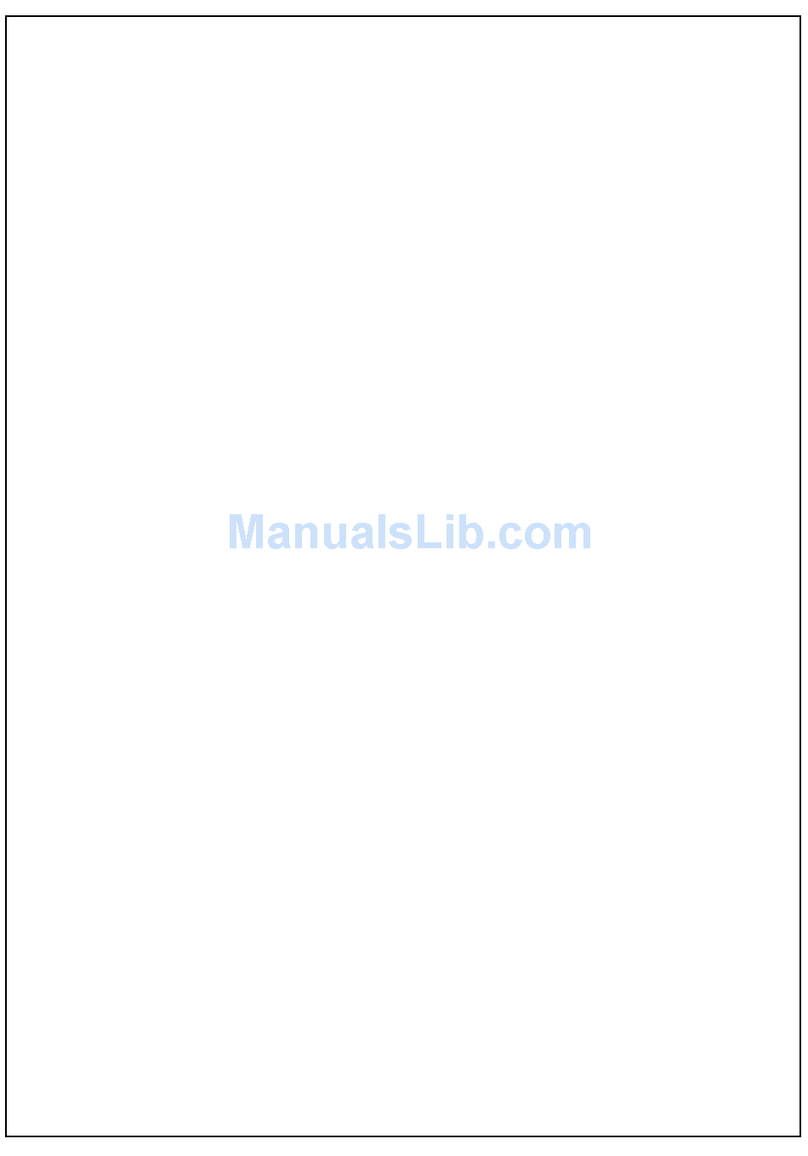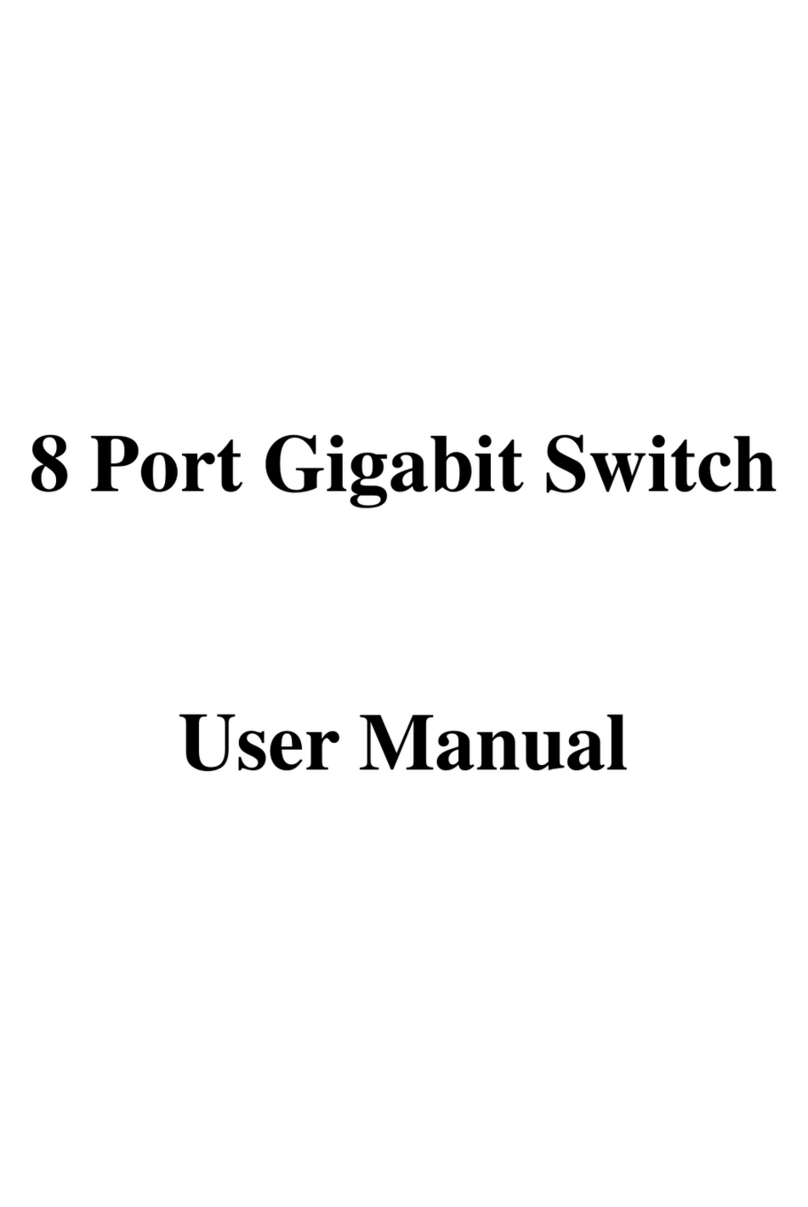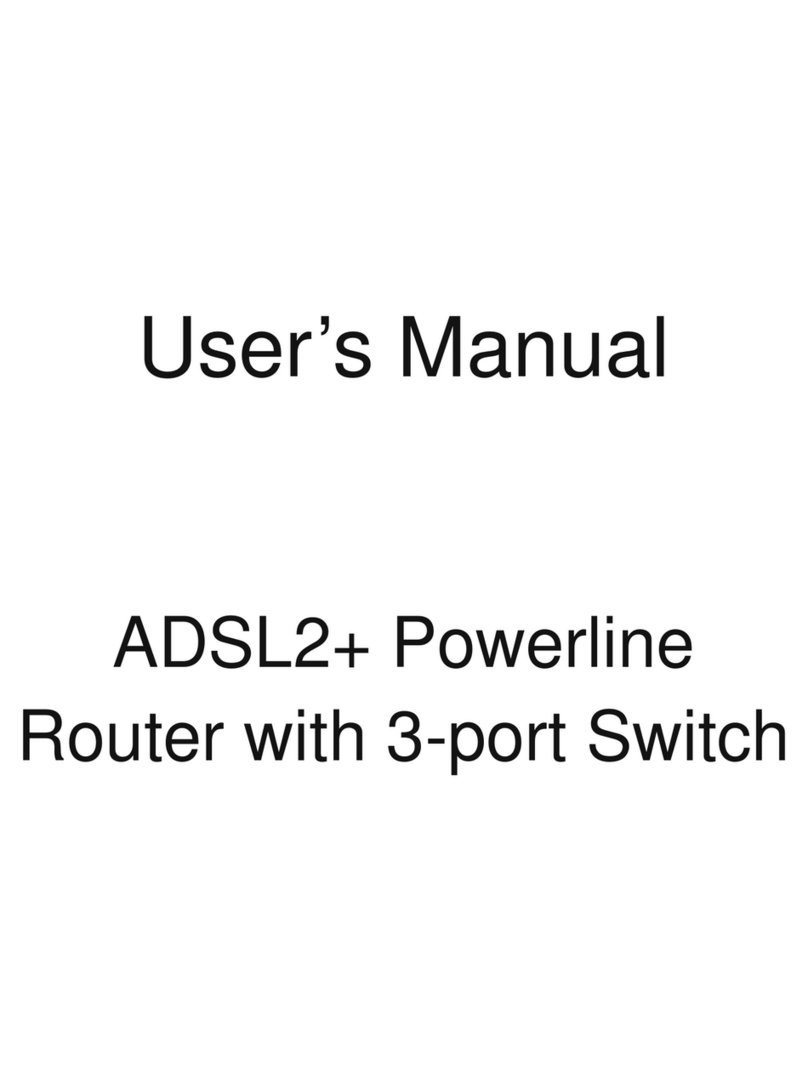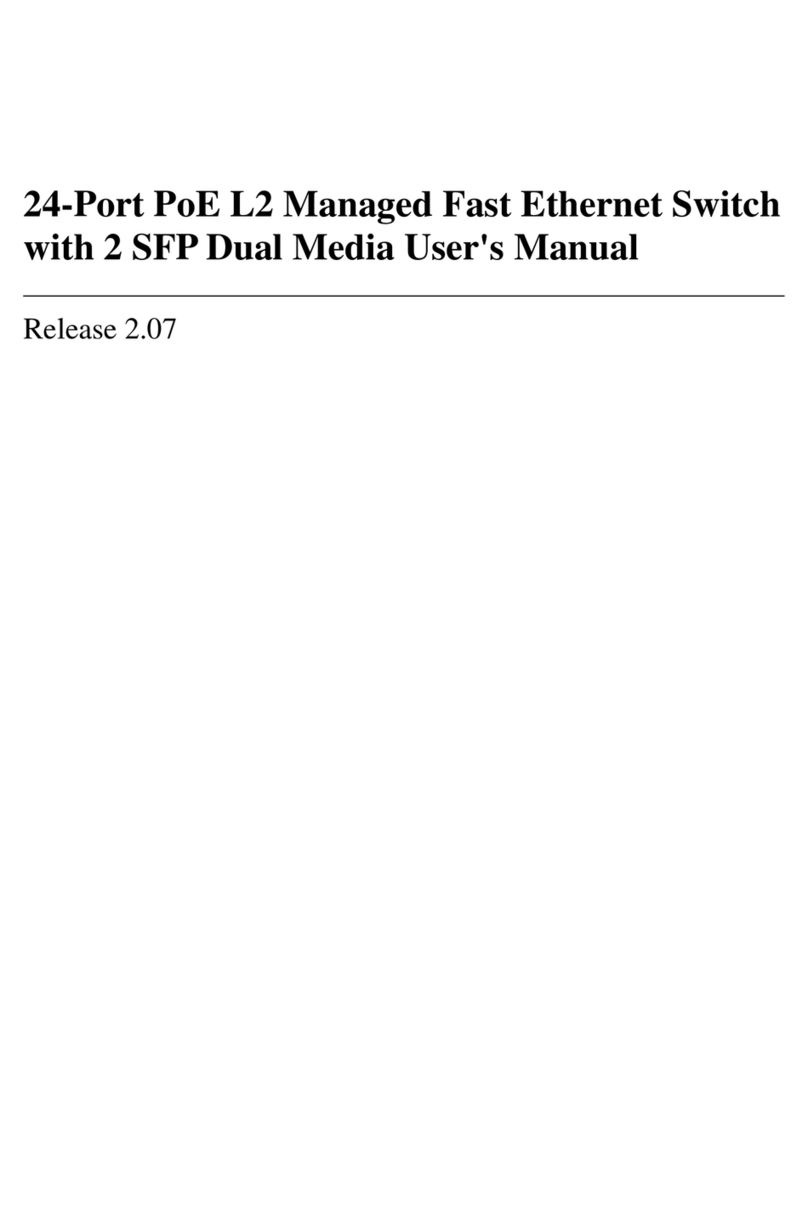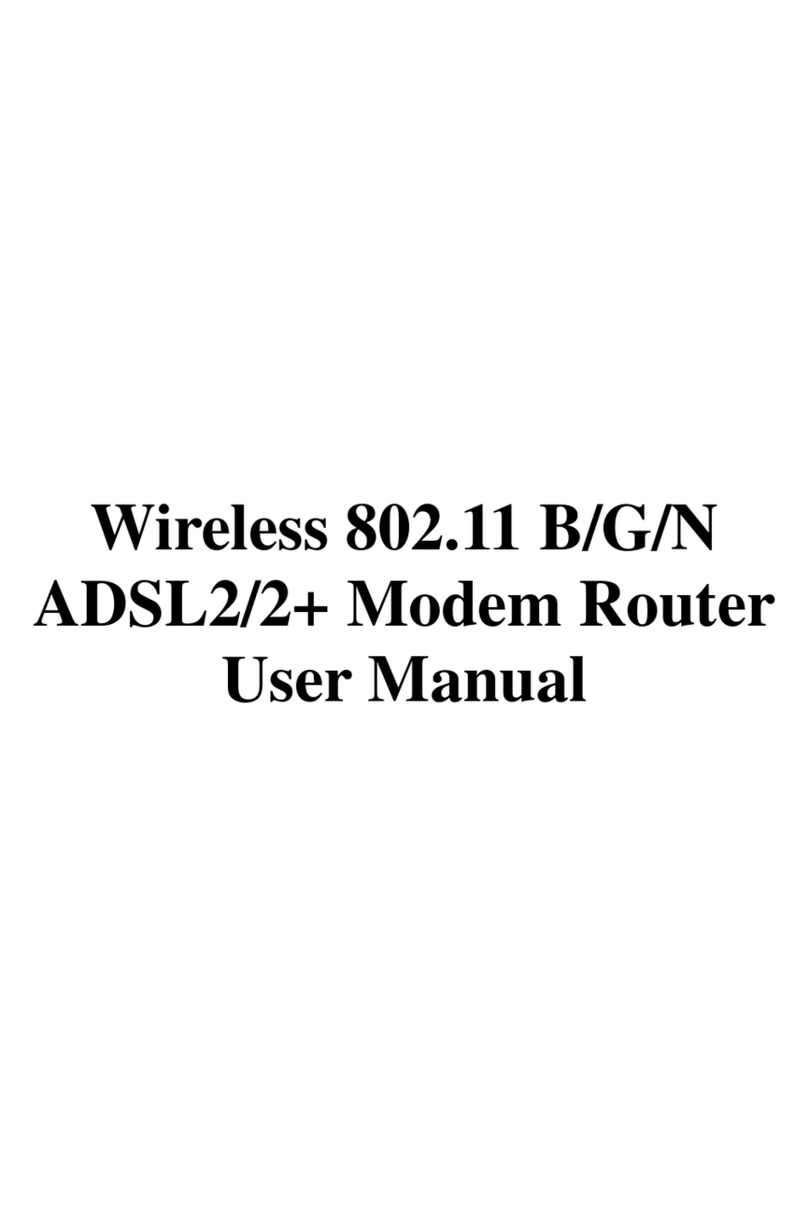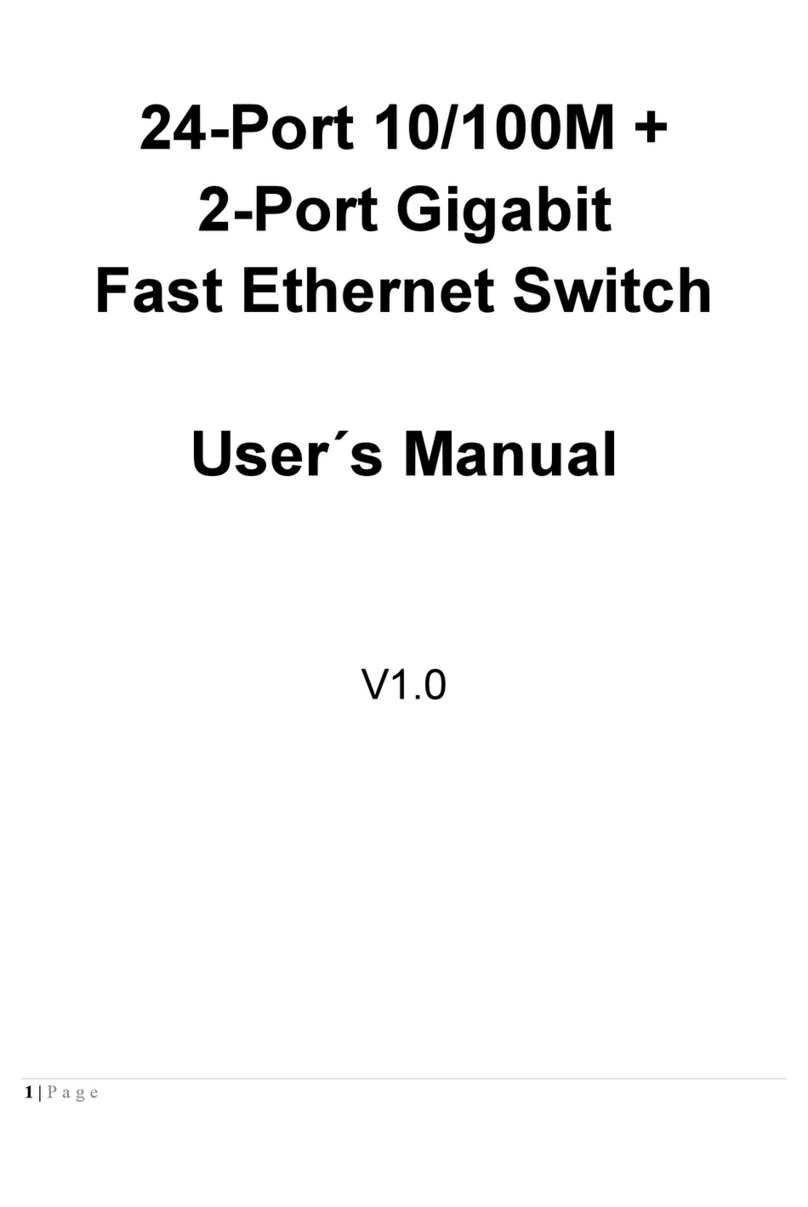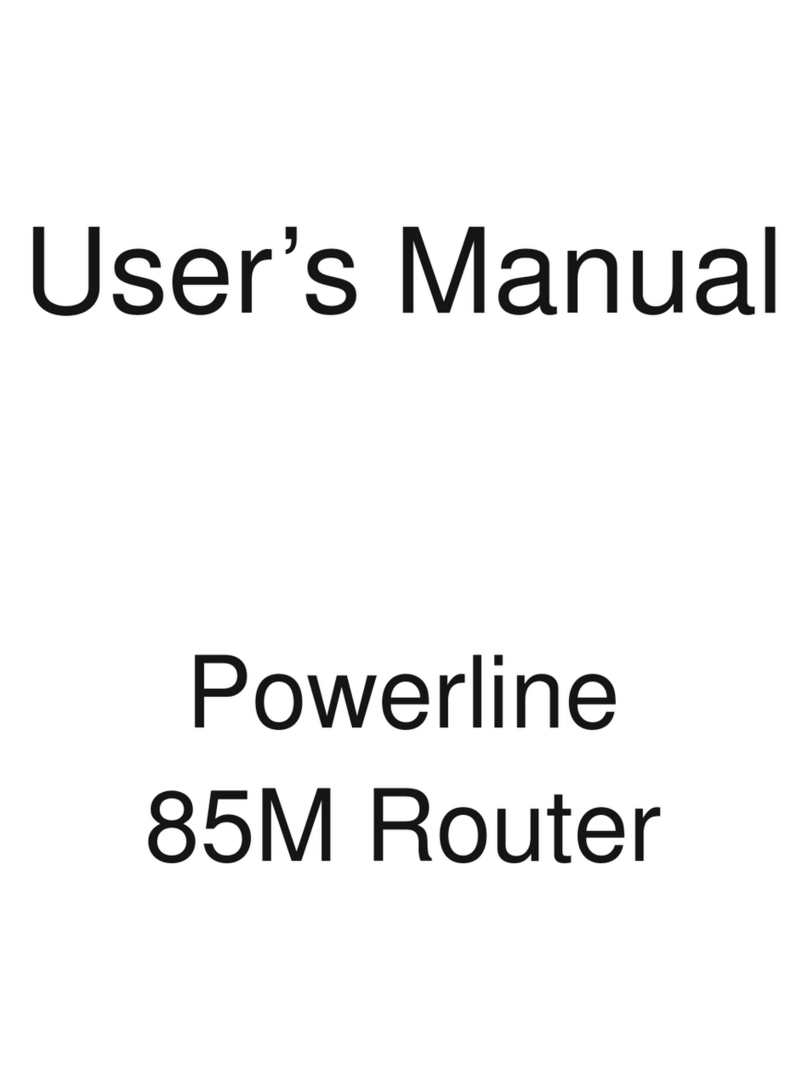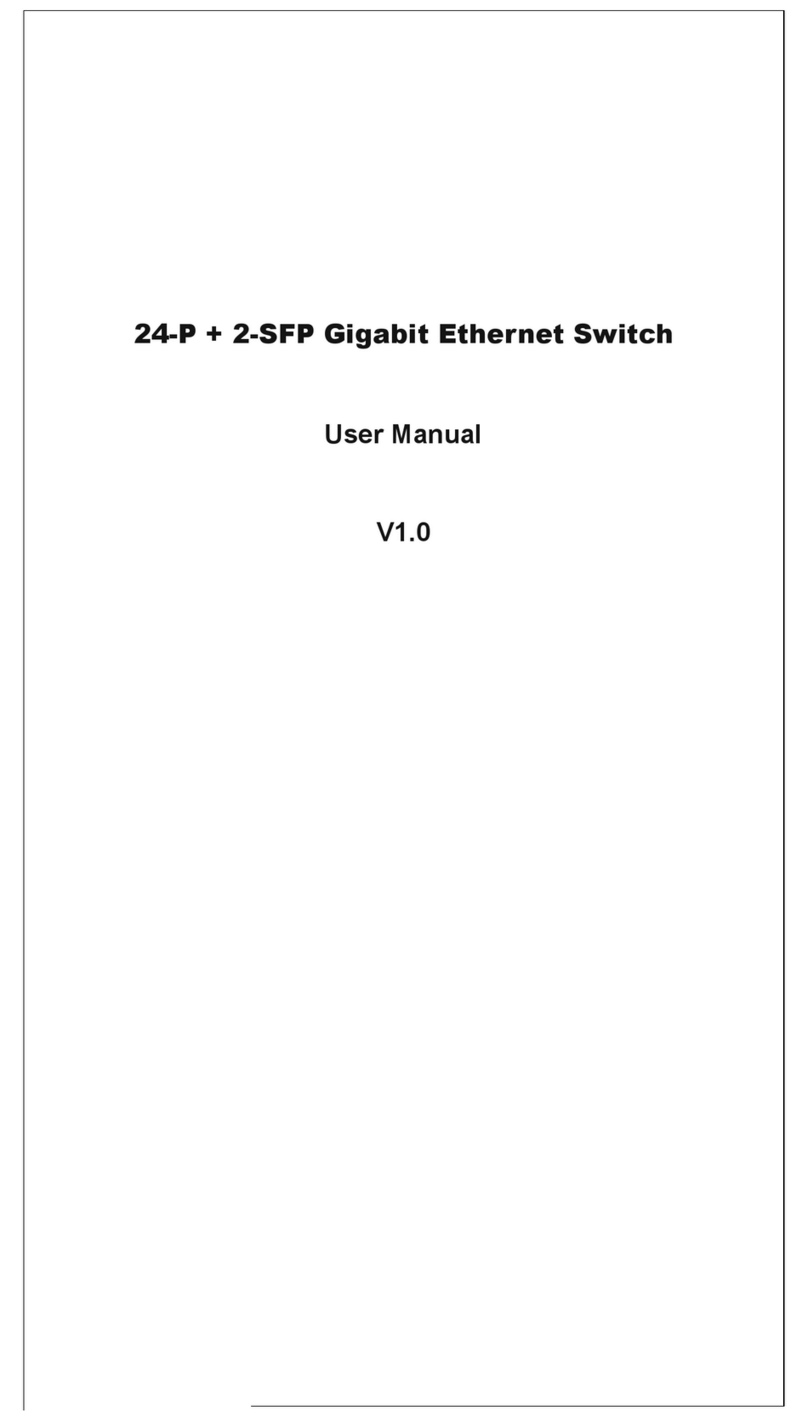Index
FCC Part 68..............................................................................................................................................................2
FCC Part 15..............................................................................................................................................................3
Chapter 1 Introduction..............................................................................................................................................4
1.1 Overview ...........................................................................................................................................4
1.2 Features............................................................................................................................................4
1.3 System Requirements.......................................................................................................................4
Chapter 2 Installation................................................................................................................................................5
2.1 Checklist............................................................................................................................................5
2.2 The Front LEDs.................................................................................................................................6
2.3 The Rear Ports..................................................................................................................................6
Chapter 3. Powerline Networking Utility...................................................................................................................7
3.1 Configuration Utility Setup.................................................................................................................7
3.1.1 Installation of the Utility..................................................................................................................7
3.2 Windows Configuration Utility ...........................................................................................................8
3.3 User Interface....................................................................................................................................9
3.3.1 Main Screen...................................................................................................................................9
3.3.2 Privacy Screen............................................................................................................................ 13
3.4 Diagnostics Screen ........................................................................................................................ 14
3.4.1 About Screen............................................................................................................................... 16
3.4.2 Preferences................................................................................................................................. 16
3.5 Troubleshooting.............................................................................................................................. 17
3.5.1 When the remote Powerline devices can not connect or access? ............................................. 17
Appendix A Glossary.............................................................................................................................................. 19
Appendix B Cabling / Connection.......................................................................................................................... 26
1