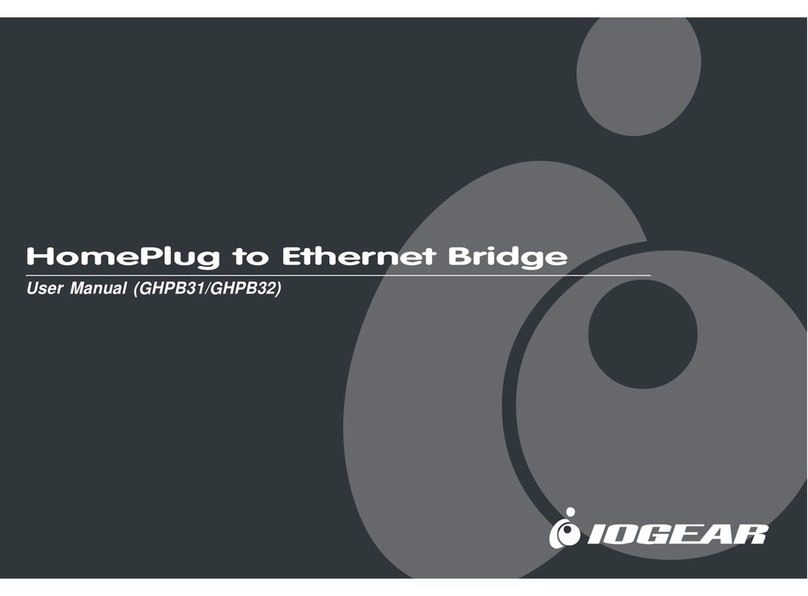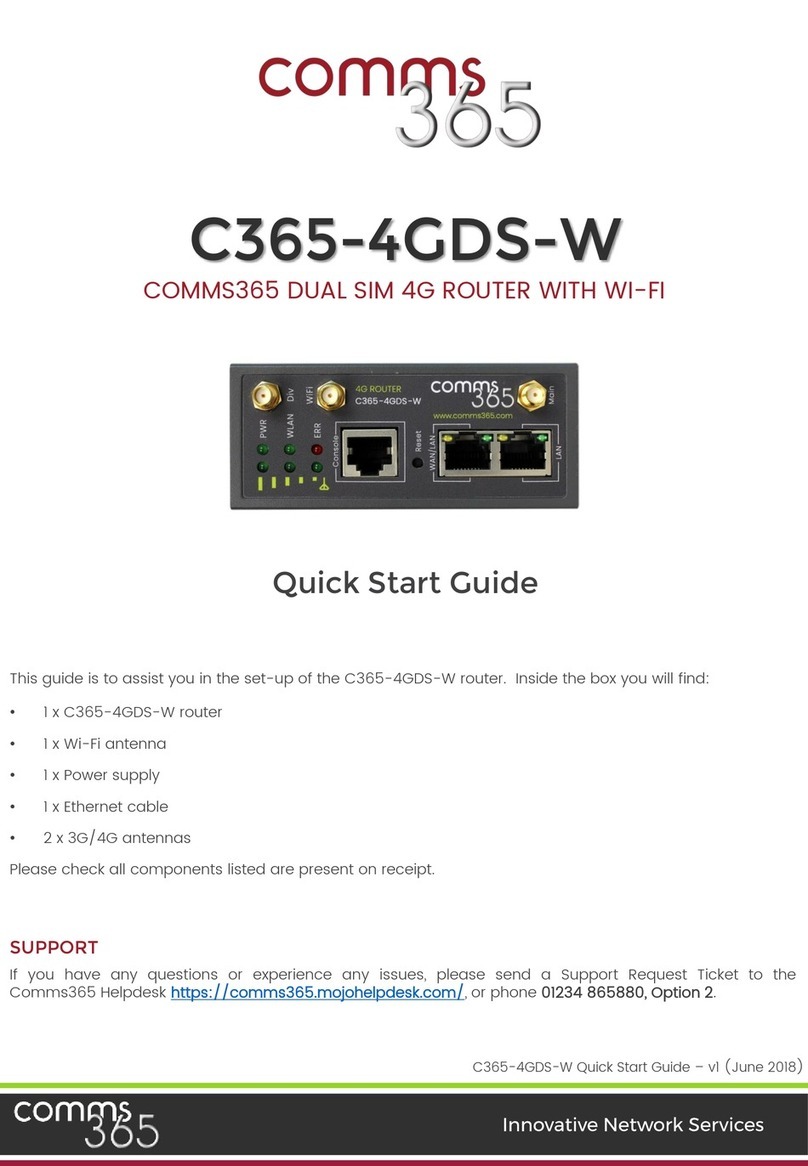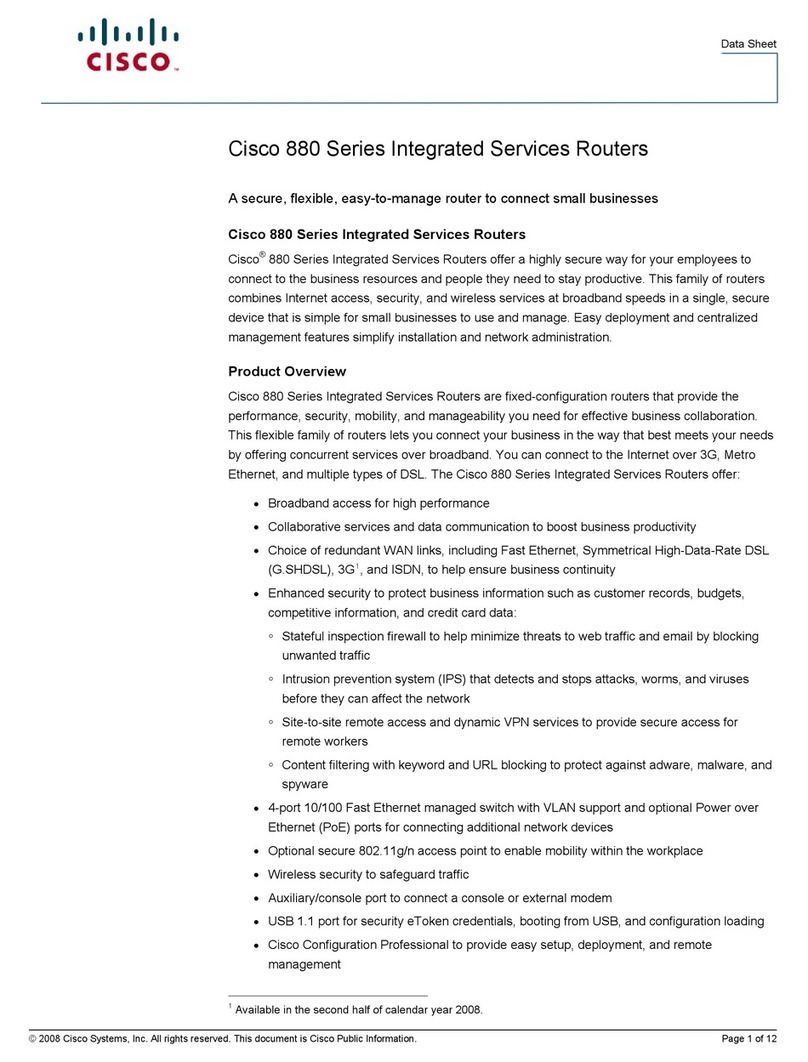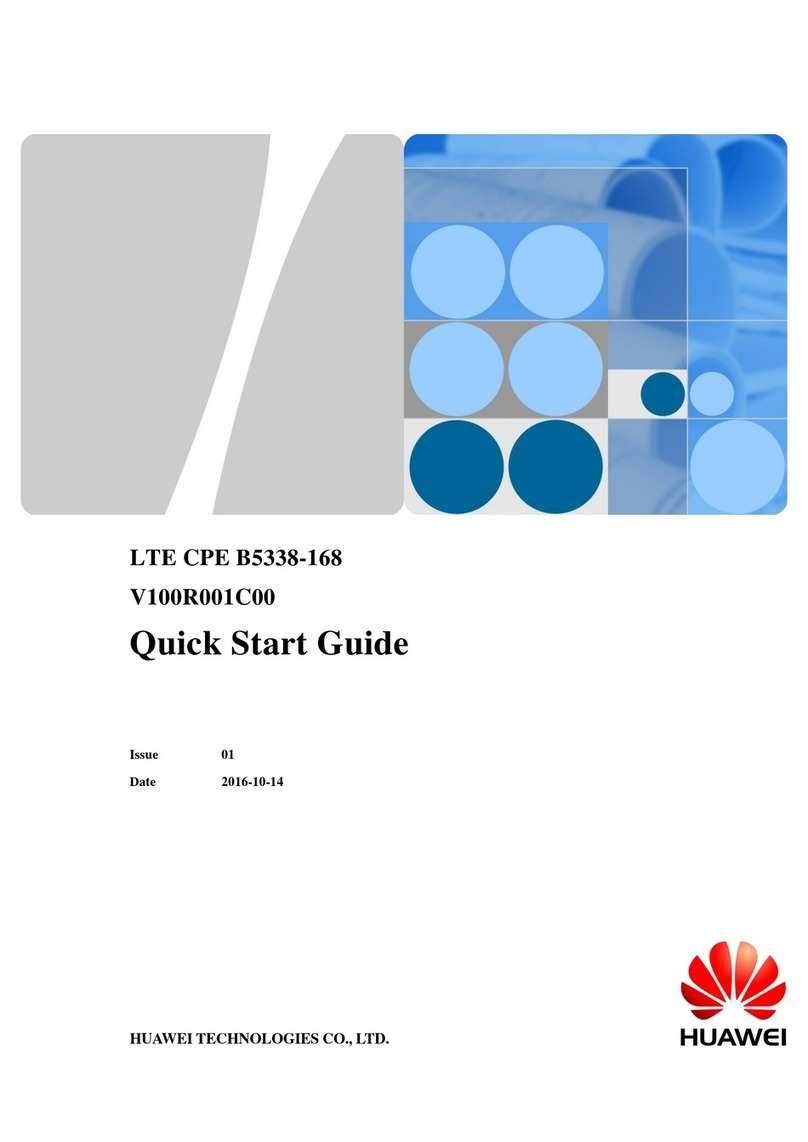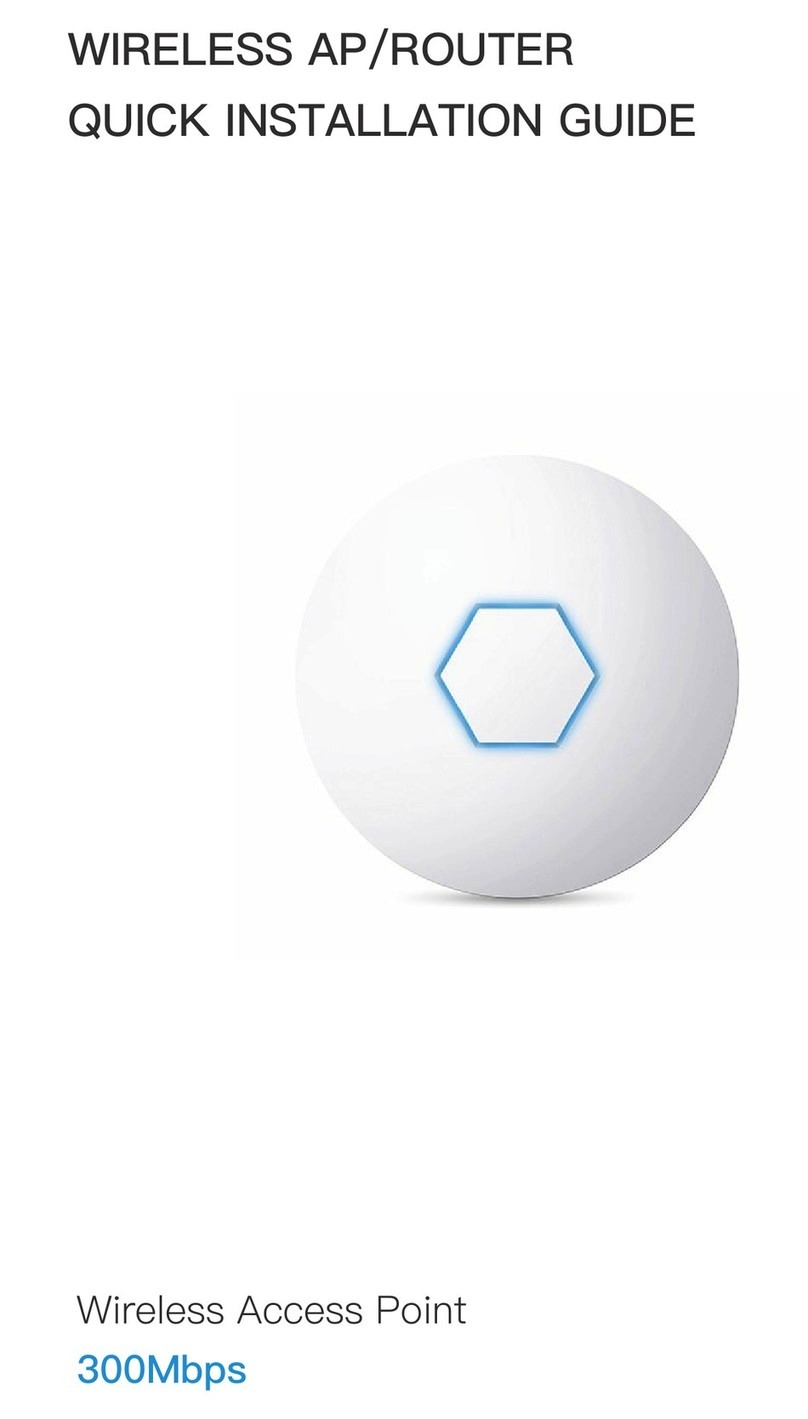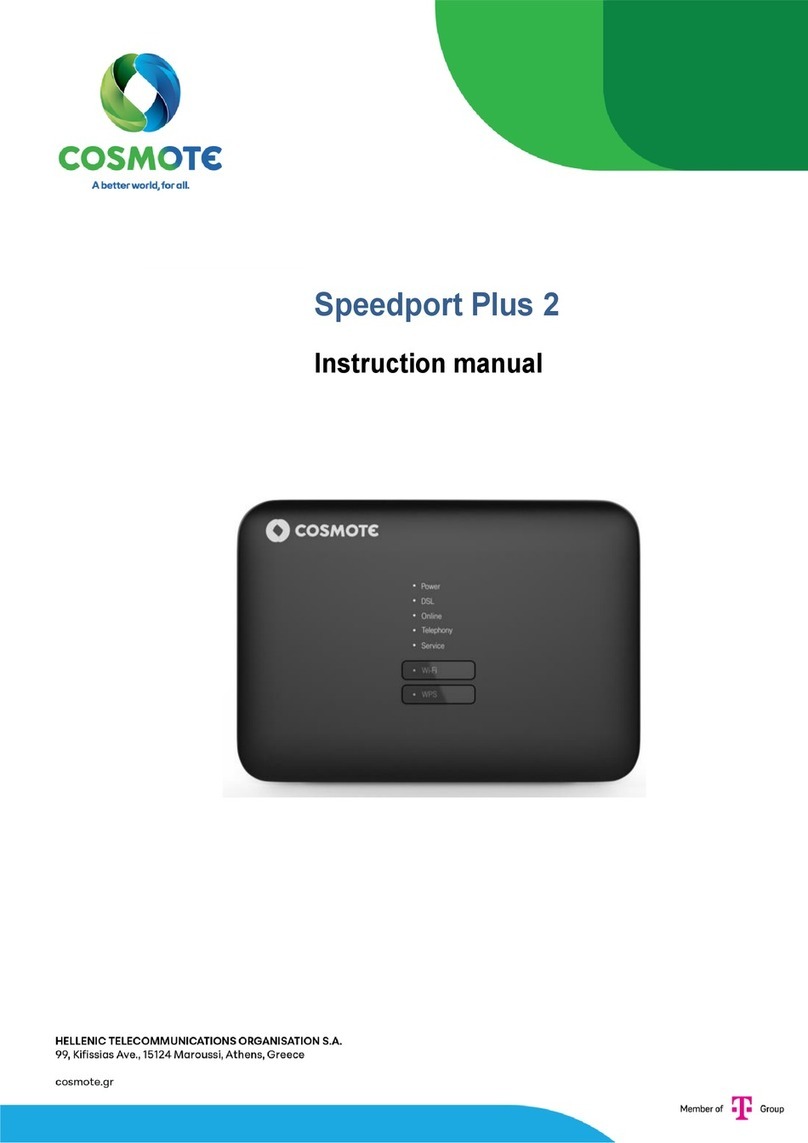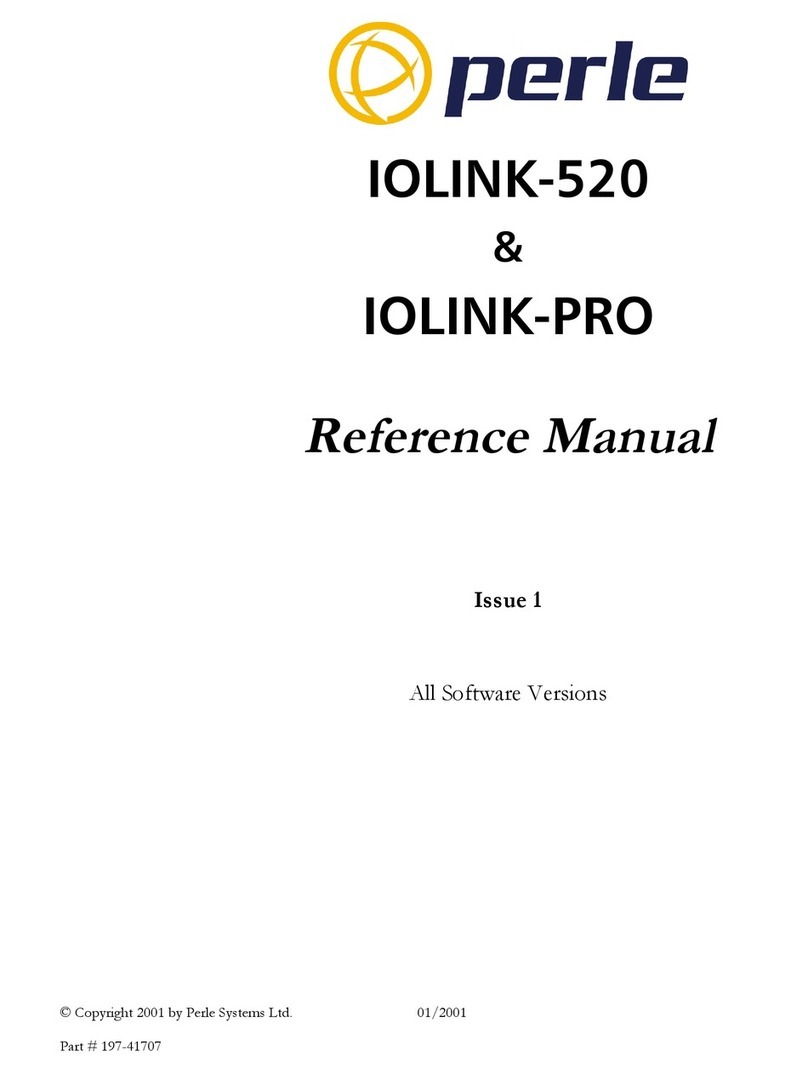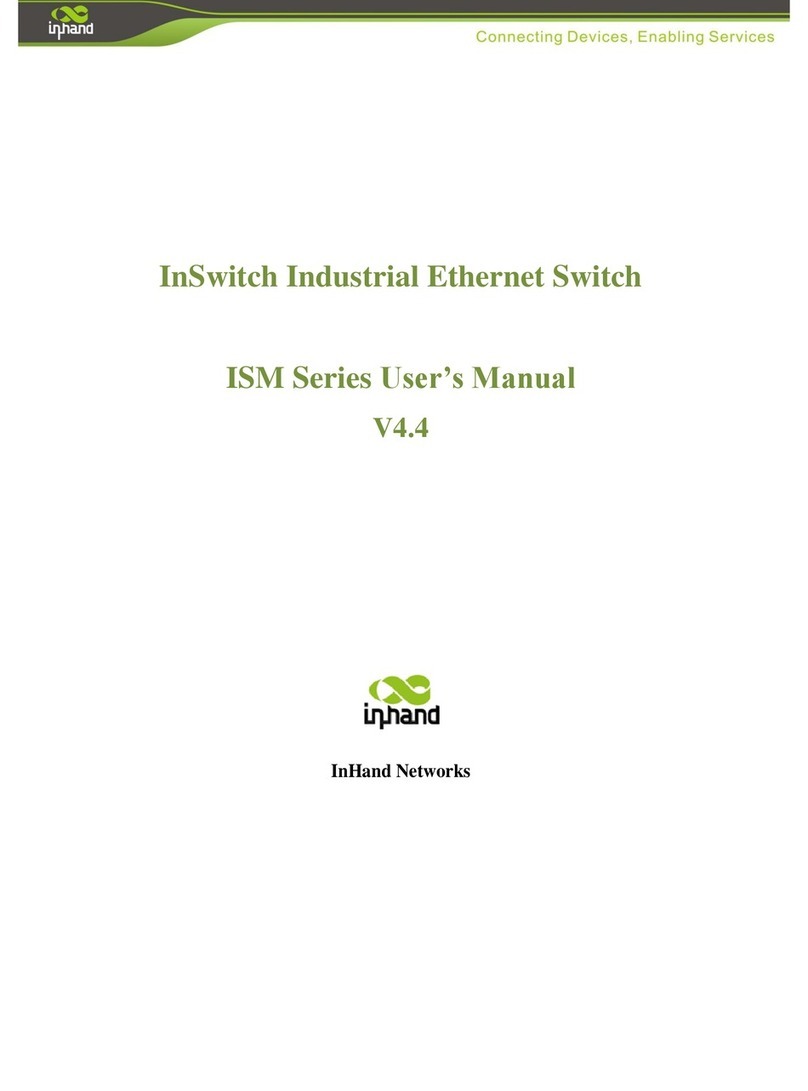AVM Fritz!Box 7490 User manual

LED
PEFC
Wireless LAN quick connection (WPS)
WLAN-Schnellverbindung (WPS)
Connexion sans fil rapide (WPS)
Conexión inalámbrica rápida (WPS)
Connessione rapida wireless (WPS)
Connect computers
Computer anschließen
Comment connecter vos ordinateurs
Conectar ordenadores
Collegamento del computer
Service
Service
Service
Servicio de asistencia
Assistenza
Register cordless telephones
Schnurlostelefone anmelden
Enregistrement des téléphones sans fil
Conectar teléfonos inalámbricos
Registrazione di cordless
Connect telephones by cable
Telefone per Kabel anschließen
Raccordement de téléphones à l’aide d’un câble
Conectar los teléfonos con cable
Collegamento di telefoni via cavo
USB Ports
USB-Anschluss
Ports USB
Puertos USB
Porte USB
Declaration of CE conformity
CE-Konformitätserklärung
DéclarationCE de conformité
Declaración de conformidad CE
Dichiarazione di conformità CE
User interface and Internet
Benutzeroberfläche und Internet
Interface utilisateur et internet
Interfaz de usuario e Internet
Interfaccia utente e internet
Power/DSL Internet Fixed Line WLAN Info
flashing
connection is being
established or has been
interrupted
you have new
messages in your inbox you have new messages
in your inbox applying wireless LAN settings,
switching the wireless LAN
function on or off, performing
WPS, or WPS aborted
green: Updating FRITZ!OS, Stick&Surf procedure in
progress, freely configurable
red: An error occurred, Open a web browser and enter
http://fritz.box
on
FRITZ!Box is ready for
operation a telephone connection
to the Internet is active a telephone connection
over the landline
network is active
wireless network settings active green: The Stick&Surf procedure has been
concluded, freely configurable
red: An error occurred, Open a web browser and enter
http://fritz.box
blinkt
Verbindung wird
hergestellt oder ist
unterbrochen
neue Nachrichten in
Ihrer Mailbox neue Nachrichten in
Ihrer Mailbox die WLAN-Einstellungen werden
über-nommen, WLAN wird ein-
oder ausgeschaltet oder WPS wird
ausgeführt oder abgebrochen
grün: FRITZ!OS wird aktualisiert, Stick & Surf läuft, frei
einstellbar
rot: Es ist ein Fehler aufgetreten: Öffnen Sie
http://fritz.box im Browser
leuchtet
FRITZ!Box ist
betriebstbereit Telefonverbindung
über Internet aktiv Telefonverbindung über
Festnetz aktiv die WLAN-Einstellungen sind aktiv grün: Stick & Surf ist abgeschlossen, frei einstellbar
rot: Es ist ein Fehler aufgetreten: Öffnen Sie
http://fritz.box im Browser
clignote
la connexion est en cours
d’établissement ou est
interrompue
un message est arrivé
sur votre boîte de
réception
un message est arrivé
sur votre boîte de
réception
les paramètres sans fil vont être
acceptés, le réseau sans fil va
être allumé ou éteint, le WPS est
en train d’être exécuté ou est
interrompu
vert : FRITZ!OS est en cours de mise à jour, l’opération
Stick&Surf est en cours, réglage libre
rouge : une erreur s’est produite. Ouvrez un
navigateur Internet puis saisissez l’adresse
http://fritz.box
reste allumé
FRITZ!Box est en état de
fonctionner une conversation
téléphonique via
Internet est en cours
une conversation télé-
phonique est en cours
via la ligne de téléphone
la fonction sans fil est active vert : l’opération Stick&Surf est terminée, réglage
libre
rouge : une erreur s’est produite. Ouvrez un
navigateur Internet puis saisissez l’adresse
http://fritz.box
parpadea
la conexión se está
estableciendo o ha sido
interrumpida
tiene nuevos mensajes
en su buzón de correo tiene nuevos mensajes
en su buzón de correo se está aceptando la
configuración, encendiendo/
apagando WiFi, ejecutando/se ha
interrumpido WPS
verde: se está actualizando el FRITZ!OS, se está
ejecutando Stick & Surf, configurable libremente
rojo: error. Abra http://fritz.box en el navegador
brilla
FRITZ!Box está listo existe una conexión
telefónica vía Internet existe una conexión
telefónica a través de la
red fija de telefonía
configuración de la red
inalámbrica activa verde: se ha concluido Stick & Surf, configurable
libremente
rojo: error. Abra http://fritz.box en el navegador
lampeggia
connessione in corso
oppure interrotta nuovi messaggi nella
mailbox nuovi messaggi nella
mailbox le impostazioni wireless vengono
applicate, la rete radio viene
attivata o disattivata, WPS viene
eseguito oppure
interrotto
verde: l’aggiornamento di FRITZ!OS è in corso, il
procedimento Stick&Surf è in corso, impostabile a
piacere
rosso: si è verificato un errore. Aprite un browser web
e digitate http://fritz.box
acceso
FRITZ!Box pronto per l’uso una connessione
telefonica via Internet
è attiva
una connessione
telefonica via rete fissa
è attiva
impostazioni wireless attive verde: il procedimento Stick&Surf è concluso,
impostabile
rosso: si è verificato un errore. Aprite un browser web
e digitate http://fritz.box
The FRITZ!Box has two USB ports to which you can connect various USB
devices. All computers in the network can usethe USB devices that you
connect to these ports.
Die FRITZ!Box hat zwei USB-Anschlüsse. Alle Computer im Netzwerk
können die USB-Geräte verwenden, die Sie an diese Anschlüsse
anschließen.
FRITZ!Box a deux ports USB. Les périphériques USB que vous connectez
à ces ports peuvent être utilisés par tous les ordinateurs du réseau.
Su FRITZ!Box tiene dos puertos de conexión USB. Los dispositivos
USB que conecte podrán ser utilizados por todos ordenadores que se
encuentren en su red.
Il FRITZ!Box è dotato di due porte USB. I dispositivi USB che collegate a
queste porte possono essere usati da tutti i computer della rete.
FRITZ!Box 7490
© AVMComputersysteme Vertriebs GmbH • Documentation release 03/2017 • 521412006
Computers with wireless LAN can be connected with the FRITZ!Box using
WPS:
• Click the WLAN icon in the notification area of the Windows task bar.
• A list appears on the screen showing all wireless networks.
• Select the wireless network of your FRITZ!Box 7490 and click
“Connect”.
• Press the “WLAN/WPS” button on the FRITZ!Box 7490 until the
“WLAN” LED begins flashing.
Sie können WLAN-Geräte per WPS mit der FRITZ!Box verbinden:
• Klicken Sie in der Taskleiste auf das WLAN-Symbol.
• Auf dem Bildschirm erscheint eine Liste mit Drahtlosnetzwerken.
• Wählen Sie das Drahlosnetzwerk Ihrer FRITZ!Box 7490 aus und
klicken Sie „Verbinden“.
• Drücken Sie den WLAN/WPS-Taster der FRITZ!Box 7490 bis die
Leuchtdiode „WLAN“ blinkt.
Vous pouvez connecter vos périphériques sans fil à FRITZ!Boxpar WPS :
• Cliquez sur l’icône de réseau sans fil dans la barre des tâchesde
Windows.
• Une liste de réseaux sans fil s’affiche sur votre écran.
• Sélectionnez le réseau sans fil de votre FRITZ!Box7490, puis cliquez
sur «Connecter».
• Enfoncez la touche«WLAN/WPS» de votre FRITZ!Box7490 jusqu’à
ce que le voyant lumineux «WLAN» clignote.
Podrá conectar dispositivos inalámbricos a FRITZ!Box a través de WPS:
• Haga clic en la barra de tareas de Windows sobre el símbolo de la red
inalámbrica.
• En la pantalla aparecerá una lista de las redes inalámbricas en su
entorno.
• Seleccione la red de su FRITZ!Box 7490 y haga clic sobre“Conectar”.
• Presione el botón “WLAN/WPS” en su FRITZ!Box 7490 hasta que el
indicador “WLAN” parpadee.
Tramite WPS potete collegare al FRITZ!Box i dispositivi wireless:
• Nella barra delle applicazioni di Windows cliccate l’icona della rete
wireless.
• Sullo schermo compare una lista delle reti wireless.
• Selezionate la rete wireless del FRITZ!Box 7490 e cliccate “Collega”.
• Premete il tasto “WLAN/WPS” del FRITZ!Box 7490 finché il LED
“WLAN” non lampeggia.
You connect computers and other network devices with the FRITZ!Box
either wirelessly via wirelessLAN or using a network cable. You can
establish the wireless LAN connection using WPS or by entering the
FRITZ!Box network key on the wireless device.
A computer can be connected with the FRITZ!Boxusing only one of
these methods.
Computer und andere Netzwerkgeräte verbinden Sie per Netzwerkkabel
oder kabellos über WLAN mitder FRITZ!Box. Sie können die WLAN-
Verbindung mit WPS herstellen oder den WLAN-Netzwerkschlüssel der
FRITZ!Box am
WLAN-Gerät eingeben.
Ein Computer kann nur auf eine Art mit der FRITZ!Box verbunden
werden.
Vous pouvez connecter vos ordinateurs et autres périphériques réseau à
FRITZ!Box soit à l’aide d’un câble réseau, soit sans fil via le réseau sans
fil. Vous pouvez établir une connexion sans fil à l’aide du WPS ou en
saisissant la clé réseau de FRITZ!Boxsur le périphérique sans fil.
Un ordinateur ne peut être connecté à FRITZ!Boxque d’une seule
manière.
Podrá conectar a su FRITZ!Box, conayuda de un cable de red o de
manera inalámbrica (WiFi), ordenadores y otros dispositivos de red.
Podrá establecer la conexión inalámbria con WPS o indicando la clave de
la red WiFI de FRITZ!Box directamente en el dispositivo inalámbrico.
Un mismo ordenador solo podrá ser conectado a su FRITZ!Box de
una de estas maneras.
Collegate i computer e gli altri dispositivi di rete al FRITZ!Box con un
cavo di rete oppure senza fili via wireless. Potete creare la connessione
wireless con WPS o immettendo la chiave di rete wireless sul dispositivo
wireless.
Un computer si può collegare al FRITZ!Boxin un solo modo.
• Connect analog devices to the sockets
FON 1 or FON2, ISDN devices to the socketFONS0.
• Analoge Geräte an FON1 und FON2, ISDN-Geräte an FONS0.
• Les appareils analogiques à FON1 et FON2, les appareils RNIS à
FONS0.
• Ahora podrá conectar sus dispositivos telefónicos: los dispositivos
analógicos podrán conectarse a los puertos FON1y FON2, los
dispositivos RDSI al puerto FONS0.
• Collegate i telefoni così: gli apparecchianalogici a FON1 e FON2 e
gli apparecchi ISDN a FONS0.
The FRITZ!Box manuals are available for you on our website: en.avm.de/service/
manuals/fritzbox. The conditions of the warranty are elaborated in the manual
of your AVM product.
The licensing conditions are presented in the FRITZ!Box user interface under the
“Legal Notice” heading. In the user interface you can open the detailed online
help. On its website AVM presents comprehensive information on your AVM
products as well as new product announcements and new product versions:
en.avm.de/service.
Das FRITZ!Box-Handbuch liegt im Internet fürSie bereit: avm.de/service/
handbuecher/fritzbox. Die Garantiebedingungen fürIhre FRITZ!Box finden Sie
im Handbuch.
Die Lizenzbestimmungen Ihrer FRITZ!Box finden Sie in der Benutzeroberfläche
unter „Rechtliche Hinweise“. In der Benutzeroberfläche der FRITZ!Box können
Sie auch eine ausführliche Hilfe aufrufen. Im Internet finden Sie Informationen
zu Ihrem AVM-Produkt sowie Ankündigungen neuer Produktversionen und neuer
Produkte: avm.de/service.
Vous trouverez le manuel de FRITZ!Box sur Internet, à l’adresse:be.avm.de/fr/
service/manuels/fritzbox. Les conditionsde garantie s’appliquant à FRITZ!Box
sont exposées dans le manuel.
Vous pouvez consulter les dispositions de la licence sur l’interface utilisateur
de FRITZ!Box sous la rubrique «Mentions légales». Dans l’interface utilisateur
de FRITZ!Box, une aide détaillée vous fournit les informations recherchées. Sur
Internet, AVM vous propose des informations approfondies sur votre
produit : be.avm.de/fr/service.
En la página: es.avm.de/servicio/manuales-de-usuario/fritzboxpodrá
descargar el manual de usuario de su FRITZ!Box. En el manualencontrará las
condiciones de garantía.
Las condiciones de licencia se encuentran en la interfaz de usuario del FRITZ!Box
bajo “Nota legal”. En la interfaz de usuario también encontrará la ayuda en
línea. Además AVM ofrece en Internet una amplia información acerca de todos
los productos de la firma: es.avm.de/servicio.
Il manuale del FRITZ!Box si può scaricare da Internet: it.avm.de/assistenza/
manuali/fritzbox. Le condizionidi garanzia per il FRITZ!Box si trovano nel
manuale.
Le condizioni di licenza si trovano nell’interfaccia utente del FRITZ!Box alla voce
“Note legali”.Nell’interfaccia utente del FRITZ!Box è possibileaccedere a una
dettagliata guida online. In Internet la AVM offre informazioni esaurienti sul
vostro prodotto AVM:it.avm.de/assistenza.
AVM declares herewiththat the device is compliant with the basic requirements
and the relevant rules in directives 2014/53/EU, 2009/125/EC and
2011/65/EU. The long version of the declaration ofCE conformity is available at
http://en.avm.de/ce.
Hiermit erklärt AVM,dass sich das Gerät in Übereinstimmung mit den
grundlegenden Anforderungen und den anderen relevanten Vorschriften der
Richtlinien 2014/53/EU, 2009/125/EG sowie 2011/65/EU befindet.
Die Langfassung der CE-Konformitätserklärung finden Sie in englischer Sprache
unter http://en.avm.de/ce.
AVM déclare parla présente que l’appareil est conforme aux exigences
essentielles et aux instructions pertinentes des directives 2014/53/UE,
2009/125/CE et 2011/65/UE. Vous trouverez la version longue de la déclaration
de conformité CE à l’adresse : http://en.avm.de/ce (en langue anglaise).
Por la presente declara AVM,que el dispositivo cumple con los requisitos
esenciales y las disposiciones pertinentes de las Directivas 2014/53/UE,
2009/125/CE y 2011/65/UE. Podrá encontrar la declaración CE completa (en
idioma inglés) en la dirección web http://en.avm.de/ce.
AVM dichiara cheil dispositivo è conforme ai requisiti fondamentali e alle
disposizioni inerenti alle direttive 2014/53/UE, 2009/125/CE e 2011/65/UE.
La versione integrale della dichiarazione di conformitàCE si trova in inglese in:
http://en.avm.de/ce.
• The FRITZ!Box has a user interface for device settings, which can be
opened in any web browser by entering http://fritz.box.
• Enter a web address to start surfing.
• Die FRITZ!Box hat eine Benutzeroberfläche, in derSie alle
erforderlich Einstellungen vornehmen können. Sie können sie in
jedem Internetbrowser öffnen, indem Sie http://fritz.box eingeben.
• Zum Surfen geben Sie eine Internetadresse ein.
• Pour configurer vos divers équipements, FRITZ!Box est dotée d’une
interface utilisateur à laquelle vous pouvez accéder en saisissant
l’adresse http://fritz.box dans le navigateur Internet de votre choix.
• Pour naviguer, saisissez une adresse Internet.
• FRITZ!Box tiene una interfaz de usuario a partir de la que podrá
ajustar el dispositivo; podrá abrirla con ayuda de un navegador web
indicando http://fritz.box.
• Para navegar sólo tendrá que indicar una dirección de Internet.
• Il FRITZ!Box ha un’interfaccia utente che si apre conogni tipo di
browser web digitando http://fritz.box.
• Per navigare basta digitare un indirizzo web.
You can register and configure a total of up to 6 cordless(DECT)
telephones on the FRITZ!Box.
• Put your DECT telephone in registration mode.
• Enter the PIN “0000” on the telephone.
• Press and hold down the “DECT” button on the FRITZ!Box.
Sie können bis zu 6 DECT-Schnurlostelefone an der FRITZ!Box anmelden.
• Bringen Sie Ihr DECT-Telefon in den Anmeldemodus.
• Geben Sie am Telefon die PIN „0000“ ein.
• Drücken Sie die DECT-Taste auf der FRITZ!Box.
Vous pouvez enregistrer et configurer jusqu’à 6téléphonesDECT sans fil
sur votre FRITZ!Box.
• Faites passer votre téléphone DECT sur le mode d’enregistrement.
• Saisissez le code confidentiel « 0000 » sur le téléphone.
• Enfoncez la touche DECT de FRITZ!Box.
En total podrá registrar y configurar hasta6 teléfonos DECT.
• Inicie en su teléfono DECT el proceso de conexión.
• Digite en el teléfono el PIN “0000”.
• Presione el botón DECT en su FRITZ!Box.
In totale potete registrare e configurare sul FRITZ!Boxfino a 6 cordless
DECT.
• Attivate la modalità di registrazione del vostro telefono DECT.
• Digitate il PIN “0000” sul telefono.
• Premete il tasto DECT del FRITZ!Box.
WLAN
DECT
WPS
Power/ DSL
Internet
Festnetz
WLAN
Info
DECT
WLAN
DECT
WPS
Power / DSL
Internet
FixedLine
WLAN
Info
10 s
GUA 56,5 x 56,5mm
Quick Guide
Kurzanleitung
Notice abrégée
Guía rápida
Guida rapida

Package contents
Lieferumfang
Contenu de la livraison
Contenido del paquete
Contenuto
Safety instructions
Sicherheitshinweise
Consignes de sécurité
Consejos de seguridad
Indicazioni di sicurezza
Connect to electrical power
Am Strom anschließen
Raccordement au réseau électrique
Conectar a la alimentación eléctrica
Collegamento alla rete elettrica
Set the connection type
Anschlusstyp bestimmen
Déterminez votre type de connexion
Verifique el tipo de conexión
Verificate il tipo di connessione
Connect the splitter and the DSL cable
Splitter und Adapter anschließen
Raccorder le splitter et le l’adaptateur
Conectar el splitter y el adaptador
Collegamento dello splitter e l’adattatore
Connect the DSL and the telephone cable
DSL- und Telefonkabel anschließen
Branchez le câble DSL et téléphonique
Conectar el cable ADSL y telefónico
Collegare il cavo DSL e telefonico
Connect to the DSL
Am DSL anschließen
Raccorder au DSL
Conectar a la línea ADSL
Collegare alla DSL
Follow this path if you have a DSL line and a land
line.
Folgen Sie diesem Pfad, wenn Sie einen DSL- und
Festnetzanschluss haben.
Suivez ce chemin si vous avez une ligneDSL et une
ligne fixe.
Si tiene una conexión a DSL y a la línea telefónica,
siga esta ruta.
Seguite questo percoso se disponete di una
connessione di rete fissa e DSL.
Follow this path if you have a DSL line only.
Folgen Sie diesem Pfad, wenn Sie einen reinen DSL-
Anschluss haben.
Suivez ce chemin si vous avez une ligne
purementeDSL.
Si solo tiene una conexión a DSL siga esta ruta.
Seguite questo percoso se disponete di una
semplice connessione DSL.
• Installieren Sie die FRITZ!Box nicht bei Gewitter.
• Trennen Sie die FRITZ!Box bei Gewittervom Strom und vom Internet.
• Die Lüftungsschlitze der FRITZ!Box müssen immer frei sein.
• Stellen Sie die FRITZ!Box nicht auf wärmeempfindliche Flächen.
• Schließen Sie die FRITZ!Box an eine leicht erreichbare Steckdose an.
• Die FRITZ!Box darf nur innerhalb von Gebäuden verwendet werden.
Beachten Sie auch dieSicherheitshinweise in Ihrem FRITZ!Box-
Handbuch.
• Do not install the FRITZ!Box during an electrical storm.
• During a storm, disconnect the FRITZ!Box from the power supply and
from the Internet.
• The ventilation slits of the FRITZ!Box must never be obstructed.
• Do not place the FRITZ!Box on excessively heat-sensitive surfaces.
• Insert the the FRITZ!Box into an outlet that is easy to reach.
• The FRITZ!Box is intended only for indoor operation.
See also the security instructions in your FRITZ!Box manual.
• N’installez pas votre FRITZ!Box pendant un orage.
• En cas d’orage, débranchez votre FRITZ!Box du réseau d’alimentation
électrique et d’Internet.
• Les fentes d’aération de votre FRITZ!Box doivent toujours être bien
dégagées.
• Ne posez pas votre FRITZ!Box sur des surfaces sensibles à la chaleur.
• Branchez FRITZ!Box sur une prise facile d’accès.
• FRITZ!Box doit être utilisée uniquement à l’intérieur d’un bâtiment.
Tenez compte des consignes de sécurité fournies dans le manuel
devotre FRITZ!Box.
• No instale su FRITZ!Box durante una tormenta eléctrica.
• Desconecte su FRITZ!Box durante una tormenta eléctrica tanto de la
corriente, como de Internet.
• No se debe bloquear la rejilla de ventilación de su FRITZ!Box.
• No coloque su FRITZ!Box sobre una superficie que no resista el calor,
ya que el router se calienta durante el uso normal.
• Conecte su FRITZ!Box a una toma eléctrica de fácil acceso.
• Su FRITZ!Box sólo debe ser utilizado en interiores.
Tenga en cuenta las indicacionesde seguridad que encontrará en el
manual de usuario de FRITZ!Box.
• Non installate il FRITZ!Box durante un temporale.
• Durante i temporali scollegate il FRITZ!Box dall’alimentazione elettrica
e da Internet.
• Le fessure di ventilazione del router devono restare sempre libere.
• Non collocate il FRITZ!Box su superfici sensibili al calore.
• Collegate il Fritz!Box ad una presa di correntefacilmente accessibile.
• Il FRITZ!Box va utilizzato esclusivamente all’interno degli edifici.
Rispettare le istruzioni di sicurezzariportate nel manuale utente del
FRITZ!Box.
Schließen Sie die FRITZ!Box an denStrom an. Die Leuchtdiode „Power/
DSL“ beginnt zu blinken.
Connect the FRITZ!Box to electrical power. The “Power/DSL” LEDstarts
flashing.
Raccordez FRITZ!Boxau réseau électrique. Le voyant lumineux
«Power/DSL» commence à clignoter.
Conecte su FRITZ!Box a la alimentación eléctrica. Eldíodo “Power/DSL”
comenzará a parpadear.
Collegate il FRITZ!Box allarete elettrica. Il LED “Power/DSL” inizia a
lampeggiare.
ISDN / RNSI / RDSIAnalog / Analogue
WLAN
WPS
DECT
Power
/
DSL
Internet
FixedLine
WLAN
Info
Quick Guide
Kurzanleitung
Notice abrégée
Guía rápida
Guida rapida
ON 2
N 2
LAN
1
LAN1
LA
N
2
LAN2
LAN
3
LAN3
LA
N
4
LAN 4
Power
Power
FON S
0
FON S
0
W
LAN
WPS
DECT
N
3
N
N
N
N
3
3
3
3
3
LA
N
4
L
LA
A
A
L
LA
L
LA
A
N
NN
4
4
4
4
Po
we
r
Po
Po
Po
we
o
o
we
we
r
rr
D
ECT
4
4
Power
Power
DSL
LAN1
LAN2
LAN3
LAN4
Power
Power
W
LAN
WPS
Info
DSL
WLAN
LAN
Power
D
DSL
DSL
LAN
1
LAN 1
LA
N
2
LAN2
LA
Other manuals for Fritz!Box 7490
2
Other AVM Network Router manuals

AVM
AVM FRITZ!Box 3270 Quick guide
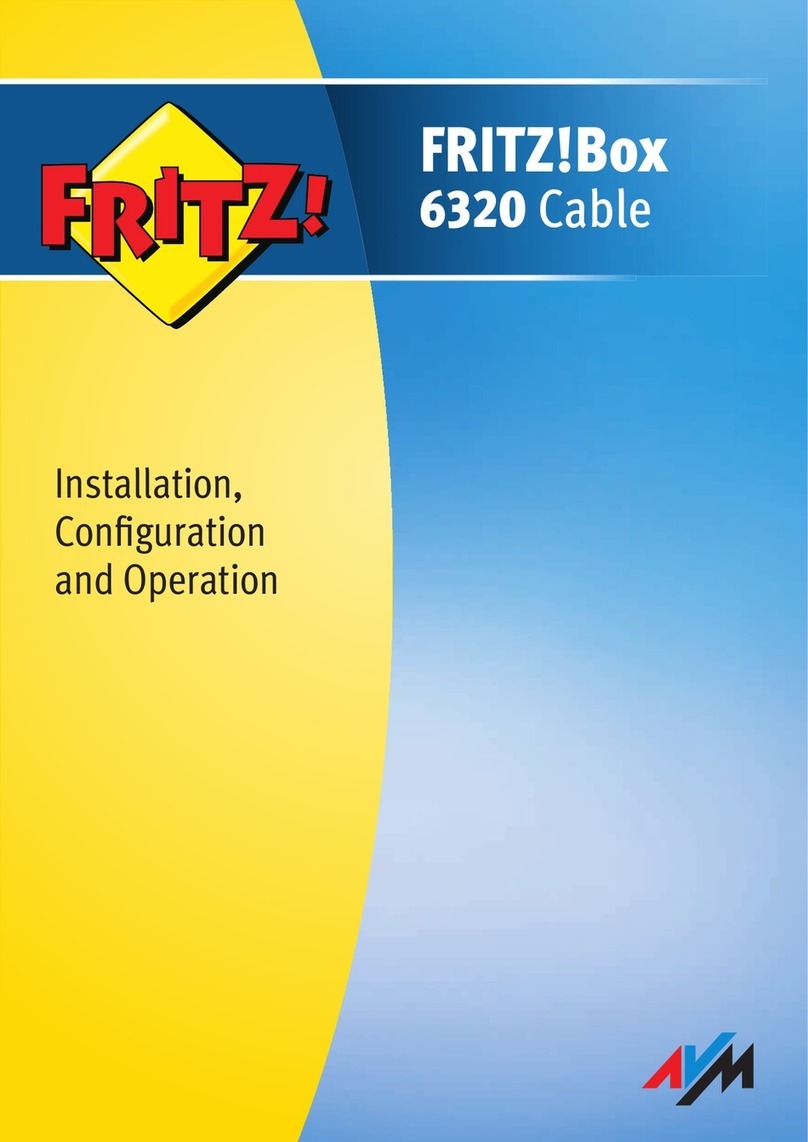
AVM
AVM FRITZ!Box 6320 Cable Quick guide

AVM
AVM Fritz!Box 3490 User manual

AVM
AVM FRITZ!X PC User manual

AVM
AVM FRITZ!Box 7360 Quick guide

AVM
AVM Fritz!Box Fon WLAN 7570 vDSL Quick guide
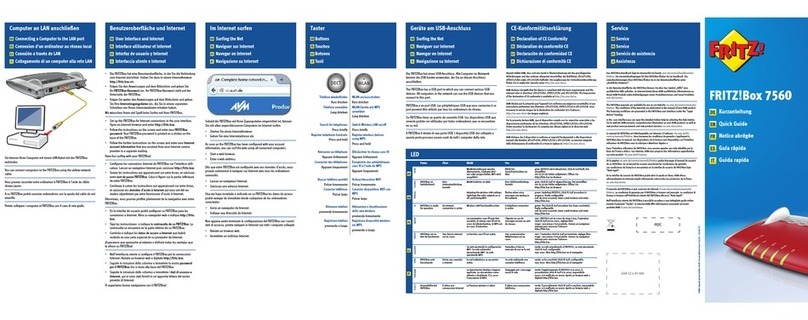
AVM
AVM FRITZ!Box 7560 User manual

AVM
AVM FRITZ!Box 6820 LTE User manual
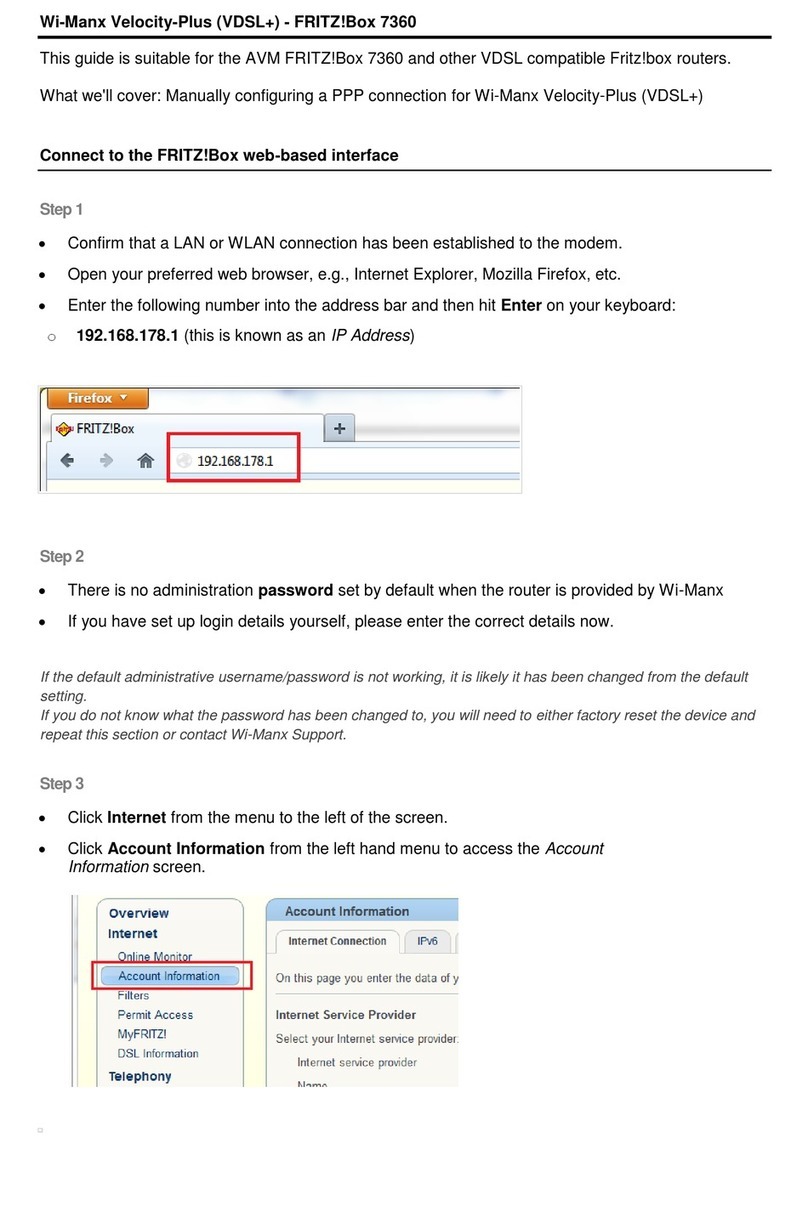
AVM
AVM FRITZ!Box 7360 User manual
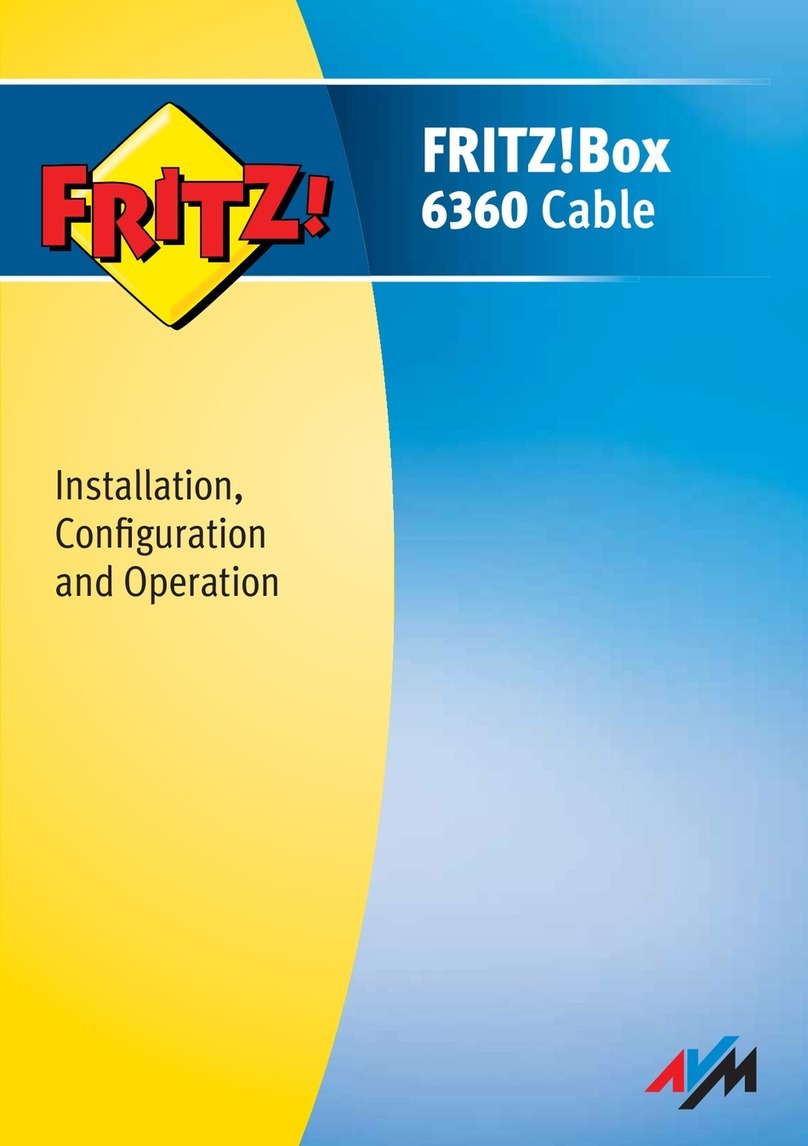
AVM
AVM FRITZ!Box 6360 Cable Quick guide
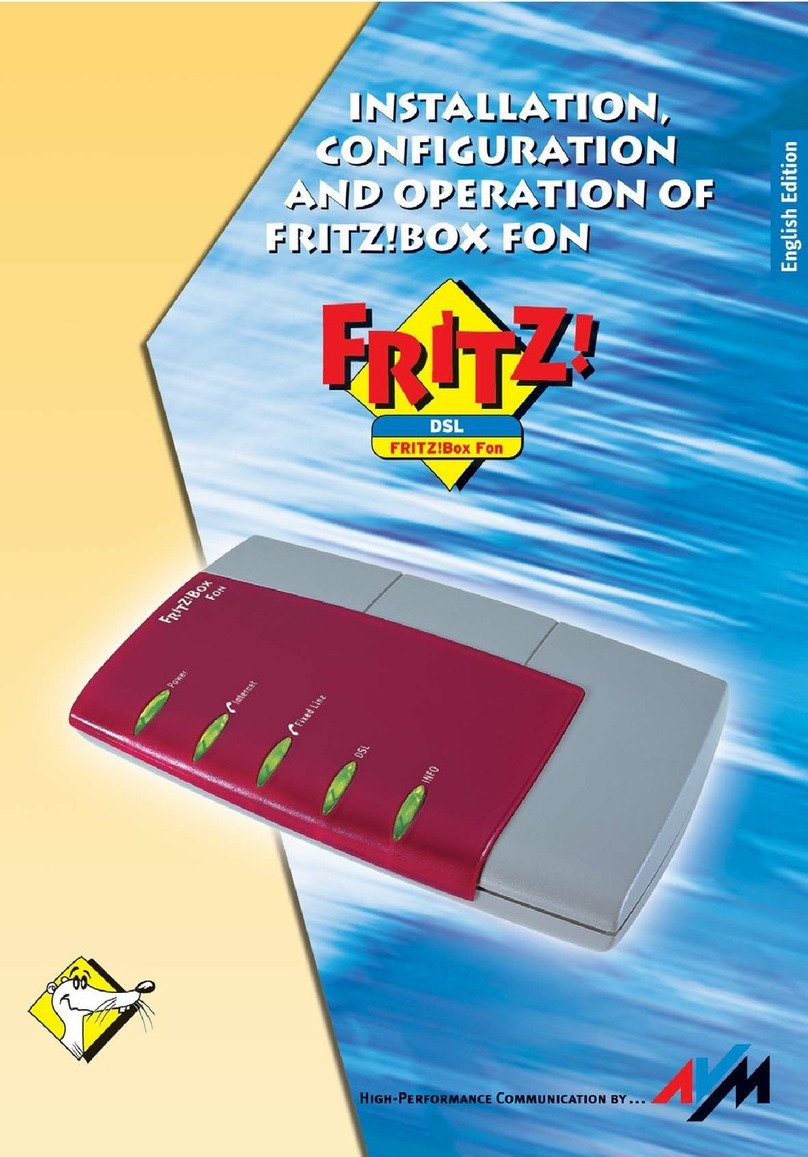
AVM
AVM Fritz!Box Fon Quick guide

AVM
AVM Fritz!Box Fon WLAN 7050 Quick guide

AVM
AVM Init7 Fritz!box 5490 Instruction Manual
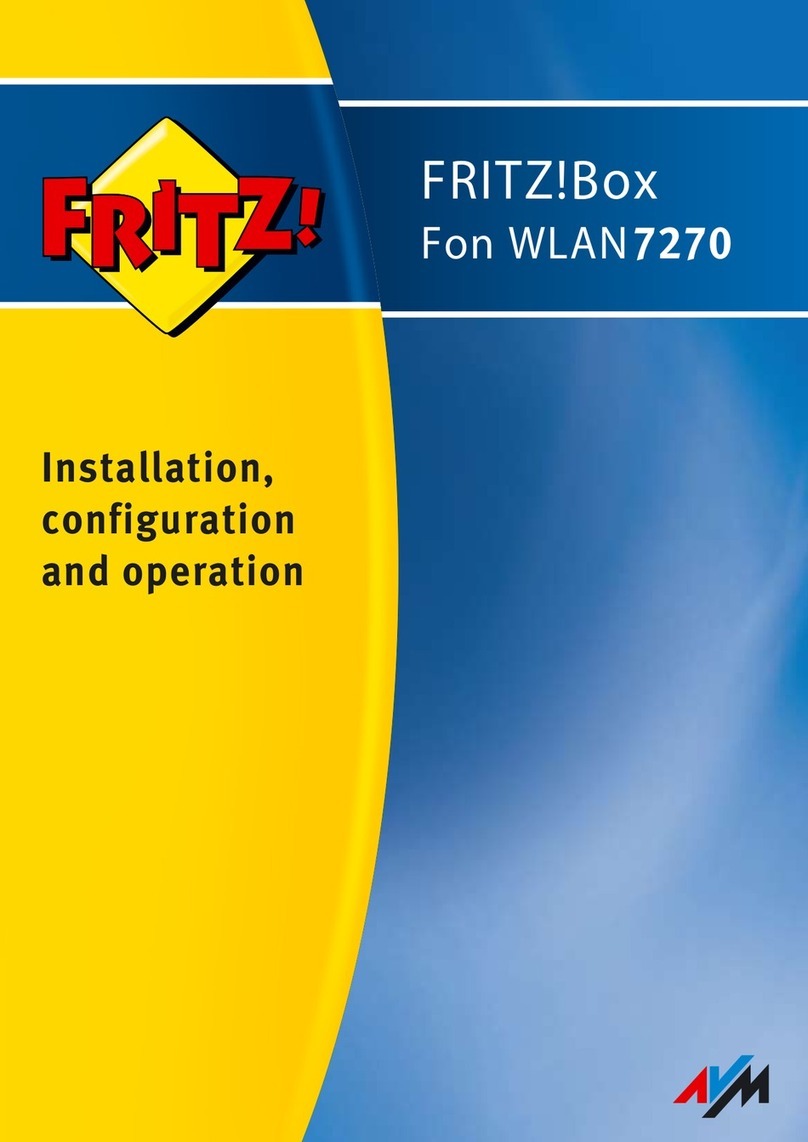
AVM
AVM Fritz!Box 7270 Quick guide
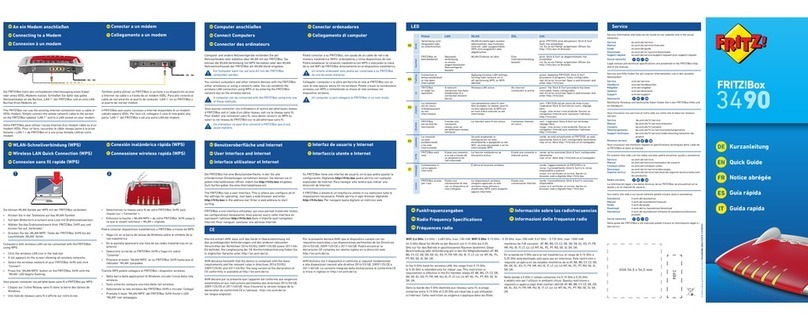
AVM
AVM Fritz!Box 3490 User manual

AVM
AVM FRITZ!Box Fon 5113 Quick guide

AVM
AVM FRITZ!Box 7530 Quick guide

AVM
AVM FRITZ!Box 7590 User manual

AVM
AVM FRITZ!Box Fon 5124 Quick guide