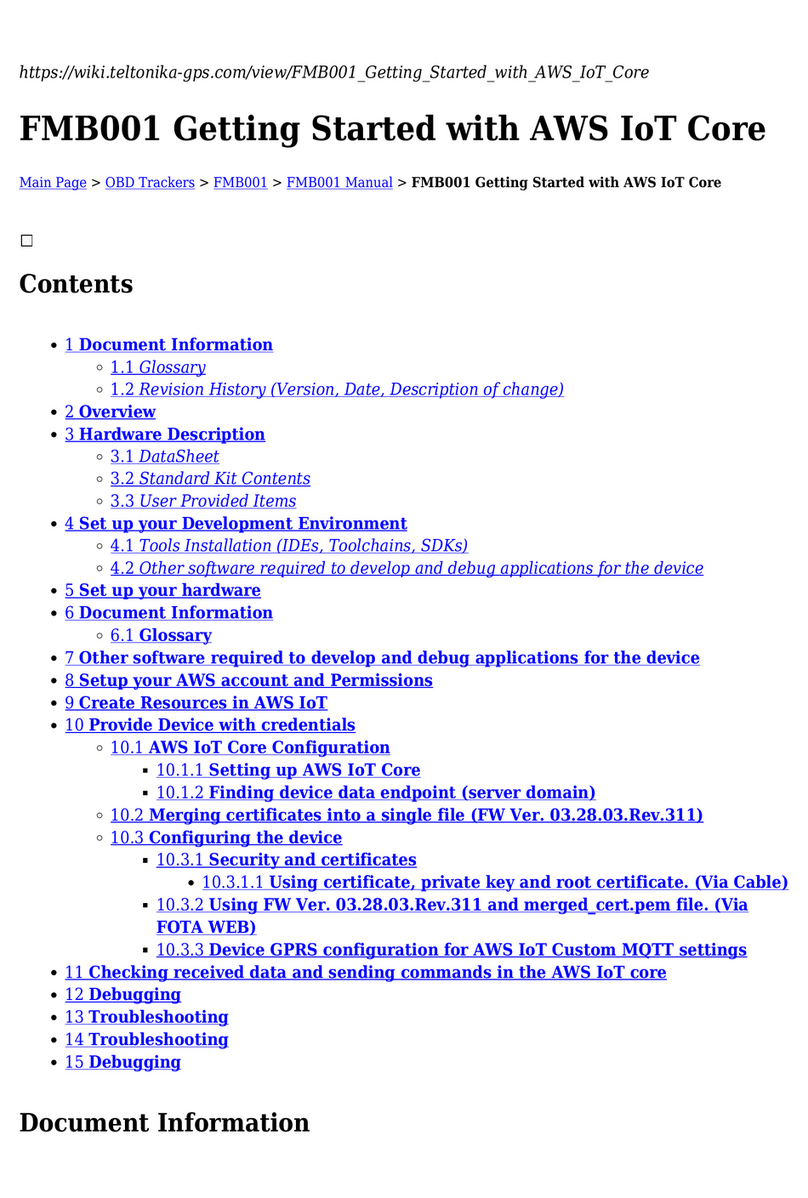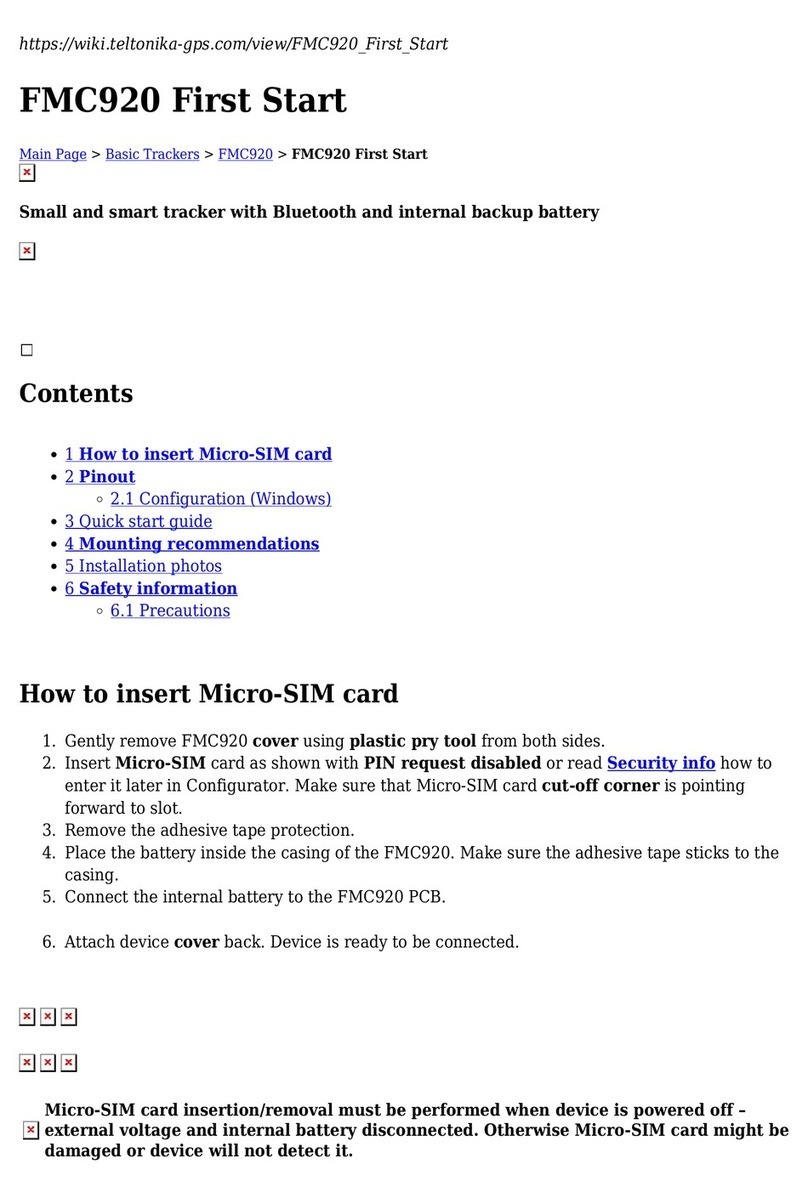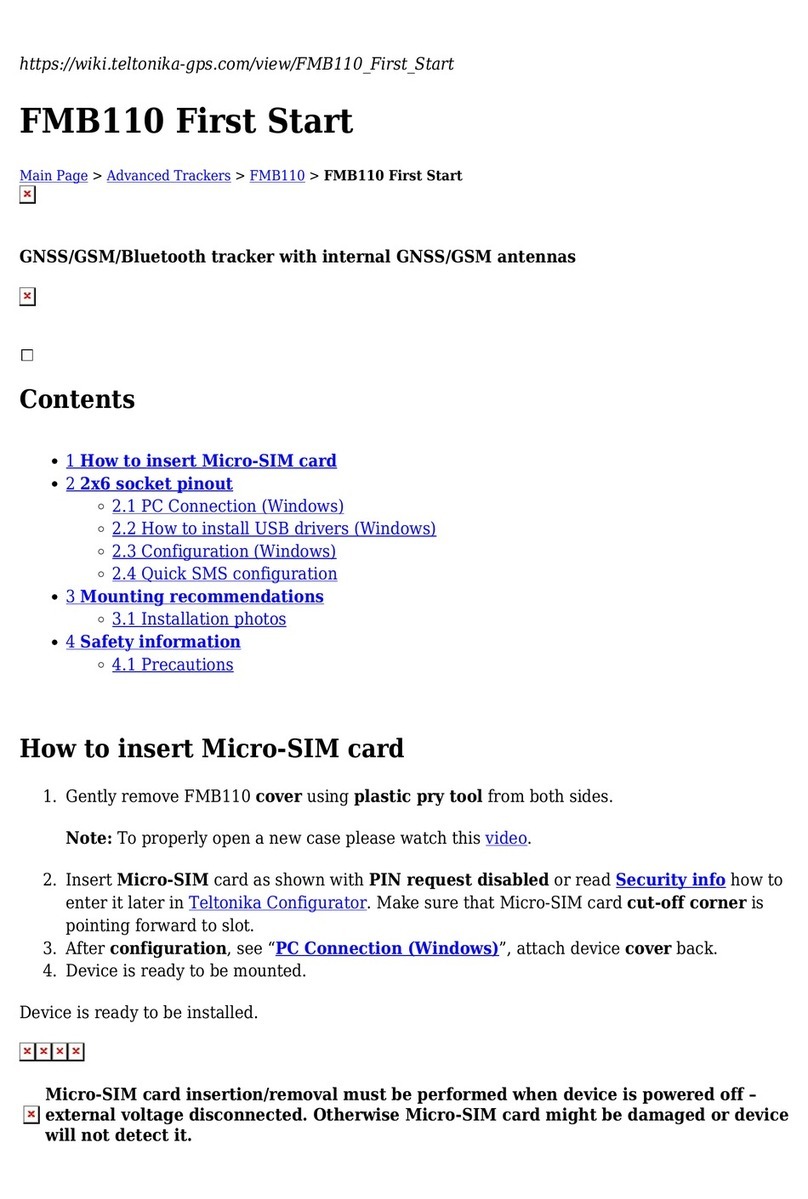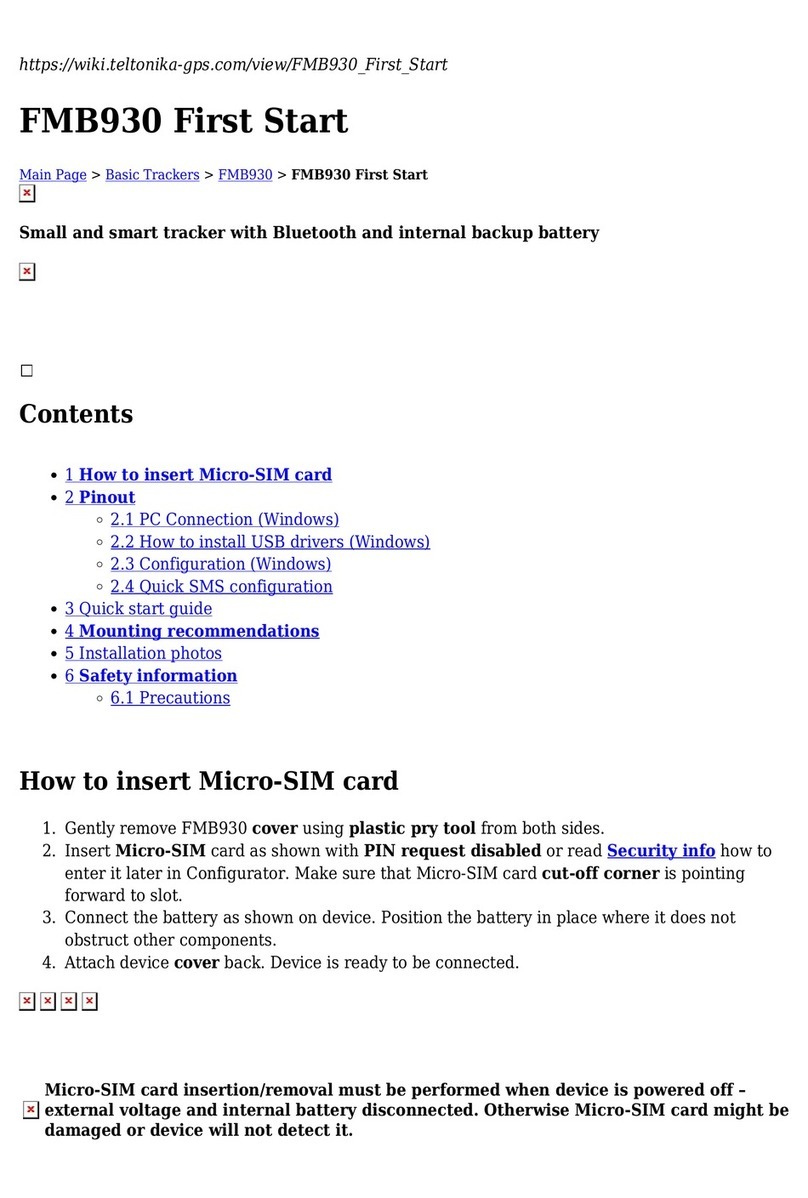https://wiki.teltonika-gps.com/view/How_to_connect_Bluetooth_Hands_Free_adapter_to_FMB_device
How to connect Bluetooth Hands Free
adapter to FMB device
Main Page > Frequently Asked Questions - FAQ > How to connect Bluetooth Hands Free adapter to FMB device
Contents
1 How to connect Bluetooth Hands Free adapter to FMB device
1.1 Solution applies for these FM devices
1.2 Bluetooth settings configuration
1.3 Connecting Bluetooth Hands Free adapter
How to connect Bluetooth Hands Free adapter to FMB
device
Solution applies for these FM devices
FMB900 FMB920 FMB001 FMB010 FMB110 FMB120 FMB122 FMB125 FMB202 FMB204 FMB962
FMB964 FMT100
Bluetooth settings configuration
These are instructions on how to easily create a connection between a Bluetooth Hands-Free device
and FMB device. First the FMB device Bluetooth settings need to be configured. These are the
required steps:
Press Bluetooth settings.
Turn on BT Radio by pressing Enable (visible). Local name will be "FMB1YX_last 7 imei digits"
by default, which can be changed.
Set Security Mode to PIN only or None. PIN + MAC list or MAC list only security modes could
also be selected, but in that case external device MAC address is required to be entered to
Authorized Devices MAC List.
Set connection mode to Hands Free.
Set External Name as your hands-free device name for proper identification. In the given
example hands-free headset name is "DMH10" but at least 2 characters are required to
recognize it and connect to it. For better and quicker adapter identification on the network,
you could enter a full device name. You could check your hands-free adapter Bluetooth name
by scanning nearby Bluetooth devices using a mobile phone or a computer with a Bluetooth
adapter.
Go to SMS/Call Settings in main menu and set Incoming Call Action to Do Nothing as shown
on next figure.
After all these steps press Save to device to save configuration.
Now FMB device can be disconnected from the configurator.