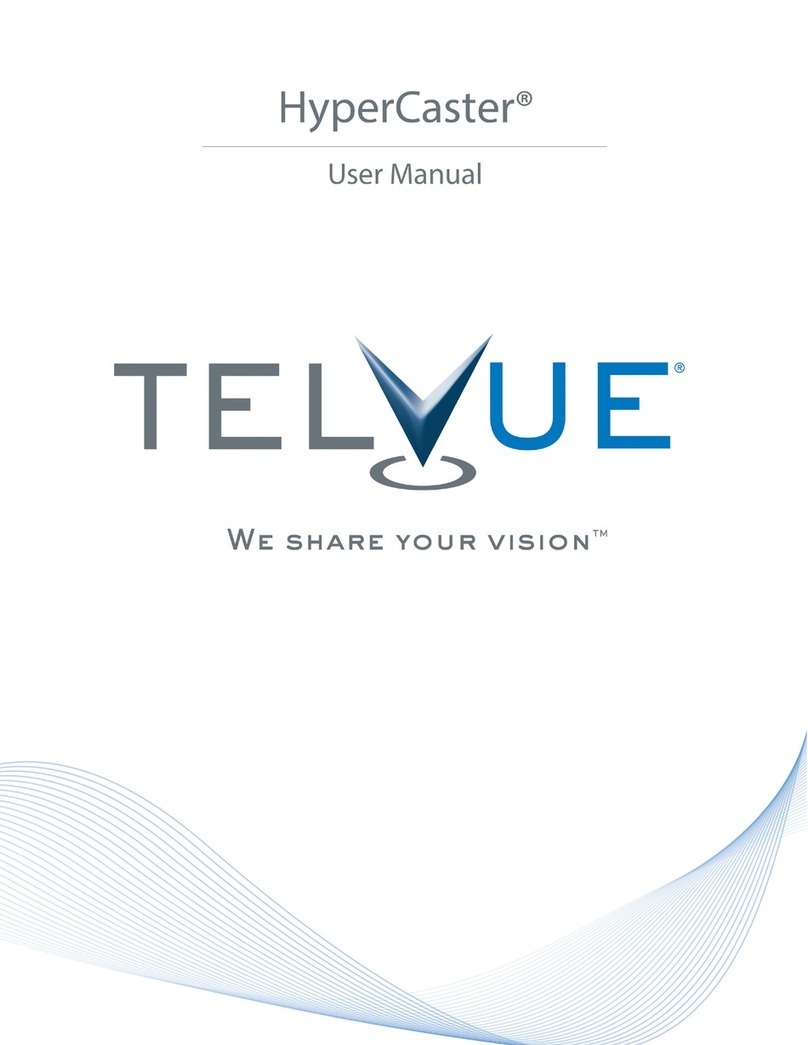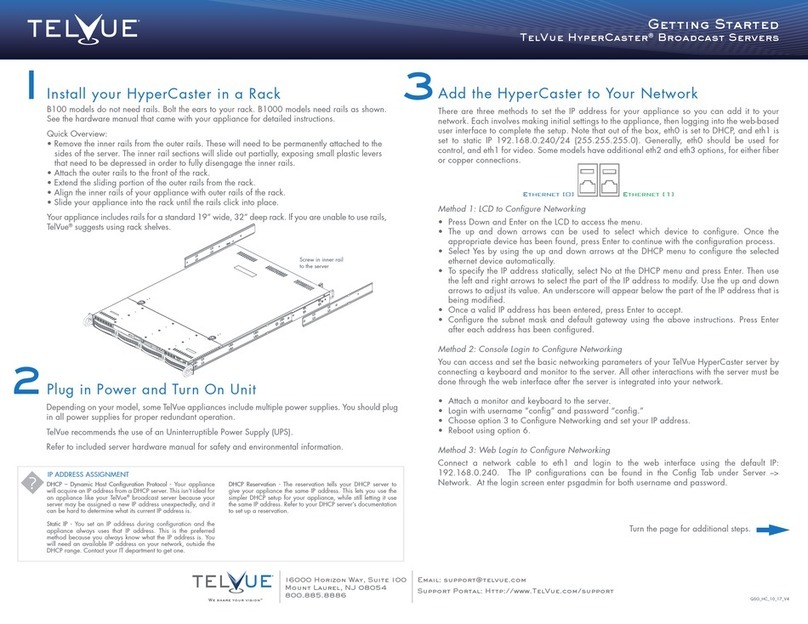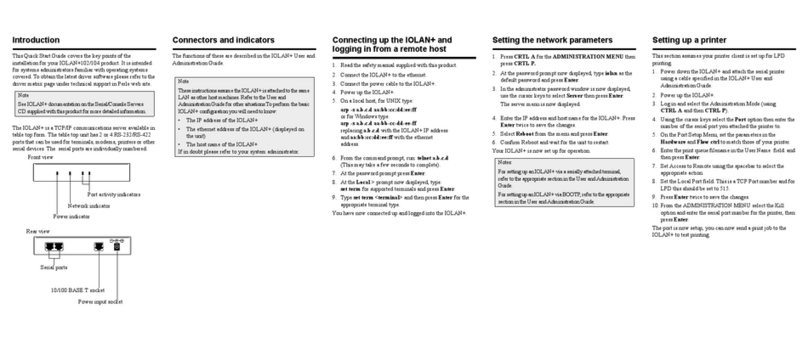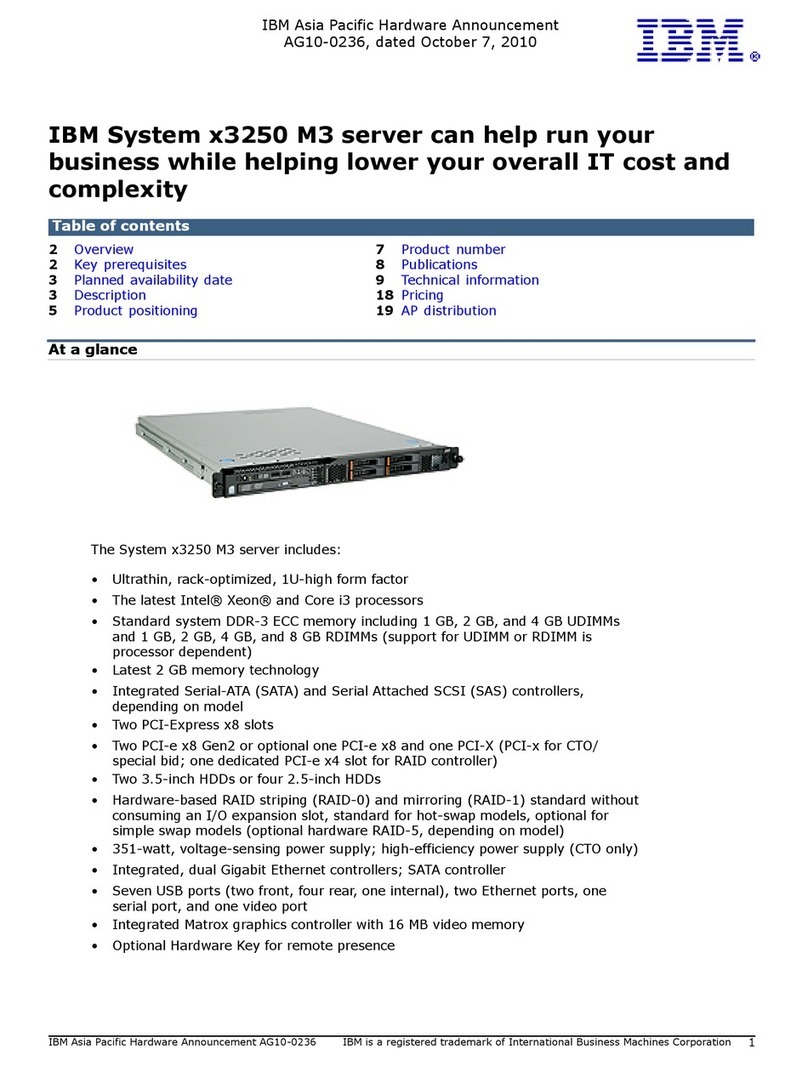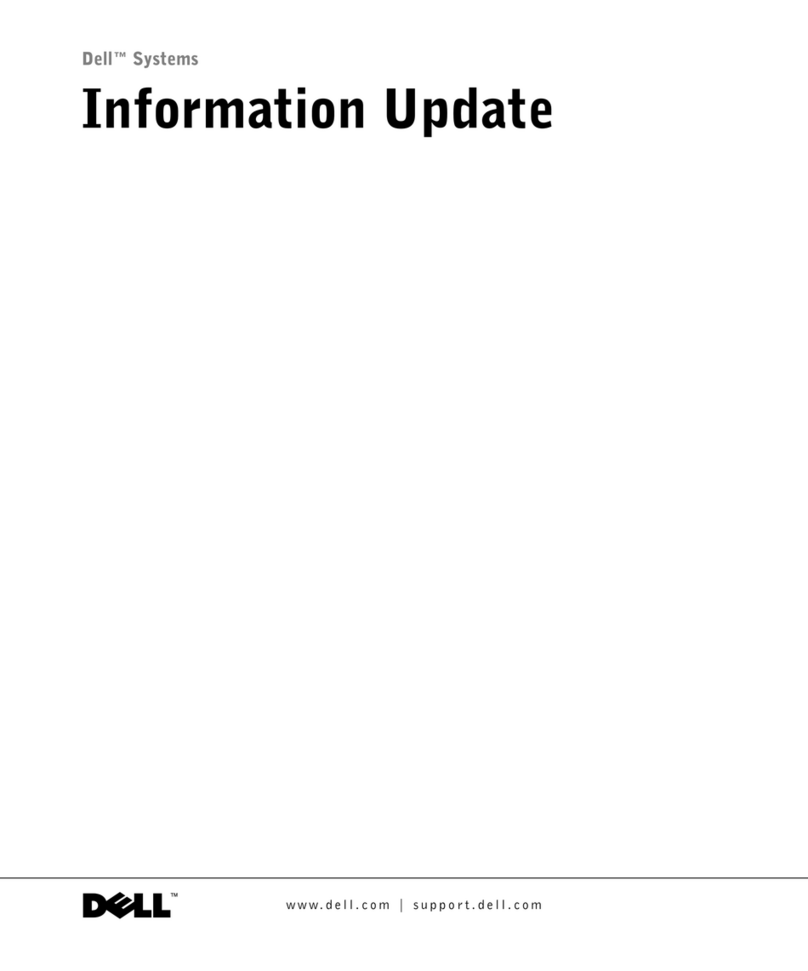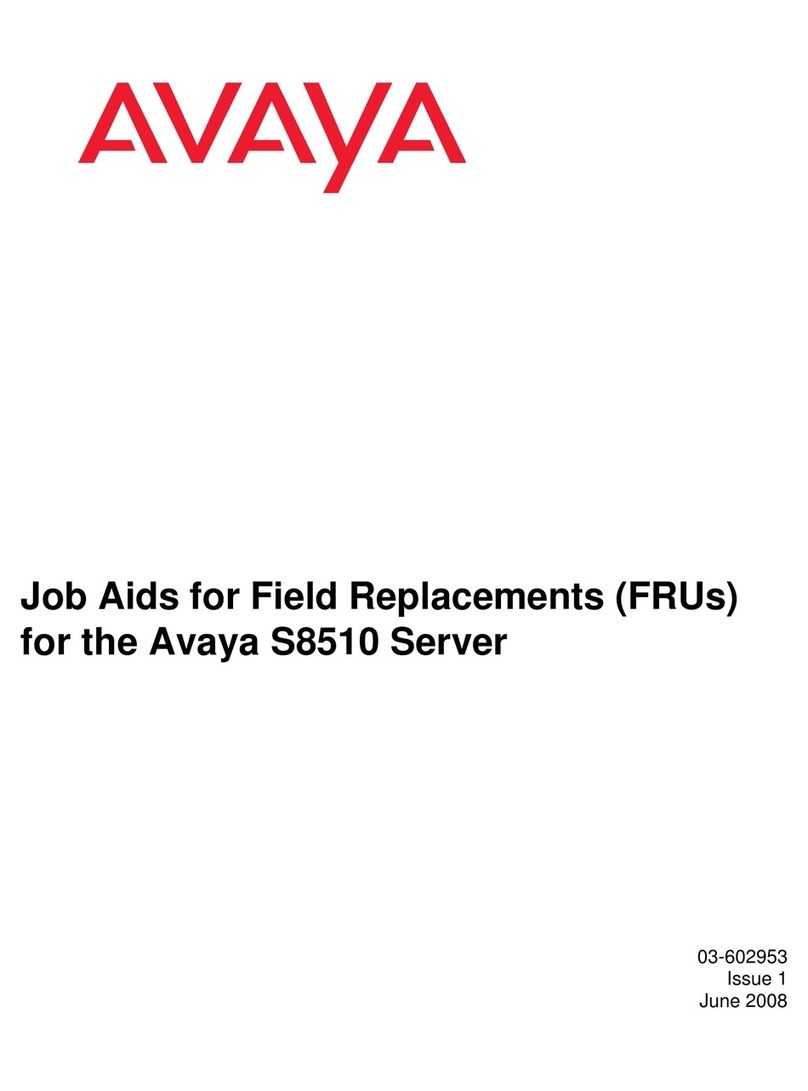Telvue HyperCaster User manual

HyperCaster®
User Manual

TelVue HyperCaster®User Manual / v5.0 / October 2014
© 2014 TelVue Corporation 16000 Horizon Way, Suite 500, Mt. Laurel, NJ 08054
HyperCaster®is a registered trademark of TelVue Corporation800-885-8886 / www.telvue.com
1
The TelVue HyperCaster®is an IP broadcast server with advanced features to adapt to the different
needs of individual broadcast operations. This manual covers basic set-up configurations, as well as
content management, scheduling, and workflow features, typical use cases, and some popular options
such as Traffic & Billing system integration. HyperCaster settings can be managed through a user-
friendly browser interface, which is illustrated throughout the manual.
This manual applies to all three Generation II HyperCaster models:
•B1000: up to 20 HD/SD channels
•B100: up to 4 HD/SD channels
•Virtual HyperCaster
This manual is also available on the TelVue website: http://www.telvue.com/support/product-
documentation/telvue-hypercaster-user-manual/
You can access a series of online Training videos here:
http://www.telvue.com/support/training/
Table of Contents
Safety Requirements..................................................................................................................... 3!
Network and Security................................................................................................................... 4!
Preparing Content for the HyperCaster..................................................................................... 6!
Organize and Add Content .......................................................................................................... 7!
Transmux!to!TS!and!Import!DVD!...............................................................................................................!12!
The Dashboard ............................................................................................................................ 13!
Server!Health!.............................................................................................................................................!14!
Field!Descriptions!......................................................................................................................................!15!
Content Management ................................................................................................................. 18!
Import!Content!..........................................................................................................................................!18!
Previews!....................................................................................................................................................!20!
Show!Content!Page!....................................................................................................................................!21!
Content!File!Actions!...................................................................................................................................!24!
Searching!and!Browsing!.............................................................................................................................!28!
Thumbnails!and!Table!Views!.....................................................................................................................!29!
Bulk!Actions!...............................................................................................................................................!30!
Add!Program!–!Using!TBD!..........................................................................................................................!31!
Playlists!......................................................................................................................................................!34!
Playlist(Actions(........................................................................................................................................(35!
Archiving!....................................................................................................................................................!37!
Export!........................................................................................................................................................!38!
Content!RSS!Feed!......................................................................................................................................!38!

TelVue HyperCaster®User Manual / v5.0 / October 2014
© 2014 TelVue Corporation 16000 Horizon Way, Suite 500, Mt. Laurel, NJ 08054
HyperCaster®is a registered trademark of TelVue Corporation800-885-8886 / www.telvue.com
2
Record .......................................................................................................................................... 39!
Tasks ............................................................................................................................................ 39!
Programming............................................................................................................................... 40!
Classic!View!...............................................................................................................................................!40!
Field(Descriptions(and(Display(Options(...................................................................................................(41!
Search(Filters(and(Event(Functions(.........................................................................................................(42!
Programming(Functions:(Add(Switch(Event(............................................................................................(43!
Programming(Functions:(Add(Playout(Event(..........................................................................................(44!
Programming(Functions:(Add(Overlay(....................................................................................................(46!
Programming(Functions:(Add(Capture(Event(.........................................................................................(47!
Programming(Functions:(Add(Stream(Event(...........................................................................................(49!
Scheduling(Conflicts(and(Ripple(..............................................................................................................(50!
Programming(Functions:(Unschedule(an(Event(......................................................................................(51!
Programming(Functions:(Block(Copy(......................................................................................................(51!
Programming(Functions:(Import(and(Export(events(...............................................................................(52!
Native!CSV!Formatting!...............................................................................................................................!53!
Event!Actions!.............................................................................................................................................!54!
Calendar!View!............................................................................................................................................!56!
Scheduling(..............................................................................................................................................(57!
Views(......................................................................................................................................................(57!
Reports Tab ................................................................................................................................. 59!
As(Run(Report(.........................................................................................................................................(59!
Missing(File(Report(.................................................................................................................................(61!
Program(Guide(Report(............................................................................................................................(61!
Config Tab ................................................................................................................................... 63!
Channel!Setup!............................................................................................................................................!65!
Continuity(...............................................................................................................................................(66!
Content!Management!...............................................................................................................................!67!
External!Devices!........................................................................................................................................!71!
Feed!Setup!.................................................................................................................................................!72!
Graphic!Overlays!........................................................................................................................................!74!
“Tickers”:(Creating(a(Text(Crawl(.............................................................................................................(74!
“Bugs”:(Inserting(a(logo(or(station(ID(.....................................................................................................(76!
Snipes(.....................................................................................................................................................(77!
Emergency(Notification(Console(.............................................................................................................(80!
ProVue!Integration!....................................................................................................................................!81!
Remote!Server!Configuration!....................................................................................................................!82!
Schedule!Configuration!.............................................................................................................................!83!
!Security!Configuration!..............................................................................................................................!84!
Server!Management!..................................................................................................................................!85!
SNMP(Support(........................................................................................................................................(90!
Switch!Configuration!.................................................................................................................................!91!
User!Management!.....................................................................................................................................!94!
Version!and!Configuration!.........................................................................................................................!95!

TelVue HyperCaster®User Manual / v5.0 / October 2014
© 2014 TelVue Corporation 16000 Horizon Way, Suite 500, Mt. Laurel, NJ 08054
HyperCaster®is a registered trademark of TelVue Corporation800-885-8886 / www.telvue.com
3
Backups........................................................................................................................................ 96!
Typical Use Cases........................................................................................................................ 96!
Controlling!What!Appears!in!the!Program!Guide!......................................................................................!96!
Extending!an!IP!Capture!without!ReXEntering!Metadata!..........................................................................!96!
Live!Streams!...............................................................................................................................................!97!
Publishing!Your!Schedule!to!Other!Media!.................................................................................................!97!
Scheduling!a!Live!Switch!Event!whose!Actual!Duration!Varies!.................................................................!98!
Using!ThirdXParty!Editing!Software!............................................................................................................!99!
Appendix: Guide to CCMS Plus.............................................................................................. 100!
Technical Support..................................................................................................................... 104!
Safety Requirements
The following safety instructions apply to TelVue’s server products.
1. Read and follow all warning notices and instructions marked on the product or included in this manual.
Opening or removing covers and/or components may expose you to dangerous high voltage points or
other risks. Qualified personnel should perform all servicing.
2. The maximum ambient temperature for the server is 90 degrees Fahrenheit. Care should be given to
allow sufficient air circulation or space between units when the server is installed in a closed or multi-
unit rack assembly.
3. Installation of the server in a rack without sufficient airflow can be unsafe.
4. If the server is installed in a rack, the rack should safely support the combined weight of all equipment
it supports.
5. The server’s internal AC power supply input is intended for use with the three-wire grounding type
plug (a plug that has a grounding pin). This is a safety feature. Do not defeat the purpose of
grounding type plugs by modifying the plug or using an adapter.
6. Do not allow anything to rest on the power cord. Do not locate the product where persons can walk on
or come in contact with the power cord.
7. Determine that the cumulative power requirements of the server plus other equipment in the rack do
not overload the supply circuits and/or wiring.
8. If using a power strip or similar supply, make sure the power requirement of the chassis, plus the
cumulative power draw of any other equipment in the rack, do not overload the supply circuit.
9. There is danger of explosion if the motherboard battery is incorrectly replaced. A lithium battery on
the server motherboard provides backup power for its internal clock. The battery has an estimated
life expectancy of ten years.

TelVue HyperCaster®User Manual / v5.0 / October 2014
© 2014 TelVue Corporation 16000 Horizon Way, Suite 500, Mt. Laurel, NJ 08054
HyperCaster®is a registered trademark of TelVue Corporation800-885-8886 / www.telvue.com
4
Network and Security
The HyperCaster is a networked digital-video appliance with Ethernet connections and a number of
integrated IP-based services. Prior to powering on your server please read the Getting Started
document that contains information such as power requirements and instructions on how to set your
IP address.
TelVue HyperCaster Getting Started [PDF]
Core Networking Requirements
•IP Address – A static or Dynamic (DHCP) IP will work, but a Static IP is highly recommended.
•Subnet Mask
•Gateway Address – The IP address of your router.
•DNS Address – At least one Domain Name Server (DNS) address.
•NTP Address – Public or private Network Time Protocol (NTP) server address.
Optional Networking Configurations
•Port Forwarding
If your HyperCaster will only be available on your Local-Area Network (LAN), then no ports need to be
opened on your hardware firewall (router). If your HyperCaster will be accessible from outside your
firewall, then certain ports will need to opened on your router. Exactly how to do that is different for
every router and is beyond the scope of this document, but looking up “Port Forwarding” online, for
your router brand and model, will help.
Ports marked “optional” mean the function is optional. If you want to use that function, you must
forward port access.
TelVue highly recommends that customers:
•Place the HyperCaster behind a firewall device to avoid Denial of Service (DoS)-type attacks or
brute force login attempts on the various services.
•Never enable Samba for external access.

TelVue HyperCaster®User Manual / v5.0 / October 2014
© 2014 TelVue Corporation 16000 Horizon Way, Suite 500, Mt. Laurel, NJ 08054
HyperCaster®is a registered trademark of TelVue Corporation800-885-8886 / www.telvue.com
5
Consider locking down remote access to service ports to known IP addresses. For example, if you
would like to access your HyperCaster from home and your flat in Paris, you could limit remote access
via your router firewall to IP sources coming only from those two locations.
Consult your IT department for standard networking security practices including establishing a firewall
and remote access.
Map the Samba Network Drive
If your server will not be used on a network, skip to Configure the User Interface.
Configure the User Interface
Start the User Interface
TelVue recommends:
•Mozilla Firefox, version 14 or higher
•Microsoft Internet Explorer, versions 8 or higher
•Google Chrome, version 16 or higher
•Apple Safari, version 4.0 or higher
1. Using a PC or Mac on the same network as your HyperCaster, open a browser window.
2. Enter http://nnn.nnn.nnn.nnn:3000 where nnn.nnn.nnn.nnn is the IP address of your
HyperCaster. If your HyperCaster is not connected to a network, enter
http://1.1.1.1:3000. The login screen is displayed.
3. The first time you login, enter psgadmin for the username and password to display the
Dashboard.

TelVue HyperCaster®User Manual / v5.0 / October 2014
© 2014 TelVue Corporation 16000 Horizon Way, Suite 500, Mt. Laurel, NJ 08054
HyperCaster®is a registered trademark of TelVue Corporation800-885-8886 / www.telvue.com
6
4. Click on the Config tab to display the Configuration screen.
5. Configure the channel(s) for your HyperCaster by editing the channel configuration.
6. If this HyperCaster is connected to a switch, edit the switch configuration. You can
name the devices on the input and output ports.
7. If your HyperCaster is connected to an encoder or stream source, edit the feed setup.
8. If your HyperCaster is connected to a remote server, edit the remote server
configuration
The HyperCaster is now connected to your broadcast network and ready to receive content.
Preparing Content for the HyperCaster
The TelVue HyperCaster®transmits compressed video content over UDP packets. Content must be
already multiplexed into an MPEG-2 Transport Stream, and that transport stream often must have a
constant multiplex rate (note however that does not mean the video elementary stream must have a
constant bit rate). The 4.0 version of the TelVue HyperCaster software supports variable mux rate
Transport Streams, however other equipment in your setup may not, so you may need to investigate
whether your full playout chain can support variable mux rate content.
The equipment receiving these streams can and often will have more stringent requirements.
TelVue®servers can aid with these downstream requirements by changing Program ID values as the
MPEG-2 TS is transmitted. However, other requirements, such as bit rate, frame rate, profile and
level, GOP structure, and more, must be set at the time of file creation or by transcoding or
multiplexing.
CableLabs and ATSC
Two common standards that broadcast video equipment will adhere to are the CableLabs set
of specifications for VOD, and the ATSC broadcast specifications. If your downstream equipment
requires your files to adhere to either specification, you should select a program that the provider has
verified is compliant to these specifications. If your downstream equipment does not require these

TelVue HyperCaster®User Manual / v5.0 / October 2014
© 2014 TelVue Corporation 16000 Horizon Way, Suite 500, Mt. Laurel, NJ 08054
HyperCaster®is a registered trademark of TelVue Corporation800-885-8886 / www.telvue.com
7
particular specifications, you may be able to use any of the programs discussed in this section that are
listed as HyperCaster compatible.
H.264
The TelVue HyperCaster is optionally capable of sending Transport Streams that use the H.264 video
codec. However, no specific sub-standard similar to the CableLabs or ATSC standards has yet emerged
for H.264 settings. Most systems using H.264 will have specific requirements for things such as
profile, level and bit-rate. All of the transcoding and multiplexing programs mentioned below are
capable of working with Transport Streams that include H.264, though this sometimes requires an
upgraded version of the utility. If you are working with H.264 video, you should start from the
Transport Stream presets provided in the transcode programs below and then tailor it to your
system’s specific requirements. If you have any questions on H.264 presets for your HyperCaster,
please contact TelVue Support.
Programs for Creating Files for the TelVue HyperCaster
The simplest way to ensure that all files in your media library are compatible with the
TelVue HyperCaster is to use TelVue®Connect™ for ingest and transcoding. TelVue customizes your
TelVue Connect transcoding profile to your station’s requirements, and files can be distributed directly
from the TelVue Connect service to your HyperCaster.
There are other options. The following program can create files that are compatible with the
TelVue HyperCaster:
•Telestream Episode (Microsoft Windows or Apple Macintosh)
Many others will be capable of creating constant mux rate MPEG-2 TS. TelVue has not extensively
tested the following programs but they are known to create constant mux rate Transport Stream, or in
some cases CableLabs or ATSC compliant streams:
•PixelTools HDProQT (Microsoft Windows or Apple Macintosh) – HDProQT also supports
preserving Closed Captioning data captured using a Black Magic Designs input card and Apple
Final Cut Pro.
•Womble MPEG Video Wizard DVD 5.0 (Microsoft Windows)
You should always test some sample files with your broadcast server and downstream equipment prior
to committing to a workflow.
The following programs can not only create compatible content, but can also create or help create
CableLabs-compliant files (in all cases) or ATSC-compliant files (in some cases, see below).
•Harmonic ProMedia Carbon (formerly Rhozet Carbon Coder – Microsoft Windows)
•Manzanita Systems multiplexers (Microsoft Windows)
Many of the above systems, unless otherwise noted, include presets for ATSC or CableLabs compliant
streams, and you can just use those presets.
Organize and Add Content
The simplest way to add content to your HyperCaster is with a TelVue®Connect™ account. With
TelVue Connect you can upload content to your Media Library by dragging and dropping the video files
over any Internet connection, and then distribute these videos to your HyperCaster channels with a
single click.
If you do not have a TelVue®Connect™ account, the following instructions apply:

TelVue HyperCaster®User Manual / v5.0 / October 2014
© 2014 TelVue Corporation 16000 Horizon Way, Suite 500, Mt. Laurel, NJ 08054
HyperCaster®is a registered trademark of TelVue Corporation800-885-8886 / www.telvue.com
8
Organizing Content on the Server
The HyperCaster supports a folder (directory) structure with sub-folders for content management and
playout. The HyperCaster is configured with a primary media folder labeled vol1 (for Volume 1). If
your HyperCaster has been configured for multiple volumes, it might have vol2, vol3, etc. Many
servers have a shortcut to vol1 called upload, so \nnn.nnn.nnn.nnnupload will take you to
\nnn.nnn.nnn.nnnvol1.
TelVue recommends that you keep all media files in the primary media folder. Use the Web Application
content management tools to categorize the files and search them based on their
metadata. However, some installations opt to organize media files into sub-folders. If you do this,
adjust the instructions to import content into the correct subfolder.
Storing Files without Including Them on the Content Page
To store content on your TelVue server without tracking it via the UI, create a subfolder named
“hidden” in your media folder and move the content to that hidden folder. Anything stored in
/vol1/hidden, /vol2/hidden, etc. will not be displayed on the Content page but will still be on your
server.
Adding Content to the Server
There are several methods for adding content to the server.
•Drop MPEG2 Files into the Media Hot Folder
•Use Samba to Add Content via Drag and Drop
•Use FTP to Add Content
•A PBCore hot folder is also available. Please contact TelVue Technical Support to enable this
feature.
Drop MPEG2 Files into the Media Hot Folder
The Web Application includes a hot folder at \nnn.nnn.nnn.nnnvol1importmedia.
1. From a PC or Mac on your network, map the media hot folder as a network drive.
2. Open a local window with your content and a second window with the media hot folder.
3. Drag and drop content files into the media hot folder. They will be added to the Content page without
the need to import them.
Since the content is already available on the Content page, you can immediately program it.
Use Samba to Add Content via Drag and Drop

TelVue HyperCaster®User Manual / v5.0 / October 2014
© 2014 TelVue Corporation 16000 Horizon Way, Suite 500, Mt. Laurel, NJ 08054
HyperCaster®is a registered trademark of TelVue Corporation800-885-8886 / www.telvue.com
9
Your server must be on a network in order to use Samba. You should already have mapped a Samba
network drive on a PC or Mac on the same network as your HyperCaster.
1. Open a window on the PC or Mac and browse to the folder with the content you want to transfer to
your server.
2. Connect to the network drive you mapped for your server. You now have a second open window
showing the highest-level folder on your server, such as vol1.
3. Drag MPEG files from your local folder and drop them into your server’s import folder.
Once the content is in your import folder you will use the Import function to make the content
available for programming.
Use FTP to Add Content
FTP must be set to active mode for file sharing to work. The default FTP setting in most browsers is
passive mode. Passive mode opens too many ports so it is not as secure.
Setting FTP Mode to Active in FileZilla
1. Click on Edit →Settings to open the Settings window.
2. Expand the Connections portion of the tree so you can see Transfer Mode on the right.
3. Click on FTP and click the Active radio button to set FTP mode to Active.
4. Make sure the Allow Fall back to other transfer mode on failure box is checked.
5. In the FTP Keep-Alive section, make sure the Send FTP keep-alive commands box is checked.

TelVue HyperCaster®User Manual / v5.0 / October 2014
© 2014 TelVue Corporation 16000 Horizon Way, Suite 500, Mt. Laurel, NJ 08054
HyperCaster®is a registered trademark of TelVue Corporation800-885-8886 / www.telvue.com
10
6. In the Settings tree, click on the Passive mode page.
7. Make sure the Fall back to active mode box is checked.
8. Click OK to save the settings and exit.
Setting FTP Mode to Active in Internet Explorer
1. Click on Tools →Internet Options to open the Internet Options window.
2. Click on the Advanced tab.
3. In the Browsing section, scroll down to Use Passive FTP (for firewall and DSL modem
compatibility) and click in the box to uncheck it.
4. Click OK to save the settings and exit.
Running FTP with FileZilla
Before using FTP to transfer files, make sure it is set to Active Mode.
1. Open FileZilla.
2. In the Host box, enter the IP address of your server.
3. Enter the username and password. (The defaults are both psguser.)

TelVue HyperCaster®User Manual / v5.0 / October 2014
© 2014 TelVue Corporation 16000 Horizon Way, Suite 500, Mt. Laurel, NJ 08054
HyperCaster®is a registered trademark of TelVue Corporation800-885-8886 / www.telvue.com
11
4. Click the Quickconnect button. Your import folder (directory), which is usually vol1, is displayed in
the Remote site pane on the right. If your server has multiple volumes you will be taken to the
highest-level folder.
5. In the Local pane on the left, browse for the file you want to transfer to your server.
6. Drag the file into your import folder.
Once the content is in your import folder you will use the Import function to make the content
available for programming.
Running FTP with Internet Explorer
Before using FTP to transfer files, make sure it is set to Active Mode.
1. Open an Internet Explorer window and type ftp://nnn.nnn.nnn.nnn in the address window, where
nnn.nnn.nnn.nnn is the IP address of your TelVue HyperCaster.
2. In the upper right of the window, click on Page, then choose Open FTP Site in Windows Explorer.
3. In the Login As dialog box, enter your username and password. (The default username and password
are both psguser.) Click Log On to open the FTP folder, which is usually vol1. If your server has
multiple volumes you will be taken to the highest-level folder.

TelVue HyperCaster®User Manual / v5.0 / October 2014
© 2014 TelVue Corporation 16000 Horizon Way, Suite 500, Mt. Laurel, NJ 08054
HyperCaster®is a registered trademark of TelVue Corporation800-885-8886 / www.telvue.com
12
4. Open a new Windows Explorer window and browse to the folder with your content files.
5. Drag files from that folder and drop them into the folder FTP opened on your server.
Once the content is in your vol1 folder you will use the Import function to make the content available
for programming.
Transmux to TS and Import DVD
HyperCaster 4.0 and above includes a Transmux feature, which will look for any MPEG-2 Program
Stream or MP4 mux containing H.264 (including most .mov formats) video, and transmux those to the
MPEG-2 Transport Stream format required to play out on the HyperCaster.
The Transmux feature also makes it possible to import a DVD. Drag the VIDEO_TS content directly
from the DVD into the DVD Import hot folder in vol1. On import, the HyperCaster will re-multiplex
supported MPEG-2 Program and MP4 files on import to Transport Stream.
This produces a variable mux rate output. Video is preserved as-is from the original file including video
bit rate. Audio is preserved as-is from the original file including audio bit rate for AC-3, MPEG-1 Layer
II, and AAC audio. Other audio formats are converted to MPEG-1 Layer 2 for MPEG-2 video, and AAC
for H.264 video.
(NOTE: If utilizing the transmux feature of the HyperCaster, first please confirm that the audio
formats above are supported by the end decoding devices; IE: Set Top Boxes, TV Tuners, Other
Broadcast Decode Solutions. If these audio formats are not supported, you will need to use an
external file prep solution such as TeleStream Episode Pro or TelVue Connect.)
To enable the Transmux feature, go to Config –> Content –> Content Item. Check off the box
“Transmux to Transport Stream”.
If you do not have the Transmux feature enabled, the HyperCaster will still import MPEG-2 Program
and MP4, but will show the files as unplayable. The tool tip help with display the reason why, and note
that you need to enable the Transmux feature so that the file can be transmuxed to Transport Stream
for compatibility.

TelVue HyperCaster®User Manual / v5.0 / October 2014
© 2014 TelVue Corporation 16000 Horizon Way, Suite 500, Mt. Laurel, NJ 08054
HyperCaster®is a registered trademark of TelVue Corporation800-885-8886 / www.telvue.com
13
A tooltip alerts you that this file is in the process of being transmuxed and is not yet playable.
If you do have the Transmux feature enabled, MPEG-2 Program and MP4 files will still show as
unplayable when they are first imported, but the tool tip help will show that it is waiting to be
transmuxed.
The transmux operation itself is fast, and does not require re-encoding the video stream, and also
typically does not require re-encoding the audio stream. The original quality of your source video is
preserved, the file is just reformatted to Transport Stream.
You can see the progress of the transmux operation in the Tasks tab.
The Dashboard
The Dashboard shows what is happening on the HyperCaster, including what is currently playing. It
provides information about the HyperCaster’s status, file system, channel, and feed and switch status.
Many elements on the Dashboard have links to other pages that let you see more information or take
actions regarding that element. The current state is refreshed each time the Dashboard page is
refreshed in the browser.
HyperCasters with the IP Capture feature will see an additional “Feed” field on the right side of the
Dashboard, which shows at a glance what feeds are currently being captured, or scheduled for
capture.

TelVue HyperCaster®User Manual / v5.0 / October 2014
© 2014 TelVue Corporation 16000 Horizon Way, Suite 500, Mt. Laurel, NJ 08054
HyperCaster®is a registered trademark of TelVue Corporation800-885-8886 / www.telvue.com
14
Server Health
On the top bar of every UI screen is the Health Indicator. The server’s health can be:
•OK– All components are running normally, as shown in the illustration.
•Warning– A component is running but there is a problem such as a disk nearing capacity or
the lack of a spare disk drive that should be investigated and resolved. If any component has
a warning status, the Health Indicator will display Warning.
•Critical – One or more components is not running correctly. If any component is critical, the
Health Indicator will display Critical.
Click on the health indicator for more details. The Health Status screen is displayed.
•Hide – Admin-level users can click the Hide button to remove this component from the health
check. For example, if an almost-full media disk is normal at certain times for your
installation, you might hide it so the media-disk warning does not mask other health issues. If
you want to include a component again, select it from the drop-down list at the top of the
column and click the Show Health Item button. If you do not have admin privileges, the Hide
column is not displayed.
•Health Criteria – the name of the component.
•Status – how the component is doing. As with the overall health, it can be OK if it is running
normally, Warning if the component needs attention, or Critical if there is a problem that could
adversely impact server performance.
•Message – details on the component.
•More Information – link to the Config section where Admin-level users can view details and
sometimes change settings for this component, if applicable.

TelVue HyperCaster®User Manual / v5.0 / October 2014
© 2014 TelVue Corporation 16000 Horizon Way, Suite 500, Mt. Laurel, NJ 08054
HyperCaster®is a registered trademark of TelVue Corporation800-885-8886 / www.telvue.com
15
•Last Check – time the component was most recently checked, in HH:MM:SS format.
•Next Check – time the component will be checked again, in HH:MM:SS format.
•Refresh – Click the Refresh button to update the component health now. Components that
use considerable resources cannot be refreshed.
Field Descriptions
Field Descriptions – Server Section
•Server – shows the name and/or model number of the server.
•Server Serial No. – displays this server’s serial number.
•Status– shows the state of the real-time media server. Possible states include:
oOnline – the media server is running normally.
oResetting – the media server was manually or automatically reset and is still
coming online.
oOffline – the media server is not currently running.
•Uptime– how long the media server has been running.
•Free Space – how much of the media partition’s total capacity is currently available for more
files. Also expressed as the available percentage of the partition’s total capacity.
Field Descriptions – Channel Section
•Channel – information about each playout channel. If this installation supports more than one
channel, each channel is listed in its own section. Channel information includes:
•Channel Name – quick link to the Edit Channel page, which is described in the Config
section.
•Next Programming Gap – the amount of time remaining until the next
unprogrammed slot in the schedule, up to 24 hours from now. If the server is
currently in a programming gap, the application displays this. If you have enabled
continuity, it plays during programming gaps.
•Schedule – quick link to the Programming page for the channel, which is described at
the beginning.
•External Schedule – quick link to the searchable, per-day schedule for this
channel. The external schedule can be linked or frame-viewed on your webpage.
•RSS Schedule – quick link to the programming schedule for this channel for the
coming week in an RSS-like format. The listing depends on your browser, but typically
includes the program name and description from the content metadata. For example,
this browser displays:
•Program names or filenames.
•Date and time the content is scheduled for broadcast.
•A brief description of the content, if one is available in the content metadata.

TelVue HyperCaster®User Manual / v5.0 / October 2014
© 2014 TelVue Corporation 16000 Horizon Way, Suite 500, Mt. Laurel, NJ 08054
HyperCaster®is a registered trademark of TelVue Corporation800-885-8886 / www.telvue.com
16
In some browsers you can sort and filter the programming by:
•Date – the date the content is scheduled for broadcast. If you click on Date again, the order
is reversed.
•Title – sorts the list alphabetically. If you click on Title again, the order is reversed. This is
one way to see if a certain title has been scheduled.
•Filter by Category – displays only the titles in a particular category. For example, if you are
supposed to air five community events today, click on the Community category to see if at
least five are displayed.
•All – To see everything on the schedule again, click on All at the top of the box.
Click your browser’s Back button to return to the Dashboard. Your organization can optionally use the
RSS feed as an API to customize the integration programming information on your website or in other
applications.
•Now Playing – the name and thumbnail of the program currently being played on the server.
The time the program was scheduled to start and end are displayed below the thumbnail. Both
the start time and runtime are shown in hours, minutes, and seconds (HH:MM:SS).
•Stop – to stop playing the current program immediately, click the Stop button. A
confirmation dialog will pop up. If the current program is a zero-duration switch
event, there will be no Stop button.
•RSS Now – quick link to a basic RSS 2.0-like feed that describes what is currently
playing on the channel. The listing depends on your browser, but typically includes
the program name, date and time of broadcast, and a description from the content
metadata as in this example.
Click your browser’s Back button to return to the Dashboard.
•Next Up – the name, thumbnail, start time, and end time of the next program scheduled to
run in the next 24 hours.
•RSS Next – quick link to a basic RSS 2.0-like feed that describes what is next playing
on the channel. The listing depends on your browser, but typically includes the
program name, date and time of scheduled broadcast, and a description from the
content metadata as in this example.
Click your browser’s Back button to return to the Dashboard.
Field Descriptions – Feed Section
•Feed – information about incoming feeds. If this installation supports more than one feed,
each feed is listed in its own section. Feed information includes the name of the IP stream as
used on your system.
•Now Capturing – the name and thumbnail of the content currently being captured. The time
the capture was scheduled to start and its runtime are displayed below the thumbnail. Both
the start time and runtime are shown in hours, minutes, and seconds (HH:MM:SS).
•Stop – to stop the current capture immediately, click the Stop button. A confirmation dialog
will pop up.

TelVue HyperCaster®User Manual / v5.0 / October 2014
© 2014 TelVue Corporation 16000 Horizon Way, Suite 500, Mt. Laurel, NJ 08054
HyperCaster®is a registered trademark of TelVue Corporation800-885-8886 / www.telvue.com
17
•Next Up – the name, thumbnail, start time, and runtime of the next program scheduled to
run in the next 24 hours.
Field Descriptions – Switch Section
Switch information is displayed only in systems configured with the TelVue video switch control
module. A switch connected to a TelVue server controls the path of data from a feed, through the
server, to an output.
The table of switch audio/video inputs and outputs is displayed at the bottom of the Dashboard. If the
switch has more than 8 inputs and outputs, a table shows the input route for each output.
•Switch –The switch output ports are listed down the left side. Their default names are OUT1,
OUT2, etc. You can rename them via Switch Configuration.
•Port Locked – The Port Locked column shows whether a switch port is locked or unlocked. If
you lock a switch port it will hold that switch route until you unlock it manually. Although the
switch ignores switch events while it is locked, it keeps track of any scheduled switch events.
When you unlock the switch, it restores the switch route it would be using if you had not
locked the switch.
Input Columns – The switch input columns are headed with IN1, IN2, etc. You can rename
them via Switch Configuration.
If breakaway is enabled, the letter A is shown in the audio input columns and the letter V is shown in
the (video) input columns. If breakaway is disabled, there is one column per input with the letters AV
showing the input-output route.
•Switch Operation - The switch input/output configuration you set in Switch Configuration is
known as the home path. The input for each switch output is called the home port. During
everyday operation, programming comes from an input feed, passes through the switch, and
goes to an output channel. If you have switched off the home port and want to keep that path,
go to the Switch section of the Dashboard and click on Lock for the output port you want to
lock.
•Switch Continuity - Some installations use the switch for continuity programming. For
example when nothing is scheduled for a channel they might switch to IN8, which is that
user’s bulletin board feed. This changes the pattern on the display of switch inputs and
outputs.

TelVue HyperCaster®User Manual / v5.0 / October 2014
© 2014 TelVue Corporation 16000 Horizon Way, Suite 500, Mt. Laurel, NJ 08054
HyperCaster®is a registered trademark of TelVue Corporation800-885-8886 / www.telvue.com
18
Content Management
The Content page shows available content and manages content on the HyperCaster. Use this page to
see what content is currently available, to search for specific content, to import new content files, to
create continuity playlists of JPG and video files, to create placeholders for content you don’t have yet,
and to perform bulk actions on selected content such as normalizing, deleting or categorizing. Two
views are available; the default thumbnail view and the table view.
The top of the page shows how many titles appear on this page. To see more titles, use the drop-
down list to select a larger display size. You may display up to 100 titles per page. The other drop-
down box lets you switch between Thumbnail View and Table View. The Select All checkbox on the
right (Select All on Pageif the content does not fit on one page) lets you check all titles displayed on
the page for bulk action. The Deselect All option (Deselect All on All Pages if the content does not fit
on one page) lets you uncheck all titles on all pages. You can use the Select All checkbox and check
or uncheck individual boxes across multiple pages.
Note:To select all content on the system, first choose Show 100 per page from the drop-
down box. Clear all advanced searches so all titles are displayed. Click the Select
All checkbox. Advance to the next page and click the Select All checkbox again. Repeat for
each page.
The HyperCaster comes preloaded with sample MPEG-2 clips. To make other files available for playout
scheduling, use the Import Content function to import them.
Import Content
Content that is on the server but has not yet been added to the database is considered readable,
writable, and deletable, i.e. the content file can be edited and resaved (written) using other software
on your network and can be deleted via standard file management tools. Once the content file has
been added to the Digital Broadcaster database, it is labeled as read-only. It cannot be edited or
resaved (written), and can be deleted only via the Web Application content management tools. This
fail-safe prevents accidental deletion of a file that is scheduled for playout.
Note: Any files in the hidden folder cannot be imported.

TelVue HyperCaster®User Manual / v5.0 / October 2014
© 2014 TelVue Corporation 16000 Horizon Way, Suite 500, Mt. Laurel, NJ 08054
HyperCaster®is a registered trademark of TelVue Corporation800-885-8886 / www.telvue.com
19
Import One File
To import one content file at a time, choose the file from the drop-down list and click the
Import button. The Import Log is displayed, stating whether or not the import was successful. The
application also displays the thumbnail or full row for the imported file.
To import more files, select another filename from the drop-down list and click Import again.
Import with Metadata
To import a content file and input its metadata at the same time:
1. Click on Import with Metadata on the left side of the Content page.
2. Select a filename from the drop-down list.
3. Fill in the metadata.
Program Guide Information
•Program Code – a code that distinguishes what type of program this is, if program codes are
used in this installation.
•Program –the name of the program as it would be displayed in the Program Guide.
•Episode Code – a code that distinguishes what episode of a series this is, if episode codes are
used in this installation.
•Episode – If the file is part of a series and each episode has a name, it is displayed here as it
would be in the Program Guide.
•Description – Type a detailed description of the content.
Expiration
If you want to remove the content from the application at a specific date and time, enter them in the
boxes. Otherwise the content will remain on the server until you schedule a deletion. For example,
when importing winter-themed content you might schedule its deletion for the first day of spring.
Other manuals for HyperCaster
1
Table of contents
Other Telvue Server manuals
Popular Server manuals by other brands

Supermicro
Supermicro X13SRA-TF Quick reference guide

Penguin
Penguin ATCA-75XX-KIT-M.2 quick start guide
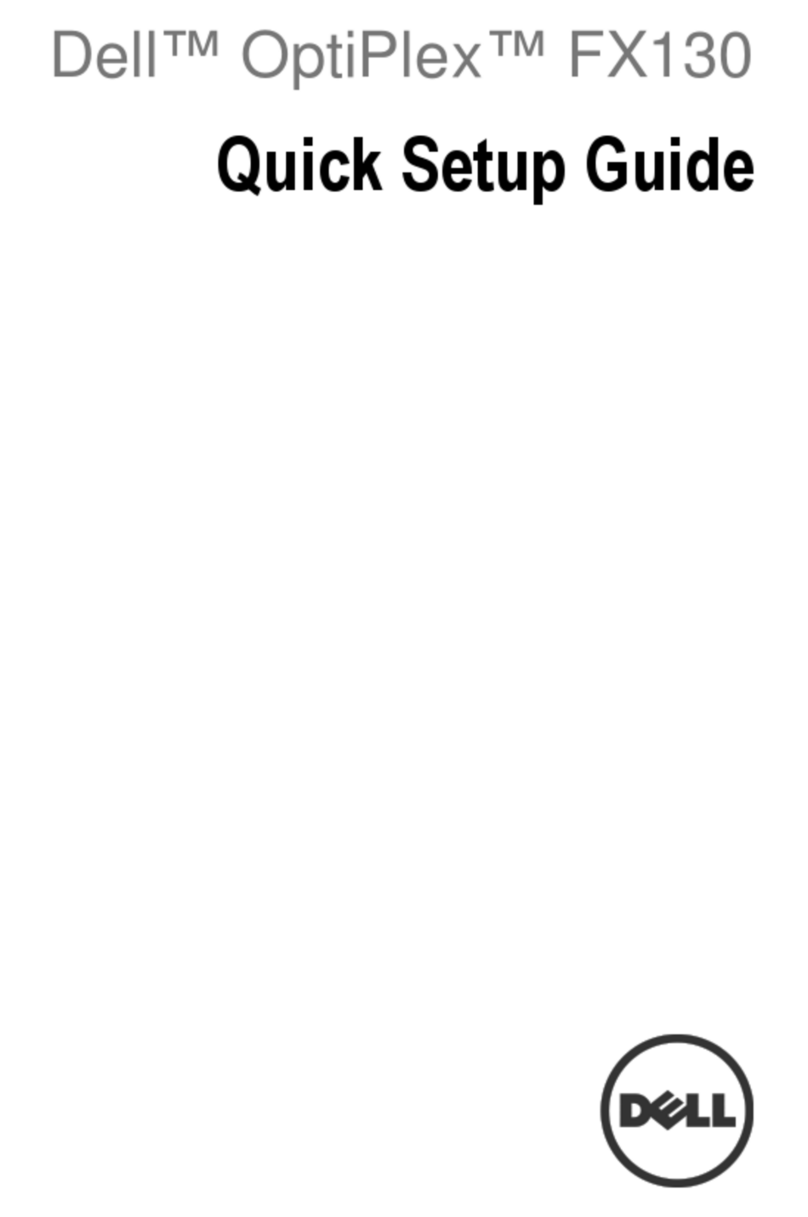
Dell
Dell OptiPlex FX130 Quick setup guide
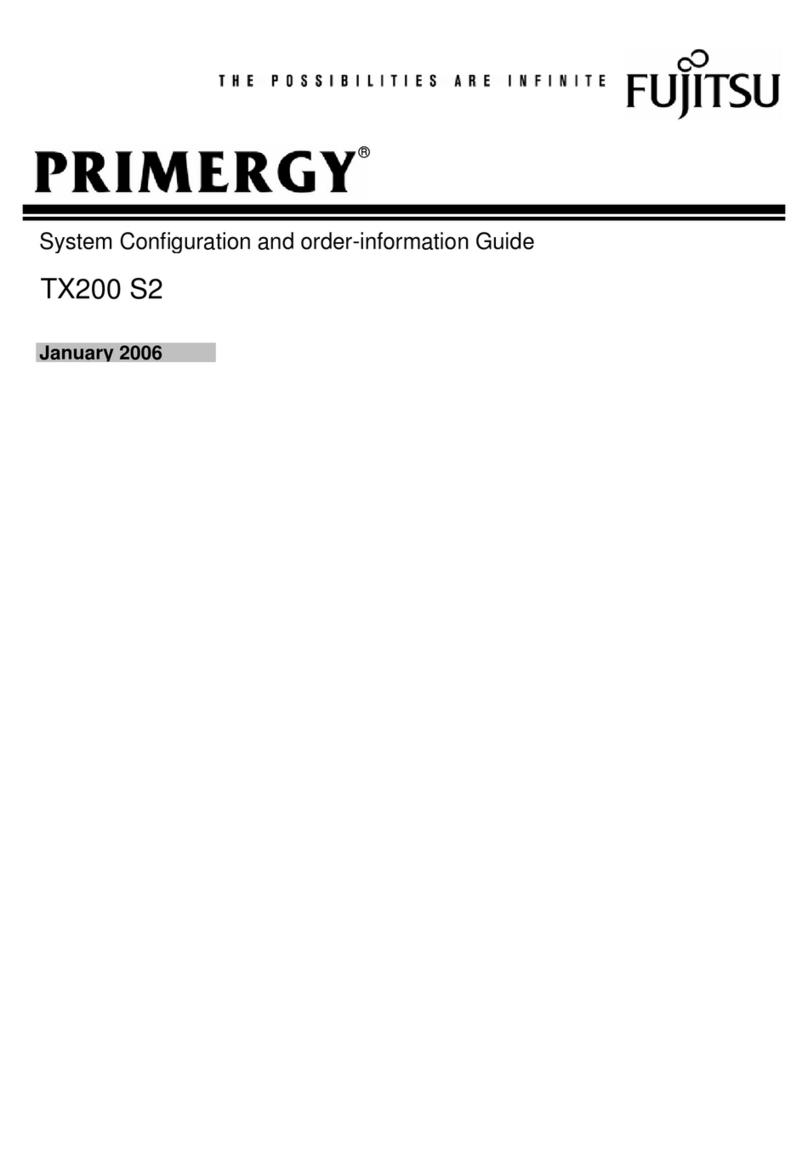
Fujitsu
Fujitsu PRIMERGY TX200 S2 System configuration and order-information guide

Supermicro
Supermicro SUPERSERVER 5028D-TN4T user manual

QUANTA
QUANTA QuantaGrid S31A-1U user guide

Supero
Supero SUPERO SUPERSERVER 8026B-6RF user manual
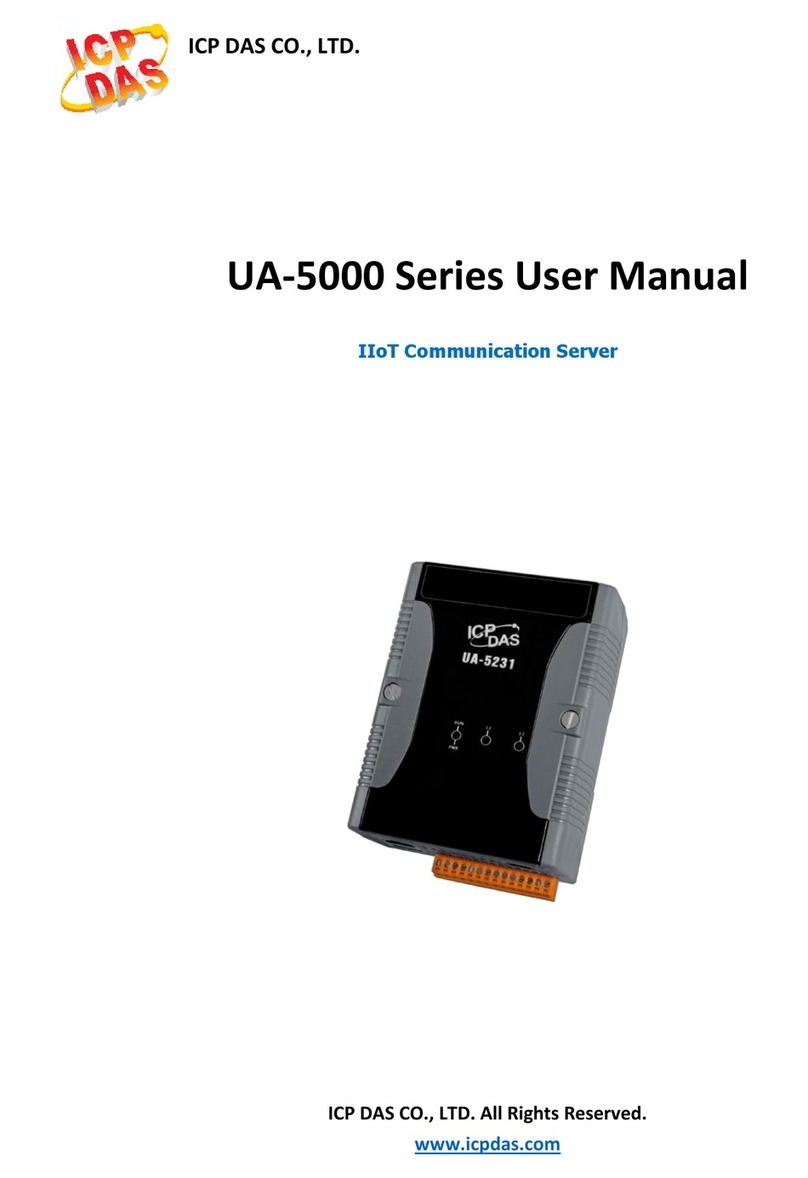
ICP DAS USA
ICP DAS USA UA-5000 series user manual

Altusen
Altusen KE8220 user manual
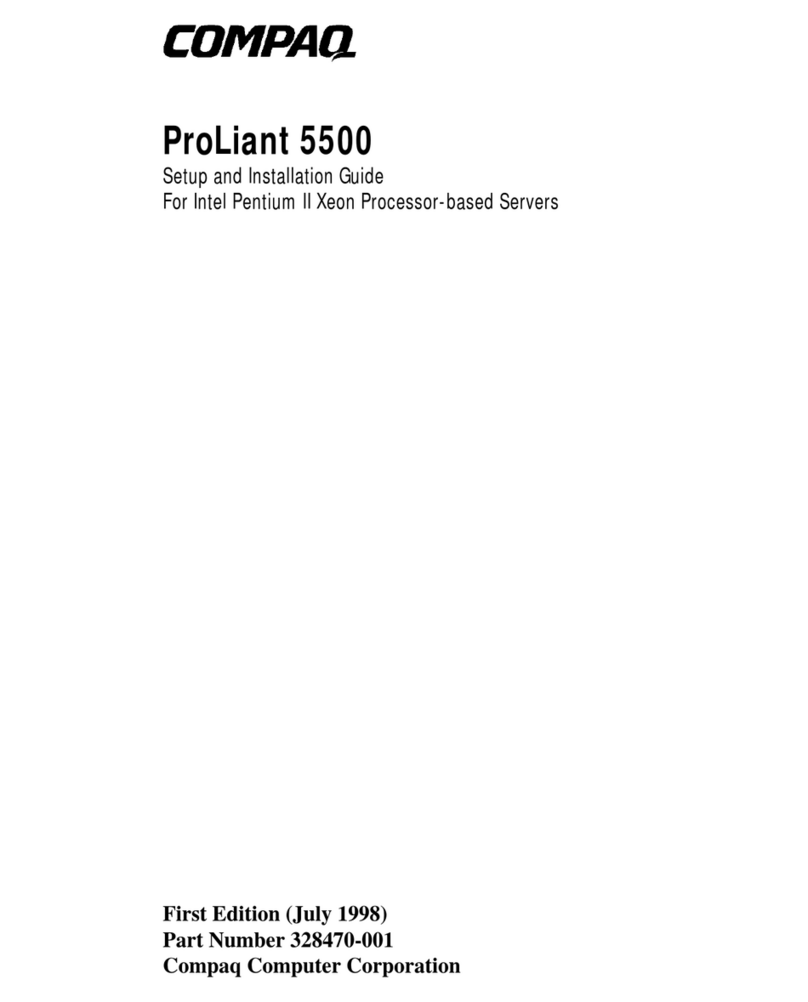
Compaq
Compaq ProLiant 5500 Setup and installation guide

Sophos
Sophos ES1000 Setup guide
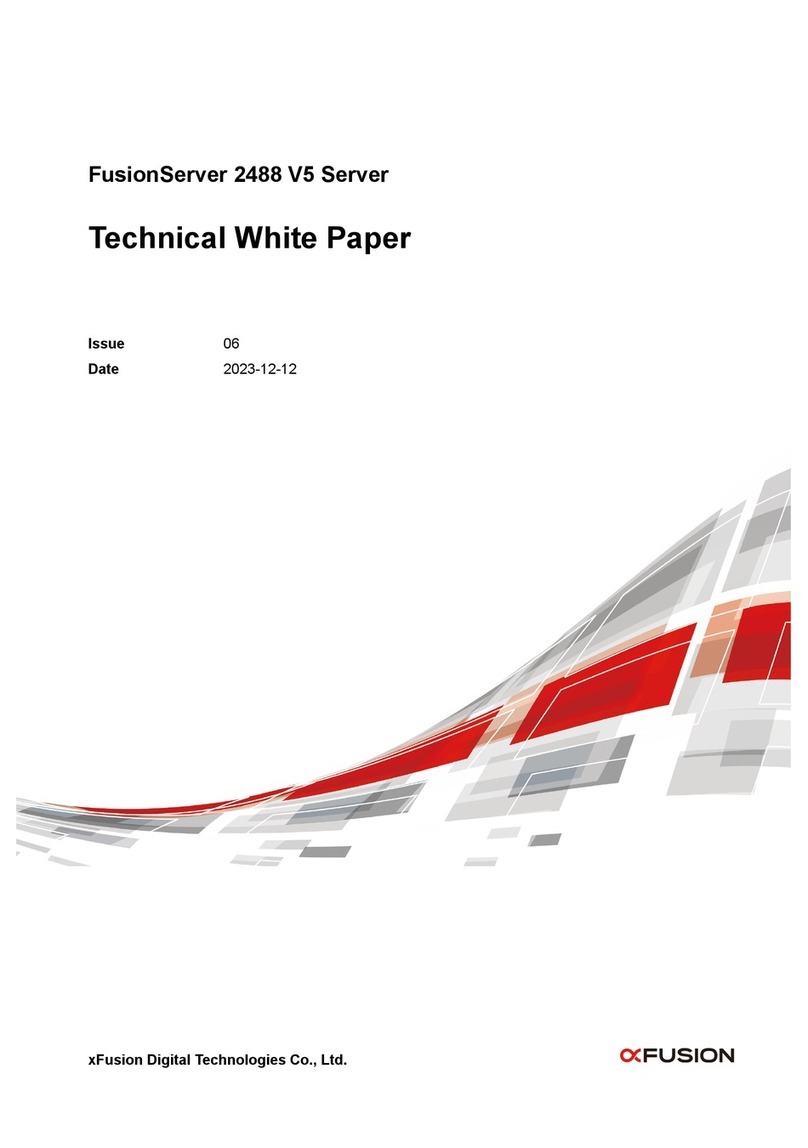
xFusion Digital Technologies
xFusion Digital Technologies FusionServer 2488 V5 manual