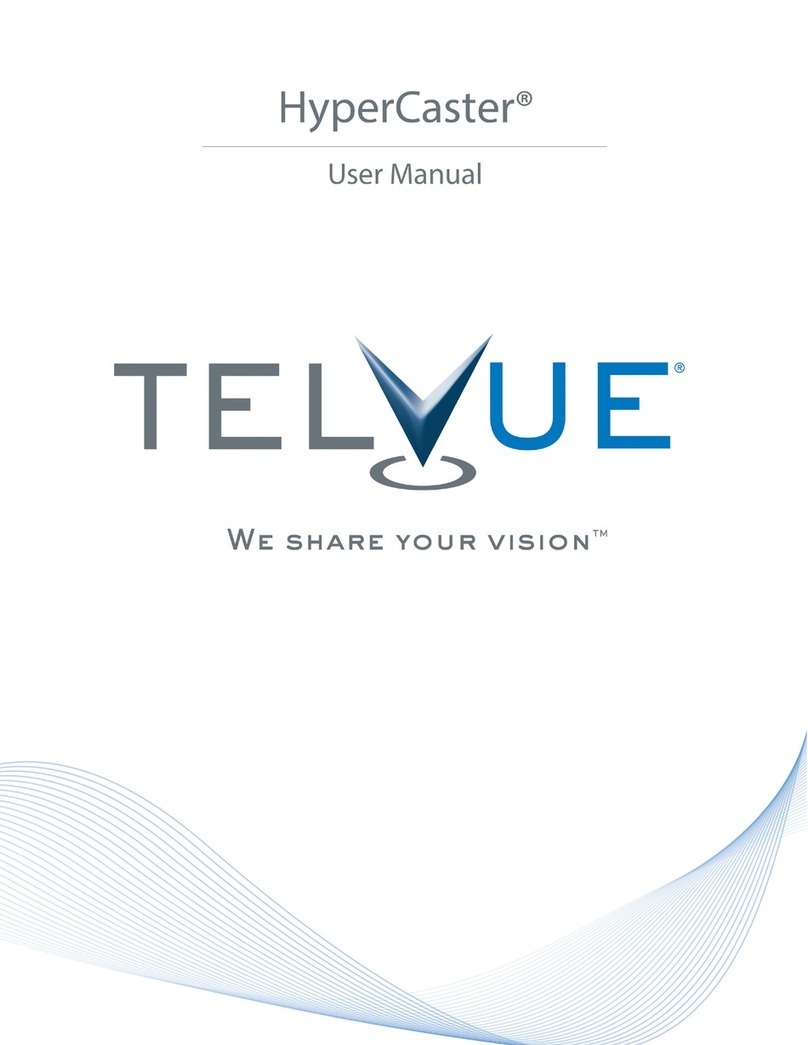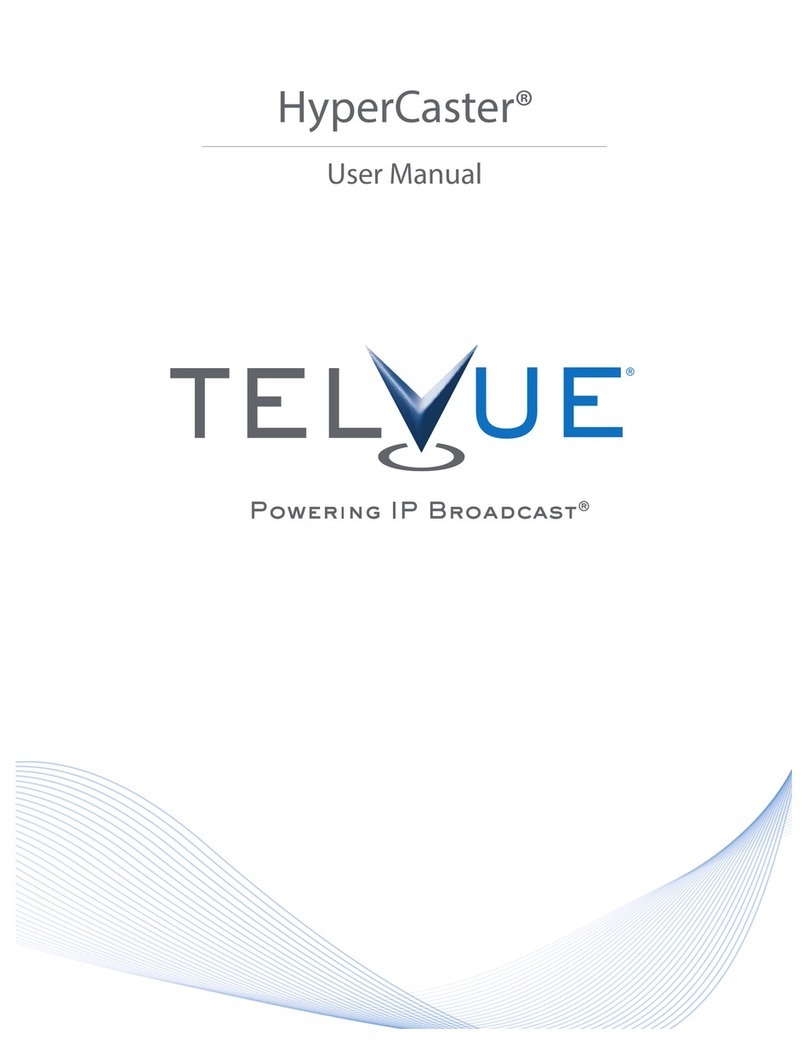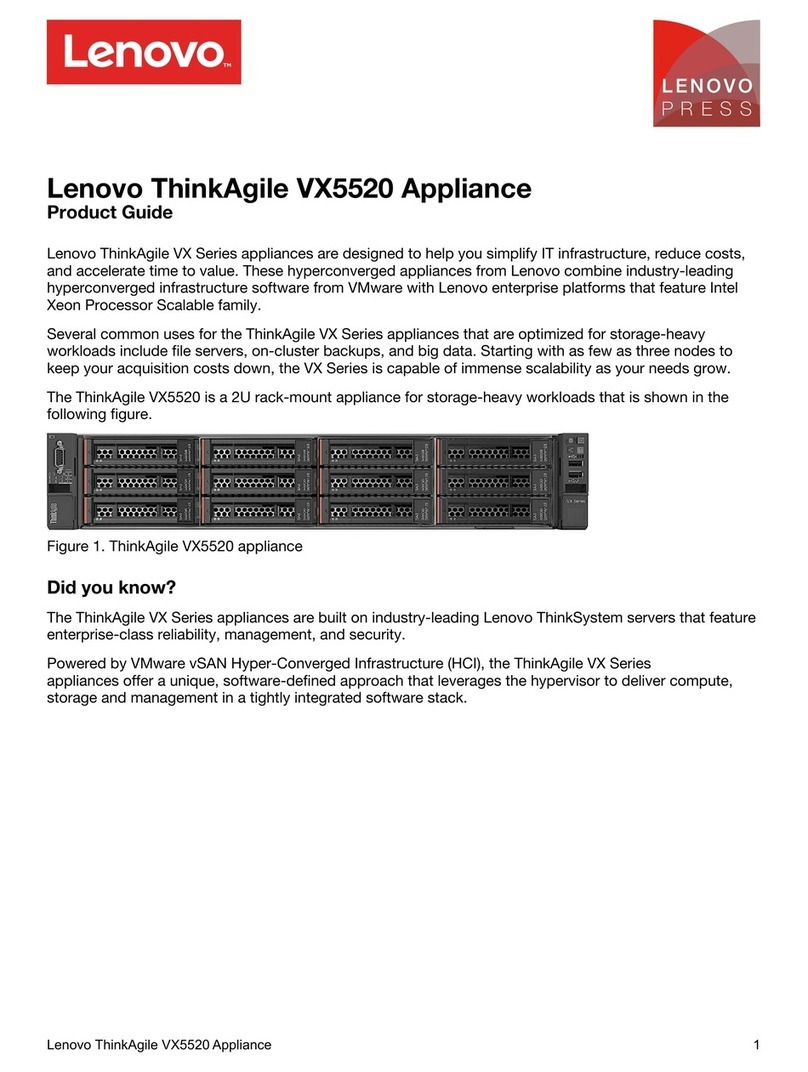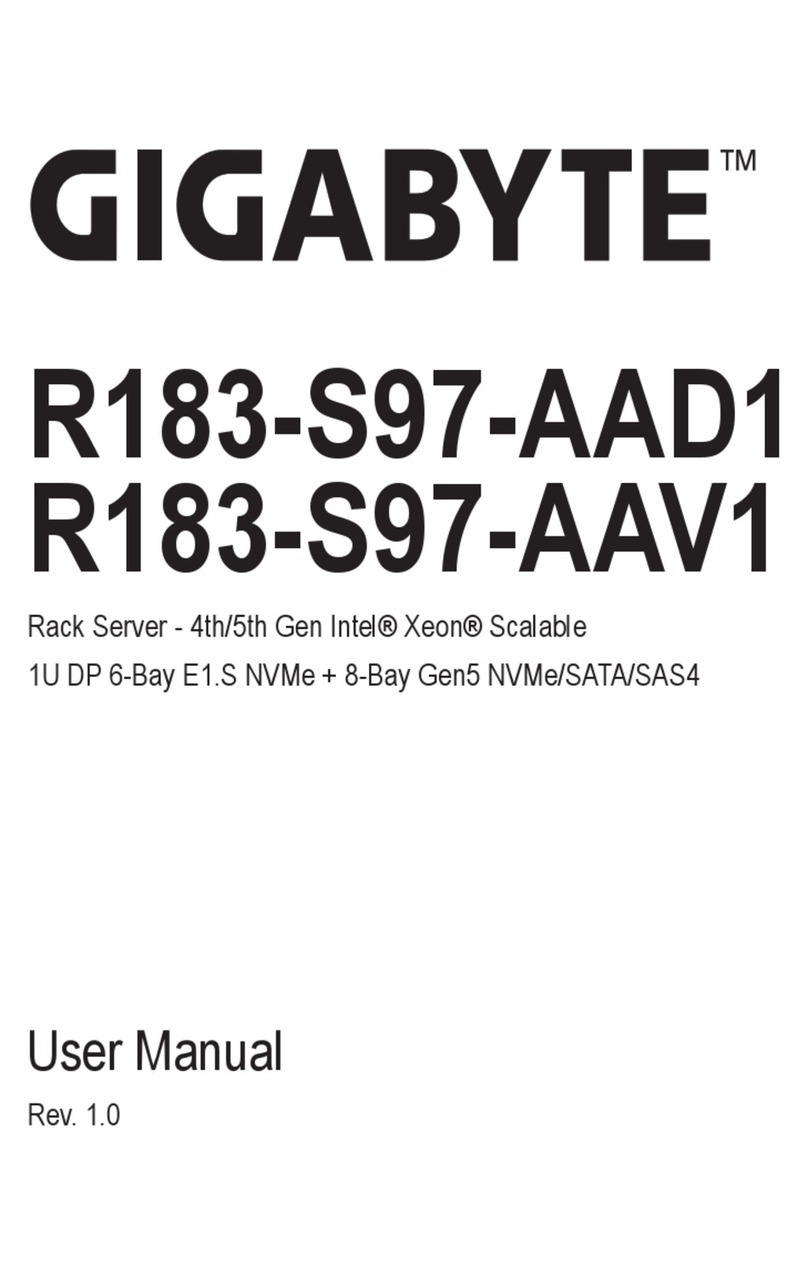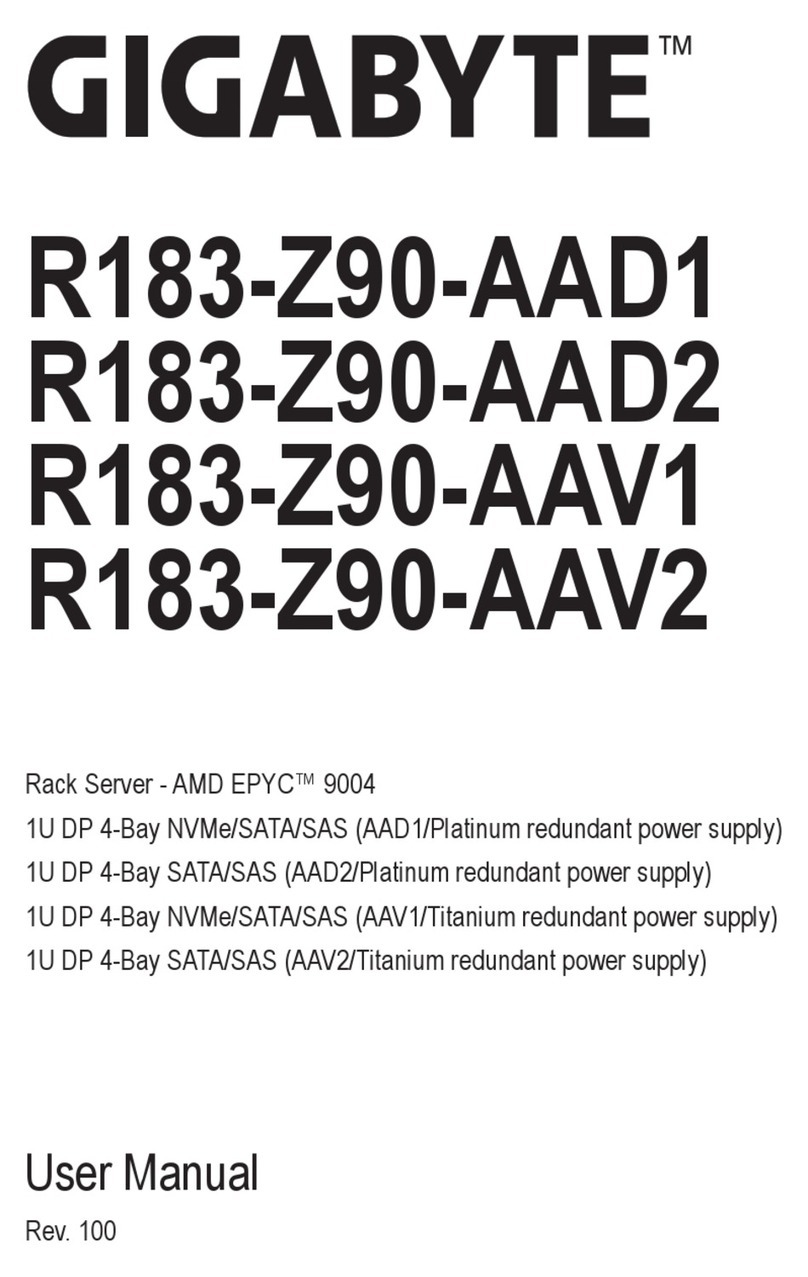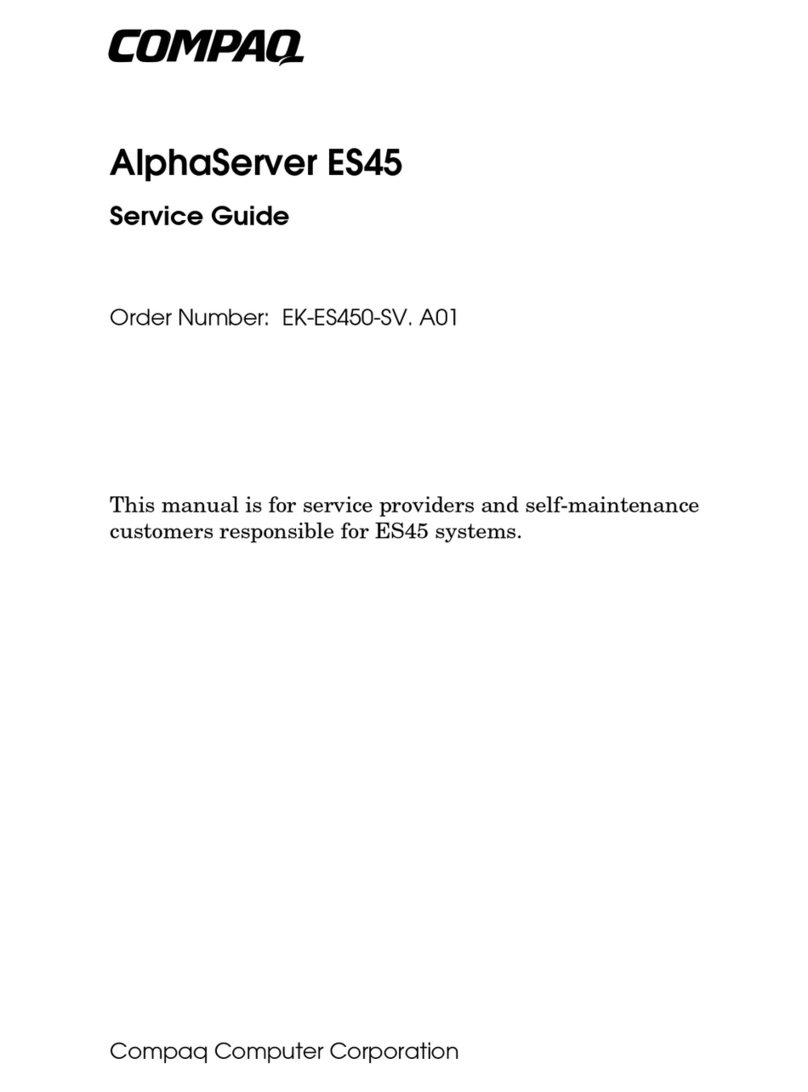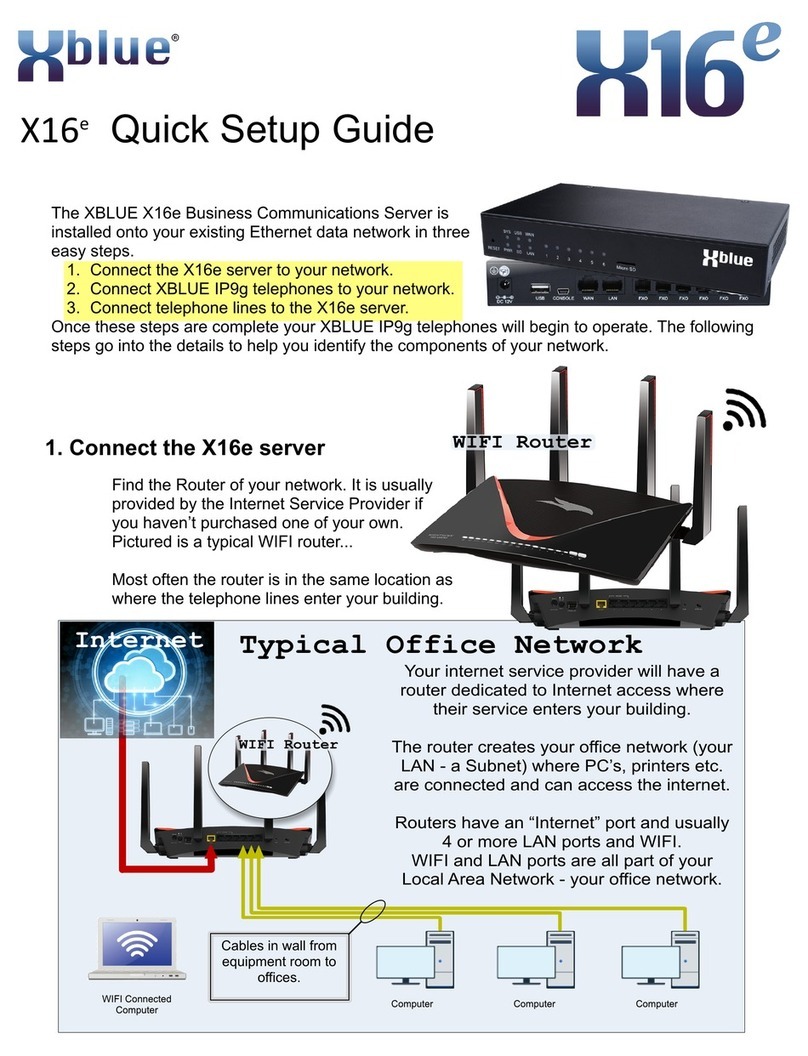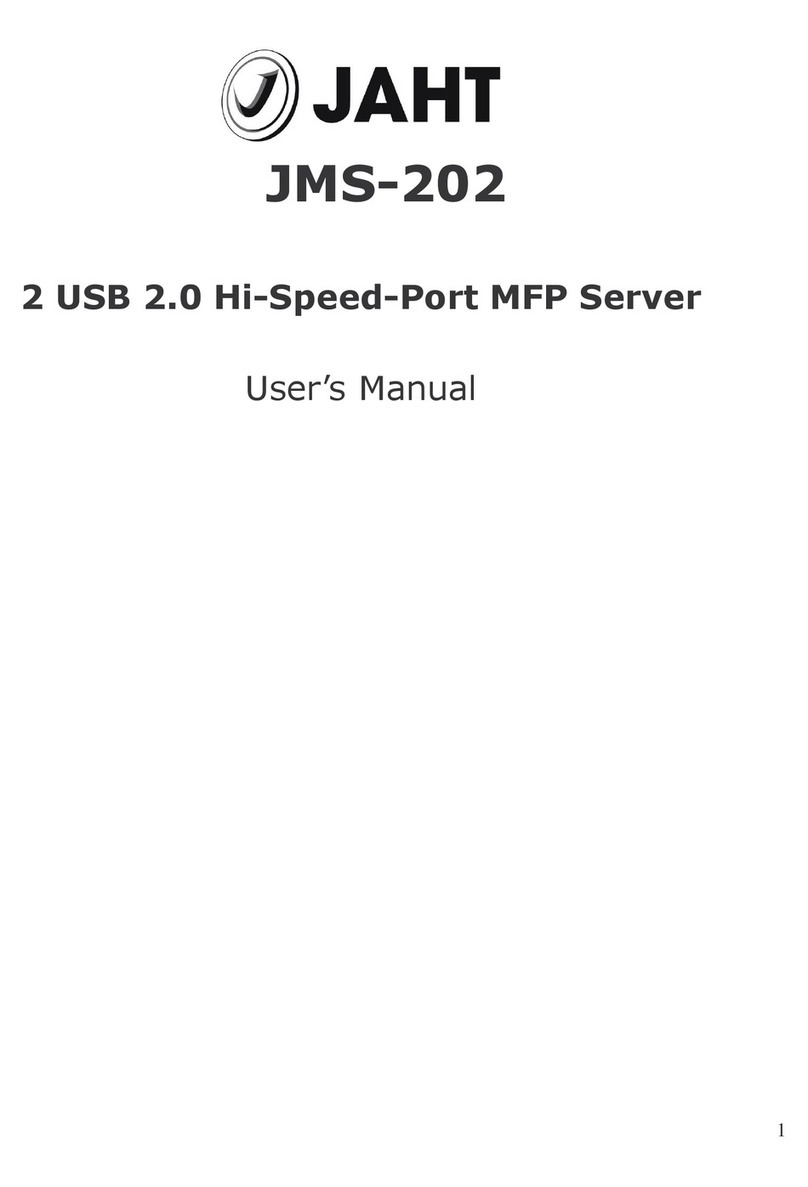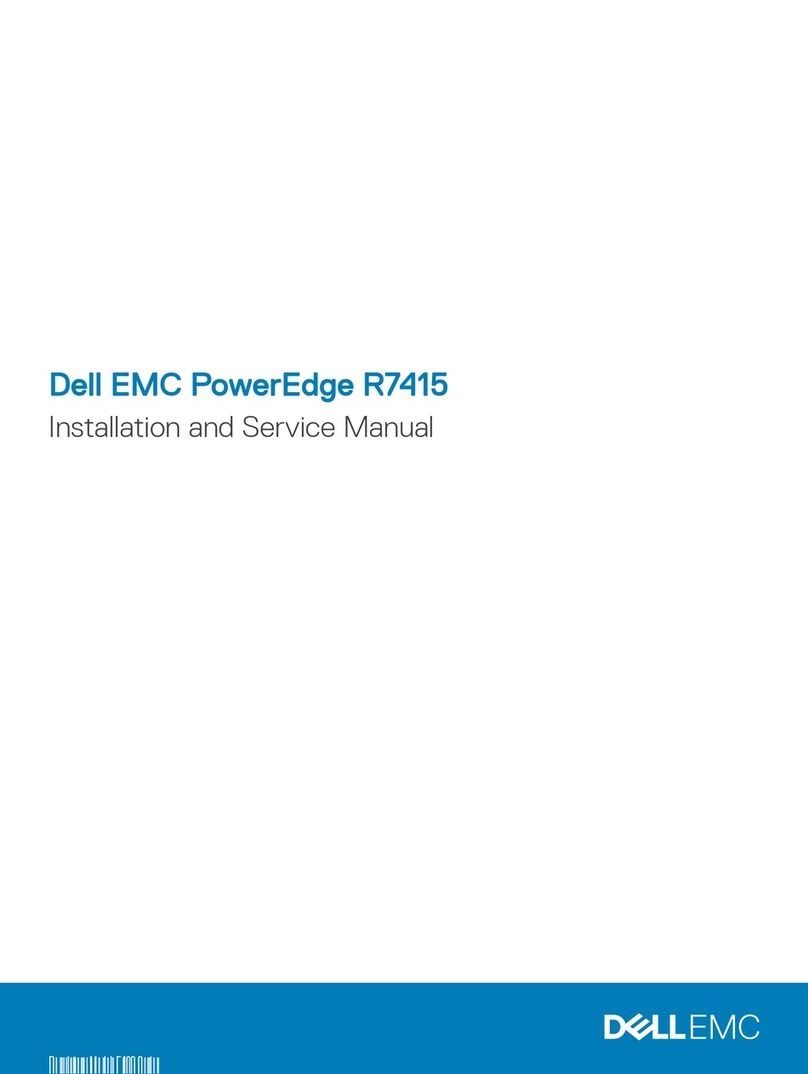Telvue HyperCaster B100 User manual

Getting Started
TelVue HyperCaster®Broadcast Servers
Turn the page for additional steps.
Ethernet [0] Ethernet [1]
Screw in inner rail
to the server
QSG_HC_10_17_V4
1
B100 models do not need rails. Bolt the ears to your rack. B1000 models need rails as shown.
See the hardware manual that came with your appliance for detailed instructions.
Quick Overview:
• Remove the inner rails from the outer rails. These will need to be permanently attached to the
sides of the server. The inner rail sections will slide out partially, exposing small plastic levers
that need to be depressed in order to fully disengage the inner rails.
• Attach the outer rails to the front of the rack.
• Extend the sliding portion of the outer rails from the rack.
• Align the inner rails of your appliance with outer rails of the rack.
• Slide your appliance into the rack until the rails click into place.
Your appliance includes rails for a standard 19” wide, 32” deep rack. If you are unable to use rails,
TelVue®suggests using rack shelves.
Install your HyperCaster in a Rack
2
Depending on your model, some TelVue appliances include multiple power supplies. You should plug
in all power supplies for proper redundant operation.
TelVue recommends the use of an Uninterruptible Power Supply (UPS).
Refer to included server hardware manual for safety and environmental information.
Plug in Power and Turn On Unit
3
There are three methods to set the IP address for your appliance so you can add it to your
network. Each involves making initial settings to the appliance, then logging into the web-based
user interface to complete the setup. Note that out of the box, eth0 is set to DHCP, and eth1 is
set to static IP 192.168.0.240/24 (255.255.255.0). Generally, eth0 should be used for
control, and eth1 for video. Some models have additional eth2 and eth3 options, for either fiber
or copper connections.
Method 1: LCD to Configure Networking
• Press Down and Enter on the LCD to access the menu.
• The up and down arrows can be used to select which device to configure. Once the
appropriate device has been found, press Enter to continue with the configuration process.
• Select Yes by using the up and down arrows at the DHCP menu to configure the selected
ethernet device automatically.
• To specify the IP address statically, select No at the DHCP menu and press Enter. Then use
the left and right arrows to select the part of the IP address to modify. Use the up and down
arrows to adjust its value. An underscore will appear below the part of the IP address that is
being modified.
• Once a valid IP address has been entered, press Enter to accept.
• Configure the subnet mask and default gateway using the above instructions. Press Enter
after each address has been configured.
Method 2: Console Login to Configure Networking
You can access and set the basic networking parameters of your TelVue HyperCaster server by
connecting a keyboard and monitor to the server. All other interactions with the server must be
done through the web interface after the server is integrated into your network.
• Attach a monitor and keyboard to the server.
• Login with username “config” and password “config.”
• Choose option 3 to Configure Networking and set your IP address.
• Reboot using option 6.
Method 3: Web Login to Configure Networking
Connect a network cable to eth1 and login to the web interface using the default IP:
192.168.0.240. The IP configurations can be found in the Config Tab under Server -->
Network. At the login screen enter psgadmin for both username and password.
Add the HyperCaster to Your Network
DHCP – Dynamic Host Configuration Protocol - Your appliance
will acquire an IP address from a DHCP server. This isn’t ideal for
an appliance like your TelVue®broadcast server because your
server may be assigned a new IP address unexpectedly, and it
can be hard to determine what its current IP address is.
Static IP - You set an IP address during configuration and the
appliance always uses that IP address. This is the preferred
method because you always know what the IP address is. You
will need an available IP address on your network, outside the
DHCP range. Contact your IT department to get one.
DHCP Reservation - The reservation tells your DHCP server to
give your appliance the same IP address. This lets you use the
simpler DHCP setup for your appliance, while still letting it use
the same IP address. Refer to your DHCP server’s documentation
to set up a reservation.
IP ADDRESS ASSIGNMENT
We share your visionTM
16000 Horizon Way, Suite 100
Mount Laurel, NJ 08054
800.885.8886
Email: [email protected]
Support Portal: Http://www.TelVue.com/support

Getting Started
TelVue HyperCaster®Broadcast Servers
We share your visionTM
16000 Horizon Way, Suite 100
Mount Laurel, NJ 08054
800.885.8886
Email: [email protected]
Support Portal: Http://www.TelVue.com/support
Breakout Cable
HDMI 4:2:2 Input
HDMI 4:2:2 Output
TelVue HyperCaster®B100 Analog Video and Audio Output Connectors
Analog Video
Output - Y Out
(For Composite)
Breakout Cable
Analog Video
Input Y In
Analog Video
Input R-Y In
Digital Audio Output
AES/EBU Out
Analog Video Output
B-Y Out
Analog Video Input
B-Y In
Analog Audio Output
Audio Out Right Analog Video
Output R-Y Out
Analog Audio Input
Audio In Right
Analog Audio Output
Audio Out Left
Analog Audio Input
Audio In Left
14
12
15 13
3
9
5
10
7
8
4
Genlock
HD-SDI In
HD-SDI Out Deck Control - Not Used
TelVue HyperCaster® B100 SDI Video and Audio Output Connectors 4
If you have a HyperCaster IPTV, the video network configuration is outlined in Step 3.
If you have a HyperCaster SDI or HyperCaster Analog, please refer to the connection
diagrams on the left.
• SDI: Connect the output SDI output to your channel output device. For Genlock,
connect your Analog Black Burst source to the Genlock input.
• Analog decoder cards: Connect the video cable to your channel output device. You
may choose from Composite (single connector), Component, or HDMI. If you are not
using HDMI, connect the unbalanced Left/Right audio cables.
Connect Video/Audio Cables
QSG_HC_10_17_V4
5
TelVue recommends:
Google Chrome
Mozilla Firefox, 3.0 or higher
Internet Explorer 8.0 or higher
Apple Safari 3.0 or higher
• On a computer that is on the same network as your broadcast server, open a web
browser and navigate to http://[your_ip_address].
• At the login screen, enterpsgadmin for both theusername and password.
Login to the User Interface
What’s Next?
We have many resources available to help you further and get you up and running faster!
Solutions, documentation, literature, training videos and more are all at your fingertips.
Check them out!
http://www.telvue.com/support/
http://www.telvue.com/support/training/
http://www.telvue.com/manual/hypercaster
If you would like to set up an appointment for training please contact the TelVue®
TelVue HyperCaster®B1000 SDI
Reference
In
HDSDI 1
In
HDSDI 1
Out
HDSDI 2
In
BNC Connector
HDSDI 2
Out
HDSDI 3
In
HDSDI 3
Out
HDSDI 4
In
HDSDI 4
Out Connectors: DIN 1.0/2.3
This manual suits for next models
1
Other Telvue Server manuals
Popular Server manuals by other brands

Vxl
Vxl Itona TC1540 Specifications

Dell
Dell XC6320 Getting started
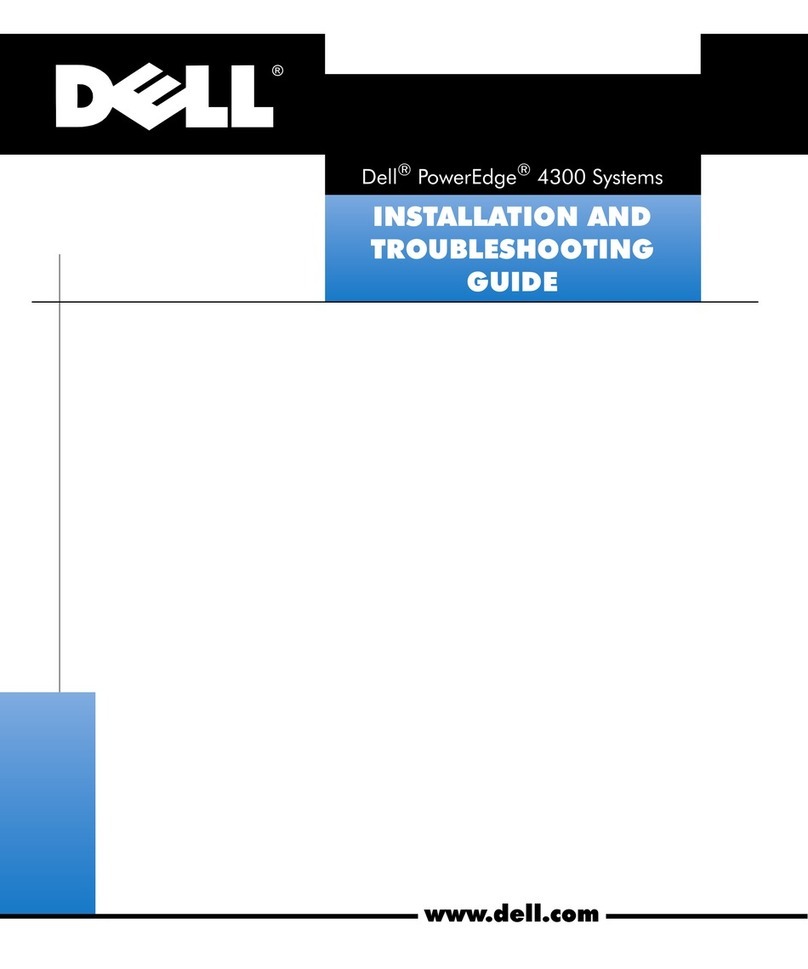
Dell
Dell POWEREDGE 4300 Installation and troubleshooting guide

Dell
Dell PowerEdge C8220 Hardware owner's manual
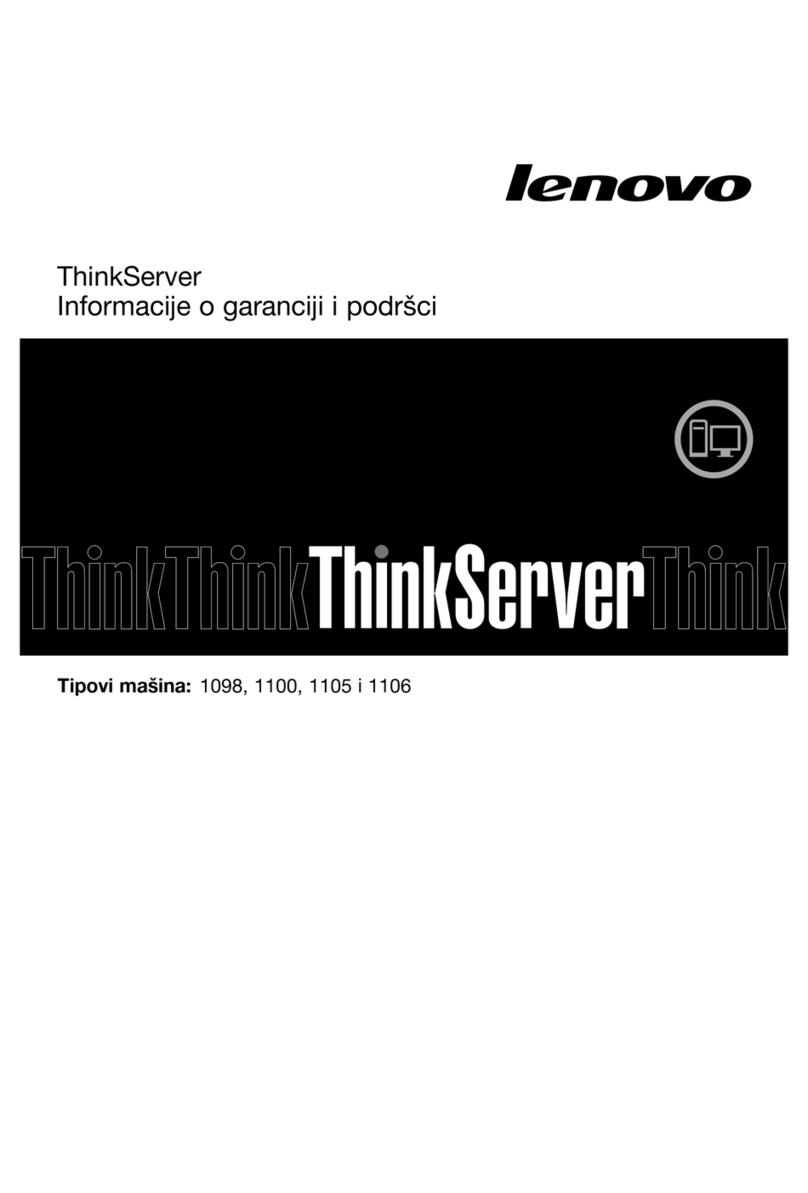
Lenovo
Lenovo ThinkSERVER TS130 warranty and support information
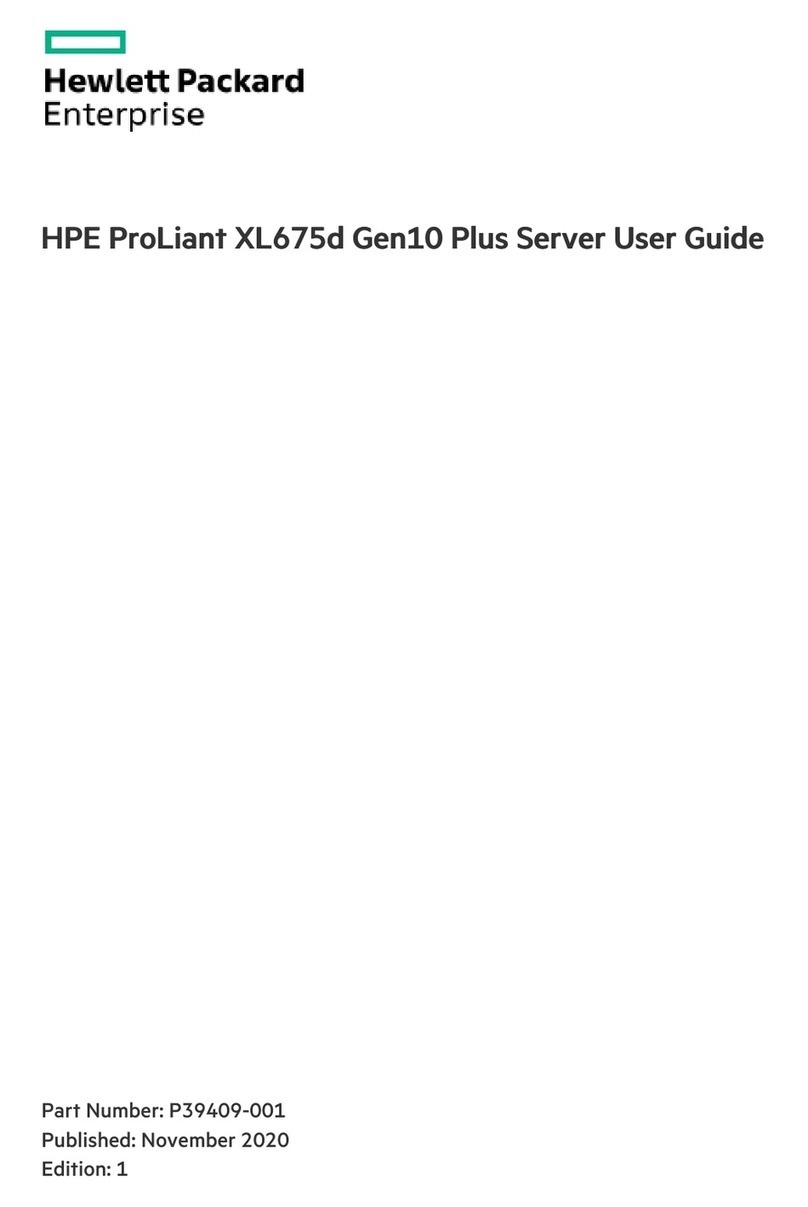
Helwett Packard
Helwett Packard ProLiant XL675d Gen10 Plus user guide