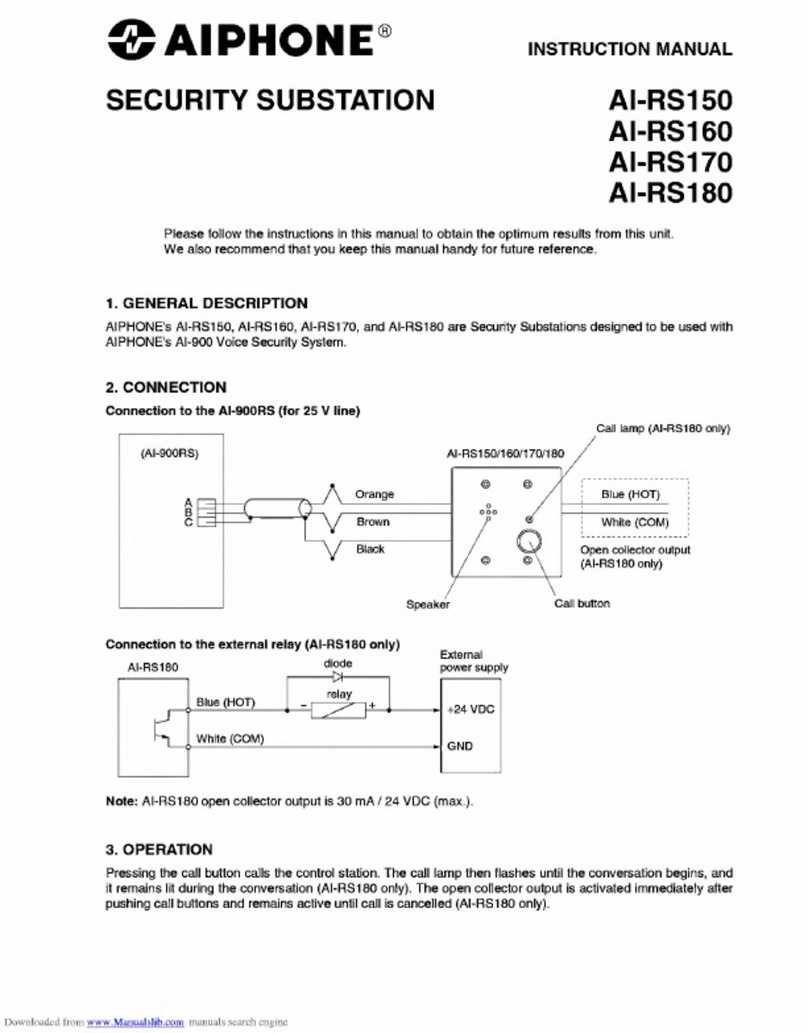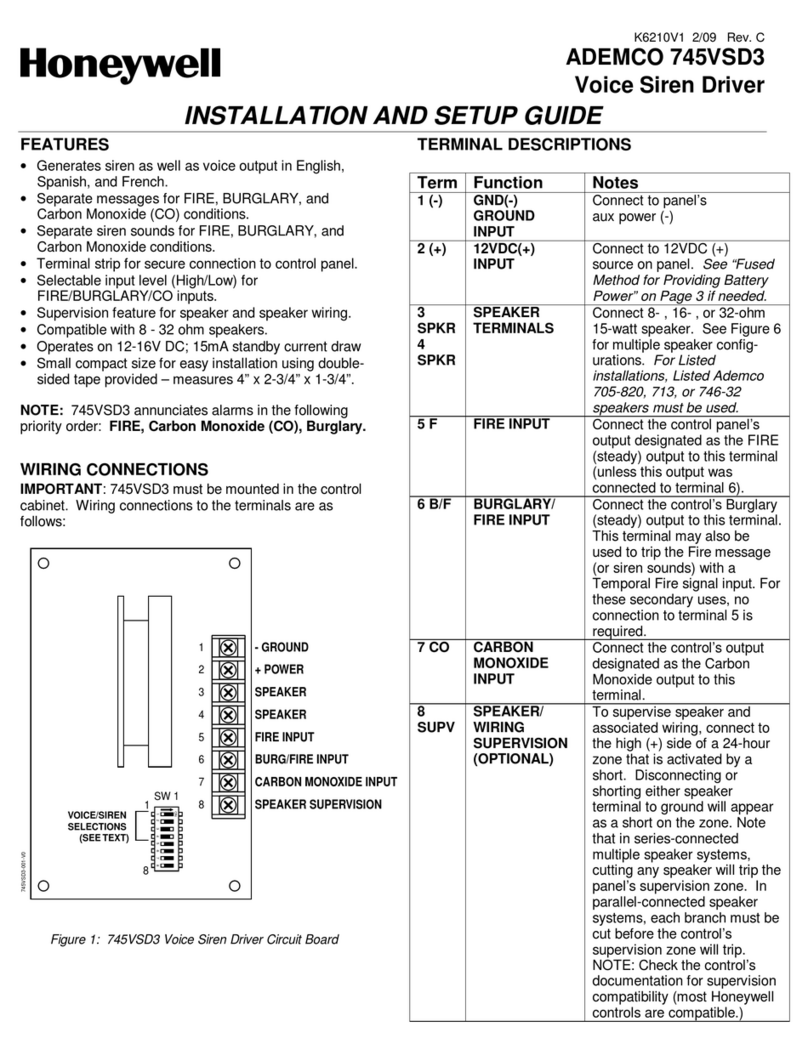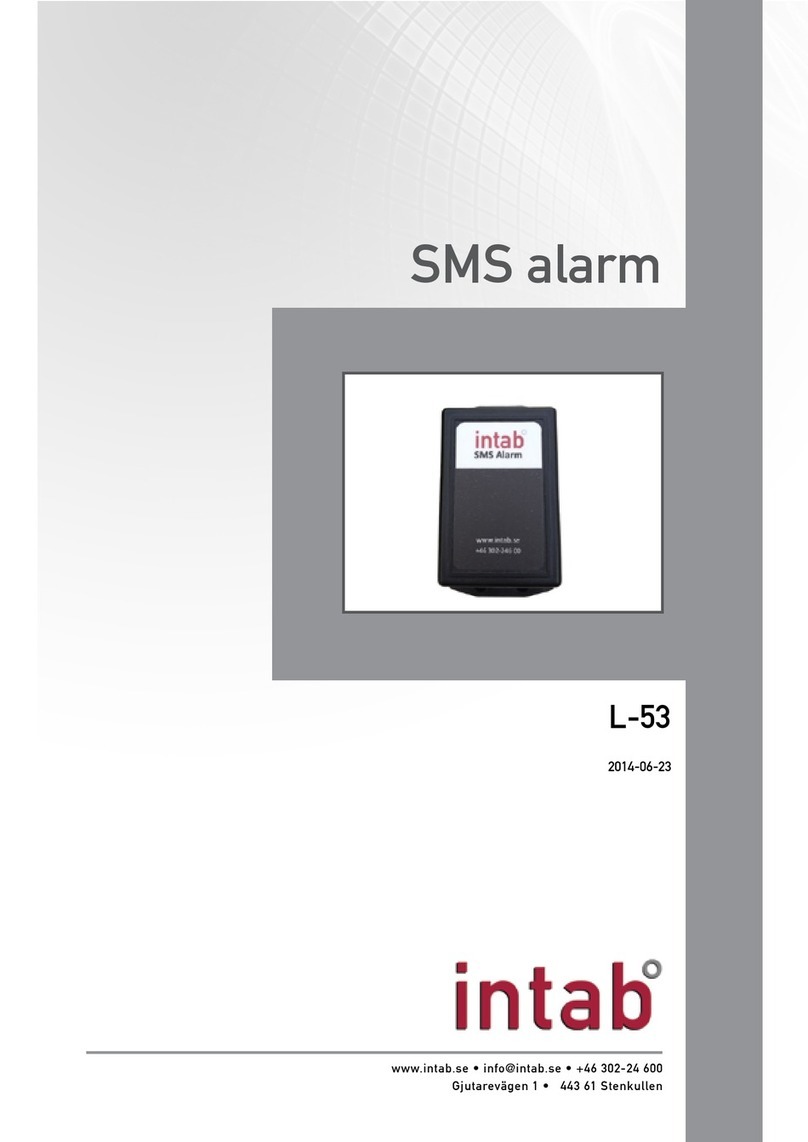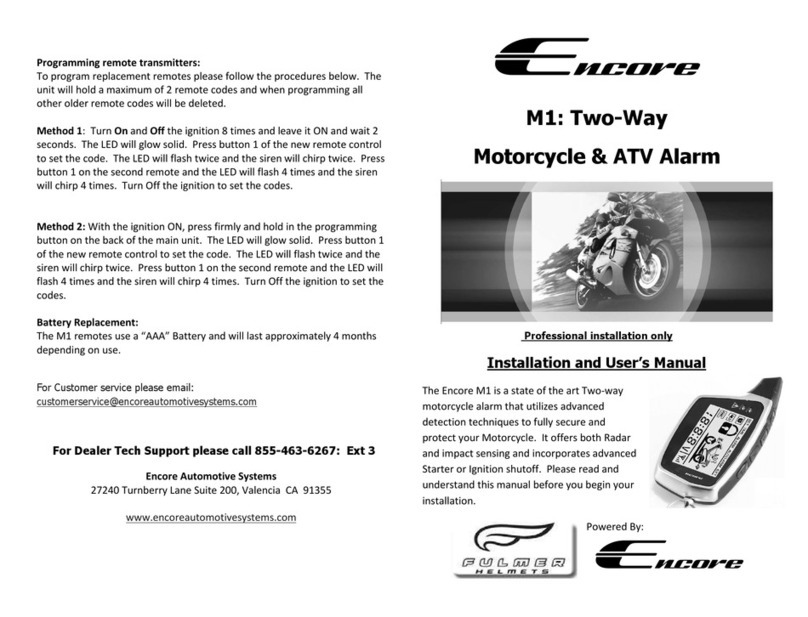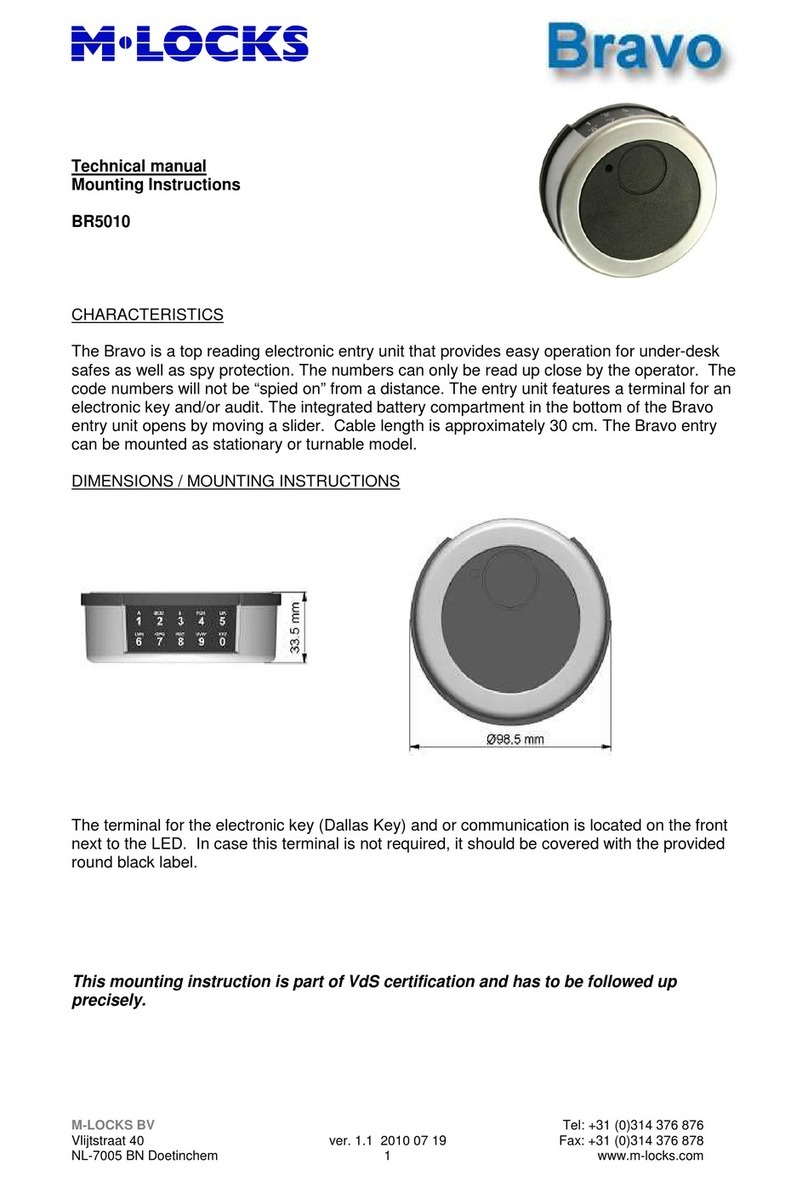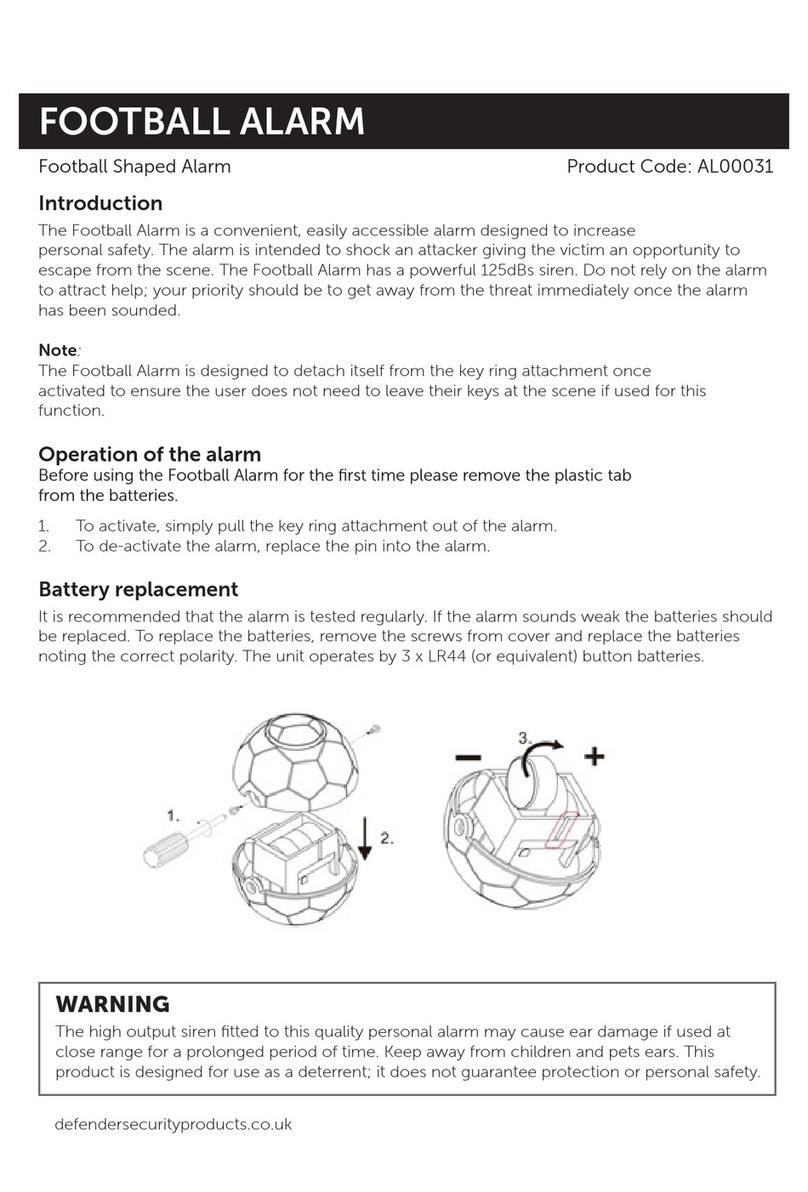TEMPERED Airwall 110 Series User manual

Place the Airwall where it can reach the Conductor on your shared network. The
fastest method is to connect the Airwall via the console port:
For the latest info,
see Airwall help:
Once the Airwall is connected to the Conductor, you can man-
age and congure it there (including serial ports). For alternate
methods of provisioning the Airwall or installing the console
port driver, go to Airwall help at https://webhelp.tempered.io/
webhelp/.
Airwall – 110
Manual Quick Start
Plug in the Airwall – Locate the Airwall in an area that
complies with its safe operating guidelines, then plug it
in or apply power.
Connect to your network – Plug in to your network
using port 1.
Connect a computer to the Airwall – Plug in using the
micro USB console port located on the bottom.
- Using a terminal (macOS, Linux) or terminal
emulator (Windows), connect to the Airwall
using baud rate 115200.
- At the login prompt, log in with:
name: airsh, password: airsh.
- Set the Conductor IP address, or URL and port
(optional). For example:
conductor set my-conductor.tempered.com
Ping the Conductor URL –
ping my-conductor.tempered.com
Connect to devices – Connect the devices you want to
protect to the Airwall on Port 2.
1
2
3
4
5
The Airwall should now be recognized in the Conductor,
showing up on the Licensing tab, or on the Airwalls page as
ready to manage.
Airwall™ -110 Series DOC-0079 EN Revised: May 6, 2020 QUICK START GUIDE

Place the Airwall where it can reach the Conductor on your shared network. Once
you set up DHCP on your network, you can skip steps 2 and 3 when setting up
any additional Airwalls.
For the latest info,
see Airwall help:
Airwall – 110
DHCP Quick Start
Plug in the Airwall –Locate the Airwall in an area that
complies with its safe operating guidelines, then plug it in
or apply power.
Check DHCP – Ensure there is a DHCP server and a DNS
resolver or DNS server for the local domain accessible
from the shared network.
Create a DNS SRV record – On the DNS server, add a
SRV record pointing to the Conductor URL:
_service._proto.name TTL class SRV priority
weight port target
For example, if your shared network domain is
example.com and the Conductor hostname is cond-01,
then the SRV record should be:
_ifmap._tcp.example.com. 3600 IN SRV 10 0
8096 cond-01.example.com
*Use the TTL, priority and weight for your DNS environ-
ment. Port 8096 is the default, but you can change it in
the Conductor and set it to an alternate port.
Connect to your network – Connect the Airwall to your
network using Port 1. The DHCP server assigns an IP ad-
dress, netmask, and a default gateway to the Airwall. The
Airwall then does a DNS lookup and congures itself using
the Conductor address.
Connect to devices – Connect the devices you want to
protect to the Airwall on Port 2.
1
2
3
4
5
Once the Airwall is connected to the Conductor, you can man-
age and congure it there (including serial ports). For alternate
methods of provisioning the Airwall or installing the console
port driver, go to Airwall help at https://webhelp.tempered.io/
webhelp/.
The Airwall should now be recognized in the Conductor,
showing up on the Licensing tab, or on the Airwalls page as
ready to manage.
Airwall™ -110 Series DOC-0079 EN Revised: May 6, 2020 QUICK START GUIDE

Part Number Model Cellular Eth Ports Serial Ports
PLF-0138-01 Airwall 110e No 2 2
PLF-0140-01 Airwall 110g Yes 2 2
The Airwall 110 platforms are small form factor indus-
trial security appliances that facilitate private overlay
networks between customer-provided equipment and
devices. This document contains important operating
information, specications, and installation instructions.
MODELS
+1 206.452.5500 ext. 2
www.tempered.io
3101 Western Ave., Ste. 550
Seattle, WA 98121
Airwall 110e and Airwall 110g
Platform Guide
1. Multi-purpose button
2. LED - Signal indicators:
- Status
- Power
- Cellular connection status
- SIM card
- MAP connection (Conductor)
- Diagnostic mode
3. Ethernet ports
4. Serial ports
5. Antenna connectors
6. Power input connector
7. SIM card slot
8. Relay
9. Micro-USB console port
Security Appliance
+
–
Front Top Bottom
PANEL LAYOUTS
Airwall™ -110 Series DOC-0078 EN Revised: May 6, 2020 PLATFORM GUIDE

Specications
Airwall 110 Series
Ethernet Ports 2 x 10/100 Mbps RJ-45 ports, auto MDI/MDIX
Console Port 1 x micro USB
Controls 1 x multi-purpose button (actuated with pin)
Indicators 1x Power
1x Status
1x Map / Conductor
1x Diagnostic mode
1x Cellular Link (110g)
1x SIM card (110g)
Relay Voltage: 220V DC/250V AC, Max current 2.0A
DC Power Input DC 9-48V, 0.55A-0.1A
Over-voltage protection
Reverse-polarity protection
Storage Temp range -45° to 85° C (-49° to 185° F)
Operating Temp range -40° to 70° C (-40° to 158° F)
Operating humidity 5% to 95% (non-condensing)
Dimensions 31mm W x 100mm D x 125mm H
1.22in W x 3.94in D x 4.92in H
Mounting DIN-rail, desk-mount
Weight 290g (10.23 oz)
Serial Interfaces
Protocols RS-232, RS-485, RS-422
Connector 2 x DE-9M
Airwall™ -110 Series DOC-0078 EN Revised: May 6, 2020 PLATFORM GUIDE

Cellular Connectivity (110g)
SIM card 1x micro (3FF) Push-Push SIM card slot
3G DC-HSDPA Category 24. 42mbps DL max
HSUPA Category 5. 5.76Mbps UL max
24dBm+1dB/-3dB maximum transmit power
4G LTE Category 4: 1.4 – 20MHz bandwidth
FDD 150mbps DL, 50mbps UL max
TDD 130mbps DL, 30mbps UL max
23dBm±2dB maximum transmit power
3G bands WCDMA B1, B2, B4, B5, B6, B8, B19
4G LTE FDD bands B1, B2, B3, B4, B5, B7, B8, B12, B13, B18, B19,
B20, B25, B26, B28
4G LTE TDD bands B38, B39, B40, B41
Specications (continued-pg 2)
Regulatory approvals
Global IECEE CB Scheme safety
European Union LVD, EMCD, RoHS, REACH, WEEE
RED (110g)
United States FCC Part 15B Class A, cULus, FCC Radio
Canada ICES-03 Class A, cULus, ISED/IC Radio
Japan VCCI, JATE (110g), TELEC (110g)
Australia ACMA TLN 2015, RLN 2014, EMR LN 2014 (110g)
ACMA EMC LN 2017 (110e, 110g)
New Zealand Radio Standards Notice 2020 (110g)
EMC Standards Notice 2019
Airwall™ -110 Series DOC-0078 EN Revised: May 6, 2020 PLATFORM GUIDE

Band Uplink Freq
(MHz)
USA Canada Japan
LTE B12 699 – 716 8.70 7.76 N/A
LTE B28 703 – 748 N/A N/A 3.00
LTE B13 777 – 787 9.16 8.09 N/A
LTE B5, B19, B20, B26,
B18, WCDMA VI
814 – 849 9.36 8.25 3.00
LTE B8 880 – 915 N/A N/A 3.00
LTE B3, B4 1710 – 1785 5.00 5.00 3.00
LTE B2, B25, B39 1850 – 1920 8.00 8.00 N/A
LTE B1 1920 – 1980 N/A N/A 3.00
LTE B7, B38, B41 2496 – 2690 8.00 8.00 3.00
Maximum approved antenna gain (dBi, peak)
WALL-HW-110e
WALL-HW-110g
included with above:
USB A to micro USB cable
Micro SIM card slot door
2x Antennas-ACC-HW-ANT-LTE-5
(ACC-HW-ANT-LTE-3 in Japan)
1x 3 pin power connector
1x 2 pin relay connector
DIN rail mounting kit
Power Supply:
ACC-HW-110-PSU-25W
AC Power cables:
ACC-HW-PWR-C13-NA, (North America)
ACC-HW-PWR-C13-JP, (Japan)
ACC-HW-PWR-C13-AU, (Australia / New
Zealand)
ACC-HW-PWR-C13-UK, (UK, Singapore,
Malaysia)
Parts List
Hereby, Tempered Networks, Inc declares that the radio equipment type Airwall
110g is in compliance with the Directive 2014/53/EU. The full text of the EU dec-
laration of conformity is available at the following internet address: https://repo.
tempered.io/DoC/110.
The Airwall-110e and Airwall-110g can be used in all EU Member States.
Airwall™ -110 Series DOC-0078 EN Revised: May 6, 2020 PLATFORM GUIDE

This device complies with Industry Canada’s license-exempt RSSs. Operation is
subject to the following two conditions: (1) This device may not cause interference;
and (2) This device must accept any interference, including interference that may
cause undesired operation of the device.
Radiation Exposure
This equipment complies with FCC and ISED radiation exposure limits set forth for an
uncontrolled environment. This equipment should be installed and operated with mini-
mum distance of 20cm between the radiator and your body and must not be co-located
or operating in conjunction with any other antenna or transmitter.
If this device is installed with an antenna other than the type included with it, you must
select an antenna and cabling system that respects the maximum antenna gain listed
in the tables. If your selected antenna does not meet these criteria, you may void your
legal authority to operate this equipment.
Status LED Codes
Normal
Operation
On Steady No Conductor
Connection
O O O O = = O O = =
Conductor
Blink
O O = = System Error O O O O = = O O O = =
Missing
Identity
O O O = = O = = Secure Network
Error
O O O O = = =
Factory
Reset
O O = = O = = No Shared Network O O O O = = O = =
Diagnostic
Mode
O = O =
(fast blink)
Firmware
Download
O O O = = O O = =
Firmware Update O O O = = =
Airwall™ -110 Series DOC-0078 EN Revised: May 6, 2020 PLATFORM GUIDE

Wiring
Power Inputs
This device supports one power supply. The
connector for PWR 1 is located on the termi-
nal block on the top of the unit.
Step 1: Insert the negative DC into the V- ter-
minal and the positive DC into the V+ terminal.
Step 2: To keep the DC wires from pulling
loose, use a small at-blade screwdriver to
tighten the wire-damp screws in the front of
the terminal block connector.
Serial Connector
Pin # RS-232 RS-422 RS-485
1 TX- Data-
2 RxD TX+ Data+
3 TxD RX+
4 RX-
5 GND GND GND
6
7RTS
8 CTS
9
This device also has a normally-open relay contact that is connected when the
device is fully functional and has underlay connectivity. The relay disconnects
when communication via this device is not possible. Connect your custom circuitry
bearing in mind the following maximum ratings:
• Voltage: 220 VDC /240 VAC, Max current 2.0A
Fault Relay
V+ V-
SIM Card Orientation
Insert the SIM card with the cut
corner up, as shown in the picture
on the right.
Wrong Correct
Airwall™ -110 Series DOC-0078 EN Revised: May 6, 2020 PLATFORM GUIDE

Multi-Purpose Button
Also called the Reset button, the multi-purpose button provides two different func-
tions, depending on how long it is pressed and held.
Short Press Press for 5 seconds and release. The Status
LED will blink steadily.
Places the Airwall
in diagnostic mode.
Long Press Press for at least 8 seconds and release.
The Status LED will blink in a 2 ash, 1 ash
pattern.
Resets the Airwall
to factory defaults.
NOTE: To exit diagnostic mode, select Reboot in the diagnostic interface or turn it
off and back on again.
Safety and Warnings
Elevated Operating Ambient: If installed in a closed environment, make sure the
operating ambient temperature is compatible with the maximum ambient tempera-
ture specied by the manufacturer.
Reduced Air Flow: Make sure the amount of air ow required for safe operation of the
equipment is not compromised during installation.
Mechanical Loading: Make sure the mounting of the equipment is not in a hazardous
condition due to uneven mechanical loading.
Circuit Overloading: Consideration should be given to the connection of the equipment to
the supply circuit and the effect that overloading of the circuits might have on over-current
protection and supply wiring. Appropriate consideration of equipment nameplate ratings
should be used when addressing this concern.
Note: This equipment has been tested and found to comply with the limits for a Class
A digital device, pursuant to part 15 of the FCC Rules. These limits are designed to
provide reasonable protection against harmful interference when the equipment is
operated in a commercial environment. This equipment generates, uses, and can
radiate radio frequency energy and, if not installed and used in accordance with the in-
struction manual, may cause harmful interference to radio communications. Operation
of this equipment in a residential area is likely to cause harmful interference in which
case the user will be required to correct the interference at his own expense.
Airwall™ -110 Series DOC-0078 EN Revised: May 6, 2020 PLATFORM GUIDE

Troubleshooting
If an Airwall is online, you can use the Conductor to download a packet capture le,
a diagnostic report, or a support bundle for troubleshooting. Log in to the Conduc-
tor with a system administrator or network administrator account, then go to the
Airwall’s Diagnostics page: Select Airwalls, choose the one you want from the list,
then click Diagnostics.
Start a packet capture to troubleshoot networking issues:
1. On the Airwall’s Diagnostics page, begin a packet capture by clicking Start
Packet Capture.
2. Stop the packet capture by clicking Stop Packet Capture.
You will receive a download link once the Conductor has nished creating the
packet capture .pcap le. View the .pcap le using any packet-capture and proto-
col-analysis tool, such as Wireshark.
Create a diagnostic report to check Airwall health:
1. On the Airwall’s Diagnostics page, you can put it into diagnostic mode and
download a diagnostics report. If the Airwall is oine, you can put it in Diagnostics
mode to download the report.
2. Create your report by clicking Request a diagnostic report.
You will receive a download link once the Conductor has nished creating the
report .txt le. Review the diagnostic report for a high-level look at the overall health
of the Airwall.
Create a support bundle for Tempered Support:
A support bundle .pkg le is an encrypted archive that facilitates technical support
by Tempered.
1. On the Airwall’s Diagnostics page, you can put it into diagnostic mode and
download a support bundle. If the Airwall is oine, you can put it in Diagnostics
mode to download the support bundle.
2. Create a support bundle by clicking Request a support bundle.
3. When the support bundle .pkg le is ready, download the le and send it as an
Airwall™ -110 Series DOC-0078 EN Revised: May 6, 2020 PLATFORM GUIDE
Table of contents