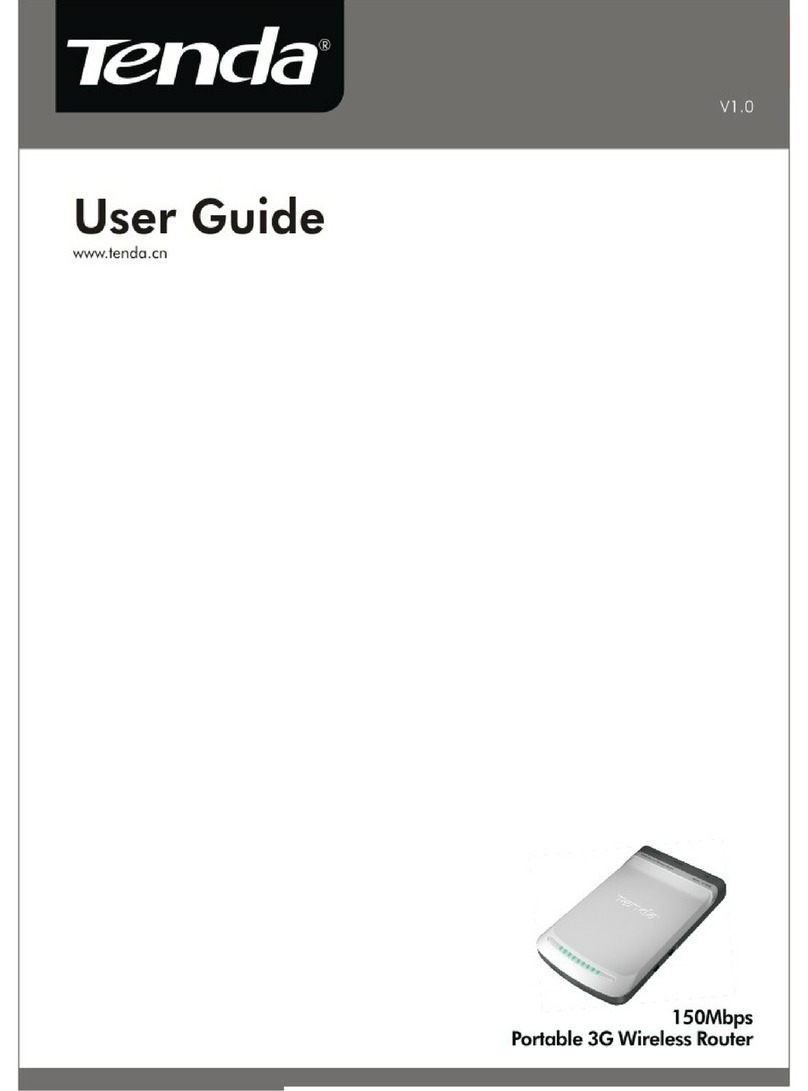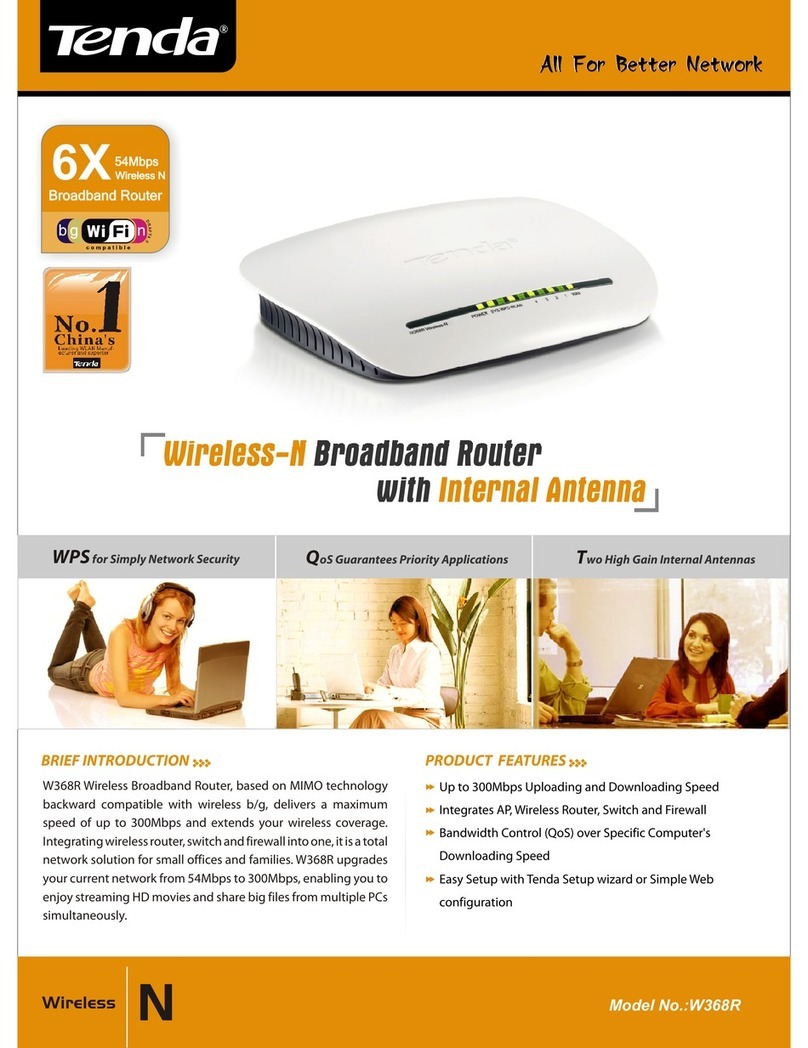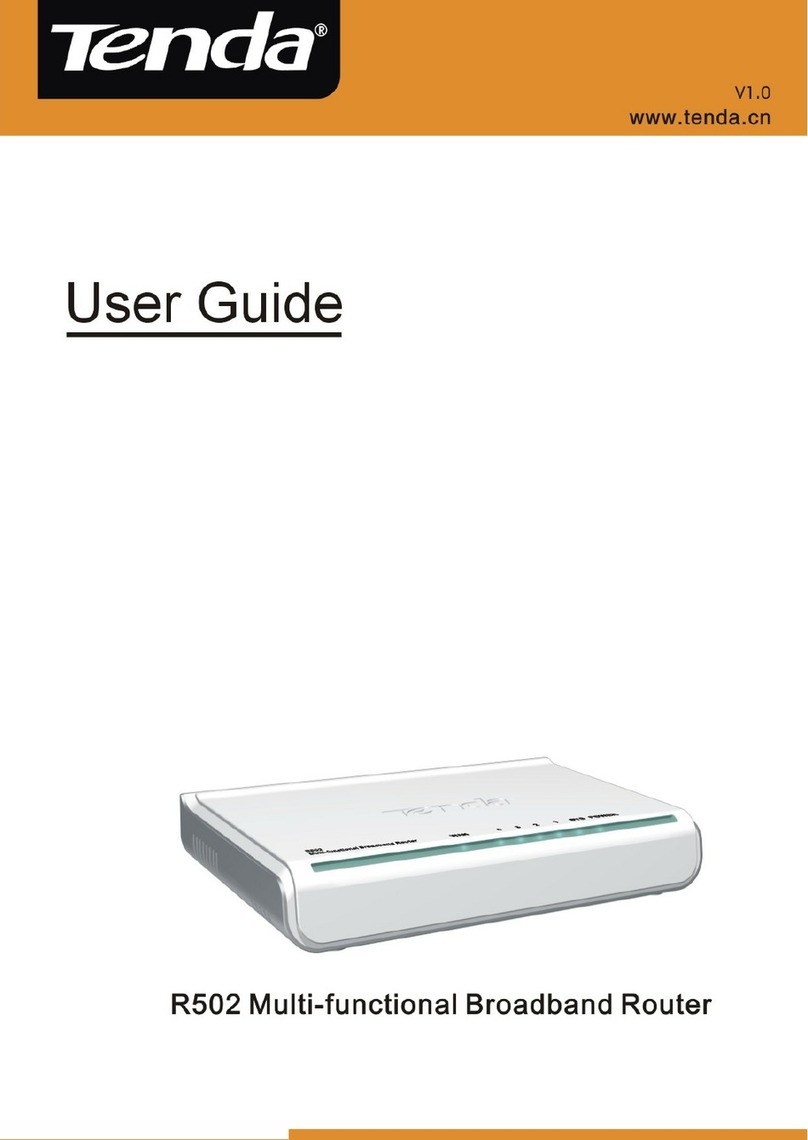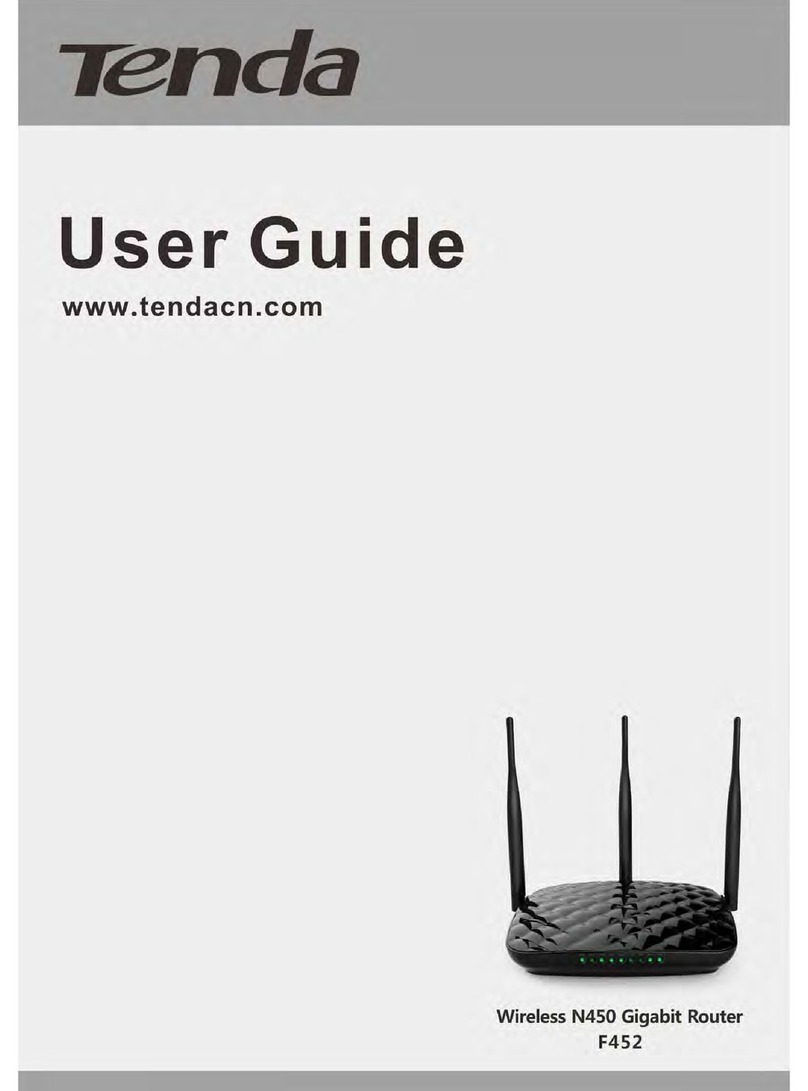PortableWirelessAP/Router
Content
CHAPTER1PRODUCTOVERVIEW.............................................................3
1.1 PRODUCTION INTRODUCTION ......................................................................3
1.2 PRODUCTS FEATURES..................................................................................5
1.3 PACKAGE CONTENTS ...................................................................................6
1.4 LED INDICATORAND PORT DESCRIPTION....................................................7
CHAPTER2HARDWARE INSTALLATION..................................................9
2.1 HOWTO INSTALLTHE ROUTER ....................................................................9
CHAPTER3WORKINGMODESINTRODUCTION..................................12
3.1AP MODE...................................................................................................12
3.2 CLIENT+AP MODE....................................................................................13
3.3 WDS+AP MODE.......................................................................................14
3.4 WISP MODE .............................................................................................16
3.5 WIRELESS ROUTER MODE.........................................................................17
CHAPTER4HOWTOLOGINTOTHEROUTER......................................17
4.1 HOWTO SETTHE WIRED NETWORK CONFIGURATIONS..............................18
4.2 LOGINTOTHE WEB INTERFACE .................................................................21
CHAPTER5WORKINGMODESSETUPWIZARD...................................23
5.1.AP MODE..................................................................................................23
5.2. CLIENT+AP.............................................................................................25
5.2.3. WIRELESS BASIC SETTING.....................................................................27
5.2.4. WIRELESS SECURITY SETTINGS .............................................................29
5.3. WDS+AP MODE SETUP WIZARD .............................................................30
5.4 WISP MODE .............................................................................................34
5.5 WIRELESS ROUTER MODE.........................................................................39
CHAPTER6ADVANCEDSETTINGS...........................................................46
6.1 LAN SETTINGS .........................................................................................46
6.2 WAN SETTINGS ........................................................................................49
6.3 MAC ADDRESS CLONE .............................................................................53
6.4 DNS SETTINGS .........................................................................................53
CHAPTER7WIRELESSSETTING...............................................................55
7.1 BASIC SETTINGS........................................................................................55
7.2 WIRELESS SECURITY SETTING...................................................................57
7.3ADVANCED SETTINGS................................................................................61
7.4 WPSSETTINGS .........................................................................................63
7.5 WIRELESS ACCESS CONTROL ....................................................................66