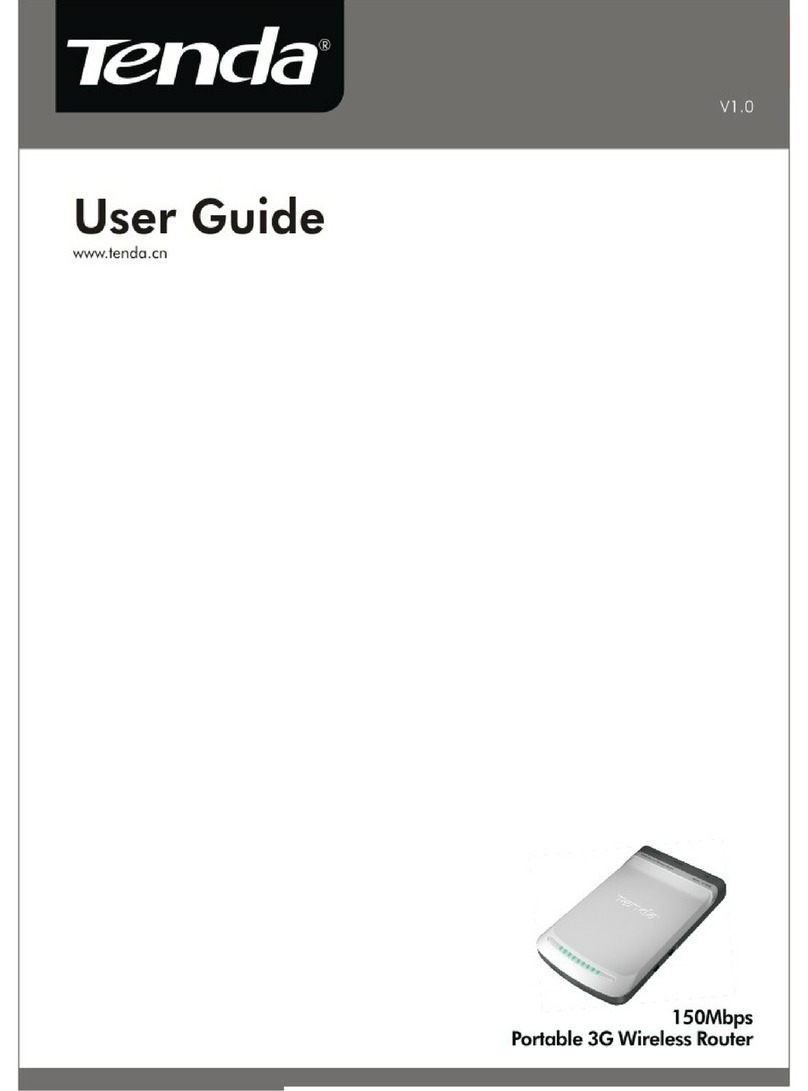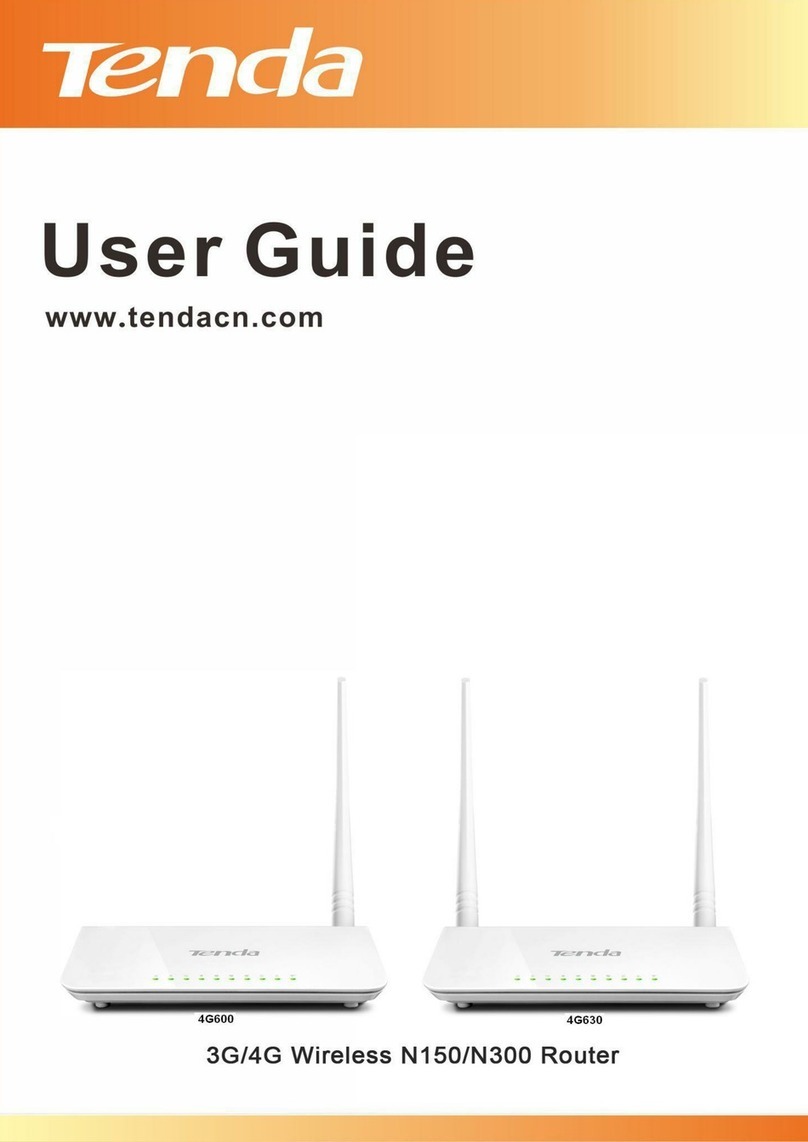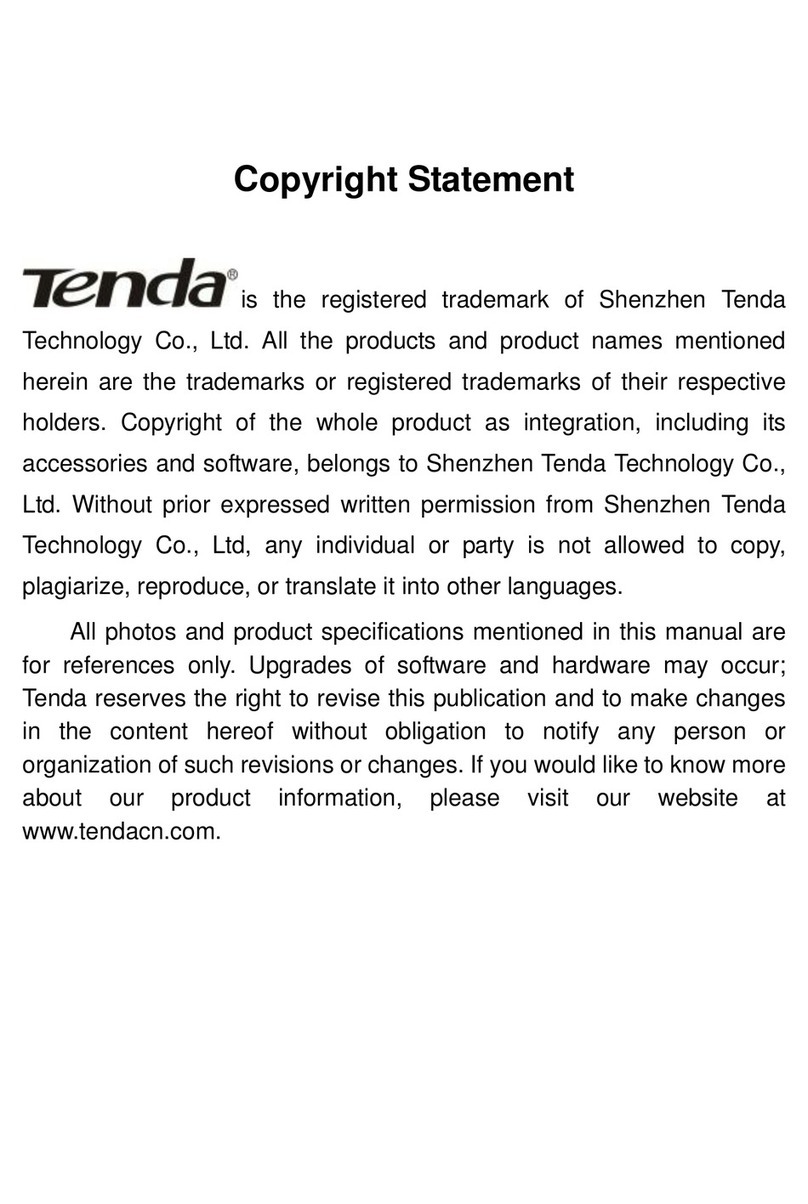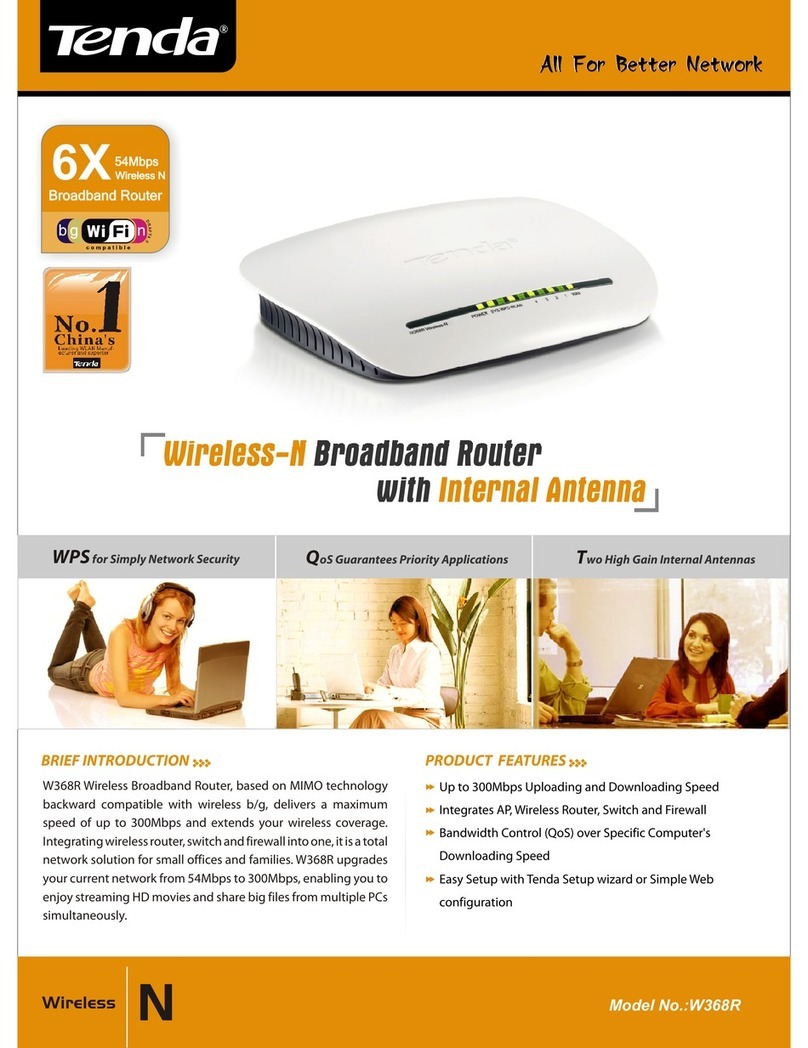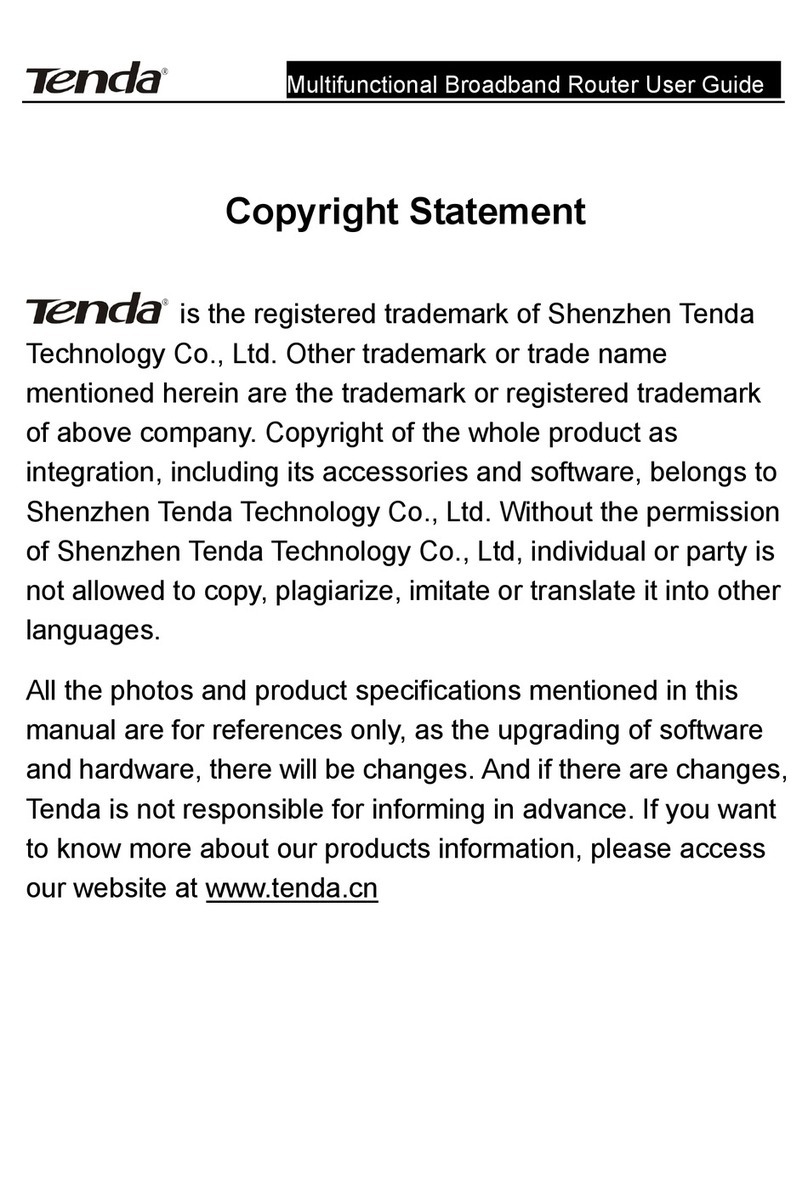300M 11N Wireless Broadband Router
Table of Contents
TABLE OF CONTENTS…………………………………………........................3
CHAPTER 1 PRODUCT OVERVIEW……………………………………………………1
1.1 PACKAGE CONTENTS………………………………………………………………………………………………1
1.2 GETTING TO KNOW YOUR ROUTER……………………………………………………………………………1
CHAPTER 2 INSTALLATION AND QUICK SETUP GUIDE…………………………5
2.1 PREPARATION………………………………………………………………………………………………………5
2.2 PHYSICAL INSTALLATION…………………………………………………………………………………………5
2.3 INTERNET CONNECTION SETUP……………………………………………………………………………….7
2.3.1 Use Standard TCP/IP Properties for DHCP……………………………………………………7
2.3.2 Log in to Web Manager………………………………………………………………………………….7
2.3.3 Quick Internet Connection Setup………………………………………………………………….8
2.3.4 Verify Internet Connection Settings………………………………………………………………9
2.3.5 Wireless Settings…………………………………………………………………………………………11
2.3.6 Connect to Device Wirelessly……………………………………………………………………12
CHAPTER 3 ADVANCED SETTINGS…………………………………………………19
3.1 STATUS……………………………………………………………………………………………………………19
3.2 INTERNET CONNECTION SETUP……………………………………………………………………………20
3.2.1 PPPoE……………………………………………………………………………………………………………20
3.2.2 Static IP………………………………………………………………………………………………………21
3.2.3 DHCP……………………………………………………………………………………………………………22
3.2.4 PPTP……………………………………………………………………………………………………………23
3.2.5 L2TP……………………………………………………………………………………………………………24
3.3 MAC CLONE……………………………………………………………………………………………………….25
3.4 WAN SPEED………………………………………………………………………………………………………26
3.5 WAN MEDIUM TYPE……………………………………………………………………………………………26
3.6 LAN SETTINGS……………………………………………………………………………………………………29
3.7 DNS SETTINGS…………………………………………………………………………………………………29
3.8 DHCP……………………………………………………………………………………………………………….30
3.9 DHCP CLIENT LIST……………………………………………………………………………………………31
CHAPTER 4 WIRELESS SETTINGS……………………………………………………33
4.1WIRELESS BASIC SETTINGS………………………………………………………………………………….33
4.1.1 Wireless AP Mode…………………………………………………………………………………………33
4.1.2 WDS Bridge Mode………………………………………………………………………………………35
4.2 WIRELESS SECURITY……………………………………………………………………………………………43
4.3 WIRELESS ACCESS CONTROL………………………………………………………………………………46
4.4 WIRELESS CLIENT………………………………………………………………………………………………47
CHAPTER 5 BANDWIDTH CONTROL…………………………………………………49
5.1 BANDWIDTH CONTROL…………………………………………………………………………………………49
5.2 TRAFFIC STATISTICS……………………………………………………………………………………………50
CHAPTER 6 SPECIAL APPLICATIONS………………………………………………52
6.1 PORT RANGE FORWARDING…………………………………………………………………………………52