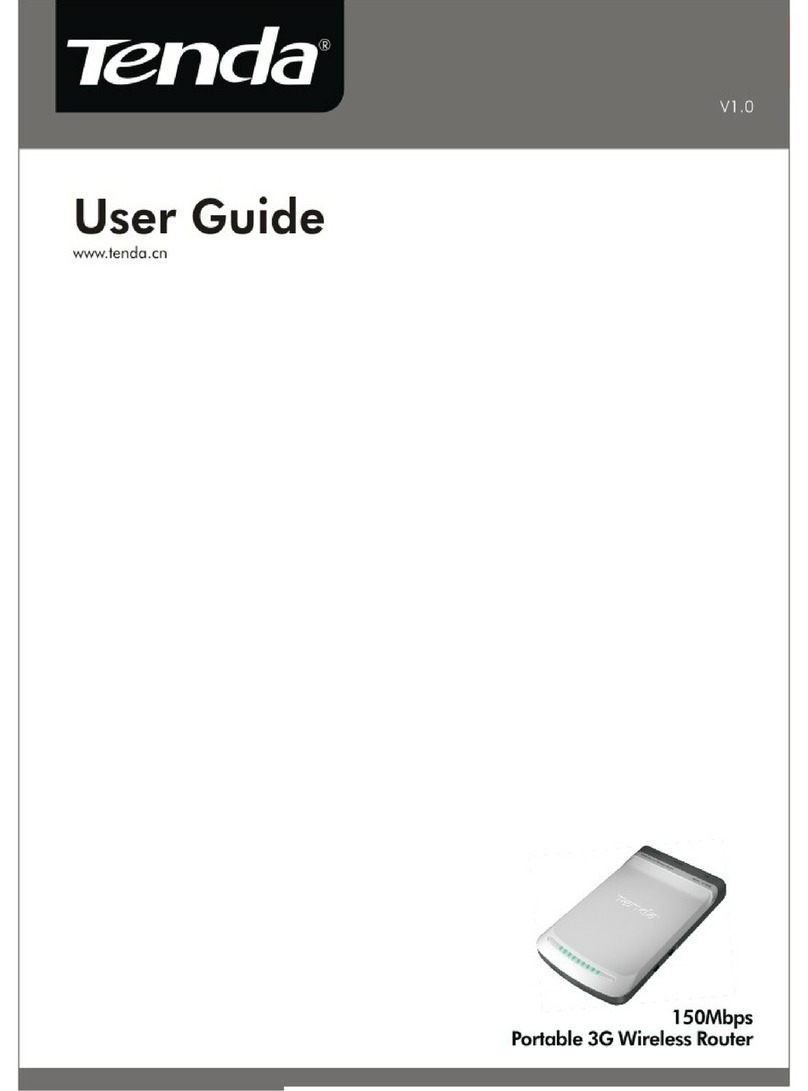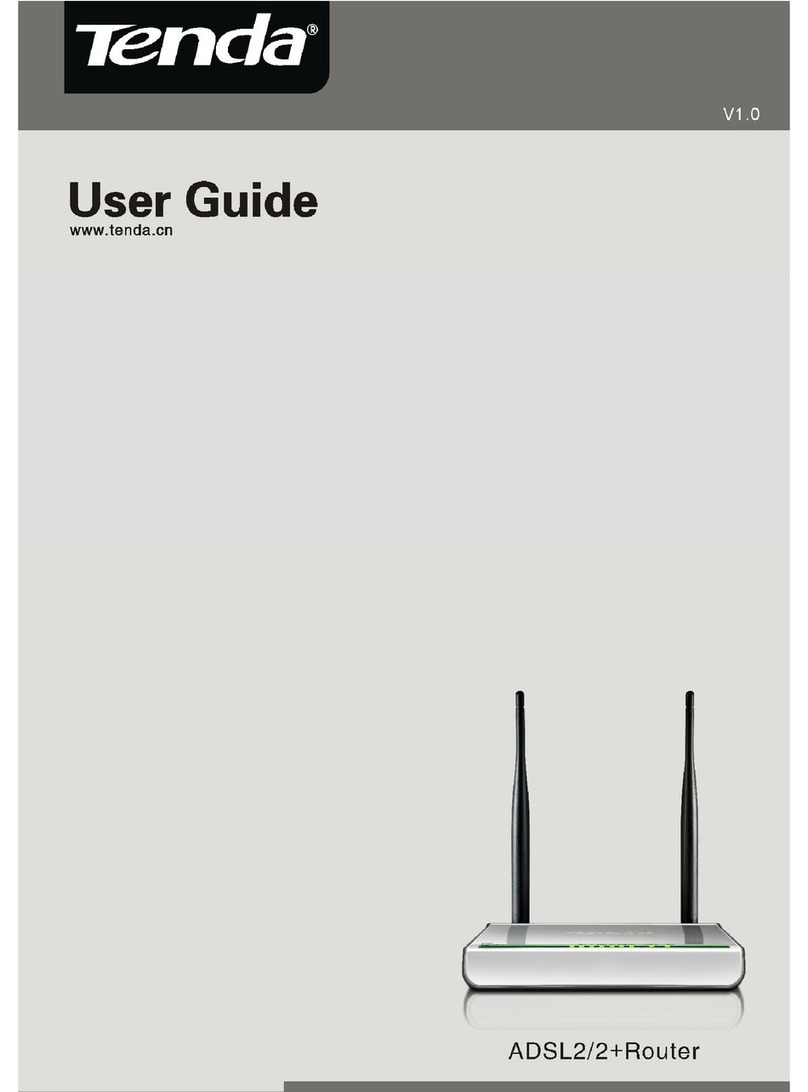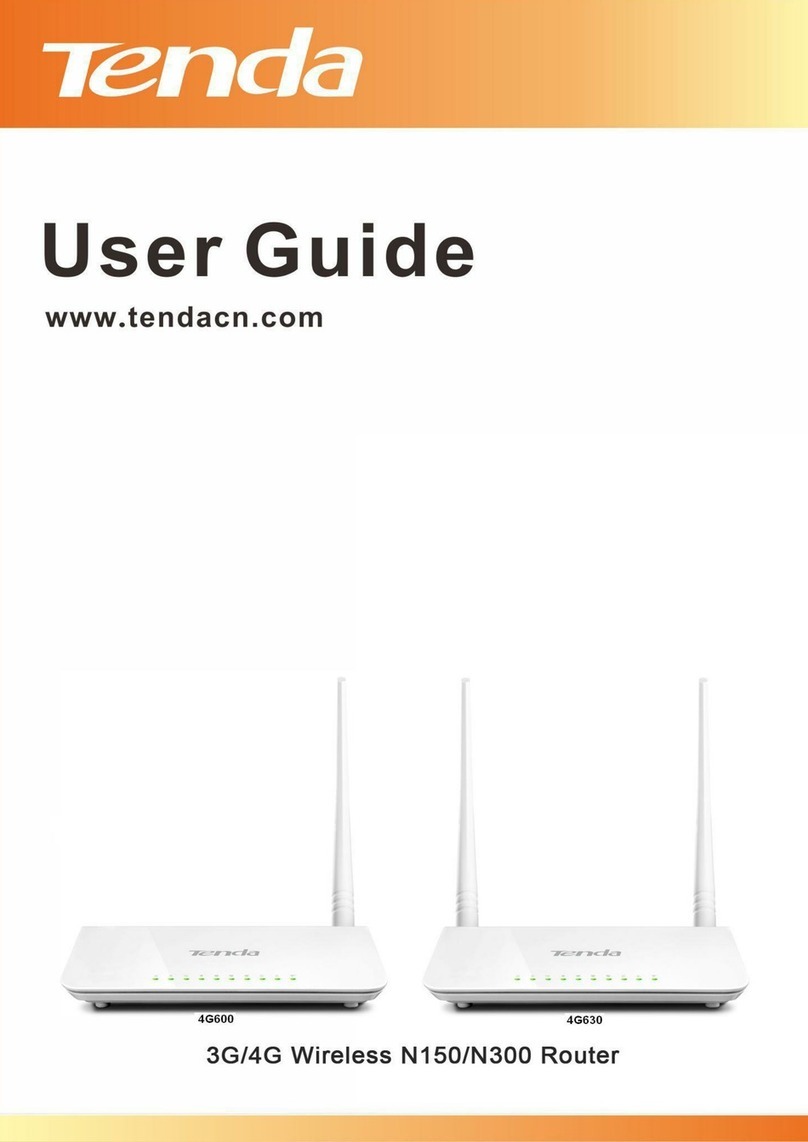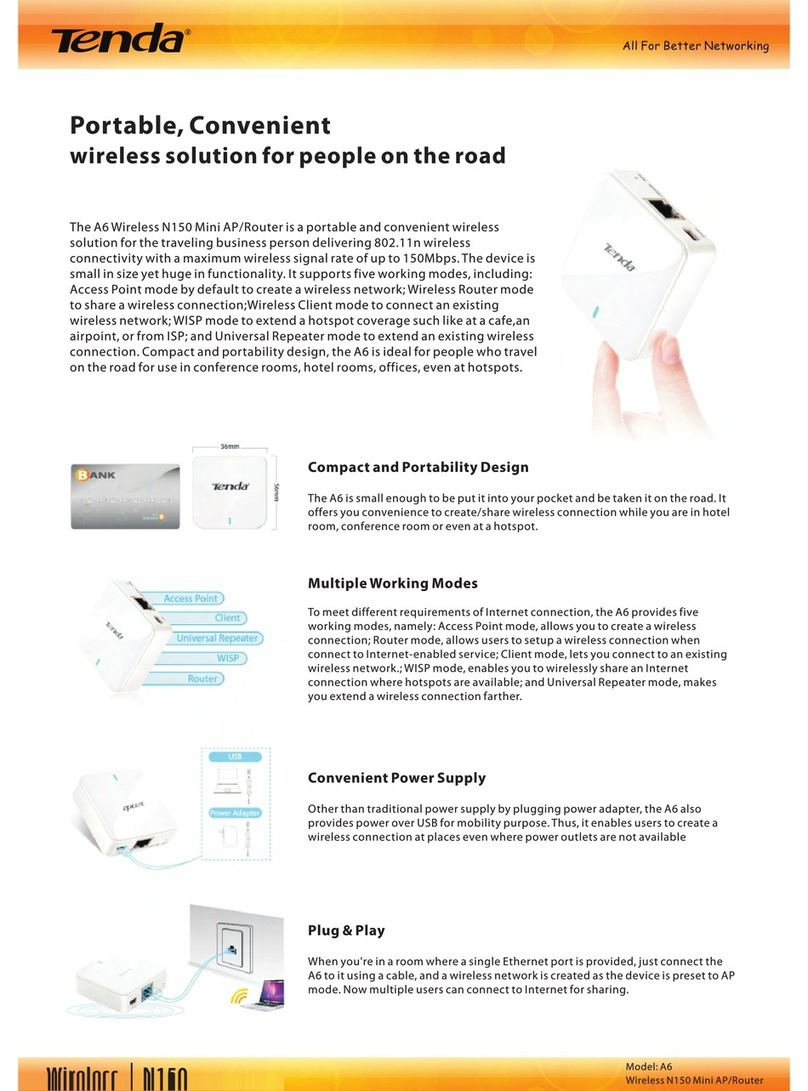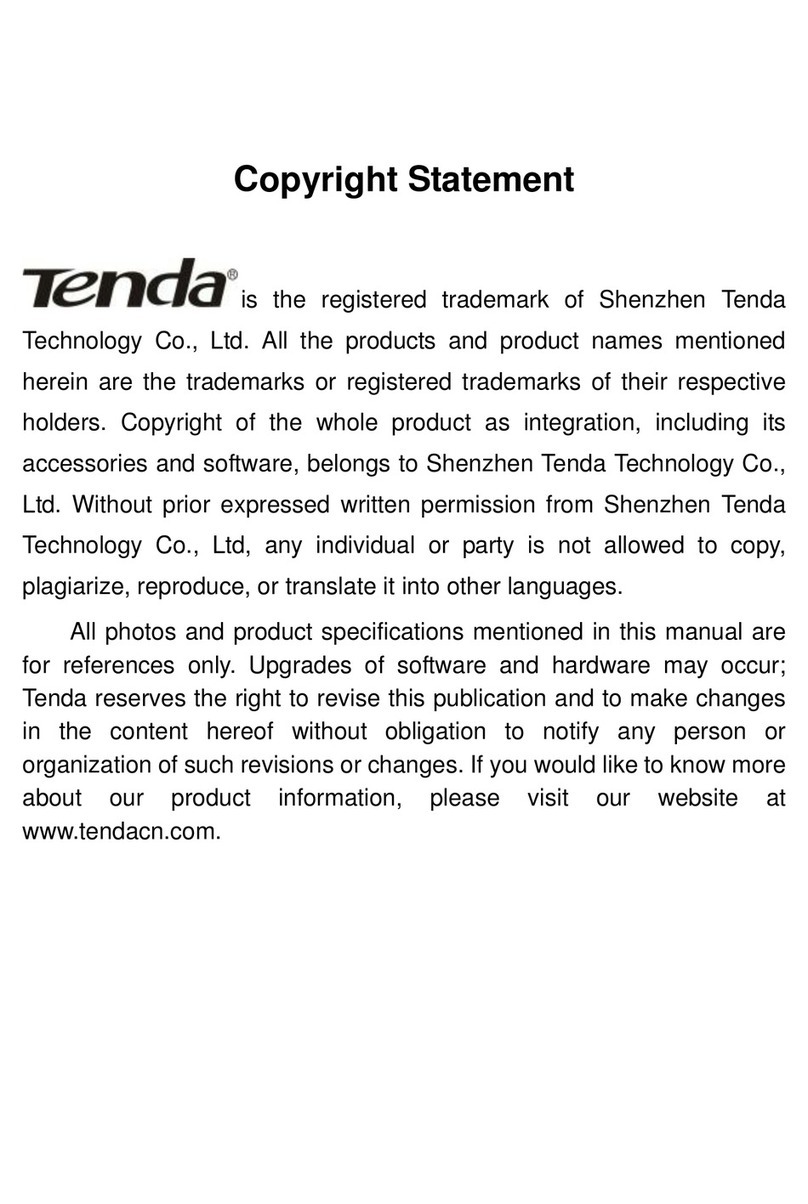Contents
I Get to Know Your Router..................................................................................................................................... 1
1 Package Contents................................................................................................................................................ 1
2 LED Indicators ................................................................................................................................................... 1
3 Buttons & Interfaces........................................................................................................................................... 2
4 Product Label...................................................................................................................................................... 3
II Specify Your Internet Settings............................................................................................................................ 4
1 Position Your Router........................................................................................................................................... 4
2 Connect Your Router .......................................................................................................................................... 6
3 Access to the Router........................................................................................................................................... 8
4 Specify the Internet Settings............................................................................................................................... 9
PPPoE.............................................................................................................................................................. 10
DHCP (Dynamic IP).........................................................................................................................................11
Static IP.............................................................................................................................................................11
PPTP................................................................................................................................................................ 12
L2TP................................................................................................................................................................ 14
5. Done & Enjoy.................................................................................................................................................. 16
6 Join Your WiFi.................................................................................................................................................. 16
Windows 8....................................................................................................................................................... 17
Windows 7....................................................................................................................................................... 17
iPad/iPhone...................................................................................................................................................... 18
Android............................................................................................................................................................ 19
III SpecifyAdvanced Settings............................................................................................................................... 22
1 Advanced.......................................................................................................................................................... 22
Status ............................................................................................................................................................... 22
Internet Connection Setup ............................................................................................................................... 25
MAC Clone...................................................................................................................................................... 26
WAN Speed ..................................................................................................................................................... 27
WAN Medium Type......................................................................................................................................... 28
LAN Settings................................................................................................................................................... 33
DNS Settings ................................................................................................................................................... 34
DHCP Server................................................................................................................................................... 35
DHCP Client List............................................................................................................................................. 35
2 Wireless ............................................................................................................................................................ 39
Wireless Basic Settings.................................................................................................................................... 39
Wireless Security............................................................................................................................................. 47
Access Control................................................................................................................................................. 52
Wireless Connection Status............................................................................................................................. 54
Universal Repeater........................................................................................................................................... 54
3 QoS................................................................................................................................................................... 58
Bandwidth Control........................................................................................................................................... 58
Traffic Statistics............................................................................................................................................... 60