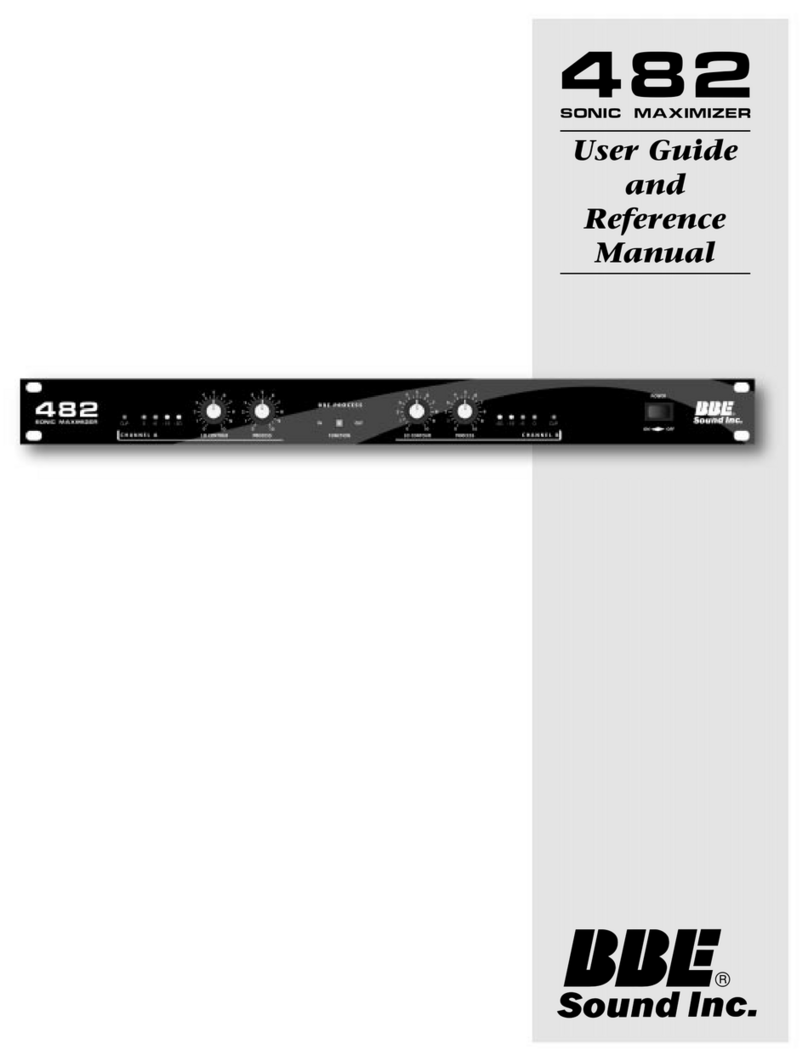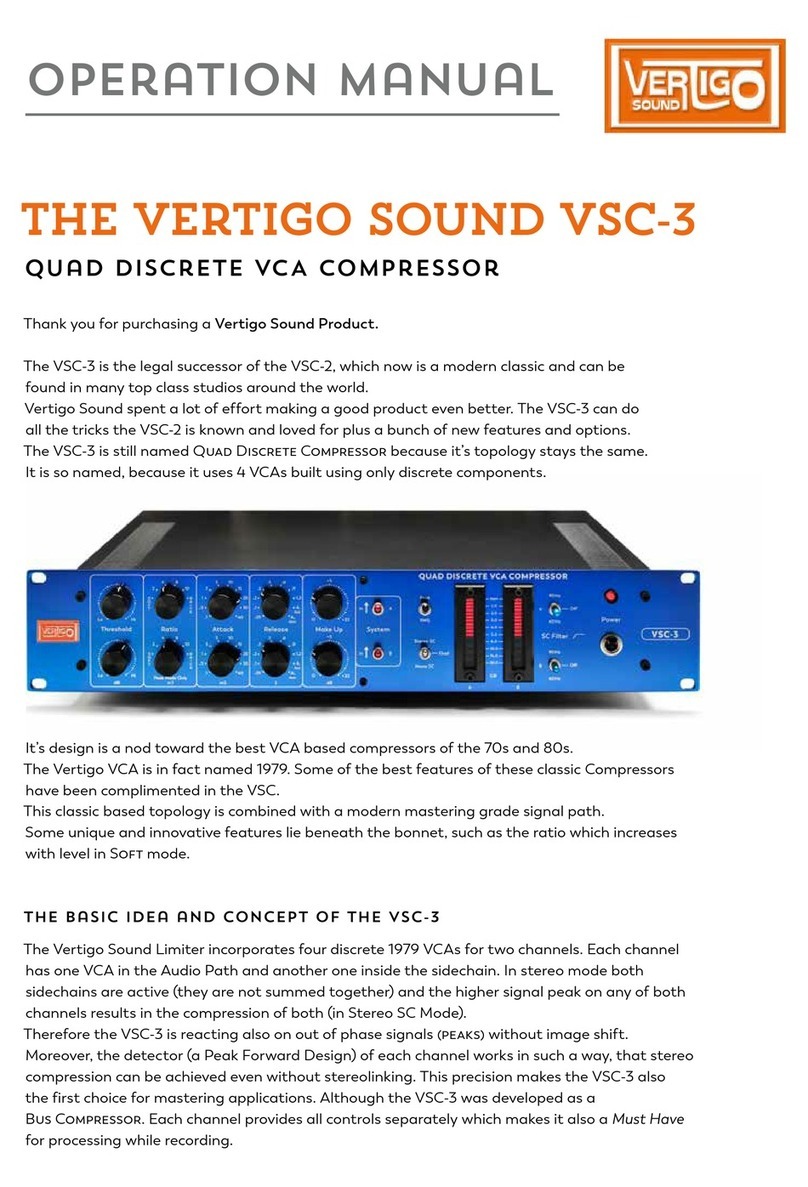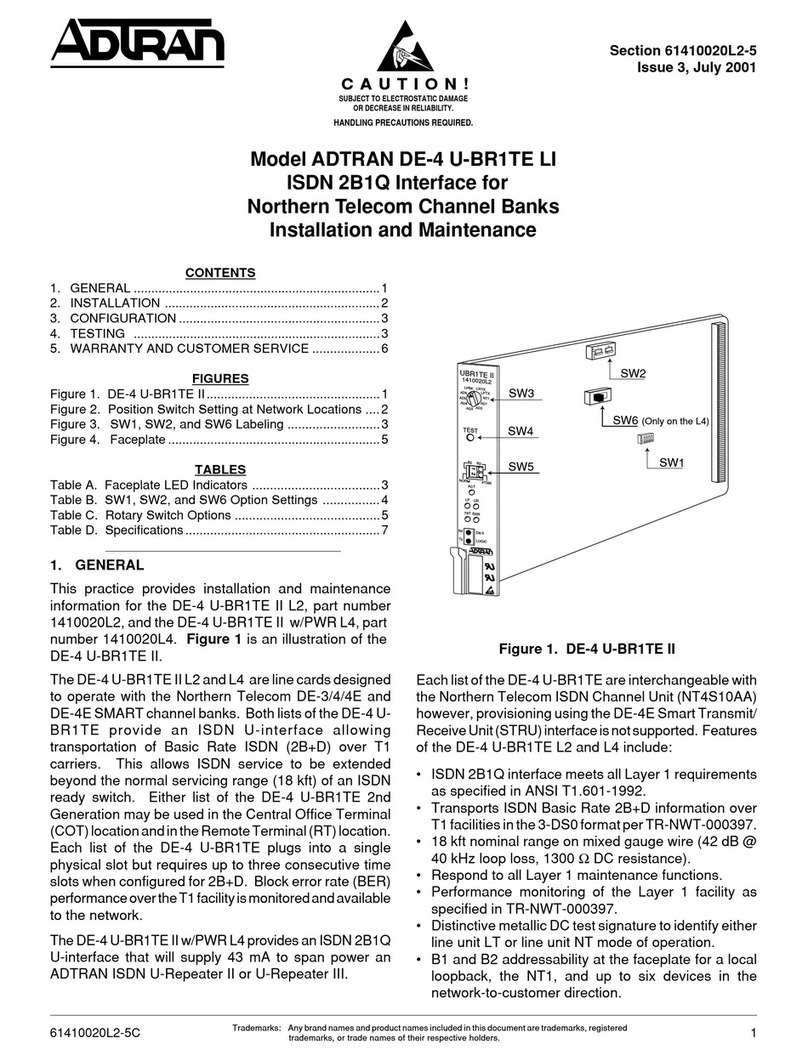tenlamp V10 User manual
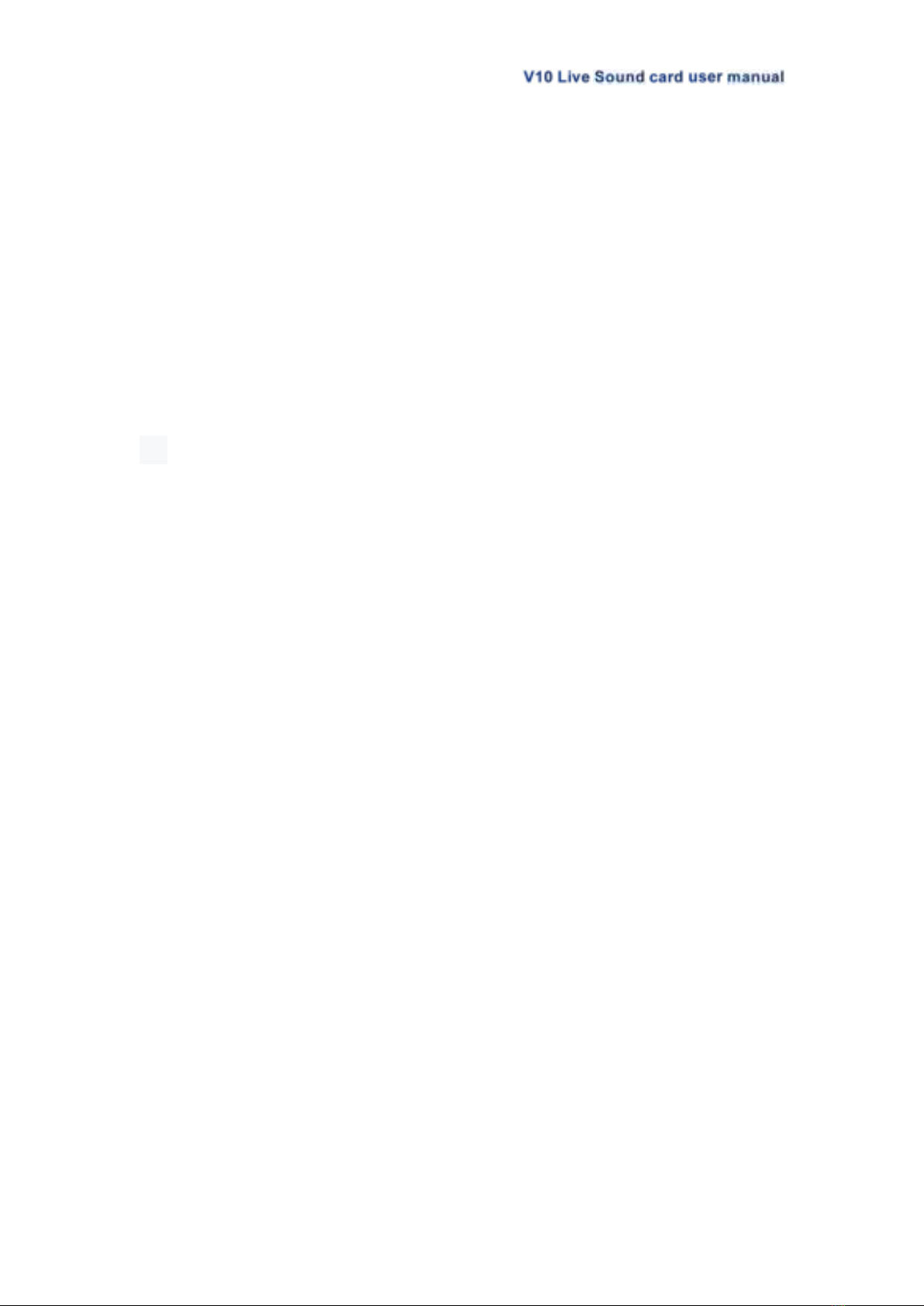
2
Live Sound Card Operation Manual
Product Model: V10
Catalog
1. Product Overview.................................................................. 3
2. Product Appearance............................................................. 3
3. Wiring & Panel Definition..................................................... 4
4. Application.............................................................................. 7
5. PC Setting...............................................................................9
6. Connection...................................................................10
7. BT Connection.............................................................11
8.Technical Parameters...........................................................11
9. Common troubleshooting:................................................. 12
10. Accessories List.........................................................12
11. NOTE:................................................................................. 13
Thank you for using the live sound card products produced by our company. In order to
make it easy for you to experience the product, we offer the detailed instructions for use,
from which you can get information about the product introduction, usage method and
other aspects. Before you start using this audio mixer, please read this manual carefully
so that you can use it correctly. If there are any omissions, please forgive us, and
welcome to you to contact us very much.

3
1. Product Overview
The V10 sound card is a professional recording and live streaming digital audio mixer,
built-in high-performance digital DSP reverberation processing, supports high-definition
digital recording, noise reduction, dual mobile phone live streaming, BT wireless
accompaniment, real-time earphone monitoring. Provides a variety of microphone
interface inputs, a variety of interesting voice changer, 12 professional electronic tone
tone, popular live streaming atmosphere sound effects. Very suitable for professional
livestream studios, podcast studios, personal live streaming, recording, chatting, singing...
tenlamp V10 is a comprehensive solution for audio processing that integrates audio input
collecting, processing & optimizing and output controlling. Recording professional,
realistic and interesting sound quality; It is compatible with smartphones, tablets and
computers, including Android, iOS, Window and macOS, Linux . It is plug-and-play with no
extra driver required.
The built-in DSP digital audio processor can help tune your sound in real-time and enrich
your sound line, makes it possible to change your voice and add more funny sound effects
to your podcast or streaming, which will make your live streaming more entertaining.
2. Product Appearance

4
3. V10 Wiring & Panel Definition
3.1 V10 Live Sound Card Wiring Diagram
①PC/Charging: DC+5v input; OTG port; Used for data transmission; Also used as a
computer live streaming interface and computer accompaniment interface; The V10
serves as an external audio console for the computer, laptop, smartphone and tablet
while live streaming, recording or singing on the computer.
②Broadcast: The processed sound can be output to the smartphone, tablet PC or other
devices with a 3.5mm TRRS cable. Can live stream to multiple platforms at the same
time. Can be connected to the desktop computer microphone jack or laptop 3.5mm
audio jack when using PC live streaming. If
..
you
...
use
...
iPhone
......
for
...
live
....
streaming,
..........
please
......
use
...
3.5mm
.....to
..
lightning
.........
adapter(but
...........
not
...
included)
.........
.
③Music: Music accompaniment input port; Connect an external audio source or devices
to the audio console via an 3.5mm TRRS audio cable, to play music during live
streaming or audio production. When input music, it can be connected to the
smartphone
..........
headphone
.........
jack,
.....
desktop
.......
computer
........
earphone
........
jack
....
or
..
laptop
......
3.5mm
.....jack
....
.
④Audio: 3.5mm Output port; Connect audio playback device such as speakers or
monitor headphones.
⑤Earphone: 3.5mm output port; Monitor earphone jack, used to monitor all sound of
audio console in real-time.
⑥Headset: 3.5mm port; Used to sound input by a headphone with microphone function.
ALSO used to monitor sound of audio console in real-time.
⑦Microphone: 3.5mm port; Connect a 3.5 mm condenser microphone that does not
require external power supply. 【
.
48V
...
microphone
..........
need
....
a
.
phantom
.......power
.....
then
....
use
...
XLR
...
to
..
3.5mm
.....mic
...
cable
.....
to
..
connect
.......
the
...
V10
...
audio
.....
console
.......
mic
...
jack
....
】
.
Tip: Please not using while charging.
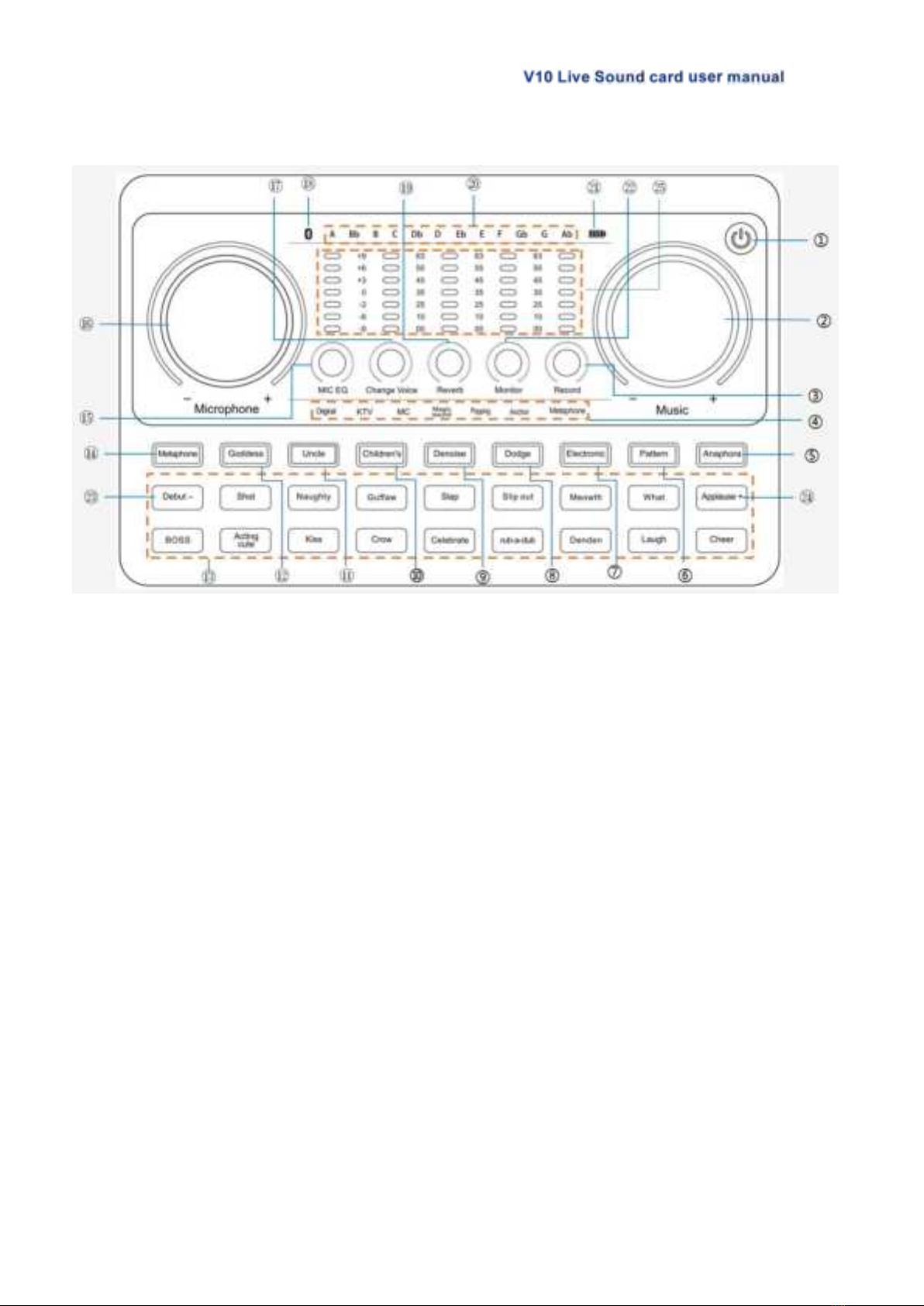
5
3.2 V10 Live Sound Card Panel Definition
1.Power Switch/Loopback:Long press 2 seconds to turn on/off; When working, short
press to turn on/off the Loopback function;【Loopback function: When the "Loopback"
Function is ON, the accompaniment or voice can be uploaded to the computer or
network platform through the sound card, and audience not only can hear microphone
sound but also hear sound from PC, or record the sound from the PC while recording on
PC; when the "Loopback" function is OFF, the accompaniment or sound won't be
loaded to the computer or net platform through sound card, the audience only hear the
mic voice and can not hear the sound from your computer or laptop, or only record the
microphone sound while using PC recording】
2. Music knob:Adjust the volume of the music input.
3.Record knob:Adjust the output volume(output to live streaming device or recording
device).
4.Mode light:Lights up to show the current corresponding sound mode.
5.Anaphora button:When turned on, Eliminate 85% the singer's vocals in the
accompaniment music.
6.Pattern button: Short press to cycle switch through the 6 sound scene modes: Original
sound, KTV, MC, Magic sound, Popping, Anchor.
7.Electronic button:Short press to cycle switch the electronic music tone, long press to
turn off the electronic tune, LCD corresponds to 12 kinds of electronic tone cycle
display.
8.Dodge button/status light: Auto ducking the microphone input. When turning on this
function in the live stream, the audio console will automatically lower the volume of the
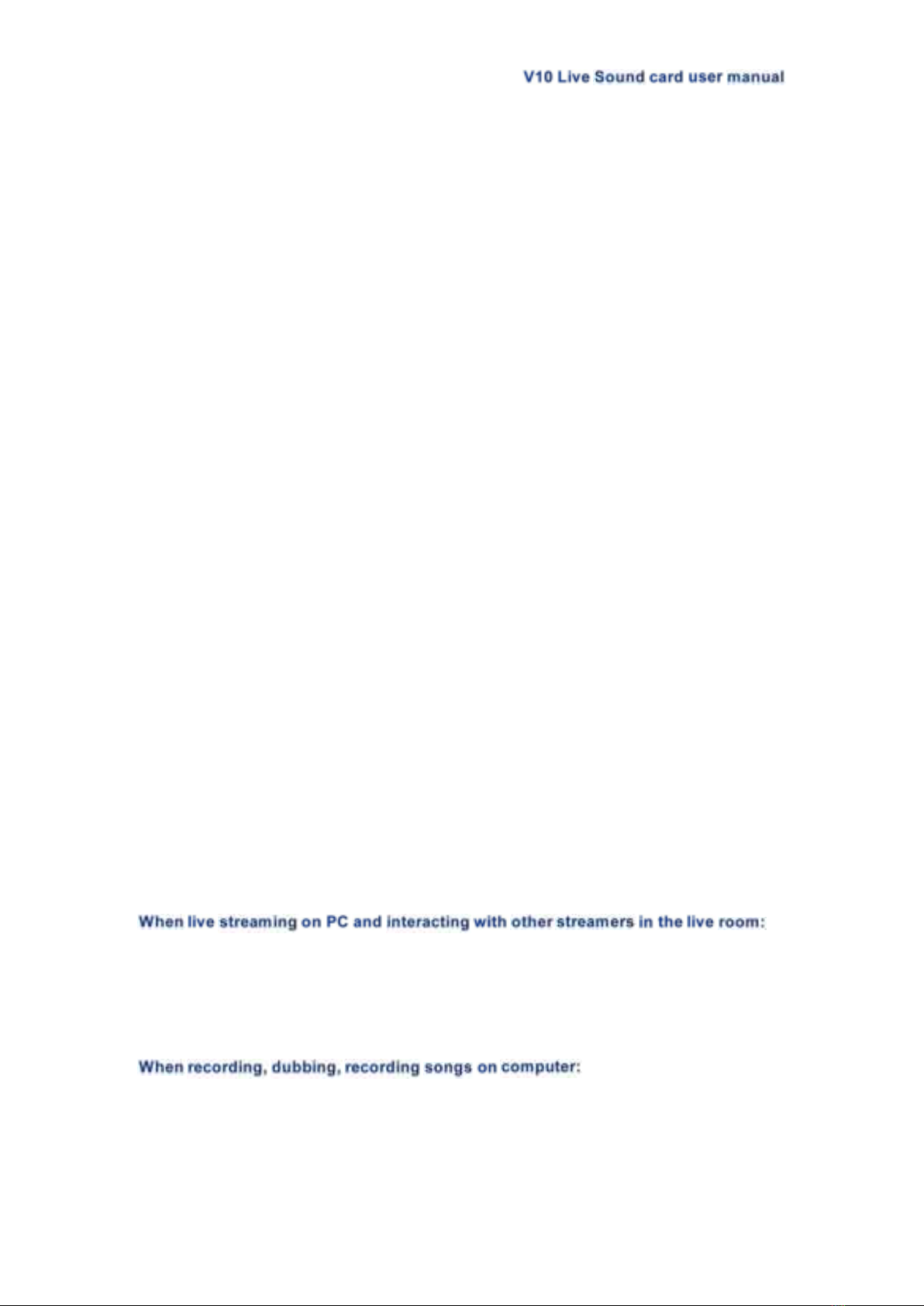
6
background music, and highlight the voice of the human, suitable for live chat scenes.
9.Denoise button: can automatically reduce the ambient sound from the microphone
input. Press the button to turn this function on/off, corresponding button lights on and
off.
10-12.3 Voice Changer Buttons:Children's, Uncle, Goddess; at the same time the
buttons status lights are on.
13.Soundl effects buttons area:18 popular warm-up sound effects.
14.Metaphone button: Short press to switch cyclically the Radio sound mode,
Telephone voice mode, and Robot sound mode.
15.MIC EQ knob: Adjust the treble effect of the microphone to the right, and adjust the
bass effect of the microphone to the left.
16.Microphone knob: Adjust the volume of the microphone input.
17.Changing Voice knob:Fine-tune the effect of the current voice changer mode.
18.BT indicator light: The indicator light is always on to indicate a successful Bluetooth
connection. (BT function is only used for BT accompaniment)
19.Reverb knob: Increase the reverberation effect to the right, and vice versa
20.Electronic music tone mode light:12 kinds of electronic tones.
21.Battery indicator light:the green light flashes when the battery power is low, the red
light on when charging, and the green light is always on after the battery power is full.
22.Monitor knob:Audio/Earphone/headset monitor volume adjustment and speaker
volume adjustment.
23.Decrease the volume of the special effect:long press the "Debut" button to reduce
the volume of the special effect, short press the "Debut" effect sound.
24.Increase the volume of special effects:Long press the "applause" button to
increase the volume of special effects, short press the "applause" special effects sound.
25.LED dynamic display light: Respond to the corresponding knob parameter when
adjusting, and when static, it is the overall volume bounce display.
Loopback function: It means that the digital signal directly returns to the inside of the
software without going through the physical interface of the sound card. It can capture
all the sound sources in the computer system, including the microphone input, web
pages, and the sound in the music software, as the input sound source, and send it to
the other party on the network. Or record it.
Turn on loopback, can hear your accompaniment or other audio sources in the live room,
and can hear the sound of your microphone, but it will cause the other streamer to be
unable to speak;
Close the loopback, the problem(unable to speak) is solved, can still hear the sound of
your microphone in the live streaming room, but cannot hear your accompaniment;
Open loopback, you can record the accompaniment from the computer, the sound of the
web page, and the sound of the microphone together;
Turn off loopback, only the sound of your microphone can be recorded, but the sound
from the computer can not be recorded.

7
4. Application
Phone1 Live Streaming + Phone2 Play Music+ Headset Input & Monitoring
Phone1 Live Stream + Phone2 Live Stream + Phone3 Play Music
+ Mic Input + Headphone Monitoring
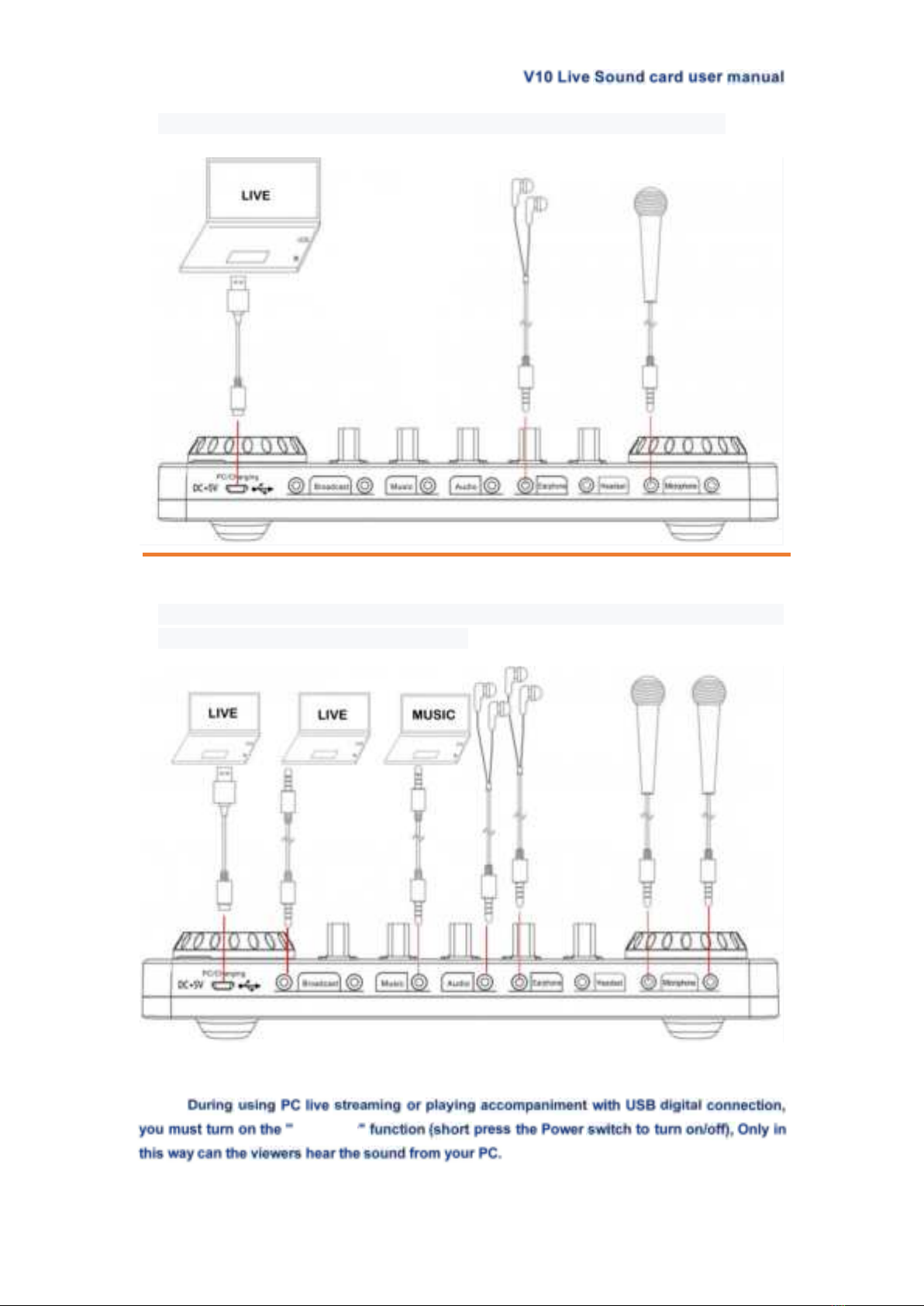
8
PC Live Stream & Play Music + Mic Input + Earphone Monitoring
PC1 Live Stream+ PC2 Live Stream + PC3/Phone Play Music + Two Mic
Input + Two Headphone Monitoring
NOTE:
Loopback
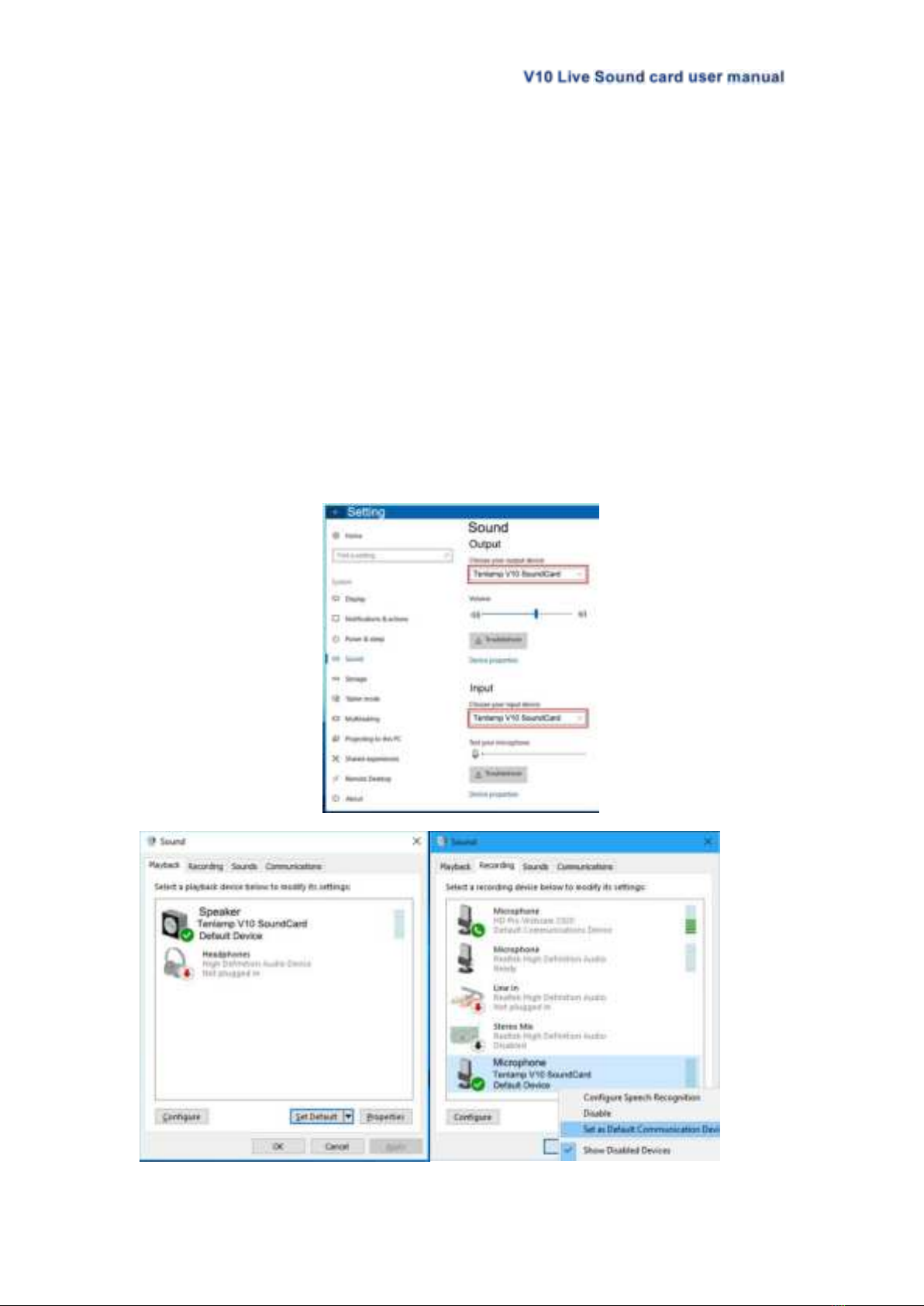
9
5.Computer or Laptop Live Stream Settings (USB connection)
The charging cable of the sound card is connected to the charging port of the audio console, and the
other end is connected to the USB port on the computer host (recommended to connect to the black
USB2.0 port). The laptop is also connected to the USB port. Turn on the audio console, the computer
prompts that the device is plugged in and it is connected.
After connected, find the small speaker in the lower right corner of the computer screen,
right-click---select the Open Sound Setting, if not, you can select playback device and the recording
device. Then set both the input and output (or speaker on the playback page and the microphone on the
recording page) to: "Tenlamp V10 SoundCard" or "MV-AP82X". After setting, click Apply to confirm.
The software used by the computer also needs to be set, such as accompaniment software and live
stream software. In the software-"Settings", set the audio input and output of "sound card", "audio output",
"microphone", etc. to: "Tenlamp V10 SoundCard" or "MV-AP82X", click Apply and confirm.
Warm Tip:Above
.....
setting
.......
is
..
for
...
USB
...
digital
.......
connection
..........
when
....
live
....
streaming
.........
or
..
playing
.......
musi
....
on
..
PC
..
.
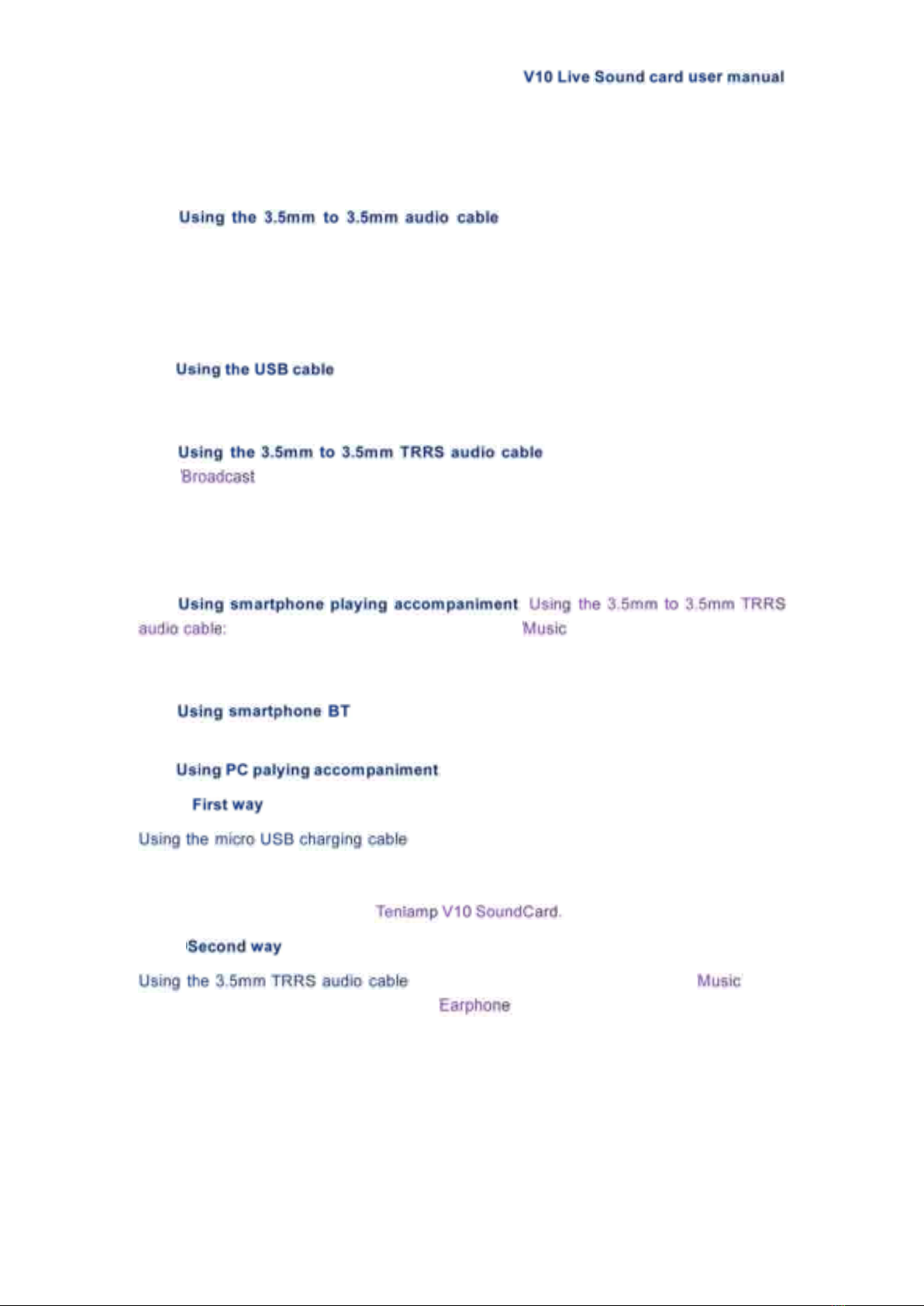
10
6.Connection While Live Streaming
6-1.Live Streaming on Smartphone:
①: One end insert into V10 sound card
"Broadcast" jack, other end insert smartphone 3.5mm headphone jack (lightning or
USB-C jack need adapter but not included).
②Can support live streaming up to two smartphones at the same time.
6-2. Live Streaming on Computer or Laptop:
①:One end insert into V10 sound card "PC/Charging" jack, other
end insert the USB jack of computer or laptop (The suggestion is to connect the black
USB2.0 interface).
②: One end insert into V10 sound
card " " jack, other end insert into desktop computer "Microphone" jack or laptop
3.5mm audio jack.
③Can support live streaming up to three PC at the same time.
6-3. Accompaniment Music Input:
①:
one end insert into the V10 sound card " " jack, other end insert into the
smartphone headphone jack(Lightning or USB-C jack need adapter but not included).
Then using phone player or music software to play music.
②: BT ID: V10 Soundcard, then using phone player or music
software to play music.
③:
⑴:
:One end insert into V10 sound card "micro USB"
charging jack, other end insert the USB jack of computer or laptop. then use the music
software or website to play music. (set the audio output of "sound card", "audio output",
"Speaker", etc. to: MV-AP82X or
⑵:
: One end insert into V10 sound card " " jack,
other end insert into computer or laptop " " jack. then use the music software or
website to play music.
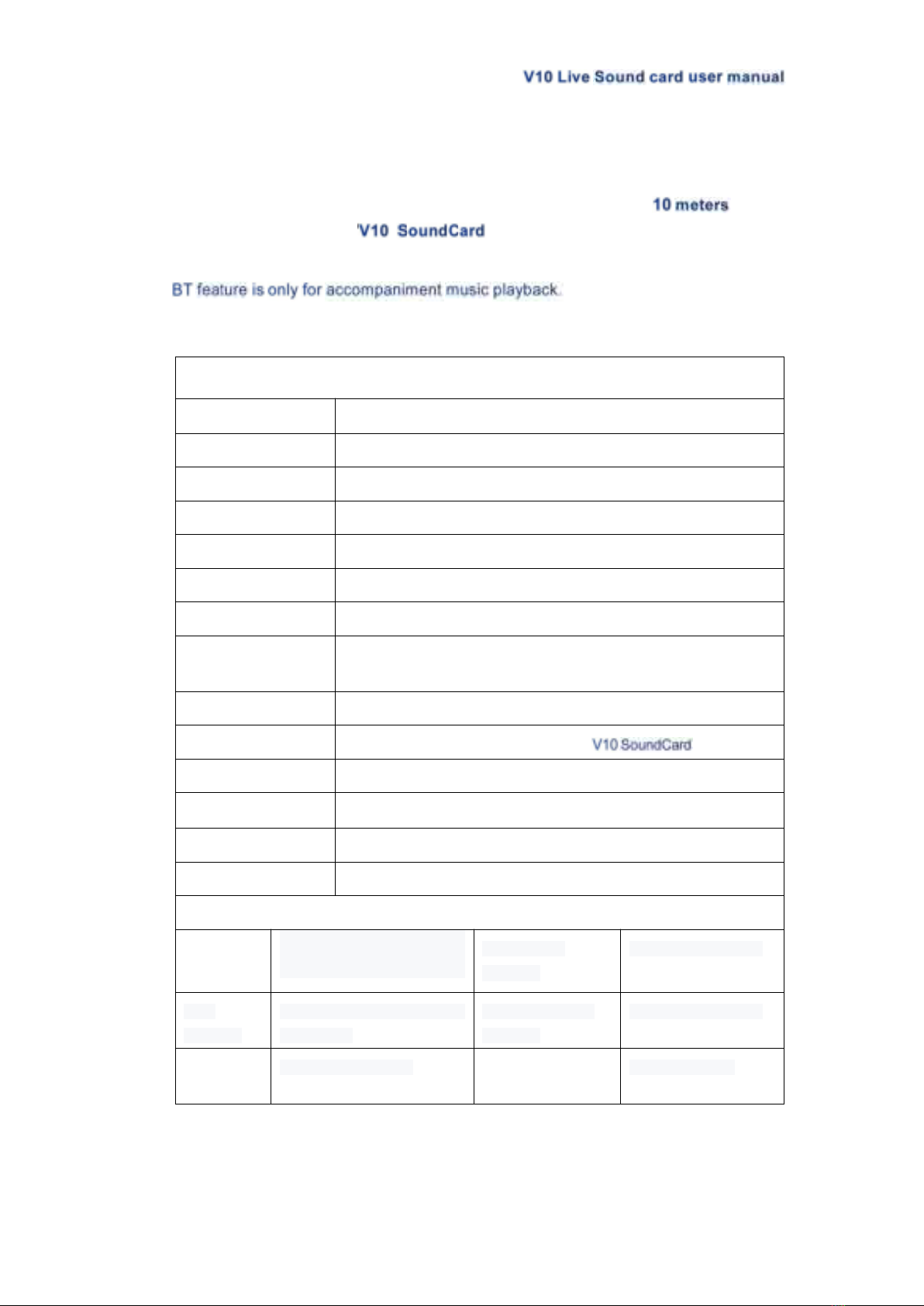
11
7. BT Paired Connection and Playback
For the first time, the
...sound
.....card
....will
....
automatically
.............wait
....
for
...
BT
..to
..be
..searched
........after
.....
power
.....
on
..
the
...
unit.
.....
the effective range of received signals is less than . The ID
number of this device is “ ” , Playing music on smartphones and
transmitting it to the device via BT can be used as music accompaniment.
Tip:
8. Technical Parameters
1 Basic parameter
Name
V10 Sound Card
Size
L225*W140*H40mm
Product weight
431g
Environment
Temperature 0℃~ 45℃/0℉-113℉
Battery
Lithium ion 1000mAh/3.7V (3.7Wh)
Charging
DC+5V〓, 1A MAX
Frequency response
50Hz~18KHz
Reverberation
processing
32Bit RISC Digital reverberation processor
Sampling rate
44.1KHz/16Bit
BT version/Name
V5.0,Compatibility Bluetooth 4.2BR1
BT receive
<12 m(No obstacle)
S/N Ratio
>102dB
Out power
10mW Load 32Ω(Condenser mic)
THD
<0.3% @1kHz (Live streaming)
2 Interface parameters
Headset
interface
CN, US standard four-section
3.5mm plug
Microphone
interface
Standard 3.5mm plug
Live
interface
CN, US standard four-section
3.5mm plug
Accompaniment
interface
Standard 3.5mm plug
Headphone
jack
Standard 3.5mm plug
USB interface
5 feet Micro USB

12
9. Common troubleshooting:
1. Q:
Answer: The battery is dead, please connect to USB to charge before use;
2.Q:
Answer:a. Check whether the headset is inserted in place, and then plug in the
headset again;
b. Whether the earphone is plugged into the corresponding identification position:
c. Appropriately reduce the microphone volume;
d. Check whether the battery is close to a dead state, please charge it in time;
e. If the PC is live streaming, and some laptops have interfering sound cards, try to
unplug the computer's charging cable;
3.Q:
Answer:a. Check the insertion position of the mic cable and make sure that the mic
logo is face to you;
b. The mic sound is turned off to the minimum, then please monitor and increase
gradually the voice volume of mic;
4.Q:
Answer:a. Check whether the live cable connection is plugged into the live
broadcast port;
b. Check whether the mobile phone is inserted in place;
c. Try to see if the mobile phone recording can be broadcast live again;
5. Q:
Answer:a. Check whether the USB live cable is plugged into the charging port,
please use the configuration cable of this machine correctly;
b. Check whether the recording volume is turned on to the maximum;
c. Check whether the "Loopback" function is turned on.
6.Q:
Answer:a. This device has a variety of tone-shifting effects, please switch the sound
effect to original sound mode;
b.The earphone is incorrectly inserted in the headset position, please unplug it and
insert it to the earphone mark position.
10. Accessories List of V10 sound card
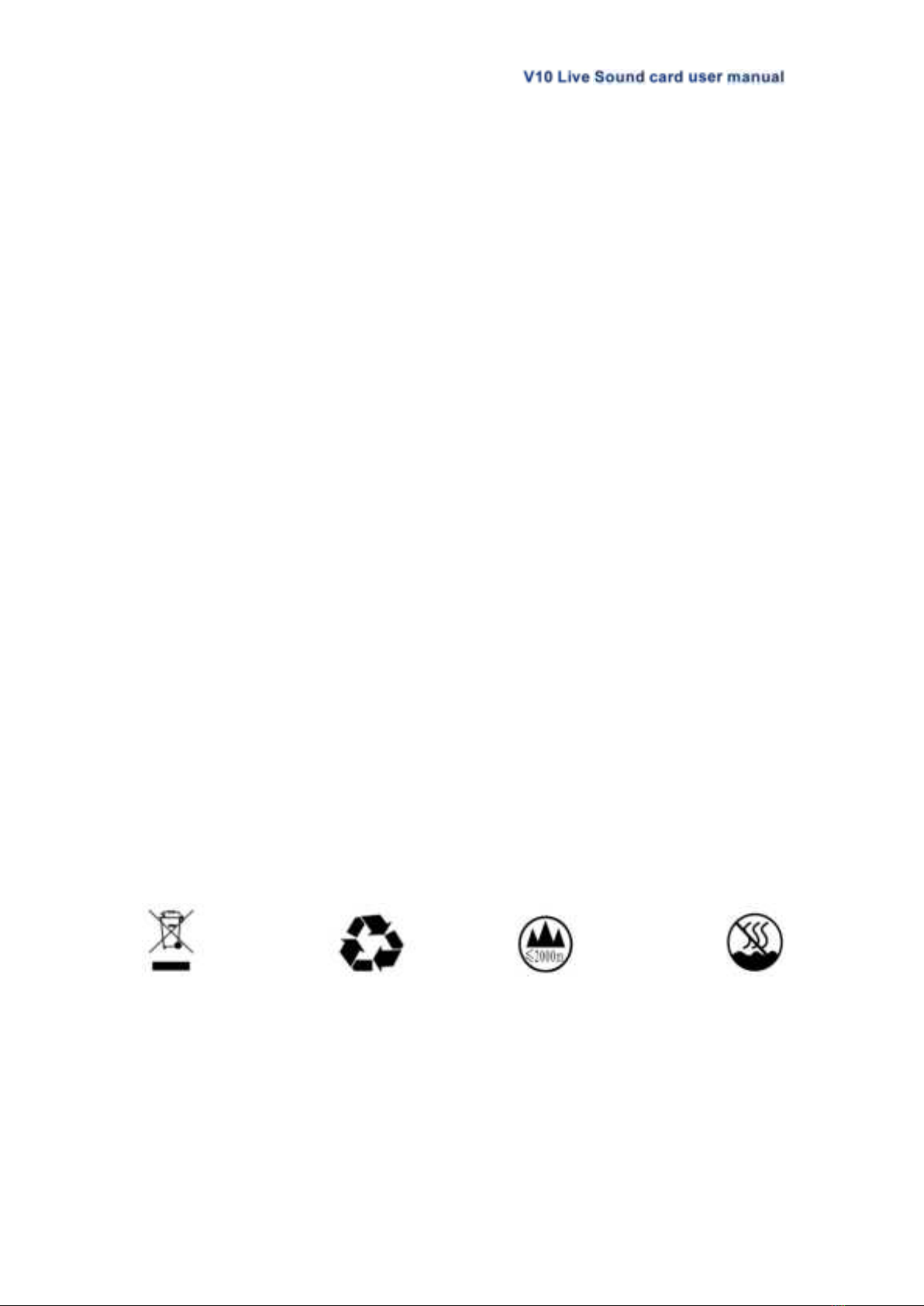
13
11. NOTE:
• Please not use during while charging.
• Please charge the audio mixer before using for the first time.
• If not used for a long period, please charge the podcast console every 3 months.
• Charging is also possible when the power is off.
• Do not charge for a long time. Please stop charging when the battery is fully charged to
avoid over -charging.
• BT connection is limited by distance. Please do not place the too far away from the audio
console to avoid interference.
• BT feature is only for accompaniment music playback.
• During using PC live streaming or playing accompaniment, you must turn on the
"Loopback" function, Only in this way can the viewers hear the sound from your PC.
• To avoid personal injury or property damage caused by high temperature, noise,
radiation, fire, machinery and other factors, please use this product in a safe environment,
and read carefully and observe the following:
①If you encounter product heat, smoke, odor, etc. during use, please turn off the power
and cut the power in time, and send it to the seller for maintenance.
②Please do not modify, disassemble or repair this equipment by yourself to avoid
invalidating the product warranty or causing personal injury. If necessary, please
contact the customer service to deal with it.
③This product should be used and stored in a dry, ventilated, and safe environment.
Do not use this product in a humid, dusty environment.
④Please avoid rain and dust entering the product to avoid short circuit. Close to the fire,
collision and severe vibration will cause irreversible damage to the product damage.5.
Please do not use this product in the occasions prohibited by law, and follow the
relevant safety regulations to use this product to avoid any accidents.
⑤This product cannot be used as a children's toy, please place it out of the reach of
children.

FCC Statement
This equipment has been tested and found to comply with the limits for a Class B digital device, pursuant to Part 15 of
the FCC Rules. These limits are designed to provide reasonable protection against harmful interference in a residential
installation. This equipment generates uses and can radiate radio frequency energy and, if not installed and used in
accordance with the instructions, may cause harmful interference to radio communications. However, there is no
guarantee that interference will not occur in a particular installation. If this equipment does cause harmful interference
to radio or television reception, which can be determined by turning the equipment off and on, the user is encouraged
to try to correct the interference by one or more of the following measures:
-- Reorient or relocate the receiving antenna.
-- Increase the separation between the equipment and receiver.
-- Connect the equipment into an outlet on a circuit different from that to which the receiver is connected.
-- Consult the dealer or an experienced radio/TV technician for help.
This device complies with part 15 of the FCC Rules. Operation is subject to the following two conditions: (1) This device
may not cause harmful interference, and (2) this device must accept any interference received, including interference
that may cause undesired operation.
Changes or modifications not expressly approved by the party responsible for compliance could void the user's
authority to operate the equipment.
Table of contents
Other tenlamp Recording Equipment manuals