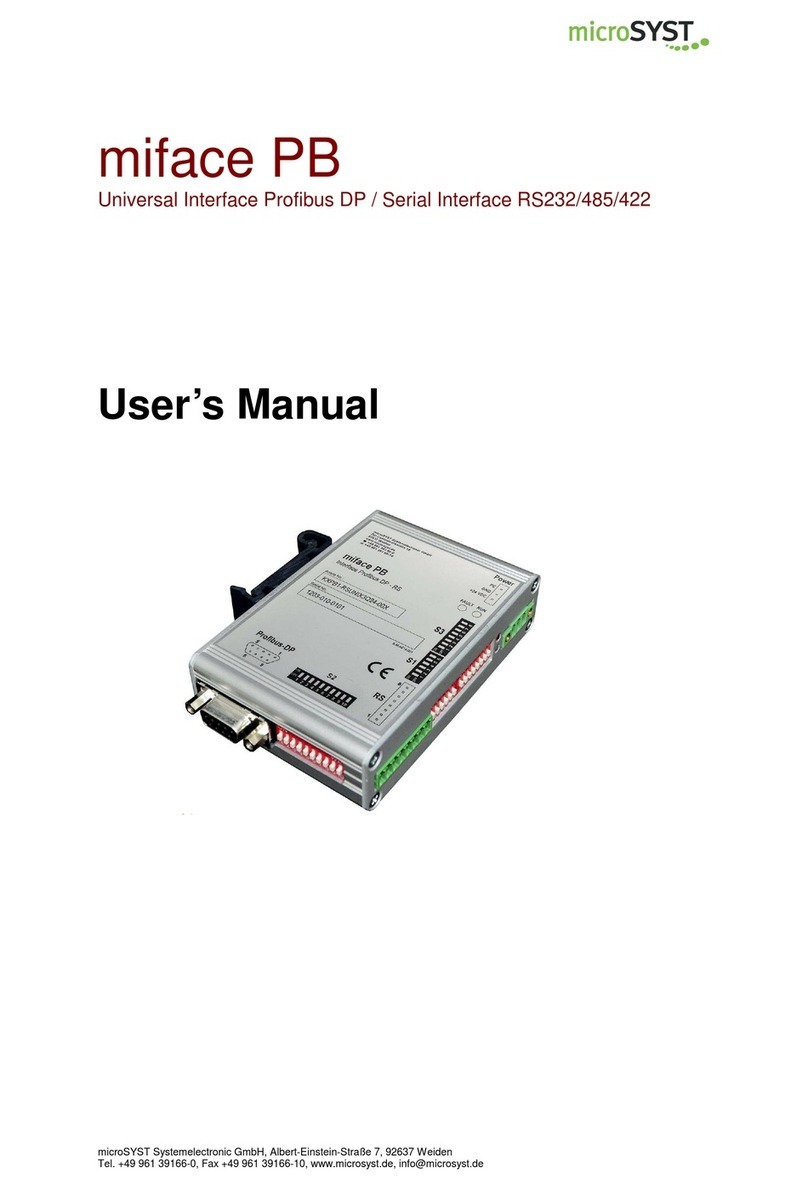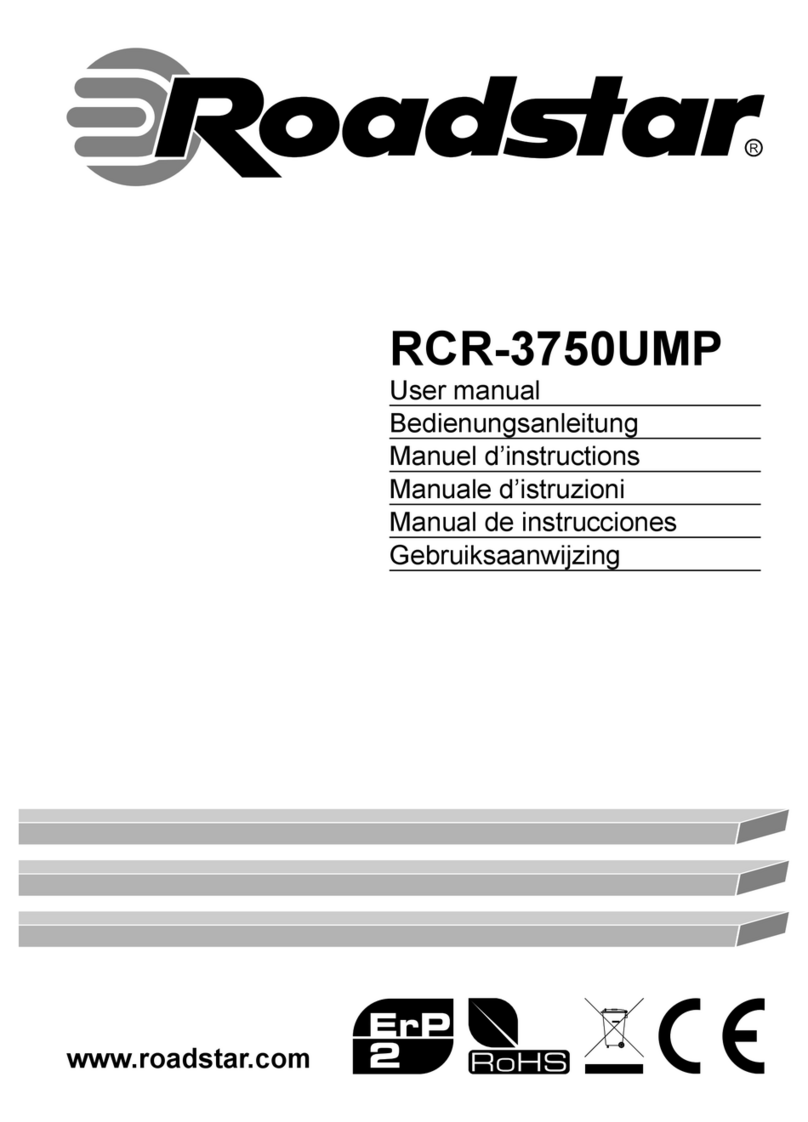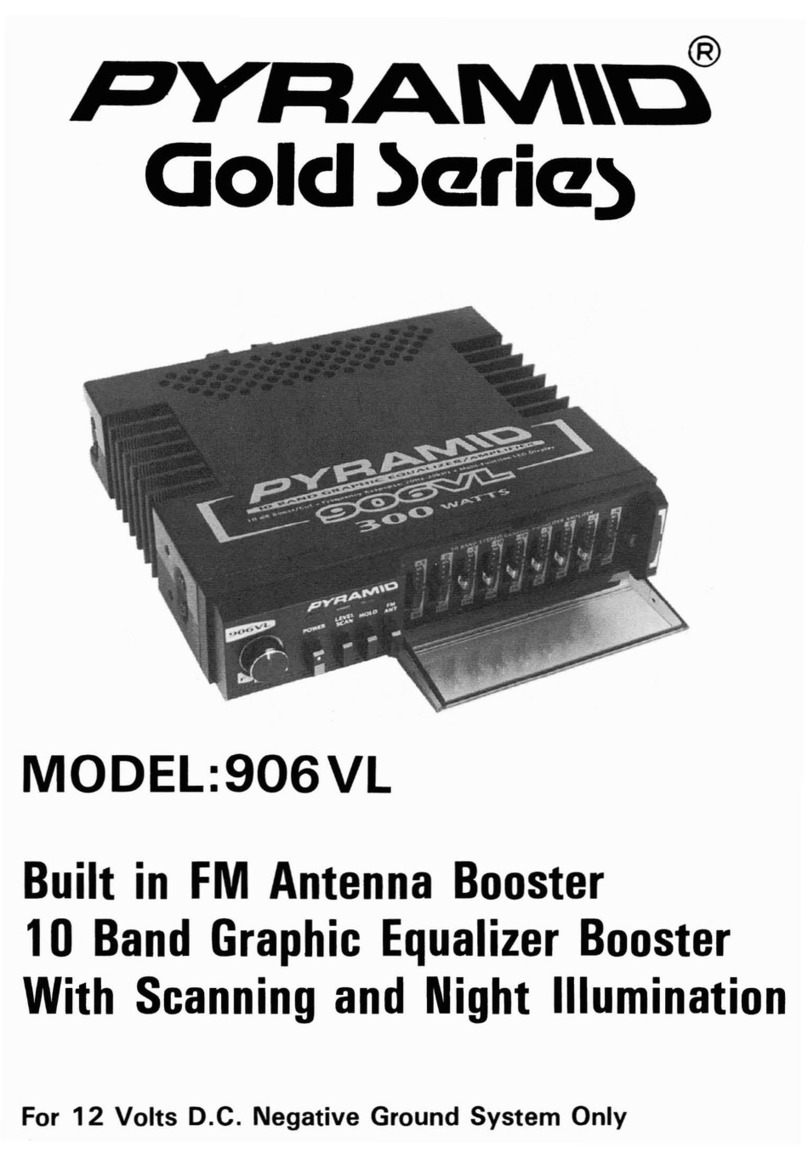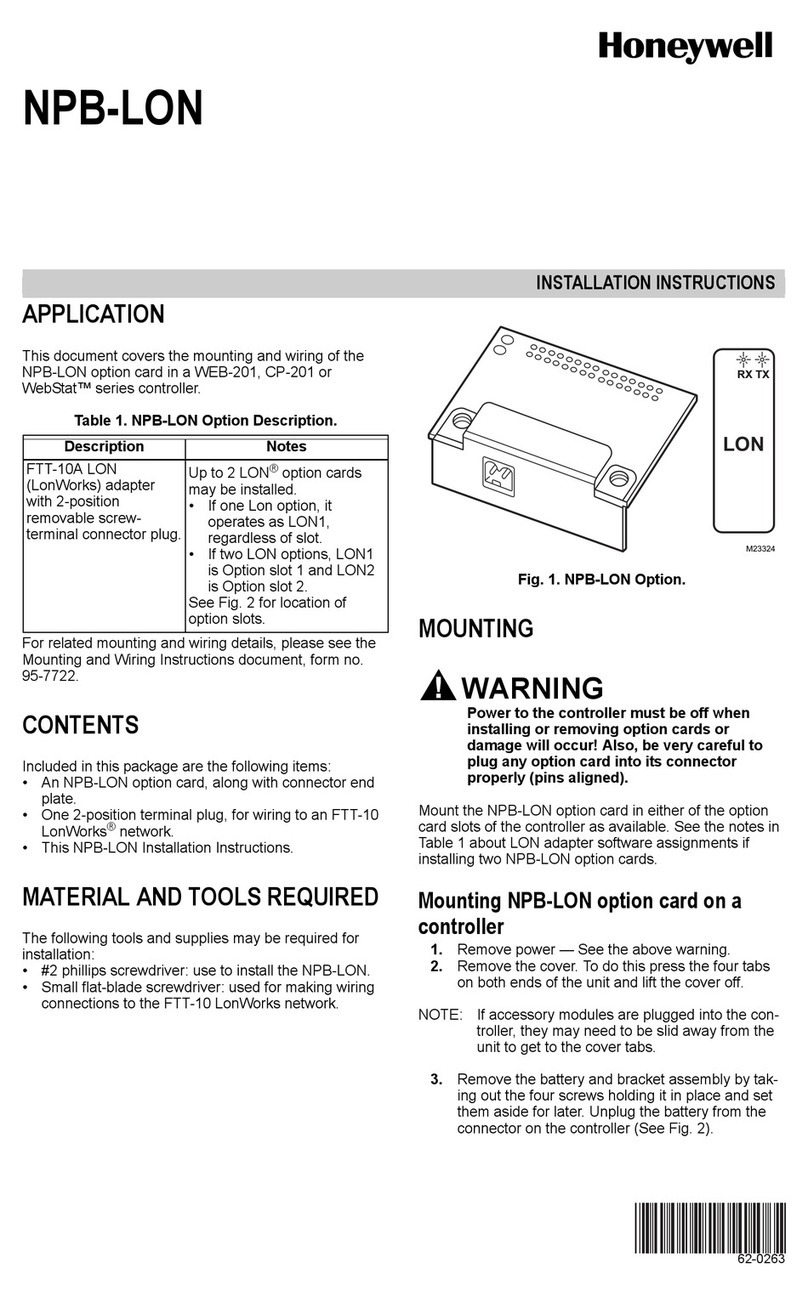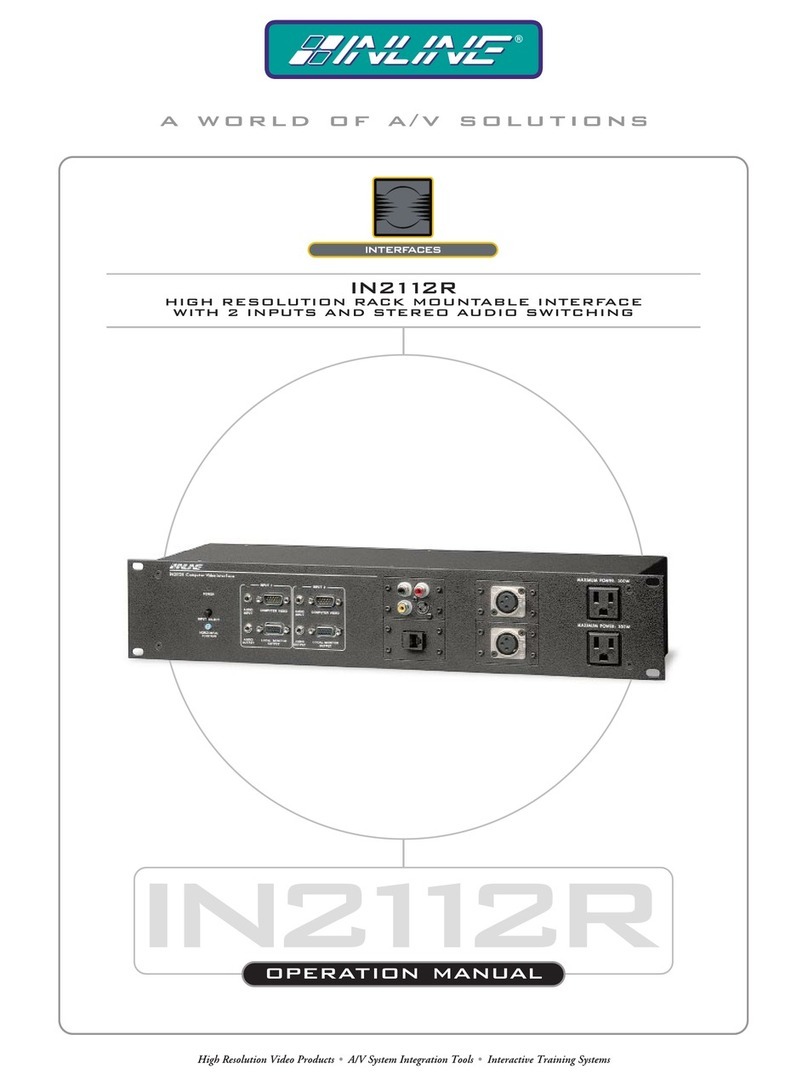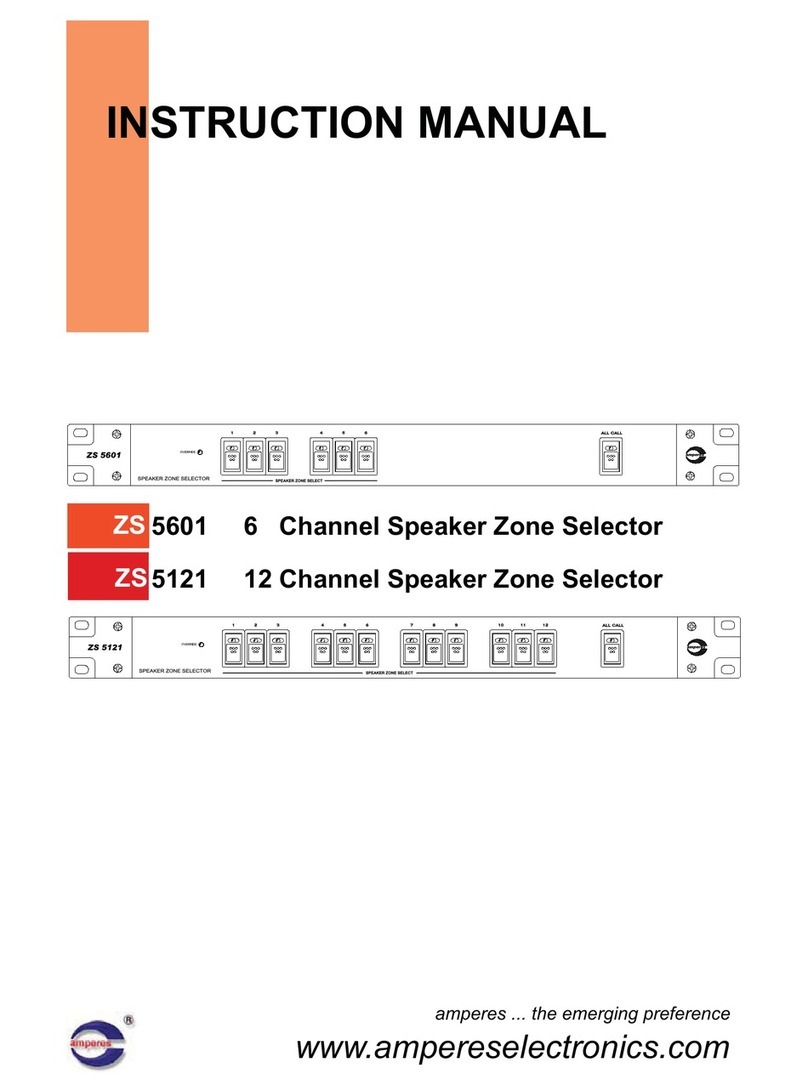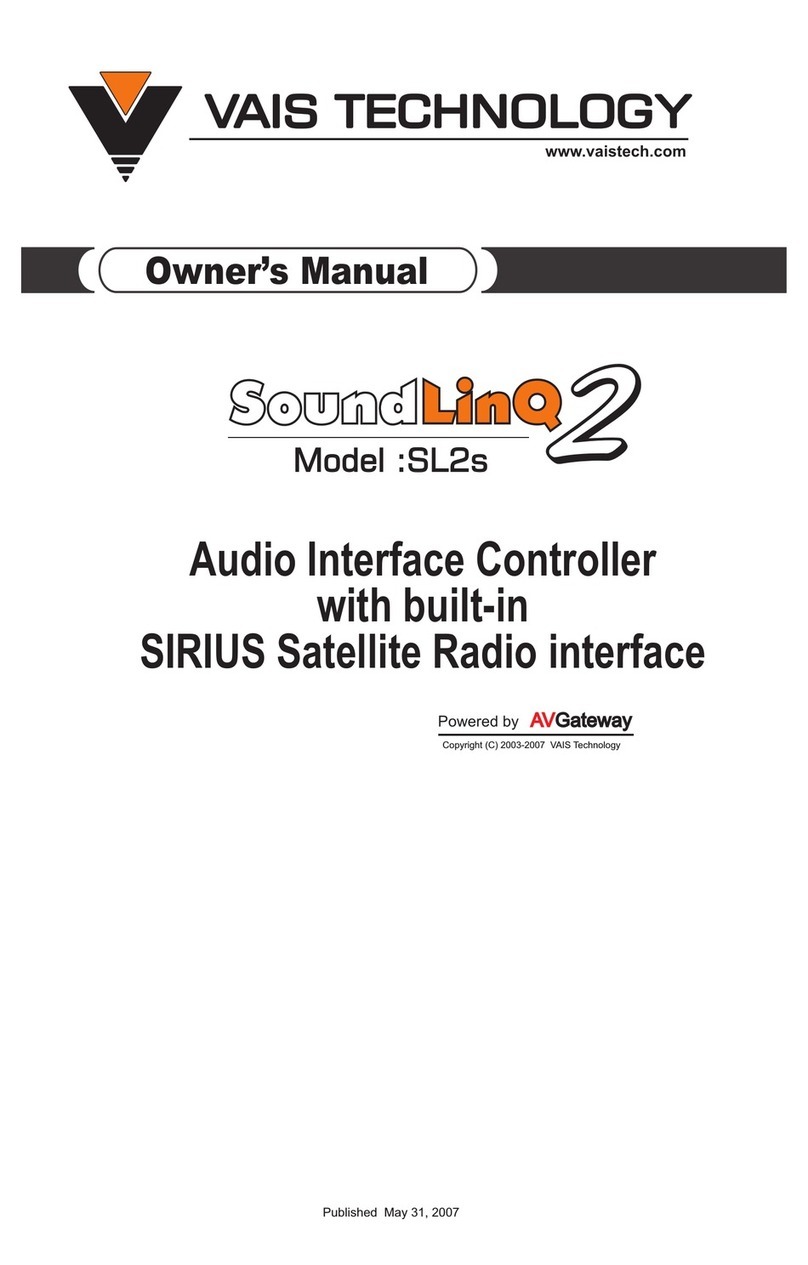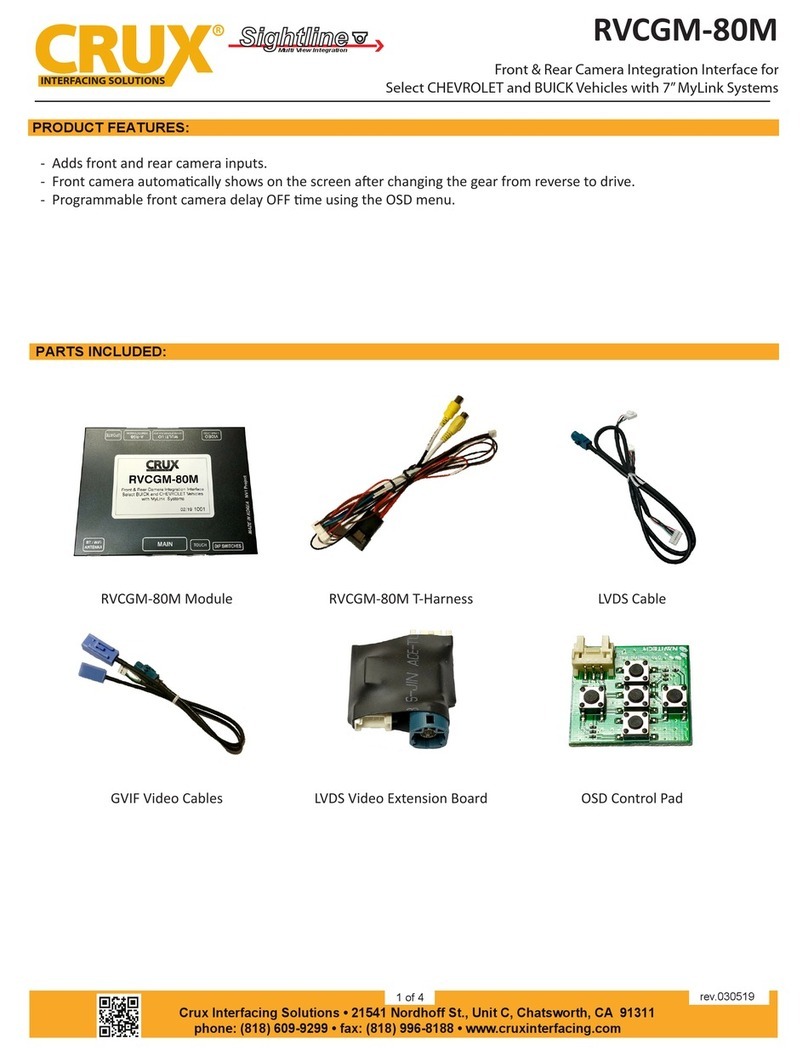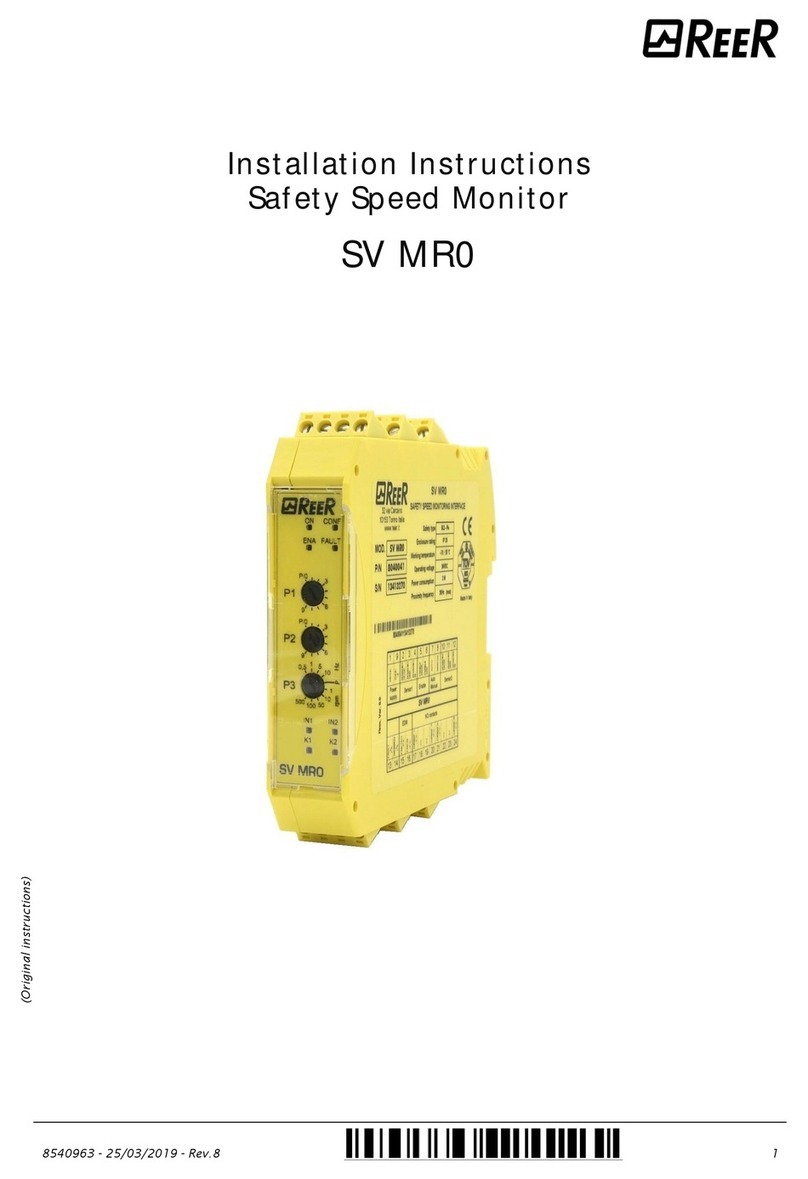tenlamp KB11 User manual

KB11 User Manual
1
KB11 Outdoor Sound Card
For Streaming Podcast Recording Singing
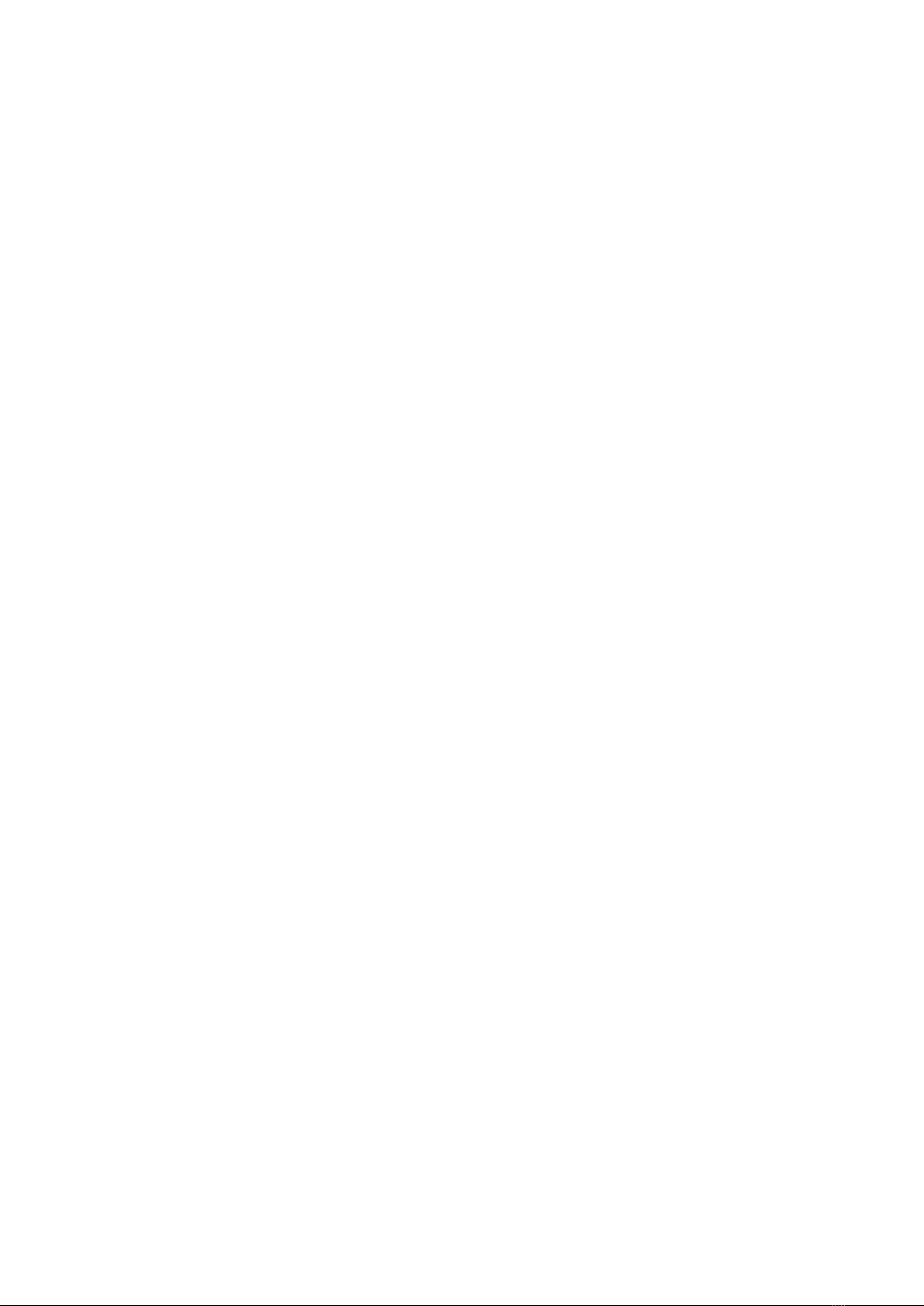
KB11 User Manual
2
Catalog
1.Overview........................................................................................................... 2
2.Interface Description.......................................................................................3
3.Panel Definition................................................................................................4
4.Application........................................................................................................ 6
5.PC Setting.........................................................................................................8
6.Connection........................................................................................................9
7.BT Connection............................................................................................... 10
8.Product Parameters......................................................................................10
9.Troubleshooting.............................................................................................11
10.Warm Tips.................................................................................................... 12
1.Overview
KB11 is a portable personal production and online broadcast studio. Featuring a audio
interface, a mixer, voice changer, interesting unique real-time effects, ect. One
comprehensive solution for audio processing that integrates audio input collecting,
processing & optimizing and output controlling. Built-in a DSP digital audio processor, can
help streamer adjust voice in real-time, control input/output and create interactive
atmosphere, transform your vocals and add interesting sound effects for content creation,
which will make your live streaming more entertainment and interactivity.

KB11 User Manual
3
2.Interface Description
①Broadcast: The processed sound can be output to the smartphone, tablet, PC or other devices with a
3.5mm TRRS cable. Can live stream to multiple platforms at the same time. Can
...
be
..
connected
.........
to
..
the
...
desktop
.......
computer
........
microphone
..........
jack
....
or
..
laptop
......
3.5mm
.....audio
.....
jack
....
when
....
using
.....
PC
..
live
....
streaming.
..........
If you use iPhone for live streaming, please use 3.5mm to lightning adapter(but not
included).
②Music: Music accompaniment input port; Connect an external audio source or devices to the audio
console via an 3.5mm TRRS audio cable, to play music during live streaming or audio production.
When
....
input
.....
music,
......
it
..
can
...
be
..
connected
.........
to
..
the
...
smartphone
..........
headphone
.........
jack,
.....
desktop
.......
computer
........
earphone
........
jack
....
or
..
laptop
......
3.5mm
.....jack
....
.
③Earphone: 3.5mm output port; Monitor earphone jack, Monitor all sound of KB11 in real time.
④Headset: 3.5mm port; Used to sound input by a headphone with microphone function. ALSO used to
monitor sound of KB11 in real-time.
⑤Microphone: 3.5mm port; Connect a 3.5 mm condenser microphone that does not require external
power supply. 【48V microphone need a phantom power then use XLR to 3.5mm mic cable to connect
the KB11 audio console mic jack】
⑥PC/DC 5V: Charging Port; OTG port; Used as a computer live streaming interface and computer
accompaniment interface; The KB11 serves as an external audio console for the computer, laptop,
smartphone and tablet while live streaming, recording or singing on the computer.
Tip: Please not using while charging.
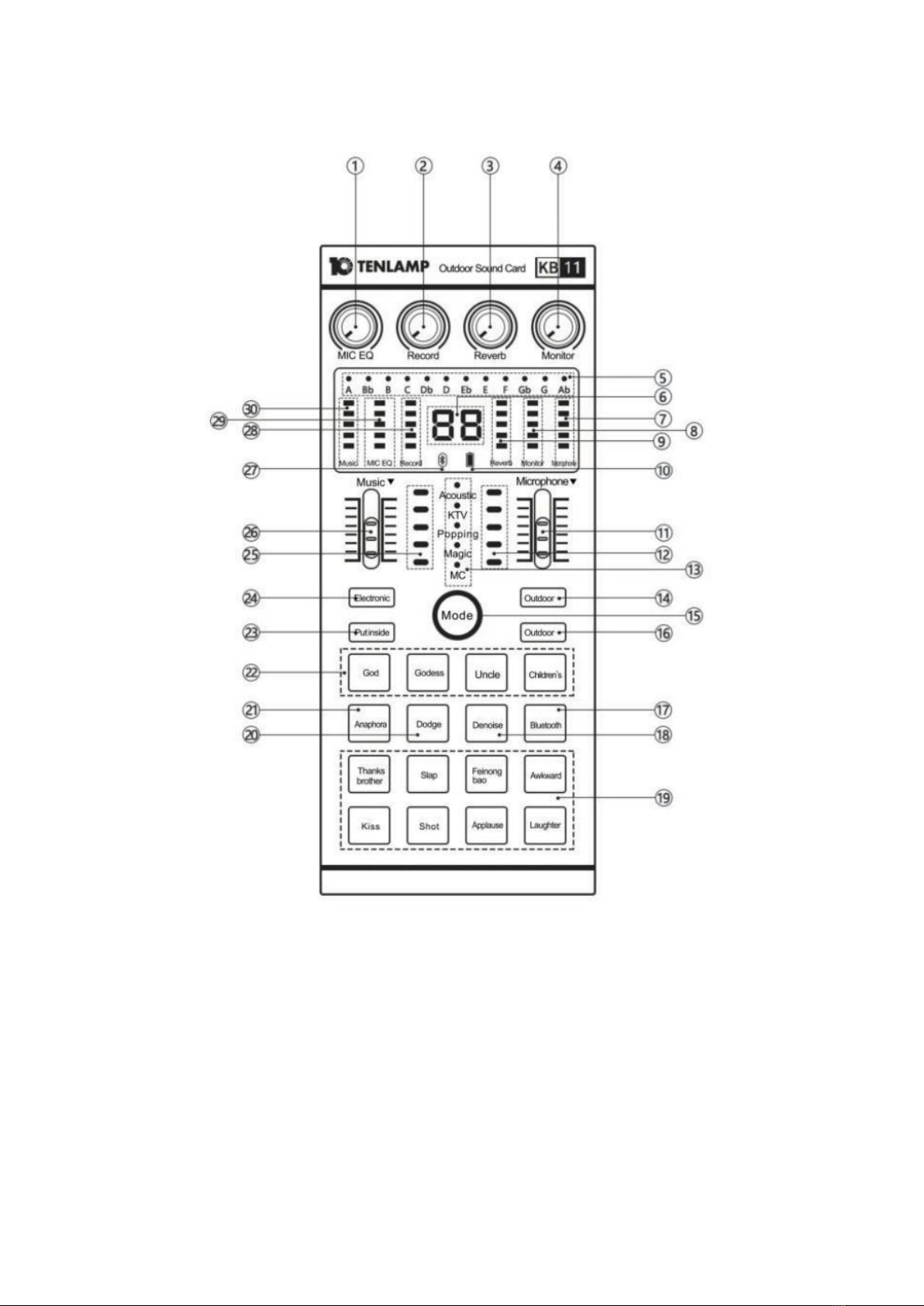
KB11 User Manual
4
3.Panel Definition
1. MIC EQ(Treble/Bass) knob: Adjust the treble effect of the microphone to the right, and adjust the
bass effect of the microphone to the left
2. Record knob: Adjust the output volume(output to live streaming device or recording device).
3. 3.Reverb knob: Increase the reverberation effect to the right, and vice versa
4. Monitor knob:adjust monitoring volume of Earphone port and Headset port .
5. Electronic tone indicator light: Displays 12 kinds of electric tone.
6. 88 Display Screen: display the serial number of the current outdoor mode, display the current
parameter of the knobs or faders.
7. Microphone indicator: Display the microphone volume.
8. Monitor indicator: Display monitoring volume.
9. Reverberation indicator light: shows the effect of reverberation.
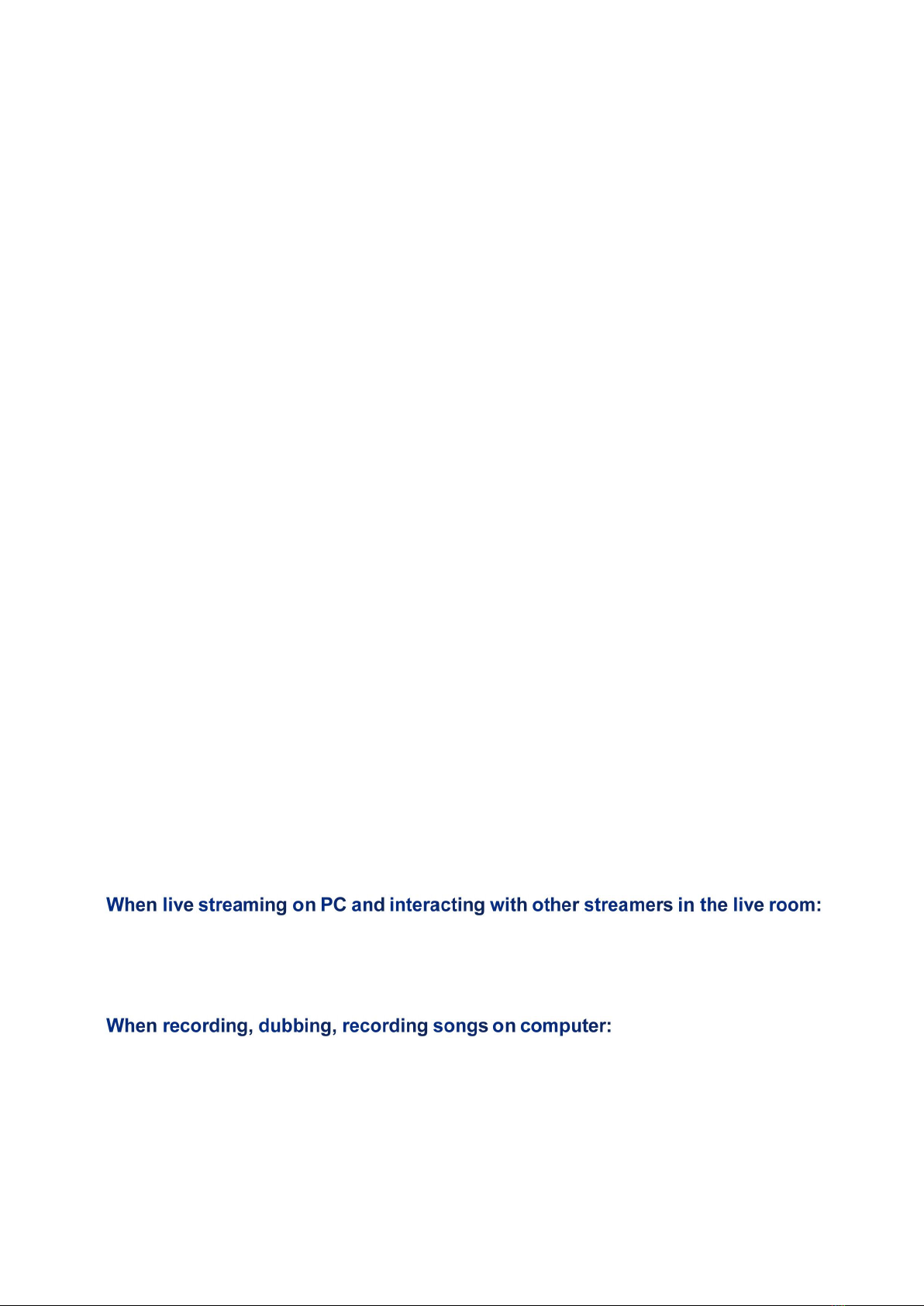
KB11 User Manual
5
10. Charging indicator light: it shows red when USB charging cable is inserted at work, green when
full, red light flashes when low.
11. Microphone fader: Adjust the volume of the microphone input.
12. Microphone frequency lamp: 5 dynamic indicator lights.
13. Mode light: display the current mode status.
14. Outdoor +: 20 built-in outdoor modes can be switched forward.
15. Mode button: loop switch between Acoustic /KTV/Popping/Magic /MC 5 sound modes.
16. Outdoor - : 20 built-in outdoor modes for direction switching.
17. BT button: switch on/off the KB11 sound card Bluetooth function.
18. Denoise button: turn on/off the noise reduction of KB11.
19. Warm-up effects: 8 popular warm-up sound effects.
20. Dodge button: Auto ducking microphone audio input; When turning on this function in the
live stream, the audio console will automatically lower the volume of the background music, and
highlight the voice of the human, suitable for live chat scenes.
21. Anaphora button:When turned on, Eliminate 85% the singer's vocals in the accompaniment music
22. 4 Voice Changer Buttons:Goddess, Male, Uncle, Children's ; at the same time the buttons status
lights are on.
23. Putinside button: turn on/off the Loopback function.
24. Electronic button: Short press to cycle switch the electronic music tone, long press to turn off
the electronic tune, LCD corresponds to 12 kinds of electronic tone cycle display.
25. Electric frequency lamp for accompaniment: 5 dynamic indicator lights.
26. Music fader: Adjust the volume of the music input.
27. BT light: the BT light will flash when waiting for connection and will always be on after
connection.
28. Record indicator: Indicates the volume of volume(output to live streaming device or
recording device).
29. MIC EQ(High/bass) indicator light: display the volume of high/bass.
30. Music indicator: Indicates the volume of accompaniment music.
Loopback function: It means that the digital signal directly returns to the inside of the software
without going through the physical interface of the sound card. It can capture all the sound sources in
the computer system, including the microphone input, web pages, and the sound in the music
software, as the input sound source, and send it to the other party on the network. Or record it.
Turn on loopback, can hear your accompaniment or other audio sources in the live room, and can
hear the sound of your microphone, but it will cause the other streamer to be unable to speak;
Close the loopback, the problem(unable to speak) is solved, can still hear the sound of your
microphone in the live streaming room, but cannot hear your accompaniment;
Open loopback, you can record the accompaniment from the computer, the sound of the web page,
and the sound of the microphone together;
Turn off loopback, only the sound of your microphone can be recorded, but the sound from the
computer can not be recorded.
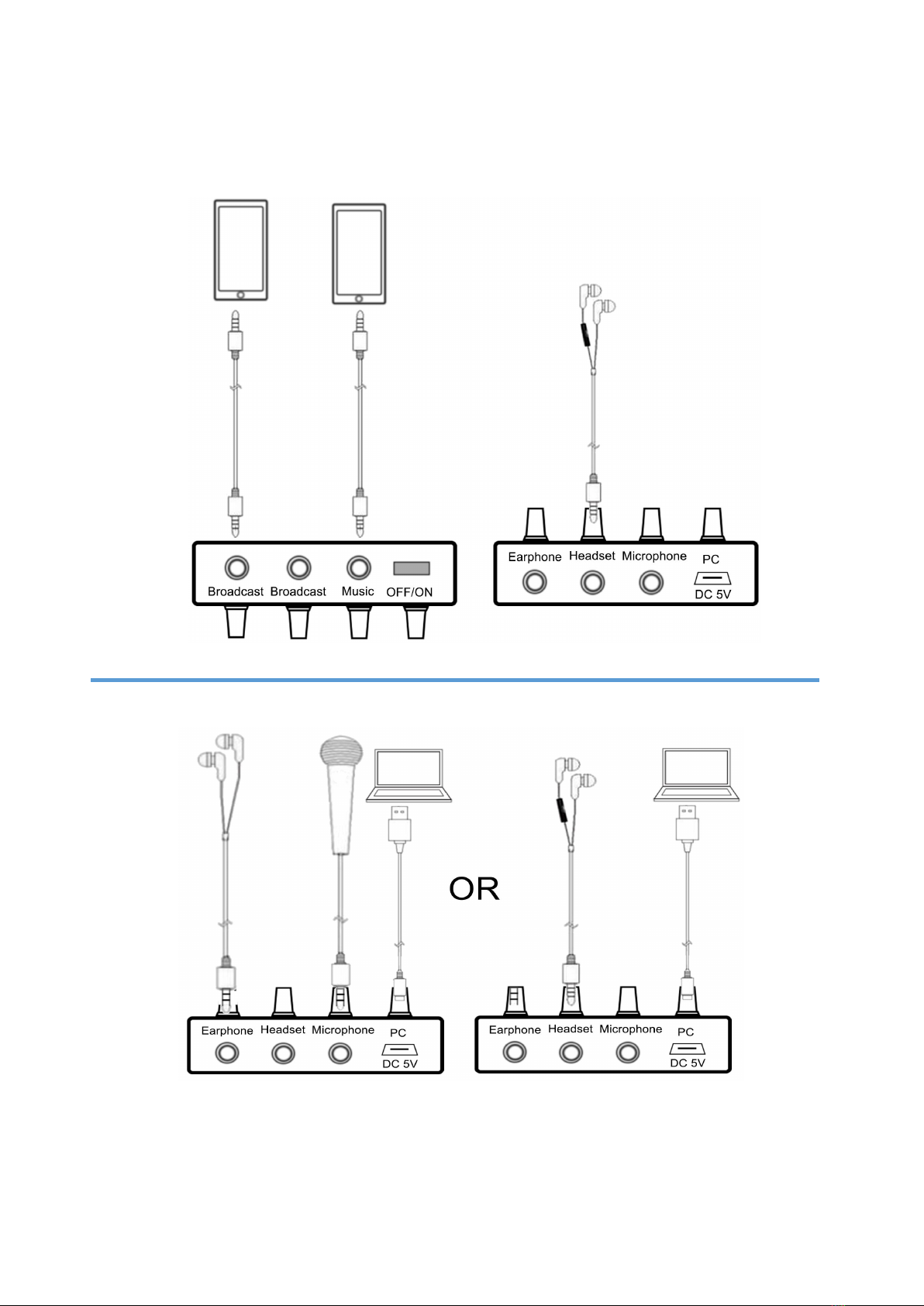
KB11 User Manual
6
4.Application
4.1
Phone1 Live Stream + Phone2 Music Input + Headset Input & Monitoring
4.2
PC Live Stream & Music Input + Headset Input & Monitoring
/Mic Input + Headphone Monitoring

KB11 User Manual
7
4.3
Live Stream on Smartphone
4.3
Live Stream on Desk Computer or Laptop
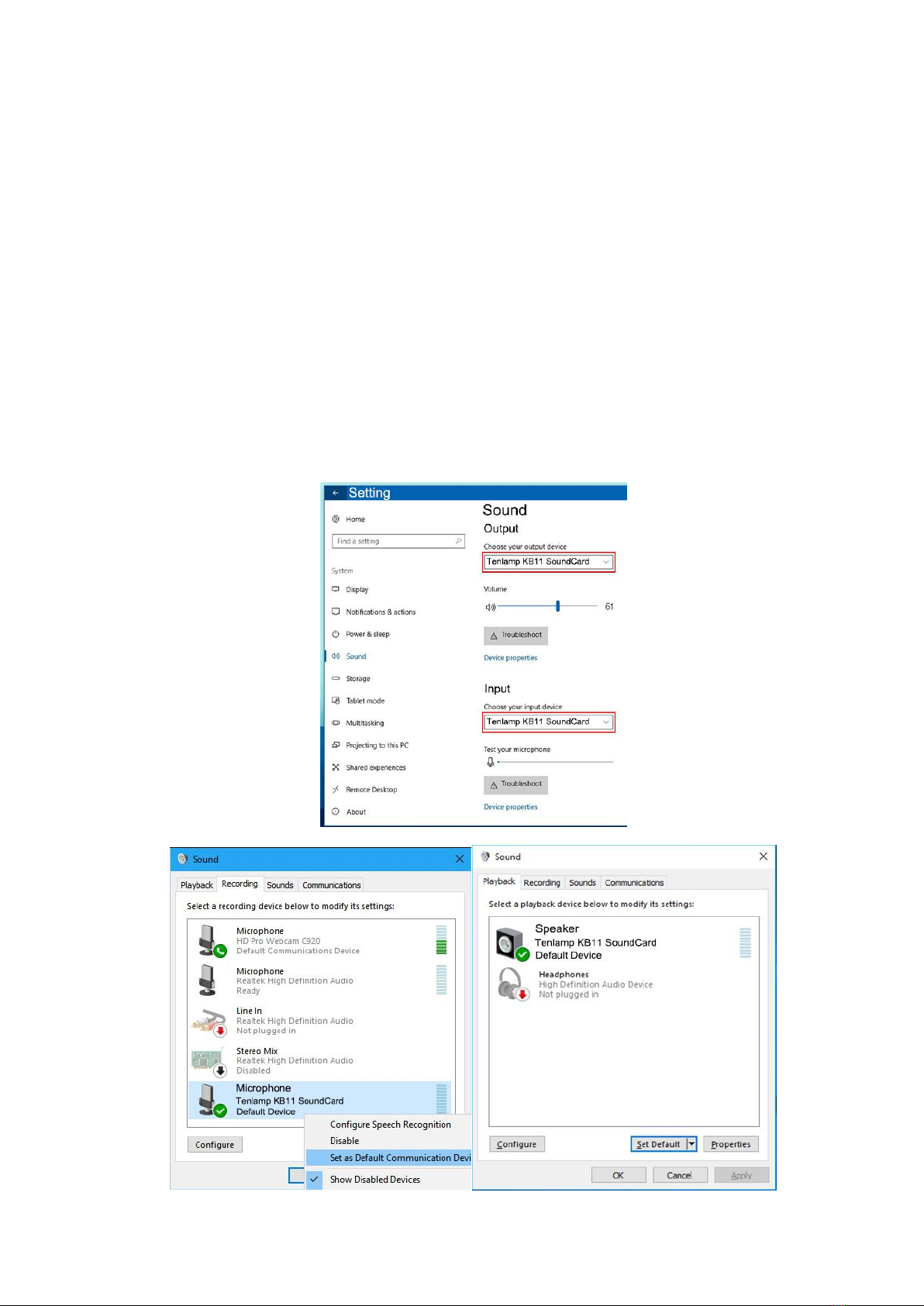
KB11 User Manual
8
5.Computer or Laptop Live Stream Settings (USB connection)
The charging cable of the sound card is connected to the charging port of the audio console, and the other end is
connected to the USB port on the computer host (recommended to connect to the black USB2.0 port). The laptop is also
connected to the USB port. Turn on the audio console, the computer prompts that the device is plugged in and it is
connected.
After connected, find the small speaker in the lower right corner of the computer screen, right-click---select the Open
Sound Setting, if not, you can select playback device and the recording device. Then set both the input and output (or
speaker on the playback page and the microphone on the recording page) to: "Tenlamp KB11 SoundCard" or
"MV-AP82X". After setting, click Apply to confirm.
The software used by the computer also needs to be set, such as accompaniment software and live stream software. In
the software-"Settings", set the audio input and output of "sound card", "audio output", "microphone", etc. to: "Tenlamp
KB11 SoundCard" or "MV-AP82X", click Apply and confirm.
Warm Tip:Above
.....
setting
.......
is
..
for
...
USB
...
digital
.......
connection
..........
when
....
live
....
streaming
.........
or
..
playing
.......
musi
....
on
..
PC
..
.
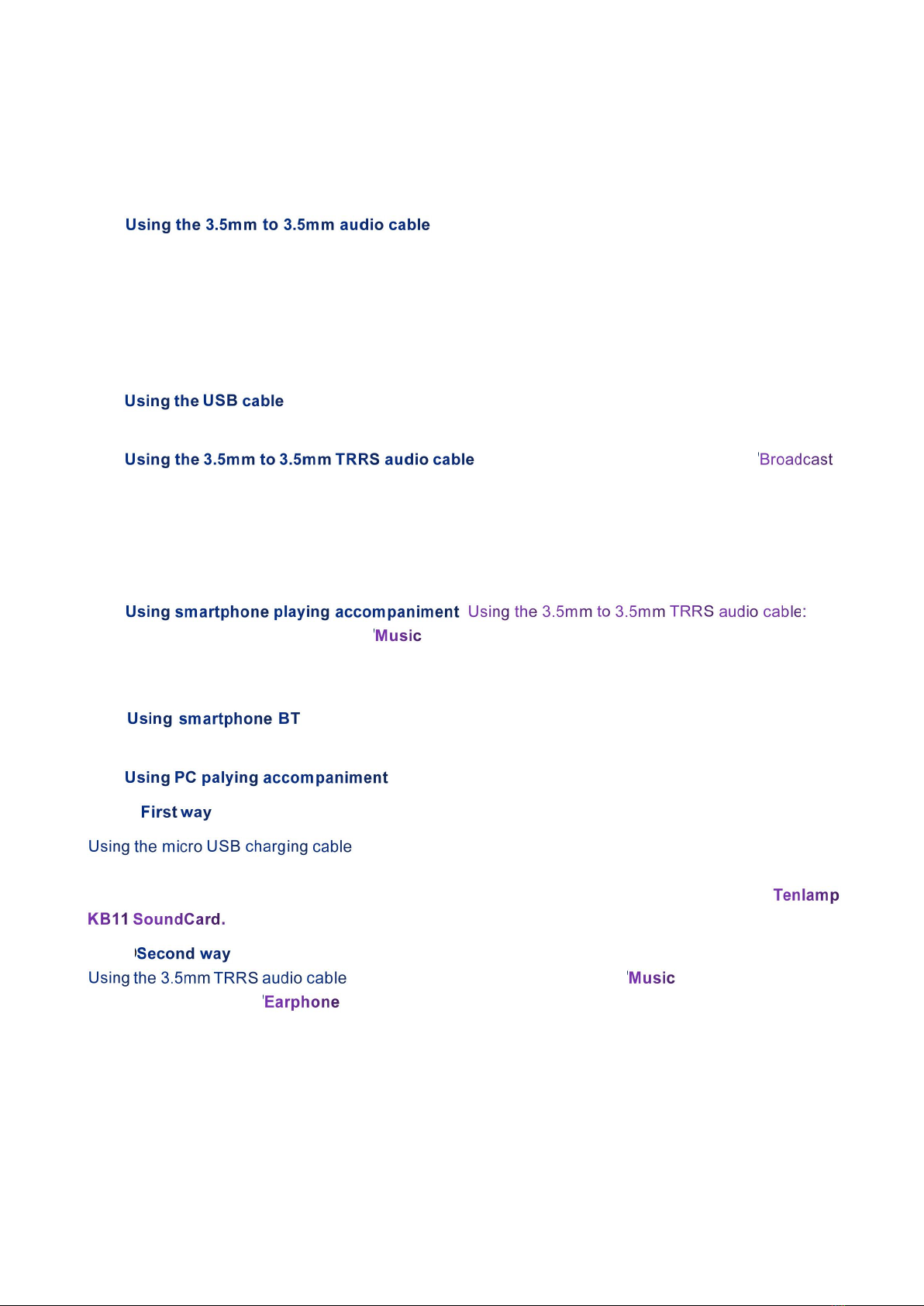
KB11 User Manual
9
6.Connection While Live Streaming
6-1.Live Streaming on Smartphone:
①: One end insert into KB11 sound card "Broadcast" jack,
other end insert smartphone 3.5mm headphone jack (lightning or USB-C jack need adapter but not
included).
②Can support live streaming up to two smartphones at the same time.
6-2. Live Streaming on Computer or Laptop:
①:One end insert into KB11 sound card "PC/DC 5V" jack, other end insert the
USB jack of computer or laptop (The suggestion is to connect the black USB2.0 interface).
②: One end insert into KB11 sound card " "
jack, other end insert into desktop computer "Microphone" jack or laptop 3.5mm audio jack.
③Can support live streaming up to three PC at the same time.
6-3. Accompaniment Music Input:
①: one
end insert into the KB11 sound card " " jack, other end insert into the smartphone headphone
jack(Lightning or USB-C jack need adapter but not included). Then using phone player or music
software to play music.
②: BT ID: KB11 Soundcard, then using phone player or music software to
play music.
③:
⑴:
:One end insert into KB11 sound card "micro USB" charging jack,
other end insert the USB jack of computer or laptop. then use the music software or website to play
music. (set the audio output of "sound card", "audio output", "Speaker", etc. to: MV-AP82X or
⑵:
: One end insert into KB11 sound card " " jack, other end insert
into computer or laptop " " jack. then use the music software or website to play music.

KB11 User Manual
10
7. BT Paired Connection and Playback
For the first time, the
...
sound
.....
card
....
will
....
automatically
.............
wait
....
for
...
BT
..
to
..
be
..
searched
........
after
.....
power
.....
on
..
the
...
unit.
.....
the effective range of received signals is less than . The ID number of this device is “
” , Playing music on smartphones and transmitting it to the device via BT can be used as
music accompaniment.
Tip:
8. Technical Parameters
Basic Parameters
Size
L160mm * W68mm * H14.5mm
Color
Metal grey
Environment
Temperature 0℃~60℃
Battery
Lithium Ion 1500mAh/3.7V (3.7Wh)
Charging time
About 2.5 hours
Charging voltage
DC+5V⎓
Output power
10mW load 32Ω (condenser microphone)
Frequency Response
50Hz~18KHz
Reverb Processor
32-bit RISC digital reverb
Sampling Rate
44.1KHz/16bit
BT
V5.0, compatible with BT 4.2BR
BT Name
KB11 sound card
BT Distance
12m (no obstacle)
S/N
> 102dB
THD
<0.3% at 1KHz (live streaming)
Weight
150 grams
Interface Parameters
Headset interface
Standard 4 section 3.5mm
plug
Microphone
interface
Standard 3.5mm plug
Broadcast interface
Standard 4 section 3.5mm
plug
Music interface
Standard 3.5mm plug
Earphone interface
Standard 3.5mm plug
USB interface
MicroUSB

KB11 User Manual
11
9. Common troubleshooting:
1. Q:
Answer: The battery is dead, please connect to USB to charge before use;
2.Q:
Answer:
a. Check whether the headset is inserted in place, and then plug in the headset again;
b. Whether the earphone is plugged into the corresponding identification position:
c. Appropriately reduce the microphone volume;
d. Check whether the battery is close to a dead state, please charge it in time;
e. If the PC is live streaming, and some laptops have interfering sound cards, try to unplug the
computer's charging cable;
3.Q:
Answer:
a. Check the insertion position of the mic cable and make sure that the mic logo is face to you;
b. The mic sound is turned off to the minimum, then please monitor and increase gradually the
voice volume of mic;
4.Q:
Answer:
a. Check whether the live cable connection is plugged into the live broadcast port;
b. Check whether the mobile phone is inserted in place;
c. Try to see if the mobile phone recording can be broadcast live again;
5. Q:
Answer:
a. Check whether the USB live cable is plugged into the charging port, please use the
configuration cable of this machine correctly;
b. Check whether the recording volume is turned on to the maximum;
c. Check whether the "Loopback" function is turned on.
6.Q:
Answer:a. This device has a variety of tone-shifting effects, please switch the sound effect to
original sound mode;
b.The earphone is incorrectly inserted in the headset position, please unplug it and insert it to the
earphone mark position.

KB11 User Manual
12
10. Warm Tips:
• Please not use during while charging.
• Please charge the audio mixer before using for the first time.
• If not used for a long period, please charge the podcast console every 3 months.
• Charging is also possible when the power is off.
• Do not charge for a long time. Please stop charging when the battery is fully charged to avoid over
-charging.
• BT connection is limited by distance. Please do not place the too far away from the audio console to
avoid interference.
• BT feature is only for accompaniment music playback.
• During using PC live streaming or playing accompaniment, you must turn on the "Loopback" function,
Only in this way can the viewers hear the sound from your PC.
• To avoid personal injury or property damage caused by high temperature, noise, radiation, fire,
machinery and other factors, please use this product in a safe environment, and read carefully and
observe the following:
①If you encounter product heat, smoke, odor, etc. during use, please turn off the power and cut the
power in time, and send it to the seller for maintenance.
②Please do not modify, disassemble or repair this equipment by yourself to avoid invalidating the
product warranty or causing personal injury. If necessary, please contact the customer service to
deal with it.
③This product should be used and stored in a dry, ventilated, and safe environment. Do not use this
product in a humid, dusty environment.
④Please avoid rain and dust entering the product to avoid short circuit. Close to the fire, collision and
severe vibration will cause irreversible damage to the product damage.5. Please do not use this
product in the occasions prohibited by law, and follow the relevant safety regulations to use this
product to avoid any accidents.
⑤This product cannot be used as a children's toy, please place it out of the reach of children.
Table of contents
Other tenlamp Recording Equipment manuals