tenlamp G3 Pro User manual

Audio Console
For Live Streaming, Podcasting, Recording, Karaoke
G3 Pro
G3 Pro audio console user manual

Audio Console Operation Manual
Product Model: G3 Pro
Catalog
1
Thank you for using the live streaming product, produced by our company. In order to
make it easy for you to experience the product, we offer the detailed instructions for use,
from which you can get information about the product introduction, usage method and
other aspects. Before you start using this audio mixer, please read this manual carefully so
that you can use it correctly. If there are any printing errors or omissions, please forgive us,
and welcome to you to contact us very much.
Product Overview·········································2
Product Appearance······································2
Wiring & Panel Definition·······························3
Applications·····································6
Computer Settings···································8
Connection Ways················································· ·····8
Recharging················································· ········10
BT Connection················································· ······10
Technical Parameters································10
Common Troubleshooting····································11
Warm Tips················································· ········12
G3 Pro audio console user manualG3 Pro audio console user manual
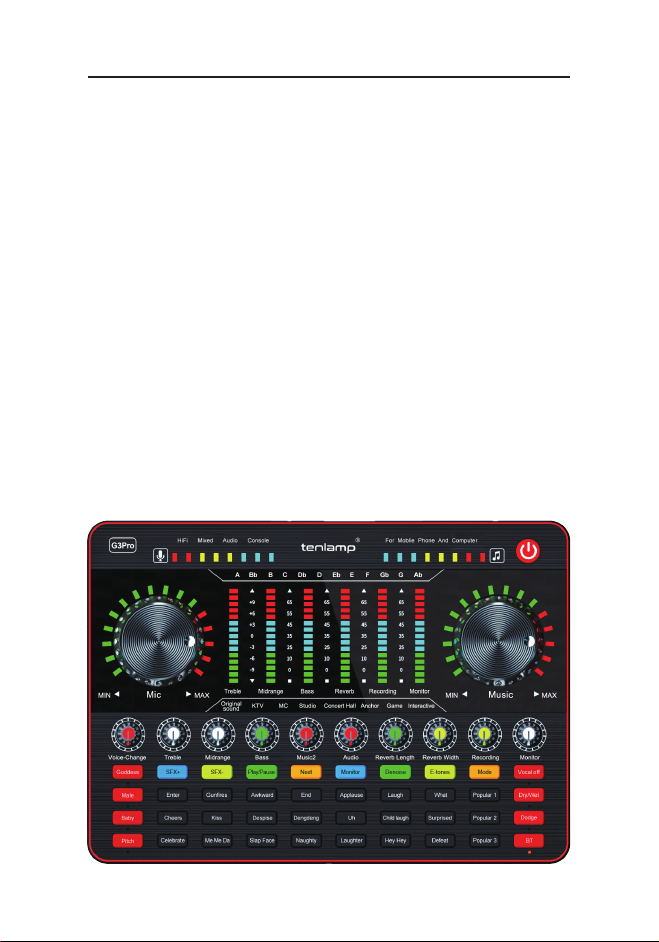
2
The G3 Pro sound card is a professional digital vocal effect processor for live streaming,
built-in high-performance digital DSP audio processor, supports high-definition digital
recording, noise reduction, dual mobile phone live streaming, BT wireless accompaniment,
real-time earphone monitoring. Provides a variety of microphone interface inputs, a variety
of interesting voice changer, 12 professional electronic tone tones, popular live streaming
atmosphere sound effects. Great for professional livestream studios, podcast studios,
personal live streaming, recording, chatting, singing...
G3 Pro is a comprehensive solution for audio processing that integrates audio input collect-
ing, processing & optimizing and output controlling. Recording professional, realistic and
interesting audio content creation; It works on well on smartphones, tablets and computers,
compatible with Android, iOS, Window and macOS, Linux system. Plug and play without
extra driver required. Help streamer mix vocals in real-time and enrich your voice level,
makes it possible to change your voice and add more funny sound effects to your podcast
or streaming, which will make your livestreaming more entertaining. Focuses on helping to
easily provide valuable and interesting audio content creation to interact with the audience,
engage more viewers and entertain your community.
G3 Pro audio console user manual
2. Product Appearance
1. Product Overview

3.G3 Pro Wiring & Panel Definition
3.1 G3 Pro Audio Console Wiring Diagram
3
①USB-C Charging:DC+5V; USB-C charging port; ONLY Used for sound card charging.
②USB-C: USB-C OTG input/output port; Used for audio data transmission; Also used as a
PC or smartphone live streaming interface and PC or smartphone devices accompaniment
music input interface; The G3 Pro serves as an external audio console for the computer,
laptop, smartphone and tablet while live streaming, recording or singing. If you use iPhone
for live streaming or playing accompaniment, please use C100 or C101 USB-C to Lightning
Cable; Type-C port smartphone please use USB-C to USB-C cable.
③Live: The processed sound can be output to the smartphone, tablet PC or other devices
with a 3.5mm TRRS cable. Can live stream to multiple platforms at the same time. Can be
connected to the computer microphone jack when using PC live streaming. If you use
iPhone for live streaming, please use 3.5mm to lightning adapter(but not included).
④Music1: 3.5mm audio input port; Connect an external audio source or devices to the
audio console via an 3.5mm audio cable, to play background music during live streaming or
audio production. When playing accompaniment music, it can be connected to the phone
headphone jack and computer earphone jack.
⑤Music2: 3.5mm input port; used for Music instrument devices audio input port.
⑥Dynamic mic: 6.35mm dynamic microphone input jack.
⑦Audio: 3.5mm output port; Connect audio playback device such as speakers and
headphones.
⑧Monitor: 3.5mm output port; Monitor earphone jack, used to monitor all sound of audio
console in real-time.
⑨Headset: 3.5mm input and output port; Used to voice input by a headphone with micro-
phone. ALSO simultaneously can be used to monitor all sound of audio console in real-time.
⑩Mic: 3.5mm input port; Connect a 3.5 mm condenser microphone or dynamic micro-
phone, and the microphones does not require external power supply. [48V microphone need
a phantom power then use XLR to 3.5mm mic cable to connect the G3 Pro audio console].
G3 Pro audio console user manual
① ③ ④ ⑦ ⑧ ⑨ ⑩⑤ ⑥②
Dynamic mic
USB-C
Charging
Live1 Live2 Music1 Music2 Audio Monitor1 Monitor2 Headset Mic1 Mic2
USB-C
OTG

3.2 G3 Pro Audio Console Panel Definition
4
1.Power/Loopback button: Long press for two seconds to power on/off, while working, short
press to turn on/off the "Loopback" function;
2. Music level indicator breathing light: when the music volume is adjusted, it indicates the
current volume level, and when it is static, it is the breathing light display.
3. Music knob: adjust the input volume of accompaniment music.
4. Monitor button: Turn on/off the function of monitoring microphone sound through headphones
5. Denoise button: Turn on/off the noise reduction function of the microphone, and control the
pickup range of the microphone.
6. E-tones button: short press to switch the electronic tone, long press to turn off the electron-
ic tune, LCD corresponds to 12 kinds of electronic tone cycle display.
7. Mode button: Short press to cycle through the eight sound scene modes: Original sound,
KTV, MC, Studio, Concert hall, Anchor, Game, Interactive.
8. Vocal-off button: When turned on, Eliminate 85% the singer’ s vocals volume in the accom-
paniment song.
9. Dry/wet recording/status light: the default is to listen to the wet sound and recording wet
sound mode【when recording audio, the sound that is heard in the monitor headphones is the
processed sound (such as reverb, mixing), and the actual sound recorded is post-processed
vocal recording】; when the status light is on, it is listening to the wet sound and recording
dry sound mode【when recording audio, the sound that is heard in the monitor headphones
is the processed sound (such as reverb, mixing), but the actual recording is the dry sound
without any processing】
G3 Pro audio console user manual
Table of contents
Other tenlamp Recording Equipment manuals





















