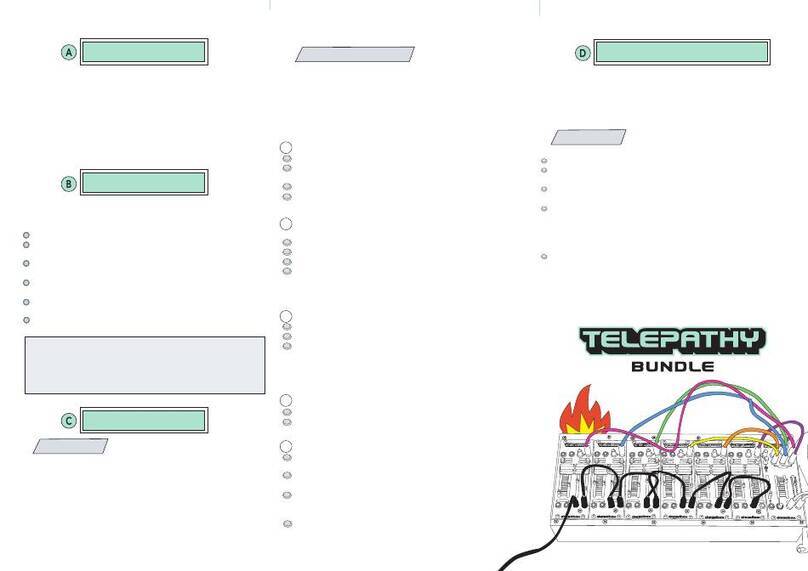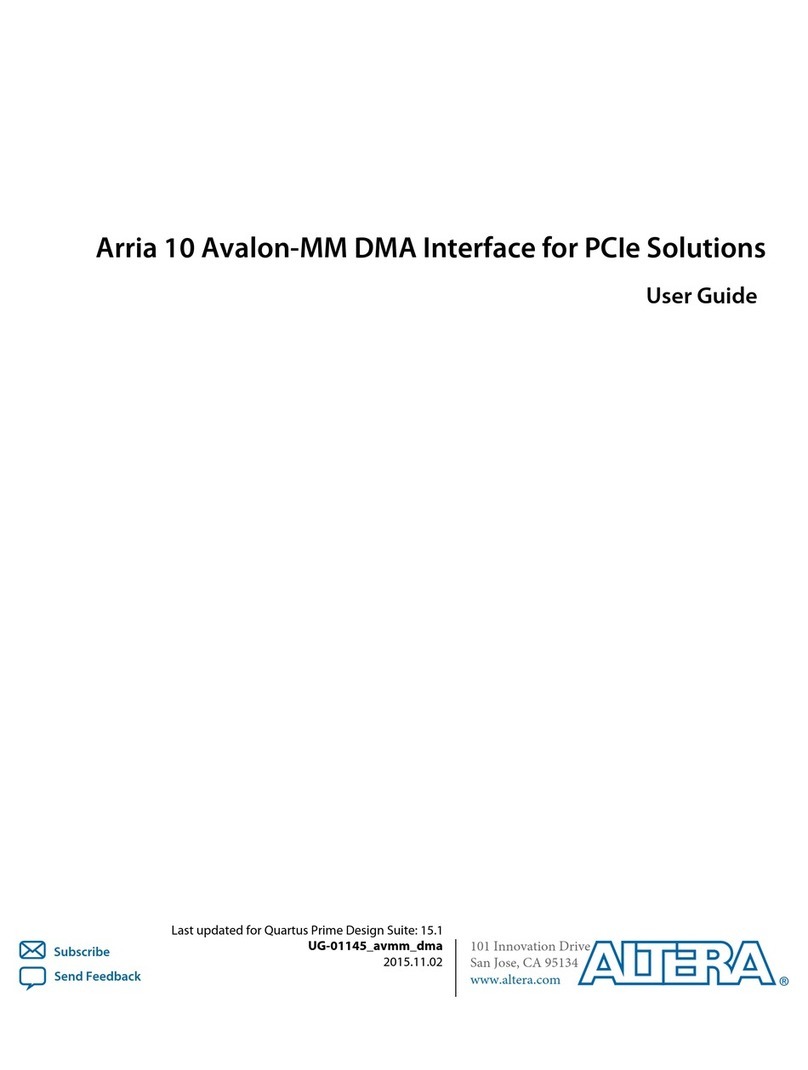tenlamp G3 User manual

1
USER MANUAL
AUDIO CONSOLE
G3
Streaming Podcast Recording
Realtec High Definition Audio
Default Device
Configure
Set Default
Properties
Microphone
Microphone
USB Audio Device
Microphone
Realtec High Definition Audio
Default Device
Configure
Set Default
Properties
System
Find a setting
Test your microphone
>
>
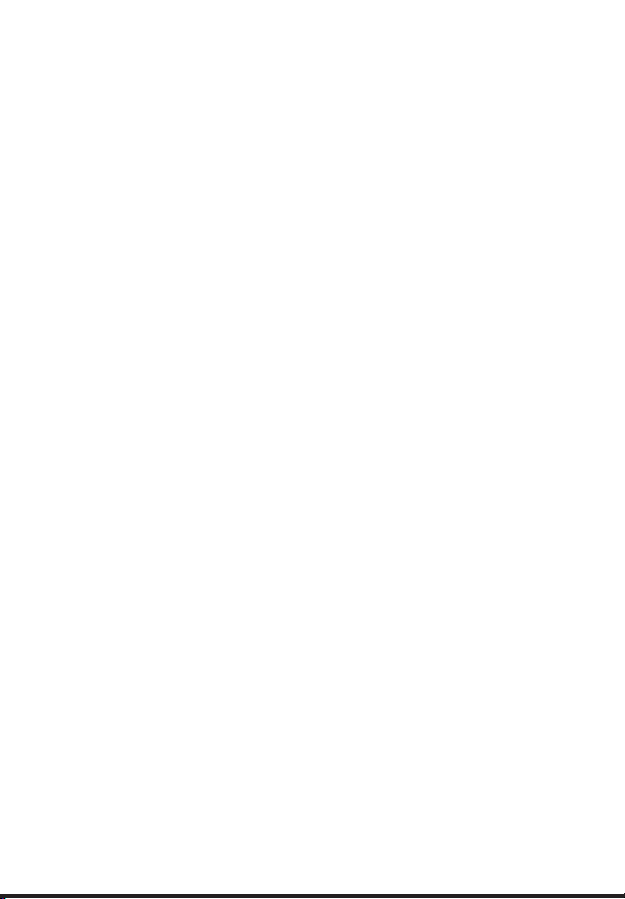
2
User Manual
Model: G3
Content
Thank you for using the audio interface with mixer and sound card, for live
streaming, podcast, recording, or other content creations. In order to let you
experience the product better, we provide the detailed instruction which
you can find the product’ s introduction, usages and other information.
Before using this product, please read the manual carefully, so that you
can use it right. And if there are any printing or translation errors that cause
your use inconvenience, we are deeply sorry; If you have any questions or
confusion, please contact us or leave us a message as soon as possible.
Realtec High Definition Audio
Default Device
Configure
Set Default
Properties
Microphone
Microphone
USB Audio Device
Microphone
Realtec High Definition Audio
Default Device
Configure
Set Default
Properties
System
Find a setting
Test your microphone
>
>
PRODUCT OVERVIEW...................................................................3
PRODUCT APPEARANCE.............................................................3
G3 PORTS CONNECTION..............................................................4
BUTTONS FUNCTION....................................................................5
USING CONNECTION....................................................................7
BT CONNECTION..........................................................................9
TECHNICAL PARAMETER.............................................................9
SETTINGS RECOMMEND............................................................10
TROUBLESHOOTING..................................................................11
WARM TIPS..................................................................................12

3
The G3 sound card is a digital audio interface with mixer and sound card, a one-stop
workstation for live streaming, podcast, recording and other content creations. Built-in
high-performance digital DSP reverberation processing, supports high-definition digital
recording, 3 interesting voice changers, 5 preseted reverb modes, PC digital transmis-
sion,dual mobile phone live streaming, BT wireless accompaniment, real-time earphone
monitoring. Provides XLR to 3.5mm microphone interface inputs, 12 steps electronic music
tunes, interesting atmosphere sound effects. Suitable for live stream studios, podcast
studios, personal live streaming, recording, chatting, singing...
PRODUCT OVERVIEW
PRODUCT APPEARANCE
It works well on smartphones, tablets and computers, including Android, iOS, Window
and macOS, Linux . It is plug-and-play with no extra driver required.
It offers channels of
audio mixing and easy connections to microphones, smartphones, and other audio sources;
uses advanced engineering that allows the user to control the sound levels in real time and add
vocals effect and interesting sound effect, avoid to laborious post-production and editing.
It is so easy and intuitive to use that you can start into streaming or podcasting within
minutes, and focus on providing valued content to interact with your audiences, entertain your
community rather than being distracted by the complicated operations.
G3 provides one comprehensive solution from audio recording to the mixing of recorded
audio, integrates audio input collecting, processing & optimizing and output controlling.
The built-in DSP digital audio processor can help tune your voice in real-time, makes it
possible to change your voice and add more funny sound effects to your podcast or
streaming, which will make your content creation more entertaining.
Realtec High Definition Audio
Default Device
Configure
Set Default
Properties
Microphone
Microphone
USB Audio Device
Microphone
Realtec High Definition Audio
Default Device
Configure
Set Default
Properties
System
Find a setting
Test your microphone
>
>

4
G3 PORTS CONNECTION
① ② ② ③ ④ ⑤ ⑥ ⑦ ⑦
① PC/Charging:
DC+5V; OTG port; Used for G3 charging and data digital transmission; Computer live
streaming/recording port and computer input accompaniment music port; The audio
console serves as an external audio processor for the computer/smartphone while live
streaming, recording or singing.
② Broadcast:
3.5mm TRRS main Analog Output port; The processed audio can be output to the smart-
phone, tablet, PC or other devices through a 3.5mm TRRS cable. Can live stream to multi-
ple devices at the same time. Can be connected to the desktop computer microphone jack,
laptop 3.5mm audio jack or smartphone earphone jack when live streaming.
③ Music:
3.5mm Analog input port; Connect an external audio source or devices to the audio
console via a 3.5mm audio cable, to input background music during live streaming or audio
production. When inputting background music, it can be connected to the phone head-
phone jack, desktop computer earphone jack and laptop 3.5mm audio jack.
④ Audio:
3.5mm output port; Connect audio playback device such as speakers and headphones.
⑤ Earphone:
3.5mm monitoring output port; Monitoring earphone jack, used to monitor sound of audio
console in real-time.
⑥ Headset:
3.5mm TRRS port; Used to voice input by a earphone with microphone. ALSO can moni-
tor all sound of audio console in real-time.
⑦ Microphone:
3.5mm TRS port; Connect (XLR to 3.5mm) condenser microphone that does not require
external power supply.
PC/Charging
Broadcast Music Audio
Earphone
Headset
Microphone
Realtec High Definition Audio
Default Device
Configure
Set Default
Properties
Microphone
Microphone
USB Audio Device
Microphone
Realtec High Definition Audio
Default Device
Configure
Set Default
Properties
System
Find a setting
Test your microphone
>
>

5
G3 BUTTONS FUNCTION DEFINITION
1. Charging indicator light:
The Red indicator is on during charging, and the indicator will be off when fully charged.
2. Power on/off button:
Long press the button 2 seconds to power on/off the sound card, After power on, short press to
turn on/off PC "Loopback" function; Loopback function is used for inputting audio from PC via
PC/Charging OTG port; Loopback ON: the audio resources inside PC(music, video, game,
web pages,ect audio) can be heard by audience or can be recorded; Loopback OFF: only
microphone audio can be heard by audience or can be recorded.
3. Accompaniment volume indicator and breathing lamp.
4. Music Knob:
Adjust the input volume of accompaniment music(via Music port, PC/Charging port and BT).
5. Electronic-Tone state lamp:
Cyclic indication of current electronic music tune.
6. Electronic button:
Short press to cyclically switch 12 steps electronic music tunes. Long press to turn off the
electronic music tune mode.
7. Dodge button / status light:
Turn on/off auto ducking microphone audio function. When on, the mixer automatically lower the
volume of background music while streamer speaking, recover background music volume while
streamer stop speaking.
8. Anaphora button/state lamp:
when turn on the function, G3 will eliminate 85% the singer's vocals in current accompaniment
25 26 27
Realtec High Definition Audio
Default Device
Configure
Set Default
Properties
Microphone
Microphone
USB Audio Device
Microphone
Realtec High Definition Audio
Default Device
Configure
Set Default
Properties
System
Find a setting
Test your microphone
>
>
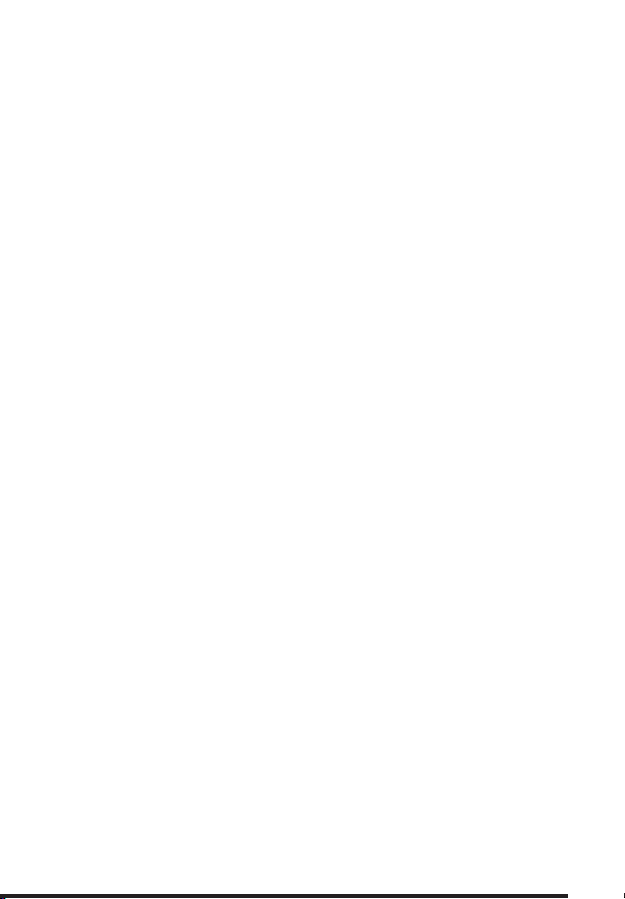
6
9. Personality murmur button /status light:
Turn on special voice function, and the 6 voice modes can be cyclically switched by Chan-
geVoice fader adjusting.
10. Interesting sound effect buttons area:
24 buttons in total.
11. Voice changer button:
Three preseted interesting voice changer buttons: Goddess, Uncle and Children’ s.
12. Pattern button:
short press to cyclically switch 5 preseted reverb modes: original sound mode, Karaoke
mode, shout mode, popping mode, magic sound mode.
13. Pattern Lamp :
Indicates the current reverb mode, a total of five modes.
14. Microphone knob:
Rotate the knob clockwise to adjust the input volume of mic(via microphone, Headset port).
15. Microphone level indicator and breathing lamp.
16. BT status indicator:
BT is waiting for pairing When the indicator blink. When indicator is always ON, BT has been
paired and connected successfully.
17. Microphone volume level indicator:
Eight segment dynamic level display .
18. MIC EQ fader :
To up to increase treble effect of microphone vocals, slide down to increase bass effect of
microphone vocals.
19. ChangeVoice fader:
Fine-tune the current voice changer effect when turn on special voice or the Goddess, Uncle
and Children's.
20. Reverb fader:
Adjust reverb effect from min to max reverberation effect in the original sound. Fine tuning in
other modes, make the sound more nature.
21. Monitor fader:
Adjust the monitoring output volume(via Earphone port, Headset port, Audio port)
22. Record fader:
Adjust the main output volume(output to live streaming or recording devices), via PC/Charging,
and Broadcast ports.
23. Music EQ fader:
To up, increase treble effect of singer’ s vocals in background music; slide down,increase bass
effect of singer’ s vocals in background music.
24. Accompaniment dynamic level indication.
25: Long press the button for 2 seconds to turn on First level noise reduction function
26: Long press the button for 2 seconds to turn on Second level noise reduction function
27: Long press the button for 2 seconds to turn on Third level noise reduction function
Realtec High Definition Audio
Default Device
Configure
Set Default
Properties
Microphone
Microphone
USB Audio Device
Microphone
Realtec High Definition Audio
Default Device
Configure
Set Default
Properties
System
Find a setting
Test your microphone
>
>

7
G3 USING CONNECTIONS
PC/Charging
Broadcast Music Audio
Earphone
Headset
Microphone
Live Streaming/Recording on Smartphone
or monitoring
headphone
accompaniment
streaming
phone
Warm Tips
Please use the 3.5mm to USB-C or 3.5mm to Lightning adapter from the manufacturer
if your phone has no the 3.5mm audio port.
The mixer can support live streaming up to 2 different smartphones, 2 mics & 1 headset
inputs at the same time. Do not have to connect all output and input ports if not needed.
PC/Charging port also can connect PC device for inputting accompaniment music.
If has surroundings noise, please turn on denoise function, or lower mic volume.
NOTE: when you interact and stream with live audiences, guest, followers and other streamers
through smartphone via Broadcast port, you can hear the sound of live audiences, guest,
followers and other streamers in monitoring headphone, but the sound volume from live
audiences, guest, followers and other streamers depend on the other side, G3 can not control
the volume of the sound.
Realtec High Definition Audio
Default Device
Configure
Set Default
Properties
Microphone
Microphone
USB Audio Device
Microphone
Realtec High Definition Audio
Default Device
Configure
Set Default
Properties
System
Find a setting
Test your microphone
>
>
Headphone with microphone input vocals please insert into Headset port, wireless mic
please insert into Microphone port, including Lavalier mic,Wireless lavalier mic.
1. Connect the live streaming mobile phone, accompaniment mobile phone, monitoring
earphone and microphone to the mixer as shown in the above.
2. Download the live steaming app on smartphone.
3. Power on the mixer and set the voice FX needed and functions, then test the live
streaming effect.
4. Open the accompaniment music app on the accompaniment mobile phone and start
live streaming.

8
PC/Charging
Broadcast Music Audio
Earphone
Headset
Microphone
Live Streaming/Recording on PC
or monitoring
headphone
accompaniment
streaming PC
1. Connect the music source, monitoring earphones, and mic to the mixer as shown in the above.
2. Connect the PC and the mixer by USB cable.The PC generally automatically recognize the
mixer.
3. Enter the Sound settings of PC, and set the "G3 SoundCard" as PC system default input and
output device, or playback device in "Playback" and recording device in "Recording" option, as
shown in the down
4. Set the output device on live streaming platforms, accompaniment software as G3 SoundCard
.
Please turn on "Loopback" function during PC live streaming, if want inputting the PC
internal system audio.
It is not recommended using the Broadcast ports to connect computer for live streaming or
recording.
Support live stream on computer and smartphone simultaneously.
Support two 3.5mm headphone mono monitoring simultaneously(Audio and Earphone ports).
sound
Playback
Sounds
Recording Communication
select a playback device below to modify its settings:
Headphone
Speakers
Realtec High Definition Audio
Default Device
Configure
Set Default
Properties
sound
Playback
Sounds
Recording Communication
select a recording device below to modify its settings:
Microphone
Microphone
USB Audio Device
Microphone
Realtec High Definition Audio
Default Device
Configure
Set Default
Properties
Settings
Home
System
Display
Power & sleep
Storage
About
Remote Desktop
Shared experience
Projecting to this PC
Multitasking
Tablet mode
Sound
Notification & actions
Find a setting
Sound
G3 SoundCard
G3 SoundCard
G3 SoundCard
G3 SoundCard
Choose your output device
Choose your intput device
Test your microphone
Microphone
Device properties
Device properties
>
>
61
i
Troubleshoot
Troubleshoot
Warm Tips
.
.
.
.

9
G3 BT CONNECTION
TECHNICAL PARAMETERS
1. BT will be turned on after power on, and will automatically wait for pairing, the red BT
indicator will blink.
2. Search the device in phone BT menu, find the BT device of "G3 SoundCard", and
choose it to connect.
3. After the smartphone BT is connected successfully to the mixer, the red BT indicator is
on always.
4. Please play accompaniment on phone music player, after set up the mixer.
5. Open the live streaming software on the smartphone or computer for live streaming.
Product weight
Size
Battery
Environment
Name
Reverb processing
Frequency response
BT version/Name
Sampling rate
Charging
Out power
THD
S/N Ratio
BT receive
Temperature 0℃~ 45℃/0℉-113℉
L225*W140*H40mm
DC+5V , 1A MAX
Lithium ion 1000mAh/3.7V (3.7Wh)
G3 Sound Card
32Bit RISC Digital reverberation processor
80Hz~18KHz
V5.0,Compatible with Bluetooth 4.2BR1 G3 SoundCard
48KHz/16Bit
10mW Load 32Ω(Condenser microphone)
<0.3% @1kHz (Live streaming)
>102dB
460g
<12 m(No obstacle)
........
Realtec High Definition Audio
Default Device
Configure
Set Default
Properties
Microphone
Microphone
USB Audio Device
Microphone
Realtec High Definition Audio
Default Device
Configure
Set Default
Properties
System
Find a setting
Test your microphone
>
>
Warm Tips
.
.
.
BT connection is limited by distance(10 meter), do not place the too far away from the G3.
Be far away from strong signal interference place.
BT feature is only for accompaniment music playback.
TIPS
The USB sound mixer is a entertaining sound card for online live streaming, podcast, and
others. Its sound quality is not as professional as that of a professional audio mixer.
The monitor volume is not equal to the main output volume, and the volume heard by the
monitor headset may not be the same as the main output volume. Monitor volume is the
volume output to monitor earphones. The main output volume is the volume output to live
broadcast devices or recording devices, separately adjusted by different faders.
.
.
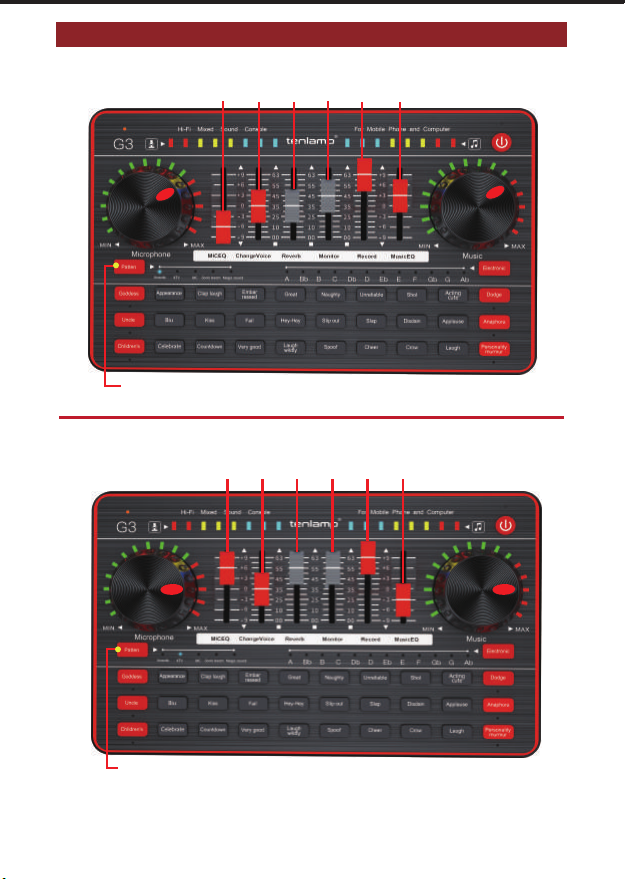
10
SETTINGS RECOMMEND
Live Streaming Setting
Singsing Setting
-6 035 45 63 +3
+6 35 55 55 63 -3
Recommend Original sound mode
Recommend KTV sound mode
Warm Tips
Everyone's voice is different. It is recommended to use a monitor headphone to adjust
voice with the sound card.
Realtec High Definition Audio
Default Device
Configure
Set Default
Properties
Microphone
Microphone
USB Audio Device
Microphone
Realtec High Definition Audio
Default Device
Configure
Set Default
Properties
System
Find a setting
Test your microphone
>
>
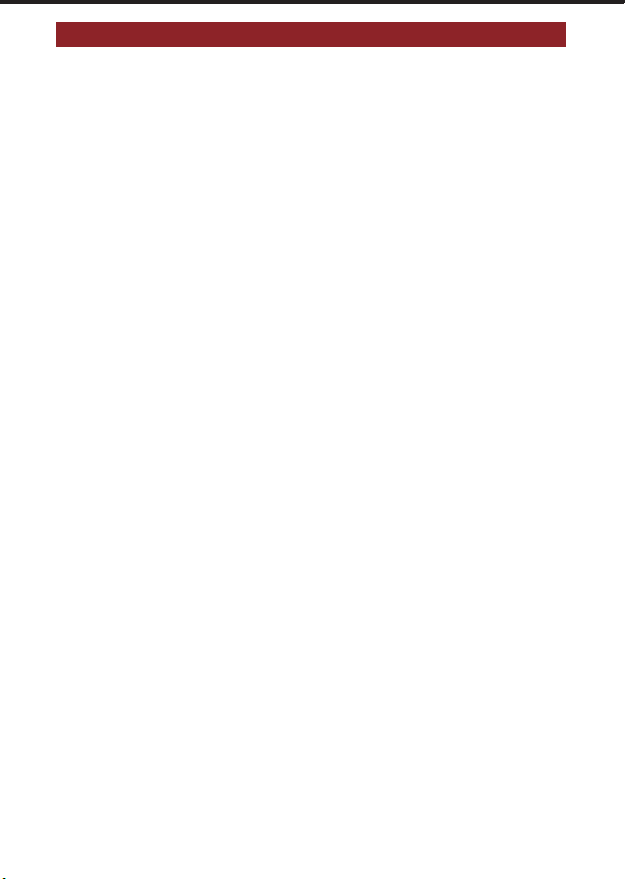
11
TROUBLESHOOTING(FQA)
1. Q: The device does not work, or there is no sound suddenly.
Answer: The battery is dead, please connect to charging cable to charge before use;
2. Q: There is a lot of noise during the live streaming.
Answer: a. Check whether the headset is inserted in place, and then plug in the headset
again;
b. Whether the earphone is plugged into the corresponding identification position:
c. Appropriately reduce the microphone volume;
d. Check whether the battery is close to a dead state, please charge it in time;
e. If the PC is live streaming, and some laptops have interfering sound cards, try to
unplug the computer's charging cable;
3. Q: The microphone has no sound.
Answer: a. Check the insertion position of the mic cable and make sure that the micro-
phone logo is faced to you;
b. The microphone sound is turned off to the minimum, then please increase gradually
the voice volume of mic;
4. Q: The live streaming sound is small or silent.
Answer: a. Check whether the live cable connection is plugged into the live broadcast
port;
b. Check whether the mobile phone is inserted in place;
c. Try to see if the mobile phone recording can be broadcast live again;
d. Check whether the Record fader is turned on to the maximum.
5. Q: The viewers can't hear the sound when using computer live streaming, and it
has no effect
Answer: a. Check whether the USB live cable is plugged into the PC/Charging port,
please use the configuration cable of this machine correctly;
b. Check whether the main output volume is turned on to the maximum, push the Record
fader up to increase the main output volume;
c. Check whether the "Loopback" function is turned on.
6. Q: The sound is not normal.
Answer: a. This device has a variety of voice changing effects, please switch the sound
mode to original sound mode;
b.The earphone is incorrectly inserted in the headset position, please unplug it and insert
it to the earphone mark position.
7. Q: Can not be used with guitar
Answer: It should be connected to a 3.5mm "Music" jack, if 6.35mm plug, Please use a
6.35mm to 3.5mm TRS adapter.
8. Q: Dodge function not working
Answer: It doesn't work on a voice call, it works on podcast or live streaming when you
input the accompaniment music.
Realtec High Definition Audio
Default Device
Configure
Set Default
Properties
Microphone
Microphone
USB Audio Device
Microphone
Realtec High Definition Audio
Default Device
Configure
Set Default
Properties
System
Find a setting
Test your microphone
>
>
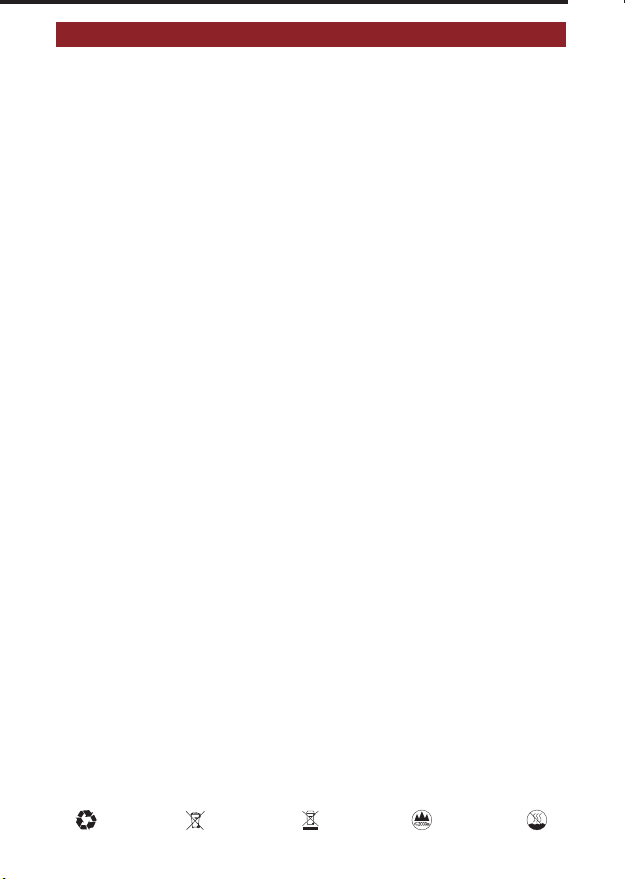
12
WARM TIPS
• Please do not charge the sound card during live streaming.
• Please charge the sound card before using for the first time.
• If not used for a long period, please charge the audio console every 3 months.
• Charging is also possible when the power is off.
• Do not charge for a long time. Please stop charging when the battery is fully charged to
avoid over-charging.
• It performs well on PC, however, we can’ t make sure that it is 100% compatible via
digital connection as iOS and Android systems are constantly updating. If the USB digital
connection doesn’ t work, please use the 3.5mm to 3.5mm TRRS input (USB-C or Light-
ning to 3.5mm adapter may be required) to connect your device.
• BT connection is limited by distance. Please do not place the too far away from sound
card to avoid interference.
• BT feature is only for accompaniment music playback.
• During using PC live streaming or inputting background music, you must turn on the
"Loopback" function, Only in this way can the viewers hear the sound from your PC.
• To avoid personal injury or property damage caused by high temperature, noise, radia-
tion, fire, machinery and other factors, please use this product in a safe environment, and
read carefully and observe the following:
1. If you encounter product heat, smoke, odor, etc. during use, please turn off the power
and cut the power in time, and send it to the seller for maintenance.
2. Please do not modify, disassemble or repair this equipment by yourself to avoid invali-
dating the product warranty or causing personal injury. If necessary, please contact the
customer service to deal with it.
3. This product should be used and stored in a dry, ventilated, and safe environment. Do
not use this product in a humid, dusty environment.
4. Please avoid rain and dust entering the product to avoid short circuit. Close to the fire,
collision and severe vibration will cause irreversible damage to the product damage.
5. Please do not use this product in the occasions prohibited by law, and follow the
relevant safety regulations to use this product to avoid any accidents.
6. This product cannot be used as a children's toy, please place it out of the reach of
children.
Realtec High Definition Audio
Default Device
Configure
Set Default
Properties
Microphone
Microphone
USB Audio Device
Microphone
Realtec High Definition Audio
Default Device
Configure
Set Default
Properties
System
Find a setting
Test your microphone
>
>
Other manuals for G3
1
Table of contents
Other tenlamp Recording Equipment manuals
Popular Recording Equipment manuals by other brands
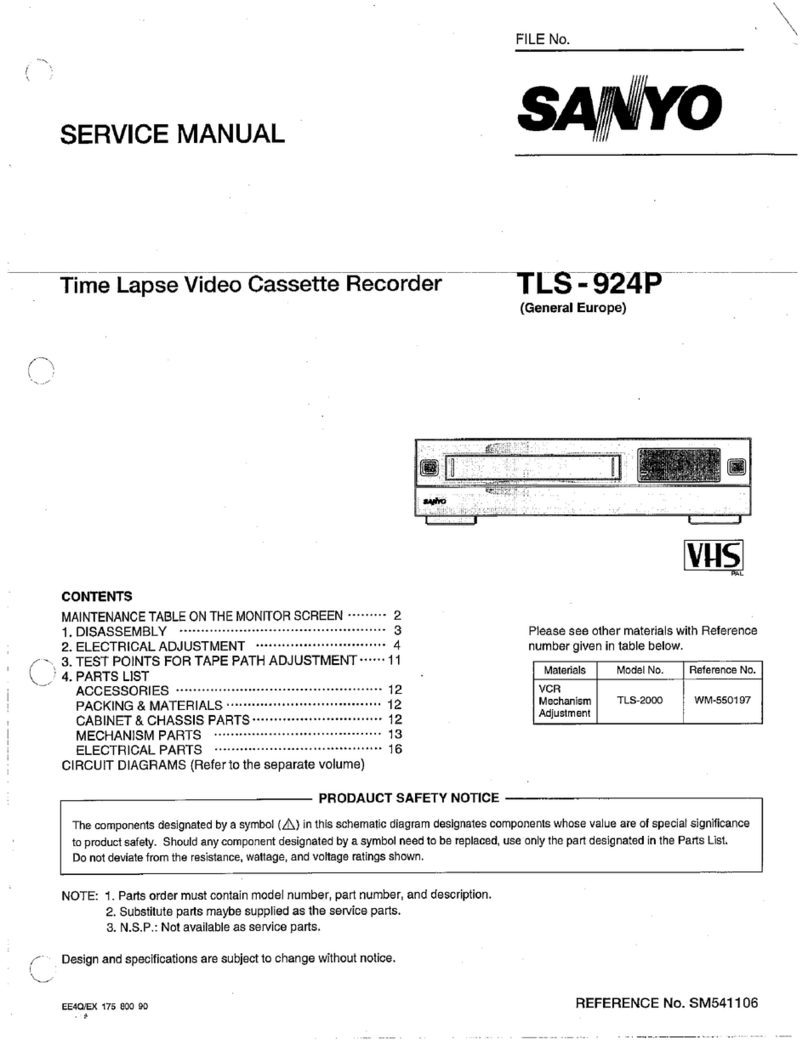
Sanyo
Sanyo TLS-924P Service manual
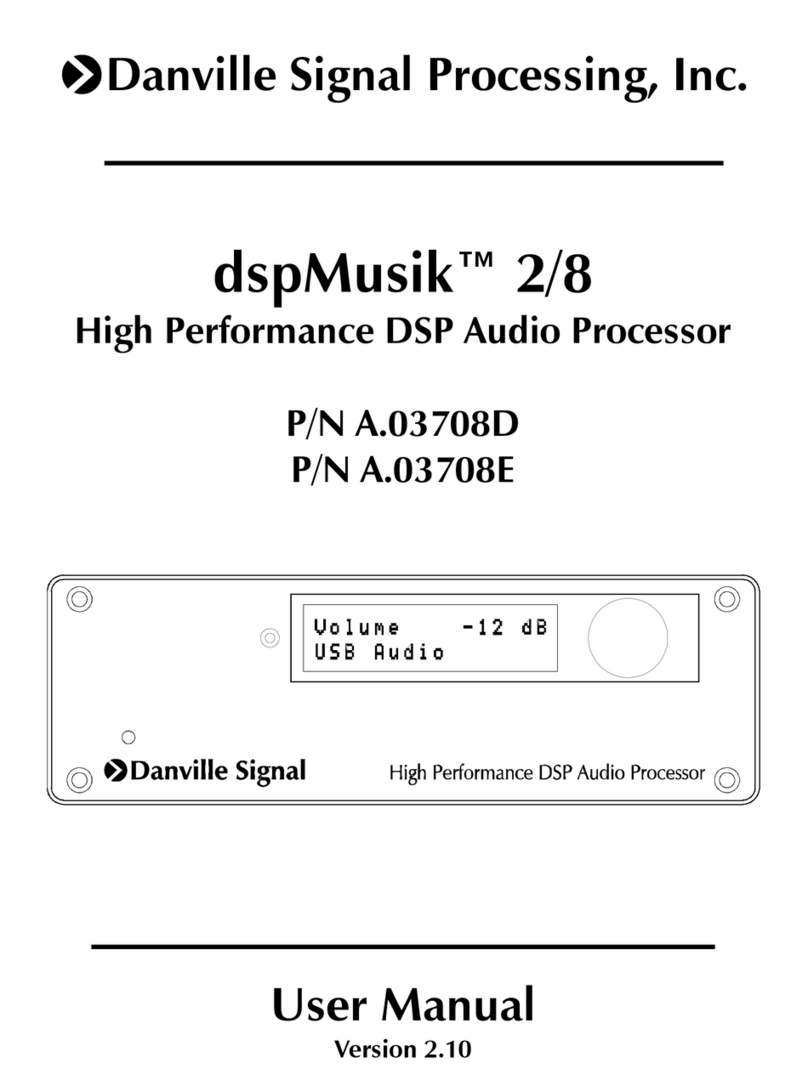
Danville Signal Processing
Danville Signal Processing dspMusik 2/8 user manual
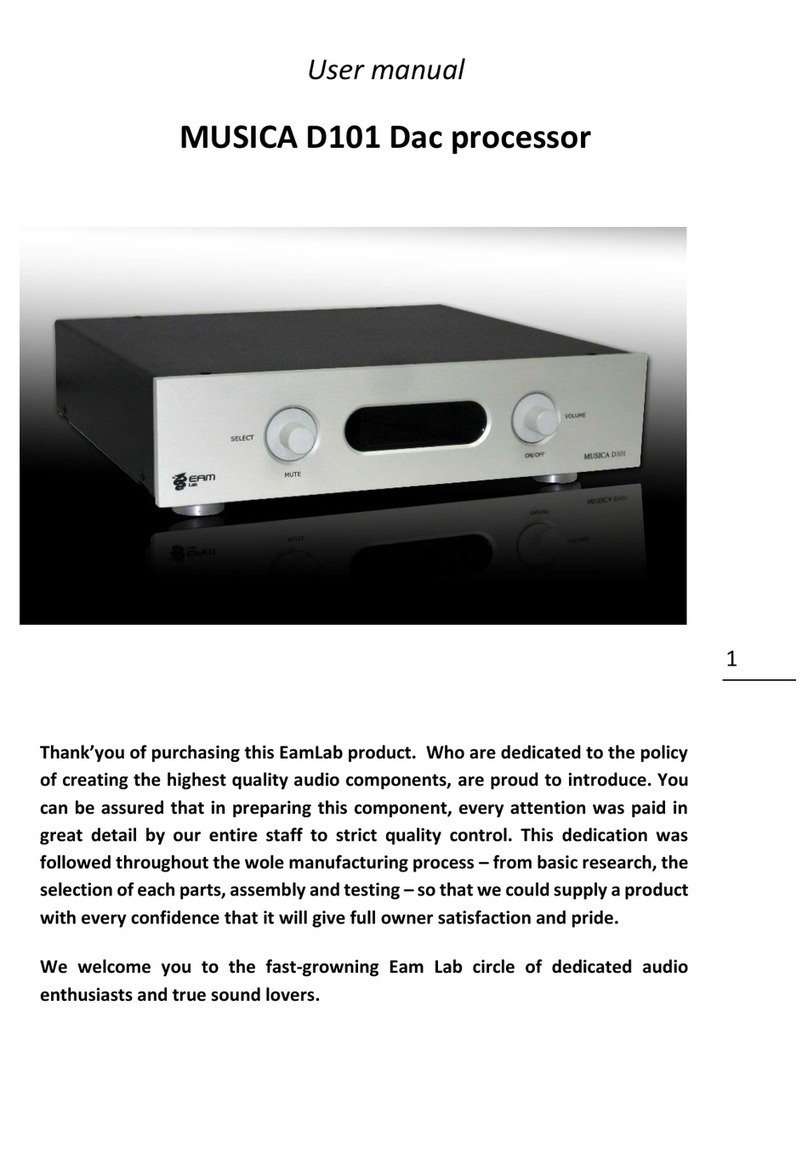
eamlab
eamlab MUSICA D101 user manual
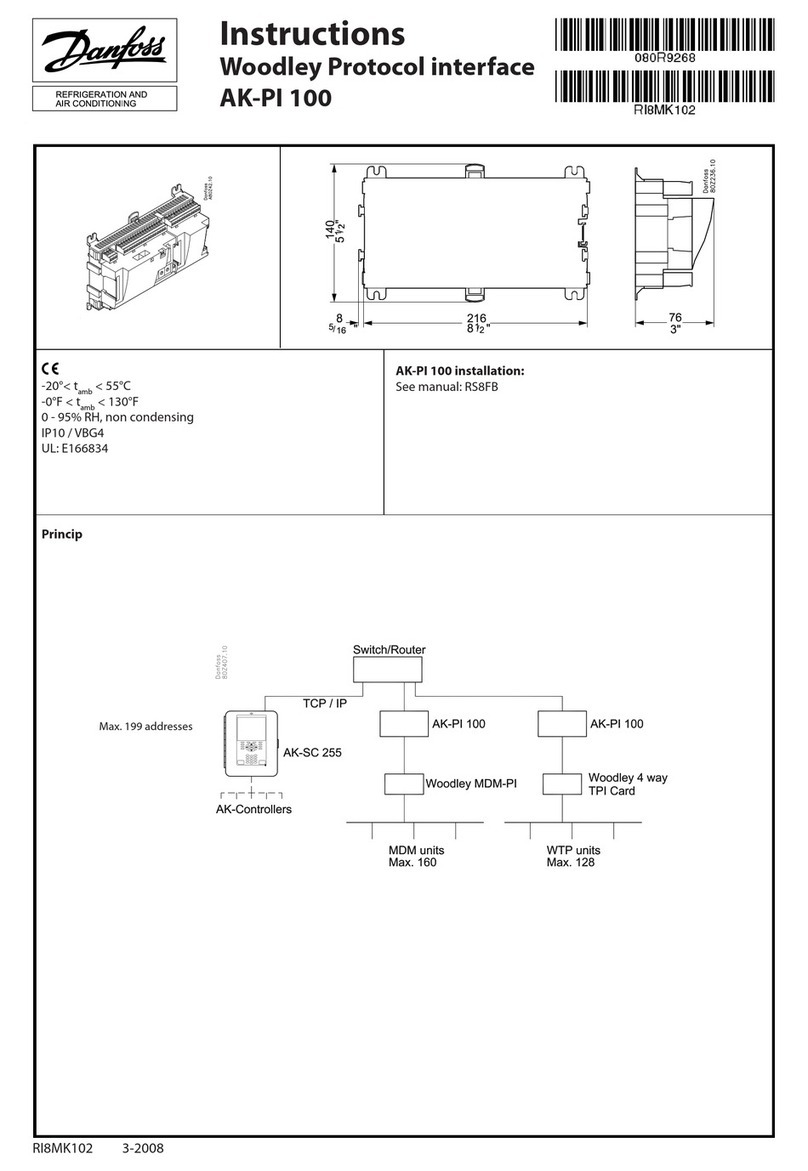
Danfoss
Danfoss AK-PI 100 instructions

Mitsubishi Electric
Mitsubishi Electric 16CH DIGITAL RECORDER DX-TL5000U user manual

Viessmann
Viessmann 5577 Operation manual