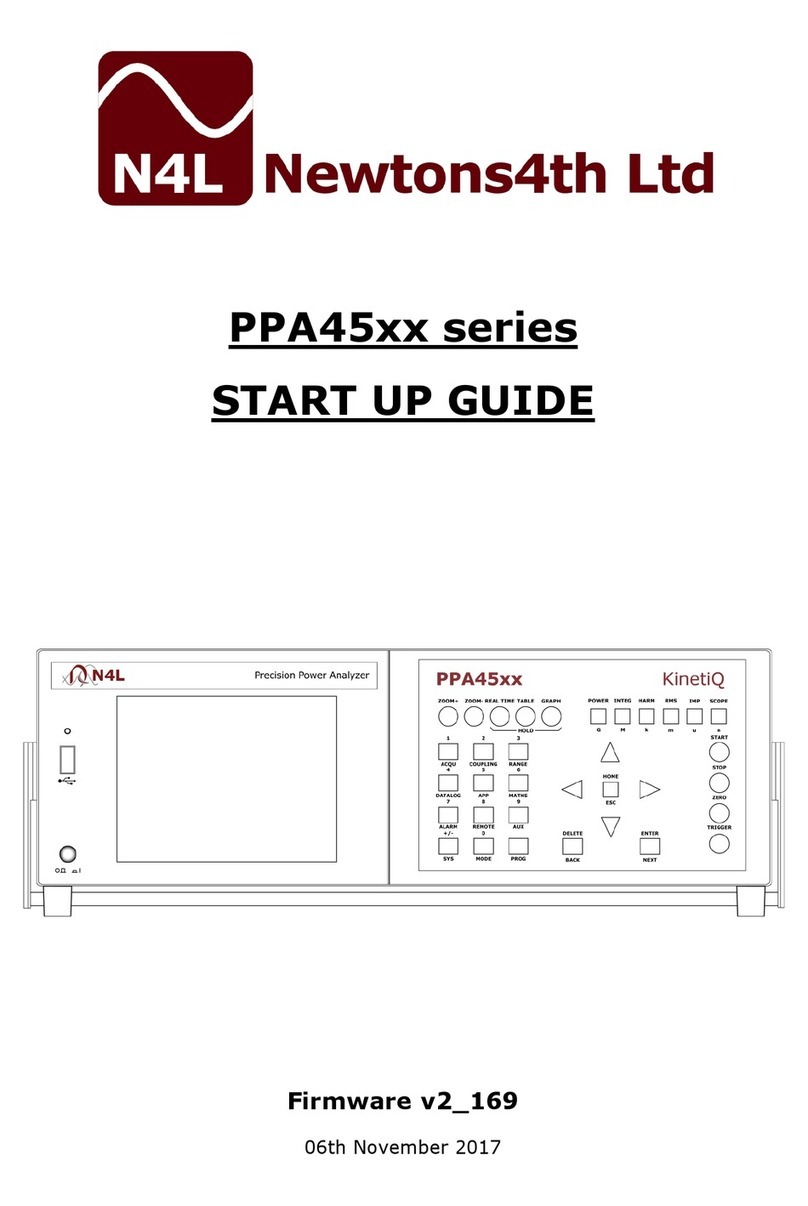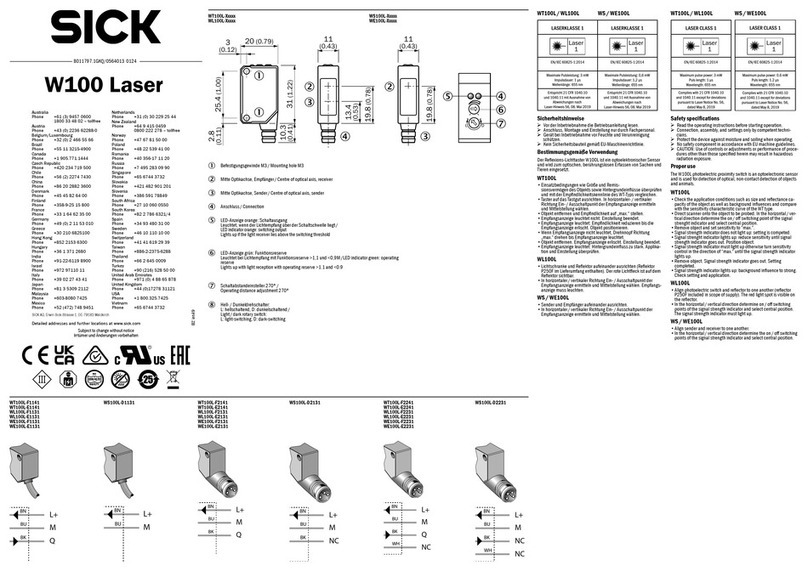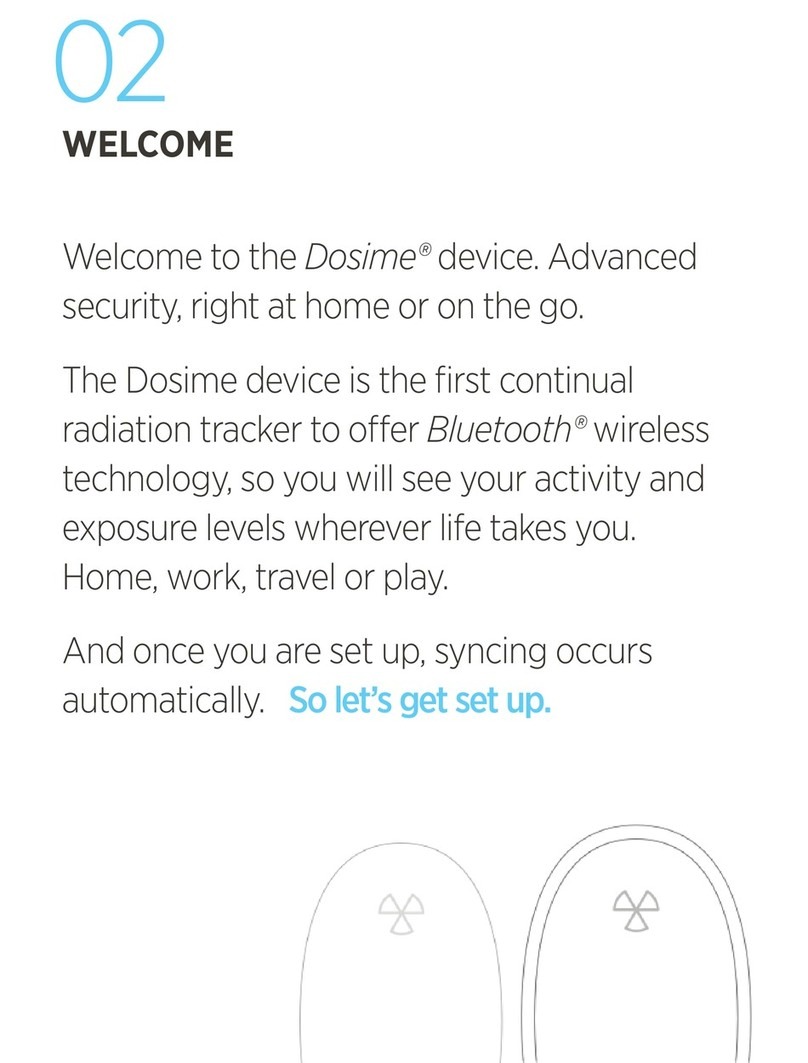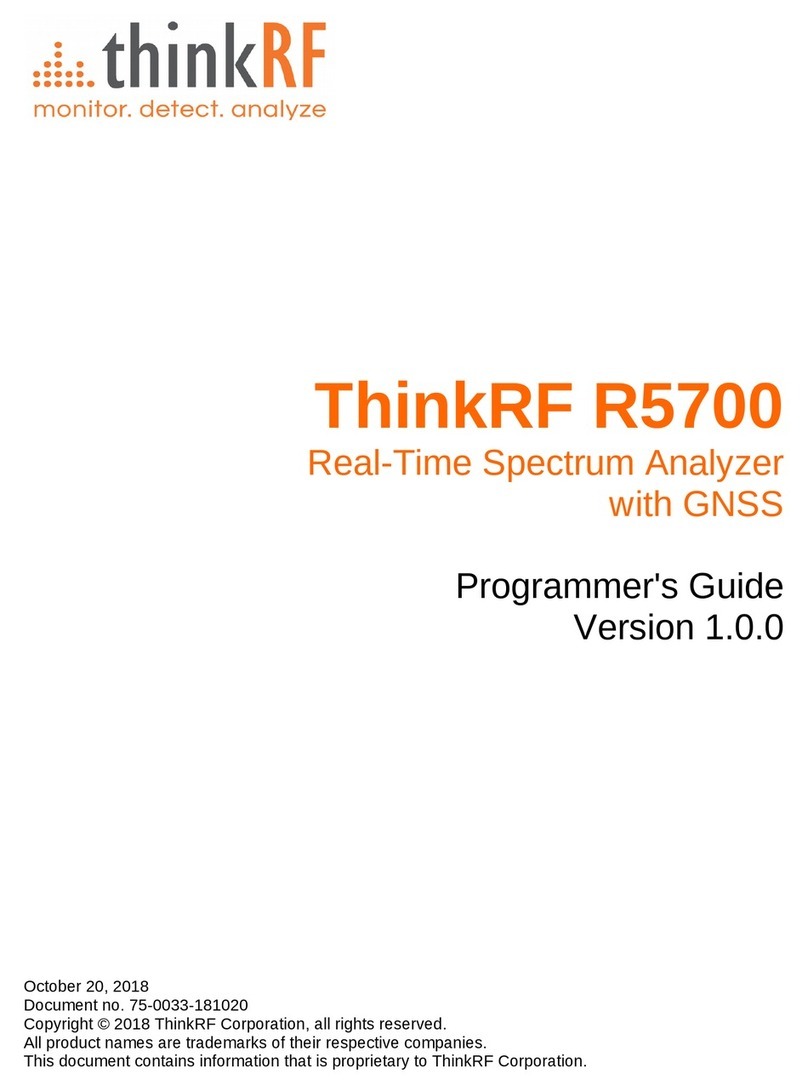Tentacle TRACK E User manual

1
OPERATING MANUAL V 1.2
FIRMWARE VERSION 2.0.3 17 JANUARY 2022
TIMECODE
AUDIO RECORDER
TRACK E

2
GETTING STARTED 4
SETUP APP FOR iOS & ANDROID
ENABLE BLUETOOTH ON YOUR MOBILE DEVICE
SWITCH ON YOUR TRACK E
ADD A NEW DEVICE
TIMECODE SYNCHRONIZATION 6
TIMECODE JAM-SYNC
RECORDING 7
MULTIPLE TRACK RECORDING
SINGLE TRACK RECORDING
INDEPENDENT RECORDING VIA USER SWITCH
DEVICE LIST
DEVICE WARNINGS
MENU SETUP APP 10
RECORDING
PLAYBACK
SETTINGS
USER SWITCH ON/OFF 16
TRACK E MICROPHONE 17
MICROPHONE INPUT
MICROPHONE ADAPTERS
HEADPHONE OUTPUT 18
MICRO SD CARD 18
RECHARGEABLE BATTERY 19
USB-C PORT AND CARD READER 20
FIRMWARE UPDATE 21
TECHNICAL SPECIFICATIONS 23
WARRANTY AND SAFETY REGULATIONS

3
microSD Card
Open & Push Card to Eject
USB-C Charging
& Can be used as Card Reader
when TRACK E is Switched O
Recording
Start Stop
Power
On
User Switch
Level LED
Audio Level
Limiter Triggered
Clipping
Battery Low
Card Missing/Error
Charging LED
Charging
Full
Status LED
Standby
Record
Playback
App Connected
Headphone Out*
*US-Version: Deactivated during Recording
Microphone In
Lockable 3.5mm Connector

4
GETTING STARTED
SETUP APP FOR iOS & ANDROID
The Tentacle Setup App allows you to operate, synchronize, monitor and
set parameters of all TRACK E devices. This includes settings such as
audio recording formats, limiter, device name & icon, headphone volume,
battery level and more.
You can download the Setup App here: www.tentaclesync.com/apps
Note: Wireless audio monitoring on Android is only supported on
Android 10 (API Level 29) and higher.
ENABLE BLUETOOTH ON YOUR MOBILE DEVICE
The Setup App will need to communicate with your TRACK E devices
via Bluetooth. Make sure Bluetooth is activated on your mobile device.
You must grant the app the necessary permissions as well. The Android
version also asks for a ‚location permission‘. This is only needed to receive
Bluetooth data from your TRACK E. The app does not use or store your
current location data in any way.
SWITCH ON YOUR TRACK E
Before starting the app it is recommended to switch on your TRACK E
devices. Pull down the user switch on the side to turn on your TRACK E.
The device will indicate powering ON with a blue animation of the level
LED. Once it’s powered up, the status LED will be pulsating in white for
‚standby‘.
During operation, the TRACK E constantly transmits status and recording
information via Bluetooth.

5
ADD A NEW DEVICE
If you open the Tentacle Setup App for the first time, the device list
will be empty. You can add new TRACK E audio recorders and SYNC E
timecode generators by tapping on + Add Device. This will show a list of
available Tentacle devices nearby. Select the one, you would like to add
to the list and tap on it. Hold your Tentacle device close to your phone
to finish the procedure. This ensures that only you have access to your
Tentacles and not someone else nearby. Once a Tentacle is added to the
list, it will appear automatically in the device list, next time the app is
opened.

6
TIMECODE SYNCHRONIZATION
With your Setup App, you can easily synchronize all of your TRACK E and
SYNC E devices with one button click. At the bottom of your screen you’ll
find the SYNC button.
• Tap on SYNC and a small window will pop up
• Click on Frame Rate and select the desired frame rate from the drop
down menu
• Time of Day is predefined as a starting timecode. For custom timecode
tap on the timecode and choose your desired value.
• Press START and all Tentacles will be synchronized one after another
within a few seconds
Once your Tentacle devices are synchronized, the app displays Sync Done.
TIMECODE JAM-SYNC
The microphone input can be used to jam-sync your TRACK E with
timecode from any external timecode source via cable. Once your TRACK
E is turned on, you can jam-sync it as long as there is no other action done
(e.g. wireless sync via app or start a recording).
Here are the suitable adapter cables in our online store:
5-pin Lemo to Tentacle:
https://shop.tentaclesync.com/product/lemo-to-tentacle/
BNC cable 90°:
https://shop.tentaclesync.com/product/tentacle-to-90-bnc/

7
RECORDING
To start a recording with your TRACK E timecode audio recorder, you can
start and stop it via Setup App or directly at each TRACK E device.
With the Setup App all of your TRACK E devices can be started at once
or each TRACK E individually in case you are not working with all of your
devices at the same time.
MULTIPLE TRACK RECORDING
At the screen you’ll find two buttons RECORD and STOP. These buttons
start and stop the recording of all your TRACK E devices in your list.
SINGLE TRACK RECORDING
Next to each TRACK E status information in the monitoring list is a REC
button as well, which starts and stops the recording just for this single
TRACK E.
INDEPENDENT RECORDING VIA USER SWITCH
If you are unable to use the app or don’t want to, you are still able to operate
your TRACK E devices directly and independently from a mobile device.
START: Pull up user switch, status LED lights up red during recordings
STOP: Pull up user switch again

8
DEVICE LIST
Once your devices have been added to the list, you can check the most
important status information of each unit at a glance. You will be able to
monitor the level meter, recording file format, recording time, frame rate,
timecode, battery status, Bluetooth range, device icon and name.
If a TRACK E is out of Bluetooth range for more than 10 seconds, the
status and timecode of it will be maintained. If the app hasn’t received any
updates for more than 10 minute, the message will be Last seen x minutes
ago.
Depending on the physical distance of a Tentacle device to your mobile
device, the status information in the list will be highlighted. The closer the
TRACK E gets to your mobile device the more saturated the color will be.
Remove a TRACK E from the device list
You can remove a Tentacle. TRACK E from the list by swiping
to the left (iOS) or long pressing (more than 2 sec.) on the Tentacle status
information (Android).
DEVICE WARNINGS
Devices have to be synchronized: This warning message is displayed,
when inaccuracies of more than half a frame occur between all devices in
Green Mode. Sometimes this warning can pop up for a few seconds, when
starting the app from background. In most cases the app just needs some
time to check the information of each Tentacle device. However, if the
warning message persists for more than 10 seconds you should consider
re-syncing your Tentacles.

9
APP SETTINGS
Theme Here you can choose a light or dark them for the
setup app
Audio Monitoring Here you can select one of two audio monitoring
modes: loudspeaker or earpiece monitoring
(details see menu setup app > recording > audio
monitoring p. 11)
Safe Mode If this mode is enabled, you need to press the
STOP button for 2 seconds before the audio
recording stops
Remove all Added
Devices
Here you can remove all devices from the
monitoring list at once
Ask for Help Here you can send a support request directly to
the Tentacle support team
Acknowledgements License information with used open-source
components
App Version Here you can view the current app version

10
MENU SETUP APP
Pressing briefly on a TRACK E status information in the monitoring screen,
will start a connection to this device and allows you to do the device’s
settings.
An active Bluetooth® connection will be indicated by a blue status LED.
The TRACK E menu is divided into three categories:
Recording / Playback / Settings
RECORDING
Device icon Change the colour of each device icon by tapping
on the icon and select the colour you need
Status
Ready
Recording
Disconnected
Once you have started a recording, it will display
the recorded time of this audio file
Shows the recording time
If the unit is completely turned o
Timecode Display The current timecode is displayed here
Battery Level The current battery status is shown here
Recording format The current recording format – float or 24 bit – is
displayed here

11
Audio Monitoring
Earpiece Monitoring
Loudspeaker
Monitoring
By long pressing the speaker button, audio
monitoring will be activated. A pop-up window
with two selectable modes will appear.
Monitoring via smartphone earpiece is activated,
as soon as the smartphone is held close to the
ear.
Monitoring via smartphone speaker is activated
by clicking on the speaker button.
All headphones recommended by the smartphone
manufacturer can also be used here.
Please note: The use of Bluetooth can lead to a
device-dependent, time lag during monitoring.
This increases if Bluetooth headphones are also
used.
Level meter Check your recording level in dB
Recording time The recording time of your current audio clip is
displayed here
Remaining
Recording time
Shows the remaining recording time of the microSD
card
File name Next to recording time, you can find the file name of
your upcoming wave file
Waveform display Monitor the recording as a waveform visualization. It
will be orange coloured during an audio recording

12
Recording Gain Adjust your recording gain here. This is important
if you choose 48kHz / 24-bit recording format
Record Button Start and stop the recording here
Low cut filter If this filter is ON, it will reduce noise for all fre-
quencies lower than 80Hz. This can be useful if
working with sounds with too much bass and low
frequencies like background noise
Mic Plugin Power The mic plug-in power is set to ON in the standard
settings and has 5V. With this plug-in power, you
can use all electret lavalier microphones. You
can turn it OFF if you are working with dynamic
microphones.
Note: Usually the enabled plug-in power doesn’t
aect most dynamic microphones. However this
does not apply to every model. So please check
with the microphone’s manufacturer. Plug-in
power turned OFF extends battery life.

13
PLAYBACK
In this section of the menu, you can listen to your recorded files. Connect
your headphones to the 3.5mm headphone out of the TRACK E or use the
audio monitoring feature via smartphone (see p.11). Make sure to set your
headphone volume accordingly.
Playback In playback mode, the status LED will be green
Here you can skip between the recorded files
Each time you tap it will double the speed. It can
playback your file with up to 128x the regular
speed.
Stop / Play
File information
Name
Channel Count
Sample Rate
Recording Bit Depth
Length
Timecode
This gives you all the information about each
recorded file
Shows the name and number of the file
Mono
48 kHz
Shows the recording format 32-bit or 24-bit
Shows the length of each clip
Shows the timecode and frame rate

14
SETTINGS
Device name Change the predefined device name by simply
clicking on the name field, change the name and
confirm with ‚return‘
Note: Creating a new device name will create
a new folder on your microSD card named
after this device.
Recording format
48 kHz / 32-bit Float
48 kHz / 24-bit
This format records 32-bit float WAV. files
Adjusting the recording gain is not required. As
long as maximum input levels are not exceeded,
both quiet and loud sounds can be recorded
with high quality. This 32-bit float recording will
disable the limiter
This format records standard 24-bit WAV. files.
Adjust the recording gain, so that the clip
indicators do not light up red while recording. In
the 24-bit format, the limiter is always enabled
Headphone volume Tap on the little speaker icon and adjust the
volume of the headphone output*
*Note: US version has the headphone output
deactivated during recording
LED Brightness Adjust the brightness of the LEDs here
LED while
Recording
Here you can deactivate the level LED
completely during recording

15
User Switch
Assignment
Not used
Start / Stop
Playback
Start / Stop
Recording
Click on the field and select an action for your
user switch on the TRACK E when pulling it up
No action will happen, if user switch is pulled up
You can now listen to your last recorded file
when the user switch is pulled up
This action is preset and allows you to manually
Start / Stop an audio recording via user switch
Format SD Card To format your SDcard, just press the button
and confirm it in the pop-up window
General
information
Firmware Version
Hardware Revision
Hardware Serial No.
App Version
Real Time Clock
(RTC)
Shows the current firmware version running on
the device
Shows the hardware version of this unit
Shows the serial number of your TRACK E
Shows the current software version of your setup app
Shows the current time and date of the internal
real time clock
Limiter The limiter icon is only visible in your monitoring
view. If you select 48 kHz / 24-bit recording
format, the limiter is enabled. In 32-bit float it will
be disabled.
The limiter will compress the dynamic range, so
that sudden volume peaks can be prevented.

16
USER SWITCH ON/OFF
The TRACK E has a multi-purpose user switch on the right side.
Power On Pull down the user switch until the level LED
will start a blue animation
Power O Pull down the user switch for more than 5
seconds. The status LED will flash white until
the TRACK E is turned o
Start Recording Pull up the user switch. The status LED will
light up red during recording
Stop Recording Pull up the user switch again. The status LED
will go back to white
The Start / Stop Recording action for the user switch is predefined, but
can be assigned dierently in the settings section of the menu (see p. 15)

17
TRACK E MICROPHONE
The TRACK E set includes a versatile lavalier microphone (omnidirectional
characteristic) with windjammer and clip. Of course, Tentacle TRACK E is
compatible with all common lavalier, electret shotgun and dynamic micro-
phones. An adapter to 3.5 mm mini jack with a standard Sennheiser wiring
may be necessary.
MICROPHONE INPUT
The TRACK E has a 3.5mm mini jack microphone input with screw lock. 5V
plug-in power is activated, for dynamic microphones the plug-in power can
be deactivated in the Tentacle Setup App. This input can also be used to
jam-sync your TRACK E from any external timecode source via cable (see
p. 6)
MICROPHONE ADAPTERS
To connect an even wider range of lavalier microphones to TRACK E,
you may need an adapter, you may need an adapter with a standard
Sennheiser wiring.
The adapters and a variety of accessories are available at your local dealer
at shop.tentaclesync.com

18
HEADPHONE OUTPUT
To monitor while recording*please connect headphones with a 3.5mm
mini jack connector to the headphone out of the TRACK E device. For a
playback of your already recorded files, you also need to open the Setup
App playback section in the device’s menu. You can adjust the headphone
level for each device in the app.
*Note: US version has the headphone output deactivated during
recording! The output signal of the headphone out is not a looped
signal. It is processed!
MICRO SD CARD
The included 16GB microSD card is located on the left side of the TRACK E.
Just pull out the cover and push the card in to remove it. This card can re-
cord up to 30 hours in 24-bit recording format and 23 hours in 32-bit Float
recording format. Formatting the microSD card is easily done in the Setup
App via Bluetooth. You’ll find it in the settings section of the menu.
Note: When using dierent microSD cards, make sure you use one that
is qualified. Recommended are SanDisk/Western Digital 8/16/32GB or
similar class 10 SDHC up to 32GB. We recommend to leave the microSD
card inside the TRACK E and use the device as a hard drive (see p. 20).

19
RECHARGEABLE BATTERY
The TRACK E has a built-in, rechargeable and replaceable Lithium-Polymer
battery. Charging is possible via USB-C. The charging status will be shown
by the charging LED right next to the USB-C port. The internal battery can
be charged from any USB power source.
The charging time is max. 2 hours if the battery is completely empty. Fully
charged, TRACK Es can run for up to 10 hours. When the battery is at less
than 10%, Tentacle indicates this by flashing the level LED yellow several
times. The device continues to run in this state, until it switches itself o at
3% of battery status. If the battery is completely empty, the TRACK E can
no longer be switched on before it has been recharged.
The battery is easily replaceable, once the performance is decreasing
after 2-4 years depending on the use. A battery replacement kit can be
obtained from Tentacle Sync.
In this case please contact support@tentaclesync.com
Please note: The charging process of the battery is stopped as soon
as temperatures below 0° or above +40° are reached in order to
preserve the battery‘s lifetime. This will be indicated by a red charging
LED.

20
USB-C PORT AND CARD READER
The USB-C port at the bottom of the TRACK E can be used for charging
and as a card reader as well.
As a card reader the USB-C port is used for fast data transmission. This
way, there is no need to remove the microSD card from the TRACK E.
You can transmit your files directly from the Tentacle TRACK E to your
computer.
• Connect your switched o TRACK E to your computer via the included
USB-C cable. You have to push the cable all the way into the TRACK E
until it makes a ‚click‘ sound and the status LED indicates the connec-
tion by a short flash.
• A hard drive icon will appear on your desktop. You can drag and drop
your files directly from the TRACK E onto your computer.
• To remove the TRACK E, please eject it correctly from your computer.
Table of contents
Popular Measuring Instrument manuals by other brands

Spectrum
Spectrum Fieldscout TDR 350 product manual

Reed Instruments
Reed Instruments R7900 instruction manual

ANALOX
ANALOX ACG+ user manual

Bertin Technologies
Bertin Technologies ALPHAGUARD D50 user manual

Environmental Express
Environmental Express DO1000 instruction manual

ORBECO
ORBECO SensoDirect pH 200 operating instructions