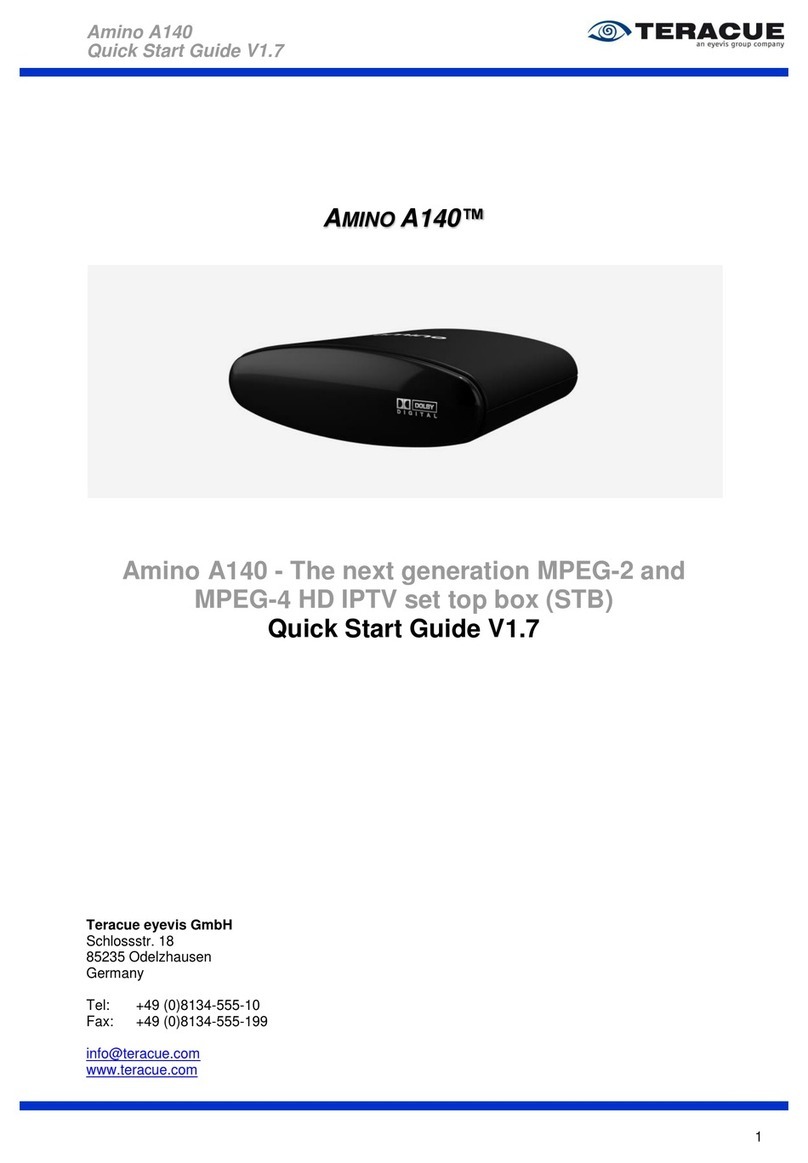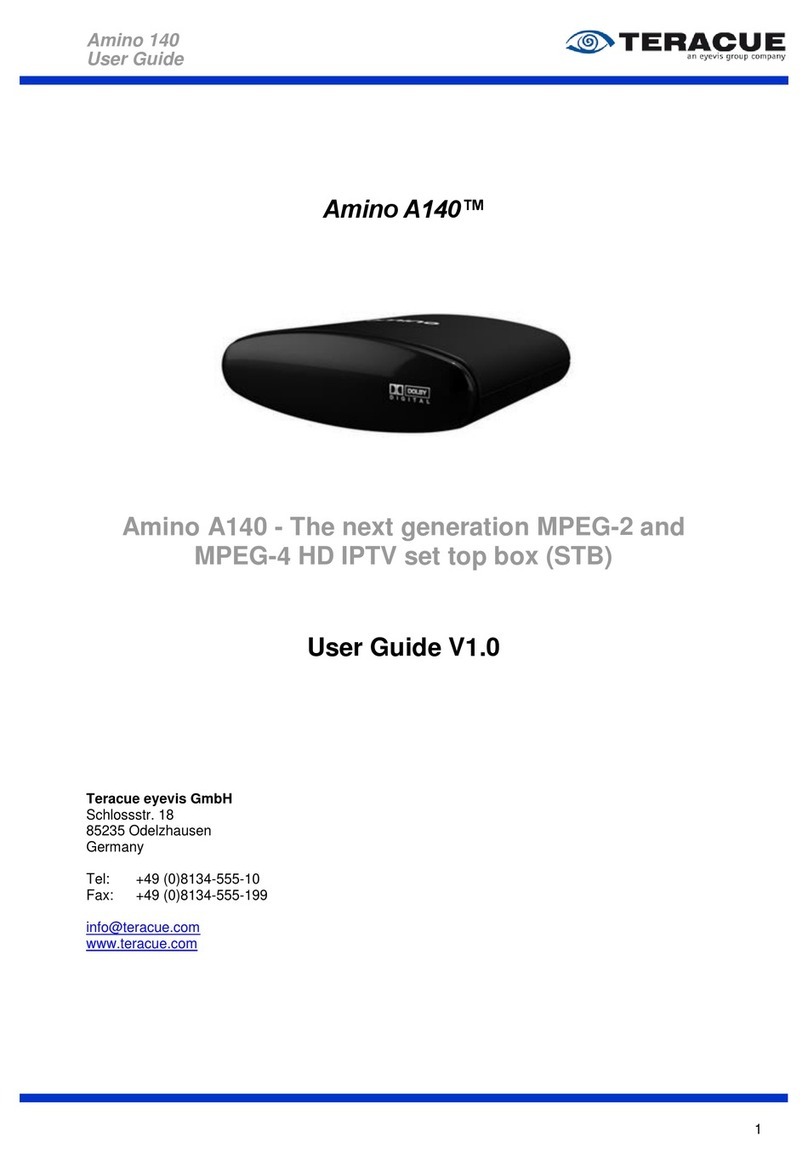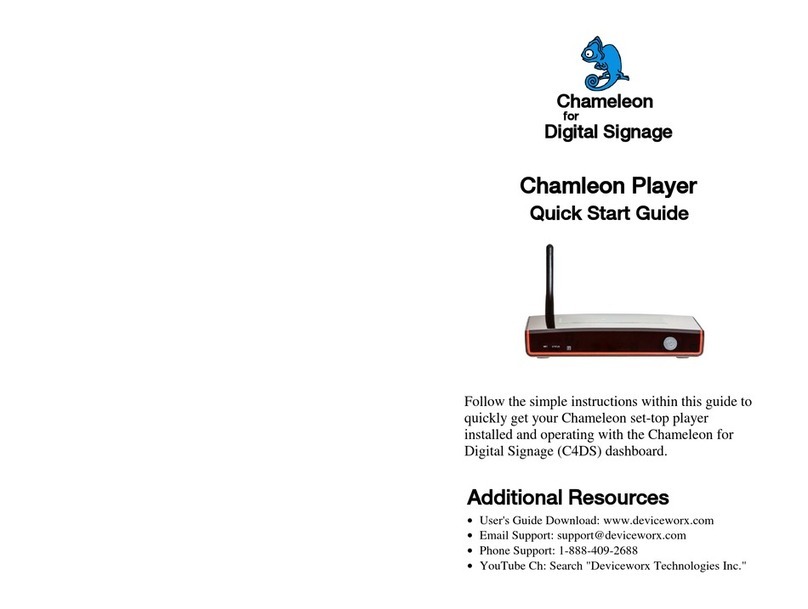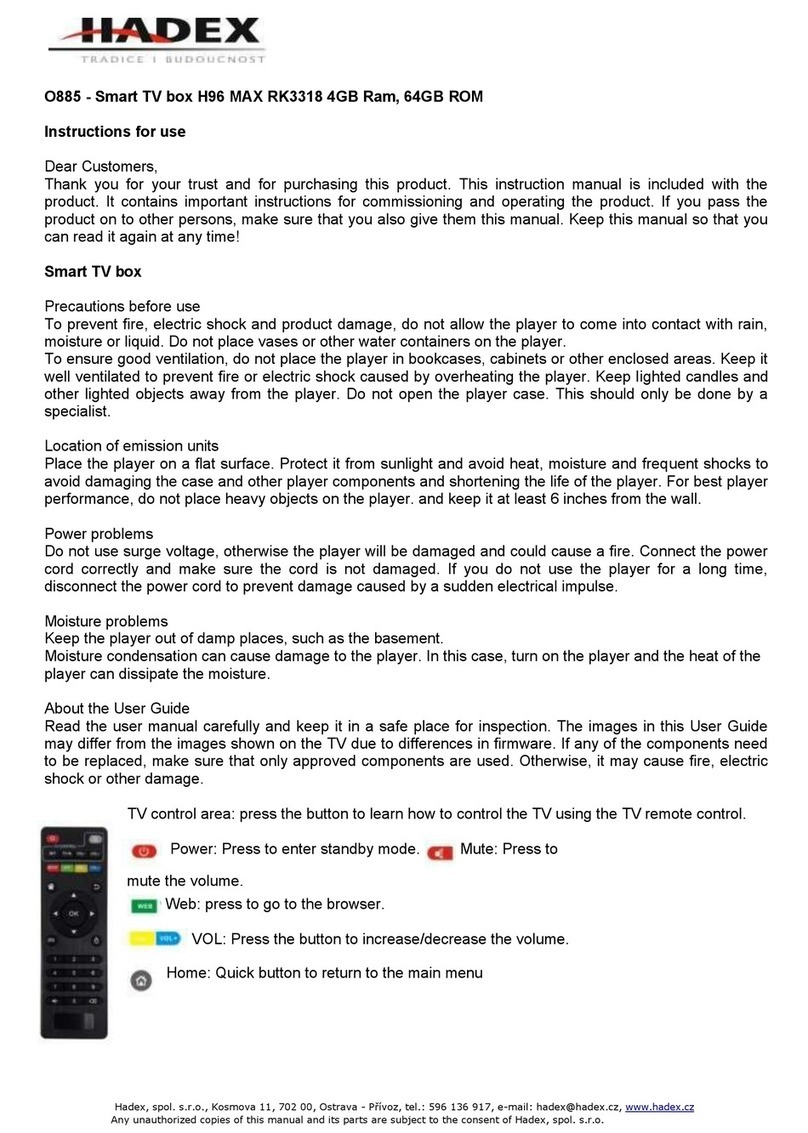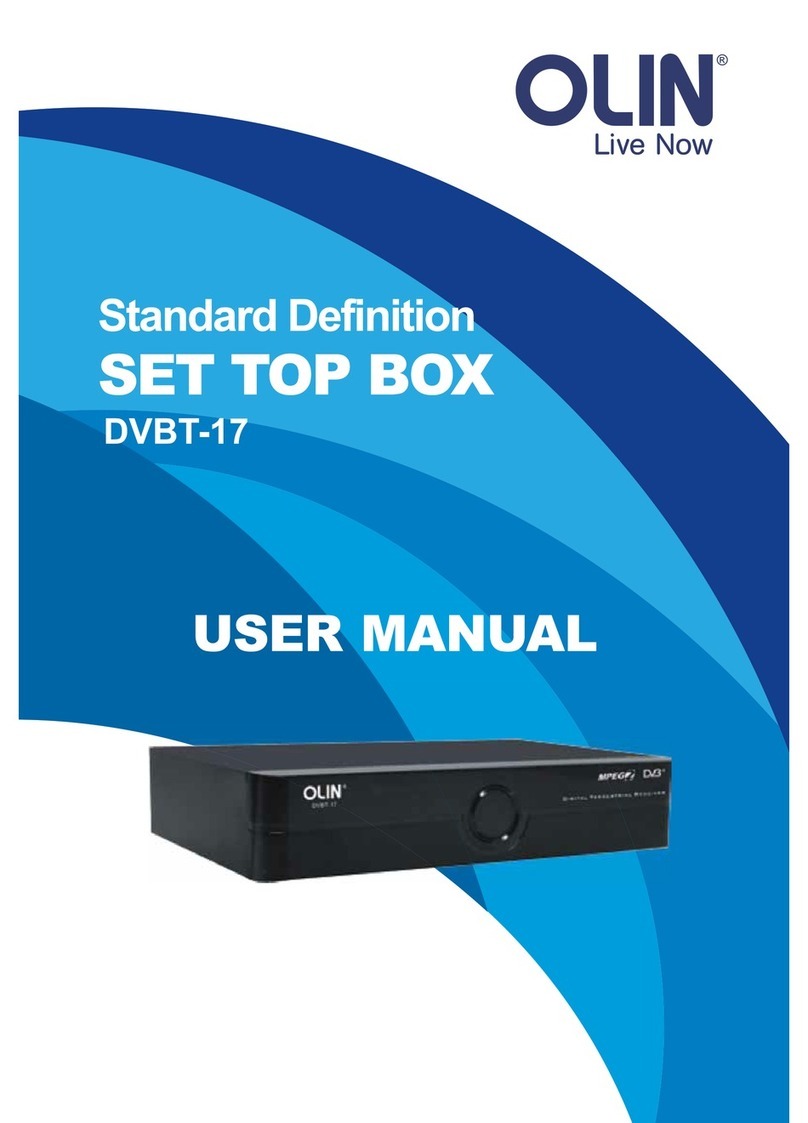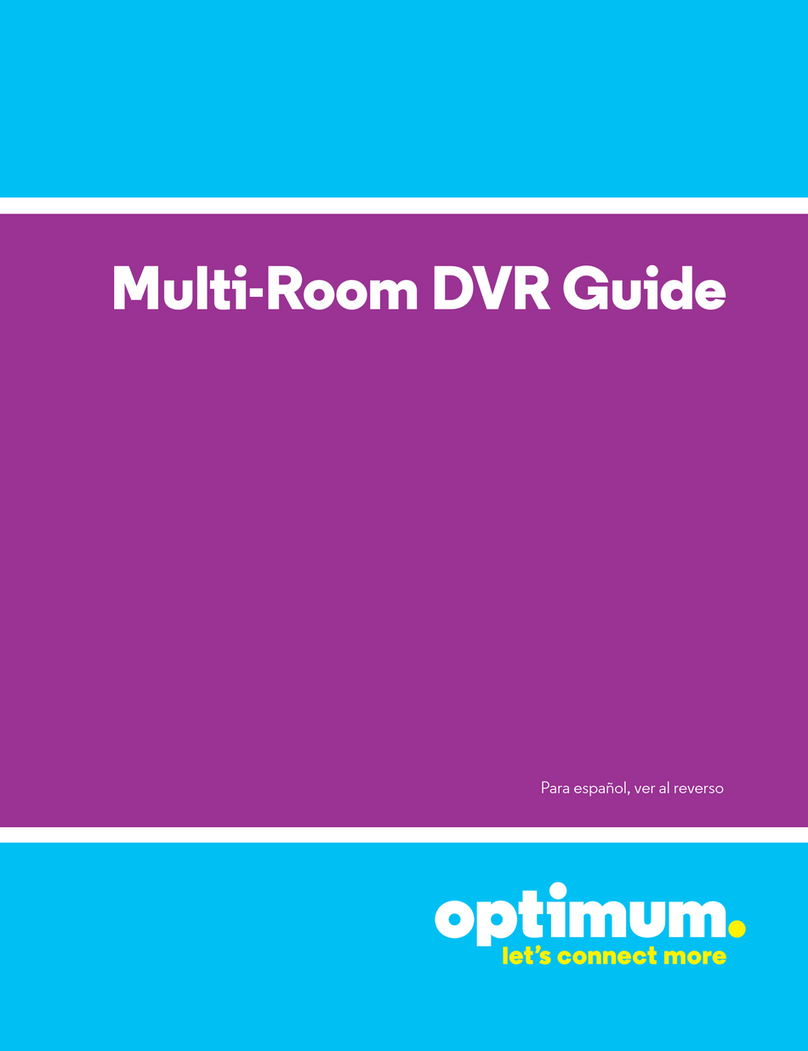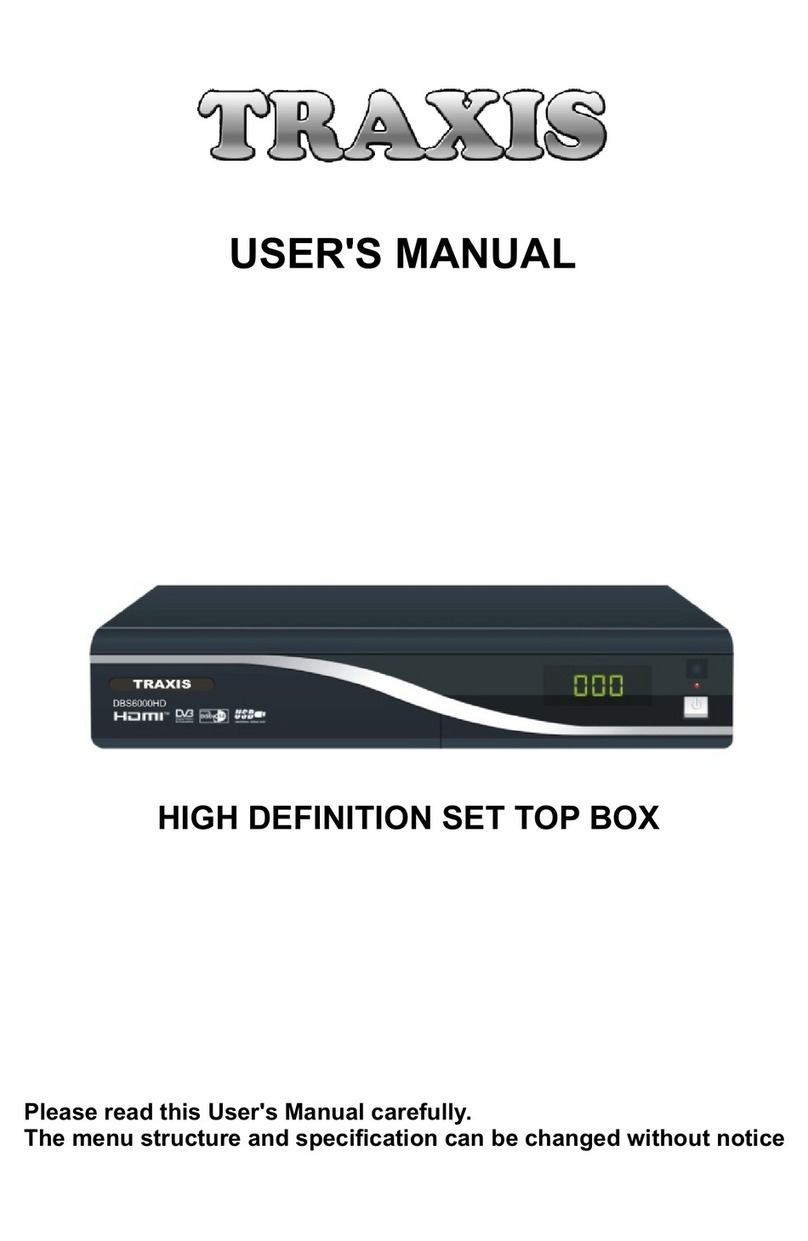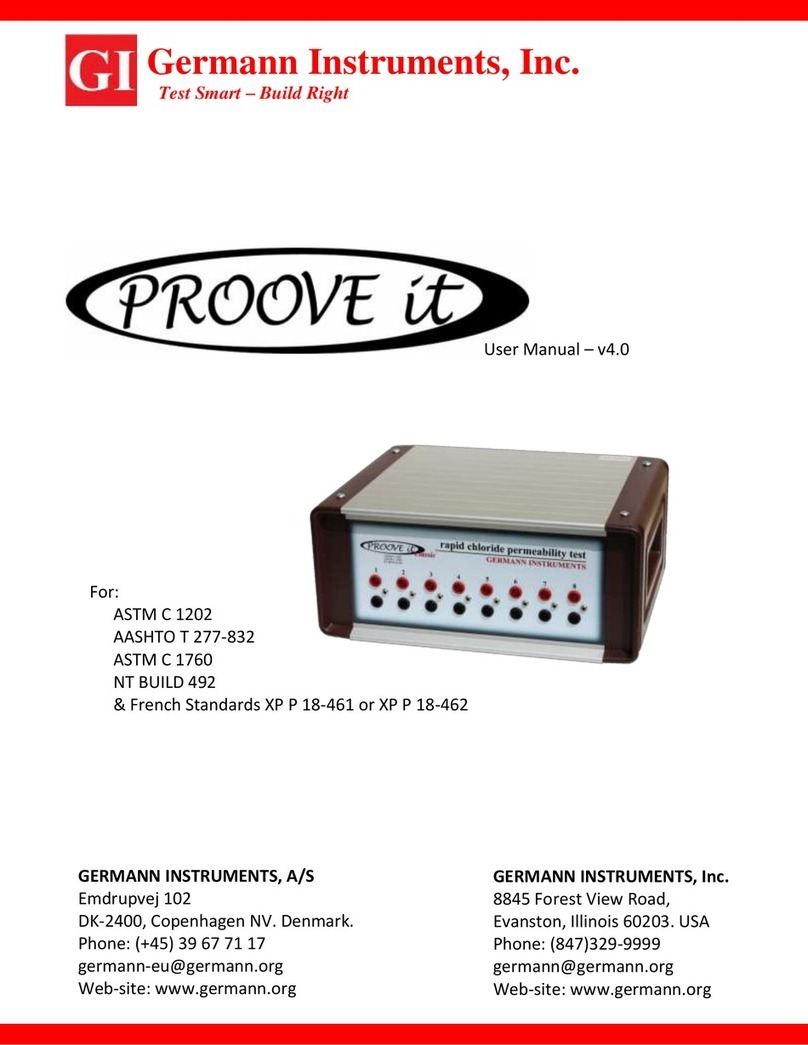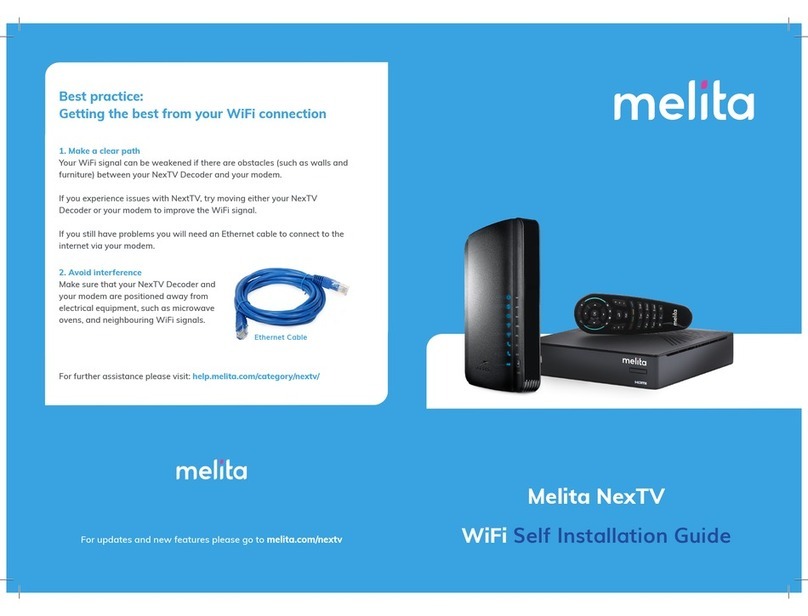Teracue AMINET110 User manual

AmiNet110
User Guide V1.0.3
1
A
A
M
MI
I
N
N
E
ET
T
1
11
10
0
User Guide V1.0.3
Teracue AG
Schlossstr. 18
85235 Odelzhausen
Germany
Tel: +49 (0)8134-555-10
Fax: +49 (0)8134-555-199
www.teracue.com
Document Version 1.0.3/071018
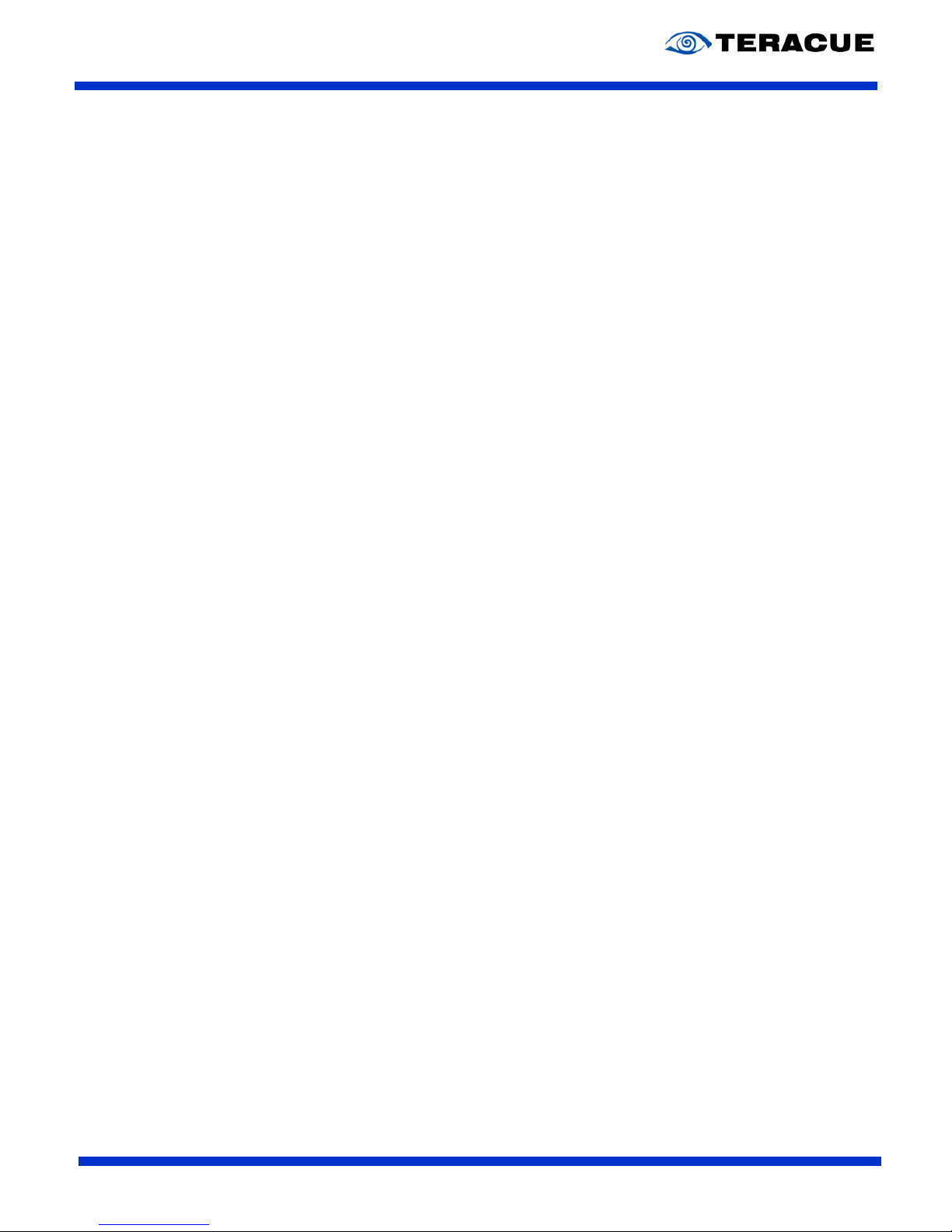
AmiNet110
User Guide V1.0.3
2
C
OPYRIGHT
This document may not be reproduced in any form, in whole or in part, without
the prior permission of Teracue. Copyright © 2007 by Teracue, all rights
reserved.
D
ISCLAIMER
This publication supersedes all previous publications.
Information and specification in this documentation is subject to change
without notice. Please make sure you have the latest document version.
User guides are located at:
www.teracue.com/support
If you find some points in this user guide unclear then please let us know, so
we can improve this documentation.
All information within this document is confidential to Teracue
costumers and
should not be copied or distributed to non Teracue
customers.
T
RADEMARKS
All Teracue products are registered trademarks licensed to
Teracue
.
All other logos and trademarks both marked and not, may be trademarks or
registered trademarks and therefore property of their respective owners.

AmiNet110
User Guide V1.0.3
3
I. Information about the manual
This user guide is designed to help users to setup and to get to know and
understand the AmiNet110 set-top-box. The functionality and the advanced
features of the AmiNet110 are described in this documentation.
If you received this publication as a PDF, then it is a good idea to print it out for future reference.
It is best to use this user guide directly in front of your computer, by doing so you try out everything at
once.
.!. Important features are marked by this sign.
.!. The set-top-box configured set by factory default at DHCP, unless otherwise specified
in the Teracue STB IP configuration sheets.

AmiNet110
User Guide V1.0.3
4
II. Content
1.
YOUR AMINET110 ...................................................................................................................................... 5
2.
AMINET110 FEATURES ............................................................................................................................ 6
3.
SETUP ........................................................................................................................................................... 7
3.1
A
MI
N
ET
110
CONNECTED TO
TV,
NO
RF................................................................................................ 7
3.2
A
MI
N
ET
110
CONNECTED TO
TV
VIA
RF ................................................................................................ 8
3.3
A
MI
N
ET
110
CONNECTED TO
TV
VIA
T
ERACUE
A/V,
TO AMPLIFIER VIA
SP-DIF
AND TO
VCR
VIA
RF. 9
4.
MOUNTING THE AMINET110................................................................................................................. 10
4.1
H
ORIZONTAL MOUNTING
....................................................................................................................... 10
4.2
V
ERTICAL MOUNTING
............................................................................................................................ 10
5.
USING THE AMINET110 REMOTE CONTROL ................................................................................... 11
5.1
C
HANNEL
C
ONTROL
.............................................................................................................................. 12
5.2
V
IDEO
C
ONTROL
................................................................................................................................... 12
5.3
W
EB CONTROL
...................................................................................................................................... 12
5.4
C
HANGING
/
RESETTING THE USER PREFERENCES
.............................................................................. 12
6.
CONFIGURE USER PREFERENCES.................................................................................................... 13
6.1
K
EYBOARD SETTINGS
............................................................................................................................ 13
6.2
TV
SYSTEM AND AUDIO SETTINGS
........................................................................................................ 14
7.
ADVANCED PREFERENCES ................................................................................................................. 15
7.1
L
OGIN
.................................................................................................................................................... 15
7.2
N
ETWORK
C
ONFIGURATION
.................................................................................................................. 16
7.3
B
ROWSER
S
ETUP
.................................................................................................................................. 18
7.4
V
IDEO
S
ETUP
........................................................................................................................................ 20
7.5
P
ROXY
S
ETUP
....................................................................................................................................... 22
7.6
C
HANNELS
............................................................................................................................................. 23
7.7
T
RUSTED
D
OMAINS
............................................................................................................................... 24
7.8
S
OFTWARE
V
ERSION
............................................................................................................................ 25
7.9
H
ARDWARE
I
NFORMATION
.................................................................................................................... 25
7.10
S
MART
C
ARD
U
SAGE
............................................................................................................................. 26
7.11
U
PDATE
S
OFTWARE
.............................................................................................................................. 26
7.12
I
DENTITY
................................................................................................................................................ 27
7.13
I
NFRA
-R
ED
C
ONFIGURATION
................................................................................................................ 27
7.13.1
Setting the Remote Control....................................................................................................... 27
7.13.2
Setting the Set Top Box............................................................................................................. 28
7.14
R
EBOOT
................................................................................................................................................. 28
8.
AV OUTPUT/MINI-DIN PIN ASSIGNMENT........................................................................................... 29
9.
CE, CSA, FCC CONFORMANCE ........................................................................................................... 30
10.
TECHNICAL SPECIFICATIONS ......................................................................................................... 30

AmiNet110
User Guide V1.0.3
5
1. Your AmiNet110
Your AmiNet110 IP based set-top-box is a state of the art gateway to the next generation of interactive
digital television services. It gives you access to video streaming, video on-demand, multicast video
and the World Wide Web on a standard television.
The AmiNet110 is a compact, low-cost digital video set-top box designed for standalone applications
and for use with iCue™ publishing systems for delivery of professional DVD-quality video.
The AmiNet110 is simple to setup and use. After unpacking your box should include the following:
This user guide
1 x AmiNet110
1 x Power supply
1 x Stand
1 x IR Remote Control
3 x AAA Batteries
And depending of your order either:
1 x A/V SCART cable (which is delivered in the Product no. A110-5133)
or
1 x A/V RGB/Composite cable (which is delivered in the Product no. A110-5268)
or
1 x A/V S-Video/Composite cable (which is delivered in the Product no. A110-5251)
Optional accessories:
IR keyboard
A/V S-Video cable
A/V RGB cable

AmiNet110
User Guide V1.0.3
6
2. AmiNet110 features
The images below will help you familiarize yourself with the AmiNet110 before you connect it to your
output device, such as a plasma display, television set, monitor or a video projector.
The front of the AmiNet110 has a single LED that indicates power and IR reception. While the
AmiNet110 is powered the LED will illuminate. During IR reception (when you use the remote control)
the LED will flicker to indicate that the product is receiving the signal. The front of the unit also has a
slot for SmartCard usage (not supplied).

AmiNet110
User Guide V1.0.3
7
3. Setup
The AmiNet110 can be setup quickly and easily by following these step-by-step instructions.
You can use the A/V SCART cable (supplied) or an RF cable to connect the AmiNet110 to your
television. If you have the capability, you can also connect the AmiNet110 to a stereo amplifier via the
SP-DIF digital output.
3.1 AmiNet110 connected to TV, no RF
This is the simplest installation and gives access to majority of the functionality of the set-top-box.
Connect the A/V SCART cable to the AmiNet110 and to your TV.
Connect the Ethernet cable to the AmiNet110 and to your network.
Connect the power supply.
.!. The first time it is powered up it is possible that the box will spend a few moments
updating itself with the latest software (available from your service provider).
Once completed, the box will navigate to a channel (video stream) or a website (home page) that is
entered in the setup menu of the AmiNet110.

AmiNet110
User Guide V1.0.3
8
3.2 AmiNet110 connected to TV via RF
This scenario should be used if your television has no composite, S-Video or SCART inputs. (Where
available it is recommended to connect via composite, S-Video or RGB SCART inputs).
Connect your incoming RF cable (from your aerial, cable TV box, etc.) to the RF In on the
AmiNet110 and connect an RF cable from AmiNet110´s RF Out to your television.
Connect the Ethernet cable to the AmiNet110 and to your network.
Connect the power supply.

AmiNet110
User Guide V1.0.3
9
3.3 AmiNet110 connected to TV via Teracue A/V, to
amplifier via SP-DIF and to VCR via RF
This scenario gives you access to all the functionality of the AmiNet110. Digital audio is delivered to
your home theatre system via SP-DIF, video is delivered to your television via the A/V SCART lead,
and your existing RF signal is passed through the AmiNet110 directly to your VCR.
Connect the A/V SCART CABLE to the AmiNet110 and your television.
Connect a SP-DIF cable to the AmiNet110 and your digital audio capable amplifier.
Connect the incoming RF signal from your aerial/cable box to the RF In on the AmiNet110.
Connect RF cable from the RF Out on the AmiNet110 to the RF Input on your VCR.
Connect the Ethernet cable to the AmiNet110 and to your service providers Network Access
point.
Connect the power supply.

AmiNet110
User Guide V1.0.3
10
4. Mounting the AmiNet110
The AmiNet110 can be mounted either horizontally or vertically, and is supported securely in both
positions.
4.1 Horizontal mounting
To mount the unit horizontally simply
place it onto the upper surface of the
base moulding, which is contoured to
reflect the products shape.
The two rubber pads will retain the
AmiNet110 in position.
4.2 Vertical mounting
To ensure more stability the
AmiNet110 can also be mounted
vertically.
At the end of the rear panel moulding
there is a pair of elliptical holes which
fit onto the two elliptical prongs on the
base moulding. Push the AmiNet110
firmly onto the two prongs to mount the
product vertically.

AmiNet110
User Guide V1.0.3
11
5. Using the AmiNet110 remote control
All user interaction with the AmiNet110 is handled via the supplied remote control or with the optional
keyboard. The supplied IR remote control is illustrated below:
Buttons and key combinations:
The buttons on the IR remote control
and/or key combinations on the
keyboard can be used to turn the set
top box on/off, control a VoD (Video
on-demand) and access the web.
These buttons/key combinations are
described below.
Turning the set-top-box on/off:
The power button toggles the box
between Standby and On.

AmiNet110
User Guide V1.0.3
12
5.1 Channel Control
In addition to the video on-demand controls, the remote control has the following functions that control
video streams (multicast video) as well:
0…9 – Change the channel to the number selected.
CH +/- Increases / Decreases the channel number.
VOL +/- Increases / Decreases the volume.
MUTE – Toggles the sound on/off.
5.2 Video Control
The following buttons / keyboard keys can be used to control video on-demand (Only supported by
iCue™ systems):
Stop [ ] – Stops video and makes the screen go black.
REW [ ] – Rewinds the video.
FF [ ] – Forwards the video.
Play/Pause [/] – Toggles between normal play and pause. Will resume normal play from
FF or Rew.
5.3 Web control
The following buttons can be used to control access to the web:
SELECT – Tilt to move the mouse pointer/highlight and press to select.
HOME – Display your home page.
BACK – Return to the previous web page.
FORWARD – Move to the next web page (if you have previously moved back at least one
page).
PAGE UP – Scroll page up.
PAGE DOWN – Scroll page down.
STOP – Abort the attempt to load the requested website.
RELOAD – Reload the current page to refresh it.
5.4 Changing / resetting the user preferences
Pressing the MENU key takes you to the user preferences page. Enter the new value required and
click on the ‘Save Changes’ button. The user preferences will be changed and a ‘Preferences update
OK’ message will be displayed. You can leave the preferences unchanged by selecting Channel.
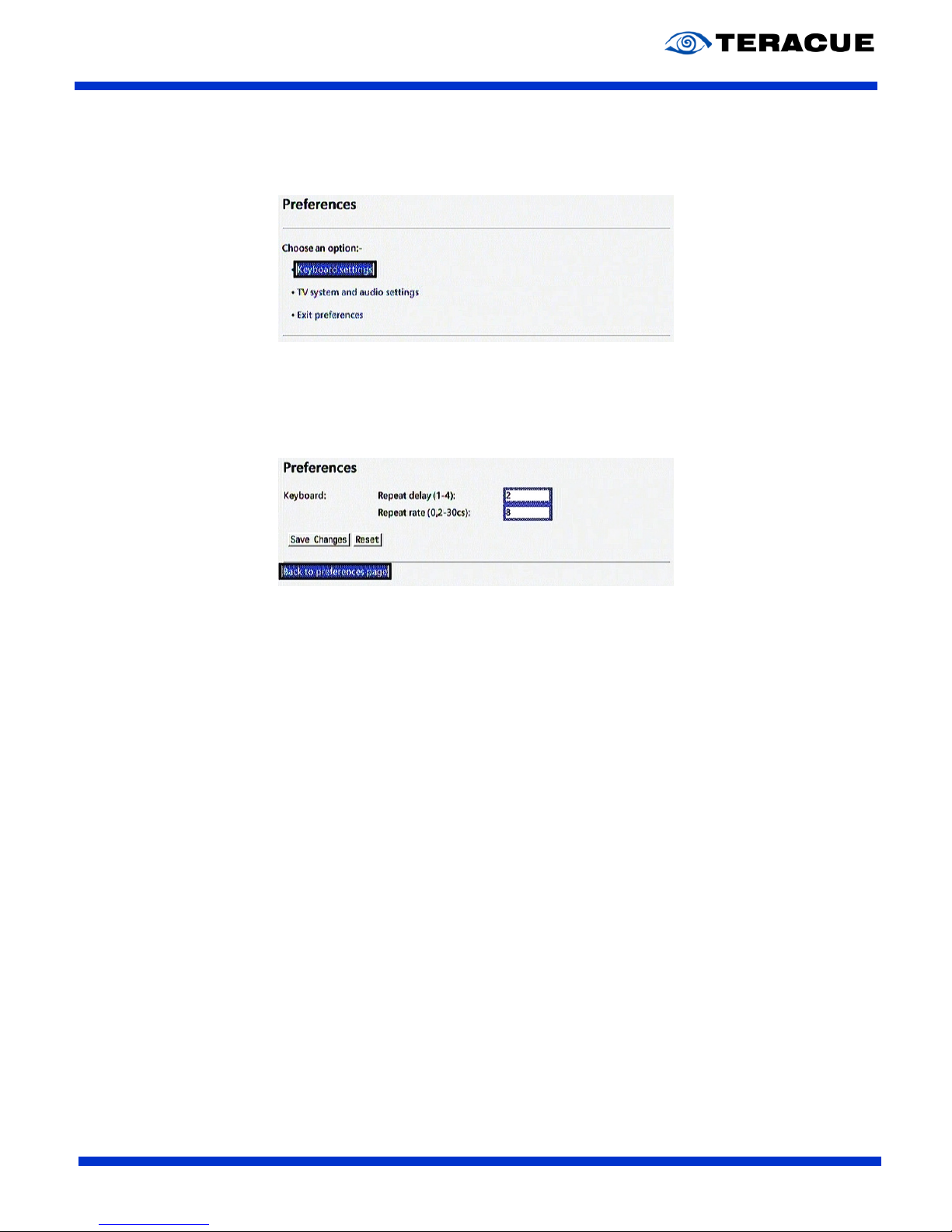
AmiNet110
User Guide V1.0.3
13
6. Configure user preferences
For the preferences menu press the ’MENU’ button on your remote control.
6.1 Keyboard settings
Keyboard Repeat Delay Factor – The time that elapse before characters repeat when you
hold down a key. (1-4)
Keyboard Repeat Rate – How quickly characters repeat when you hold down a key. (0.2 –
30cs) A value of 0 means keys will not repeat at all.
.!. We recommend the default values: Keyboard Delay Factor: 4
Keyboard Repeat Rate: 30cs

AmiNet110
User Guide V1.0.3
14
6.2 TV system and audio settings
TV Display format – There are three choices:
1. Standard (4:3) Mode – Widescreen content is viewed full screen, some of the picture
at the left and right edges will be cropped.
2. Letterbox mode – Widescreen content is viewed in a letterbox, black bars will be
present at the top and the bottom of the picture and the entire width of the
transmission is visible.
3. Widescreen TV – If you have a Widescreen TV (16:9) select this option to properly
utilize your TV’s geometry.
Video output format – The AmiNet110 is able to provide Composite, S-Video and RGB video
output.
Frequency Table – Here you can choose between the broadcast and cable frequency table.
RF Channel – When using RF, you can select a channel where the AmiNet110 will be found
on your TV/VCR.
Use RF Output
Volume Minimum and Maximum – These set constraints on the Vol +/- keys. (Not supported
due to license issues)
Primary Language – First choice for subtitle selection.
Secondary Language – Second choice for subtitle selection.

AmiNet110
User Guide V1.0.3
15
7. Advanced preferences
7.1 Login
Most of the administrative features are found and activated in AmiNet110 Management. To open the
AmiNet110 Management, you must use either the optional IR keyboard or a USB keyboard. Press
ALT+M on the keyboard. This will open a password dialog box.
.!. Type ‘leaves’ to enter the AmiNet110 Management.
Here is the list of submenus. The content of these submenus is described in the following chapters.
.!. To apply and save all changes, enter the password (‘snake’) and press the submit
button.

AmiNet110
User Guide V1.0.3
16
7.2 Network Configuration
Ethernet Link: This option enables users to configure the STB´s network port characteristics.
You can choose between these options:
100MbTX-FD (100 Mbit/s, Twisted Pair, Full Duplex)
100MbTX-HD (100 Mbit/s, Twisted Pair, Half Duplex)
10Mb-FD (10 Mbit/s, Full Duplex)
10Mb-HD(10 Mbit/s, Half Duplex)
This option has been added especially to address specialized network and/or
administration requirements.
.!. In most cases it is sufficient (and recommended) to leave this
setting on AUTO, so the AmiNet110 and the connected switch
can deal out the preferred connection on their own. (AUTO is the
default link mode setting up to firmware version 0.9.4)
DHCP Info: If there is a DHCP Server in your network you can use dynamic routing. In this case
you do not need the settings IP-address, Netmask, Gateway and DNS. For dynamic
routing check the button.
If you chose DHCP it is easy to find out your IP-address. Select ‘DHCP Info’ (so that it
is highlighted blue like in the picture above) and press ‘Return’ and you get the
Information about your current IP-address, Netmask, Gateway, and DNS Server.
Hostname:*The Hostname is to identify your AmiNet110 in a Network. For Example: ‘AmiNet110’
.!. Empty spaces cannot be entered
IP Address:*The IP-address is an identifier for your AmiNet110 in the TCP/IP network. Networks
use the TCP/IP protocol route messages based on the IP-address of the destination.
The format of an IP-address is a 32-bit numeric address written as four numbers
separated by periods. Each number can be zero to 255.
For example, 192.168.90.1
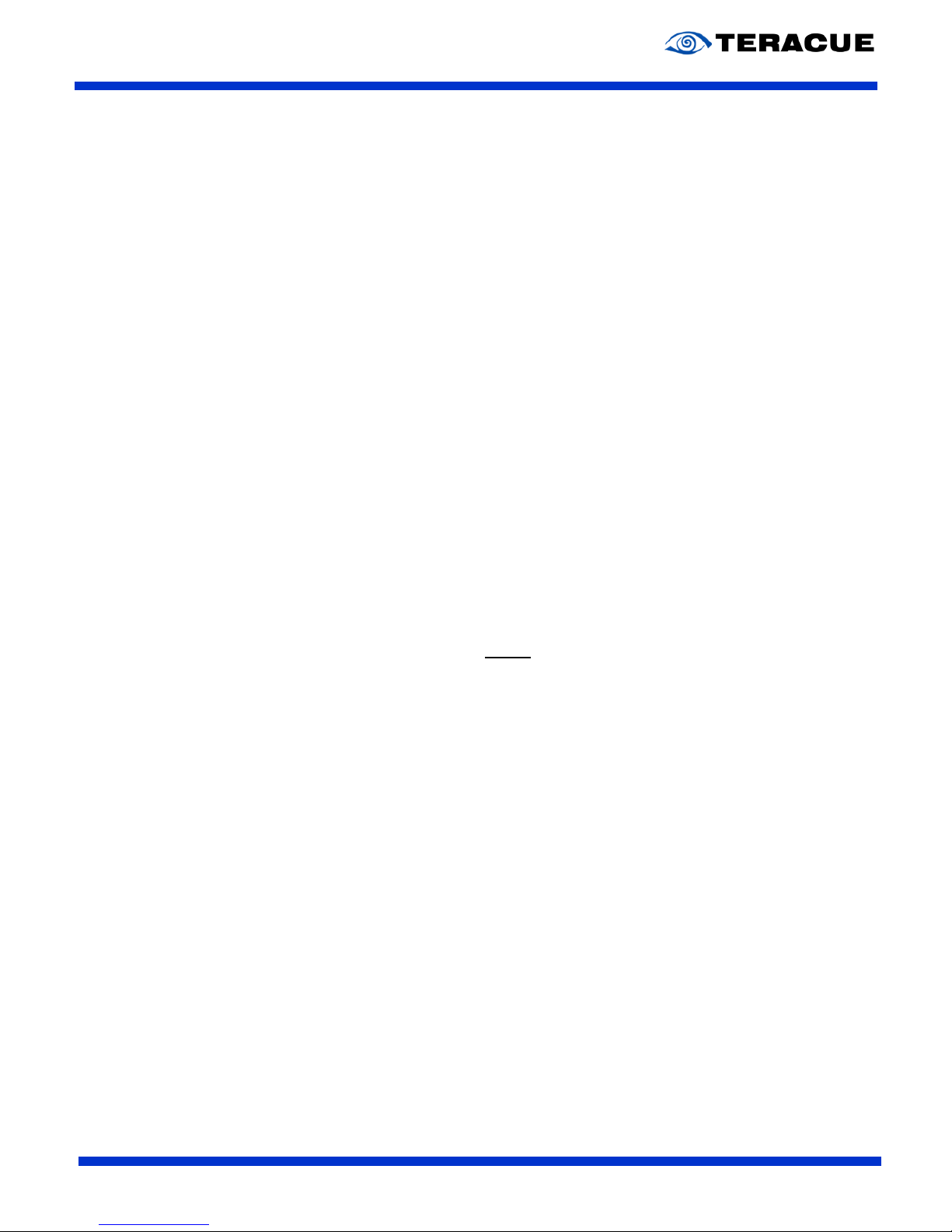
AmiNet110
User Guide V1.0.3
17
Netmask:*A netmask is a 32-bit mask used to divide an IP-address into subnet and specify the
networks available hosts. For example, 255.255.255.0 is the netmask for a class-C
IP-address like 192.168.90.1
Gateway:*The gateway is commonly the address of a network device such as a network router.
For example, 192.168.1.1
Domain: A domain is a group of network resources assigned to a group of users. Domains are
commonly used to divide global areas of a corporation and/or corporation
departments. A domain may need to be specified when mapping a network computer
or drive.
DNS: The DNS service on a network server that helps to identify domain names. If a domain
name is not found within the local database, the server may query other domain
server to obtain the address of a domain name. Enter here the IP-address of the DNS
Server.
Time Server: A time server provides a master time for all the clients in your network. Every device
will be automatically set to the same time, according to the master reference time. If
there is a time server in your network, you can enter the IP-address here.
Time Zone: For Example: GMT +1
Packet ordering: Packet reordering is only useful in a network where packet delivery is known
to be asynchronous. It should not be used otherwise as it will cause issues.
.!. To save all changes enter the password (‘snake’) and press the submit button.
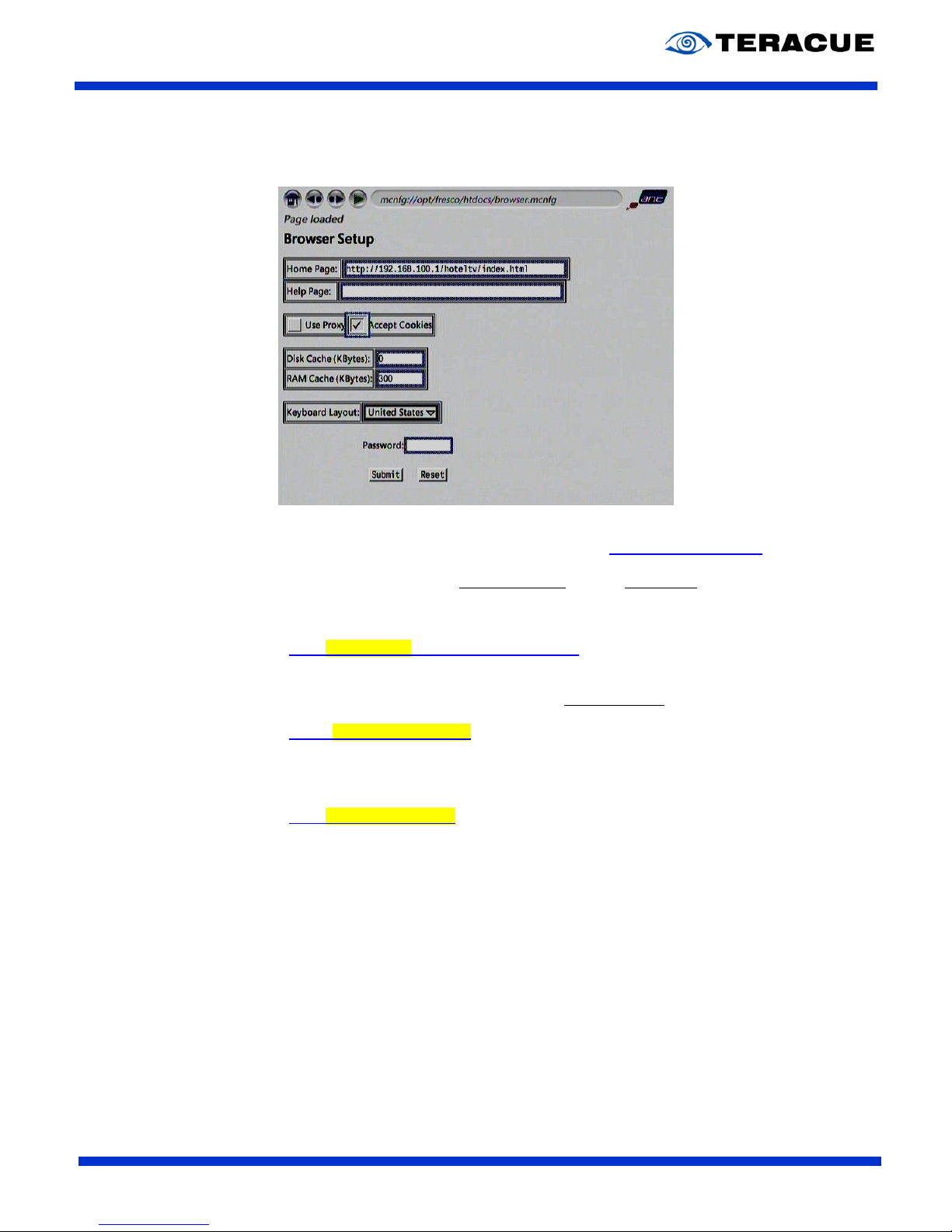
AmiNet110
User Guide V1.0.3
18
7.3 Browser Setup
Home Page: This is the address of the site which will open when the AmiNet110 starts up or
when the HOME button is pressed. For example: http://www.teracue.com
If you want to display the iCue™ websites on your AmiNet110, please type the
following URL in the ‘Home Page’ text field, but in the yellow marked part of the
URL you must set the IP-address of your iCue system:
http://172.16.116.2/teracue/Amino/login.aspx
If you want that your AmiNet110 displays directly after booting a stream, you
can enter in the ‘Home Page’ text field the auto-play string:
igmp://239.252.20.100:4444
(Auto-play string for a multicast stream; But in the yellow marked part of the
URL you must set your desired multicast IP-address and the port number which
are separated through a colon sign.)
udp://172.16.30.130:3535
(Auto-play string for a unicast stream; But in the yellow marked part of the
URL you must set the unicast IP-address of your AmiNet110 and the port
number which are separated through a colon sign.)
Help Page: This is the address of the site which will open when the HELP button is pressed.
Use Proxy: A Proxy Server is a server that sits between a client application, such as a web
browser and a real server. If this button is checked the AmiNet110 will use the
proxy server witch is configured under proxy setup.
.!. When using the AmiNet110 with a iCue™ System, please do not
check this option.
Accept Cookies: A cookie is a message given to a web browser by a web server. The Cookies:
web browser stores the message in a text file. The message is then sent back
to the server each time the browser requests a page from the server. If you
want the AmiNet110 to store cookies check this button.
.!. We recommend accepting the use and storage of cookies.

AmiNet110
User Guide V1.0.3
19
Disk Cache: This should be always be set to 0.
RAM Cache: Specifies how much memory is to be set aside for caching web pages and
graphics. This is a compromise between the memory required to handle very
large pages and that kept as cache. For example: 300
Keyboard This will change your used keyboard layout. You have the choice Layout
between United States (QWERTY) and European (QWERTZ) keyboard layout.
.!. When using the original IR-Keyboard (optional), use the
adjustment ‘United States’.
.!. To save all changes, enter the password (“snake”) and press the submit button.

AmiNet110
User Guide V1.0.3
20
7.4 Video Setup
Default Video Server: The AmiNet110 supports different video servers.
TV Standard: Not all TV receivers work in the same way. Different countries use
different types of broadcast TV systems, most of which are to varying
extents incompatible with each other. The AmiNet110 is able to
output/display NTSC and PAL standards and their sub-standards.
Please select your TV standard.
.!. Requires reboot
Video Trick – Play Scale: The ratio (2 - 12) of the fast forward and rewind speed to the normal
play speed.
No RTSP event timeout: The number of seconds that need to pass before the software should
assume that loss of RTSP has occurred.
RTSP End of media event timeout: The number of seconds that need to pass before the software
should assume that all the content has been received.
No IGMP event timeout: The number of seconds that need to pass before the software should
assume that there is no video joining.
IGMP End of media event timeout: The number of seconds that need to pass before the software
should assume that the video is interrupted during playback.
.!. We recommend the default values:
Setting the last four options (‘No RTSP event timeout’, ‘RTSP End of media event
timeout’, ‘No IGMP event timeout’ and ‘IGMP End of media event timeout’) to the value
‘0’ means the STB will remain listening indefinitely.
Table of contents
Other Teracue Set-top Box manuals