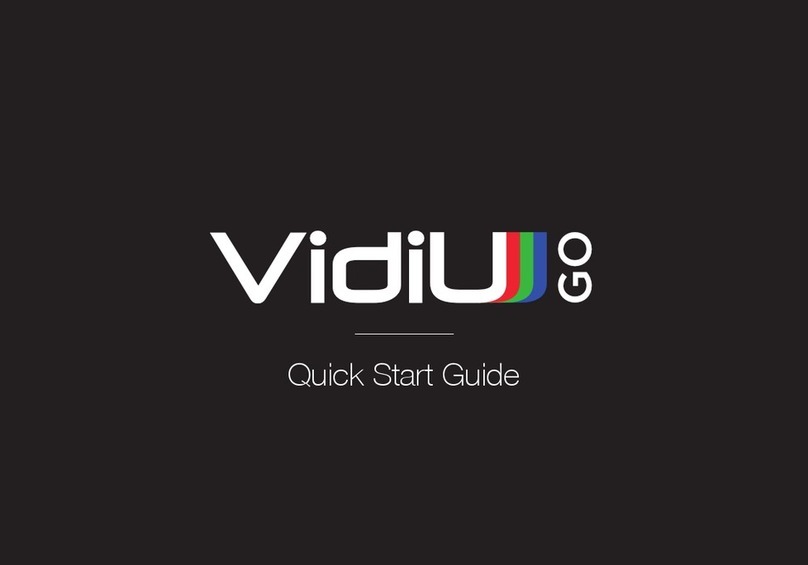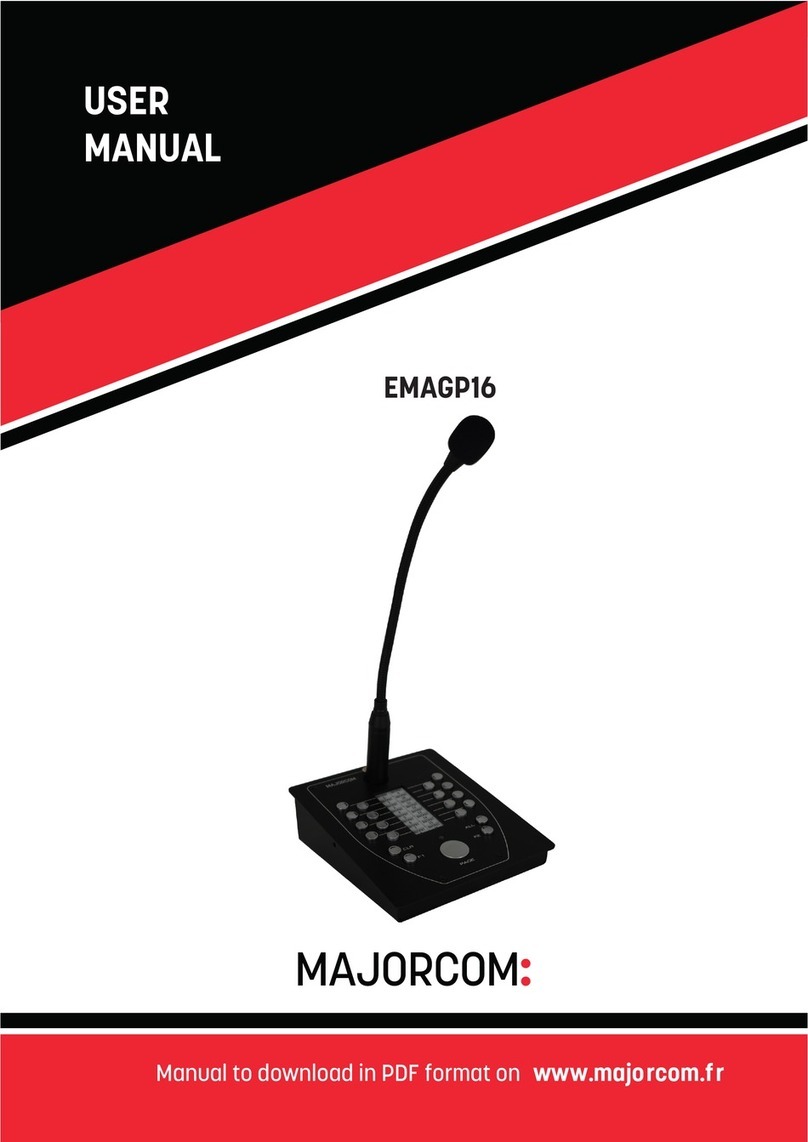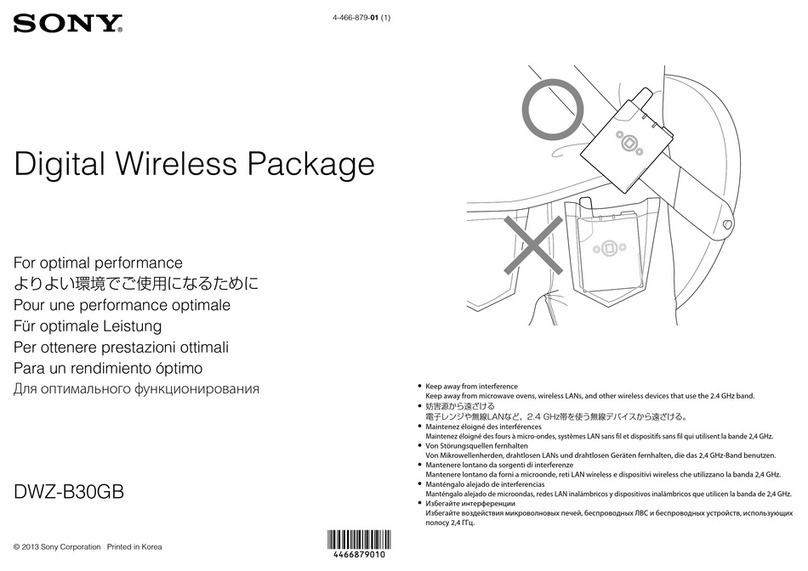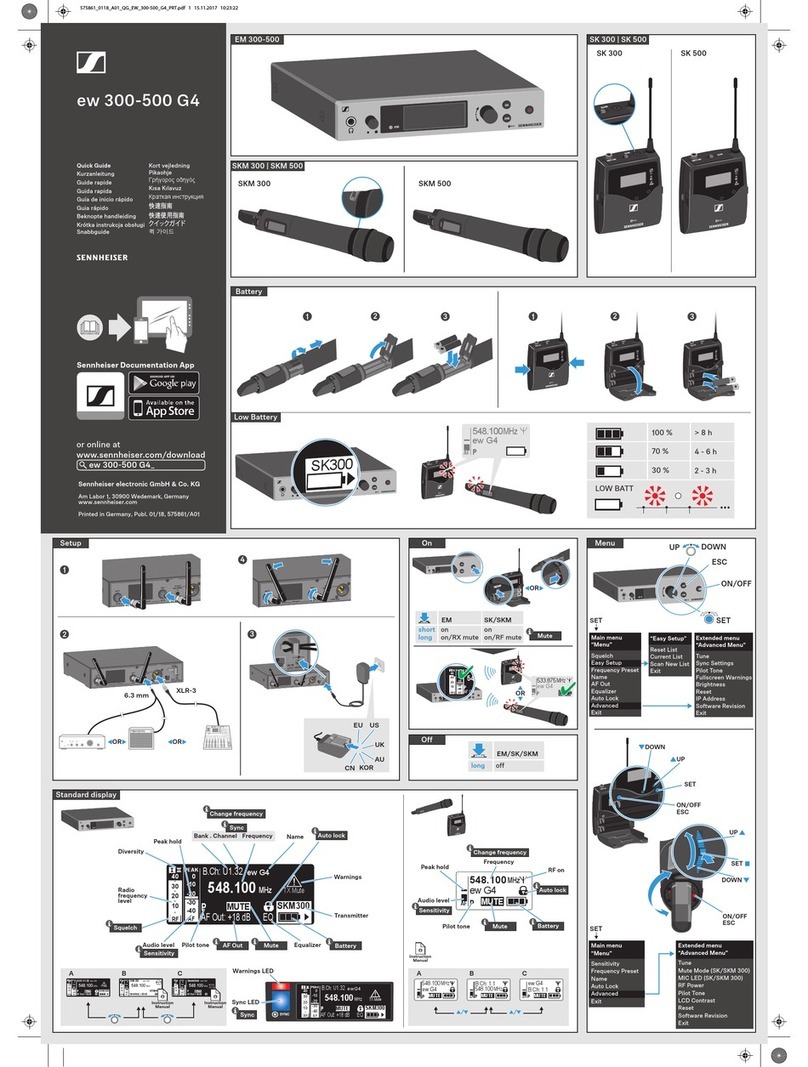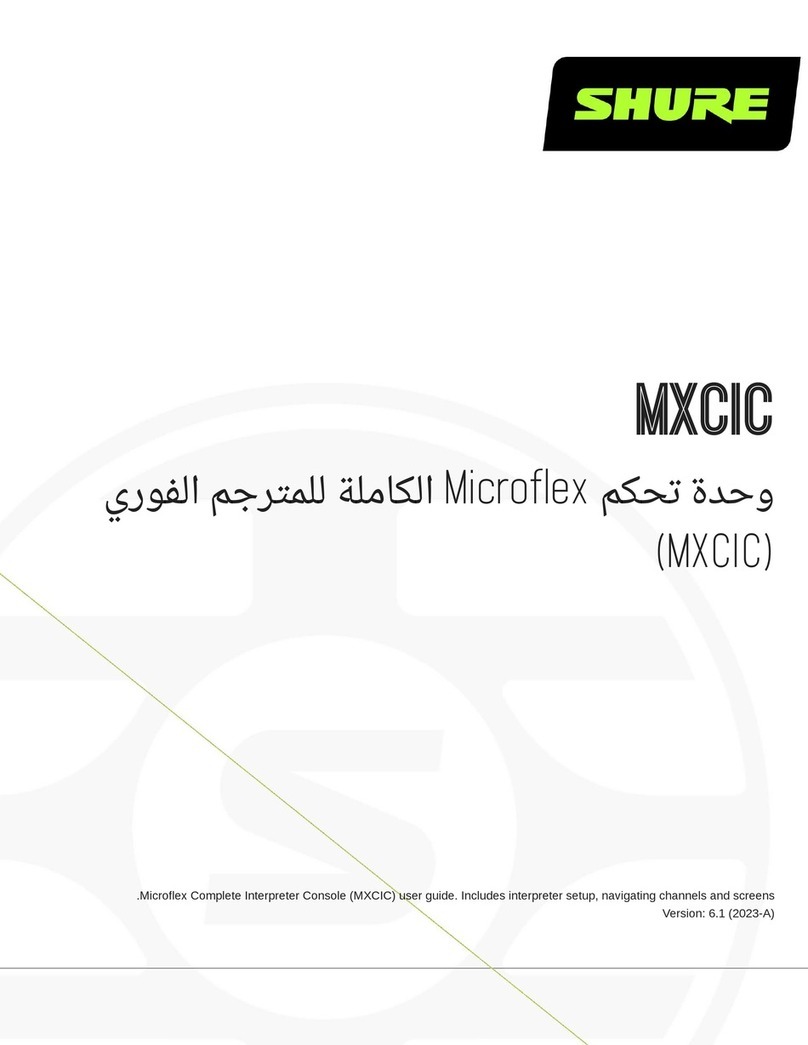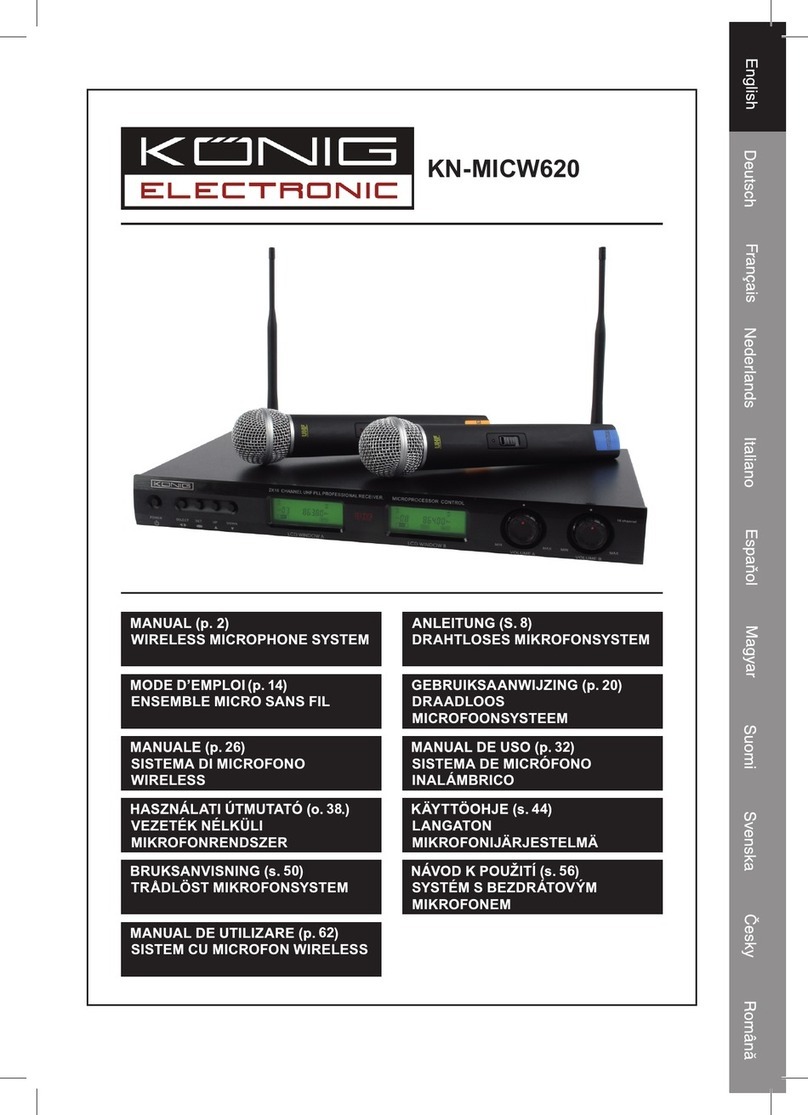Teradek BOLT 4K Series User manual

750/1500 RX and TX
Quick Start Guide

PHYSICAL PROPERTIES
A: RP-SMA connectors
B: 6-28V DC power input
C: HDMI input
D: 12G-SDI output
E: 12G-SDI input
F: OLED display
G: Menu joystick
H: Network status
I: Video status
J: Power switch
K: USB port (not shown)
L: HDMI output
C
B
Bolt 4K TX
Bolt 4K RX
A
F
G
A
J
D
J
F
G
H
I
D
E
B
L
K
K
H
I

Bolt 4K is the rst 4K HDR wireless video system to provide
uncompressed, zero-latency (<1ms) transmission. Bolt 4K transmits
10-bit, 4:2:2 HDR video at a range of up to 750/1500 feet line-of-sight
over the unlicensed 5GHz band, and can multicast to 6 receivers
simultaneously.
For HDR workows, Bolt 4K supports the HDR-10, PQ, and HLG
standards and can transport extended camera metadata, timecode,
and record triggers over the wireless link.
Bolt 4K is also the rst system to oer interoperability between
dierent ranges (e.g. a Bolt 4K 750 is compatible with a Bolt 4K 1500).
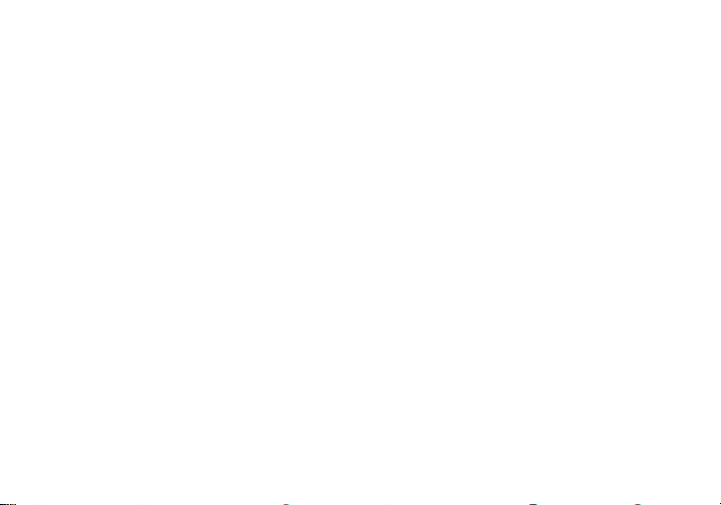
TABLE OF CONTENTS
Power and Connect ............................. 3
Device Operation .................................. 3
Bolt Connector/Pin-Out ...................... 4
Custom 3rd Party Cables ..................... 4
Mounting ............................................... 5
Receiver Menu ..................................... 7
Transmitter Menu ................................ 9
Bolt Manager ..................................... 10
Bolt App .............................................. 11

2
Attach the four TX antennas to the transmitter and the ve RX antennas to the receiver via the
threaded RP-SMA connectors (A).
Connect the output from your video source to either the SDI or HDMI input (C or E) on the Bolt
transmitter. Connect either the SDI or HDMI output (D or L) from the Bolt receiver to the video input
on your monitor.
1
POWER AND CONNECT
3
Power the Bolt transmitter and receiver with the included A/C adapter, or if both devices are
equipped with battery plate accessories, attach a compatible battery (Gold or V mount).
NOTE: If mounted upright on a stand above the monitor, use a right-angle SDI adapter to
relieve any strain caused by the weight of the cable, and to avoid damaging the SDI output’s
internal connectors.
DEVICE OPERATION
• Keep the transmitter and receiver at close range for 60 seconds after powering on the devices. This
allows them to scan for and select the best wireless channel.
• For best results when using multiple Bolt systems in the same area, place the transmitters and
receivers a few feet apart from each other.
• Operation of other wireless equipment may interfere with the Bolt. Try to separate other wireless
transmitters and receivers as much as possible.
Move the power switches on both the transmitter and receiver (J) to the ON position. Video appears
within a few seconds.
4
3
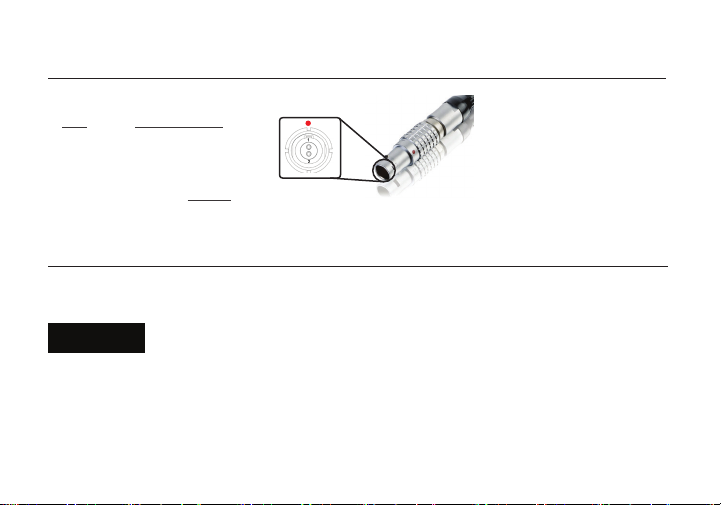
* Pin 1 is closest to the red dot on the connector
Pin Description
1* GND
2 +DC
Bolt uses a 2−pin power connector
• Test the power cable polarity with ONLY the power cable connected to Bolt. Do not connect video cables.
• Check the power cable for shorts and proper grounding.
CAUTION: Using a reverse polarity or improperly−constructed power cable can damage the
product and is not covered under warranty.
4
BOLT CONNECTOR/PIN-OUT
CUSTOM/THIRD PARTY CABLES
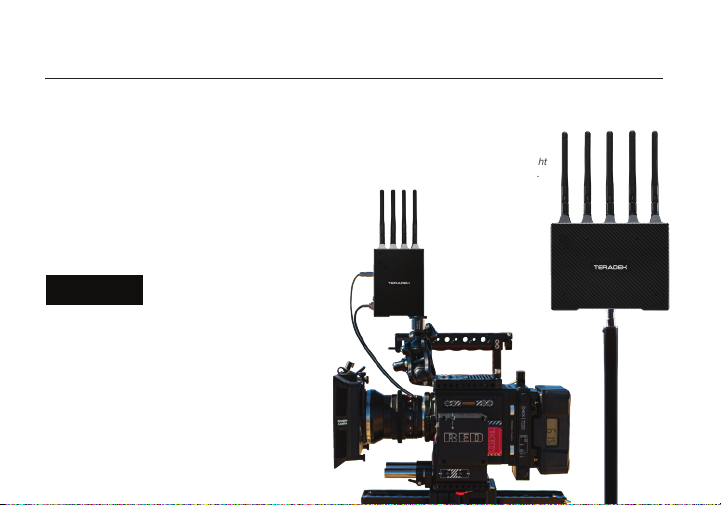
5
• Mount the Bolt transmitter vertically, keeping the
antennas clear of any obstructions.
• Orient the transmitter and receiver antennas so
they are parallel to each other.
• For best results, orient the transmitter antennas
so each one has clear line−of−sight to the
receiver.
• DO NOT OVERTIGHTEN
SCREWS INSERTED INTO
THE 1/4”-20 OR 3/8”-16 THREADED HOLES.
Doing so can damage the transmitter’s chassis
and internal components, voiding the warranty.
Bolt 4K devices have a 1/4”-20 threaded hole (additional 3/8”-16 threaded hole on the receiver) on the
bottom for mounting the included light stand adapter or any other mounting accessory.
Bolt 4K receivers
can be mounted
vertically on a light
stand or monitor.
MOUNTING
CAUTION:
Bolt 4K transmitters
mount vertically on
a camera
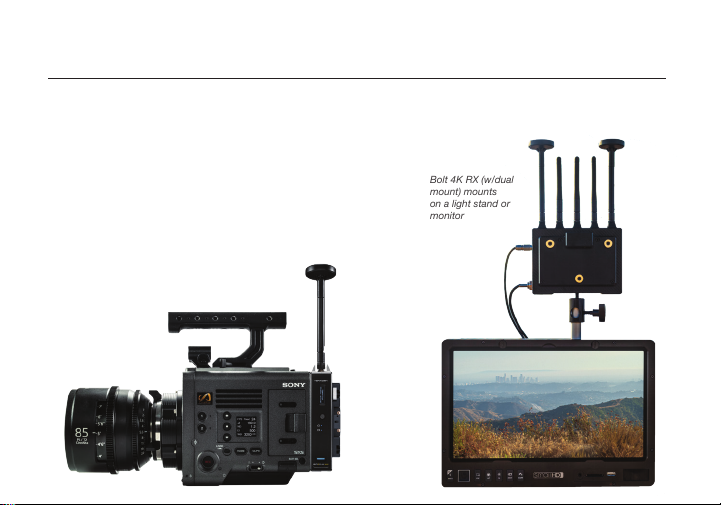
6
• Mount the Bolt transmitter onto the back of a camera,
keeping the antennas clear of any obstructions.
• Orient the transmitter and receiver antennas so they are
parallel to each other.
• For best results, orient the transmitter antennas
so each one has clear line−of−sight to the receiver.
With Dual Mount
Depending on the model, Bolt 4K devices are equipped with a dual mount battery plate that allows you
to attach your device to either the back of a camera, monitor, or Array Antenna.
Bolt 4K RX (w/dual
mount) mounts
on a light stand or
monitor
Bolt 4K TX (w/dual
mount) attaches
to the back of a
camera
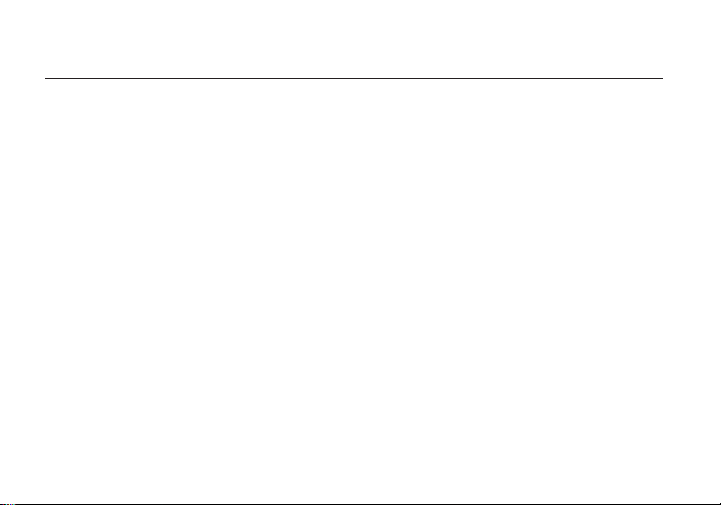
Receiver Status Screens - Cycle through status screens or return from the menu by pressing
the Menu joystick (G).
RECEIVER MENU
• Main Status Screen - This screen displays the status of the wireless receiver, along with the current
video resolution, frequency, and link quality (if connected).
• Time Code Screen - Displays the current time code if received from the transmitter.
• Info Screen - Displays the current voltage and internal temperature of the unit.
• TX Info - Displays the name of the transmitter.
Menu Operation - Launch, then navigate through the menu with the Menu joystick (G), or from the
Bolt App (pg. 10).
• HDMI/SDI Out Format - Select the video output format. You can choose to match the video source
resolution by selecting Same as Input, or choose from the resolutions listed. If using Bolt 4K receiver
with a recorder or monitor that is sensitive to video signal changes, choose Continuous Output to
ensure the signal stays constant even if the link is interrupted. Note that this adds a small delay to the
video output.
• HDMI Settings - Select the HDMI color output.
• 3D LUT Settings - Select and apply a specic look.
• Spectrum Analyzer - Determine which frequencies are available to use.
• Channel Selection - Select which frequency to use.
• Test Pattern - Select a video format to output a test pattern. Remove the test pattern by pressing left
on the Menu joystick.
7
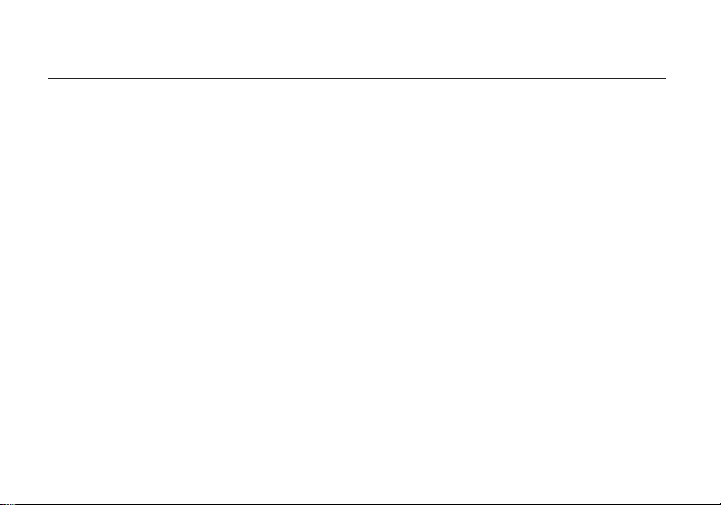
• Pairing - Pair your receiver with another transmitter. Once Pairing is activated on the receiver,
activate Pairing on the transmitter.
• Audio Settings - Congure Bolt’s Audio settings. If Beep on REC is activated, you will hear a short
tone whenever the camera begins or stops recording. The Mute Settings allow you to select between
completely muting the audio, not muting the audio, or muting the audio while recording.
• Bluetooth - Enable or disable bluetooth communication.
• Video OSD Settings - Choose when to display the OSD. By default, the OSD is displayed when no
video is received. Selecting the Never show option disables the OSD. The Show when operating
option hides the OSD until it is activated by the joystick. Selecting Show when no video will display
the OSD when there is no video feed, and will hide OSD when video appears (default). If Always show
OSD is selected, the OSD will always be displayed unless temporarily deactivated by the Menu joystick.
• Display Settings - Use the Display Settings to control the OLED display operation. By default, the
OLED display will invert every 10 minutes. You can set the display to invert every 30 minutes (lengthens
the display life), or it can dim or turn o after 10 seconds or 10 minutes.
• Reset All Settings - Reset all congurable options to their factory defaults.
• Device Info - Displays the model and serial number.
8
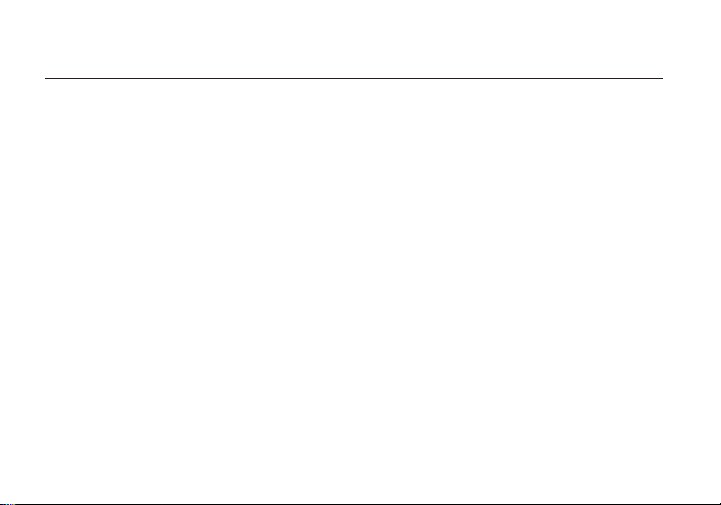
Transmitter Status Screens - Cycle through status screens or return from the menu by
pressing the Menu joystick (G).
• Main Status Screen - This screen displays the status of the wireless receiver, along with the current
video resolution, frequency, link quality (if connected).
• Info Screen - Displays the current voltage and internal temperature of the unit.
• HDMI Status Screen - Displays the status of your HDMI signal.
Menu Operation - Launch, then navigate through the menu with the Menu joystick (G), or from the
Bolt App (pg. 10).
• Wireless Settings - Congure the transmitter’s wireless settings.
�Enable Fixed Frequency - Fixed Frequency Mode allows your Bolt 4K to designate a specic
non-DFS channel for use, providing a stronger connection in dicult environments.
�Bandwidth - Choose between 20MHz and 40MHz bandwidth options
�Frequencies - Select which frequency to use.
�Video Quality - Select a Video Quality setting to modify or balance the range and reliability of your
signal. Select Longer Distance for situations where other sources of interference might be
present, Better Quality for complex, high-contrast situations where artifacts need to be visible, or
Low Power to reduce the amount of power your transmitter uses when your power source is low.
• Pair - Pair your transmitter with another receiver. Once Pairing is activated on the transmitter,
activate Pairing on the receiver.
• Unpair - Unpair your transmitter and receiver.
TRANSMITTER MENU
9
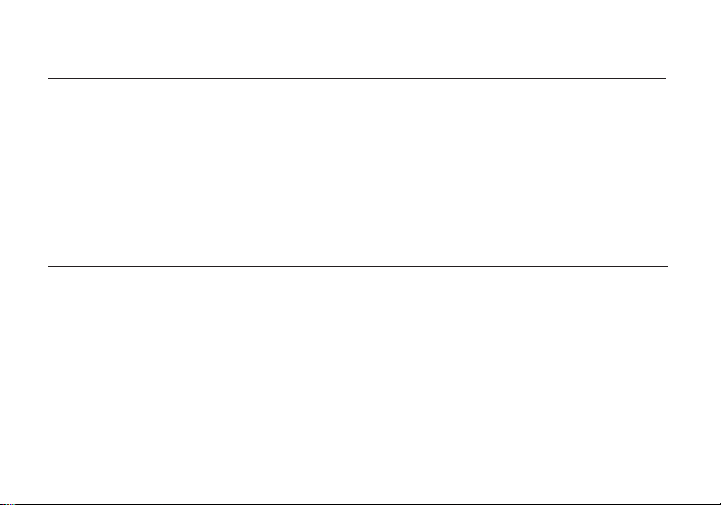
BOLT MANAGER
• SELECT TX NAME (TX) - Modify the transmitter’s name to make it easier to identify among other
Bolt systems that are present.
• SELECT REGION (TX) - Congure Bolt to comply with your region’s regulations governing use of
the 5GHz spectrum.
Bolt Manager allows you to congure, pair, and upgrade your Bolt device. Bolt Manager is available as
software for Mac and Windows at www.teradek.com/pages/downloads, or for purchase as a standalone
device. NOTE: Available conguration settings will dier between Bolt models.
The following conguration settings are available:
10
• Bluetooth Settings- Enable or disable Bluetooth communication.
• Display Settings - Use the Display Settings to control the OLED display operation. By default, the
OLED display will invert every 10 minutes. You can set the display to invert every 30 minutes (lengthens
the display life), or it can dim or turn o after 10 seconds or 10 minutes.
• Reset All Settings - Reset all congurable options to their factory defaults.
• Device Info - Displays the model and serial number.
• Firmware versions - Displays the current rmware versions for all device components.
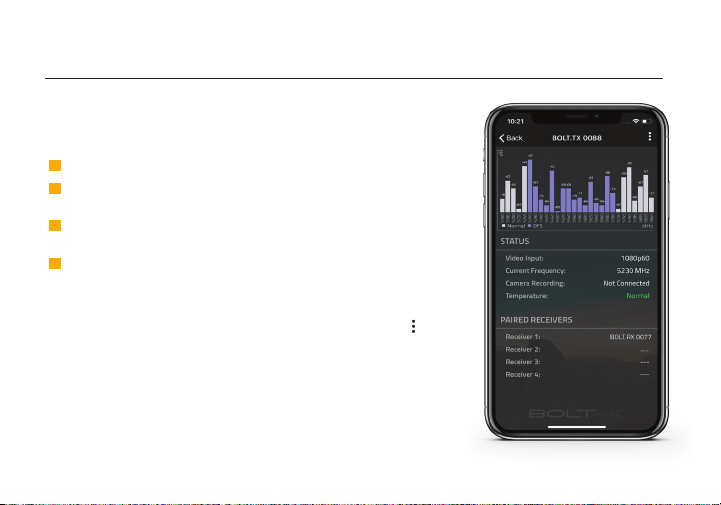
BOLT APP
Use the Bolt App to remotely manage and monitor every parameter
of the Bolt 4K including pairing, channel selection, and 3D LUTs.
• Status- Displays the current input resolution, frequency, camera
recording status, and temperature.
• Settings (Shortcut to menu items listed on pg. 8) - Tap the button
at the top of the display to customize the transmitter’s various
settings.
TRANSMITTER STATUS DISPLAY
CONNECT VIA BLUETOOTH
1
2
Download the Bolt App from the App Store.
Open the Bolt App from your iOS device, then tap the
Bolt Devices button.
3
Navigate to the Bluetooth menu on both the transmitter and
receiver, then select Enable (see pages 6-8).
Select the device you want to monitor.
4
11
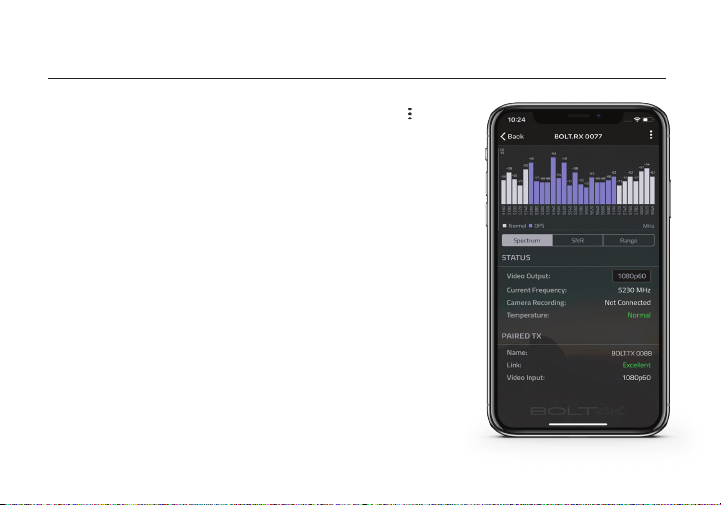
• Spectrum (Spectrum Analyzer) - Detect congestion in the area
and determine which frequencies are available to use.
• SNR (Signal to Noise Ratio) - Compare the signal power level
to the noise power level from the attached antennas.
• Range (Quality/Range Analyzer) - Displays the transmission
distance between the transmitter and receiver.
• Status - Displays the current output resolution, frequency, camera
recording status, and temperature.
• Paired TX - Displays the name, link status, and input resolution
of the paired transmitter.
RECEIVER STATUS DISPLAY
• Settings (Shortcut to menu items listed on pg. 6) - Tap the button
at the top of the display to customize the receiver’s various settings
such as the output format, audio, display and OSD.
12

Teradek regularly releases new rmware versions to improve performance, add new features, or to x vulnerabilities.
Visit teradek.com to update your device with the latest rmware.
SUPPORT: http://support.teradek.com → Contains tips, information and all the latest rmware & software updates.
NEED MORE HELP?

7
© 2019 Teradek, LLC. All rights reserved.
v1.2
This manual suits for next models
4
Table of contents
Other Teradek Microphone System manuals