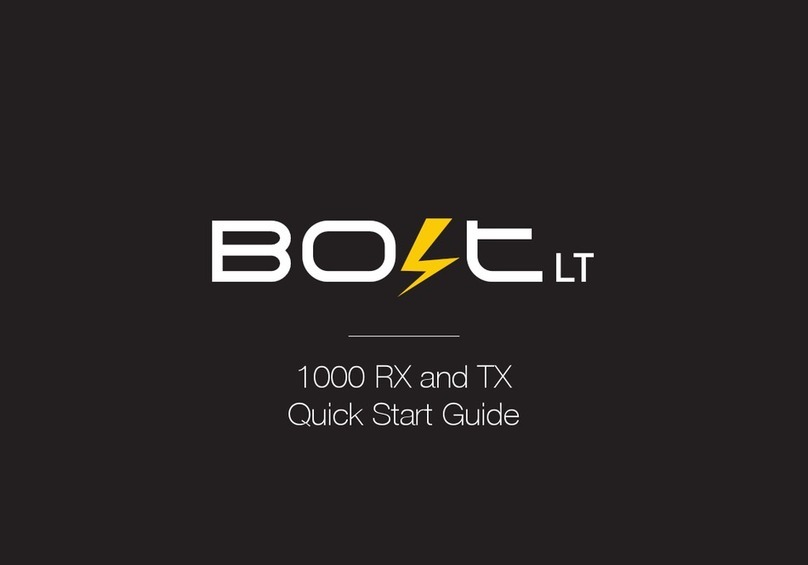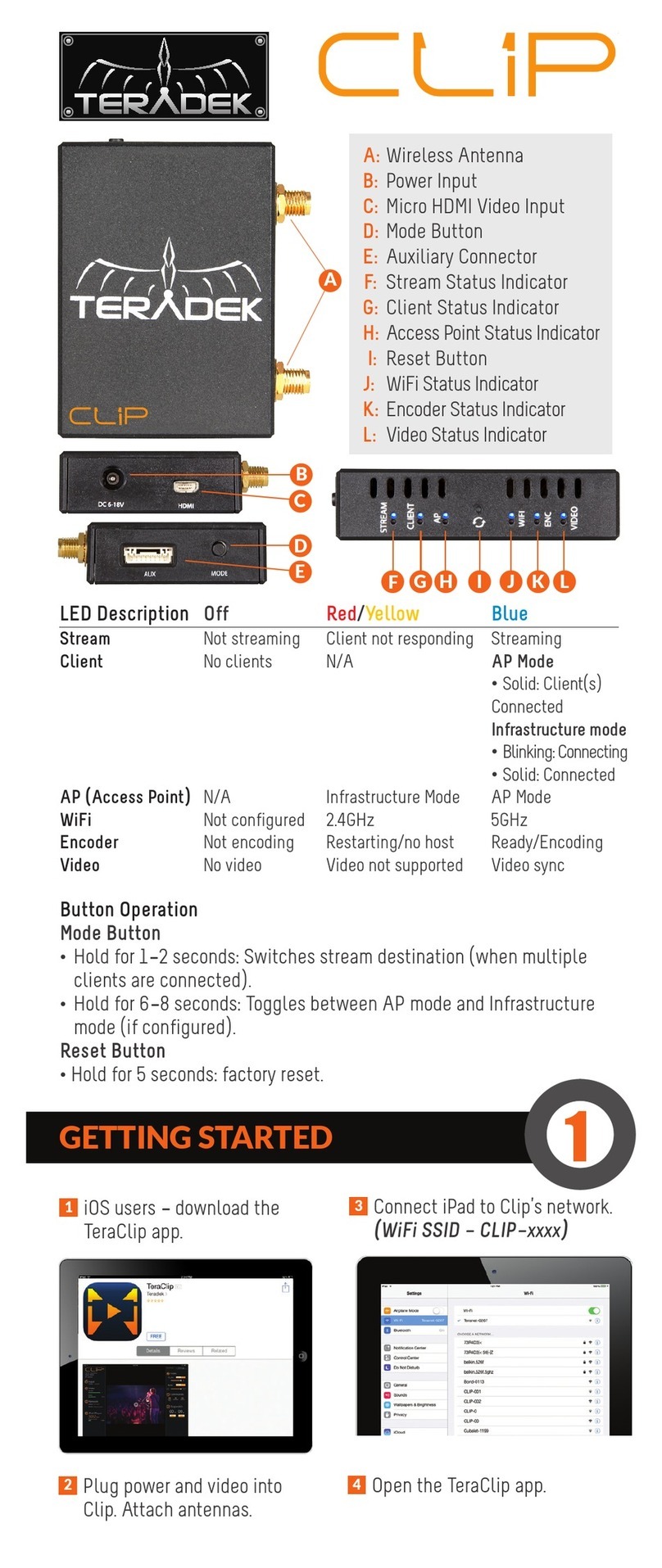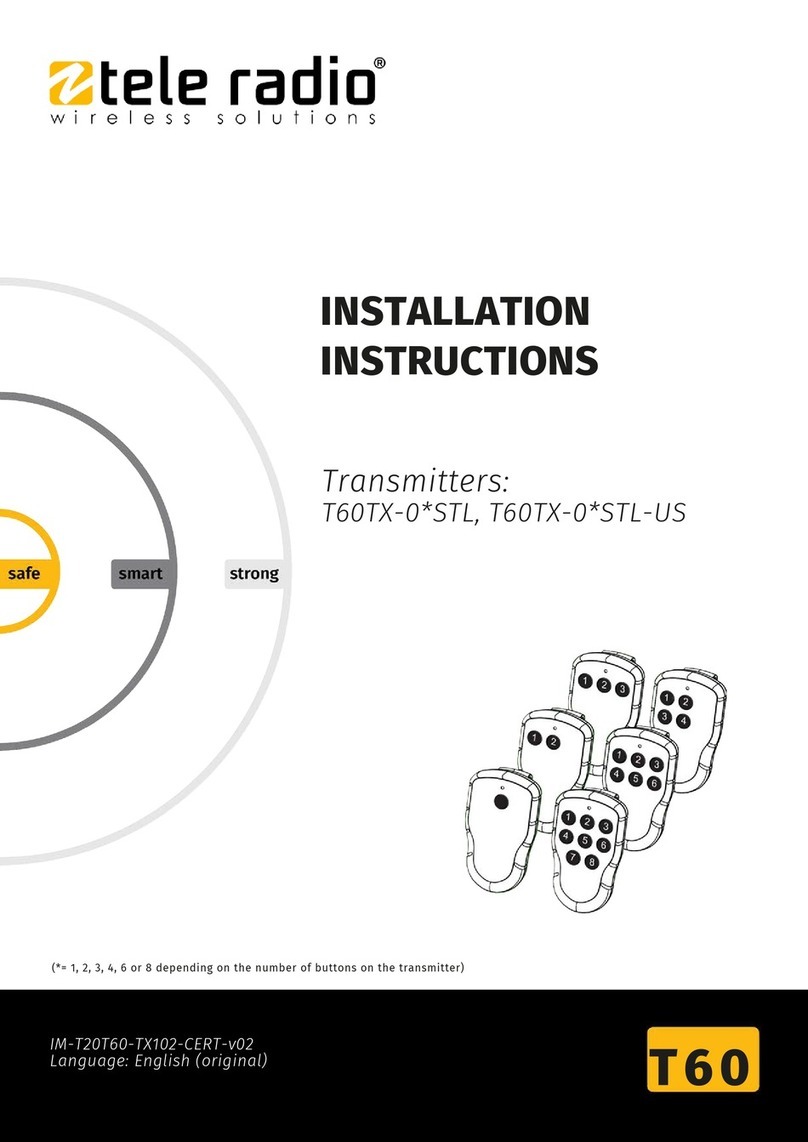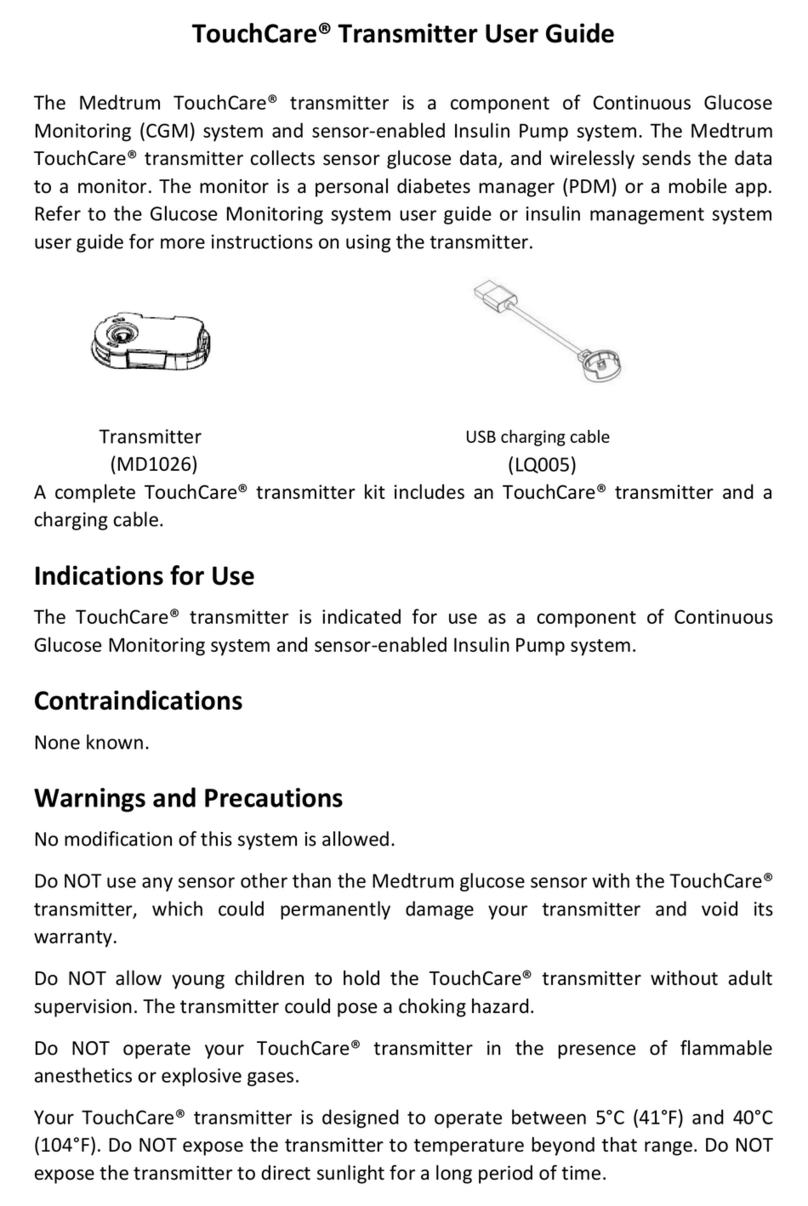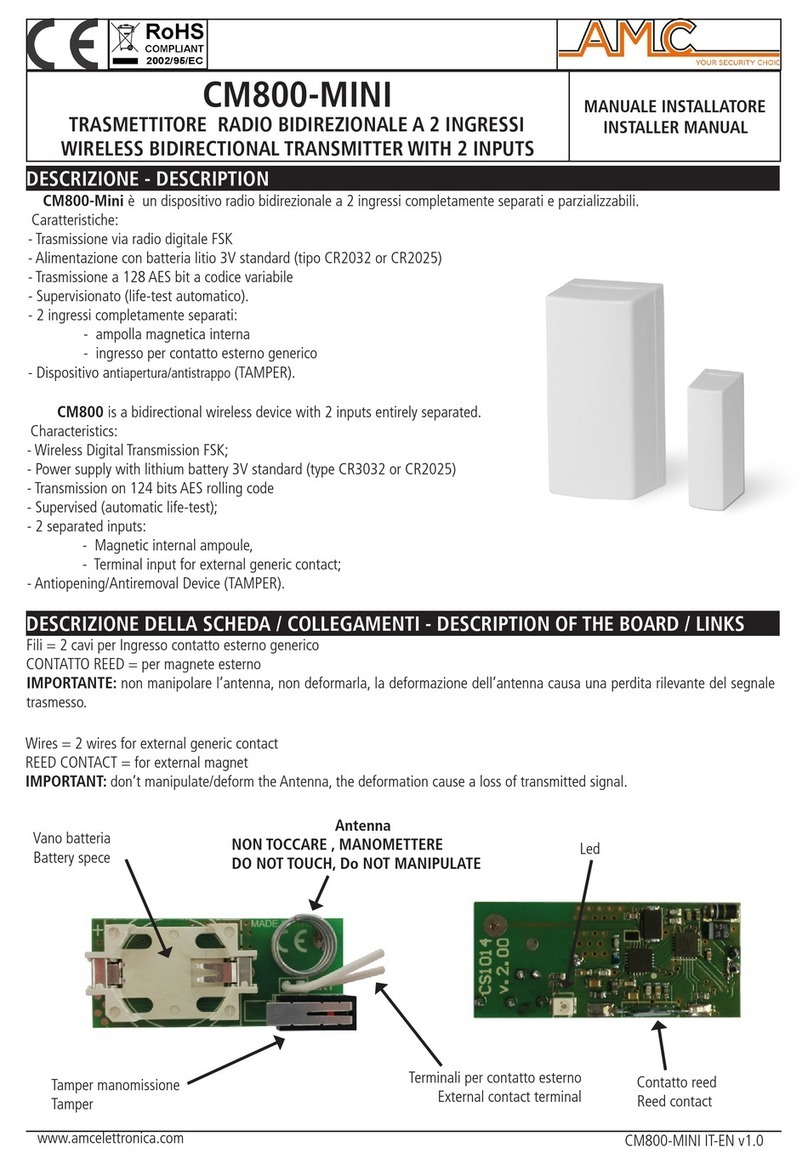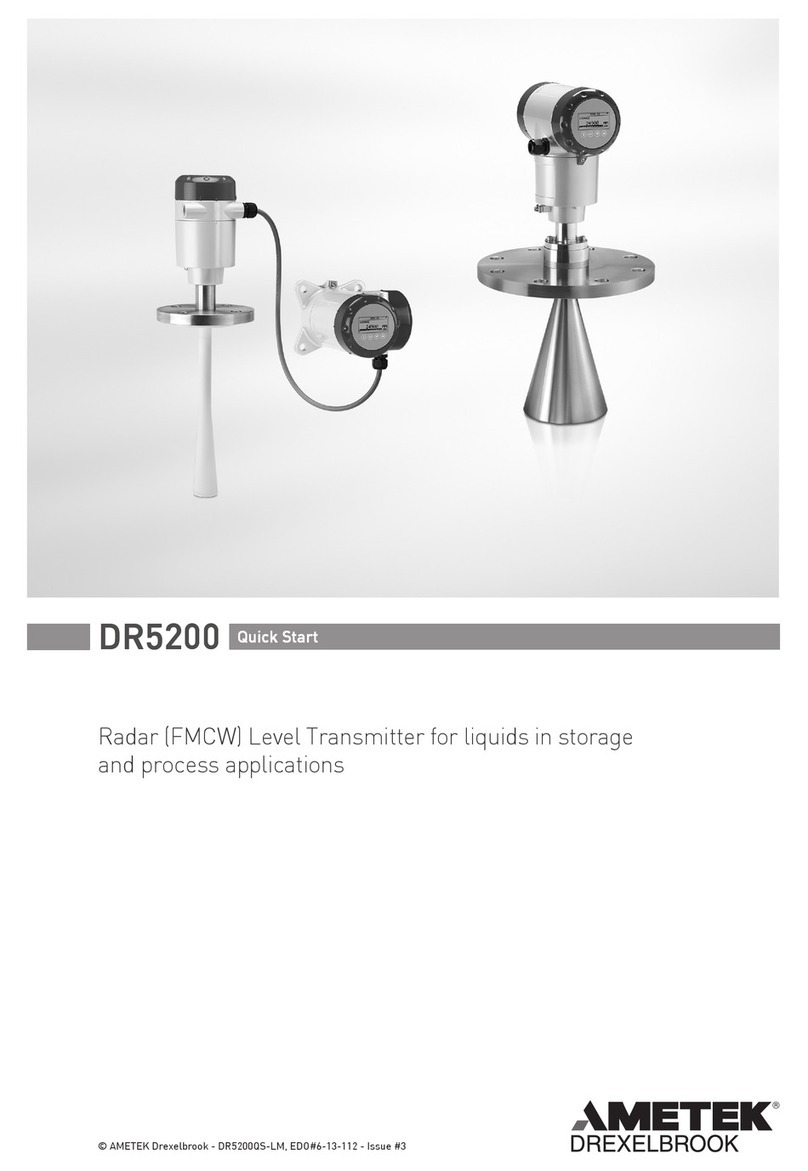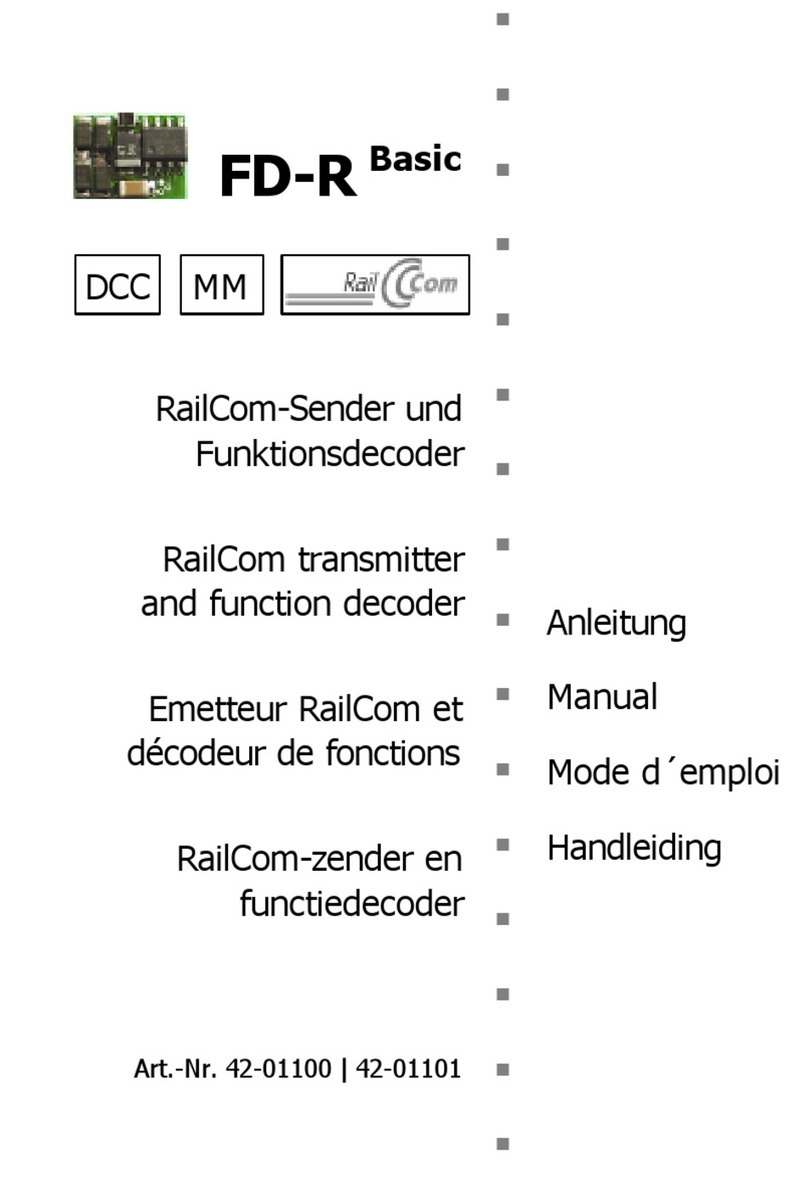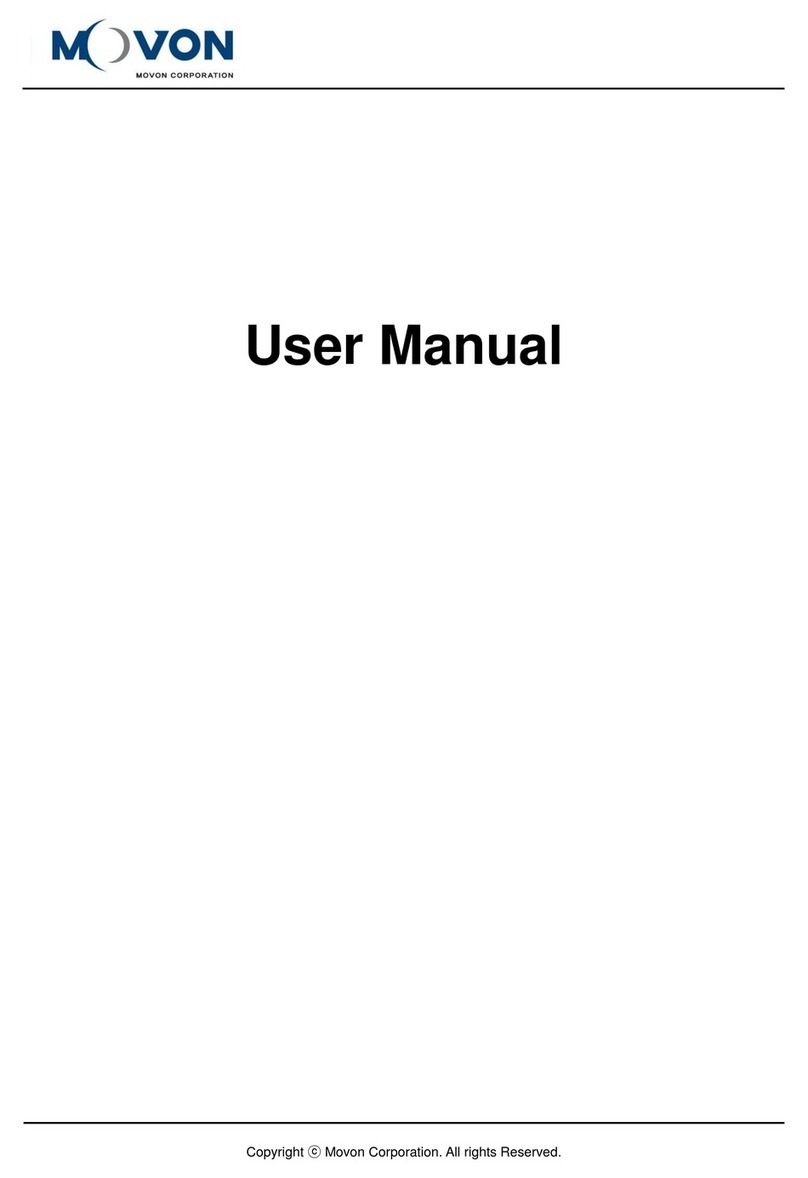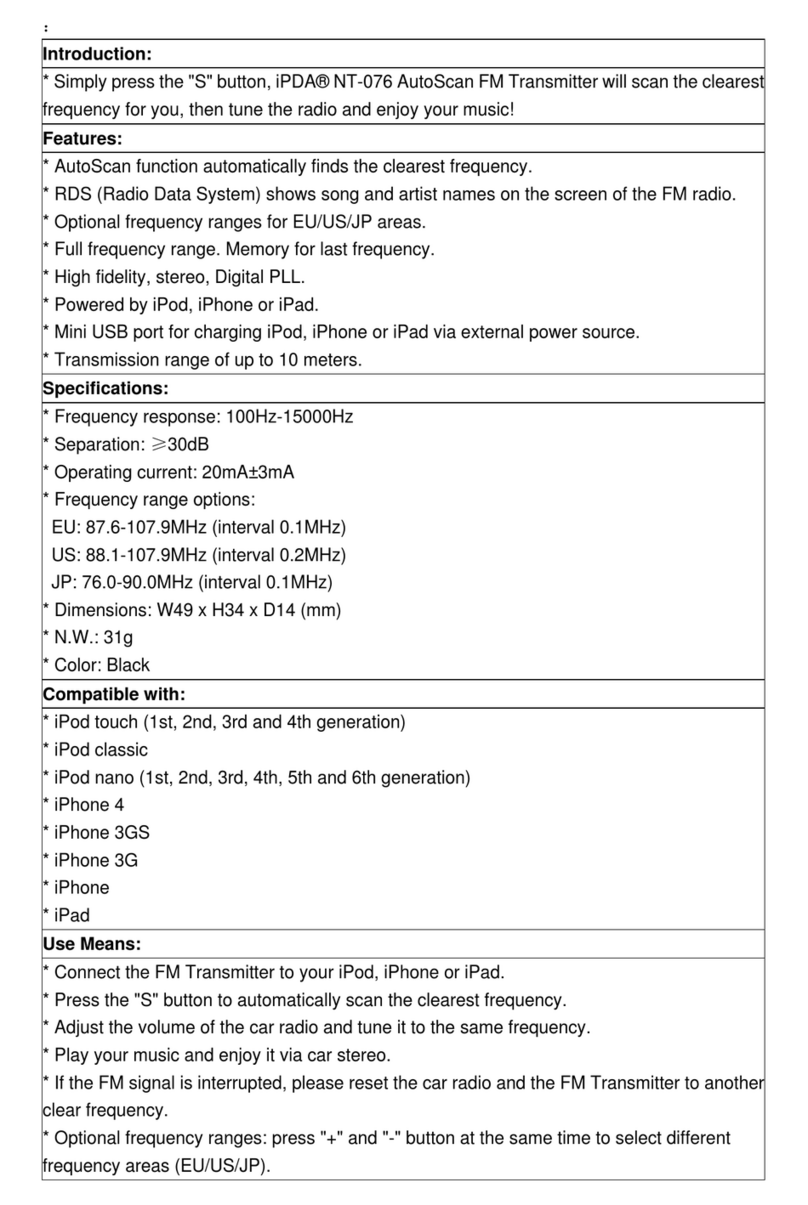Teradek Ranger User manual

Quick Start Guide
Camera-Back Transmitter
and Receiver
Ranger

PHYSICAL PROPERTIES
A: Type N (V) connector
B: Type N (H) connector
C: 6-28V DC power input
D: HDMI input
E: SDI output
F: SDI input
G: USB port
H: OLED display
I: Menu joystick
J: Network status LED
K: Video status LED
L: Power switch
M: HDMI output
N: RP-SMA connectors
B
Ranger TX
Ranger RX
A
J
G
H
I
C
D
E
C
L
E
K
J
H
I
K
M
N
G
L
F

TABLE OF CONTENTS
Power and Connect ............................ 3
DC Power Input Connector/Pin-Out ..... 4
Custom/3rd Party Power Cables .......... 4
Pairing.............................................. 5
Mounting .......................................... 6
Mounting Array Antenna .................... 7
Array Antenna Receive Pattern ............ 8
Transmitter Menu .............................. 9
Receiver Menu .................................11
Launchpad ......................................13
Launchpad App ................................14

3
2
Attach the Hand Vbarrel antennas to the type-N connectors on the
transmitter (A, B). The Vantenna attaches to the V-connector, and the
Hantenna attaches to the H-connector.
Connect the output from your video source to either the SDI or HDMI input (D or F) on the transmitter.
Connect either the SDI or HDMI output (E or M) from the Ranger receiver to the video input on your
monitor.
1
POWER AND CONNECT
3Attach a compatible battery (Gold or V mount) to the back (female side) of both the transmitter and
receiver.
NOTE: If the receiver is mounted upright on a stand above the monitor, use a right-angle SDI
adapter to relieve any strain caused by the weight of the cable, and to avoid damaging the SDI
output’s internal connectors.
Move the power switches on both the transmitter and receiver (L) to
the ON position. Video appears within a few seconds.
4
Attach the Ranger transmitter (male side) to the back of your camera.
6
5Attach the three 2dBi antennas to the receiver’s center connectors
and the two horizontal (mushroom) antennas to the left and right
connectors (see image). If using an Array Antenna with the receiver,
refer to the Array Antenna Quick Start Guide for installation.
RX antenna configuration

4
* Pin 1 is closest to the red dot on the connector
Pin Description
1* GND
2 +DC
Ranger uses a 2−pin power connector
• Test the power cable polarity with ONLY the power cable connected to Ranger. Do not connect
video cables.
• Check the power cable for shorts and proper grounding.
CAUTION:
Using a reverse polarity or improperly−constructed power cable can damage the
transmitter’s SDI inputs, and is not covered under warranty. To prevent the SDI inputs
from being damaged, best practice is to plug in the power cable first, THEN connect the video cable
from the camera before powering on the TX unit.
DC POWER INPUT CONNECTOR/PIN-OUT
CUSTOM/THIRD PARTY POWER CABLES

5
Ranger sets (TX and RX), are paired by default, requiring no additional configuration. Ranger devices
purchased separately need to be paired using the device's front panel (OLED) menu, Launchpad, or
the Launchpad App. NOTE: Before starting any pairing process, ensure that both the transmitter and
receiver have the same firmware version and have Bluetooth enabled.
PAIRING VIA THE FRONT PANEL MENU
Select Pairing to begin the pairing process. The transmitter will automatically pair to the receiver.
PAIRING
2
1
3
PAIRING VIA LAUNCHPAD
Open Launchpad, select the Pairing tab, then tap the Wired Pairing button.
2
1
3Select the devices you want to pair, then click the Pair Devices button. Launchpad will indicate whether
or not Pairing is successful.
PAIRING VIA THE LAUNCHPAD APP
Select the transmitter you wish to pair, then tap the Next button.
2
1
3Select the receiver(s) you wish to pair with the transmitter, then tap the Pair! button. The Launchpad
App will indicate when the pairing process is completed.
Using the Menu Joystick, navigate to the Pairing menu on both the transmitter and the receiver.
Once paired, the front panel will indicate whether or not Pairing is successful.
Connect both the transmitter and receiver(s) to your computer (Windows/Mac) via USB.
Open the Launchpad App from your iOS or Android device, then tap the Pairing button.

MOUNTING
• Mount the transmitter onto the back of your camera keeping the antennas clear of any obstructions.
• Orient the transmitter and receiver antennas so they are parallel to each other.
• For best results, orient the transmitter antennas so each one has clear
line-of-sight to the receiver.
Ranger devices have a 1/4”-20 threaded hole (additional 3/8”-16 threaded hole on the receiver) on the
bottom for mounting the included light stand adapter or any other mounting accessory. Additionally,
Ranger devices are equipped with a dual mount battery plate that allows you to attach your device to
either the back of a camera, monitor, or Array Antenna.
Ranger transmitters
mount to the back
of a compatible
camera
DO NOT OVERTIGHTEN SCREWS INSERTED INTO
THE /”- OR /”- THREADED HOLES.
Doing so can damage the transmitter’s chassis voiding the warranty.
CAUTION:
Ranger receivers
mount vertically
on a light stand
or adapter
6

MOUNTING ARRAY ANTENNA
• Orient the transmitter and receiver so they are parallel to each other.
• DO NOT OVERTIGHTEN
SCREWS INSERTED INTO
THE RECEIVER’S /” THREADED HOLES.
Doing so can damage the receiver’s chassis,
voiding the warranty.
The Array Antenna has three 3/8” threaded holes: one on the bottom for mounting the included light
stand adapter or any 3/8” mounting accessory, and one on each side to mount to a yoke mount
bracket assembly.
CAUTION:
• Mount the Array Antenna vertically, keeping it clear of any obstructions.
• For best results, orient the Array Antenna so the front (with the
Teradek logo) has a clear line−of−sight to the transmitter.
7
Ranger receivers
mount to the back
of an Array Antenna

ARRAY ANTENNA RECEIVE PATTERN
The Array Antenna has a built-in directional antenna with a receive pattern that varies based on its
distance from the transmitter. The horizontal receive angle measures 55° at 5,000 ft (1.5 km), 104° at
4,000 ft (1.25 km), and is eectively omni directional at up to 500 ft (150 m). The vertical receive angle
measures 20° at any distance.
500 ft (150 m) ~ 360°
5,000 ft (1.5 km) ~ 55°
4,000 ft (1.25 km) ~ 104°
20°
8

Transmitter Status Screens - Cycle through status screens or return from the menu by pressing
the Menu joystick (G).
• Main Status Screen - This screen displays the status of the wireless receiver, along with the current
video resolution, frequency, link quality (if connected).
• Info Screen - Displays the current voltage and internal temperature of the unit.
• HDMI Status Screen - Displays the status of your HDMI signal.
Menu Operation - Launch, then navigate through the menu with the Menu joystick (G), or from the
Ranger App (pg. 10).
• Wireless Settings - Configure the transmitter’s wireless settings.
�Enable Broadcast Mode - Broadcast Mode enables Ranger to extend its range when used with
the Array Antenna, and to transmit to an unlimited number of receivers (non-DFS channels only).
�Enable Fixed Frequency - Fixed Frequency Mode allows your Ranger to designate a specific
non-DFS frequency range for use, providing a stronger connection in dicult environments.
�Allow Licensed Channel - Enable or disable Licensed Channel selection under the Frequencies.
�Bandwidth - Choose between 20MHz and 40MHz bandwidth options
�Frequencies - Select which frequency to use.
�Video Quality - Select a Video Quality setting to modify or balance the range and reliability of your
signal. Select Longer Distance for situations where other sources of interference might be
present, or Better Quality to reduce artifacts during complex, high-contrast scenes.
9
TRANSMITTER MENU

10
• Pair - Pair your transmitter with another receiver. Once Pairing is activated on the transmitter,
activate Pairing on the receiver.
• Unpair - Unpair your transmitter and receiver.
• Bluetooth Settings- Enable or disable Bluetooth communication.
• Display Settings - Use the Display Settings to control the OLED display operation. By default, the
OLED display will invert every 10 minutes. You can set the display to invert every 30 minutes (lengthens
the display life), or it can dim or turn o after 10 seconds or 10 minutes.
• Reset All Settings - Reset all configurable options to their factory defaults.
• Device Info - Displays the model and serial number.
• Firmware versions - Displays the current firmware versions for all device components.

Receiver Status Screens - Cycle through status screens or return from the menu by pressing the
Menu joystick (G).
RECEIVER MENU
• Main Status Screen - This screen displays the status of the wireless receiver, along with the current
video resolution, frequency, and link quality (if connected).
• Time Code Screen - Displays the current time code if received from the transmitter.
• Info Screen - Displays the current voltage and internal temperature of the unit.
• TX Info - Displays the name of the transmitter.
• HDMI Status Screen - Displays the status of your HDMI signal.
Menu Operation - Launch, then navigate through the menu with the Menu joystick (G), or from the
Ranger App (pg. 10).
• Switch TX - Select a dierent transmitter (paired transmitters only).
• Wireless Settings - Configure the transmitter’s wireless settings.
�Enable Fixed Frequency - Fixed Frequency Mode allows your Ranger to designate a specific
non-DFS frequency range for use, providing a stronger connection in dicult environments.
�Allow Licensed Channel - Enable or disable Licensed Channel selection under the Frequencies.
�Select Bandwidth - Choose between 20MHz and 40MHz bandwidth options
�Select Frequency - Select which frequency to use.
• Spectrum Analyzer - Determine which frequencies are available to use.
• Signal Quality Graph - Determine the quality and reliability of the signal being received.
11

• Pair - Pair your transmitter with another receiver. Once Pairing is activated on the transmitter,
activate Pairing on the receiver.
• Unpair - Unpair your transmitter and receiver.
• HDMI/SDI Out Format - Select the video output format. You can choose to match the video source
resolution by selecting Same as Input, or choose from the resolutions listed. If using Ranger receiver
with a recorder or monitor that is sensitive to video signal changes, choose Continuous Output to
ensure the signal stays constant even if the link is interrupted. Note that this adds a small delay to the
video output.
• HDMI Settings - Select the HDMI color output.
• 3D LUT Settings - Select and apply a specific look.
• Test Pattern - Select a video format to output a test pattern. Remove the test pattern by pressing left
on the Menu joystick.
• Audio Settings - Configure Ranger’s Audio settings. If Beep on REC is activated, you will hear a short
tone whenever the camera begins or stops recording. The Mute Settings allow you to select between
completely muting the audio, not muting the audio, or muting the audio while recording.
• Bluetooth - Enable or disable bluetooth communication.
• Video OSD Settings - Choose when to display the OSD. By default, the OSD is displayed when no
video is received. Selecting the Never show option disables the OSD. The Show when operating
option hides the OSD until it is activated by the joystick. Selecting Show when no video will display
the OSD when there is no video feed, and will hide OSD when video appears (default). If Always show
OSD is selected, the OSD will always be displayed unless temporarily deactivated by the Menu joystick.
• Display Settings - Use the Display Settings to control the OLED display operation. By default, the
12

OLED display will invert every 10 minutes. You can set the display to invert every 30 minutes (lengthens
the display life), or it can dim or turn o after 10 seconds or 10 minutes.
• Reset All Settings - Reset all configurable options to their factory defaults.
• Device Info - Displays the model and serial number.
• Firmware versions - Displays the current firmware versions for all device components.
LAUNCHPAD
Launchpad allows you to configure, pair, and upgrade your Ranger device. Launchpad is available as
software for Mac and Windows at www.teradek.com/pages/downloads.
The following configuration options are available:
• Pairing - Pair or unpair your devices.
• Settings - Select the operating region (TX) and modify the RX/TX name.
�Select Region (TX) - Configure Ranger to comply with your region’s regulations governing use of
the 5GHz spectrum.
�Select TX/RX Name - Modify the transmitter or receiver’s name to make it easier to identify
among other Ranger systems that are present.
• Color Processing - Allows you to apply 3D LUTS to the receiver’s video output
• Upgrade - Update your devices with the latest firmware.
• Status - Displays detailed information about configuration and update statuses.
• About - Displays the software version and License Agreement.
13

14
LAUNCHPAD APP
Use the Launchpad App to remotely manage and monitor every
parameter of the Ranger including pairing, channel selection, and 3D
LUTs.
• Status- Displays the current input resolution, frequency, camera
recording status, and temperature.
• Settings (Shortcut to menu items listed on pg. 8) - Tap the button
at the top of the display to customize the transmitter’s various
settings.
TRANSMITTER STATUS DISPLAY
CONNECT VIA BLUETOOTH
1
2
Download Launchpad from the App Store.
Open Launchpad from your iOS device, then tap the Ranger Devices
button.
3
Navigate to the Bluetooth menu on both the transmitter and
receiver, then select Enable (see pages 6-8).
Select the device you want to monitor.
4

• Spectrum (Spectrum Analyzer) - Detect congestion in the area
and determine which frequencies are available to use.
• SNR (Signal to Noise Ratio) - Compare the signal power level
to the noise power level from the attached antennas.
• Range (Quality/Range Analyzer) - Displays the transmission
distance between the transmitter and receiver.
• Status - Displays the paired TX name, link status, current output
resolution, frequency, camera recording status, and temperature.
RECEIVER STATUS DISPLAY
• Settings (Shortcut to menu items listed on pg. 6) - Tap the button
at the top of the display to customize the receiver’s various settings
such as the output format, audio, display and OSD.
15
Teradek regularly releases new firmware versions to improve performance, add
new features, or to fix vulnerabilities. Visit teradek.com to update your device
with the latest firmware.
SUPPORT: http://support.teradek.com → Contains tips, information and all the
latest firmware & software updates.
(Mon-Fri 6am to 6pm PST)
NEED MORE HELP?

7
© 2020 Teradek, LLC. All rights reserved. v1
Other manuals for Ranger
1
Table of contents
Other Teradek Transmitter manuals
Popular Transmitter manuals by other brands

Sony
Sony AIR-PC10T Marketing Specifications... Specifications
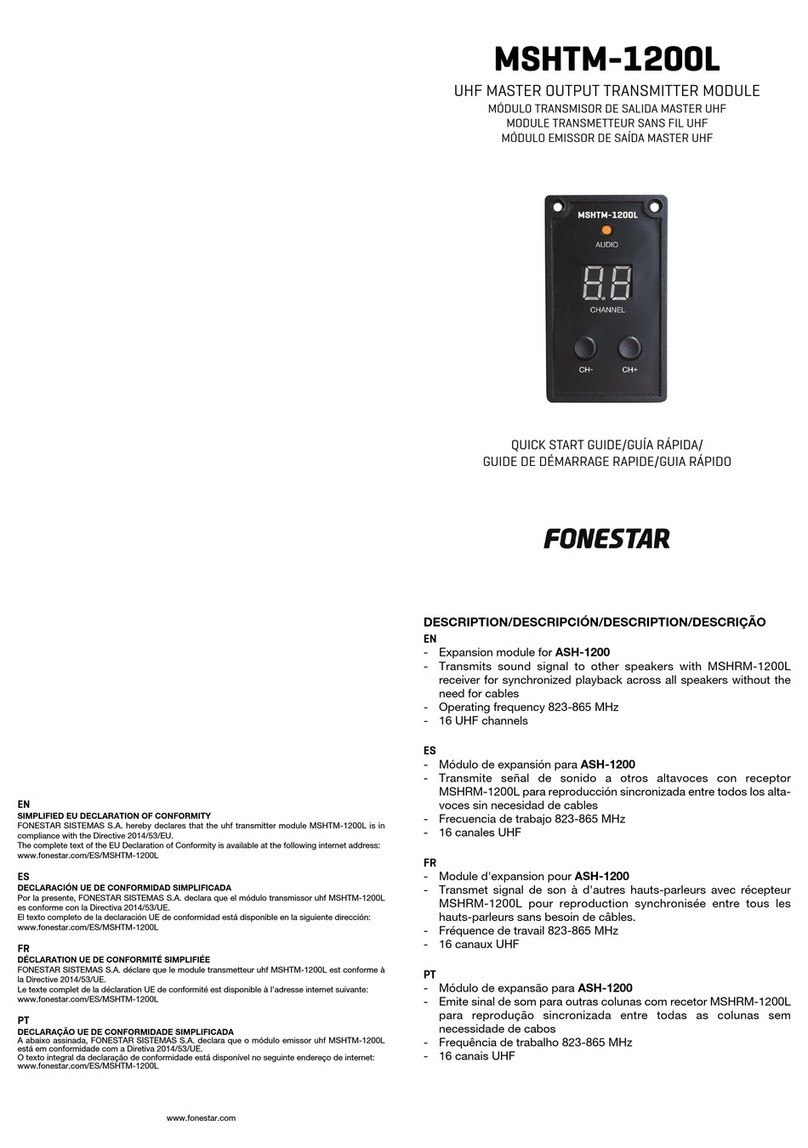
FONESTAR
FONESTAR MSHTM-1200L quick start guide
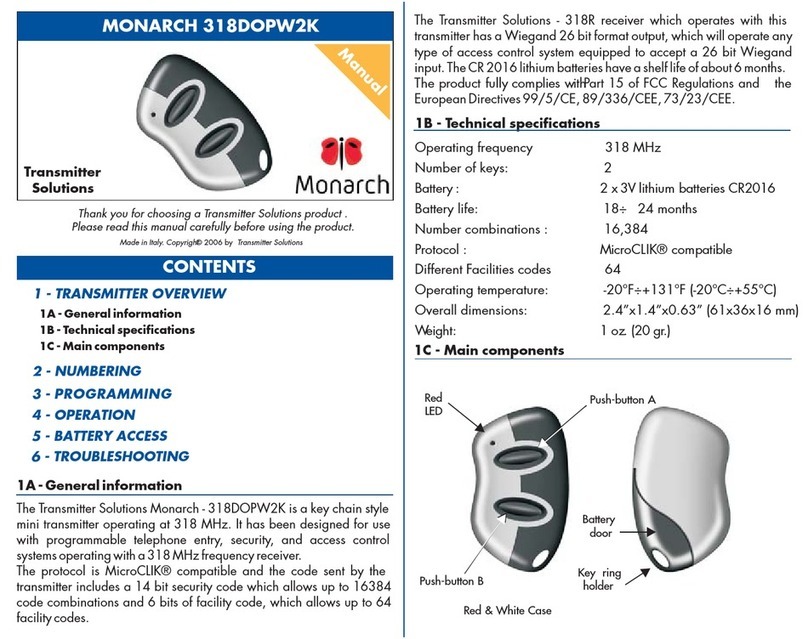
Transmitter Solutions
Transmitter Solutions MONARCH 318DOPW2K manual

ITALCOPPIE SENSORI
ITALCOPPIE SENSORI EvominiSER user manual

Audiovox
Audiovox PurSuit 091BPr Programming guide
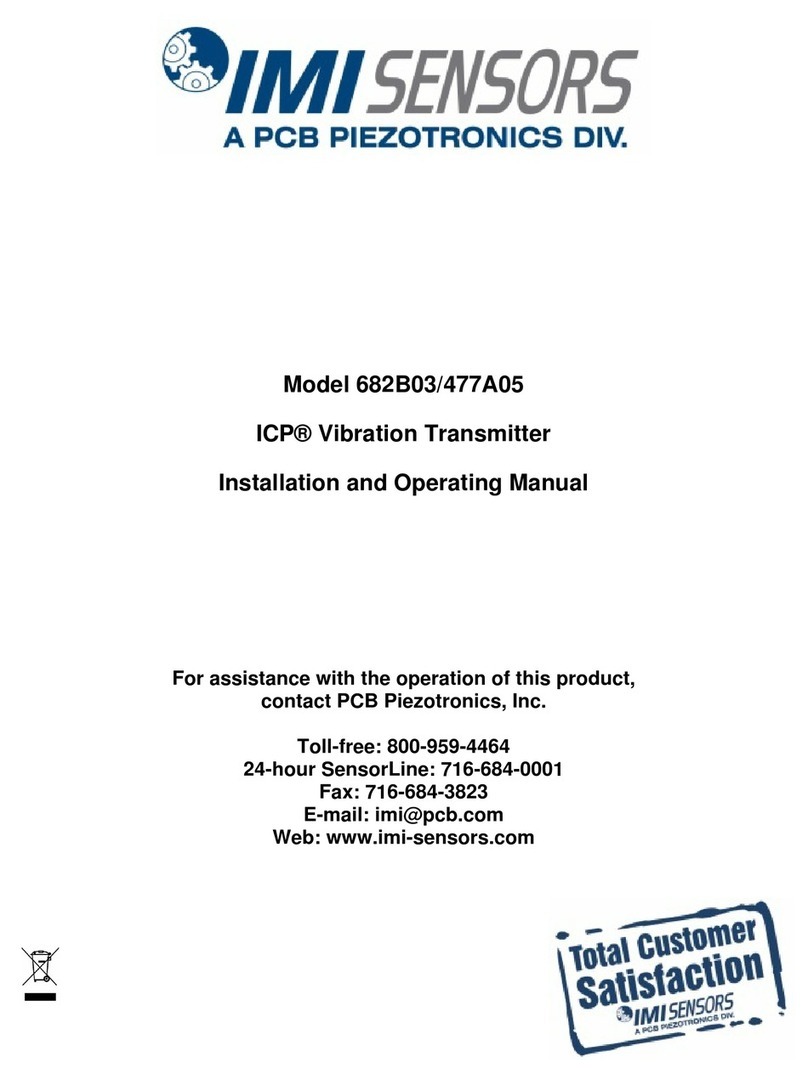
IMI SENSORS
IMI SENSORS 682B03 Installation and operating manual