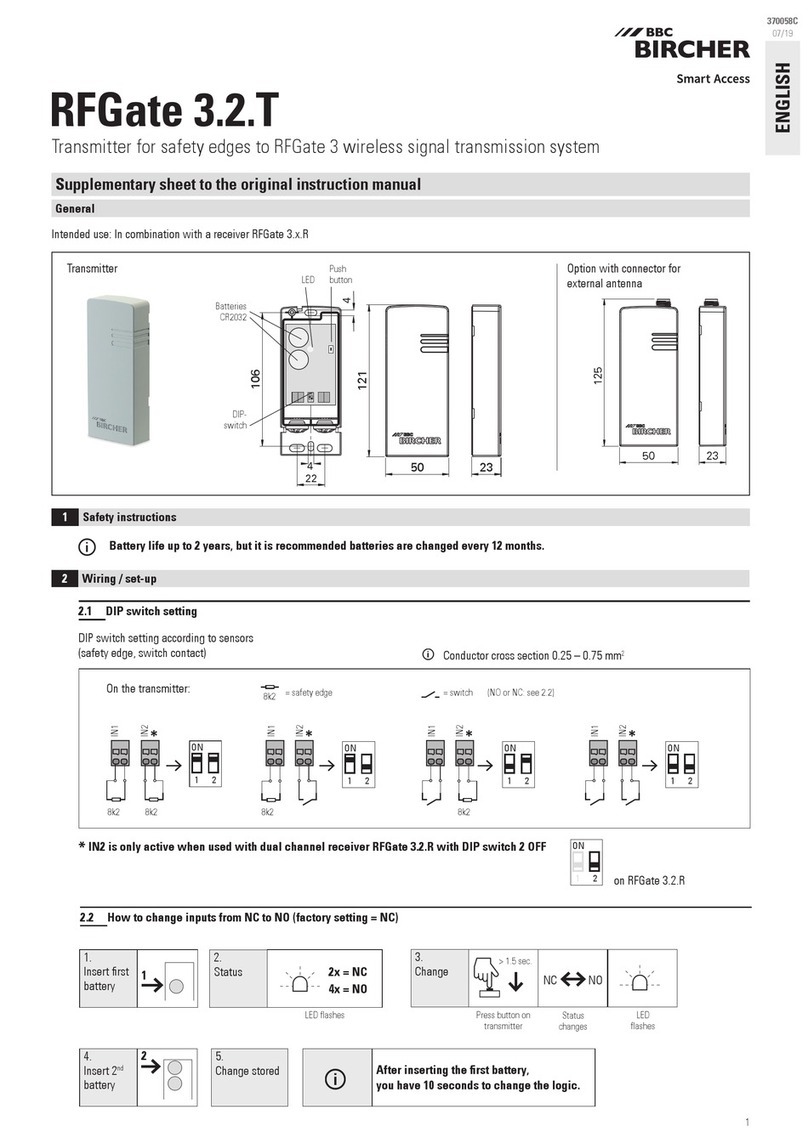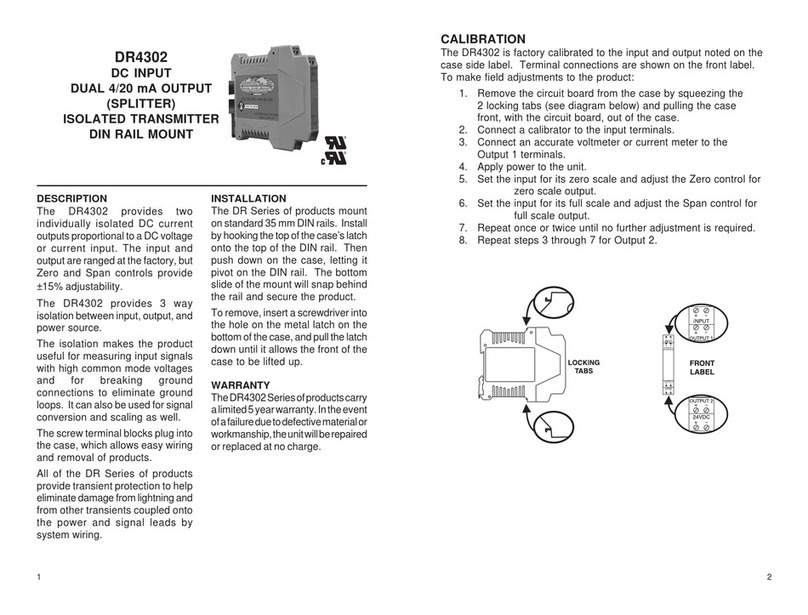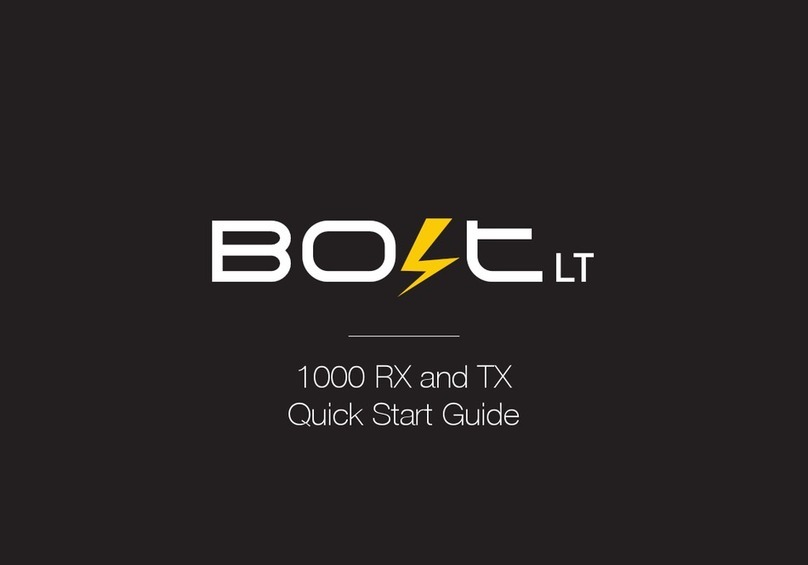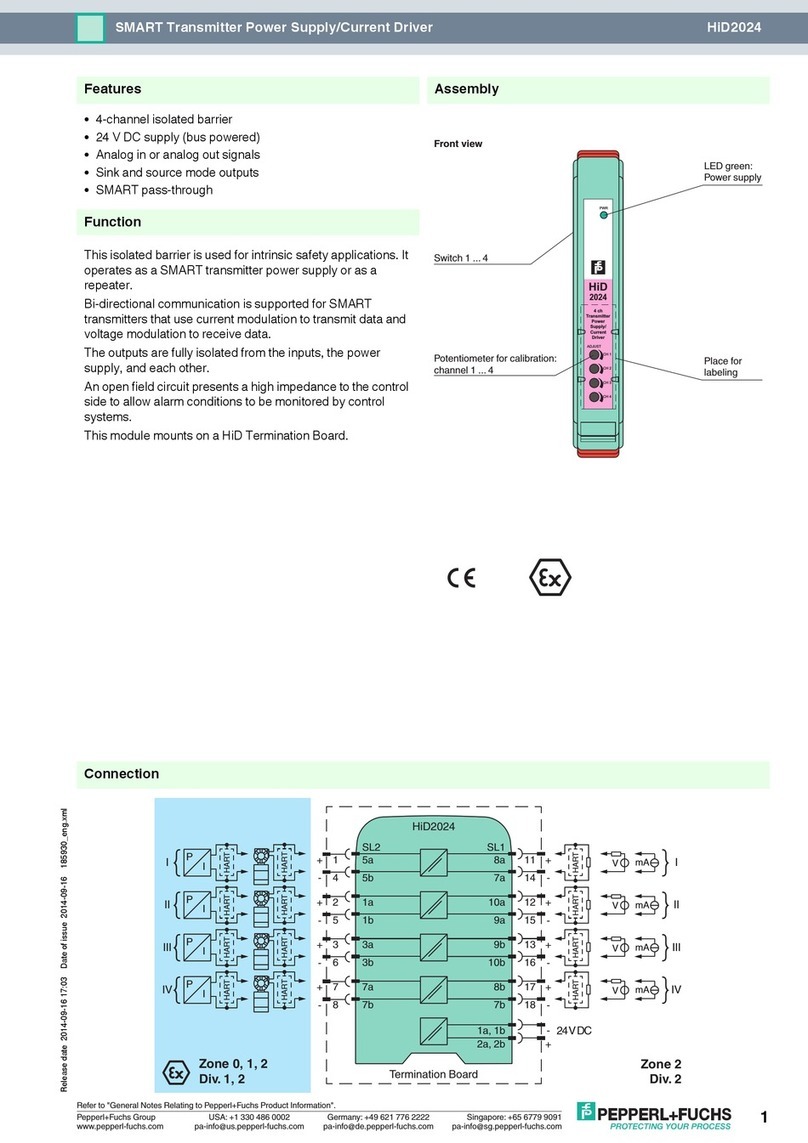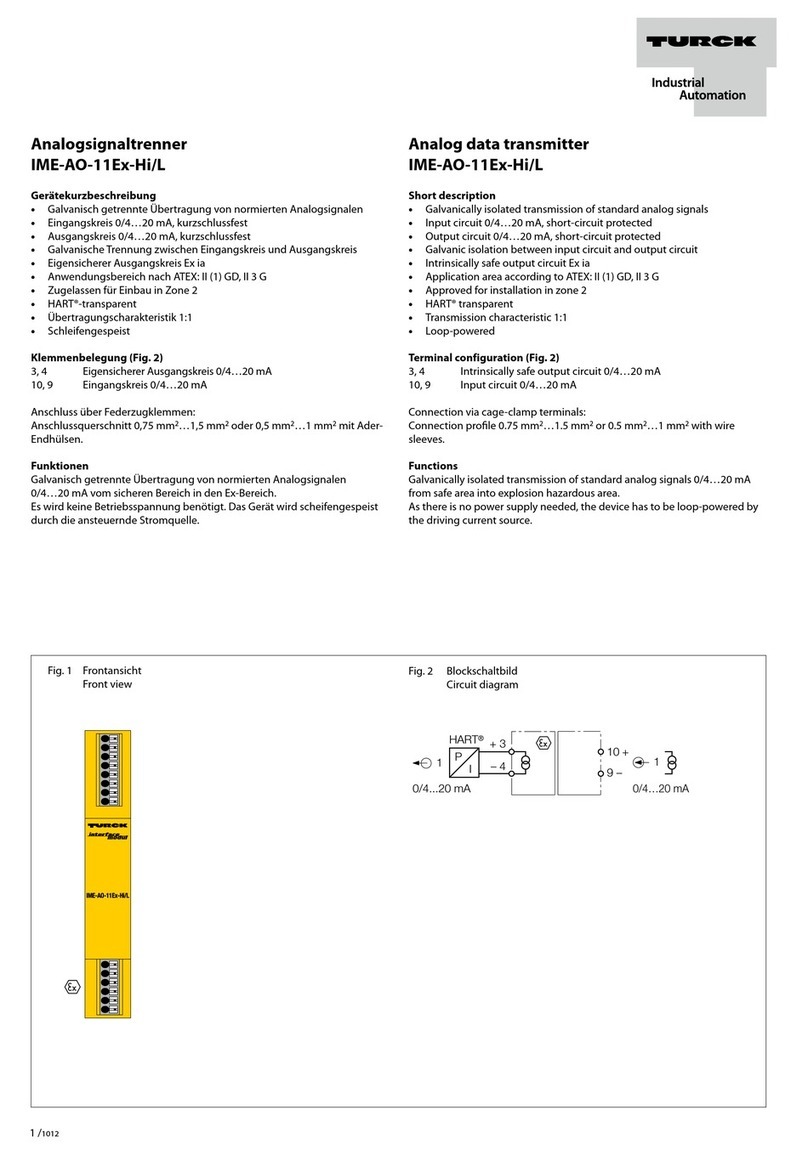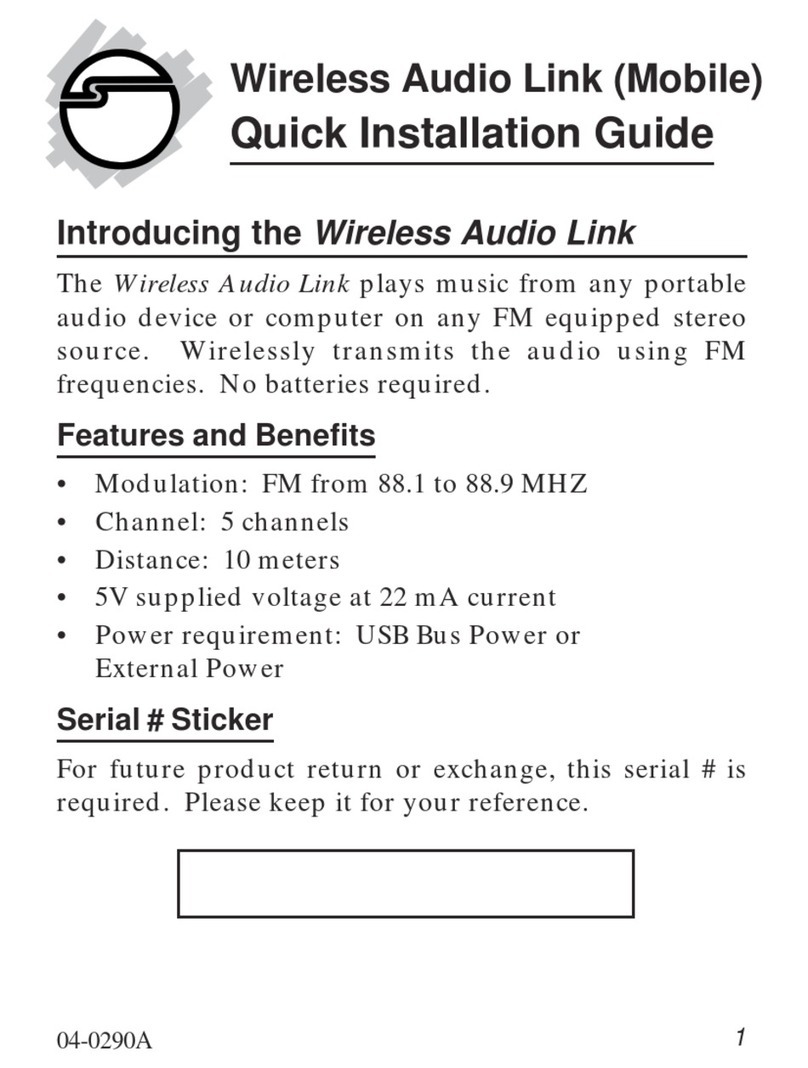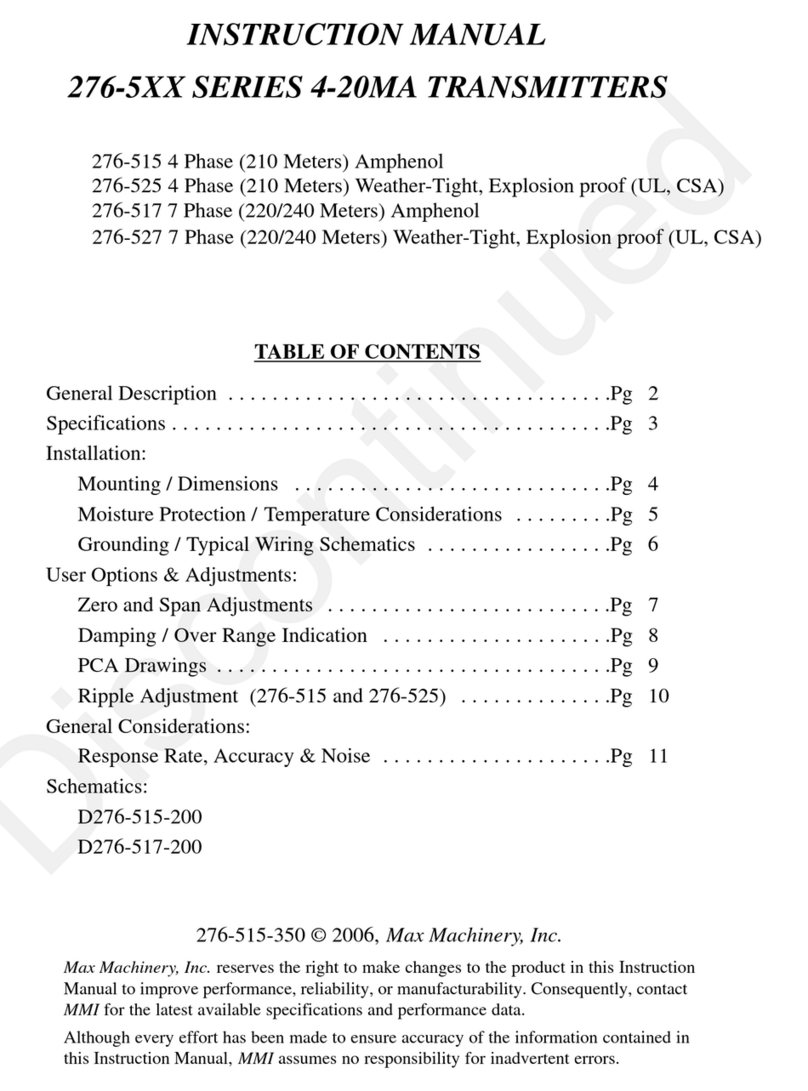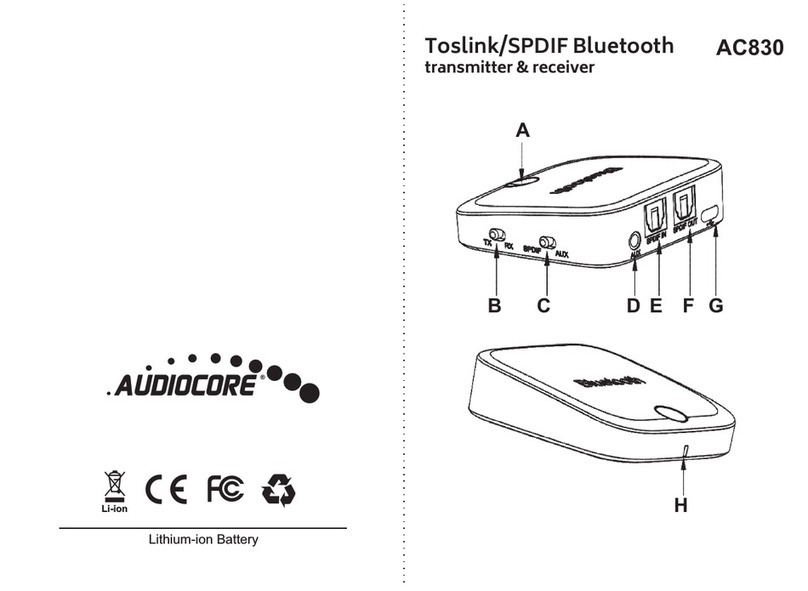IPAD APP 2
A: Displays Clip’s device name, serial number and IP address.
B: Displays input video resolution.
C: Displays current video quality and delay.
D: Displays the SSID of connected WiFi network.
E: Displays video stream bitrate and the load on the player.
F: Browse for Clip devices.
G: Viewer Control Panel settings.
H: Launch Clip’s full configuration menu.
I: Manually change the video quality and buffer for lower delay or
smoother video.
J: Switch Feed: Requests Clip to send the video stream to your iPad.
Orientation: Flips the video 180°.
Snapshot: Saves a snapshot of the video in the device’s album.
K: Touch "start" to count from zero, or touch "set" to set the countdown
timer. Use this to keep track of flight times, shot length, battery life, etc.
G H
A
F
J
K
B
C
D
E
A: Device Information
B: Video Input Status
C: Encoder Information
D: WiFi Network Information
E: Player Status
F: Browse Devices
G: Controls
H: Settings
I: Encoder Settings
J: Player Controls
K: Stop Watch/Timer
1. Support forum: http://support.teradek.com →Contains tips, information
and all the latest firmware & software updates.
2. Training videos: http://www.teradek.com/training
TERADEK SUPPORT STAFF: support@teradek.com or call 888−941−2111 ext2
(Mon−Fri 9am to 6pm PST)
NEED MORE HELP?
I