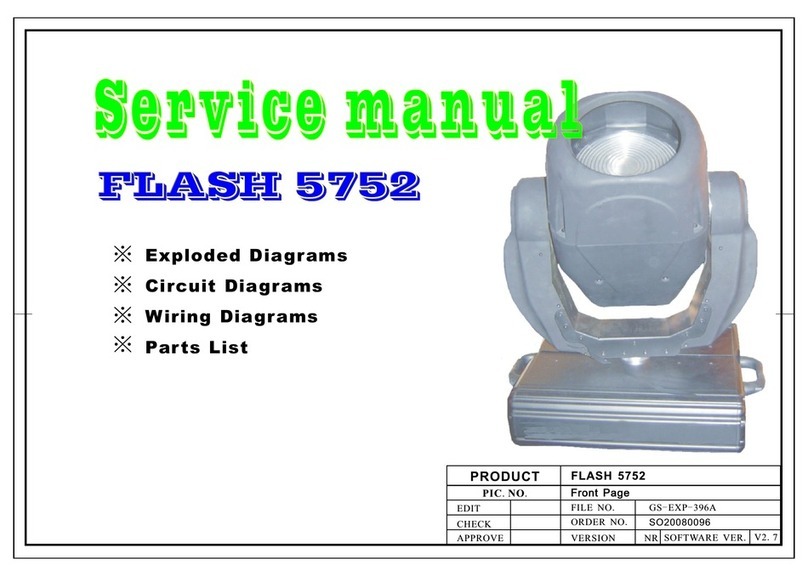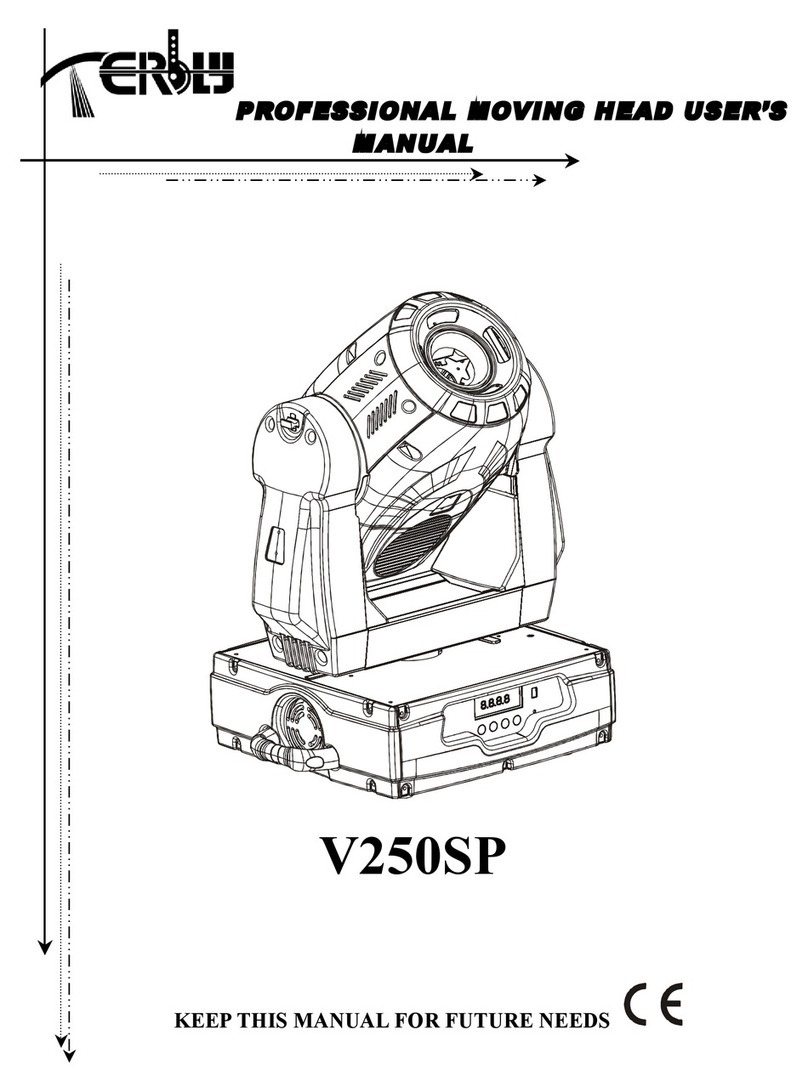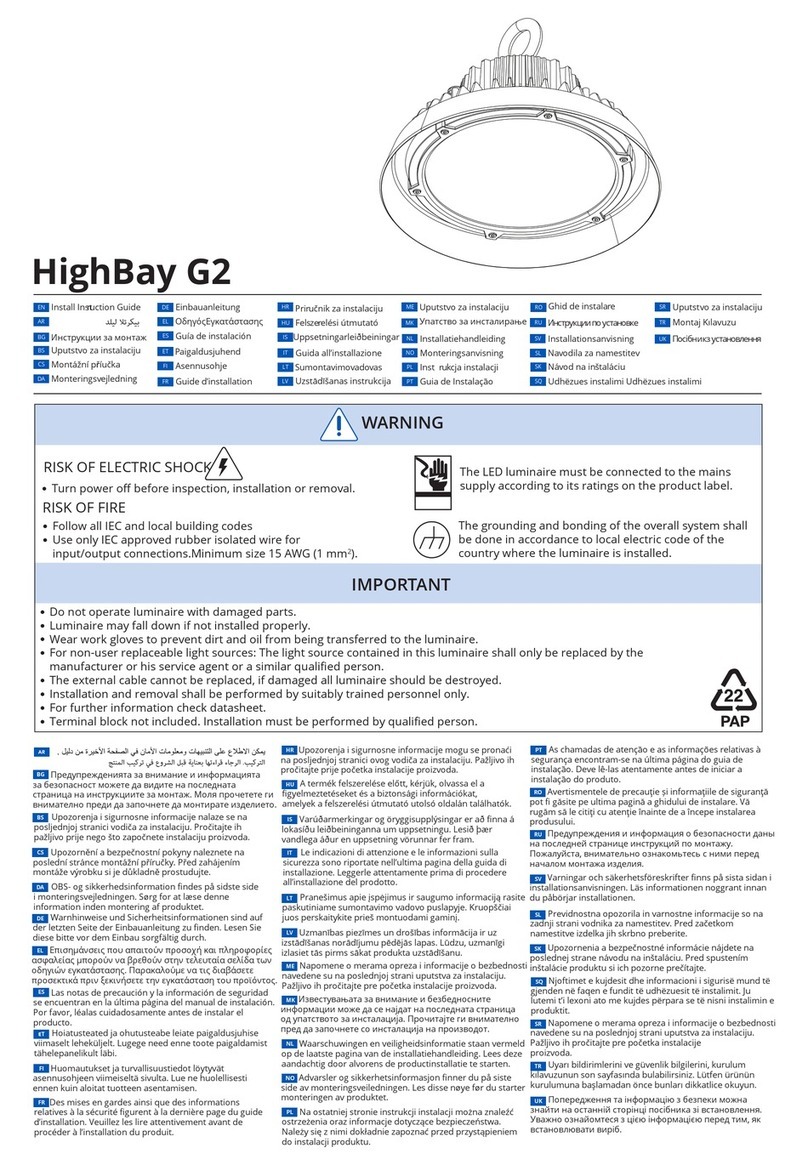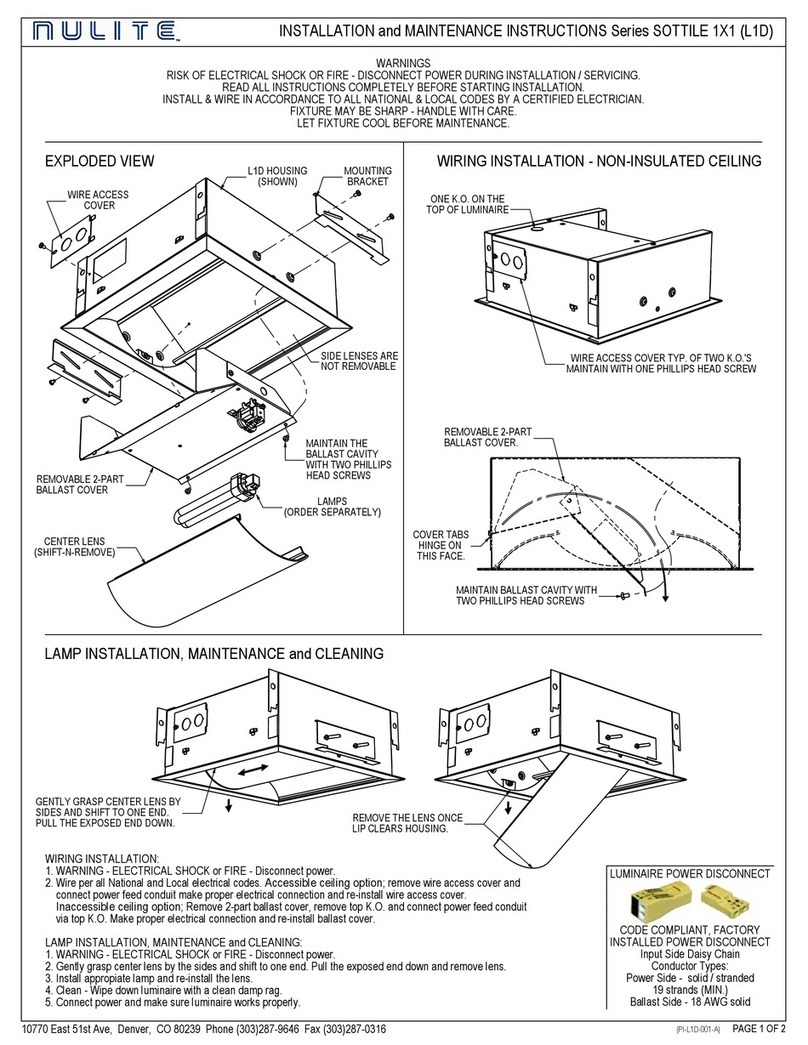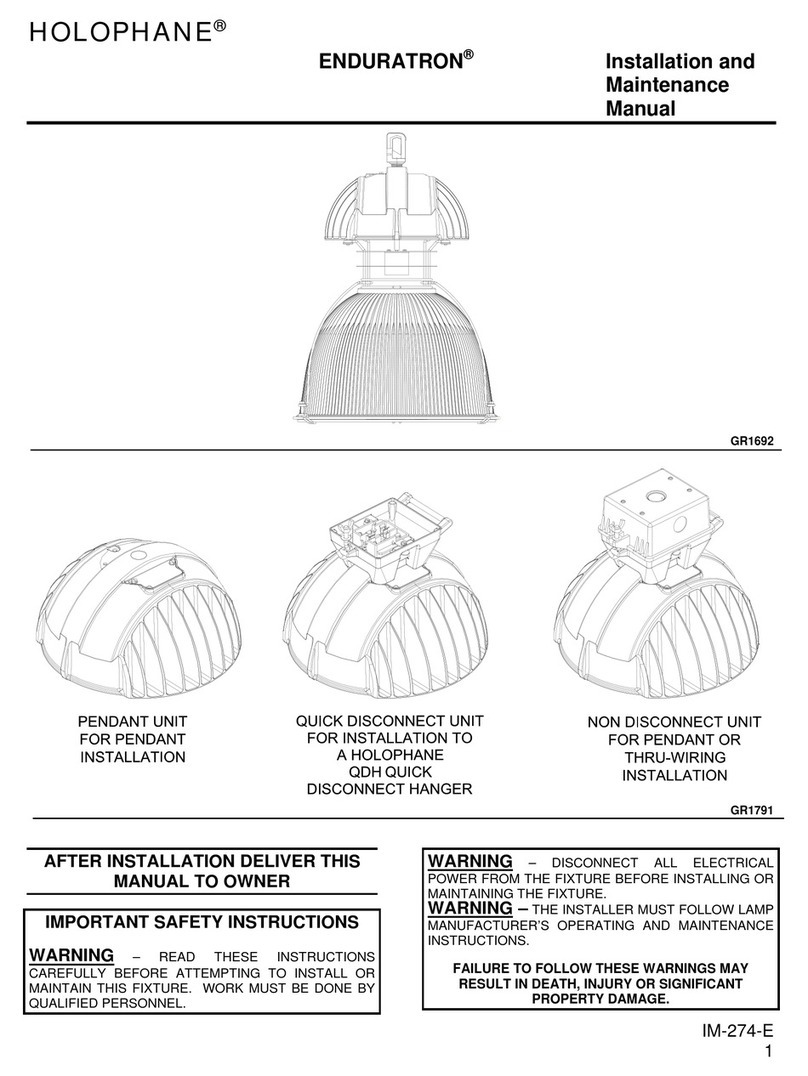Terbly GLW760 IP User manual

LED MOVING HEAD
USER MANUAL
GLW760 IP
KEEPTHIS MANUAL FOR FUTURE NEEDS
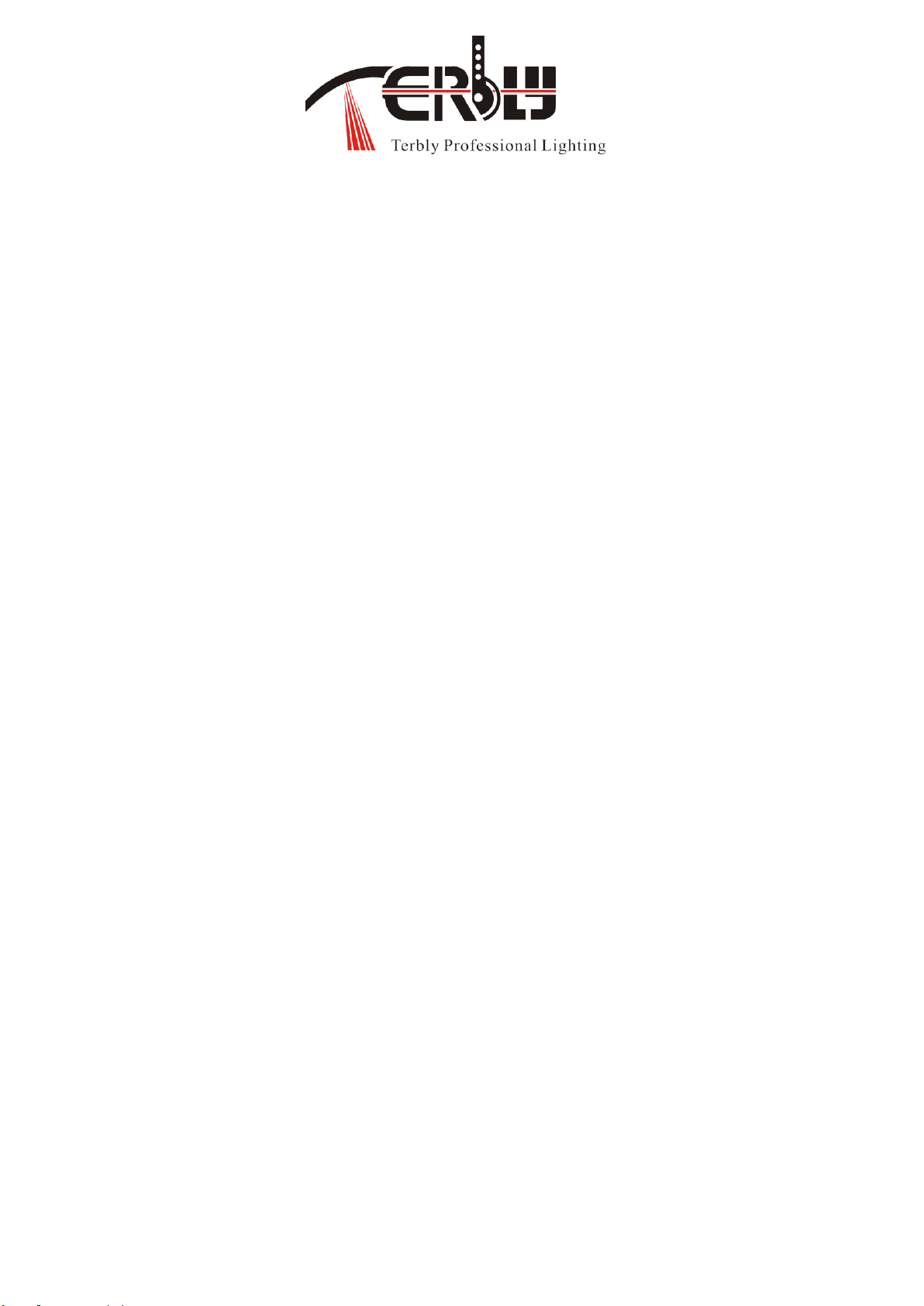
GLW760 IP User Manual XM1586-V1.1-NR
1
Thank you for purchasing a TERBLY product. You have acquired a powerful
and versatile fixture. We are confident that you will be satisfied with our
excellent products and service. For your own safety, please read this user
manual carefully before installing and operating the device.
CONTENTS
1. SAFETY INSTRUCTIONS 2
2. FEATURES 3
3. FIXTURE OVERVIEW 7
4. DIMENSIONAL DRAWINGS 8
5. INSTALLATION INSTRUCTIONS 9
6. DMX-512 CONTROL CONNECTION 14
7. DMX-512 CONNECTION WITH DMX TERMINATOR 14
8. DEVICE DMX STARTADDRESS SELECTION 15
9. DISPLAY 15
10. DMX PROTOCOL 29
11. ERROR MESSAGES 34
12. CLEANINGAND MAINTENANCE 34
13. SERVICE 35

GLW760 IP User Manual XM1586-V1.1-NR
2
1. SAFETY INSTRUCTIONS
1.1. IMPORTANT SAFETY WARNING
This device has left the factory in perfect condition. In order to maintain this condition and to
ensure safe operation, it is absolutely necessary for the user to follow the safety instructions and
warning notes written in this user manual.
In order to install, operate, and maintain the lighting fixture safely and correctly we suggest that
the installation and operation be carried out by qualified technicians and these instructions be
carefully followed.
CAUTION!
HIGH VOLTAGE. RISK OF SEVERE OR FATAL ELECTRIC SHOCK
CAUTION!
ALWAYS DISCONNECT MAINS SUPPLY BEFORE REMOVING ANY FIXTURE
COVERS
CAUTION!
NEVER LOOK DIRECTLY INTO THE LIGHT SOURCE. SENSITIVE PERSONS
MAY SUFFER AN EPILEPTIC SHOCK
CAUTION!
NEVER TOUCH THE DEVICE DURING OPERATION! COVERS MAY BE HOT
Important:
Damage caused by the disregard of this user manual is not subject to warranty. The
dealer and manufacturer will not accept liability for any resulting defects or problems.
If the device has been exposed to temperature changes due to environmental conditions,
do not power on immediately. The resulting condensation could damage the device. Leave
the device powered off until it has reached room temperature.
This device falls under protection-class I. Therefore, it is essential that the device be
earthed.
If either lenses or display are damaged (damage may include cracks or gashes in the
material) they must be replaced.
Electrical connections, such as replacing the power plug, must be performed by a
qualified person.
Make sure that the available voltage is not higher than that which is stated at the end of
this manual.
Make sure the power cord is never crushed or damaged by sharp edges. Should the power
cord suffer If this should be the case, replacement of the cable must be done by an
authorized dealer.
If the external flexible power cord of this device is damaged, it shall be exclusively
replaced by the manufacturer or their service agent or a similar qualified person in order
to avoid injury.
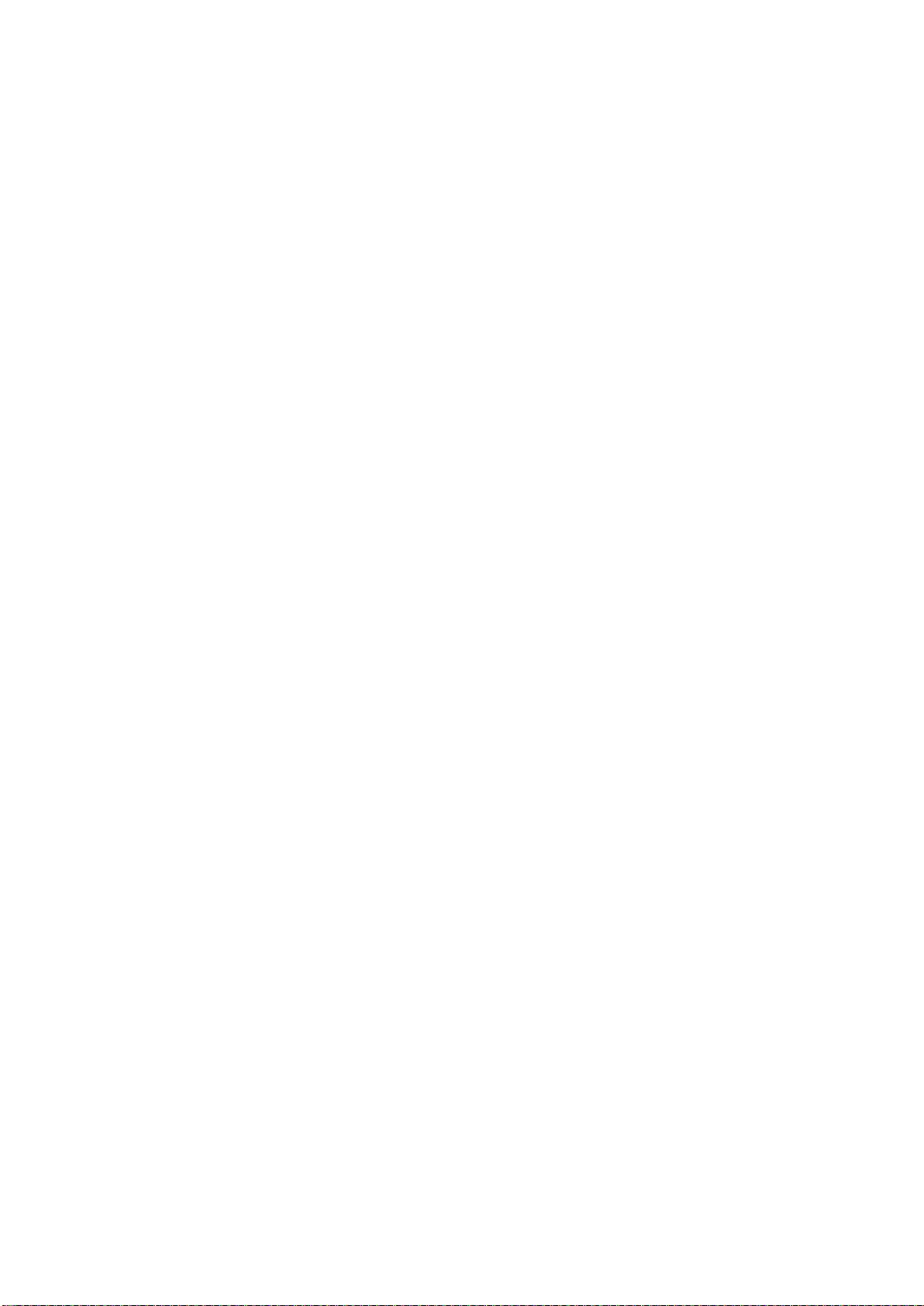
GLW760 IP User Manual XM1586-V1.1-NR
3
When the device is not in use or before performing maintenance, always disconnect the
device from the mains. Only handle the power cord from the plug. Never pull the plug out
of a socket by tugging the power cord.
When powered on for the first time, some smoke or smell may occur. This is caused by
coating on metal parts when heated and is normal. If you are concerned, please contact
your distributor or Terbly.
Do not focus the beam onto flammable surfaces. The minimum distance between the
exiting lens of the device and the illuminated surface must be greater than 1 meter.
Please be aware that damage caused by any modifications to the device are not subject to
warranty. Keep away from children and non-professionals.
1.2. GENERAL GUIDELINES
This device is a lighting effect for professional use on stages, in discotheques, theatres,
etc., the device was designed for indoor or outdoor.
This fixture is only allowed to be operated within the maximum alternating current as
stated in the technical specifications in section 2 of this manual.
Handle the device with care, avoid shaking or using force when installing or maintaining
the device.
When choosing the installation location, please make sure that the device is not exposed
to extreme heat, moisture or dust.
If you use the quick lock cam when rigging the device, make sure the quick lock fasteners
are located in the quick lock holes correctly and securely.
Operate the device only after having familiarized yourself with its functions. Do not
permit operation by persons not qualified for operating the device. Most damages are the
result of unprofessional operation.
Please use the original packaging if the device is to be transported.
The applicable temperature for the device is between -10°C to 45°C. Do not use the
device outside of this temperature range.
The light source of this luminaire is not replaceable; when the light source reaches its end
of life the whole luminaire shall be replaced.
For safety reasons, please be aware that all modifications to the device are forbidden.
If this device is operated in any way different to the ones described in this manual, the
product may suffer damage and the warranty becomes void. Furthermore, any other
operation may lead to short-circuits, burns, electric shocks etc.
2. FEATURES
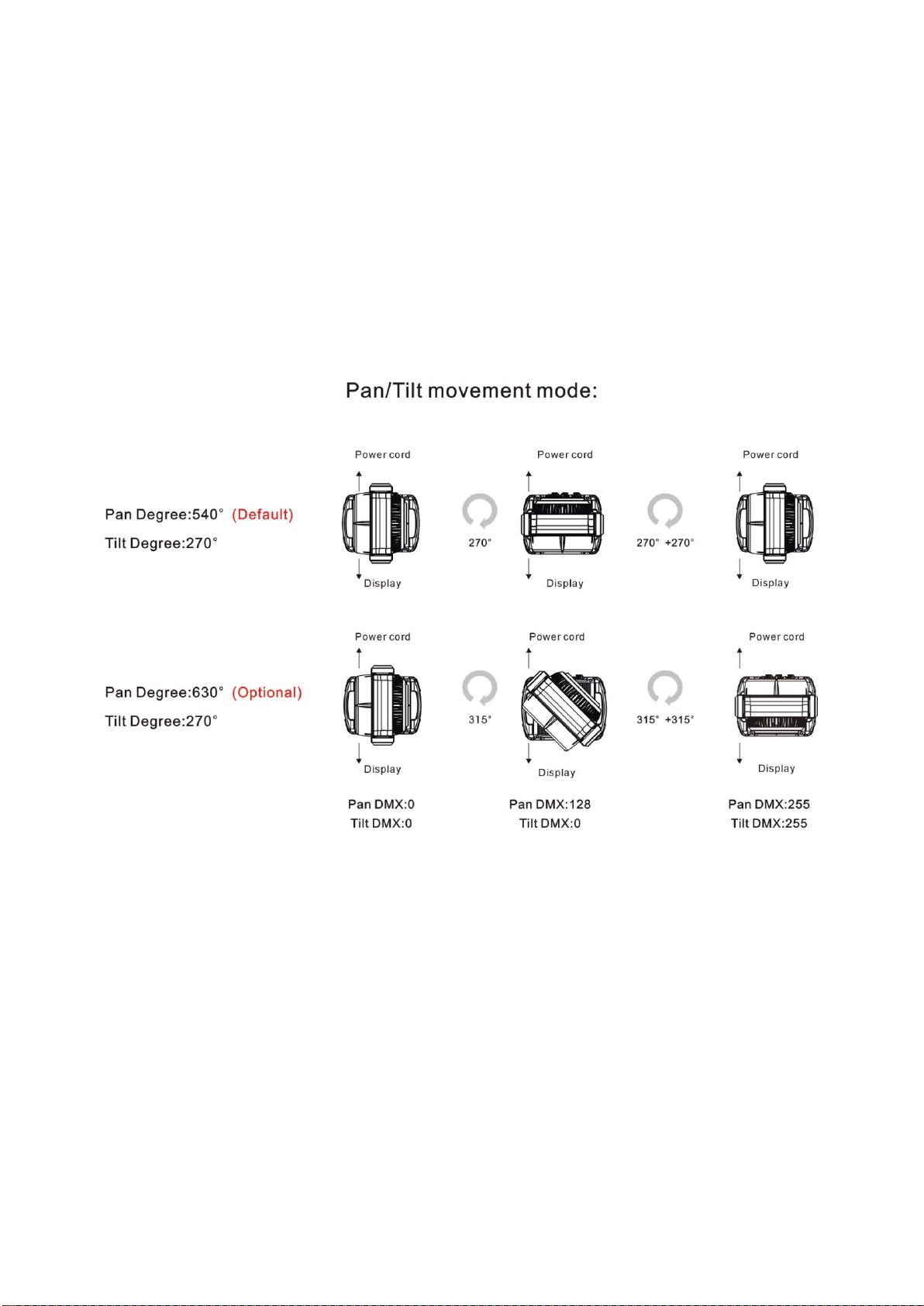
GLW760 IP User Manual XM1586-V1.1-NR
4
POWER SUPPLY
AC 100-240V~,50/60Hz
Power Consumption:650W
OPTICS
LED:7 pcs high power RGBW LED
Extremely long Life:>10,000 H
MOVEMENT
Pan/Tilt movement:360°infinite rotation (16 bit)
Advanced moving system:fast,stable and quite,auto x-y repositioning
COLORS
RGBW color mixing,uniform,linear and speed can be adjustable
FEATURES
3 Control channel modes:26/20/48 channels
2 operations modes:DMX-512,Master / Slave Active
Strobe effect with 1-25 flashes per second and pulse effect
Beam angle:zoom for 5。~45。
Dimmer:0%~100% full range dimming.
DISPLAY
Advanced and convenient full –color LCD touch screen,with rechargeable battery
Locked automatically after standby for 15 seconds to prevent error;hold the button for 3
seconds to activate

GLW760 IP User Manual XM1586-V1.1-NR
5
Friendly reset detection:hold and button to lock pan /tilt reset,able to complete
reset detection inside flight case
SOFTWARE
7 pre-installed programs available upon selection
Upgrades:fast and convenient through DMX cable
Reset DMX address,remote lamp switch,reset can all be done by the controller
Running time of fixture on display for reference
OTHER SPEC
Input signal isolation:guarantees stable signal transmission without interference
Advanced RDM function
WHIGHT
Net weight:16.8 kg
PHOTOMETRIC DATA
DMX CHANNEL DATA IMAGE

GLW760 IP User Manual XM1586-V1.1-NR
6

GLW760 IP User Manual XM1586-V1.1-NR
7
3. FIXTURE OVERVIEW
1)Lens
2)Display
3)Mode/Esc-button
4)Left-button
5)ENTER-button
6)Down-button
7)Right-button
8)Up-button
9)Pan Lock
10)Handle
11)DMX out
12)DMX in
13)RJ45 out
14)RJ45 in
15)Fuse
16)Service Port
17)Valve
18)Power in

GLW760 IP User Manual XM1586-V1.1-NR
8
4. DIMENSIONAL DRAWINGS

GLW760 IP User Manual XM1586-V1.1-NR
9
5. INSTALLATION INSTRUCTIONS
CAUTION!
DISCONNECT THE FIXTURE FROM POWER AND ALLOW IT TO COOL
FOR TEN MINUTE
5.1. INSTALLING OR REPLACING THE PAN LIGHT SENSOR
Procedures:
Step 1:Remove the bottom seal plate.
Step 2:Remove the pan light sensor,see below picture in blue frame.
5.2. INSTALLING OR REPLACING THE PAN MOTOR AND BELT
Procedures:
Step 1:Remove the bottom seal plate.
Step 2:Remove universal axis.
Step 3:Release the screws,removing the Pan Pulley,then can remove the pan belt,see
below picture in blue frame.
Step 4:Remove the display screen assembly.
Step 5:Remove the control board assembly.
Step 6:Remove the pan motor assembly,then can install the pan motor,see below picture
in blue frame.

GLW760 IP User Manual XM1586-V1.1-NR
10
5.3. INSTALLING OR REPLACING THE TILT MOTOR AND BELT
Procedures:
Step 1:Remove the front head cover assembly.
Step 2:Remove the lens cover assy.
Step 3:Remove the motor bracket assembly.
Step 4:Remove the tilt motor bracket assembly,then can replace and install the tilt motor
and belt,see below picture in blue frame.
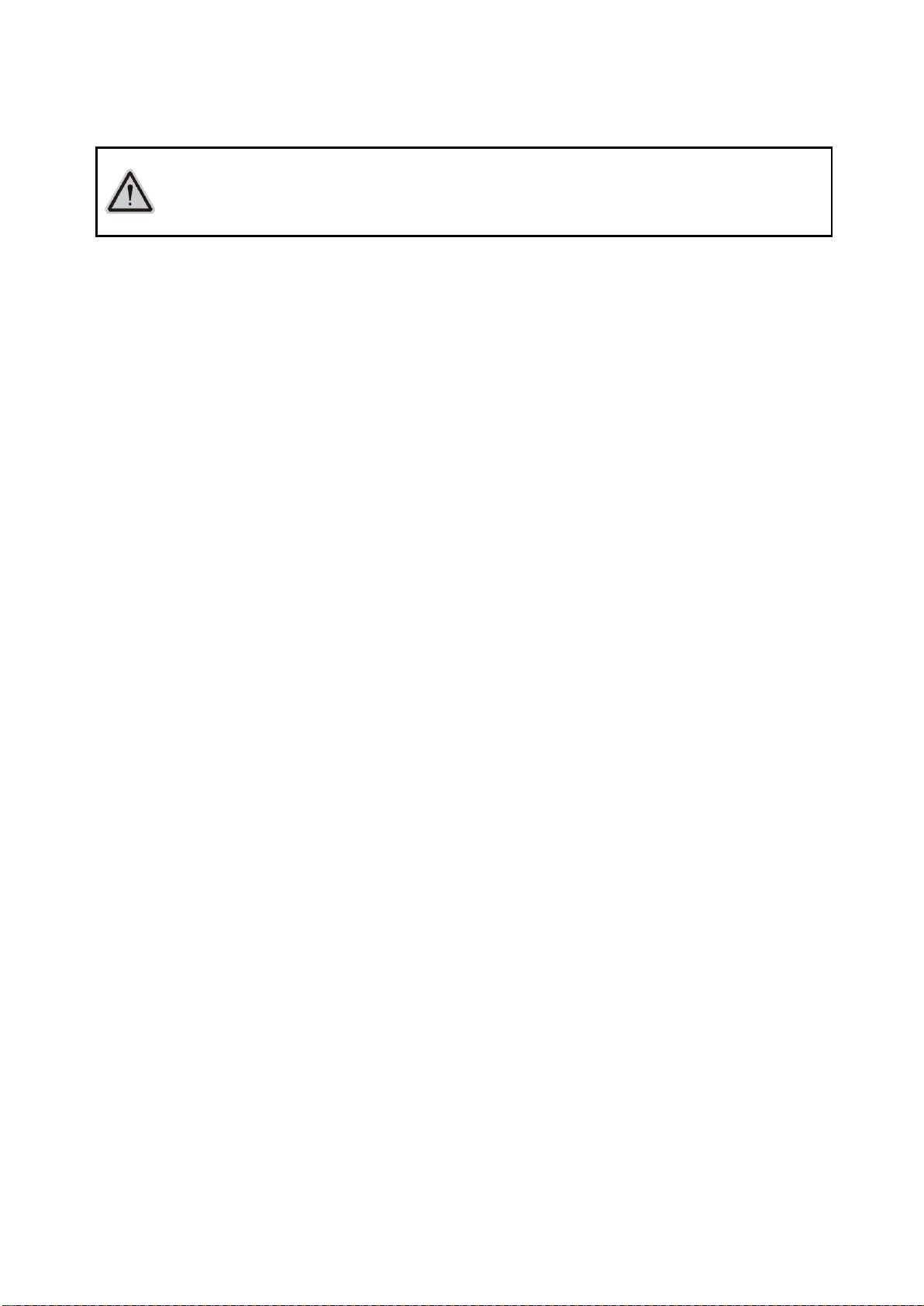
GLW760 IP User Manual XM1586-V1.1-NR
11
5.4. RIGGING THE DEVICE
CAUTION!
PLEASE CONSIDER THE GB7000.1-2015, GB7000.217-2008 AND THE OTHER
RESPECTIVE NATIONAL NORMS DURING THE INSTALLATION. THE
INSTALLATION MUST ONLY BE CARRIED OUT BY A QUALIFIED PERSON.
The structure on which the device is rigged must be able to support 10 times the weight of
the device for 1 hour without any critical deformation occurring.
The installation must always be secured with a secondary safety attachment,e.g. the
included appropriate safety cable.
Never stand directly below the device when rigging,de-rigging or maintaining the
device.
All electrical connections should be approved by a qualified electrician prior to using the
product.
When the device is permanently installed these installations have to be approved by a
qualified person once a year.
Overhead rigging requires extensive experience,including (but not limited to) calculating
working load limits,specifying installation/ rigging materials,and periodic safety
inspection of all installation material as well as the device. If you lack these
qualifications,do not attempt the rigging of this device yourself. Improper installation/
rigging can result in serious bodily injury.
Before rigging make sure that the installation area can hold a minimum point load of 10
times the device’s weight.
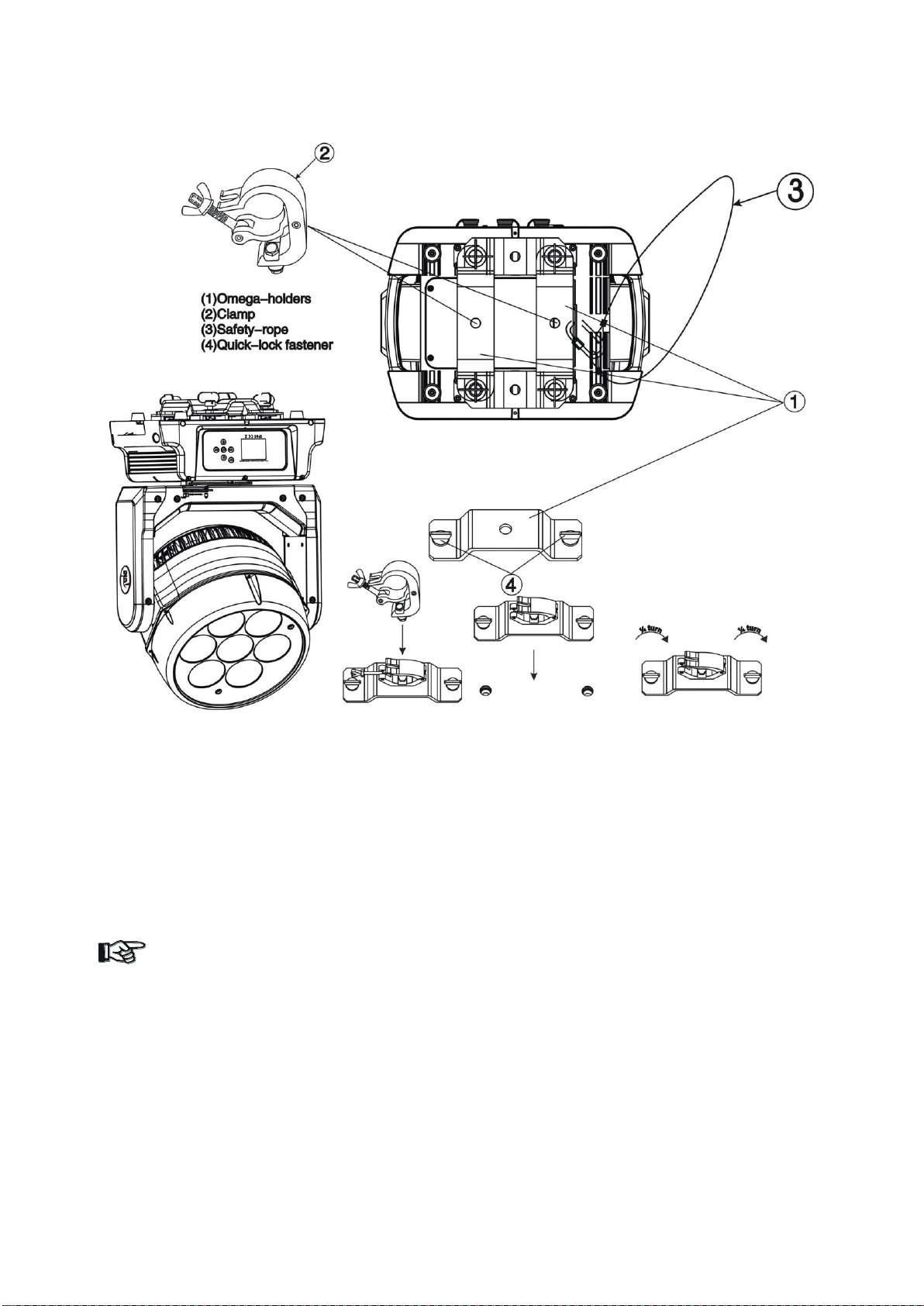
GLW760 IP User Manual XM1586-V1.1-NR
12
5.5. RIGGING USING THE OMEGA BRACKETS
Fix the clamp to the bracket by tightening the M12 nut and bolt to the bracket through the
Ф13 hole in the middle of the bracket.
Insert the quick-lock fasteners of the first Omega holder into the respective holes on the
bottom of the device. Tighten the quick-lock fasteners fully clockwise.
Install the second Omega holder.
Pull the safety cable through the holes on the bottom of the base and over the trussing
system or another suitable rigging point. Insert the end into the carabiner and tighten the
safety screw.
Important:
This step is very important to ensure safe rigging of the fixture.

GLW760 IP User Manual XM1586-V1.1-NR
13
5.6. RIGGING DRAWINGS
The device can be rigged in any of the orientations shown in the image above.
The device must be kept at least 0.1 m away from any flammable materials (decoration
etc.).
Always use and install the supplied safety cable as a safety measure to prevent accidental
damage and/or injury in the event the clamp fails.
Important:
Overhead rigging requires extensive experience,including (but not limited to)
calculating working load limits,specifying installation/ rigging materials,and periodic
safety inspection of all installation material as well as the device. If you lack these
qualifications,do not attempt the rigging of this device yourself. Improper installation/
rigging can result in serious bodily injury.

GLW760 IP User Manual XM1586-V1.1-NR
14
6. DMX-512 CONTROL CONNECTION
Connect the provided male side of the XLR cable to the female XLR output of your controller
and the female side of the XLR cable to the male XLR input of the device. You can connect
multiple devices together in a serial fashion. The cable needed should be two core,screened
cable with XLR input and output connectors. Please refer to the diagram below.
Address 53 Address 27 Address 1
7. DMX-512 CONNECTION WITH DMX TERMINATOR
For installations where the DMX cable has to run over a long distance or is in an electrically
noisy environment,such as in a discotheque,it is recommended to use a DMX terminator. This
helps in preventing corruption of the digital control signal caused by electrical noise. The DMX
terminator is an XLR plug with a 120 Ω resistor connected between pins 2 and 3,which is then
plugged into the output (female) XLR socket of the last fixture in the chain. Please see
illustrations below.

GLW760 IP User Manual XM1586-V1.1-NR
15
8. DEVICE DMX START ADDRESS SELECTION
All fixtures should be given a DMX starting address when using a DMX signal,so that the
correct fixture responds to the correct control signals. This digital starting address is the channel
number from which the fixture starts to“listen”to the digital control information sent out from the
DMX controller. The allocation of this starting address is achieved by setting the correct address
number on the display located on the base of the device.
You can set the same starting address for all fixtures or a group of fixtures,or set different
addresses for each fixture individually.
If you set the same address on all devices,all the devices will start to“listen”to the same control
signal from the same channel number. In other words,changing the settings of one channel will
affect all the fixtures simultaneously.
If you set a different address,each unit will start to“listen”to the channel number you have set,
based on the quantity of control channels of the unit. That means changing the settings of one
channel will affect only the selected device.
In the case of the LED moving head,which is a 26 channel fixture,you should set the starting
address of the first unit to 1,the second unit to 27(26 + 1),the third unit to 53 (26+ 27),and so
on.
9. DISPLAY
The Display offers several features:you can set the starting address,run the pre-programmed
program or reset the device.
The main menu is accessed by pressing the -button until the display starts flashing. Browse
through the menu by pressing the -button,-button,-button or -button.
Press the Enter-button in order to select the desired menu. You can change the selection by
pressing the -button,-button,-button or -button. Confirm every selection
by pressing the -button. You can leave every mode by pressing the -button. After
accessing the edit mode,the unit will automatically exit to the main menu after 15 seconds from
the last button press. When the unit is powered on,if no data signal is connected after 1 minute,
then the display will switch off automatically. The Display does not need external power to
operate. Hold down the -button for 3 seconds and the Display will turn on by using the
unit’s battery built in battery.

GLW760 IP User Manual XM1586-V1.1-NR
16
Default settings shaded
Function
Set Dmx Address
A001~AXXX
DMX address setting
Dmx Value
ALL……
DMX value display
Slave Mode
Slave1,Slave2,Slave3
Slave setting
Auto Program
Master / Alone
Auto program
Information
Time Information
Current Time
Total Run Time
Last Run Time
LastRun Password
Clear Last Run
XXXX(Hours)
XXXX(Hours)
XXXX(Hours)
Password=XXX
ON/OFF
Owe on running time
Fixture running time
Fixture Last times clear
Timer Password 038
Clear Fixture Last time
Temperature Info
Head Temperature
XXX℃/℉
Temperature in the head
Ethernet IP
Ethernet IP
XXX. XXX. XXX. XXX
XXX. XXX. XXX. XXX
IP Information
Fan Info
HeadFan1: xxxx RPM
…………
Fan Information
Software Version
1U01:V1.0.0
2U01:V1.0.0
:
Software version
Error Info
Error Record 1
Error Record 2
... ...
Error Record 10
PAN ......
PAN ......
... ...
PAN ......
Personality
Status Settings
Address Via DMX
No DMX Status
Pan Reverse
Tilt Reverse
Pan Degree
Feedback
LED Degree Change
Hibernation
ON/OFF
Close/Hold/Auto
ON/OFF
ON/OFF
630/540
ON/OFF
0/180
OFF, 01M~99M,15M
Add. via DMX
Auto run if no DMX
Pan Reverse movement
Tilt Reverse movement
Pan Degree Select
Movement Feedback
LED Degree Change
Standby Mode
Service Setting
Password
Clear Err. Info
DFLT Pow. Efly On
USB Update
Password=XXX
ON/OFF
ON/OFF
YES/NO
Service Password“=050”
Clear Err. Info
DFLT Pow. Efly On
USB Update
Fans Control
Auto
High
Silent
Fans Control
Display Setting
Shutoff Time
Display Reverse
Key Lock
02~60m 05m
OFF/ON
ON/OFF
Display shutoff time
Reverse 180 degree
Key Lock
Temperature C/F
Celsius
Fahrenheit
Temperature switch
between ℃/℉
Initial Status
PAN =XXX
…….
Initial effect position

GLW760 IP User Manual XM1586-V1.1-NR
17
Select Signal
DMX Only
Art-Net
sACN
DMX Only
Art-Net
sACN
Ethernet IP
XXX. XXX. XXX. XXX
Ethernet IP
Ether Mask IP
XXX. XXX. XXX. XXX
Ether Mask IP
Set Universe
000~32767
Setting Art-Net Universe
White Balance
ON/OFF
White Balance
Dimmer Mode
Standard
Stage
TV
Architectural
Theatre
Dimmer Mode
Refresh
900~1200……
Refresh
Gamma
2.0,2.2,2.4,2.6,2.8
Gamma
Reset Default
ON
OFF
Restore factory set.
Reset
Function
Reset All
Reset Pan&Tilt
Reset Others
Reset All
Reset Pan&Tilt
Reset Others
Effect Adjust
Test Channel
PAN ……
Test function
Manual Control
PAN =XXX
:
Fine adjustment of the lamp
Calibration
Calibrate Password
Pan=XXX
:
Password “050”
Calibrate and adjust the effects
to standard/right position
Users Mode Set
User Mode
Basic Mode
Standard Mode
Extended Mode
User Mode A
User Mode B
User Mode C
User’s mode to change channel
numbers
Edit User ModeA
Edit User Mode B
Edit User Mode C
Max Channel = XX
PAN = CH01
:
Edit User ModeA,B,C
Edit Program
Select Programs
Auto Pro Part 1 = Program 1 ~ 10 Program 1
Auto Pro Part 2 = Program 1 ~ 10 Program 1
Auto Pro Part 3 = Program 1 ~ 10 Program 1
Select programs to be run
Edit Program
Program 1
:
Program 10
Program Test
Step 01=SCxxx
Step 64=SCxxx
Testing program
Program in loop
Save and exit
Edit Scenes
Edit Scene 001
~ Edit Scene 250
Pan,Tilt,……
--Fade Time--
--Scene Time--
Input By Out
Save and automatically return
manual scenes edit
Rec. Controller
XX~XX
Automat. scenes rec

GLW760 IP User Manual XM1586-V1.1-NR
18
Language Set
English/Chinese
Language Setting
9.1. Function
9.1.1. Set DMX Address
With this function,you can adjust the desired DMX-address via the Display.
1. Access the main menu.
2. Tap the <Up/Down> button until“Set DMX Address”is displayed.
3. Press <ENTER>,the display will show“Set DMX Address”.
4. Tap the <Up/Down> button,the display will show“A001~AXXX”.
5. Press <ENTER> to confirm or press <MODE/ESC> to return to the main menu.
9.1.2. DMX Value
With this function you can display the DMX 512 value of each channel. The display
automatically shows the channel with a changing value.
1. Access the main menu.
2. Tap the <Up/Down> button until“Dmx Value”is displayed.
3. Press <ENTER>,the display will show“Dmx Value”.
4. Tap the <Up/Down> button,choose each channel.
5. Press <ENTER> to confirm or press <MODE/ESC> to return to the main menu.
9.1.3. Slave Mode
With this function,you can define the device as slave.
1. Access the main menu.
2. Tap the <Up/Down> button until“Slave Mode”is displayed.
3. Press <ENTER>,the display will show“Slave Mode”.
4. Tap the <Up/Down> button,the display will show“Slave1”,“Slave2”,“Slave3”.
5. Press <ENTER> to confirm or press <MODE/ESC> to return to the main menu.
9.1.4. Auto Program
With this function,you can run the internal program. You can select the desired program under
“Select program”.You can set the number of steps under“Edit program”.You can edit the
individual scenes under“Edit scenes”.With this function,you can run the individual scenes
either automatically,i.e. with the adjusted Step-Time.
1. Access the main menu.
2. Tap the <Up/Down> button until“Auto Program”is displayed.
3. Press <ENTER>,the display will show“Auto Program”.
4. Tap the <Up/Down> button,the display will show“Master”,“ Alone”.
5. Press <ENTER>R to confirm or press <MODE/ESC> to return to the main menu.
9.2. Information
9.2.1. Time information

GLW760 IP User Manual XM1586-V1.1-NR
19
Current Time
With this function,you can display the temporary running time of the device from the last
power on. The display shows“XXXX”,“XXXX”stands for the number of hours. The
counter is resetted after turning the device off.
1. Tap <MODE/ESC> button,access the main menu,Tap the <Up/Down> button until
“Information”is displayed. Press <ENTER>,the display will show“Information”.
Tap the <Up/Down> button until the display will show“Time Information”.Press
<ENTER>,the display will show“Time Information”.
2. Press <Up/Down>,the display will show“Current Time”.
3. Press< ENTER>,the display will show“Current Time”.
4. The display will show“XXXX”(Hours) .
5. Press <ENTER> to confirm or press <MODE/ESC> to return to the main menu.
Total Run Time
With this function,you can display the running time of the device. The display shows
“XXXX”,“XXXX”stands for the number of hours.
1. Tap <MODE/ESC> button,access the main menu,Tap the <Up/Down> button until
“Information”is displayed. Press <ENTER>,the display will show“Information”.
Tap the <Up/Down> button until the display will show“Time Information”.Press
<ENTER>,the display will show“Time Information”.
2. Press <Up/Down>,the display will show“Total Run Time”.
3. Press< ENTER>,the display will show“Total Run Time”.
4. The display will show“XXXX”(Hours).
5. Press <ENTER> to confirm or press <MODE/ESC> to return to the main menu.
Last Run Time
With this function,you can display last the running time of the device. The display shows
“XXXX”,“XXXX”stands for the number of hours
1. Tap <MODE/ESC> button,access the main menu,Tap the <Up/Down> button until
“Information”is displayed. Press <ENTER>,the display will show“Information”.
Tap the <Up/Down> button until the display will show“Time Information”.Press
<ENTER>,the display will show“Time Information”.
2. Press <Up/Down>,the display will show“Last Run Time”.
3. Press< ENTER>,the display will show“Last Run Time”.
4. The display will show“XXXX”(Hours) ;
5. Press <ENTER> to confirm or press <MODE/ESC> to return to the main menu.
LastRun Password
With this function,you can display the timer password.
1. Tap <MODE/ESC> button,access the main menu,Tap the <Up/Down> button until
“Information”is displayed. Press <ENTER>,the display will show“Information”.
Tap the <Up/Down> button until the display will show“Time Information”.Press
<ENTER>,the display will show“Time Information”.
2. Press <Up/Down>,the display will show“LastRun Password”.
3. Press< ENTER>,the display will show“LastRun Password”.The time password is
038.
4. Press <ENTER> to confirm or press <MODE/ESC> to return to the main menu.
Table of contents
Other Terbly Light Fixture manuals
Popular Light Fixture manuals by other brands
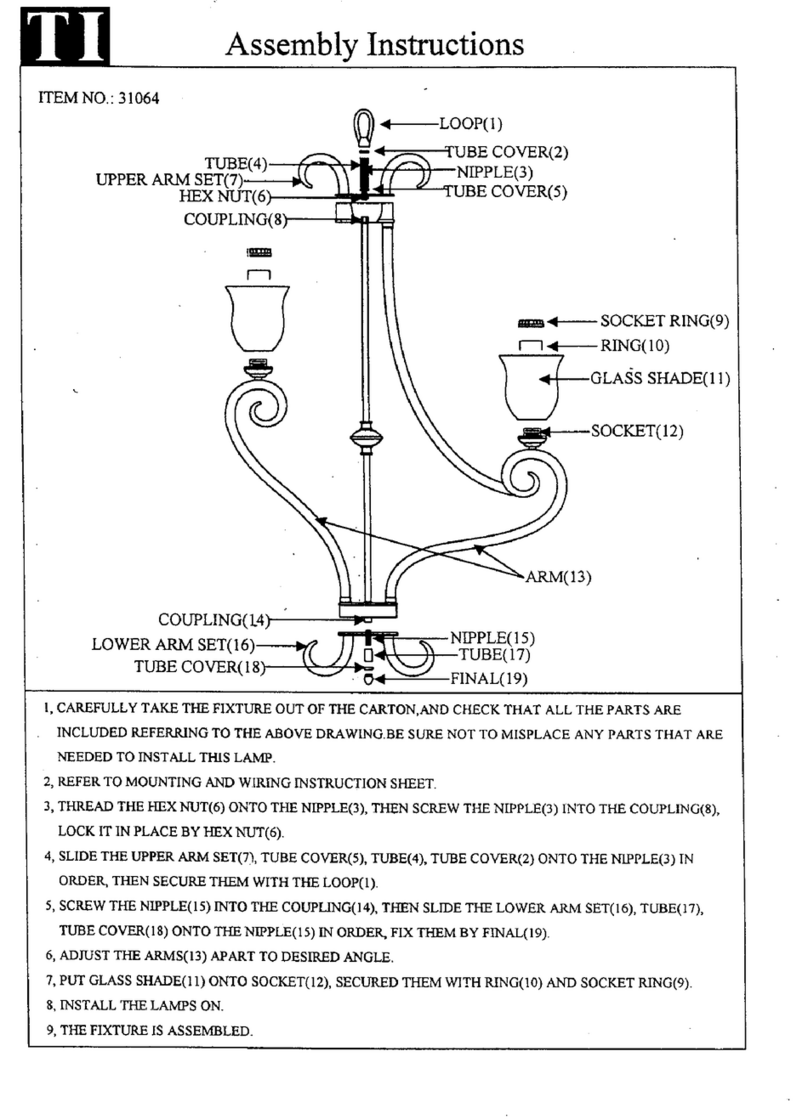
Triarch
Triarch 31064 Assembly instructions
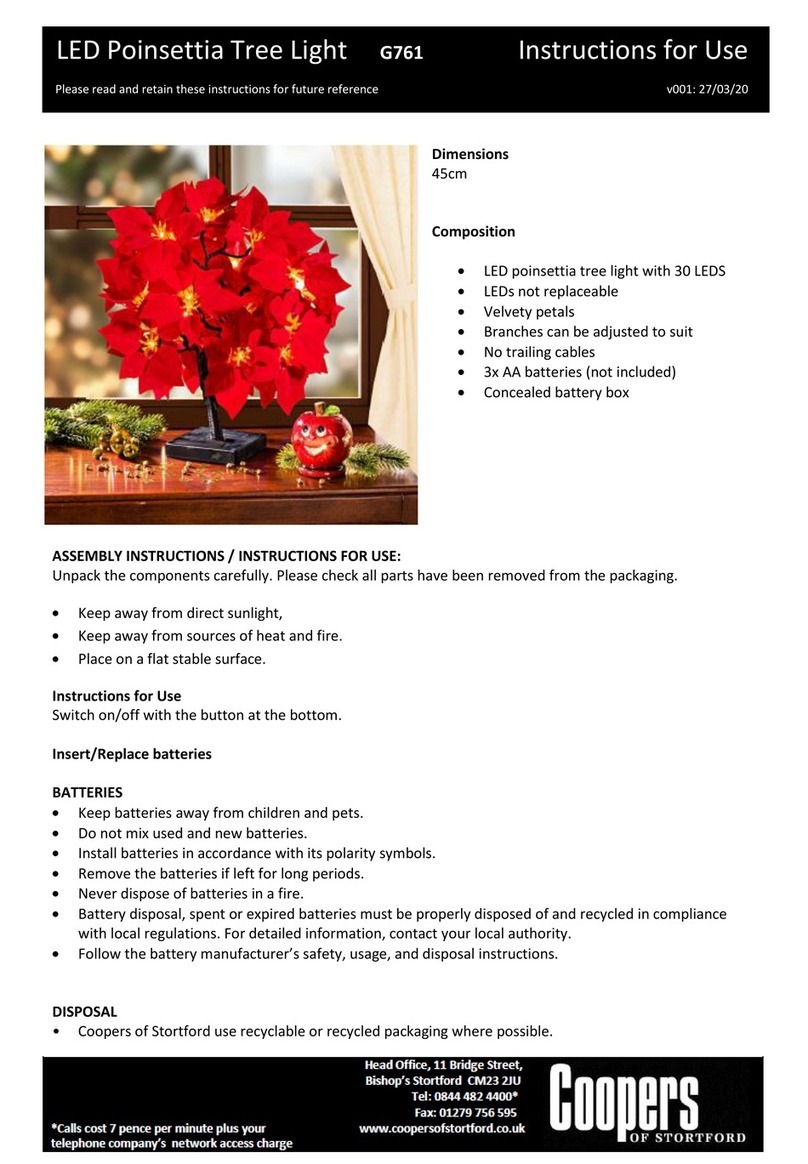
Coopers of Stortford
Coopers of Stortford G761 Instructions for use
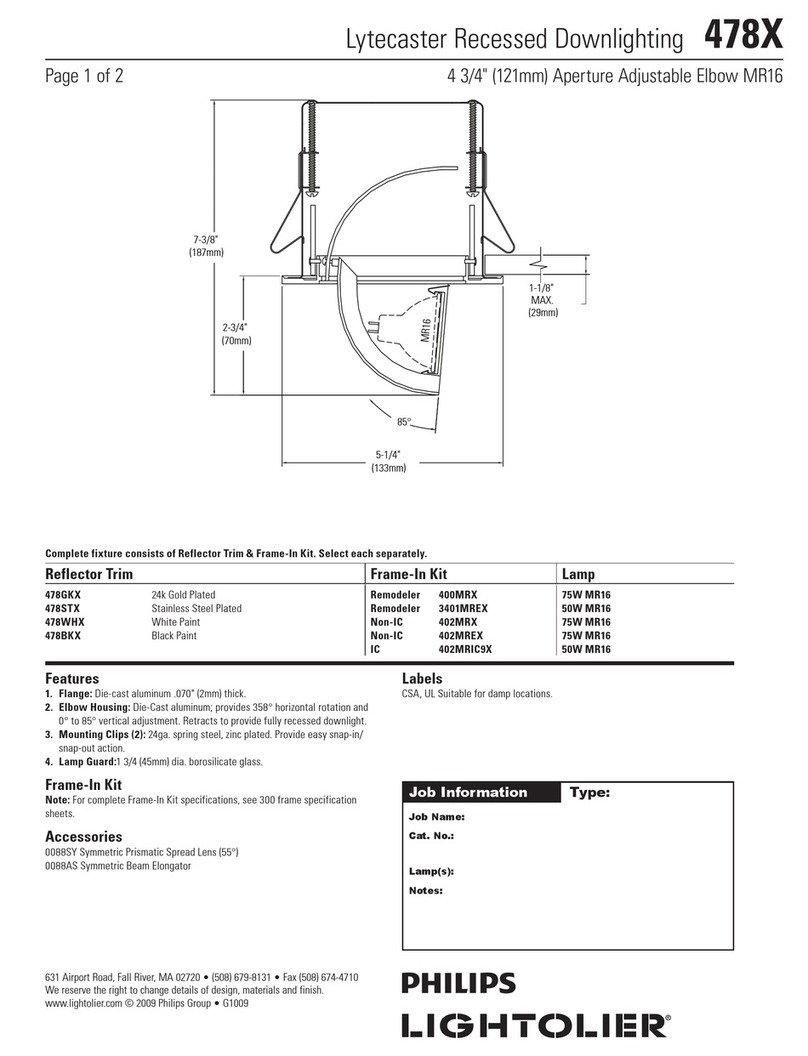
Philips
Philips Lytecaster 478X specification

Hyundai
Hyundai HYUSTR001N installation instructions
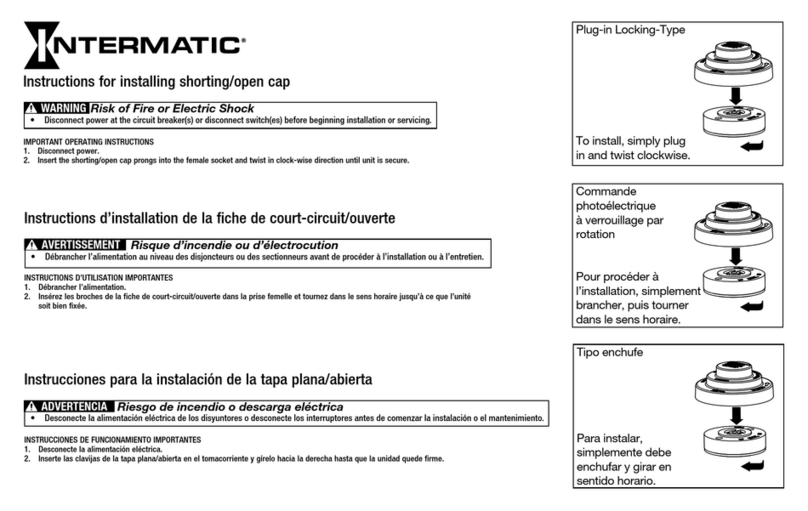
Intermatic
Intermatic SK4500K Instructions for installing
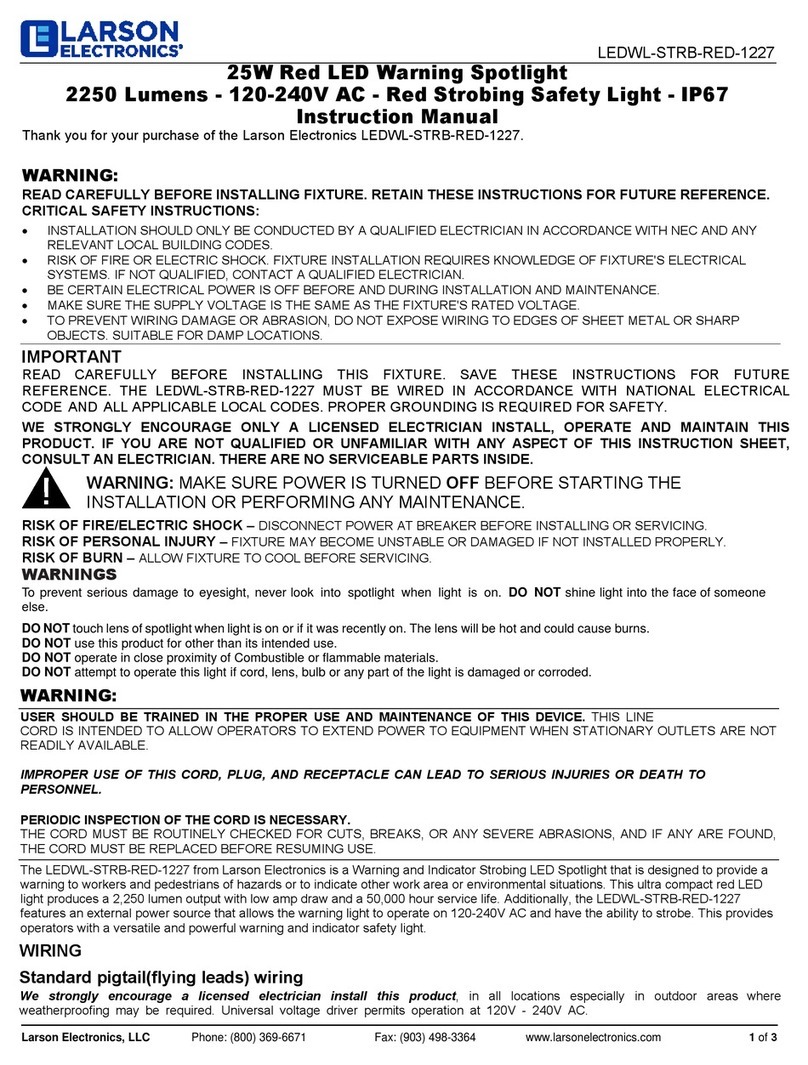
Larson Electronics
Larson Electronics LEDWL-STRB-RED-1227 instruction manual
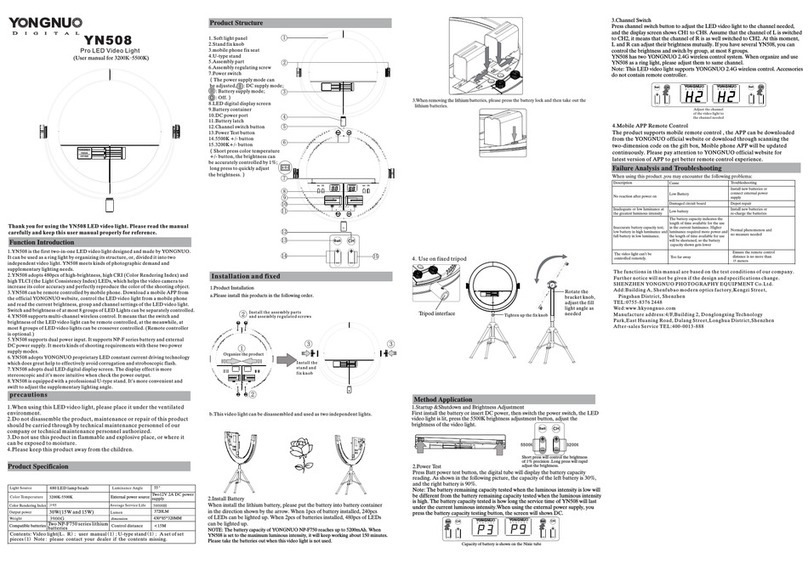
Yongnuo
Yongnuo YN508 user manual
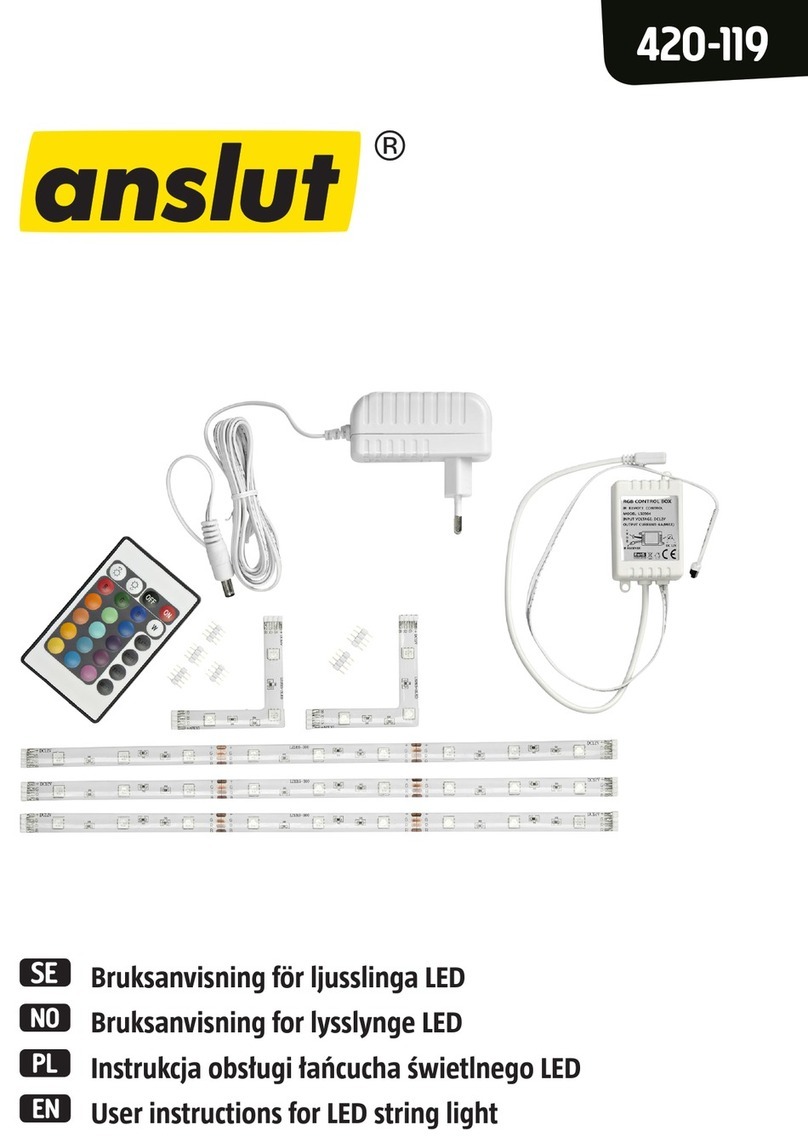
Anslut
Anslut 420-119 User instructions

Cooper Lighting Solutions
Cooper Lighting Solutions Halo RL3 SeleCCTable instructions

ELMEKO
ELMEKO LLE-400-S Installation and operating manual

elektraLite
elektraLite 1018 RGBWA user manual
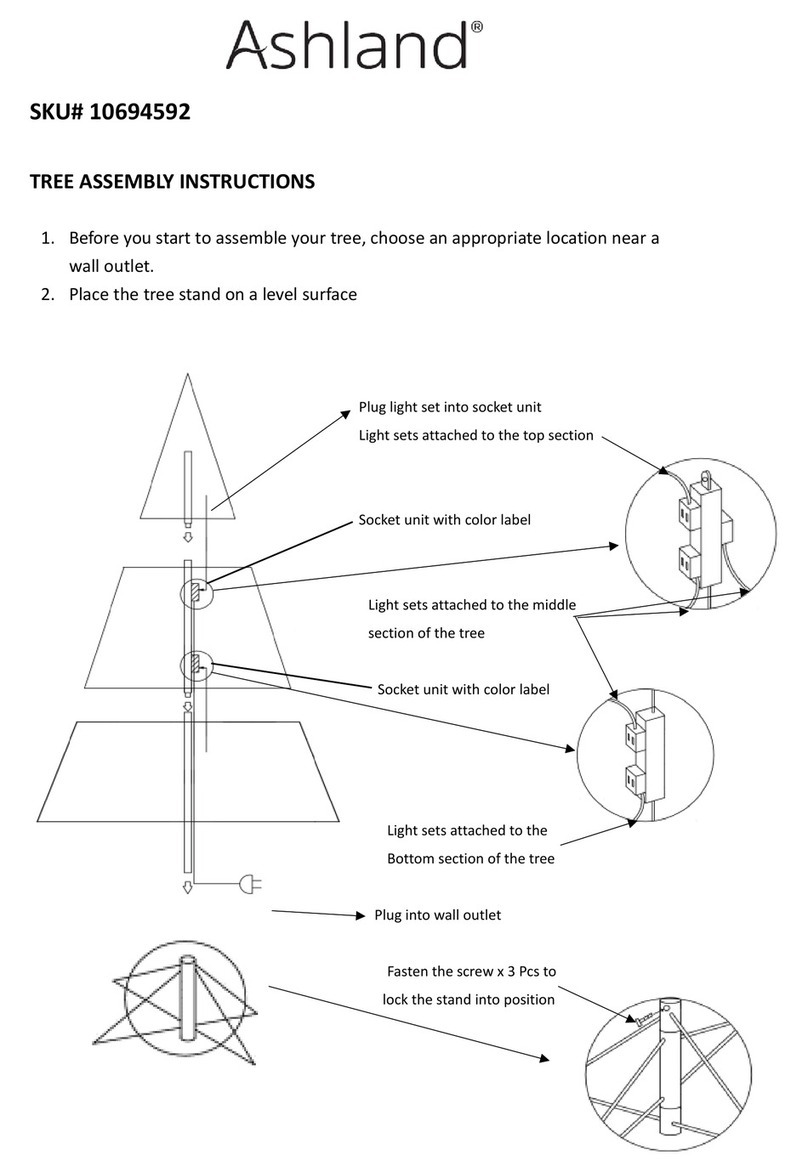
Ashland
Ashland 10694592 Assembly instructions